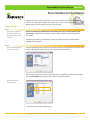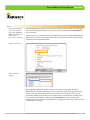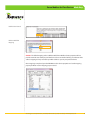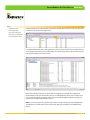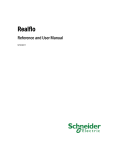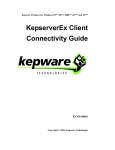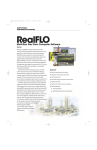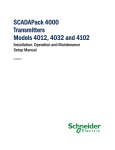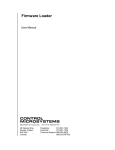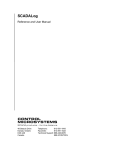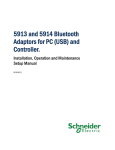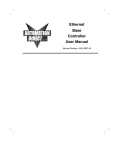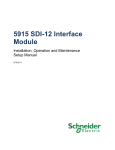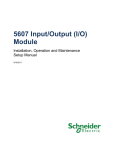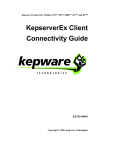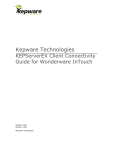Download Enron Modbus for Flow Devices
Transcript
Enron Modbus for Flow Devices Made Easy Enron Modbus for Flow Devices Follow the four steps located in the sidebar to set up an Enron Modbus device with KEPServerEX. Learn how to create an Enron Modbus channel and device, add a new Electronic Flow Measurement (EFM) Mapping, and then validate your work. Let’s get started. Follow the Steps Step 1: Locate the user manual for the flow computer or device to which you will connect. The documentation for your flow device is absolutely necessary in order to continue with your set-up. The default values in the Enron Modbus device creation wizard will not guarantee connectivity. The following examples use a RealFLO User and Reference Manual, which is included with the SCADAPack documentation. Step 2: Create an Enron Modbus channel and device. Select Enron Modbus from the drop-down menu when creating a channel. Enter the communications interface information for the flow device, such as Ethernet Encap. or COM Port.  When creating a new device, enter the correct Device ID. In the EFM Meters window, refer to the flow device’s user manual for the address location of the hourly and daily archives. KEPServerEX device creation wizard Leave all other values at their default settings. 400 Congress Street, 4th Floor | Portland, Maine 04101 | (207) 775-1660 | www.kepware.com 1 Enron Modbus for Flow Devices Made Easy Step 3: Open Device Properties and create a new EFM Mapping for only one meter using the device’s flow manual as a reference for addressing. In the EFM Mapping tab located in Device Properties, click “Add”. Enter a name for your mapping and click next. In the dialogues that follow, you will need to reference the flow device’s user manual for correct addressing. The terms used in your configuration manual may differ from the terms used in the EFM Mapping in KEPServerEX. For example, see the figure below, where “Flow duration” in the flow device’s manual is equivalent to “Flow Time” in KEPServerEX. RealFLO User Manual KEPServerEX EFM Mapping When mapping Configuration and Alarm addresses remove the preceding “B” in the address. KEPServerEX’s default address offset options, which contain the prefix “B”, are for experienced users. If you are setting up a flow device for the first time, configure one mapping for every one meter connected to the flow device, even if you have multiple meters connected to the same flow device. Do not use the “B” prefix. Refer to the flow device’s user manual for the correct addressing for Configuration, History, and Alarms. The RealFLO device’s configuration addressing is shown in the user manual below as an example. 400 Congress Street, 4th Floor | Portland, Maine 04101 | (207) 775-1660 | www.kepware.com 2 Enron Modbus for Flow Devices Made Easy  RealFLO User Manual KEPServerEX EFM Mapping Caution: The default mapping values in KEPServerEX’s Enron Modbus device properties will not provide automatic connectivity to your flow device. These are intended to help you understand the address mapping and may not match up with the address space in your particular device. Once mapping is completed, open the EFM Meters tab in device properties and set the mapping property for Meter 1 to the mapping you just created. 400 Congress Street, 4th Floor | Portland, Maine 04101 | (207) 775-1660 | www.kepware.com 3 Enron Modbus for Flow Devices Made Easy Step 4: Validate the new EFM mapping by auto-generating tags and then checking them in the OPC Quick Client. In Device Properties, open the Database Creation tab and click “Auto Create”. You will see tags created for the device as shown in the image below.  Launch the OPC Quick Client by clicking the QC icon in the toolbar. Check for “Good” quality data and ensure that the data values you are reading make sense for the property they represent. For example, H2S content should be a reasonable value.  Be aware that the flow computer or device address mapping may not match the configuration documentation in the user manual. If the data you are pulling from the device does not make sense, you may have to adjust the mapping addresses you just entered in KEPServerEX. For example, you may have to increment all the addresses by one. Note: It is not necessary to auto-generate tags in order to begin collecting and exporting EFM data. The EFM data in your flow device can be exported by setting up a Poll Group in the EFM Exporter Plug-in. 400 Congress Street, 4th Floor | Portland, Maine 04101 | (207) 775-1660 | www.kepware.com 4