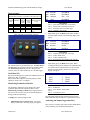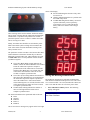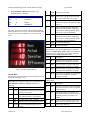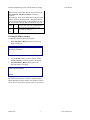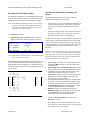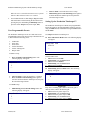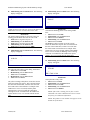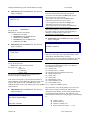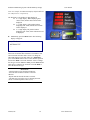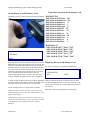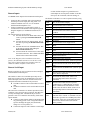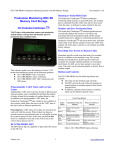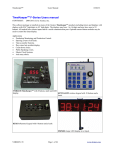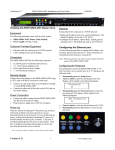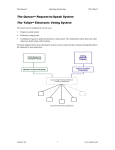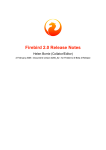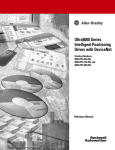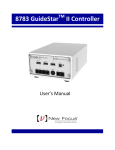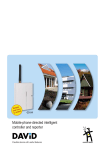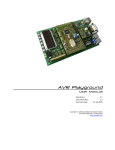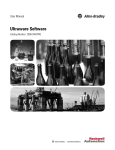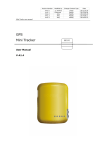Download Production Monitoring System with SD Memory Storage User Manual
Transcript
Production Monitoring System with SD Memory Storage Production Monitoring With SD Memory Card Storage The Production TimeKeeper TM TAKT timer with production counter and production statistic history storage that will monitor up to 10 production lines simultaneously. This reference guide covers the DD-117A0-PROD1 production monitoring system. User manual Monitor and Save Production Data The Production TimeKeeperTM monitors production and conveniently displays the results as a deviation, and percentage between the production goal and the amount actually produced. In addition to monitoring production the Production TimeKeeperTM also tracks down-time, and other critical time events like the number of times the TAKT time expired. All of this data is stored in a conveniently accessible history memory. Recording User Events or Reason Codes Sometimes specific events occur that need to be recorded that are in addition to the standard events. This system includes an external port to permit special events to be recorded. For example: Machine jammed, out of material, lunch break, fire drill, service door opened, or any other event. The events can be entered manually or directly from a machine output. Buttons and Controls The DD-117A has the following buttons and controls: The main unit has 6 buttons and one knob. The RJ11 jack on the side of the unit connects to remote buttons or machine inputs for Run, Pause, Stop and Next. In addition, optional remote buttons or machine inputs can be added for special events. Front Panel Buttons Programmable TAKT Timer and Scale Count Traditionally, TAKT time is the time it takes to fabricate and ship one product, and is established by dividing the number of orders in hand by the number of working hours in a day. In addition to the programmable TAKT timer, the Production TimeKeeperTM also contains a user-settable scale counter which allows the user to set the TAKT time to the time it takes to fabricate product lots. Processing lots. TAKT times of less than one second do not work well with this system. When it takes less than one second to process one production unit, it is advisable to setup the system to process in lots. In this case, set the scale factor to a standard lot size and set the TAKT time to the correct time to process one lot. Button Name Save Momentary Press and Release History Display SD Card File Name. Display history. Recall Run/Pause/ Stop Mode Recall stored setting. Run/pause production counter Toggle display modes. Select Cycle knob function. Press and Hold for 2 seconds Save History Memory to SD Card. Store history and reset production counter to zero. Save stored setting. Stop the Production Timer. Select various setup choices. Display the directory entries on the SD Memory card. Table 2. DD-117AB button reference Running or Static/Shift Goals The Production TimeKeeperTM allows production monitoring using running, or static/shift goals. The running goal is calculated from the TAKT time and scale count while the static, or shift goal is easily entered by the user. Alzatex, Inc 1 www.alzatex.com Production Monitoring System with SD Memory Storage Remote Inputs Remote inputs on the RJ-11 connector on the side of the unit Remote Input Input 1 Input 2 Input 3 Input 4 Operation Run Pause Stop Increment (Next) Effect on TAKT Timer runs pauses pauses None Effect on Effect on Actual Down Count Timer pauses runs pauses None User manual Goal nnnnnn Act nnnnnn HH:MM:SS Dev nnnnnn Run Eff Grn HH:MM:SS Description Line 1 – goal count; TAKT time (count down) Line 2 – actual count; actual time (count up) Line 3 – deviation; status (run/pause/stop) Line 4 – efficiency; time of day None None None Counts by the scale factor 2. Table 3. Remote input function reference nnnn HH:MM:SS Momentarily press the Mode button again. Another four-line display similar to the following display will appear: Act nnnnnn HH:MM:SS Blnk nnnnnn Downtime Red SetClock Yel nnnnnn nnnnnn Pause Description Line 1 – actual count; down time (count up) Line 2 – Yellow blink count Line 3 – Yellow warning count Line 4 – Red warning count (TAKT time expired) The remote inputs are ground closure type. The Run, Pause and Stop inputs are typically connected to operator buttons. The Increment (Next) button may be a button for the operator or may be connected directly to a machine trigger. Serial data I/O 3. Momentarily press the Mode button again. When counting production from multiple lines simultaneously, the actual count for individual lines will be recorded. Another four-line display similar to the following display will appear: RS-422 Serial data input for input from additional devices of Line Actual 1 2345 input from a PLC or computer. RS-422 Serial data output for operating displays, andon 2 2433 indicators, alarms, PLC or computer. 3 9432 Monitoring Production Statistics The Production Timekeeper™ can display the current production Data which is available on three screens. Momentarily pressing the Mode button toggles between the screens. The screen in step one is normally displayed during production monitoring. 4 98453 5 56232 7 29845 6 12987 Description Line 1 – Production Line 2 – Line number, Actual count Line 3 – Line 4 – Turn knob to select To display the current production data: The individual production line counting feature requires either additional external hardware or connection to a PLC. 1. Analyzing and Improving productivity Momentarily press the Mode button. A four-line display similar to the following display will appear: Alzatex, Inc 2 There are three warning counts called Yellow Blink (Blnk), Yellow Warning (Yel) and Red Warning (Red). www.alzatex.com Production Monitoring System with SD Memory Storage User manual corner of the display. SetClock Indicating that the time of day clock needs to be set. ClkError Indicating that there is a problem with the TIME of day clock. LowBatt Indicating that the battery needs to be replaced. The battery can be replaced by removing the rear cover and replacing the battery with a new CR2032 coin cell type battery. These warnings can be used to indicate whether the actual time is longer or shorter than the TAKT time and determine whether there is a problem with production or whether a particular operator is slower or faster or whether the TAKT time is too long or too short. Ideally, the TAKT time should be set such that the yellow blink count and the yellow warning count increments the same as the actual count, but that the Red warning count always remains at zero. The production workers can observe the Green-Yellow-Red Andon indicators to determine whether they are ahead or behind the expected TAKT time. These indicators are great for Slide-Lines where several production workers need to synchronize together. The Yellow Blink (Blnk) warning indicates the number of times the Yellow Blink time was reached before the TAKT time expired to complete a production unit. If the TAKT time is 100 seconds and the Yellow Blink time is 20 seconds, then this count will be incremented if it takes 80 or more seconds to complete a production unit. The Yellow (Yel) warning indicates the number of times the Yellow Warning time was reached before the TAKT time expired to complete a production unit. If the TAKT time is 100 seconds and the Yellow Warning time is 10 seconds, then this count will be incremented if it takes 90 or more seconds to complete a production unit. The Red (Red) warning indicates the number of times it took longer than the TAKT time to complete a production unit. The status field indicates the operational mode of the unit. Pause Stopped Run Grn Run Yel Run Red Storing and Resetting Production Data The Production Timekeeper™ will save production data each time the Production Timekeeper™ is reset. The events 0 to 11 shown in table 1 are saved, and then the counters are reset to zero and the timers are set to their preset values. 1. Press and Hold the History button. The following display will appear: Save to History and Clear Counters One of several error messages may appear on the lower right Alzatex, Inc 3 www.alzatex.com Production Monitoring System with SD Memory Storage 2. Press and Hold the History button again. The following display will appear: Goal nnnnnn HH:MM:SS Act 0 00:00:00 Eff 0 HH:MM:SS Dev 0 Pause The Goal, Actual, Yellow Blink, Yellow Warning and Red Warning counters are set to zero. The Actual time and Down time is reset to zero. The TAKT time is set to the preset value. User manual 5 TAK T TAKT time in seconds. 6 Time Actual Time since the most recent wigit was started. This value is in seconds. 7 Red Red warning indicator count. This indicator occurs after the TAKT time has expired. 8 Yel Yellow warning indicator count. This indicator occurs during the TAKT time prior to the red warning indicator. When this occurs is user-programmable. 9 Blnk Yellow blink indicator count. This indicator occurs during the TAKT time prior to the red warning indicator. When this occurs is user-programmable. 10 Gpre Current static/shift goal. 11 Scal Current scale factor. The following events are recorded whenever one of the remote inputs Run, Pause, Stop or Next is activated. The recording of these events can be individually enabled or disabled using the Setup Event Save menu. Event Table 1. Production data reference Stored Data Description 12 Run The RUN mode was started. The value field will be the downtime in seconds. 13 Paus The RUN mode was paused. The value field will be the actual time in seconds. 14 Stop The RUN mode was stopped. The value field will be the actual time in seconds. 15 Wigi A new unit is completed. The value field will be the actual time in seconds to complete this wigit. The following data can be stored. The time and date is saved along with each history entry. The following events and/or data are stored whenever the Save to History and Clear Counters command is executed. Event 0 Other Events. Event Description 16 Save The history memory was saved to the SD card. The value field contains the number of entries stored. 17 Clr The history memory was cleared. The value field contains the number entries in the history memory at the time it was cleared. 18 Key A remote “KPn command was received. The 'n' is the value portion of the event. 19 --- Reserved for future use. Description Goal Production goal count. This can be either a running, or static goal. 1 Act Actual production count. This can be incremented manually, or by machine. 2 Dev Deviation count. (Goal – Actual). 3 Eff Efficiency percent. (Goal/Deviation*100) 4 Down Accumulated Machine Down Time in seconds. Alzatex, Inc 4 www.alzatex.com Production Monitoring System with SD Memory Storage User manual The following events and/or data are stored whenever the Save to History and Clear Counters command is executed. The following values are recorded when storing the actual counter values for production lines 1 through production line 10. These actual counters are incremented when one of the external “KP0 through “KP9 commands are received. 20-29 --- Actual count values for production line 1 (20) through production line 10 (29). 30255 --- Reserved for future use. Clearing the History memory To reset the production timers and counters: 3. Press and Hold the History button. The following display will appear: Save to History and Clear Counters 4. Turn the Knob a number of clicks until the “Clear 5. History Memory” message appears in the display. Press and Hold the History button again. The following display will appear: Clear History Memory Empty The entire history memory is cleared. A single message is added “Clr 341” where the number is the number of history entries that was in the history memory before it was cleared. Alzatex, Inc 5 www.alzatex.com Production Monitoring System with SD Memory Storage User manual Recalling Stored Production Data Selecting the Static/Shift or Running Goal Modes The Production Timekeeper™ can recall stored production data. The values shown in table 1 are monitored, and then stored each time the Production Timekeeper™ is reset: The Production Timekeeper™ provides two different methods for management of Goal values: Note: The Production Timekeeper™ has a history memory of 1023 or 4095 entries depending on model. This means that the Production Timekeeper™ can store many days of production data. • In the running goal mode, the Production Timekeeper™ calculates the running goal. It does this by adding the scale count to the goal count each time the takt time expires. • In the static/shift goal mode, the user enters the desired goal count as a preset value. In this mode, that value does not change until the user reconfigures it. To recall production data: 1. Momentarily press the History button. A four-line display similar to the following display will appear: 2007/01/12 Goal nnnnnn Act Dev nnnnnn nnnnnn 14:03:45 History Of 12 156 Note: The first line is the date and time. The remaining lines are 3 lines of historical data. Turn the knob to scroll through the production history. As you scroll, the window will show 4 entries in sequence. It helps to think of the 4-line display as a sliding window over the history memory that rolls over to the beginning when it gets to the end. LOC Display Value Save 76 Down 4398 TAKT 122 2007/10/22 08:22:54 line 1 04 Act line 2 05 06 07 08 09 10 . . . 31 Grn 18 Act 24 Goal 44 Time 4567 Down 4422 TAKT 288 NOTE: To select a running goal, the preset goal count must be set to 0. Any non-zero preset goal count will remain the static goal value.. Only a preset goal count of zero changes the goal calculation mode of the Production Timekeeper™ from static/shift mode to running mode. 1. 2. Desc. 00 01 02 03 9 In either mode, the DD-117A will display the goal count, the actual count, the calculated deviation between the goal and actual counts, and the calculated efficiency (the percentage of actual production versus the production goal). The reader board displays the goal count, the actual count, and the efficiency. 03 -- 3. 4. line 3 line 4 5. When starting a new shift or new production run, Press and hold the History button to clear the counters and reset the timers. Momentarily press the Run/Pause/Stop button on the DD-117A unit or press the remote Run button (remote input IN1) to start the TAKT, and actual timers. The TAKT timer will auto-restart when it expires. Increment the production actual count by pressing the Next button (remote input IN4). See the following Remote Inputs section for details. For unscheduled production stoppages, machine repairs or whenever you want downtime to accumulate, pause the TAKT and actual timers by momentarily pressing the Run/Pause/Stop button on the DD-117A, or press the remote Pause button (remote input IN2) . Resume the timers by momentarily pressing the Run/Pause/Stop button on the DD-117A, or press the remote Run button (remote input IN1). See the following Remote Inputs section for details. NOTE: the Run/Pause/Stop button is labeled as Run/Stop on the unit. Note: Whenever the Production Timekeeper™ is in the pause mode the TAKT and actual timers are paused and the downtime timer starts running. Alzatex, Inc 6 www.alzatex.com Production Monitoring System with SD Memory Storage When the unit is resumed the downtime timer is paused and the TAKT and actual timers are resumed. 6. For scheduled breaks or shift changes, Stop the TAKT and actual timers without starting the downtime timer pressing the press and holding the Run/Stop button or press the remote Stop button (remote input, IN3). User Programmable Presets The Production Timekeeper™ can save and recall 8 user programmable setups. Each stored setup is labeled from 0 to 7, and contains the following items: 1. 2. 3. 4. 5. 6. TAKT time. Goal value. Scale factor. Yellow blink time. Yellow warning time. Beeper mode. The Production Timekeeper™ contains user programmable timers and counters. Each programmable setting is selected using the Mode button, and modified using the Select button and the knob. To setup the Production Timekeeper™: Press and hold the Mode button. The following display will appear: Instructions Sets the TAKT timer. 1. Turn knob to set seconds 2. Momentarily press the Select button 3. Turn knob to set minutes 4. Momentarily press the Select button 5. Turn knob to set hours Press and hold the Recall Setting button. The following display will appear: -- Turn the knob to select the desired 0 to 7 location. Press and hold the Recall Setting button again to store the current Production Timekeeper™ setup into the selected storage location. To recall a setup: Momentarily press the Recall Setting button. The following display will appear: Setup Recall 3 -- Alzatex, Inc Setting Up the Production Timekeeper™ -- 3 1. Turn the knob to select the desired 0 to 7 setup. Momentarily press the Recall Setting button again to recall the Production Timekeeper™ setup from the selected storage location. 0:00:14 Setup Store 2. 3. 2. 3. Setup TAKT Time To store a setup: 1. User manual 7 Momentarily press the Mode button. The following display will appear: Setup Goal 0 -- Instructions Keep at 0 if a running goal is desired. If a static goal is desired, set this value to the desired goal. 1. Turn knob to set goal in steps of 1 2. Momentarily press the Select button 3. Turn knob to set goal in steps of 100 4. Momentarily press the Select button 5. Turn knob to set goal in steps of 10000 www.alzatex.com Production Monitoring System with SD Memory Storage Momentarily press the Mode button. The following display will appear: Setup Scale User manual Momentarily press the Mode button. The following display will appear: Setup Yellow Blink 1 0:00:07 -- -- NOTE: Do not set the scale to 0. If you set the Scale to 0, the Instructions Next button will never increment the actual count. Sets when the blinking yellow occurs during TAKT time. Instructions 1. Turn knob to set seconds The actual count increments by the scale count. The 2. Momentarily press the Select button running goal calculation also uses the scale count. 3. Turn knob to set minutes 1. Turn knob to set goal in steps of 1 4. Momentarily press the Select button 2. Momentarily press the Select button 5. Turn knob to set hours 3. Turn knob to set goal in steps of 100 The Blinking Yellow warning occurs the set time 4. Momentarily press the Select button before the TAKT time expires. This is measured from 5. Turn knob to set goal in steps of 10000 the start of the Actual timer, which is reset each time the Actual count is incremented. For example: If the TAKT time is set to 14 seconds, and the Yellow Blink Momentarily press the Mode button. The following display will appear: time is set to 8 seconds, the Blinking Yellow warning will occur 8 seconds before the TAKT time expires which is 14-8, or 6 seconds into the Actual time. Setup Yel Warning 0:00:04 -- Instructions Sets when the solid yellow occurs during TAKT time. 1. Turn knob to set seconds 2. Momentarily press the Select button 3. Turn knob to set minutes 4. Momentarily press the Select button 5. Turn knob to set hours The yellow warning (solid yellow) occurs the set time before the TAKT time expires. This is measured from the start of the Actual timer, which is reset each time the Actual count is incremented. For example: If the TAKT time is set to 14 seconds, and the yellow warning time is set to 4 seconds, the solid yellow warning will occur 4 seconds before the TAKT time expires which is 14-4, or 10 seconds into the Actual time. Momentarily press the Mode button. The following display will appear: Setup Clock 0:00:00 -DD117A0-V1.00 Instructions Sets up the time of day clock. 1. Turn knob to set hours 2. Momentarily press the Select button 3. Turn knob to set seconds 4. Momentarily press the Select button 5. Turn knob to set minutes NOTE: If the clock is running slow or fast, it can be calibrated to be within 2.5PPM in most cases. Contact the factory for calibration information. NOTE: The product version number also appears on the bottom line of this menu. Alzatex, Inc 8 www.alzatex.com Production Monitoring System with SD Memory Storage Momentarily press the Mode button. The following display will appear: Setup YYYY/MM/DD 2007/01/01 -- Instructions Sets up the date. Turn knob to select the desired Day. 1. Turn knob to set year 2. Momentarily press the Select button 3. Turn knob to set Month 4. Momentarily press the Select button 5. Turn knob to set Day User manual Instructions Turn the knob until the desired selections appear. - Save Run event. Each time the Run button (remote IN1) is pressed, an event is stored. - Save Pause event. Each time the Pause button (remote IN2) is pressed, an event is stored. - Save Stopped Event. Each time the Stop button (remote IN3) is pressed, an event is stored. - Save Wigit count event. Each time the Next button (remote IN4) is pressed, an event is stored. “And Clear Counters” is a special feature that causes the counter values to be stored to internal memory at midnight. In addition, all the counters to be automatically reset at midnight. Momentarily press the Mode button. The following display will appear: Setup Beep Timer Zero Momentarily press the Mode button. The following display will appear: Setup Remote Display 00 Addr 1 Mode 0 -- Various types of information can be displayed on a large display or reader board. This configuration menu selects which data is transmitted on the serial port. The first entry is the type of data to be displayed. The value ranges from 00 to 15 as listed in the instructions below. -- Instructions Sets up the beeper mode. 1. Turn knob to select the desired mode The choices are: Off Timer Zero On Warnings Actual < Goal An optional external beeper must be installed for this function to produce an audible sound. Types of Data Output Turn the knob until the desired value 0 to 15 appears. 00 = Running or static goal 01 = Actual Count 02 = Deviation (Goal – Actual) 03 = Efficiency Percent (Goal/Deviation*100) 04 = Machine Down Time 05 = TAKT Time 06 = Actual Time 07 = Red Warning Count If the Actual<Goal option is selected, the Red and Green Andon indicators operate differently. When the actual count 08 = Yellow Warning Count 09 = Yellow Blink Count is greater than the goal count, the Green andon comes on.When the actual count is less than the goal count, the Red 10-15 = Spares for additional results. andon comes on. The second entry is the display address. You can use any address here so long as it matches the address that is Momentarily press the Mode button. The following configured into the display. See the display documentation display will appear: for configuring display addresses. The Addresses are in ASCII characters starting at '0' and going up to and including Setup Event Save 'O'. Run Pause Stopped Wigit -- And Clear Counters Alzatex, Inc 9 Output is OFF '/' Digits include 0-9. Characters include A-O Special characters include: :;<=>?@ www.alzatex.com Production Monitoring System with SD Memory Storage User manual Note: For example, the DSP1016A display default addresses are A-D for lines 1-4 respectively. The third entry is the number of digits displayed. 0 = 6 digit display. When displaying time values, hours, minutes and seconds will be displayed. 1 = 4 digit display, right justified. When displaying time values, minutes and seconds will be displayed. 2 = 4 digit display left justified. When displaying time values, hours and minutes will be displayed. Momentarily press the Mode button. The following display will appear: Setup File Name HISTA000.TXT The file format is always A-Z for the first 5 characters and 000 to 999 for the last three characters. The numbers will auto-increment each time data is stored. To change an individual character in the File Name use a momentary press of the Select button to move to the character position then use the Knob to select the character value. To change the file type between CSV and TXT, press the Select button until cursor is under the file extension. Turn the Knob to select the desired file type. Instructions - Turn the knob to select the desired character. - Press the Select button to advance to the next character - Repeat until the desired file name is entered. - The data may be stored in one of 2 formats plain text (TXT) or Comma separated values (CSV). Alzatex, Inc 10 www.alzatex.com Production Monitoring System with SD Memory Storage User manual Typical data stored on the SD memory card. Saving History to an SD Memory Card The history memory can be stored on an SD (Secure Digital) card. HISTA023.TXT 2007-10-10 06:29:57 Time 2007-10-10 06:29:49 Down 2007-10-10 06:28:49 Save 2007-10-10 06:28:42 Scal 2007-10-10 06:28:42 Gpre 2007-10-10 06:28:42 Eff 2007-10-10 06:28:42 Dev 2007-10-10 06:28:42 Act 2007-10-10 06:28:42 Goal 2007-10-10 06:28:42 Grn 2007-10-10 06:28:42 Yel 2007-10-10 06:28:42 Red 255 714 77 1 0 55 -17 21 38 6 6 5 HISTA024.CSV “2007-10-10 06:28:27”,”Paus”,”241” “2007-10-10 06:28:26”,”Run”,”539” “2007-10-10 06:28:26”,”Paus”,”240” “2007-10-10 06:27:49”,”Save”,”54” “2007-10-10 06:27:10”,”Time”,”240” Save to SD Card File HISTA000 Saved Make sure that the SD card is inserted into the unit. Press the Displaying files on an SD Memory Card Save button to see the name of the file to be saved to the SD card. Press and hold the Save button to store the contents of The directory listing on an SD (Secure Digital) card. the history memory on to the SD card. The history file name will auto increment. The name in the display after the save is Files 1 completed is the name of the next file to be saved. You may HISTA000.CSV remove the SD card from the unit and put it into any computer that supports FAT12 or FAT16 type files. The Size: 34232 message “Saved” will appear once the save is completed. A single message is added to the history memory “Save 227” Make sure that the SD card is inserted into the unit. Press where the number is the number of history entries that was in and hold the Select button to see the name of the file on the the history memory at the time the save was executed. SD card. Turn the Knob to scroll through the list of files on the SD card. See the example below for a sample of the saved data. NOTE: If the SD card is not inserted, or if the card is not formatted properly an error message “SD Card Error” will appear on the display. When done, press any other button to exit this menu. NOTE: Because all files are stored in the root directory of the SD card only about 500 files can be stored (this is an SD card limitation when used formatted for use with MS Windows). Alzatex, Inc 11 www.alzatex.com Production Monitoring System with SD Memory Storage User manual or other machine outputs to a ground closure to serial adapter to record specific machine events like door open, out of material, roller not turning, etc. Remote Inputs To connect remote inputs to the Production Timekeeper™: 1. Connect an RJ-11 wall plate jack to the Production Timekeeper™ remote input jack using either a six conductor modular crossover, or a six conductor modular standard telephone cord. 2. Connect a momentary (or push button) switch, or switches between the desired remote input and ground using the diagram (see installation instructions) as a guide. The remote inputs are used as follows: IN-1 Put the timer into RUN mode. This is the same as pressing the RUN/PAUSE/STOP button. IN-2 Put the timer into PAUSE mode. This is the same as pressing the RUN/PAUSE/STOP button. IN-3 Put the timer into STOPPED mode. This is the same as pressing and holding the RUN/PAUSE/STOP button. IN-4 Increment the Actual Count. It also resets the actual count timer. This is labeled the Next button on the remote button module. The buttons on the DD-117A can be operated remotely using the following commands. “KPK Save to SD card File Display “KPk Press and hold to Save to SD card “KPH History Display “KPh Press and hold to Save History and Clear Counters “KPG Recall Stored Setting “KPg Press and hold to Save Stored Setting “KPL Run/Pause “KPl Press and hold to enter Stopped mode. “KPA Mode “KPA Press and hold to Enter the setup mode. “KPB Select “KPb Press and hold to display Directory Entries “K+ Rotate knob clockwise. Note: As the diagram (in the installation instructions) portrays, the individual colored wires on the RJ-11 wall plate jack will function differently depending which six conductor modular telephone cord is chosen. “K- Rotate knob counter clockwise. “KPU Put the unit into RUN mode. (Remote input IN1) “KPV Put the unit into PAUSE mode. (Remote input IN2) Remote Serial Input “KPW Put the unit into STOPPED mode. (Remote input IN3) Remote serial devices may be connected to the serial input on the Production Timekeeper™. “KPX Increment the Actual count and reset the actual timer. (Remote input IN4) “KPY Decrement the Actual count. (There is no corresponding button on the unit for this command) “KP0 to “KP9 Increment the Actual count for a specific production line 1 (“KP0) through 10 (“KP9). These commands also increment the overall actual count, the same as “KPX. (There are no corresponding buttons on the unit for these commands) “KP0 to “KPz All other key codes in the range of ASCII “0” (Decimal=48) to ASCII “z” (Decimal=122) not listed above generates an event Key xxx, where the number will be the corresponding decimal value for the character that is stored in the history memory. This unit has 2 choices for serial data input. Only one of them may be used at a time. If commands are received on both serial inputs at the same time, the data will become corrupted and neither command will be processed. The DB-9 connector can be used for RS-232 serial data. The RJ-45 connectors can be used for RS-422 serial data. This unit can be connected to an Alzatex input device, PLC, Computer or any device having a serial port. The data OUT is always the display data. The data IN may be used to generate events or to control the unit remotely. Some of the options include: Connect a remote button module to the RS422 input for generating special events. Assign the buttons to specific meanings like paper jam, lunch break, change over to new product, etc. Connect the output of a PLC that has a serial output Alzatex, Inc 12 www.alzatex.com