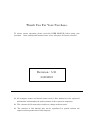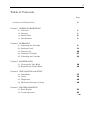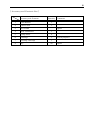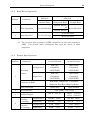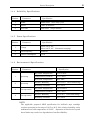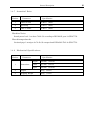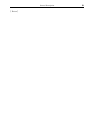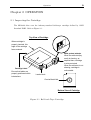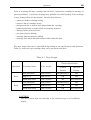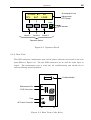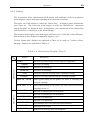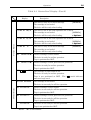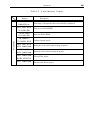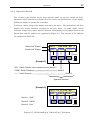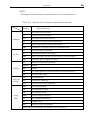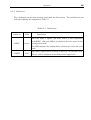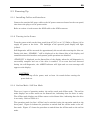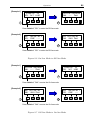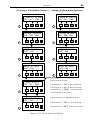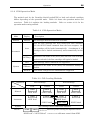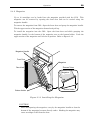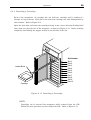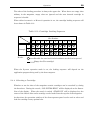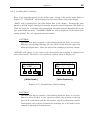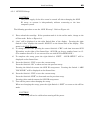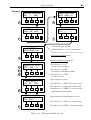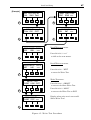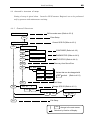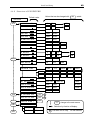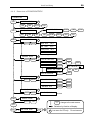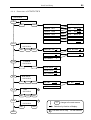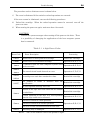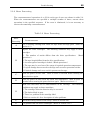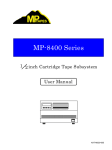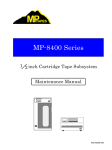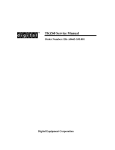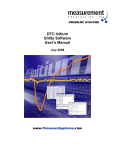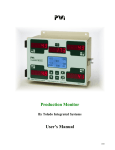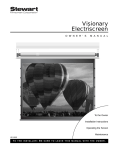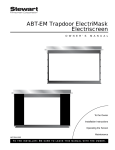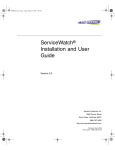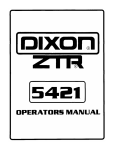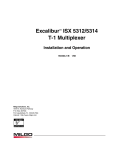Download MP-8400 Series User Guide (CSL model)
Transcript
MS-8400 Series MP-8400 Series 1 2 inch Cartridge Tape Subsystem ( with CSL model ) User Manual KAT-M030-005 Thank You For Your Purchase. To ensure correct operation, please read this USER MANUAL before using your purchase. After reading this manual, store it in a safe place for future reference. Revision : 5.21 3/30/2001 # All company names and brand names used in this manual are the registered trademarks, trademarks and product names of the respective companies. # The contents of this manual are subject to change without notice. # The contents of this manual may not be reproduced or quoted without the express written permission of this company. i Table of Contents Page Accessory and Contents List Chapter 1 GENERAL DESCRIPTION 1.1 Overview ii 1 1.2 Features 1 1.3 Model Name 2 1.4 Specifications 3 Chapter 2 OPERATION 2.1 Inspecting the Cartridge 9 2.2 Operator Panel 11 2.3 Powering Up 20 2.4 Loading a Cartridge 27 2.5 Unloading the Cartridge 33 Chapter 3 MAINTENANCE 3.1 Cleaning the Tape Head 35 3.2 Repairing the Leader Block 36 Chapter 4 INSTALLATION and SETUP 4.1 Installation 37 4.2 Setup 39 4.3 Diagnostics 46 4.4 Hierarchic Structure of Setup 48 Chapter 5 TROUBLE SHOOTING 5.1 Error Display 5.2 Countermeasures 53 53 ~56 ii [ Accessory and Contents List ] Accessory and Contents Quantity 1 User Manual 1 2 Power Cable 1 3 SCSI Cable 4 SCSI Terminator 1 5 Clamp Filter 2 6 Cartridge 1 7 Cleaning Cartridge 1 8 Key Comments Option (2) for test purposes Option General Description 1 Chapter 1 GENERAL DESCRIPTION 1.1 Overview The MS-8418 is a 18 track, 1/2 inch cartridge tape drive that is fully compatible with the IBM 3480/3490. The MS-843x is a 36 track drive fully compatible with the IBM 3490E. Both drives are equipped with the industry standard SCSI interface, which enables simple connection to computers. In addition, both drives support IDRC, the industry standard for data compression. Average of 600MB of data can be stored onto a cartridge with the MS-8418 and average of 2.4GB can be stored with the MS-843x using the extended cartridge (332m tape). This device is a Cartridge Stack Loader(CSL) that can store up to 10 cartridges for continuous automatic loading. 1.2 Features These tape drives have the following features (the features differ depending on the specifications). High-speed Backup Continuous data transfers are possible at a speed of 3MB/sec., even without the use of compression. Maximum burst transfer speed is 20MB/sec. Large-volume Backup An average of 24GB of data can be stored per 10 cartridges when IDRC compression is used. Compatibility The drives are compatible with IBM 3480/90/90E, thus facilitating the exchange of data with host computers. Easy Connection The SCSI-2/3 interface is used for easy connection to work stations, personal computers and other types of computers. Expandability The drive firmware is stored in the flash ROM; to improve the functions, firmware updates are also possible from tape. The 18-track specifications can be changed to 36track specifications and the SCSI-2 specifications can be changed to SCSI-3, etc. 2 General Description 10 cartridges Magazine Up to 10 cartridges can be loaded into the removable magazine. Separate magazines can be used for different applications and for portability. 1.3 Model Name 1.3.1 Model Names by Track Specification Track Specifications MS-8418 Tape Speed Standard Speed MS-843x 18 track Drive 18/36 track Drive 36 track Drive MS-8418 MS-843E MS-8436 1.3.2 Model Names by SCSI Specification Model Name MS-8418 MS-843x SCSI Connector Specifications LS Low-density 50pin (Amphenol) WS Hi-density 68pin (Wide SCSI) WD Hi-density 68pin (Wide SCSI) SCSI Electrical Specifications Single-ended Differential 1.3.3 Model Names by Door Specification Model Name Door Specification MS-8418##- DA no door lock MS-843x##- DL door lock included (with key) Marks : “##” as the model names by SCSI specification. 3 General Description 1.4 Specifications 1.4.1 Performance Specifications Number Parameter MS-8418 MS-843x 2 m/s Read / Write (79 ips) Tape Speed 4 m/s Rewind (157 ips) 1 Speed Variation 2 (Short Term) 100 ms (Standard) Rewind 200 ms Load Time (average) 45 sec Unload Time (average) 35 sec (SCSI asynchronous) Burst Transfer Rate (SCSI synchronous) Data Transfer Rate (tape head) 3 sec (from EOT) 18 track (1) Burst Transfer Rate 90 sec 45 sec Interface 5 7% Read / Write Read / Write Head 4 (Long Term) Access Time Rewind Time (max.) 3 4% 36 track Fast SCSI - 2 (A Cable) SCSI - 3 (P Cable) (Single-ended or Differential) 5 MB/s (Narrow:8 bit) 10 MB/s (Wide:16 bit) 10 MB/s (Narrow:8 bit) 20 MB/s (Wide:16 bit) 3 MB/s 6 Block Size (max.) 7 Data Buffer Size 2 MB 8 Cartridge Loader 10 cartridges in the Removal Magazine (1) 256 kB Equipped with one type of interface per your specification. section 1.3.2. Refer to 4 General Description 1.4.2 Read/Write Operation Number MS-8418 Parameter MS-843x 18 track Drive 18/36 track Drive 36 track Drive 18-track Format 1 Write Operation (2) 36-track Format 18-track Format 36-track Format 2 Read Operation 18-track Format 18-track Format 36-track Format (2) The 18-track write operation is IBM compatible but does not conform to ANSI. Use caution when exchanging data with the drives of other companies. 1.4.3 Format Specifications Number Parameter Uncompressed Recording Format Compressed 1 Compression Mode Error Correction 2 Record Density 3 Medium Length 4 18-track Format 36-track Format IBM 3480 IBM 3490E Compatible Compatible (ANSI X3B5) (ANSI X3B5) IBM 3490 IBM 3490E Compatible Compatible (ANSI X3B5) (ANSI X3B5) IBM IDRC Compaction Compatible (Improved Data Recording Capability) Cross Parity 1491 cpmm 165 m (541 ft.) Reed Solomon (37871 bpi) 165 m (541 ft.) 332 m (1100 ft.) Capacity : Uncompressed 200 MB (max.) 800 MB (max.) 1 cartridge Compressed 600 MB (3:1) 2.4 GB (3:1) Capacity : Uncompressed 2 GB (max.) 8 GB (max.) 10 cartridges Compressed 6 GB (3:1) 24 GB (3:1) 5 General Description 1.4.4 Reliability Specifications Number Parameter Specification 1 MTBF 30000 hours (25% duty cycle) 2 MTTR Under 30 minutes 3 Head Life 3000 hours (Tape motion) 1.4.5 Power Specifications Number Parameter Specification 100 to 120 V, AC 1 Voltage 2 Line Frequency 50/60 Hz 3 Power Consumption 110 W 220 to 240 V, AC (Automatic ranging) 1.4.6 Environmental Specifications Number 1 Parameter Operating 2 Operating 3 Non-operating 4 Non-operating Specification Dry Bulb Temperature 10°C to 40°C Temperature Gradient 10°C / hour Wet Bulb Temperature Max. 26°C Relative Humidity 20% to 80% Humidity Gradient 20% / hour Dry Bulb Temperature -10°C to 60°C Temperature Gradient 10°C / hour Relative Humidity 5% to 95% Humidity Gradient 20% / hour (non-condensing) (non-condensing) NOTE The applicable proposed ANSI specification for half-inch tape cartridge requires operation in the range of 16°C to 32°C, 20% relative humidity and a maximum wet bulb temperature of 25.6°C. Operation of this device beyond these limits may result in a degradation of media reliability. General Description 1.4.7 Acoustical Noise Number Parameter Specification 1 Power-on Idle 50 dB A (max.) 2 Operating 55 dB A 3 Load / Unload 70 dB A (max.) (max.) Machine Noise Sound power level : less than 70 db (A) according to DIN45635 part 19 (EN27779). Maschinengeräusche Geräuschpegel : weniger als 70 db (A) entsprechend DIN45635 Teil 19 (EN27779). 1.4.8 Mechanical Specifications Number 1 Parameter Dimensions Specification Height 429 mm (16.9 in.) Width 227 mm (8.9 in.) Depth 649 mm (25.6 in.) 2 Weight 29 kg (64 lb.) 3 Shipping Weight 36 kg (79 lb.) 6 General Description 7 1.4.9 Regulation FCC Notice This equipment has been tested and found to comply with the limits for a Class A digital device, pursuant to Part 15 of the FCC rules. These limits are designed to provide reasonable protection against harmful interference when the equipment is operated in a commercial environment. This equipment generates, uses and can radiate radio frequency energy and, if not installed and used in accordance with the instruction manual, may cause harmful interference to radio communications. Operation of this equipment in a residential area is likely to cause harmful interference in which case the user will be required to correct the interference at his own expense. General Description [ Notes ] 8 9 Operation Chapter 2 OPERATION 2.1 Inspecting the Cartridge The MS-8400 drive uses the industry-standard 3480-tape cartridge defined by ANSI Standard X3B5. Refer to Figure 2-1. Top View of Cartridge When cartridge is properly inserted, this edge of the cartridge faces outward. Cartridge Label Ensure that labels are properly positioned within indentations. Write protect selector When the white dot(key mark) is showing, as depicted here, cartridge is write protected. When the white dot is not showing, cartridge is write enable. Leader block Circular Metal Hub Bottom View of Cartridge Figure 2-1 Half-inch Tape Cartridge 10 Operation Prior to inserting the tape cartridge into the drive, inspect the cartridge for damage to prevent problems. A defective cartridge may prohibit successful loading of the cartridge or may damage the drive mechanism. Look for these defects: • cracked or broken cartridge casing • water or dirt on cartridge casing • foreign material or obvious loose parts within the cartridge • broken leader block or leader block not properly attached • damaged write protect selector • any other obvious damage • cartridge label not properly affixed • cartridge with other materials affixed rather than the label The tape length that can be used differs depending on the specifications and operation. Table 2-1 shows the tape cartridges that can be used with this drive. Table 2-1 Tape Length Format Specification Operation Write Read Cartridge Name Tape Length 18-track 36-track Format Format 3480 (Standard) 165m (541ft.) Recommended OK Long (x1.5) 246m (807ft.) OK OK 3490E (Extended) 332m (1100ft.) NG Recommended 3480 (Standard) 165m (541ft.) Recommended OK Long (x1.5) 246m (807ft.) OK OK 3490E (Extended) 332m (1100ft.) OK Recommended CAUTION The drive cannot load the cartridge is the contained tape is of insufficient length. 11 Operation 2.2 Operator Panel 2.2.1 Front View The operator panel and power switch are located on the front panel. The operator panel is equipped with a 16-digit:2-line display, 3 switches and 2 indicators. These are used to operate the drive. Refer to Figure 2-2 and 2-3. Operator Panel Door-Lock (Optional) Door Knob OFF Front Door ON Power Switch Figure 2-2 Front View of the Drive 12 Operation 16-character 2-Line STAND BY 18 OFL Sel LOAD Alphanumeric LCD Display COMP. Indicator ALERT Switch-1 Switch-2 Switch-3 Operation Switch Figure 2-3 Operator Panel 2.2.2 Rear View The SCSI connectors, maintenance port and AC power connector are located on the rear panel (Refer to Figure 2-4). The two SCSI connectors can be used for either input or output. The maintenance port is used only for troubleshooting and should not be connected during normal operation. Portable Handle Maintenance Port SCSI Connectors Fuse AC Power Connector Figure 2-4 Rear View of the Drive Operation 13 2.2.3 Display The 16-character 2-line alphanumeric LCD display with backlight on the front operator panel displays various messages regarding drive operation and status. The upper row of the display is called the “Status-Line”. It displays status information, error codes, etc.. The lower row of the display is called the “Switch-Line”. Operation switch functions are displayed here. Furthermore, the combination of the Status-Line and Switch-Line is referred to as the “Menu-Display”. The message of the display using both upper and lower row is called the “2-Line-Message”. This message is only displayed temporarily (approx. 3 sec.). Various “Status-Line” displays are explained in Table 2-2, 2-3 and 2-4. Various “2-LineMessage” displays are explained in Table 2-5. Table 2-2 “Status-Line” Display (Part 1) Display Description The drive is powering up and running the diagnostics. ENABLE The drive is loading. Drive Status LOADING REWINDING The drive is rewinding. UNLOADING The drive is unloading. CLEAN The drive requires cleaning with a cleaning cartridge. CLEANING The drive is being cleaned with the cleaning cartridge. POWER-ON UNLOAD After again turning on the power, the drive is unloading the inserted cartridge. PwrOn UNLD TO 10 After again turning on the power, the CSL return the inserted CSL Status cartridge to slot 10. LOADING FROM # The CSL is loading from the magazine. UNLOADING TO # The CSL is unloading to the magazine. CSL INITIALIZING The CSL is in operation. WAITING CSL RDY The CSL is in operation. END OF STACK The front door is open. DOOR OPEN REMOVE CART All cartridges have been processed and unloaded. # Remove the cartridge from the magazine. Marks : “# ” as slot number. 14 Operation Table 2-3 “Status-Line” Display (Part 2) Display Description STAND BY 18 This drive is only for 18-track cartridge. [ MS-8418 ] The cartridge is not loaded. The drive will be ready after loading. STAND BY 18w/36 This drive is set to the write operation for 18-track. The cartridge is not loaded. The drive will be ready after loading. On-line Status STAND BY 18/36w STAND BY 36 [ MS-843x ] < Option > This drive is set to the write operation for 36-track. The cartridge is not loaded. The drive will be ready after loading. [ MS-843x ] < Option > This drive is only for 36-track cartridge. [ MS-843x ] The cartridge is not loaded. The drive will be ready after loading. BOT ONLINE WE# Loaded cartridge is write enable. The drive is ready for on-line operation. Tape is positioned at BOT. BOT ONLINE FP# Loaded cartridge is write protected (file protected). The drive is ready for on-line operation. Tape is positioned at BOT. BOT EOT The cartridge is loaded and in use. The drive is ready for on-line operation. Tape is not positioned at BOT. The “ ” mark indicates amount of tape used. OFFLINE UNLOADED The cartridge is not loaded. Off-line Status The drive is not-ready for off-line operation. BOT OFFLINE WE Loaded cartridge is write enable. The drive is not ready for off-line operation. Tape is positioned at BOT. BOT OFFLINE FP Loaded cartridge is write protected (file protected). The drive is not ready for off-line operation. Tape is positioned at BOT. OFFLINE WE The drive is not ready for off-line operation. Tape is not positioned at BOT. Marks : “# ” as slot number. 15 Operation Table 2-4 “Status-Line” Display (Part 3) Status Off-line Display Description ONL AFTER REWIND The drive will be ready when complete. UNLOAD AFTER REW SCSI ID 5 MENU FUNCTIONS CONFIGURE Setup Mode The drive is rewinding. DIAGNOSTICS STATISTICS ENTER PASSWORD SAVE SETUP ? ARE YOU SURE ? The drive is unloading. “SCSI ID” Setup menu. (for example; SCSI ID=5) Setup mode. (Menu functions) Configuration menu. Diagnostics menu. Statistics menu. Request for password entry. Input request to save in this menu. Input request to confirm in this menu. Error Refer to items of each menu for details on the setup mode. WRT PROTECT 1018 Cannot write to write protected cartridge. 18Thin Tape 1026 18-track format cannot write to extended cartridges. NO MAGAZINE NO CARTRIDGE No magazine in the CSL. No cartridge in the inserted magazine. INVALID PASSWORD Entered password is invalid. DIAGNOSTIC ERROR Error detected during powering up diagnostics. Refer to Chapter 5 for details on errors with the lighted ALERT indicator. Operation Table 2-5 “2-Line-Message” Display Display DIAGNOSTICS COMPLETED OK Setup Mode WILL SAVE SETUP IN FLASH ROM Description Powering up diagnostics have successfully completed. Can save to Flash-ROM. SETUP SAVED IN FLASH ROM Saved to Flash-ROM. NO CHANGES TO CONFIG SETUP Cannot change setup. WILL SAVE SETUP UNTIL POWER DOWN Settings can be used until turning off power. SETUP SAVED UNTIL POWER DOWN Settings stored until turning off power. MUST POWER DOWN BEFORE EFFECTIVE Turn off the power. DON'T POWER DOWN Do not turn off the power. 16 17 Operation 2.2.4 Operation Switch The 3 button type switches on the front operator panel are used to control the drive. Operation switch function are displayed on the lower row (Switch-Line) of the display. Follow the display to operate the 3 switches. Pressing a switch changes the display contents of the menu. The Switch-Line will then display new switch functions according to the new menu. In other words, switch functions change every time a switch is pressed. Relationship of the position between the Switch-Line and the switches are explained in Figure 2-5. The function of the switches are explained in Table 2-6. “Status-Line” Display “Switch-Line” Display BOT OFL ONLINE WE 1 COMP --COMP. ALERT [Example-1] “OFL” Switch Function Switch-1 “COMP” Switch Function Switch-2 “---“ Switch Function Switch-3 Operation Switches [Example-2] BOT OFFLINE WE ONL UNLD func Switch-1 : “ONL” COMP. Switch-2 : “UNLD” Switch-3 : “func” Figure 2-5 Relationship of “Switch-Line” Positions ALERT Operation NOTE The display of each function is punctuated with 1 or more blank spaces. Table 2-6 “Switch-Line” Display and Switch Function Display Switch Function --- The switch is not defined. >>> Change to the next menu. EXIT Exit menu of the current layer. YES Permit input request of the Status-Line. NO Decline input request of the Status-Line. TEMP Temporarily use input request of the Status-Line. OFL Enter the off-line operation. Sel Select the magazine slot number. LOAD Load a cartridge into the slot having the selected number. COMP Switch the data compression mode. ONL Return to the on-line operation. REW/UNL Rewind. UNLD Unload. DEN The write operation can be switched for 18/36 track drive. func The “SCSI ID” setup. func The setup mode. CHG Change the “SCSI ID”. EXIT Return to the on-line operation. CONF The configure mode. DIAG The diagnostics mode. STAT The statistics mode. Setup FUNLD Recover from servo error. Mode CSL The CSL operation mode. CHG Change setup. NEXT Advance to the next display. Common On-line Off-line “SCSI ID” Setup Refer to items of each menu for details on the setup mode. 18 Operation 19 2.2.5 Indicator The 2 indicators on the front operator panel show the drive status. The conditions for the indicators lighting are explained in Table 2-7. Table 2-7 Indicators Indicator Color Description When the LED is lighted, the drive writes in the compressed mode(IDRC). When the LED is not lighted, the drive writes in the COMP. Green uncompressed mode. This LED indicates the writing mode and does not reflect the read mode. ALERT Red This LED is lighted when an error is detected. At this time, error code etc. will be displayed on the Status-Line (upper row). 20 Operation 2.3 Powering Up 2.3.1 Installing Cables and Interfaces Connect the attached AC power cable to the AC power connector located on the rear panel, then insert the plug to an AC power outlet. Refer to section 4.1 and connect the SCSI cable to the SCSI connector. 2.3.2 Turning in the Power Turn the power switch on the front panel from off [ O ] to on [| ] (Refer to Figure 2-2) to supply AC power to the drive. The backlight of the operator panel display will light (yellow). Self-diagnostics will be executed for approximately 20 seconds after turning the drive on. During this time, “ENABLE...” will be displayed on the Status-Line of the display and communication with interface and operator panel operations are disabled. “STAND BY” is displayed on the Status-Line of the display when the self-diagnostics is successfully complete and use of the drive is enabled. If an error has been detected during the self-diagnostics, the ALERT indicator will light and an error message will appear on the display. CAUTION When turning off the power, wait at least 10 seconds before turning the power back on. 2.3.3 On-line Mode / Off-line Mode There are 2 types of operating modes: the on-line mode and off-line mode. The on-line mode displays an on-line status on the Status-Line, indicating that the drive is ready. The off-line mode displays an off-line status on the Status-Line, indicating that the drive is not ready. Refer to Table 2-3. The operation mode (on-line / off-line) can be switched using the operation switch on the front panel. Figure 2-6 shows the procedure to switch from the on-line mode to the offline mode. Figure 2-7 shows the procedure to switch from the off-line mode to the on-line mode. 21 Operation [Example-1] STAND BY 18 OFL Sel LOAD OFFLINE UNLOADED ONL --- func 1 1 2 Press Switch-1 ”OFL” to enter the Off-line mode. [Example-2] BOT OFL ONLINE WE 1 COMP --- BOT OFFLINE WE ONL UNLD func 1 1 2 Press Switch-1 ”OFL” to enter the Off-line mode. Figure 2-6 On-line Mode to Off-line Mode [Example-1] OFFLINE UNLOADED ONL --- func STAND BY 36 OFL Sel LOAD 1 1 2 Press Switch-1 ”ONL” to enter the On-line mode. [Example-2] BOT OFFLINE WE ONL UNLD func BOT OFL 1 1 2 Press Switch-1 ”ONL” to enter the On-line mode. Figure 2-7 Off-line Mode to On-line Mode ONLINE WE 7 COMP --- 22 Operation During the on-line mode, tapes can be read/write when a cartridge is loaded. During the on-line mode, a cartridge can be load from the magazine when a cartridge is not loaded. The off-line mode enables unload and drive setup. 2.3.4 Switching the Recording Format When the operation mode is in the on-line mode and when a cartridge is loaded, recording format can be switched to uncompressed or compressed. Switching of recording format is valid only tape positioned at BOT with write enable status and switching is automatic when reading data. The COMP indicator also shows the recording format during writing of data. When the COMP indicator is lit, the drive will write in compressed format. Pressing the center Switch-2 “COMP” will turn off the indicator and the drive will write in uncompressed format. Refer to the left side of Figure 2-8. When the COMP indicator is not lit, the drive will write in uncompressed format. Pressing the center Switch-2 “COMP” will turn on the indicator and the drive will write in compressed format. Refer to the right side of Figure 2-8. [ Compressed Recording Format ] BOT OFL ONLINE WE 2 COMP --2 [ Uncompressed Recording Format ] BOT OFL ONLINE WE 2 COMP --2 Press Switch-2 ”COMP” to switch between uncompressed and compressed. Figure 2-8 Switching the Recording Format 23 Operation 2.3.5 Switching the Write Operation [for 18/36 track drive only] With 18/36 track drive, it is possible to switch between the 18-track and 36-track write operation using the operation switches on the front of the operator panel. The current write operation can be determined when “STAND BY” is displayed on the center of the Status-Line. When “18/36w” is displayed on the right of the Status-Line, the 36-track write operation is selected. When “18w/36” is displayed on the right of the Status-Line, the 18-track write operation is selected. In other words, the letter “w” following the number of tracks indicates which operation is selected. Refer to Figure 2-9. STAND BY 18/36w OFL Sel LOAD STAND BY 18w/36 OFL Sel LOAD [ 36-track Write Operation ] [ 18-track Write Operation ] Figure 2-9 Current Write Operation CAUTION The 18-track write operation of the 18/36 track drive is IBM compatible but does not conform to ANSI. Use caution when exchanging data with the drives of other companies. 24 Operation The following procedure to change the “Write Operation Setup”. Refer to Figure 2-10. 1) First, unload the cartridge. If the operation mode is in the on-line mode, change to the off-line mode. Refer to Figure 2-6. 2) “DEN” will be displayed on the center Switch-Line of the display. Pressing the center Switch-2 “DEN” displays the current write operation on the Status-Line of the display. This menu is the Write Operation setup. 3) To change the Write Operation, pressing the center Switch-2 “CHG” each time displays another Write Operation on the Status-Line. When “WRITE 18” is displayed on the center of the Status-Line, the 18-track write operation is selected. When “WRITE 36” is displayed on the center of the Status-Line, the 36-track write operation is selected. When “TRACK” is displayed on the right of the Status-Line, the SCSI command is enabled the write operation to change. When “(FORCE)” is displayed on the right of the Status-Line, the SCSI command is disabled the write operation to change. 4) To complete the setup, press the left Switch-1 “EXIT”. displayed on the Status-Line. 5) Press the Switch-1 “YES” to save the current setup. “SAVE SETUP?” will be Press the Switch-2 “NO” to abort and use the previous setup. Press the Switch-3 “TEMP” to use the current setup until turning off the power. Pressing the Switch-2 returns this menu. Pressing the Switch-1 or Switch-3 “ARE YOU SURE ?” will be displayed on the Status-Line. 6) Press the Switch-1 “YES” to save the current setup. Press the Switch-2 “EXIT” to abort and use the previous setup. Pressing either switch, this menu will be exited and the off-line mode will return. 25 Operation [ Changing to 18-track Write Operation ] [ Changing to 36-track Write Operation ] STAND BY 18/36w OFL Sel LOAD STAND BY 18w/36 OFL Sel LOAD 1 1 1 1 OFFLINE UNLOADED ONL DEN func OFFLINE UNLOADED ONL DEN func 2 2 2 2 WRITE 36 TRACK EXIT CHG --- WRITE 18 TRACK EXIT CHG --- 2 2 3 3 WRITE 18 TRACK EXIT CHG --- WRITE 36 TRACK EXIT CHG --- 1 1 4 4 SAVE SETUP ? YES NO TEMP Input request for save. Press Switch-1 “YES” to save the setup. Press Switch-2 “NO” to abort the setup. 1 2 3 5 until turning off the power. ARE YOU SURE ? YES EXIT --1 6 Press Switch-3 “TEMP” to use the setup 2 Input request for confirmation of save. Press Switch-1 “YES” to save the setup. Press Switch-2 “EXIT” to abort the setup. Figure 2-10 Write Operation Setup 26 Operation 2.3.6 CSL Operation Mode The method used by the Cartridge Stack Loader(CSL) to load and unload cartridges differs depending on the operation mode. overviews. Table 2-8 shows the operation modes and Table 2-9 explains the loading methods. Refer to section 4.2.3 for the operation mode setting method. Table 2-8 CSL Operation Mode Mode Display Manual Manual Description The cartridges must be loaded one at a time. After the first cartridge has been loaded and then unloaded with the SCSI Unload command from the host computer, the Auto next cartridge will be loaded automatically. A maximum of 10 cartridges can be loaded continuously and automatically in this Automatic way. AUTOcyc SYS System Operation is the same as for [Auto] but, when the last cartridge has been unloaded, the first cartridge will again be loaded. SCSI cartridge loader commands are supported. SYSauto Random Operation is the same as for [SYS] but automatic loading is possible. SCSI media changer device commands are supported. Table 2-9 CSL Loading Methods Operation First Cartridge Mode Manual Automatic Next Cartridge Load Unload Load Unload LOAD UNLD LOAD UNLD SCSI Load SCSI Unload SCSI Load SCSI Unload LOAD UNLD LOAD UNLD SCSI Load SCSI Load SCSI Unload System Marks : Auto Load SCSI Unload Any cartridge can be loaded and unloaded. LOAD UNLD “SCSI Load” / “SCSI Unload” Manual operation using the Operator Panel. Remote control from SCSI. 27 Operation 2.4 Loading a Cartridge Before loading a cartridge, make sure that the write protect selector is on either write enable (white dot not showing) or write protected (white dot showing). Refer to Figure 2-1. NOTE The write protect selector on the cartridge protects data from being overwritten. When the write protect selector is on the write protect position, the white dot (key mark) on the flat side of the selector will be visible from the side of the cartridge. 2.4.1 Front Door It is possible to lock/unlock the front door by using the supplied keys (door-lock and keys are optional). To lock the front door, insert the key in the door-lock keyhole located on the front panel and turn counterclockwise. To unlock the front door, insert the key in the door-lock keyhole located on the front panel and turn clockwise. Refer to Figure 2-11. The front door can be opened by pulling the door knob when unlocked. “DOOR OPEN” will be displayed on the Status-Line when the front door is open. To close the front door, push it back to the original position. NOTE The front door can be opened or closed regardless whether the power is on. The CSL mechanism will automatically stop operation if the door is opened. The CSL mechanism will resume operation when the door is once again closed, however, operation may take some time since cartridges will be rescanned. Key Keyhole Key [ Unlock ] [ Lock ] Figure 2-11 Door Lock 28 Operation 2.4.2 Magazine Up to 10 cartridges can be loaded into the magazine provided with the CSL. This magazine can be removed by opening the front door and can be carried using the magazine handle. To remove the magazine from CSL: Open the front door and grasp the magazine handle. Tilt the upper section of the magazine forward and pull up. To install the magazine into the CSL: Open the front door and while grasping the magazine handle, let the bottom of the magazine rest on the bottom holder. Push the upper section of the magazine until it locks in position. Refer to Figure 2-12. Magazine Handle Front Door Magazine Door Knob Zoomed View Magazine Bottom Holder Bottom Holder Figure 2-12 Installing the Magazine CAUTION When transporting the magazine, carry by the magazine handle so that the bottom of the magazine becomes directly under. Shaking the magazine may cause cartridges to fall from the slots. 29 Operation 2.4.3 Inserting a Cartridge Each of the magazine's 10 cartridge slot can hold one cartridge and is numbered 1 through 10, top to bottom. Each slot is the same and cartridges are only distinguished by their number. Refer to Figure 2-13. Open the front door and insert the cartridges facing in the correct direction (leading block away from you) into the slot of the magazine, as shown in Figure 2-13. Insert cartridge completely until hitting the stopper located on the left side of the slot. Slot Number Slot-1 Slot-2 Slot-3 Slot-4 Slot-5 Slot-6 Slot-7 Slot-8 Slot-9 Slot-10 Leader Block Cartridge Figure 2-13 Inserting a Cartridge NOTE Cartridges can be inserted into magazines while removed from the CSL. Follow the same procedure as when within the CSL. Refer to Figure 2-13. 30 Operation The order of the loading procedure is always the upper slot. When there are empty slots midway in the magazine, empty slots are ignored and the next inserted cartridge in sequence is loaded. When either Automatic or Manual operation is set, the cartridge loading sequence will be as shown in Table 2-10. Table 2-10 Cartridge Loading Sequence Slot Number Example 1 2 3 4 5 6 7 8 9 10 1 1 2 3 4 5 6 7 8 9 10 2 1 2 3 4 5 3 Marks : 1 2 6 3 4 5 Possible for auto load (circled numbers are the load sequence). Empty slot (No cartridge). When the System operation mode is set, the loading sequence will depend on the application program being used by the host computer. 2.4.4 Selecting a Cartridge Whether or not the slots of the magazine contain cartridges can be searched by closing the front door. During the search, “CSL INITIALIZING” will be displayed on the StatusLine of the display. When the search is ended, “STAND BY” will be displayed on the center of the Status-Line and a cartridge can be loaded into the top slot of the magazine. At that time, the operation switches of the front operator panel can be used to select and load the cartridge in any optional slot. 31 Operation The following procedure to select the “Slot STAND BY 18/36w OFL Sel LOAD Number Select setup”. Refer to Figure 2-14. 1) 2) 3) 4) First, unload the cartridges. If the operation mode is in the off-line mode, change to the online mode. Refer to Figure 2-7. “Sel” will be displayed on the center SwitchLine of the display. Pressing the center Switch-2 “Sel” displays the currently selected slot number on the Status-Line of the display. This menu is the Slot Number Select setup. To change the Slot Number, pressing the center Switch-2 “NEXT” each time increases slot number on the right of the Status-Line. Only the numbers of slots where cartridges are inserted will be displayed. Press the Switch-1 “SAVE” to select the currently displayed slot number. 1 2 2 SELECT CART 1 SAVE NEXT EXIT 2 3 SELECT CART 5 SAVE NEXT EXIT 1 Press the Switch-3 “EXIT”, operation will end without changing the slot number. 5) 3 4 SELECT CART 5 SAVE NEXT EXIT Pressing the Switch-3 “EXIT”, this menu will be exited and the on-line mode will return. 3 5 Figure 2-14 Slot Number Select CAUTION When the Slot Number Select setup is exited, cartridges below the selected slot number can be used. Consequently, cartridges above the selected slot number will be ignored. To use cartridges above the selected slot number, repeat the operation using the Slot Number Select setup. 32 Operation 2.4.5 Loading the Cartridge First, if the operation mode is in the off-line mode, change to the on-line mode (Refer to Figure 2-7). “STAND BY” will be displayed on the center Status-Line of the display. “LOAD” will be displayed on the right Switch-Line of the display. Pressing the right Switch-3 “LOAD” begins loading the cartridge from the selected magazine slot (Refer to Table 2-9 and 2-10). Cartridge will automatically be loaded from the magazine slot to the tape path within the drive. “LOADING FROM xx” will be displayed on the Status-Line during loading. The “xx” represents the slot number. CAUTION The front door may be opened or closed during while the device is on ready. However, the cartridge following the one will be loaded from the upper slot when opening the door. Thus, the order of the cartridge to load may change. “ONLINE” will appear on the center of the Status-Line when loading is complete and drive will be ready. The drive is now read/write enabled. Refer to Figure 2-15. BOT OFL ONLINE WE 5 COMP --- [ Write Enable ] BOT OFL ONLINE FP 5 ----- [ Write Protected ] Figure 2-15 Completion of the Loading CAUTION The front door may be opened or closed during while the device is on ready. However, when the door is once opened or closed, the cartridge in the top slot will be loaded next and the slot number selection will become invalid. Consequently, the sequence in which the cartridges are to be loaded can be changed by opening or closing the door. Operation 33 2.5 Unloading the Cartridge 2.5.1 Manual Unloading First, enter the off-line mode if in the on-line mode (Refer to Figure 2-6). “OFFLINE” will be displayed on the center Status-Line of the display. “REW/UNL” or “UNLD” is displayed on the center of the Switch-Line. Pressing the center Switch-2 “REW/UNL” during when the display is “REW/UNL” rewinds the tape and the display changes to “UNLD”. Pressing Switch-2 “UNLD” at this time unloads the cartridge. Pressing the center Switch-2 “UNLD” when “UNLD” is displayed unloads the cartridge immediately. Refer to Figure 2-16. “UNLOADING” or “UNLOAD AFTER REW” will appear on the Status-Line when unloading, and the drive will become not ready. “UNLOADING TO xx” will be displayed on the Status-Line during unloading. The “xx” represents the slot number. The cartridge will be returned to the original slot and “STAND BY” will be displayed on the center of the Status-Line to indicate the end of the unloading operation. When all of the cartridges have been unloaded, “END OF STACK” will be displayed on the Status-Line. Now that the unloading operation has ended, the door can be opened and the cartridges removed from the magazine. 2.5.2 Unloading from SCSI Set the operation mode to on-line and execute the SCSI Unload Command from the host computer. “UNLOADING” or “UNLOAD AFTER REW” will appear on the Status-Line of the display when unloading, and the drive will become not ready. “UNLOADING TO xx” will be displayed on the Status-Line during unloading. The “xx” represents the slot number. The cartridge will be returned to the original slot and “STAND BY” will be displayed on the center of the Status-Line to indicate the end of the unloading operation. After that, if there is a cartridge in the lowermost slot of the magazine, cartridges can be loaded automatically from the slots above. Refer to section 2.3.6. If there is no cartridge in the lowermost slot, that is, when all of the cartridges have been unloaded, “END OF STACK” will be displayed on the Status-Line, and the door can be opened and the cartridges removed from the magazine. 34 Operation [Example-1] BOT OFL --- EOT --- 1 OFFLINE WE ONL REW/UNL func 2 2 1 Press Switch-1 ”OFL” Press Switch-2 ”REW” to enter the off-line mode. to rewind the cartridge. REWINDING ONL UNLD --- END OF STACK OFL Sel LOAD 2 4 3 Press Switch-2 ”UNLD” to unload the cartridge. [Example-2] BOT OFL ONLINE FP 1 ----- BOT OFFLINE FP ONL UNLD func 1 2 2 1 Press Switch-1 ”OFL” Press Switch-2 ”UNLD” to enter the off-line mode. to unload the cartridge. Figure 2-16 Unloading the Cartridge CAUTION If the drive is to be relocated or reshipped, unload and remove the cartridge first. Furthermore remove all cartridges from the magazine. If a drive is transported with the cartridge still inserted, the media could be damaged, resulting in loss data. 35 Maintenance Chapter 3 MAINTENANCE This drive is designed for maintenance free, except as follows. 3.1 Cleaning the Tape Head Clean the tape head and path using the IBM 3480 cleaning cartridge (IBM P/N 4780527 or compatible). This cleaning operation should be performed periodically to help prevent read or write errors. The tape head and path should be cleaned every 8 hours during continuous operation. They should be cleaned at least once a day, even if the operation is not continuous. Clean the tape head and path immediately if the operator panel display the “CLEAN” message on the Status-Line of the display. This message is displayed only when rewinding, loading or unloading. Follow the manufacturer’s recommendations for the use of the cleaning cartridge and keep track of the number of uses. WARNING! Do not clean the tape head directly with cotton swabs etc.. The tape head of the drive may be destroyed due to its thin coating structure, if the receiving force exceeds the pressure of prescription (tape tension). Load the cleaning cartridge into the drive as with standard cartridges (Refer to Section 2.4). The drive automatically initiates cleaning when the cartridge is loaded. The cartridge is automatically unloaded when cleaning is complete. NOTE When cleaning is complete, the “CLEAN” display will be replaced by the standard Status-Line display. Marking the top face label of a cleaning cartridge whenever cleaning has finished is convenient to keep track of the number of uses. Maintenance 36 3.2 Repairing the Leader Block Although not often, the leader block may sometimes separate from the tape. If this occurs, reattaching the leader block to recover previously recorded data is permitted one time. CAUTION The following procedure is only permitted when the cartridge contains important data that needs to be recovered. The leader block attachment is a temporary part permitted to recover data one time. After reattaching the leader block and transferring the contained important data to a computer, destroy the cartridge. The leader block of the cartridge can be reattached easily by using the leader block attachment kit (IBM P/N 4780625). This kit contains a leader block, leader block pin and clutch tool. To reattach leader block, remove tape from the cartridge then attach the leader block to the tape in a straight line. The leader block insert kit (IBM P/N 4780624) containing only a leader block and leader pin is also available. For procedure on the repair, refer to the instructions enclosed with either kit. CAUTION Always use the clutch tool to replace the leader block. NOTE For repair kits, contact the cartridge manufacturer. Install and Setup 37 Chapter 4 INSTALL and SETUP 4.1 Installation 4.1.1 Installation Procedure Use the following procedure to install this drive. For details, refer to the “Installation Notes” of the host computer. 1) Install the drive in a safe place. Do not connect the SCSI cables yet. 2) Operate the host computer and search for a vacant SCSI ID number. 3) Stop the host computer system and turn off the power supply. 4) Connect the AC power cable and SCSI terminator to the drive. (Refer to section 4.1.3.) 5) Turn on the drive power supply. (Refer to section 2.3.2.) 6) Set the drive SCSI ID to the vacant number, and set the emulation mode, etc., to match those of the host computer system. (Refer to section 4.2.) 7) Turn off the drive power supply. (Refer to section 2.3.2.) 8) Connect the host computer system and the drive. (Refer to section 4.1.3.) 9) Turn on the drive power supply and then start the host computer system. 10) Operate the host computer and register the drive. 4.1.2 Installation Precautions Observe the following precautions during installation. 1) The host computer system should be operated by the systems manager. 2) The SCSI cable should be the minimum possible length. Also, use high-impedance shielded cable. 3) Always install a SCSI terminator at both ends of the SCSI system being connected. Also, use an active SCSI terminator (ALT-2) for single-end SCSI model. 4) Do not turn off the drive power supply while the host computer system is in use. 5) After turning off the drive power supply, wait at least 10 seconds before turning the power supply on again. 38 Install and Setup 4.1.3 SCSI Cable Connection The two SCSI connectors on the rear panel of the drive can be used for either input or output. Refer to Figure 4-1 and connect the SCSI cables and the SCSI terminator. Also install a clamp filter on the SCSI cable and fasten it at the end near the SCSI connector of the drive. Host Computer System Magnetic Tape Drive SCSI Initiator (Relay SCSI device) (Internal SCSI Terminator) Magnetic Tape Drive (End of SCSI device) SCSI SCSI Cable SCSI Cable Terminator (ALT-2) Clamp Filter Clamp Filter Installation Fastening the Clamp Filter claws Plug into the Tighten until SCSI connector the claws are end and fasten completely with the band locked. provided. Pull strongly Install the cable. Figure 4-1 SCSI Cable Connection Cut unnecessary parts. 39 Install and Setup 4.2 Setup This drive can be set up from the operator panel on the front. Table 4-1 shows the standard setup values. Also, when changing the standard setup values, enter the changes in this table for reference. (Refer to section 4.4 for the values that can be set.) Table 4-1 Setup Values Contents Type SCSI Items Standard Setup Value Currently MS-8418 Set Value SCSI ID 5 CSL LUN WIDE NEGT 1 SCSI-2 model : DSABL SCSI-3 model : ENABL SYNC NEGT ENABL SAVE PNTR ENABL LD/RWD STAT OFLN BUFER MODE buff FMK SYNC all BOT PRE-RD norm WR RETRIES 10 RD RETRIES 10 COMPRESSION OFF ON EMULATION ECHO DEFALT CFG FLASH WRT ERR norm rec PERM RD ERR ERSE W2 DID norm --- Rd AHEAD FMK 18WRT CSL WRITE norm go --- CSL MODE UCODE CURRENT SCSI CURRENT SERVO CURRENT CSL 18/36 track model. 36 TRACK Auto CURRENT CNTL CURRENT FORM Comments ON COMP SWITCH DRIVE MS-843x MEC Enter when the firmware is updated. MEF MES MEV MEL 40 Install and Setup 4.2.1 SCSI ID Setup CAUTION The power supply of the drive must be turned off when changing the SCSI ID setup, so operate it independently without connecting to the host computer system. The following procedure to set the “SCSI ID setup”. Refer to Figure 4-2. 1) First, unload the cartridge. If the operation mode is in the on-line mode, change to the off-line mode. Refer to Figure 2-6. 2) “func” will be displayed on the right Switch-Line of the display. Pressing the right Switch-3 “func” displays the current “SCSI ID” on the Status-Line of the display. This menu is the SCSI ID setup. 3) To change the SCSI ID, pressing the center Switch-2 “CHG” each time increases SCSI ID number on the right of the Status-Line. SCSI ID can be any number from 0 to 15. (The numbers from 8 to 15 are reserved for use with SCSI-3=WIDE SCSI.) 4) To complete the setup, press the right Switch-3 “EXIT”. displayed on the Status-Line. 5) Press the Switch-1 “YES” to save the current setup. “SAVE SETUP?” will be Press the Switch-2 “NO” to abort and use the previous setup. Pressing the Switch-2 returns the SCSI ID setup menu. Pressing the Switch-1 “ARE YOU SURE ?” will be displayed on the Status-Line. 6) Press the Switch-1 “YES” to save the current setup. Press the Switch-2 “EXIT” to abort and use the previous setup. Pressing either switch returns the SCSI ID setup menu. 7) Turn off the power when changing the setup. When not changing the setup, press the right Switch-3 “EXIT” to return to the off-line mode. CAUTION New setup will not be valid unless turning off the power. Install and Setup [Example] 41 STAND BY 36 OFL Sel LOAD 1 1 OFFLINE UNLOADED ONL --- func Off-line mode menu. Press Switch-3 “func”. 3 2 SCSI ID 5 func CHG EXIT SCSI ID setup menu. Press Switch-2 “CHG” to increase SCSI ID. 3 2 3 4 Press Switch-3 “EXIT” to end the setup. SAVE SETUP ? YES NO --1 Press Switch-1 “YES” to save the setup. Press Switch-2 “NO” to abort the setup. 2 5 ARE YOU SURE ? YES EXIT --1 Input request for save. Input request for confirmation of save. Press Switch-1 “YES” to save the setup. Press Switch-2 “EXIT” to abort the setup. 2 6 MUST POWER DOWN BEFORE EFFECTIVE Turning off the power. 7 Figure 4-2 SCSI ID Setup 42 Install and Setup 4.2.2 Emulation Mode Setup etc. Enter the configuration mode when changing “SCSI” or “DRIVE” setup. These setup menus will be displayed on the Status-Line when the correct password is entered. The following procedure to set a example of “Emulation Mode setup”. Refer to Figure 4-3. 1) First, if the operation mode is in the on-line mode, change to the off-line mode. Refer to Figure 2-6. 2) “func” will be displayed on the right Switch-Line of the display. Pressing the right Switch-3 “func” displays the current SCSI ID on the Status-Line of the display. 3) Pressing the left Switch-1 “func” displays “MENU FUNCTIONS” on the Status-Line. 4) Select the menu displayed as “CONF” on the left of the Switch-Line. Pressing the left Switch-1 “CONF” displays “ENTER PASSWORD” on the Status-Line. This is the password input prompt. 5) Press Switch-3,-2 and -3 in sequence. The “CONFIGURE” will appear on the StatusLine. This menu is the configuration mode. 6) Select the menu displayed as “DRIVE” on the center of the Switch-Line. Pressing the center Switch-2 “DRIVE” displays the current “COMPRESSION” on the Status-Line. This menu is the IDRC default setup. 7) Press the right Switch-3 “>>>” to select the menu that displays the current “EMULATION” on the Status-Line. This menu is the Emulation Mode setup. 8) To change the Emulation Mode, pressing the center Switch-2 “CHG” each time displays the other mode on the Status-Line. 9) To complete the setup, press the left Switch-1 “EXIT”. displayed on the Status-Line. “SAVE SETUP?” will be 10) Press the Switch-1 “YES” to save the current setup. Press the Switch-2 “NO” to abort and use the previous setup. Press the Switch-3 “TEMP” to use the current setup until turning off the power. Pressing the Switch-2 returns the configuration mode. Pressing the Switch-1 or Switch-3 “ARE YOU SURE ?” will be displayed on the Status-Line. 11) Press the Switch-1 “YES” to save the current setup. Press the Switch-2 “EXIT” to abort and use the previous setup. Pressing either switch returns the configuration mode. 12) Press the right Switch-3 “>>>” to select the menu that displays “EXIT” on the SwitchLine. Press this “EXIT” switch to return to the off-line mode. 43 Install and Setup [Example] OFFLINE UNLOADED ONL --- func MENU FUNCTIONS CONF DIAG >>> 3 2 1 4 ENTER PASSWORD EXIT --- --- SCSI ID 5 func CHG EXIT 2 1 3 3 5 Password input request. CONFIGURE SCSI DRIVE >>> Press Switch-3, -2 and -3 in sequence. Configuration Mode menu. 2 6 Emulation Mode setup menu. 7 EMULATION ECHO EXIT CHG >>> 8 1 2 3 9 SAVE SETUP ? YES NO TEMP Press Switch-3 “>>>” to select the next menu. Press Switch-2 “CHG” to change the Emulation Mode. Press Switch-1 “EXIT” to end the setup. Input request for save. Press Switch-1 “YES” to save the setup. Press Switch-2 “NO” to abort the setup. 1 2 3 10 until turning off the power. ARE YOU SURE ? YES EXIT --1 11 Press Switch-3 “TEMP” to use the setup 2 Input request for confirmation of save. Press Switch-1 “YES” to save the setup. Press Switch-2 “EXIT” to abort the setup. Figure 4-3 Emulation Mode Setup 44 Install and Setup 4.2.3 CSL Operation Mode Setup The following procedure to set the “CSL Operation Mode setup”. Refer to Figure 4-4. 1) First, if the operation mode is in the on-line mode, change to the off-line mode. Refer to Figure 2-6. 2) “func” will be displayed on the right Switch-Line of the display. Pressing the right Switch-3 “func” displays the current SCSI ID on the Status-Line of the display. 3) Pressing the left Switch-1 “func” displays “MENU FUNCTIONS” on the Status-Line. 4) Press the right Switch-3 “>>>” to shift to the next menus. 5) Select the menu displayed as “CSL” on the left of the Switch-Line. Pressing the left Switch-1 “CSL” displays “ENTER PASSWORD” on the Status-Line. This is the password input prompt. 6) Press Switch-3,-2 and -3 in sequence. The current “CSL MODE” will appear on the Status-Line. This menu is the CSL Operation Mode setup. 7) To change the CSL Operation Mode, pressing the center Switch-2 “CHG” each time displays the other mode on the Status-Line. 8) To complete the setup, press the left Switch-1 “EXIT”. displayed on the Status-Line. 9) Press the Switch-1 “YES” to save the current setup. “SAVE SETUP?” will be Press the Switch-2 “NO” to abort and use the previous setup. Press the Switch-3 “TEMP” to use the current setup until turning off the power. Pressing the Switch-2 returns the configuration mode. Pressing the Switch-1 or Switch-3 “ARE YOU SURE ?” will be displayed on the Status-Line. 10) Press the Switch-1 “YES” to save the current setup. Press the Switch-2 “EXIT” to abort and use the previous setup. Pressing either switch returns the configuration mode. 11) Select the menu displayed as “DRIVE” on the Switch-Line. Press this “EXIT” switch to return to the off-line mode. 45 Install and Setup [Example] OFFLINE UNLOADED ONL --- func MENU FUNCTIONS CONF DIAG >>> 3 2 3 4 SCSI ID 5 func CHG EXIT MENU FUNCTIONS CSL EXIT >>> 1 1 3 5 ENTER PASSWORD EXIT --- --- Password input request. Press Switch-3, -2 and -3 in sequence. 2 3 6 CSL MODE Auto EXIT CHG --- CSL Operation Mode setup menu. Press Switch-2 “CHG” to change the CSL Operation Mode. 7 1 Press Switch-1 “EXIT” 2 8 to end the setup. SAVE SETUP ? YES NO TEMP Input request for save. Press Switch-1 “YES” to save the setup. Press Switch-2 “NO” to abort the setup. 1 2 3 9 until turning off the power. ARE YOU SURE ? YES EXIT --1 10 Press Switch-3 “TEMP” to use the setup 2 Input request for confirmation of save. Press Switch-1 “YES” to save the setup. Press Switch-2 “EXIT” to abort the setup. Figure 4-4 CSL Operation Mode Setup 46 Install and Setup 4.3 Diagnostics Enter the diagnostics mode when execute the self-diagnostics for read/write. A password is requested only when selecting “SERVO” in the diagnostics mode. The setup menu will be displayed on the Status-Line when the correct password is entered. The following procedure to set a example of “Write-Test”. Refer to Figure 4-5. 1) First, load a write-enabled cartridge. If the operation mode is in the on-line mode, change to the off-line mode. Refer to Figure 2-6. 2) “func” will be displayed on the right Switch-Line of the display. Pressing the right Switch-3 “func” displays the current SCSI ID on the Status-Line of the display. 3) Pressing the left Switch-1 “func” displays “MENU FUNCTIONS” on the Status-Line. 4) Select the menu displayed as “DIAG” on the center of the Switch-Line. Pressing the center Switch-2 “DIAG” displays “DIAGNOSTICS” on the Status-Line and enters the diagnostics mode. 5) Select the menu displayed as “RWT” on the center of the Switch-Line. Pressing the center Switch-2 “RWT” displays “READ/WRITE TESTS” on the Status-Line. 6) Press the right Switch-3 “>>>” to shift to the next menus. 7) Select the menu displayed as “WRT” on the left of the Switch-Line. Pressing the left Switch-1 “WRT” displays “WRITE TEST” on the Status-Line. This menu is the WriteTest. 8) Press the Switch-1 “SHORT” to execute the Short Write-Test. Press the Switch-2 “LONG” to execute the Write-Test to EOT. Pressing either switch displays “NUM REC =” on the center of the Status-Line and initiates writing of test data to the tape. 9) “DIAG PASSED” is displayed on the center of the Status-Line when successfully completing the Write-Test. Refer to Chapter 5 if an error is returned. 10) Press the right Switch-3 “>>>” to select the menu that displays “EXIT” on the SwitchLine. Press this “EXIT” switch to close to each of the menus. CAUTION Test data is written to the tape during Write-Test. cartridge used for Write-Test is destroyed. Thus, data of the 47 Install and Setup [Example] BOT OFFLINE WE ONL UNLD func MENU FUNCTIONS CONF DIAG >>> 3 2 2 4 SCSI ID 5 func CHG EXIT DIAGNOSTICS GEN RWT >>> 1 2 3 5 READ/WRITE TESTS RDF RDB >>> Read/Write test menu. Press Switch-3 “>>>” 3 to shift to the next menus. 6 READ/WRITE TESTS WRT LWR >>> Read/Write test menu. Press Switch-1 “WRT” to enter the Write-Test. 1 7 WRITE TEST SHORT LONG EXIT 1 Write-Test menu. Press Switch-1 “SHORT” to execute the Short Write-Test. Press Switch-2 “LONG” to execute the Write-Test to EOT. 2 8 DIAG PASSED SHORT STAT >>> Display when write test is successful. (Short Write-Test) 3 9 Figure 4-5 Write-Test Procedure 48 Install and Setup 4.4 Hierarchic Structure of Setup Listing of setup is given below. Items for CE (Customer Engineer) are to be performed only by persons with maintenance training. 4.4.1 General Structure OFFLINE UNLOADED Off-line mode menu (Refer to 2.3.3) func SCSI ID func Enter Setup 5 Current SCSI ID (Refer to 4.2.1) MENU FUNCTIONS CONF CONFIGURE DIAG DIAGNOSTICS STAT STATISTICS CONFIGURE (Refer to 4.4.2) DIAGNOSTICS (Refer to 4.4.3) STATISTICS (Refer to 4.4.4) FUNLD Recovery from Servo Error CSL CSL MODE Auto Auto AUTOcyc SYS SYSauto Values that can be changed with Random Exit Setup SCSI ID CHG 6 EXIT Change SCSI ID (Refer to 4.2.1) SAVE SETUP ? NO EXIT (Refer to 4.2.3) Manual EXIT CHG switch. CHG ARE YOU SURE ? YES YES EXIT Exit Setup >>> change to the next menus. Selection by function of display. 49 Install and Setup 4.4.2 Structure of CONFIGURE Values that can be changed with Default value CHG switch. CONFIGURE SCSI DRIVE SCSI ID 5 0 1 15 CSL LUN 1 0 1 7 WIDE NEGT ENABL ENABL DSABL SYNC NEGT ENABL ENABL DSABL SAVE PNTR ENABL ENABL DSABL LD/RWD STAT OFLN OFLN BUSY BUFFER MODE-buff buff off always FMK SYNC - all all 2 seq buff BOT PRE-RD norm norm rd 1 WR RETRIES 10 0 5 10 25 RD RETRIES 10 0 10 20 100 COMPRESSION ON ON OFF COMP SWITCH ON ON OFF EMULATION ECHO TAPE RESET 18WRT EXIT SHOW ECHO STK SUNlms FUJTS VDSGS 9348 LMS90E ODI HP4280 Kenedy EXABT TELEX IBMmag 88780 IBM90e FJ2488 I/Osys DEFALT CFG FLASH FLASH ECHO WRT ERR-norm rec norm rec PERM RD ERR-norm norm skip ST4280 ERSE W2 DID-norm norm dont JKLMS RD AHEAD FMK go go stop LD CFG FROM TAPE YES # SAVE CFG TO TAPE YES # SAVE TO FLASH ? YES leave er >>> WRITE 36 TRACK FJ2483 TMSPC change to the next menus. Selection by function of display. 36 TRACK 36(FORCE) 18 TRACK 18(FORCE) # is a menu for CE only. Do not execute. 50 Install and Setup 4.4.3 Structure of DIAGNOSTICS DIAGNOSTICS GEN USER RWT PWR DISP EXIT WRITE TEST READ/WRITE TESTS RDF SERVO # GENERAL TESTS RDB WRT GOFWD WEAR TEST 2m/s RUN CONT 2m/s ERASE LONG REW EXIT S/Swr # DRIVE TESTS EXIT LWR SHORT ENTER START/STOP 2m/s CYCLE LOADING TESTS EXIT 2m/s # ENTER TUP Mo LOCK POS ENTER START ELEVATOR UP/DOWN ENTER UP THREADER TEST ENTER SUP Tension: OFF FWD SELECT SUP TENSN ENTER CSL DIAG/ADJ/MOV EXIT UCODE ON OFF D/A OFFSET ADJ ENTER START MOTOR Kt COMPE ENTER START ENCODER TEST ENTER START # ENTER UPDATE UCODE? EXIT SUP Mo SLOW CW CSL TUNE/DIAG # YES >>> EXIT Media BWD # DIAG/TUNING EXIT DOWN change to the next menus. Selection by function of display. RUN CLEAN DIAG EXIT # # is a menu for CE only. Do not execute. 51 Install and Setup 4.4.4 Structure of STATISTICS STATISTICS UCODE DISPLAY REVISION EXIT ERLOG NEXT CURRENT MACHINE Release Code CURRENT CNTL CNTL MEC05.50 CURRENT FORM FORM MEF03.00 CURRENT SCSI SCSI MES05.00 CURRENT SERVO SERVO MEV02.40 CURRENT CSL CSL MEL01.24 ERROR LOG STATISTICS EXIT CLEAN CLEAR NEXT PERM WRT ERR 0 TEMP WRT ERR 0 1 TRK IN REC 0 2 TRK IN REC 0 ISV ERRORS 0 CLEAN REQST 10 CLEAN CYCLE 5 REQ IGNORED 5 CLEANING STATISTICS EXIT RWT NEXT READ WRITE STATISTICS EXIT TIME CLEAR NEXT REC WRc 0 ST/STOP 0 REC WRu 0 # TIME STATISTICS EXIT HARD SAVE NEXT # HARDWARE >>> STATISTICS EXIT EXIT change to the next menus. Selection by function of display. NEXT # is a menu for CE only. Do not execute. Install and Setup [ Notes ] 52 Trouble Shooting 53 Chapter 5 TROUBLE SHOOTING When a malfunction occurs in this drive, operate the drive based on the directions indicated in this chapter. When a problem cannot be solved or if there is some point that is unclear, please contact the service department. 5.1 Error Display Electrical and mechanical errors can be detected by an internally equipped microprocessor. The error description can also be detected for the magnetic tape media. When an error is detected, the ALERT indicator on the front operator panel lights and an error message or an error code are displayed on the Status-Line of the display. The error code is displayed as 4 decimal digits from the right side of the Status-Line. CAUTION The drive may not operate correctly if the setup for this drive is not executed correctly. The error code is not displayed at this time. Execute the setup operation so the drive corresponds to the host computer system that is connected. (Refer to section 4.2.) An error code is also not displayed when there is a problem with the SCSI cables or SCSI terminators connected to the drive. Check the SCSI bus system. (Refer to section 4.1.) 5.2 Countermeasures When an error occurs, first make a note of the error code. Next, refer to the error code and execute the appropriate countermeasure operations. 5.2.1 Error Codes The error descriptions are shown in Table 5-1 and the error processing procedures are shown in Table 5-2. 54 Trouble Shooting The procedure used to eliminate errors is shown below. 1) The error is eliminated if the rewind or unload operations are executed. If the error cannot be eliminated, execute the following procedures. 2) Unload the cartridge. When the unload operation cannot be executed, turn off the power one time. 3) When turning the power on again, wait more than 10 seconds. CAUTION Consult the system manager when turning off the power to the drive. There is a possibility of damaging the applications of the host computer system that is connected. Table 5-1 4 digit Error Codes Error Code Error Description Processing 1018 Cannot write to write protected cartridge. Unload the cartridge. 1026 Cannot write to an extended cartridge. Operations B, E, C, G. 1xxx 2xxx 4xxx 3003 3004 A command from the host computer system could not be executed. The control circuit board detected an error. Operations C, D, F, G. A cartridge was read that contained no data. Rewind the cartridge. The number of tracks is different than the 3107 specifications. An unrecognized cartridge was read. Position of the tape was read which did not contain 3xxx Operations B, F, D, G. recorded data. A write operation to the tape or a read operation from the tape could not be executed. Rewind the cartridge. Operations A, B, C, G. Rewind the cartridge. Operations A, B, C, G. A failure occurred in a load operation. 5xxx A failure occurred in an unload operation. Operations E, B, C, G. The servo or CSL circuit board detected an error. Others Something may be damaged. Operations E, C, D, G. Marks : “xxx” as the numeric value of an optional 3 digits. 55 Trouble Shooting 5.2.2 Error Processing The countermeasures (operations A to G) for each type of error are shown in table 5-2. When the countermeasures are specified a multiple number of times, execute these operations in the specified sequence. If the error is eliminated, it is not necessary to execute the remaining countermeasures. Table 5-2 Error Processing Error Countermeasure Processing A Use a cleaning cartridge and clean the tape head and tape path. (Refer to section 3.1.) Replace the other cartridges. The following conditions may apply to these cartridges. 1) The number of tracks differs from the drive specifications. (Read operations.) B 2) The tape length differs from the drive specifications. 3) An unrecognized cartridge is loaded. (Read operations.) 4) The tape may be used out of the range of required operation temperature. 5) Logical damage has occurred to the tape such as write operation residue. 6) Physical damage such as a crack is present on the tape. C D Turn the power off one time. Wait at least 10 seconds before turning the power back on again. Turn the power off and check the SCSI bus connections. Wait at least 10 seconds before turning the power back on again. (Refer to section 4.1.) Make sure that there are no abnormalities in the cartridge. The following conditions may apply to these cartridges. E 1) The cartridge insertion direction may be reversed. 2) The leader block is open. 3) There is a problem in the cartridge label. 4) Refer to section 2.1 for a description of other problems. F Check the setting values for the setup. (Refer to section 4.2.) G It is possible that the drive is damaged. (Refer to section 5.2.3.) 56 Trouble Shooting 5.2.3 Service Calls When error processing “G” in Table 5-2 is used, note the error code displayed on the operator panel display of the front panel and call the service department. Use the form on the this page to enter the error codes and types. Model Name Serial Number Date Error Code Type of Operations Error Description Error Processing 1 --- Power on initializing 2 --- Loading Operation 3 --- Unloading 4 --- Diagnostics 5 --- Writing 6 --- Reading 7 --- Others ©2001 VICTOR DATA SYSTEMS CO.,LTD. KAT-M030-005