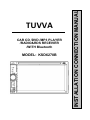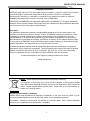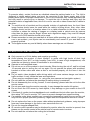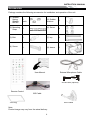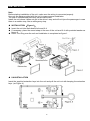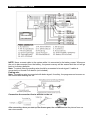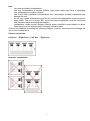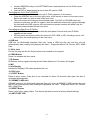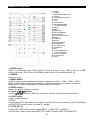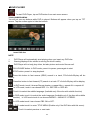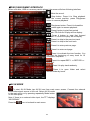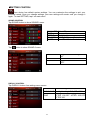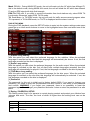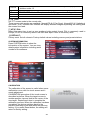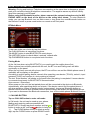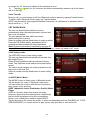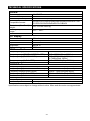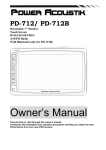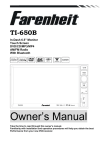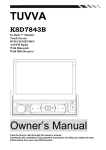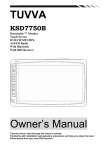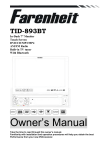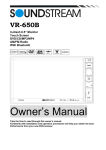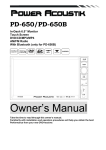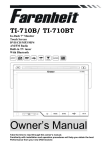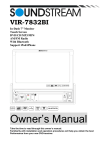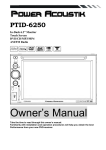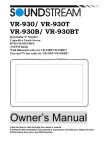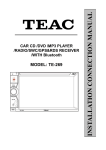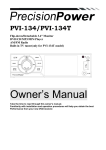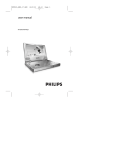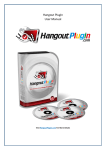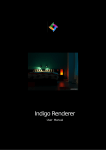Download USER MANUAL
Transcript
CAR CD /DVD /MP3 PLAYER /RADIO&RDS RECEIVER /WITH Bluetooth MODEL: KSD6270B INSTALLATION CONNECTION MANUAL TUVVA INSTRUCTION MANUAL Copyright Information ©2009 All rights reserved. This document may not in whole or in part be reproduced, stored in a retrieval system, transmitted in any form or by any means, electronic, mechanical, photocopying, recording, or otherwise, or reduced to any electronic medium or machinereadable form without prior consent, in writing, from [COMPANY]. [PRODUCT] and [BRAND] are registered trademarks of [COMPANY]. The logo‟s, standards, software, and/or product names mentioned herein are manufacturer and publisher trademarks and are used only for the purpose of identification. Disclaimer The publishers and author assume no responsibility whatsoever for the uses made of this material or for decisions based on its use. Further, [COMPANY] makes no warranties, either expressed or implied, regarding the contents of this product, its completeness, accuracy, merchantability, or fitness for any particular purpose. Neither the publisher nor anyone else who has been involved with the creating, production, or delivery of the material shall be liable for any reason. [COMPANY] may make improvements and/or changes in the products and/or options described in this document at any time and without notice. All brand and product names used throughout this document are trademarks or registered trademarks of their respective companies. The brand and product names are used in editorial fashion only and for the benefit of such companies. No such use, or the use of any trade name, is intended to convey endorsement or other affiliation with the document. Product specifications are subject to change without prior notice www.tuvva.com WEEE (Waste Electrical and Electronic Equipment Directive) If at any time in the future you should need to dispose of this product please note that: Waste electrical products should not be disposed of with household waste. Please recycle where facilities exist. Check with your Local Authority or retailer for recycling advice. Disposing of the battery / batteries Please check local regulations for disposal of batteries or call your local city office or your household waste disposal service or the shop where you purchased the product. The battery / batteries should never be placed in municipal waste. Use a battery disposal facility in your neighborhood or community, if available. 1 INSTRUCTION MANUAL WARNING! To promote safety, certain functions are disabled unless the parking brake is on. The Unit is designed to detect parked status and must be connected to the power supply side of the parking brake switch. Improper connection or use of his connection may violate applicable law and may result in serious injury or damage. To avoid the risk of damage and injury and the potential violation of applicable laws, this unit is not for use with a video screen that is visible to the driver. To avoid the risk of accident and the potential violation of applicable laws, the front Video image feature should never be used while the vehicle is being driven. Also, other video displays should not be in a location where it is a visible distraction to the driver. In some countries or states the viewing of images on a display inside a vehicle even by persons other than the driver may be illegal. Where such regulations apply, they must be obeyed and this unit‟s DVD features should not be used. Please remember to wear your seat belt at all times while operating your vehicle. If you are ever in an accident, your injuries can be considerably more severe if your seat belt is not properly buckled. The supplier waves any and all liability when these warnings are not followed. OPERATION PRECAUTIONS Only connect to a 12Vdc battery and negative grounding. Avoid placing the product in direct sunlight, in areas with high levels of dust, high temperatures (over 40°C) or high humidity (over 90%). In case of high temperatures, cool down the car interior by means of ventilation or air-conditioning. Operate in well ventilated areas. Do not turn on or off the product in short intervals. When turning the unit off, wait for at least 10 seconds prior to turning the unit on again. Do not operate the player with scratched, bended or broken discs and when a disc is not loaded properly, do not force it into the player. Do not watch video playback while driving which will cause serious danger and risks of traffic accident. It may violate the laws and regulations. (There may be exceptional case, i.e., using rear view camera and navigation system) Do not install the unit where the operation for safety driving is restrained. Do not disassembly the unit by yourself, if need repairing, please take the unit to the after service center. Do not open and close the monitor manually, it may damage the monitor tilt system. Do not touch the LCD screen by hard objects, it may damage or give scratch to the LCD screen. If the back of monitor touches dashboard or air-conditioner inlet etc after open the monitor , then setup TILT level in monitor TILT menu to prevent damage from repeat touching. Car parking under direct sunlight may increase the temperature inside the car and the unit may not be in proper operation, please try it again after the temperature returns to normal. Do not replace the fuse on the power cable without professional guidance, using improper fuse may cause damage to the unit or even cause burn the unit. Do not use irregular shaped Disk. IR remote control operation may be hindered by monitor when the monitor is opened, thus please use the remote control at the similar level of remote control receiver. Do not install the unit where the cooling fan is blocked. 2 INSTRUCTION MANUAL CONTENTS WARNING! ................................................................................................................................. 2 OPERATION PRECAUTIONS .................................................................................................... 2 CONTENTS ................................................................................................................................ 3 ACCESSORIES .......................................................................................................................... 4 INSTALLATION .......................................................................................................................... 5 WIRING CONNECTIONS ........................................................................................................... 6 FRONT PANEL ........................................................................................................................... 8 REMOTE CONTROL ................................................................................................................ 10 REMOVE BATTERY ................................................................................................................. 13 MAIN MENU ............................................................................................................................. 13 ◆ RADIO PLAYER ................................................................................................................... 14 ◆ DVD PLAYER ...................................................................................................................... 15 ◆DISC/USB/SD/MMC INTERFACE ........................................................................................ 16 ◆AV-IN MODE ......................................................................................................................... 16 ◆SETTING CONTROL ............................................................................................................ 17 SOUND CONTROL ............................................................................................................... 17 DISPLAY CONTROL............................................................................................................. 17 GENERAL CONTROL........................................................................................................... 18 RADIO CONTROL ................................................................................................................ 18 DVD SETUP MENU .............................................................................................................. 19 SYSTEM INFORMATION ..................................................................................................... 20 SWC ...................................................................................................................................... 20 CALIBRATION ...................................................................................................................... 20 OTHER FUNCTIONS ............................................................................................................... 21 Subwoofer ............................................................................................................................. 21 Parking .................................................................................................................................. 21 Back View Camera ................................................................................................................ 21 BLUETOOTH SECTION ........................................................................................................... 22 NOTES ON DISC ..................................................................................................................... 24 TROUBLESHOOTING .............................................................................................................. 25 TROUBLESHOOTING .............................................................................................................. 26 TECHNICAL SPECIFICATIONS............................................................................................... 27 3 INSTRUCTION MANUAL Accessories Package contains the following accessories for installation and operation of the unit. (1) Washer, Spring Washer, M5 Nut 1 each (2) Mounting Strap 1 (3) Bolt 1 (7) key 2 1 (8) sleeve 1 (4) Screw (5) Rubber cushion (6) Screw User Manual 1 4 External Microphone Cable AV-IN Cable (optional) Remote Control ISO Cable Trim ring RCA Cable Note: Product image may vary from the actual delivery. 4 INSTALLATION Note Before starting installation of the unit, make sure the wiring is connected properly. Use only the parts provided with the unit to ensure proper installation. The use of unauthorized parts may cause malfunction. Install the unit where it does not get in the driver‟s way and will not injure the passenger in case there is a sudden stop, like an emergency stop. INSTALLATION (Figure 1) Insert the unit into dash-board hole and fix it If necessary, place the mount strap at the rear of the unit and fix it with provided washer as figure 2. Place Trim Ring over the unit and installation is completed as figure 1. UN-INSTALLATION Insert the supplied extraction keys into the unit and pull the unit out with keeping the extraction keys. (as Figure. 4) 5 WIRING CONNECTIONS NOTE: Never connect cable to the system while it is connected to the battery power. Whenever the unit is disconnected from the battery, the preset memory will be erased and the unit will go back to its factory defaults. Note: To watch video the parking wire should be connected to break signal. 2 cables is connected to a Hands-Free device (not included). Parking wire Note: The parking wire is connected with brake signal; for safety, the programs can be seen on the monitor after braking the car. Connecting the reversing line to taillight on the car After connecting, when you start up the reverse gear, the unit will receive the picture from car rear view camera. 6 Note: - Only use groundless loudspeakers. Use only loudspeakers of minimal 40Watt, using fewer watts may result in damaging your loudspeakers at higher volumes. - Use 4~8 Ω (Ohm impedance) loudspeakers only; using higher or lesser impedance may damage the unit. - Do not use 3-cable loudspeakers and do not connect the loudspeakers minus to the car body (GND). The unit is using a BTL circuit and each loudspeaker must be connected with insulated cables according the diagram. - Loudspeaker cables and/or optional external power amplifiers must always be about 30cm away from the antenna and/or antenna extension parts. Connect the speakers according the following diagram, incorrect connections will damage the unit or your loudspeakers Correct connection Left front - Right front | Left rear - Right rear Incorrect connections 7 Front panel 1. POWER/MUTE Button Press it to turn on the unit. Press and hold for 2 seconds to turn the unit off .Press the button briefly to Mute .Please note that the volume will be muted on all audio output connector. (* Press any button to turn on the unit except EJECT button on front panel or remote control) 2. SRC Button Press to select the mode: Radio, DISC (if there is a disc in unit), USB (if there is a USB device in the unit), SD (if there is a SD/MMC card in the unit), Bluetooth and AV IN. 3. VOL Knob Button Clockwise rotate VOL knob to increase the volume and counterclockwise rotate the VOL knob to decrease the volume. DUAL KEY setting: Press briefly it to switch C-DUAL and DUAL OFF. During C-DUAL mode, long press it switch C-DUAL and D-DUAL. Again press it briefly it to close Dual operation. Activating Dual Zone Mode 8 Access GENERAL setup in the SETTINGS menu and press the icon for DUAL mode and select ON. Insert a DVD or begin playing a movie from SD card or USB. Controlling the Front Zone (C-DUAL) Press the front panel Volume knob until C-DUAL appears on the screen. Press the ARROW icon in the top right corner of the screen to return to the main menu. Select the mode you wish to use in the front zone. The units screen will change to the selected mode. The DVD or SD/USB movie will continue to play only on the AV outputs, while the selected mode audio is played through the front and rear LINE outputs. All front panel and remote controls will affect only the selected mode activated for the front zone. Controlling the Rear Zone (D-DUAL) During C-DUAL mode, press and hold the front panel Volume knob until D-DUAL appears on the screen. All front panel and remote control functions for DVD, USB, or SD, including volume, will control only the media playing for the rear zone. 4. USB slot USB slot, for Multimedia playback files only. Insert a USB into this slot and the unit will automatically start reading and playback the card. * Supported Music File Format: MP3, WMA Files 5. AV-in Jack Put the AV plug into the AV-IN jack which was marked on front panel. 6. OPEN Button Press it to release the front panel. 7. IR Sensor IR Remote control signal receiving window. Max distance is 6-8 meters, 45 angels. 8. MIC 9. Info Display Information Display LCD when operation the unit. 10. DISC slot 11. EJECT Button Press to eject a disc. If the disc is not removed for about 10 seconds after eject, the disc is reinserted automatically. 12. SD/MMC CARD slot SD/MMC card slot, for Multimedia playback files only. Insert a SD/MMC CARD into this slot and the unit will automatically start reading and playback the card. * Supported Music File Format: MP3, WMA Files 13. RESET Button Press it with a thin, sharp object. The device will then be reset to factory default settings. 14. ANTI-THIEF LED 9 REMOTE CONTROL 1: 2: 3: 4: 5: 6: 7: 8: 9: MODE POWER BAND/RANDOM/CLEAR ENTER UP/DOWN/LEFT/RIGHT EJECT PTY/* P.SCN/RPT/# BACKWARD/SEEKFAST BACKWARD 10: AF/TA 11: OSD 12: PBC/STOP 13: DIGIT NUMBERS 14: PLAY/PAUSE 15: MUTE/BLUETOOTH 16: MENU 17: SUBTITLE 18: SETUP 19: ANGLE/ACCEPT 20: INT/REJECT 21: VOLUME PLUS 22: A-B/ZOOM 23: SEL 24: FORWARD/SEEK+ FAST FORWARD 25: VOLUME MINUS 26: AUDIO/GOTO 27: DUAL 1. MODE button Press it to select the mode: Radio, DISC (if there is a disc in unit), USB (if there is a USB device in the unit), SD (if there is a SD/MMC card in the unit), Bluetooth and AV IN. 2. POWER Power on or off. 3. BAND/ RDM/C In Radio mode, press to change radio band in sequence of FM1 → FM2 → FM3 → MW1 → MW2; In DVD mode, press to play randomly; In Bluetooth mode, short press it to clear the single phone number; long press it to clear all the phone number. 4. ENTER button Press it to confirm selection or setting. 5: Cursor / / / buttons Use the / / / buttons to select the menu item: the title, track or to show next frame. 6. EJECT button Press it to eject the disc. 7. PTY/* Press to select PTY type and input a digital key on the RC to confirm search. (only for FM band) In BLUETOOTH mode, press it to make a * symbol. 8. P.SCN/ RPT /# In SD CARD/ USB mode, press to repeat REP 1 => REP DIR => REP ALL In DVD mode, press to start repeat REP OFF=>REP Chapter=>REP Title=>REP Off. 10 In Radio mode: PS (Preset Scan): Press to scan all preset stations in the memory of the current band and stay on each memory stations for about 5 seconds. AS (Auto Save): Long press to save the stations with good reception automatically. In BLUETOOTH mode, press it to make a # symbol. 9. / SEEK- button In DVD mode, Press button to skip to the previous track. Press and hold button for two seconds to activate fast reverse (REW) search in a track. In RADIO mode, press button to start searching automatic, press and hold for two seconds to start manual searching. button Frequency down. 10. AF/TA Press to set TA on or off; press and hold AF/TA button for two seconds to set AF on or off. (only for FM band) 11. OSD button In DVD mode press to show disc playing information; press and hold for 2 seconds to set video setup. (RED / GREEN/BLUE / COLOR RESET / BRIGHT / CONTRAST / SHARP / BACK) 12. STOP/PBC button Press to stop playback from the current position, press again to final stop to the very beginning. Press PLAY/PAUSE button to play. Press and hold for two seconds to set PBC on/ off in VCD mode. 13. Digit 0-9 buttons In radio mode, select 1-6 the desired band; In DVD mode, select track. In BLUETOOTH mode, press to input phone number,long press 0 number to make a + symbol. 14. PLAY/PAUSE button In DVD mode, press it to break playback, press again to resume playback. 15. Mute button/Bluetooth button : Short press to mute the volume output, press again to resume volume. Long press this button to enter into Bluetooth mode. 16. MENU button Press it to show main menu, in DVD mode, long press it to enter TITLE MENU (Enable only if the DVD disc with title menu). 17. SUBTITLE button Press it to select the subtitle language (Available only if the disc with subtitle function). 18. SETUP button In DVD mode press it to enter the setup menu, press again to resume playback. 19. ANGLE Button/Accept Button In DVD mode, press it repeatedly to change the viewing angle (Available only with a recorded DVD file or DVD disc that has this function). In BLUETOOTH mode, press to make a call after inputted a phone number or accept an incoming call. 20. INT Button /Reject Button Press it to activate the intro function. You can play the beginning of every track for 10 seconds in sequence. In BLUETOOTH mode, press to reject a coming call or hang up while calling 21. VOL+ button Press to increase volume level. 22. A-B/ZOOM button During playback, press it at the starting point of section you want to repeat (A), press this button again at the ending point of the section you want to repeat (B), section A-B repeating starts. Press it again to cancel the A-B repeat function. Press it and hold for two seconds in DVD mode to zoom the image in or out in the sequence of ZOOM 2-> ZOOM 3-> ZOOM 4-> ZOOM 1/2-> ZOOM 1/3-> ZOOM 1/4-> ZOOM off. 11 23. SEL button Press it to enter the SOUND SETTING menu, and press Cursor UP/DN buttons to choose an item and press cursor left/right buttons to set the item. Press SEL button again to exit the menu. 24. / SEEK + buttons In DVD mode, Press button to skip to the next track. Press and hold button for two seconds to activate fast forward (FF) search in a track. In RADIO mode, press button to start searching automatic, press and hold for two seconds to start manual searching. button Frequency up. 25. VOL- button Press to decrease volume level. 26. AUDIO/GOTO button In DVD mode press it to select the audio language. In VCD mode, press it to select the sound track in the sequence of MONO L =>MONO R =>STEREO. Go to: in DVD mode,press and hold for 2 seconds to show TIME SEARCH menu, select number and confirm to go to certain position directly. When press button to enter TITLE/CHAPTER selection mode, select number and confirm to go to certain TITLE or CHAPTER position directly. 27. DUAL button DUAL KEY setting: Press briefly it to switch C-DUAL and DUAL OFF. During C-DUAL mode, long press it switch C-DUAL and D-DUAL. Again press it briefly it to close Dual operation. Activating Dual Zone Mode Access GENERAL setup in the SETTINGS menu and press the icon for DUAL mode and select ON. Insert a DVD or begin playing a movie from SD card or USB. Controlling the Front Zone (C-DUAL) Press the front panel Volume knob until C-DUAL appears on the screen. Press the ARROW icon in the top right corner of the screen to return to the main menu. Select the mode you wish to use in the front zone. The units screen will change to the selected mode. The DVD or SD/USB movie will continue to play only on the AV outputs, while the selected mode audio is played through the front and rear LINE outputs. All front panel and remote controls will affect only the selected mode activated for the front zone. Controlling the Rear Zone (D-DUAL) During C-DUAL mode, press and hold the front panel Volume knob until D-DUAL appears on the screen. All front panel and remote control functions for DVD, USB, or SD, including volume, will control only the media playing for the rear zone. 12 REMOVE BATTERY Note: The distance may vary according to the brightness of ambient light. If the remote is not used for an extended period of time, remove the battery to prevent possible damage from battery leakage and corrosion. Do not place any objects between the remote control unit and the sensor on the unit. Do not drop the remote control onto the floor; it will damage it beyond repair. Do not use the remote control unit, while simultaneously operating the remote control unit of any other equipment; they may interfere resulting in improper operation. The battery normally last for about one year although depending how often the remote control is used. If the remote control unit isn‟t working even when it is operated near the unit, replace the battery with a new battery of the same make and use only a lithium cell battery type: CR2025 (3V). Dispose empty batteries in accordance with your local governmental regulations. Do not short-circuit, disassemble, heat or dispose of fire or flames the battery. Keep the battery out of reach of children, should the battery be swallowed, immediately consult a doctor. MAIN MENU The best way to discover the program is to explore each screen in detail, and to find out how to move from one to another. Read this chapter for a guided tour. Unit starts by displaying the Main menu. This is the root of the screen hierarchy, and you can simply access all features by tapping on the touch screen buttons. Tap the icons to enter a desired mode. 13 ◆ RADIO PLAYER To start Radio, tap RADIO button on main menu screen. Mute the sound. Touch this button can choose FM1, FM2, FM3, MW1, MW2. Touch this button can scan the stations from 1-6, Long Touch it to save the stations with good reception automatically and scan each station for about 5 seconds Touch this button to search stations Touch this button to open manual select station backward Touch this button to open manual select station forward Touch this button to search stations Touch this button to select stereo or mono sound reception.. Touch this button to select reception of local station or DX for distance station. Touch this button to switch an alternative frequency on or off. : Touch this button to switch radio traffic service on or off. : Touch this button to select program type. 14 ◆ DVD PLAYER To start DVD Player, tap on DVD button from main menu screen. TOUCH SCREEN MENU You will not see any buttons while DVD is played. Buttons will appear when you tap on TFT screen. Tap the screen again to hide the buttons. Insert DVD disc NOTE DVD Player will automatically start playing when you insert any DVD disc. Warning displays if the vehicle is moving for driver's safety. DVD Player will not only play video, but also picture and music files as well. 1. 2. 3. PLAY/PAUSE button: In DVD mode, press it to pause, press again to start. STOP button: press it to stop playback. Press this button to fast reverse (REW) search in a track, FR×2×4×8×20-play will be display. Press this button to fast forward (FF) search in a track. FF×2×4×8×20-play will be display. In DVD mode, touch it choose Repeat chapter =>repeat title => repeat ALL=>repeat off. In VCD mode, touch it can choose REP 1 => REP DIR => REP ALL Touch it to select the subtitle language (Available only if the disc with subtitle function) in DVD mode touch it to select the audio language (Available only if the disc with subtitle function);In VCD mode touch it can choose MONO L---MONO R---STEREO. In VCD mode touch it can choose PBC ON or OFF. In DVD mode touch it to enter TITLE MENU (Enable only if the DVD disc with title menu). / Touch it to select previous or next track. 15 ◆DISC/USB/SD/MMC INTERFACE When a file disc, USB or a memory card is played, the screen will show following interface: Mute the sound. Stop button. Press it to Stop playback from the current position; press Play/pause button to resume playback. Play/pause button. Press it to break the track, press again to resume playback. Press it button to start fast rewind playback. FR×2×4×8×20-play will be display. Press it button to start fast forward playback. FF×2×4×8×20-play will be display. Press it to skip to the previous track. Press it to skip to the next track. Press it to enter previous page. Press it to enter next page. Press it to activate the intro function. You can play the beginning of every track for 10 seconds in sequence. Press it to repeat REP 1 => REP DIR => REP ALL. Press it to play track randomly. Press it to open folder and select desired folder by touch. ◆AV-IN MODE To start AV-IN Mode, tap AV-IN icon from main menu screen. Connect the external audio/video signal source to this unit. Select AV-IN mode in the main menu or by pressing repeatedly Mode button on the front pane Note: If there is no external video input, the TFT displays “NO SIGNAL”. Press the icon to be back to main menu. 16 ◆SETTING CONTROL Your device has default system settings. You can customize the settings to suit your personal needs. Once you change settings, your new settings will remain until you change it again. To start SETTING, tap it on main menu. SOUND CONTROL Tap SOUND button to show SOUND1 menu. EQUALIZER BASS TREBLE BALANCE FADER Tap Select EQ mode Bass up/down Treble up/down Left/Right Balance Control Front/Back Fader Control button to show SOUND 2 menu. BEEP LOUDNESS SUBWOOFER Keypad sound setting on or off Set LOUD ON/OFF Set SUBWOOFER ON or OFF DISPLAY CONTROL Tap DISPLAY button from setting menu screen. SCREEN Screen setting 16:9, 4:3,FULL BACKLIGHT Backlight setting LOW, MID, HIGH BACKLIGHT Backlight time setting ON,OFF TIME AFTER 10S,OFF AFTER 20S,OFF AFTER 30S 17 GENERAL CONTROL Tap GENERAL Button to show GENERAL1 menu OSD LANGUAGE Tap DUAL KEY SET OSD LANGUAGE ENGLISH OR CHINESE(TRADTIONAL) Set DUAL ON or OFF Key control CURRENT or DVD DUAL VOL CLOCK DISPLAY Adjust the DUAL volume Set CLOCK display time ON or OFF button to show GENERAL 2 menu CLOCK HOUR CLOCK SETTING AUTO CONNECT Set 24Hour format or 12Hour format Adjust clock display Automatic Bluetooth connection to a previously connected mobile telephone. RADIO CONTROL Tap RADIO button to show RADIO 1 menu; Tap button to show RADIO 2 menu Area: Select Europe, USA, South America or Russia. Stereo: Select ON (stereo reception mode) or OFF (mono reception). When the received stereo signal is weak, switch to mono mode to improve the signal. The function is available only in FM bands. Local: Select ON (only local station reception) or OFF (local and distant station reception). TA volume: Adjust level of TA volume. Retune: Long/Short. RETUNE refers to the time period the unit allows for radio scan when reception is interrupted. “Short” represents a time period of 30 seconds and “Long” represents a time period of 90 seconds. PI: Mute/Sound. PI sound refers to the reception noise when the AF function tries to scan alternative frequency. REGION: REG ON (the receiver accepts regional variants of the tuned station with REG icon turned on), and REG OFF (the receiver ignores regional variants). 18 Mask: DPI/ALL. During MASK DPI mode, the unit will mask only the AF which has different PI, this is the default mode; during MASK ALL mode, the unit will mask the AF which has different PI and no RDS signal with high field strength. EON TA: DX/Local. If you want to receive information from local stations only, select EON TA Local mode. Otherwise, select EON TA DX mode. TA: Seek/Alarm. In TA SEEK mode, the unit will seek for traffic announcement program when TA is pressed; in TA ALARM mode, no TA/TP is displayed and the alarm is set off. DVD SETUP MENU During the DVD playback, press the SETUP button to enter into the system settings main menu; press the up or down arrow buttons to move to the highlighted menu item and select one of the Setup Pages: [1].Subtitle Lang setting: With this option you can select the preferred language for the subtitles. When the selected language is recorded on the disc then this language will automatically be shown. If not, the first language recorded on the disc is displayed. [2].Audio Lang setting: With this option you can select the preferred language for the audio output. When the selected language is recorded on the disc (not all discs have multiple languages recorded) then this language will automatically be played. If not, the first language recorded on the disc is played. [3]. DVD Menu Lang setting: With this option you can select the preferred language for the disc menu. When the selected language is recorded on the disc then this language will automatically be selected. If not, the first language recorded on the disc is displayed. [4] Password: The password for this unit is initially set to factory default 0000. If you want to change your password, you need to enter the old password first and confirm it, and enter a new password and confirm. WARNING: if you forget your password, there is no possibility to reset the password again. Do not forget your password and write it down or store the password in a safe place. [5] Rating / PARENTAL SETUP. The Rating control level is for parents to control playing content and protect your children form violence and erotic. The disc, the level of which is higher than the setting level can not be played. Code 1.NONE 2.G 3.PG Description Kid safe General Audiences – ALL ages admitted PARENTAL GUIDANCE SUGGESTED-Some material may not be suitable fo r children 19 4.PG-13 5.PG-R 6.R 7.NC-17 8. Adult PARENTS STRONGLY CAUTIONED-Some material may be inappropriate fo r children under 13 Restricted, under 17 requires accompanying parent or adult guardian. RESTRICTED-Under 17 requires accompanying parent or adult guardian NO ONE 17 AND UNDER ADMITTED Above 17 Admitted [6] TV TYPE: Set TFT screen mode to the correct ratio: Three screen ratio modes are available, Normal/PS (4:3 Pan Scan), Normal/LB (4:3 Letterbox) and Wide (16:9). Different disc formats will display different images depending this setting and the screen size used. [7] NTSC/ PAL: Select this menu item to set up your preferred video output format. PAL is commonly used in Europe, NTSC is commonly used in the USA and Japan. Auto is commonly used. [8] DEFAULT: Factory reset. Set all values to Factory default values including memory and preset stations. SYSTEM INFORMATION Press SYSTEM button to show the information of the system. You can view detail system information including serial number of the software. SWC CALIBRATION The calibration of the screen is useful when some malfunction occur with the touch screen and it needs adjustment. CALIBRATION procedure of the touch screen is described as below: When the target moves to another position, tap and hold at the center of the new target. Repeat each time to complete the calibration process. When the calibration has been completed, the device switches back to the previous operating mode and retain the previous setting. If you press Reset button, the setting will return to factory setting. 20 Other functions Subwoofer Connect the subwoofer to the unit using sub output (see electrical diagram). Tap MENU on screen enter into main menu setting choose setting menu. Choose SOUND and set subwoofer ON to enable subwoofer. Parking When the car is stopped and the parking brake is working, the screen can display the video image, otherwise the screen can't display the video image Back View Camera This unit is equipped with back view camera output. The camera is used to observe the situation behind the vehicle when you are backing the car. Please connect your back view camera with the back car video input. And connect the reverse wire for back a car with the rear gear light. Rear view camera picture will be enabled when you are backing the car. 21 BLUETOOTH SECTION Warning: Driving and having a Telephone conversation at the same time is dangerous, please park your car before having a telephone conversation. The supplier waves any and all liability when this warning is not followed. Before using the Bluetooth function, please connect the external microphone to the MIC PHONE JACK on the back of the device as the rating label shows. To enter Bluetooth mode, you can tap Bluetooth icon on Main menu or long press the mute/Bluetooth button on the Remote Control or press mode button on remote or on front panel. BT Main Menu A user can make own choice by tap the buttons. Tap CALLING button to use phone functions. Tap MUSIC button to start BLUETOOTH music player. Tap HISTORY button to check dialed, received, missed calls. Tap PHONEBOOK button to use phone book functions. Pairing Mode At the 1st time when using BLUETOOTH, you need to pair the mobile phone first. When a phone has not been paired with the unit, the BT icon and Pairing mark will blink continually on the panel. When the unit have connect with phone, the BT icon will turn on and the Mobile phone name (if available) will be display on the panel. According to mobile pairing device manual, after searching new device (TUVVA), select it, input password "0000" and confirm ok, device paring is finished. The text „Enter Number‟ will shows on the panel after the pairing is completed. It means device is connected and ready for BLUETOOTH communication. Auto-connect - Disconnect When power on the unit, the last paired phone will be connected to the device via Bluetooth automatically, after searching about one minute, if the device cannot find the paired phone, it will stop searching. When in standby mode (unconnected), long press Bluetooth button on remote control to active auto-connect function and the device will search the last paired phone. If you want to disconnect the Bluetooth connection, turn off the mobile phone Bluetooth function. 1. CALLING BUTTON Tap on CALLING button to enter call mode. In Call mode, the unit can be used as your phone. Making and receiving calls are possible with BLUETOOTH. Simply tap phone number and tap button to make a call, and tap button to hang up. 1.) Tap CLEAR button shortly to delete a wrong digit, tap the CLEAR button or press RDM/C button 22 on remote for 3-4 seconds to delete all the numbers at once. 2) Tap the button for 3-4 seconds, the device automatically makes a call to the latest call in its call log. Voice Transfer During a call, you can change a call from Bluetooth mode to phone by tapping Transfer button. To have a call in Bluetooth mode again, tap Transfer button. NOTE: the phonebook only supports Western Characters. Any difference in character will be shown such as “+, * or #”. 2.BT PHONE BOOK The unit can download the data from phone automatically when the pairing between a phone and the unit is completed. The unit displays the data which have been downloading from a phone. Select a number and tap Send button to make a calling. Press the PB-DOWN button, phonebook will be updated and downloaded with new phonebook. Note: Bluetooth phonebook downloading must be AT mode. If it is not, there may be failure. As A2DP function, it does not matter to AT mode. 3.Call history mode Tap HISTORY button to see history mode. The unit can download automatically all the date from the mobile Phone. Dialed /Received/Missed calls are saved In History mode .Tap Up/Down arrow load previous/next history record. The calls in each category are orderly saved from the latest one to the final one.. Select a number and tap Send button to enter calling mode. 4. (A2DP) Music Mode Tap MUSIC button to listen music in Bluetooth mode. Tap the button for „music‟ in Bluetooth main menu. You can select the function with the key for previous, play / pause, stop, and next. A2DP (Advanced Audio Distribution Profile) Music Player A2DP is a function which can receive the audio frequency signal from the mobile phone, amplified by the car audio and played out by the car speakers. Notice: your mobile phone need to support A2DP. Tap the buttons on the screen as shown, or press corresponding buttons (PAUSE/PLAY, STOP, PREVIOUS/NEXT) on remote control to play, pause, play previous, or next music file. 23 NOTES ON DISC Only use groundless loudspeakers. Use only loudspeakers of minimal 40Watt, using fewer watts may result in damaging your loud speakers at higher volumes. Use 4~8 Ω (Ohm impedance) loudspeakers only; using higher or lesser impedance may damage the unit. Do not use 3-cable loudspeakers and do not connect the loudspeakers minus to the car body. (GND). using a BTL circuit and each loudspeaker must be connected with insulated cables according the diagram. Loudspeaker cables and/or optional external power amplifiers must always be about 30cm. away from the antenna and/or antenna extension parts. If want to display for 6.2” TFT, parking wire must be connected to ground. 24 TROUBLESHOOTING Symptom CD General Power does not turn on. (No sound is produced.) No sound output when operating the unit with amplifiers or power antenna attached. Cause Remedy Fuse is blown In correct wiring Power antennal lead is shorted to ground excessive current is required or remote on the amplifiers or power antenna. Nothing happens The microprocessor when buttons are has malfunctioned pressed. due to noise, etc. Display is not Accurate Panel or main unit Connectors are dirty Compact disc is Sound is bad directly dirty after power is turned Compact disc is on. heavily scratched or warped Water droplets may Sound is bad directly form on the internal after power is turned lens when the car is on. parked in a humid place 25 Replace with fuse of the same amperage. If the fuse blows again, consult your store of purchase Consult your local retailer. 1. Turn off the unit. 2. Remove all wires attached to the power antenna lead. Check each wire for a possible short to ground using an ohm meter. 3. Turn on the unit. 4. Reconnect each amplifier remote wire to the power antenna lead one by one. If the amplifiers turn off before all wires are attached, use an external replay to provide remote-on voltage (excessive current required). Turn off the power, Then press the [no open] button and remove the DCP. Press the reset button for about 2 seconds with a thin rod. Wipe the dirt off with a soft cloth moistened with cleaning alcohol. Clean the compact disc without scratches Replace with a compact disc without scratches. Let it dry for about 1 hour with the power on. TROUBLESHOOTING SYMPTOM NO POWER DISC CANNOT BE LOADED. CAUSE SOLUTION IF THE POWER SUPPLY IS PROPERLY CONNECTED TO THE CAR ACCESSORY SWITCH THE IGNITION KEY TO “ACC”. THE CAR IGNITION IS NOT ON. THE FUSE IS BLOWN. REPLACE THE FUSE. PRESENCE OF DISC INSIDE THE PLAYER REMOVE THE DISC IN THE PLAYER THEN PUT A NEW UPWARD. INSERT THE COMPACT DISC WITH THE LABEL FACING UPWARD. CLEAN THE DISC OR TRY TO PLAY A NEW ONE. INSERTING THE DISC IN UPSIDE DOWN. DISC CANNOT BE READ. COMPACT DISC IS EXTREMELY DIRTY OR DEFECTIVE. TEMPERATURE INSIDE THE CAR IS TOO HIGH. COOL OFF UNTIL THE AMBIENT TEMPERATURE RETURNS TO NORMAL. VOLUME IS IN MINIMUM. ADJUST VOLUME TO A DESIRED LEVEL. WIRING IS NOT PROPERLY CONNECTED. CHECK WIRING CONNECTION. NO SOUND THE OPERATION KEYS DO NOT WORK. SOUND SKIPS. THE RADIO DOES NOT WORK, THE RADIO STATION AUTOMATIC SELECTION DOES NOT WORK. THE BUILT-IN MICROCOMPUTER IS NOT OPERATING PROPERLY DUE TO NOISE. FRONT PANEL IS NOT PROPERLY FIX INTO ITS PLACE. THE INSTALLATION ANGLE IS MORE THAN 30 DEGREES. THE DISC IS EXTREMELY DIRTY OR DEFECTIVE. THE ANTENNA CABLE IS NOT CONNECTED THE SIGNALS ARE TOO WEAK. 26 PRESS THE POWER BUTTON FOR ABOUT 10 SECONDS TO RESET THE UNIT. ADJUST THE INSTALLATION ANGLE TO LESS THAN 30 DEGREES. CLEAN THE COMPACT DISC/TRY TO PLAY A NEW ONE. INSERT THE ANTENNA CABLE FIRMLY SELECT A STATION MANUALLY. TECHNICAL SPECIFICATIONS General Power supply: Current consumption: Maximum power output: Compatible formats: Dimensions (W x D x H) / weight: Working temperature range: ESP function: 11~16V DC max. 15 A 50W x 4 channels (max) DVD/SVCD/VCD/HDCD/MP3/MP4/VIDEO/CDDA/PICTUR E CDCD-R/-RW/DVD±R/±RW PLAYBACK 165*178*100 mm/2 kg -20℃ - +60℃ 10 sec. for Audio CD, 120 sec. for MP3 TFT display Screen size: Resolution: Aspect ratio: Brightness: Contrast ratio: 6.2 inch 800*480 pixel 4:3/16:9 460 cd/㎡ 500:1 FM Stereo Radio 87.5 – 108MHz(Step 50KHz) 87.5 – 108MHz(Step 100KHz) 87.5 – 108MHz(Step 50KHz) 65-74MHz(Step 10KHz) 87.5 – 107.9MHz(Step 200KHz) 18 Frequency range(EUROPE AREA): Frequency range(SOUTH AMERICA AREA) Frequency range(RUSSIA AREA) Frequency range(U.S.A AREA) Preset memory stations: AM/MW Radio Frequency range(EUROPE AREA): 522kHz - 1620 KHz(Step 9KHz) Frequency range(SOUTH AMERICA AREA) 520kHz - 1710 KHz(Step 10KHz) Frequency range(RUSSIA AREA) 522kHz - 1620 KHz(Step 9KHz) Frequency range(U.S.A AREA) 530kHz - 1710 KHz(Step 10KHz) Preset memory stations: 12 Audio specification Frequency response: 20 Hz-20 KHz TV Color System Color system NTSC/ PAL Specifications are subject to change without notice. Mass and dimension are approximate. 27