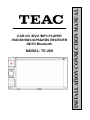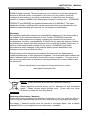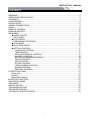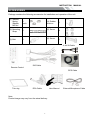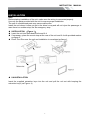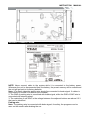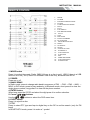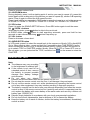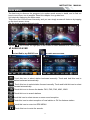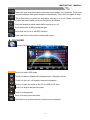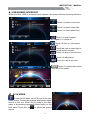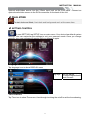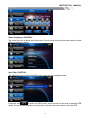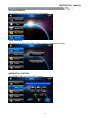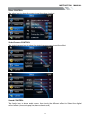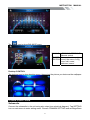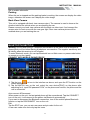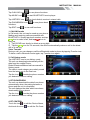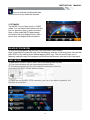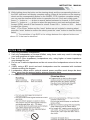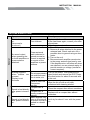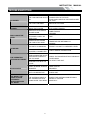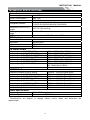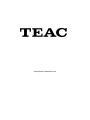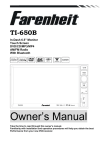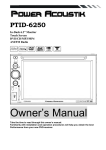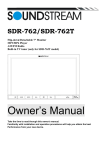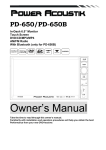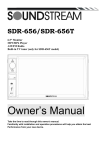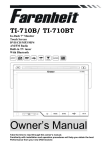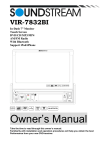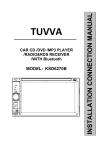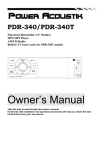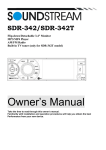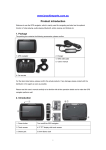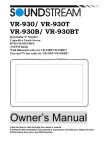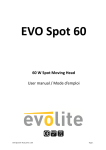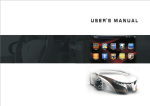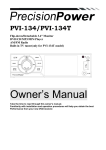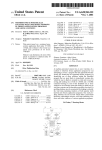Download User manual of TE-269
Transcript
MODEL: TE-269 INSTALLATION CONNECTION MANUAL CAR CD /DVD /MP3 PLAYER /RADIO/SWC/GPS&RDS RECEIVER /WITH Bluetooth INSTRUCTION MANUAL Copyright Information ©2009 All rights reserved. This document may not in whole or in part be reproduced, stored in a retrieval system, transmitted in any form or by any means, electronic, mechanical, photocopying, recording, or otherwise, or reduced to any electronic medium or machine-readable form without prior consent, in writing, from [COMPANY]. [PRODUCT] and [BRAND] are registered trademarks of [COMPANY]. The logo’s, standards, software, and/or product names mentioned herein are manufacturer and publisher trademarks and are used only for the purpose of identification. Disclaimer The publishers and author assume no responsibility whatsoever for the uses made of this material or for decisions based on its use. Further, [COMPANY] makes no warranties, either expressed or implied, regarding the contents of this product, its completeness, accuracy, merchantability, or fitness for any particular purpose. Neither the publisher nor anyone else who has been involved with the creating, production, or delivery of the material shall be liable for any reason. [COMPANY] may make improvements and/or changes in the products and/or options described in this document at any time and without notice. All brand and product names used throughout this document are trademarks or registered trademarks of their respective companies. The brand and product names are used in editorial fashion only and for the benefit of such companies. No such use, or the use of any trade name, is intended to convey endorsement or other affiliation with the document. Product specifications are subject to change without prior notice www.phonic-teacaudio.com WEEE (Waste Electrical and Electronic Equipment Directive) Waste electrical products should not be disposed of with household waste. Please recycle where facilities exist. Check with your Local Authority or retailer for recycling advice. Disposing of the battery / batteries Please check local regulations for disposal of batteries or call your local city office or your household waste disposal service or the shop where you purchased the product. The battery / batteries should never be placed in municipal waste. Use a battery disposal facility in your neighborhood or community, if available. 1 INSTRUCTION MANUAL WARNING! To promote safety, certain functions are disabled unless the parking brake is on. The Unit is designed to detect parked status and must be connected to the power supply side of the parking brake switch. Improper connection or use of his connection may violate applicable law and may result in serious injury or damage. To avoid the risk of damage and injury and the potential violation of applicable laws, this unit is not for use with a video screen that is visible to the driver. To avoid the risk of accident and the potential violation of applicable laws, the front Video image feature should never be used while the vehicle is being driven. Also, other video displays should not be in a location where it is a visible distraction to the driver. In some countries or states the viewing of images on a display inside a vehicle even by persons other than the driver may be illegal. Where such regulations apply, they must be obeyed and this unit’s DVD features should not be used. Please remember to wear your seat belt at all times while operating your vehicle. If you are ever in an accident, your injuries can be considerably more severe if your seat belt is not properly buckled. The supplier waves any and all liability when these warnings are not followed. OPERATION Only connect to a 12Vdc battery and negative grounding. Avoid placing the product in direct sunlight, in areas with high levels of dust, high temperatures (over 40°C) or high humidity (over 90%). In case of high temperatures, cool down the car interior by means of ventilation or air-conditioning. Operate in well ventilated areas. Do not turn on or off the product in short intervals. When turning the unit off, wait for at least 10 seconds prior to turning the unit on again. Do not operate the player with scratched, bended or broken discs and when a disc is not loaded properly, do not force it into the player. Do not watch video playback while driving which will cause serious danger and risks of traffic accident. It may violate the laws and regulations. (There may be exceptional case, i.e., using rear view camera and navigation system) Do not install the unit where the operation for safety driving is restrained. Do not disassembly the unit by yourself, if need repairing, please take the unit to the after service center. Do not open and close the monitor manually, it may damage the monitor tilt system. Do not touch the LCD screen by hard objects, it may damage or give scratch to the LCD screen. If the back of monitor touches dashboard or air-conditioner inlet etc after open the monitor , then setup TILT level in monitor TILT menu to prevent damage from repeat touching. Car parking under direct sunlight may increase the temperature inside the car and the unit may not be in proper operation, please try it again after the temperature returns to normal. Do not replace the fuse on the power cable without professional guidance, using improper fuse may cause damage to the unit or even cause burn the unit. Do not use irregular shaped Disk. IR remote control operation may be hindered by monitor when the monitor is opened, thus please use the remote control at the similar level of remote control receiver. Do not install the unit where the cooling fan is blocked. 2 INSTRUCTION MANUAL CONTENTS WARNING!......................................................................................................................... 2 OPERATION PRECAUTIONS ........................................................................................... 2 CONTENTS ....................................................................................................................... 3 ACCESSORIES................................................................................................................. 4 INSTALLATION.................................................................................................................. 5 WIRING CONNECTIONS .................................................................................................. 6 PANEL ............................................................................................................................... 8 REMOTE CONTROL ....................................................................................................... 10 REMOVE BATTERY ........................................................................................................ 12 MAIN MENU .................................................................................................................... 13 ◆RADIO PLAYER..................................................................................................... 13 CD PLAYER ........................................................................................................... 14 ◆DVD PLAYER ........................................................................................................ 15 USB/SD/MMC INTERFACE ................................................................................... 16 ◆AV IN MODE .......................................................................................................... 16 ◆DUAL ZONE MODE............................................................................................... 16 ◆SETTING CONTROL ............................................................................................. 17 LANGUAGE CONTROL...................................................................................... 17 TIMECONTROL .................................................................................................. 17 RADIO FREQUENCE CONTROL ....................................................................... 18 NAVIPATH CONTROL......................................................................................... 18 SYSTEM INFORMATION DISPLAY .................................................................... 19 TOOLS CONTROL.............................................................................................. 19 SWC CONTROL ................................................................................................. 19 OTHER CONTROL ............................................................................................. 20 VIDEO/CAMERA CONTROL .............................................................................. 20 SOUND CONTROL............................................................................................. 20 DESKTOP CONTROL......................................................................................... 21 OTHER FUNCTIONS ...................................................................................................... 21 Subwoofer ................................................................................................................. 21 Parking ...................................................................................................................... 22 Back View Camera .................................................................................................... 22 BLUETOOTH SECTION .................................................................................................. 22 NAVIGATION MODE ....................................................................................................... 24 SWC MODE..................................................................................................................... 24 NOTES ON DISC ............................................................................................................ 25 TROUBLESHOOTING..................................................................................................... 26 TROUBLESHOOTING..................................................................................................... 27 TECHNICIAL SPECIFICATIONS ..................................................................................... 28 3 INSTRUCTION MANUAL ACCESSORIES Package contains the following accessories for installation and operation of the unit. (1) Washer, Spring Washer, M5 Nut 1 each (2) Mounting Strap 1 (3) Bolt 1 (4) Rubber cushion (5) Screw (6) Screw 1 4 1 1x AV-IN Cable ISO Cable Remote Control GPS Cable Trim ring RCA Cable User Manual Note: Product image may vary from the actual delivery. 4 External Microphone Cable INSTRUCTION MANUAL INSTALLATION Note Before starting installation of the unit, make sure the wiring is connected properly. Use only the parts provided with the unit to ensure proper installation. The use of unauthorized parts may cause malfunction. Install the unit where it does not get in the driver’s way and will not injure the passenger in case there is a sudden stop, like an emergency stop. INSTALLATION (Figure 1) Insert the unit into dash-board hole and fix it If necessary, place the mount strap at the rear of the unit and fix it with provided washer as figure 2. Place Trim Ring over the unit and installation is completed as figure 1. UN-INSTALLATION Insert the supplied extraction keys into the unit and pull the unit out with keeping the extraction keys. (as Figure. 4) 5 INSTRUCTION MANUAL WIRING CONNECTIONS NOTE: Never connect cable to the system while it is connected to the battery power. Whenever the unit is disconnected from the battery, the preset memory will be erased and the unit will go back to its factory defaults. Note: 1.To watch video the parking wire should be connected to break signal. 2 cables is connected to a Hands-Free device (not included). 2. The GND of parking wire is connected with brake signal, while the GND of SWC wire is connected with steering wheel. 3. The restriction of use SWC is the voltage between the adjacent buttons are above 0.2 V that can be identified. Parking wire Note: The parking wire is connected with brake signal; for safety, the programs can be seen on the monitor after braking the car. 6 INSTRUCTION MANUAL Connecting the reversing line to taillight on the car After connecting, when you start up the reverse gear, the unit will receive the picture from car rear view camera. Note: - Only use groundless loudspeakers. - Use only loudspeakers of minimal 40Watt, using fewer watts may result in damaging your loudspeakers at higher volumes. - Use 4~8 Ω (Ohm impedance) loudspeakers only; using higher or lesser impedance may damage the unit. - Do not use 3-cable loudspeakers and do not connect the loudspeakers minus to the car body (GND). The unit is using a BTL circuit and each loudspeaker must be connected with insulated cables according the diagram. - Loudspeaker cables and/or optional external power amplifiers must always be about 30cm away from the antenna and/or antenna extension parts. Connect the speakers according the following diagram, incorrect connections will damage the unit or your loudspeakers Correct connection Left front - Right front | Left rear - Right rear Incorrect connections 7 INSTRUCTION PANEL 8 MANUAL INSTRUCTION MANUAL 1. POWER/MUTE Button Press it to turn on the unit. Press and hold for 2 seconds to turn the unit off .Press the button briefly to Mute .Please note that the volume will be muted on all audio output connector. 2. MODE Button Press to select the mode: Radio, DISC (if there is a disc in unit), SD (if there is a SD/MMC card in the unit), USB (if there is a USB device in the unit), AV IN, Bluetooth, DTV, navigation, radio. 3. MENU Button In any mode, press it to switch to the main menu quickly. 4. VOL Knob Button Clockwise rotate VOL knob to increase the volume and counterclockwise rotate the VOL knob to decrease the volume. Shout press the button to enter into sound setting. 5. AV-IN Jack Put the AV plug into the AV-IN jack which was marked on front panel. 6. USB slot USB slot, for Multimedia playback files only. Insert a USB into this slot and the unit will automatically start reading and playback the card. * Supported Music File Format: MP3, WMA Files. 7. OPEN Button Press it to release the front panel. 8. IR 9. MIC 10. Info Display Information Display LCD when operation the unit. 11. DISC slot 12. EJECT Button Press to eject a disc. If the disc is not removed for about 10 seconds after eject, the disc is reinserted automatically. 13. SD/MMC CARD slot SD/MMC card slot, for Multimedia playback files only. Insert a SD/MMC CARD into this slot and the unit will automatically start reading and playback the card. * Supported Music File Format: MP3, WMA Files 14. RESET Button Press it with a thin, sharp object. The device will then be reset to factory default settings. 15. ANTI-THIEF LED 16. Memory card with map slot 9 INSTRUCTION MANUAL REMOTE CONTROL 1: 2: 3: 4: 5: 6: 7: 8: 9: 10: 11: 12: 13: 14: 15: 16: 17: 18: 19: 20: 21: 22: 23: 24: 25: 26: MODE POWER BAND/RANDOM/CLEAR ENTER UP/DOWN/LEFT/RIGHT EJECT PTY/* P.SCN/RPT/# BACKWARD/SEEKAF/TA OSD PBC/STOP DIGIT NUMBERS PLAY/PAUSE MUTE/BLUETOOTH MENU SUBTITLE SETUP ANGLE/ACCEPT INT/REJECT VOLUME PLUS A-B/ZOOM SEL FORWARD/SEEK+ VOLUME MINUS AUDIO/GOTO 1. MODE button Press it to select the mode: Radio, DISC (if there is a disc in unit), USB (if there is a USB device in the unit), SD (if there is a SD/MMC card in the unit), Bluetooth and AV IN. 2. POWER Power on or off. 3. BAND/ RDM/C In Radio mode, press to change radio band in sequence of FM1 → FM2 → FM3 → MW1 → MW2; In DVD mode, press to play randomly; In Bluetooth mode, short press it to clear the single phone number; long press it to clear all the phone number. 4. ENTER button When long press the GOTO and select the digit press it to confirm selection. 5: Cursor / / / buttons Use the / / / buttons to select the DVD menu item. 6. EJECT button Press it to eject the disc. 7. PTY/* Press to select PTY type and input a digital key on the RC to confirm search. (only for FM band) In BLUETOOTH mode, press it to make a * symbol. 10 INSTRUCTION MANUAL 8. P.SCN/ RPT /# In SD CARD/ USB mode, press to repeat REP OFF=>REP track=>REP in folder=>REP OFF When playing the video, press to start repeat REP OFF=>REP track=>REP in folder=>REP OFF In Radio mode: PS (Preset Scan): Press to scan all preset stations in the memory of the current band and stay on each memory stations for about 5 seconds. In BLUETOOTH mode, press it to make a # symbol. 9. / SEEK- button In DVD mode, Press button to skip to the previous track. In RADIO mode, press button to start searching automatic, press and hold for two seconds to start manual searching. button Frequency down. 10. AF/TA Press to set TA on or off; press and hold AF/TA button for two seconds to set AF on or off. When it turned on, radio can follow the same station when the frequency is different.(only for FM band) 11. OSD button When play the video press to show disc playing information; 12. STOP/PBC button Press to stop playback from the current position, press again to final stop to the very beginning. Press PLAY/PAUSE button to play. Press and hold for two seconds to set PBC on/ off in VCD mode. 13. Digit 0-9 buttons When playing the video, long press the GOTO button and press the digit to select track. In BLUETOOTH mode, press to input phone number,long press 0 number to make a + symbol. 14. PLAY/PAUSE button In DVD mode, press it to break playback, press again to resume playback. 15. Mute button/Bluetooth button : Short press to mute the volume output, press again to resume volume. Long press this button to enter into Bluetooth mode. 16. MENU button Press it to show main menu, in DVD mode, long press it to enter TITLE MENU (Enable only if the DVD disc with title menu). 17. SUBTITLE button Press it to select the subtitle language (Available only if the disc with subtitle function). 18. SETUP button In DVD mode press it to enter the setup menu, press again to resume playback. 19. ANGLE Button/Accept Button In DVD mode, press it repeatedly to change the viewing angle (Available only with a recorded DVD file or DVD disc that has this function). In BLUETOOTH mode, press to make a call after inputted a phone number or accept an incoming call. 20. INT Button /Reject Button Press it to activate the intro function. You can play the beginning of every track for 10 seconds in sequence. In BLUETOOTH mode, press to reject a coming call or hang up while calling 21. VOL+ button 11 INSTRUCTION MANUAL Press to increase volume level. 22. A-B/ZOOM button During playback, press it at the starting point of section you want to repeat (A), press this button again at the ending point of the section you want to repeat (B), section A-B repeating starts. Press it again to cancel the A-B repeat function. Press it and hold for two seconds in DVD mode to zoom the image in or out in the sequence of ZOOM 2-> ZOOM 3-> ZOOM 4-> ZOOM 1/2-> ZOOM 1/3-> ZOOM 1/4-> ZOOM off. 23. SEL button Press it to enter the SOUND SETTING menu, Press SEL button again to exit the menu. 24. / SEEK + buttons When playing video, press button to skip to the next track. In RADIO mode, press button to start searching automatic, press and hold for two seconds to start manual searching. button Frequency up. 25. VOL- button Press to decrease volume level. 26. AUDIO/GOTO button In VCD mode, press it to select the sound track in the sequence of Audio [1/2]=>Audio[2/2] Go to: When playing video,press and hold for 2 seconds to show TIME SEARCH menu, select number and confirm to go to certain position directly. Select number and confirm to go to certain TITLE or CHAPTER position directly. When ACC OFF or Power OFF, turn on the unit again, you can just select the TITLE, touch the icon on the screen to select the CHAPTER. REMOVE BATTERY Note: The distance may vary according to the brightness of ambient light. If the remote is not used for an extended period of time, remove the battery to prevent possible damage from battery leakage and corrosion. Do not place any objects between the remote control unit and the sensor on the unit. Do not drop the remote control onto the floor; it will damage it beyond repair. Do not use the remote control unit, while simultaneously operating the remote control unit of any other equipment; they may interfere resulting in improper operation. The battery normally last for about one year although depending how often the remote control is used. If the remote control unit isn’t working even when it is operated near the unit, replace the battery with a new battery of the same make and use only a lithium cell battery type: CR2025 (3V). Dispose empty batteries in accordance with your local governmental regulations. Do not short-circuit, disassemble, heat or dispose of fire or flames the battery. Keep the battery out of reach of children, should the battery be swallowed, immediately consult a doctor. 12 INSTRUCTION MANUAL MAIN MENU The best way to discover the program is to explore each screen in detail, and to find out how to move from one to another. Read this chapter for a guided tour. Unit starts by displaying the Main menu. This is the root of the screen hierarchy, and you can simply access all features by tapping on the touch screen icons. Tap the icons to enter a desired mode. Tap the icon to enter the right part of the screen to switch between the 2 menu pages. ◆ RADIO PLAYER To start Radio, tap RADIO icon on main menu screen. Touch this icon to select station backward manually. Touch and hold this icon to select station backward automatically. Touch this icon to select station forward manually. Touch and hold this icon to select station forward automatically. Touch this icon to choose the bands: FM1, FM2, FM3, MW1, MW2. Touch this icon to search stations Touch this icon to select stereo or mono sound reception. Touch this icon to select reception of local station or DX for distance station. Touch this icon to enter into RDS MENU. Touch this icon to mute the sounds. 13 INSTRUCTION MANUAL Touch this icon scan the stations and scan each station for 5 seconds. Touch and hold it to save the stations with good reception automatically. Touch this icon again to stop. Touch this button to switch an alternative frequency on or off. When it turned on, radio can follow the same station when the frequency is different. Touch this button to switch radio traffic service on or off. Touch this button to select program type. Touch this icon to on or off REG function. Touch this icon to return back normal radio menu CD PLAYER To start CD player, tap on DISC icon from main menu screen. Touch it to enter GPS mode. Touch it to select: Repeat off=>Repeat track=> Repeat in folder Touch it to turn on / off random /sequence playback. Touch it to copy the track on the CD to USB or CD card. Touch it to skip to the previous track. Touch it to play/pause. Touch it to skip to the next track. Touch this icon to select stereo or mono sound reception. 14 INSTRUCTION MANUAL ◆ DVD PLAYER To start DVD Player, tap on DISC icon from main menu screen. TOUCH SCREEN MENU You will not see any buttons while DVD is played. Buttons will appear when you tap on TFT screen. Tap the screen again to hide the buttons. Touch it to skip to the previous track. Touch and hold for 2 seconds to retune to the beginning of the track. Touch it to play/pause. Touch it to skip to the next track. Touch and hold for 2 seconds to activate fast forward (FF) search in a track. Touch it to select different caption Touch it to select Audio Touch it to return to the menu title Touch it to select: repeat track => repeat in folder=>repeat all=> repeat off Touch it to turn on / off random/sequence playback. Touch it to adjust the picture texture Touch this icon to select right or stereo or left sound reception. Touch it to select the section from A to B for repeat. Touch this button to return to the title. Touch it repeatedly to change the viewing angle (Available only with a recorded DVD file or DVD disc that has this function). Magnify the frame 2X 3X 4X Reduce the frame 2X 3X 4X 15 INSTRUCTION MANUAL USB/SD/MMC INTERFACE When a file disc, USB or a memory card is played, the screen will show following interface: Touch it to select music files. Touch it to select video files. Touch it to select photo files. . Touch it to select: repeat all=>repeat 1=> repeat off Touch it to turn on / off random playback. Touch this icon to select right or stereo or left sound reception. Touch it to skip to the previous track. Touch it to play/pause Touch it to skip to the next track. Touch it to select the section from A to B for repeat. ◆ AV IN MODE To start AV-IN Mode, tap AV-IN icon from main menu screen. Connect the external audio/video signal source to this unit. Select AV-IN mode in the main menu or by pressing repeatedly Mode button on the front panel Touch the icon texture to adjust the picture 16 INSTRUCTION MANUAL optional audio/video source into the 3.5mm input jack on the front panel. Connect an optional audio/video source to the RCA connectors on the back of the unit. ◆ DUAL ZONE To start dual zone Mode, front deck and background work at the same time ◆ SETTING CONTROL To start SETTING, tap SETUP icon on main menu. Your device has default system settings. You can customize the settings to suit your personal needs. Once you change settings, your new settings will remain until you change it again. Language CONTROL Tap language icon to show DISPLAY menu language Set the simple Chinese/English/traditi onal Chinese Time CONTROL Tap Time icon to show Time menu, then through touching the on/off to set the time showing. 17 INSTRUCTION MANUAL Radio Frequency CONTROL Tap radio freq icon to show radio freq menu, then through touching the area name to select different frequency region Navi Path CONTROL Tap NaviPath icon to show NaviPath menu, then set the navigation path. Press the icon to enter into GPS mode, and we must exit the map to end the GPS mode. Press the MENU button can just enter into the main menu cannot end the GPS. 18 INSTRUCTION Sys info CONTROL Tap sys info icon to show the syeterm information Tools CONTROL Tap tools icon to select the GPS monitor and touch calibration function WHEELCTRL CONTROL Tap WHEELCTRL icon to set SWC function 19 MANUAL INSTRUCTION MANUAL Other CONTROL Tap other icon to show the menu to set the other function Video/Camera CONTROL Tap video/camera icon to show the video/camera menu to set the effect Sound CONTROL Tap Audio icon to show audio menu, then touch the different effect to Select the digital sound effect (close,rock,pop,live,dance,classic,soft) 20 INSTRUCTION Tap MANUAL icon to show BALANCE menu BALANC E REVERB ERATION UP/DOWN/LEFT/RIGHT Balance control Set reverberation: original sound, the scene, living room, hall, caves, bathroom, arena. Desktop CONTROL Tap desktop icon to show desktop menu, then select the picture you desire as the wallpaper OTHER FUNCTIONS Subwoofer Connect the subwoofer to the unit using sub output (see electrical diagram). Tap SETTING icon on main menu to enter setting menu. Choose COMMON SETTING and set Mega Bass 21 INSTRUCTION MANUAL ON to enable subwoofer. Parking When the car is stopped and the parking brake is working, the screen can display the video image, otherwise the screen can't display the video image Back View Camera This unit is equipped with back view camera output. The camera is used to observe the situation behind the vehicle when you are backing the car. Please connect your back view camera with the back car video input. And connect the reverse wire for back a car with the rear gear light. Rear view camera picture will be enabled when you are backing the car. BLUETOOTH SECTION Warning: Driving and having a Telephone conversation at the same time is dangerous, please park your car before having a telephone conversation. The supplier waves any and all liability when this warning is not followed. To enter Bluetooth mode, you can tap Bluetooth icon on Main menu or press mode button on remote or on front panel. CONNECT WITH MOBILE PHONE DEVICE Bluetooth disconnect mode Bluetooth connect mode 1) Tap the icon to turn to the interface as above, and open the BT function on the mobile phone. 2) Tap the MATCH icon on the unit, select the new device(TEAC) on the phone after searching for it, input PIN password”1234” on the phone and confirm, the phone and the unit is connected. Auto-connect & Disconnect When power on the unit, the last paired phone will be remembered. Tap the CONNECT icon on the unit, it will connect to the phone via Bluetooth automatically. If you want to disconnect the Bluetooth connection, turn off the mobile phone Bluetooth function or tap the DISCONNECT icon on the unit. Edit Tap the EDIT icon, you can set new name and pin code for the unit. A user can make own choice by tap the icons. 22 INSTRUCTION Tap CALLING icon Tap MUSIC icon to use phone functions. to start BLUETOOTH music player. Tap HISTORY icon to check dialed, received, missed calls. Tap PHONEBOOK icon functions. Tap EDIT icon MANUAL to use phone book to use edit functions 1. CALLING mode In Call mode, the unit can be used as your phone. Making and receiving calls are possible with BLUETOOTH. Simply tap phone number and tap icon to make a call, and tap icon to hang up. 1) Tap CLEAR icon shortly to delete a wrong digit. 2) Tap the icon for 3-4 seconds, the device automatically makes a call to the latest call in its call log. Voice Transfer During a call, you can change a call from Bluetooth mode to phone by tapping Transfer icon. To have a call in Bluetooth mode again, tap Transfer icon again. 2. Call history mode Tap HISTORY icon to see history mode. The unit can download automatically all the date from the mobile Phone. Dialed /Received/Missed calls are saved In History mode . The calls in each category are orderly saved from the latest one to the final one.. Tap the icon beside the phone number you desired to make a calling. 3. BT PHONE BOOK The unit can download the data from phone automatically when the pairing between a phone and the unit is completed. The unit displays the data which have been downloading from a phone. Tap the icon beside the phone number you desired to make a calling. 4. BT CONTROL Touch the icon to edit the Device Name, And touch the icon to edit the Pin Code. 23 INSTRUCTION MANUAL this icon indicate the Bluetooth has opened touch it can close the luetooth. 5. BT MUSIC Tap MUSIC icon to listen music in A2DP mode. You can select the function with the icon for previous, play / pause, and next. Note: in this mode the ID3 and present information can just display iPone, other phone may not display this information. NAVIGATION MODE To start GPS Navigation, tap on NAVI icon from main menu screen. Note: Insert Memory card with map into the Memory card slot of the rear panel, then set the NAVI PATH in the setting menu before tapping NAVI icon. The device will warn you if Memory card with map is not properly inserted into the Memory card slot of the rear panel. SWC MODE To start SWC function, tap on SWC icon from setting menu screen. 1) First check whether the car has steering wheel button. 2) The steering wheel and the unit must be connected on the line connecting the SWC. Wiring diagram below. 3) Open the unit WHEEL CTRL interface, you can in the above operation, the interface is as follows. 24 INSTRUCTION MANUAL 3) While holding down the button on the steering wheel and the corresponding button on the SWC interface it will display complete setting. When all the buttons on the steering wheel and the corresponding button on the WHEEL CTRL interface complete setting, you can use the steering wheel button to operation the unit. Such as in radio mode, press button or button to search station backward or forward; In DVD mode, press button or button to select the previous or next track and activate fast reverse (REW) search or fast forward in a track. Press VOL+ button or VOL - button to adjust the volume. Note:1.The “Enter” button and the “reset” button are not included in steering wheel, press the “enter” button to confirm the select, press the “reset” button to clear the former select. 2. The restriction of use SWC is the voltage between the adjacent buttons are above 0.2 V that can be identified. NOTES ON DISC Only use groundless loudspeakers. Use only loudspeakers of minimal 40Watt, using fewer watts may result in damaging your loud speakers at higher volumes. Use 4~8 Ω (Ohm impedance) loudspeakers only; using higher or lesser impedance may damage the unit. Do not use 3-cable loudspeakers and do not connect the loudspeakers minus to the car body. (GND). using a BTL circuit and each loudspeaker must be connected with insulated cables according the diagram. Loudspeaker cables and/or optional external power amplifiers must always be about 30cm. away from the antenna and/or antenna extension parts. If want to display for 6.2” TFT, parking wire must be connected to ground. 25 INSTRUCTION MANUAL TROUBLESHOOTING Symptom CD General Power does not turn on. (No sound is produced.) Cause Remedy Fuse is blown In correct wiring Power antennal No sound output lead is shorted to when operating the ground excessive unit with amplifiers or current is required power antenna or remote on the attached. amplifiers or power antenna. Nothing happens The microprocessor when buttons are has malfunctioned pressed. due to noise, etc. Display is not Accurate Panel or main unit Connectors are dirty Compact disc is Sound is bad directly dirty after power is turned Compact disc is on. heavily scratched or warped Water droplets may Sound is bad directly form on the internal after power is turned lens when the car is on. parked in a humid place 26 Replace with fuse of the same amperage. If the fuse blows again, consult your store of purchase Consult your local retailer. 1. Turn off the unit. 2. Remove all wires attached to the power antenna lead. Check each wire for a possible short to ground using an ohm meter. 3. Turn on the unit. 4. Reconnect each amplifier remote wire to the power antenna lead one by one. If the amplifiers turn off before all wires are attached, use an external replay to provide remote-on voltage (excessive current required). Turn off the power, Then press the [no open] button and remove the DCP. Press the reset button for about 2 seconds with a thin rod. Wipe the dirt off with a soft cloth moistened with cleaning alcohol. Clean the compact disc without scratches Replace with a compact disc without scratches. Let it dry for about 1 hour with the power on. INSTRUCTION MANUAL TROUBLESHOOTING SYMPTOM NO POWER DISC CANNOT BE LOADED. CAUSE THE CAR IGNITION IS NOT ON. THE FUSE IS BLOWN. REPLACE THE FUSE. PRESENCE OF DISC INSIDE THE PLAYER REMOVE THE DISC IN THE PLAYER THEN PUT A NEW UPWARD. INSERT THE COMPACT DISC WITH THE LABEL FACING UPWARD. CLEAN THE DISC OR TRY TO PLAY A NEW ONE. INSERTING THE DISC IN UPSIDE DOWN. DISC CANNOT BE READ. NO SOUND THE OPERATION KEYS DO NOT WORK. SOUND SKIPS. THE RADIO DOES NOT WORK, THE RADIO STATION AUTOMATIC SELECTION DOES NOT WORK. SOLUTION IF THE POWER SUPPLY IS PROPERLY CONNECTED TO THE CAR ACCESSORY SWITCH THE IGNITION KEY TO “ACC”. COMPACT DISC IS EXTREMELY DIRTY OR DEFECTIVE. TEMPERATURE INSIDE THE CAR IS TOO HIGH. COOL OFF UNTIL THE AMBIENT TEMPERATURE RETURNS TO NORMAL. VOLUME IS IN MINIMUM. ADJUST VOLUME TO A DESIRED LEVEL. WIRING IS NOT PROPERLY CONNECTED. CHECK WIRING CONNECTION. THE BUILT-IN MICROCOMPUTER IS NOT OPERATING PROPERLY DUE TO NOISE. FRONT PANEL IS NOT PROPERLY FIX INTO ITS PLACE. THE INSTALLATION ANGLE IS MORE THAN 30 DEGREES. THE DISC IS EXTREMELY DIRTY OR DEFECTIVE. ADJUST THE INSTALLATION ANGLE TO LESS THAN 30 DEGREES. CLEAN THE COMPACT DISC/TRY TO PLAY A NEW ONE. THE ANTENNA CABLE IS NOT CONNECTED THE SIGNALS ARE TOO WEAK. INSERT THE ANTENNA CABLE FIRMLY SELECT A STATION MANUALLY. 27 PRESS THE POWER BUTTON FOR ABOUT 10 SECONDS TO RESET THE UNIT. INSTRUCTION MANUAL TECHNICIAL SPECIFICATIONS General Power supply: Current consumption: Maximum power output: Compatible formats: Dimensions (W x D x H) / weight: Working temperature range: ESP function: 11~16V DC max. 15 A 50W x 4 channels (max) DVD/SVCD/VCD/HDCD/MP3/MP4/VIDEO/CDDA/PICTUR E CDCD-R/-RW/DVD±R/±RW PLAYBACK 165*178*100 mm/2 kg -20℃ - +60℃ 10 sec. for Audio CD, 120 sec. for MP3 TFT display Screen size: Resolution: Brightness: Contrast ratio: 6.2 inch 800*480 pixel 460 cd/㎡ 500:1 FM Stereo Radio Frequency range(EUROPE AREA): Frequency range(JAPANESE AREA): Frequency range(MIDDLE EAST AREA): Frequency range(AMERICA 1 AREA): Frequency range(CHINA AREA): Frequency range(AMERICA 2 AREA): Frequency range(RUSSIA AREA) 87.5 – 108MHz(Step 50KHz) 76.0 – 90.0MHz(Step 100KHz) 87.5 – 108MHz(Step 50KHz) 87.5 – 107.9MHz(Step 200KHz) 87.5 – 108MHz(Step 100KHz) 87.5 – 108MHz(Step 100KHz) 87.5 – 108MHz(Step 50KHz) 65-74MHz(Step 10KHz) 18 Preset memory stations: AM/MW Radio Frequency range(EUROPE AREA): Frequency range(JAPANESE AREA): Frequency range(MIDDLE EAST AREA): Frequency range(AMERICA 1 AREA): Frequency range(CHINA AREA): Frequency range(AMERICA 2 AREA): Frequency range(RUSSIA AREA) Preset memory stations: 522kHz - 1620 KHz(Step 9KHz) 522kHz - 1629 KHz(Step 9KHz) 531kHz - 1602 KHz(Step 9KHz) 530kHz - 1710 KHz(Step 10KHz) 522kHz - 1620 KHz(Step 9KHz) 520kHz - 1710 KHz(Step 10KHz) 522kHz - 1620 KHz(Step 9KHz) 12 Audio specification Frequency response: TV Color System 20 Hz-20 KHz Color system NTSC/ PAL Specifications are subject to change without notice. Mass and dimension are approximate 28 www.phonic-teacaudio.com