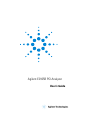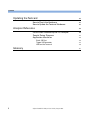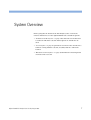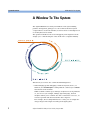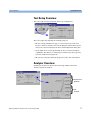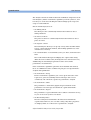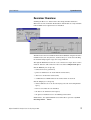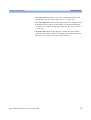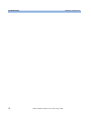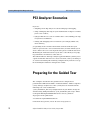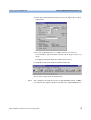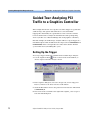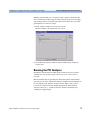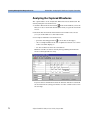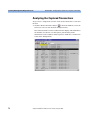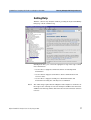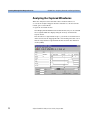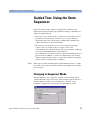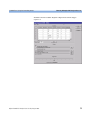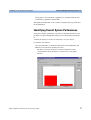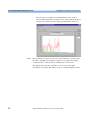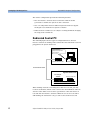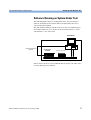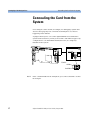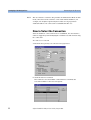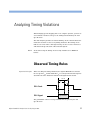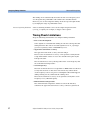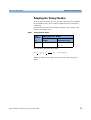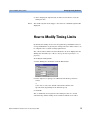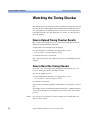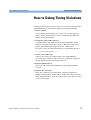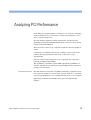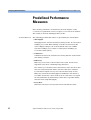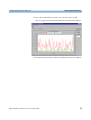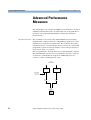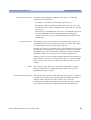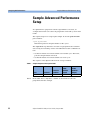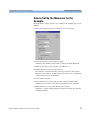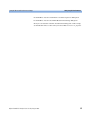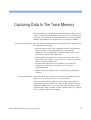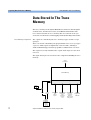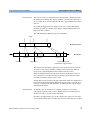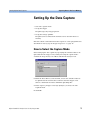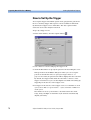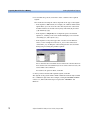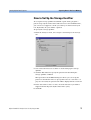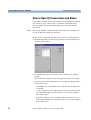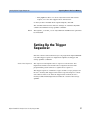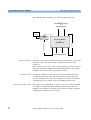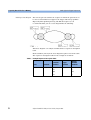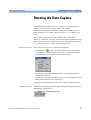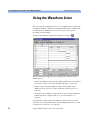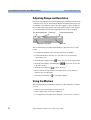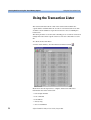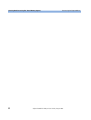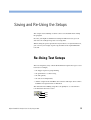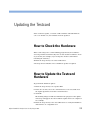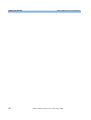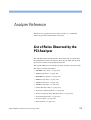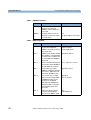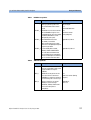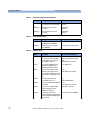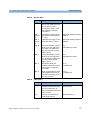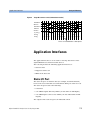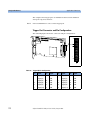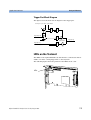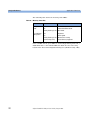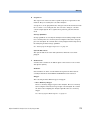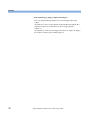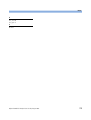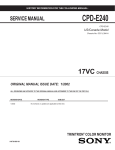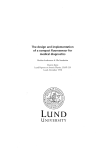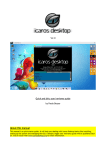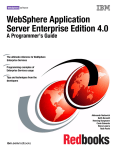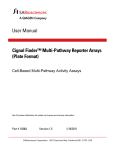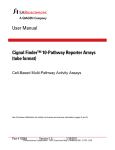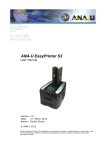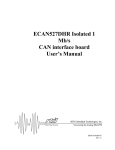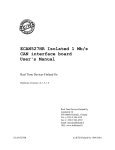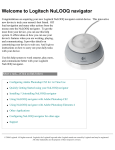Download User Manual - Excalibur Engineering
Transcript
Agilent E2925B PCI Analyzer User’s Guide S1 Important Notice This document contains propriety information that is protected by copyright. All rights are reserved. Neither the documentation nor software may be copied, photocopied, reproduced, translated, or reduced to any electronic medium or machine-readable form, in whole or in part, without the prior written consent of Agilent Technologies. © Copyright 1998, 2000 by: Agilent Technologies Herrenberger Straße 130 D-71034 Böblingen Germany The information in this manual is subject to change without notice. Agilent Technologies makes no warranty of any kind with regard to this manual, including but not limited to the implied warranties of merchantability and fitness for a particular purpose. Agilent Technologies shall not be liable for errors contained herein or direct, indirect, special, incidental, or consequential damages in connection with the furnishing, performance, or use of this manual. Brand or product names are trademarks or registered trademarks of their respective companies or organizations. Authors: Stephan Greisinger and Stefan Kunzi, t3 medien GmbH 2 Agilent E2925B PCI Analyzer User’s Guide, August 2002 Contents Contents System Overview 7 A Window To The System User Interface 8 10 Test Setup Overview Analyzer Overview Exerciser Overview 11 Hardware and Interfaces 14 Running A Sample PCI Analyzer Session PCI Analyzer Scenarios Preparing for the Guided Tour Guided Tour: Analyzing PCI Traffic to a Graphics Controller Setting Up the Trigger Setting Up the Storage Qualifier Running the PCI Analyzer Analyzing the Captured Waveforms Analyzing the Captured Bus Cycles Analyzing the Captured Transactions Getting Help Guided Tour: Analyzing Protocol and Timing Violations Setting Up the Protocol Observer Triggering on Protocol Errors Analyzing the Captured Waveforms Detecting Setup/Hold Timing Violations Guided Tour: Using the State Sequencer Changing to Sequencer Mode Setting Up the Trigger Sequencer Guided Tour: PCI Performance Analysis Identifying Overall System Performance Agilent E2925B PCI Analyzer User’s Guide, August 2002 11 13 17 18 18 20 20 22 23 24 25 26 27 28 28 29 30 31 33 33 34 36 37 3 Contents Setting Up a PCI Analyzer Test Possible PCI Analyzer Configurations Dedicated Control PC Software Running on System Under Test Concealing the Card from the System Connecting to the Testcard How to Select the Connection Connection Troubleshooting Analyzing Protocol Violations Protocol Observation How to Set Up the Protocol Observer Watching the Protocol Observer How to Upload Protocol Observer Results How to Reset the Protocol Observer Analyzing Timing Violations Observed Timing Rules Timing Check Limitations Adapting the Timing Checker How to Set Up the Timing Checker How to Modify Timing Limits Watching the Timing Checker How to Upload Timing Checker Results How to Reset the Timing Checker How to Debug Timing Violations Analyzing PCI Performance Predefined Performance Measures How to Select Predefined Performance Measures How to Run a Performance Measurement Advanced Performance Measures Sample Advanced Performance Setup How to Set Up the Measures for the Example How to Program the Counter Sequencer for the Example 4 Agilent E2925B PCI Analyzer User’s Guide, August 2002 39 39 40 41 42 43 44 45 47 47 48 49 49 50 51 51 52 53 54 55 56 56 56 57 59 60 61 62 64 66 67 68 Contents Capturing Data In The Trace Memory Data Stored In The Trace Memory Capture Mode Setting Up the Data Capture How to Select the Capture Mode How to Set Up the Trigger How to Specify a Trigger Pattern How to Set Up the Storage Qualifier How to Specify Transactions and States Setting Up the Trigger Sequencer Sample Sequencer Setup How to Set Up the Trigger Sequencer Running the Data Capture Viewing And Processing The Trace Memory Capture Using the Waveform Lister How to Arrange the Signal Display Adjusting Range and Resolution Using the Markers How to Synchronize the Listers Using the Bus Cycle Lister Browsing Through the Cycles Using the Transaction Lister Processing the Captured Data Saving and Re-Using the Setups Re-Using Test Setups How to Overwrite the Power Up Defaults Upgrading the PCI Analyzer How to Install Software Options Upgrading the Testcard Hardware Agilent E2925B PCI Analyzer User’s Guide, August 2002 71 72 74 75 75 76 77 79 80 81 83 85 87 89 90 91 92 92 94 94 95 96 97 99 99 100 101 101 102 5 Contents Updating the Testcard How to Check the Hardware How to Update the Testcard Hardware Analyzer Reference 103 103 105 List of Rules Observed by the PCI Analyzer Sample Timing Diagrams Application Interfaces Static I/O Port Trigger I/O Connector LEDs on the Testcard Glossary 6 103 105 112 115 115 117 119 121 Agilent E2925B PCI Analyzer User’s Guide, August 2002 System Overview Before going into the details of the PCI Analyzer, take a look at the features and interfaces of the Agilent E2925B testcard and its options: • “A Window To The System” on page 8 describes the use models and scenarios in which the testcard and its options are intended to be used. • “User Interface” on page 10 provides an overview of the user interface software coming with the testcard, and, thus, lists the card’s basic features. • “Hardware and Interfaces” on page 14 identifies the most important elements on the testcard. Agilent E2925B PCI Analyzer User’s Guide, August 2002 7 System Overview A Window To The System A Window To The System The Agilent E2925B testcard is your window on the system during product development, giving you access to almost all of the system components located on the PCI bus, as well as devices and adapters on secondary buses such as ISA. The options available for the testcard support you in all phases of the design cycle—and all along the value chain of the computer industry. This is how you can use the card in the individual phases: • When bringing up and debugging a PCI-based system, device, or firmware, the PCI Analyzer coming with the card lets you evaluate its behavior on the PCI bus. While tools like oscilloscopes and logic analyzers focus on problems on your device (for example, timings, signal integrity), the PCI Analyzer allows you to examine the device’s behavior on the bus, as well as to perform functional tests like data compares. For example, when testing LAN interface cards, you can sample the data packages and compare incoming and outgoing data. 8 Agilent E2925B PCI Analyzer User’s Guide, August 2002 A Window To The System System Overview The PCI Analyzer also features real-time performance measurement, using predefined, standardized measures like efficiency, throughput, and utilization. It also allows to set up user-defined measures. • When optimizing a system or a device to improve its performance, the Performance Optimizer (option #200) gives you in-depth postprocessed performance analysis and hints for performance optimization. • The PCI Exerciser (option #300) allows you to overcome the passive role in monitoring the PCI bus. With the PCI Exerciser, the testcard can be programmed to behave as a master and/or target device. With the PCI Exerciser you can set up complex PCI scenarios and worst case test patterns quickly and in a repeatable way. Using these features, you can optimize for reliability, by ensuring that your system or device will handle even worst PCI conditions. You can also run functional tests, directing the PCI Exerciser to generate and transmit large blocks of data in specified time intervals, thus testing how much PCI traffic your device can handle. • To proceed even further and validate that your PCI design works under all real-life conditions, the System Validation Pack (option #310) provides a sophisticated user interface and pre-defined tests. • Finally, the C-API / PPR (option #320) programming interface provides full flexibility for integrating the testcard into existing test environments and controlling all details on the testcard. Agilent’s unique PCI Protocol Permutator and Randomizer (PPR) prepares the PCI Exerciser to transfer a single block of data with as many protocol variations as possible, giving you the optimum test coverage in the minimum amount of time. Agilent E2925B PCI Analyzer User’s Guide, August 2002 9 System Overview User Interface User Interface The Agilent E2925B testcard comes with a graphical user interface software providing a basic framework and the controls for the PCI Analyzer. The options available for the testcard also use this framework, expanding it by their own specific features. Buttons Menus Overview Windows 10 The most important features are available via the framework buttons. For example, for the PCI Analyzer you can set up the data capture and display the results in different formats—all by means of the buttons. All these features and more are available via the menus of the framework window, as well. As a third possibility, there are the overview windows provided by the user interface. These windows provide process-oriented access to the individual features. Agilent E2925B PCI Analyzer User’s Guide, August 2002 User Interface System Overview Test Setup Overview The test setup overview shows the basic test configuration. The test setup is described by the following aspects: • The Host group identifies the type of connection between the user interface software and the testcard. Clicking the button allows you to change the current settings in the Testcard Configuration dialog box. • To the right, there is a group showing the detected testcard and its capabilities. The Exerciser and Analyzer buttons open the respective overview windows (if registered). • The System group describes the properties of the detected PCI bus. Analyzer Overview Clicking the Analyzer button in the Test Setup window shows the Analyzer Overview window. } } Agilent E2925B PCI Analyzer User’s Guide, August 2002 Performance Optimizer PCI Analyzer 11 System Overview User Interface The Analyzer Overview window shows the individual components of the PCI Analyzer (and the Performance Optimizer), how they interact, and how they act on the bus. Clicking the buttons brings up the respective setup or result windows. For the PCI Analyzer, there is • the Timing Check The timing checker continuously monitors the PCI bus to detect timing violations. • the Protocol Check The protocol observer continuously monitors the PCI bus to detect protocol errors. • the Capture control The PCI Analyzer allows you to specify exactly when and which data is to be captured from the PCI bus, thus making optimum use of the available trace memory. • the result windows: waveform lister, bus cycle lister, and transaction lister The result windows interpret and display the captured data using different levels of abstraction (from signal level to transaction level). Additionally, the PCI Analyzer provides features for real-time performance measurements. If the Performance Optimizer option has been installed and enabled, there are additional features available for post-processed performance analysis and optimization: • the Performance Setup For the Performance Optimizer you can set up the structure of the report to be generated, identify master and target devices to be considered, and control the capture for performance analysis. • the Performance Chart The performance charts show graphical representations of the performance-relevant aspects found in the captured PCI traffic. • the Performance Report The performance report summarizes the results in a hierarchical way, so you can focus on your level of detail. • the Bus Activity Lister The bus activity lister summarizes all transactions found in the captured data. However, for each bus activity, only those properties are displayed that are of interest in a performance analysis. 12 Agilent E2925B PCI Analyzer User’s Guide, August 2002 User Interface System Overview Exerciser Overview Clicking the Exerciser button in the Test Setup window shows the Exerciser Overview window. Both button and window are only available if the PCI Exerciser option has been installed. The Exerciser Overview window shows the individual components of the PCI Exerciser, how they interact, and how they act on the bus. Clicking the buttons brings up the respective setup windows. The Agilent E2925B testcard can act as a master or a target device on the PCI bus. You have full control over the testcard’s configuration space. For the master you can specify, • transactions to be performed, • protocol attributes to be used with the transactions, • data to be used for the transactions, • conditions to be fulfilled before the transactions are started. For the target you can specify • which addresses are to be decoded (target decode and configuration space), • how received data is to be handled, • the data to be transferred on request, • the protocol attributes to be used during transactions. Furthermore, the Agilent E2925B testcard is able to generate any PCI interrupt INTA# ... INTD#. Agilent E2925B PCI Analyzer User’s Guide, August 2002 13 System Overview Hardware and Interfaces Hardware and Interfaces The following figure shows an overview of the interfaces provided by the Agilent E2925B testcard. Connector for Deep Trace Memory (Agilent E2995A) Exception and Run Indicator LEDs Trigger Ports Restart Button Serial Port Static I/O Ports Parallel Port Standard PCI Connector The following list roughly describes the most important interfaces of the card. For information on the other connectors to be found on the card, please refer to your supplementary information. • The restart button allows you to restart the current test. For example, if your test is to trigger on a certain event after power up, but the event has already occurred during power up, you can easily restart the test with the restart button. The card will then be ready to trigger on the event again. The restart button restarts the trace memory and performance counters, the protocol observer and the timing checker (and master and target if the PCI Exerciser option has been installed). • The exception and run indicator LEDs show the card’s status and are visible even if the card is plugged into a closed system. For more details, refer to “LEDs on the Testcard” on page 119. • The parallel and serial ports are the control interfaces used to connect the card to the user interface software running on a host PC. The parallel port is the preferred interface, used in combination with the Fast Host Interface card plugged into the host PC. For more details, refer to “Connecting to the Testcard” on page 43. 14 Agilent E2925B PCI Analyzer User’s Guide, August 2002 Hardware and Interfaces System Overview • The trigger ports provide access to the card’s trigger I/O lines. For more details, refer to “Trigger I/O Connector” on page 117. • The static I/O ports can be used to transfer data (for example, status information) between the testcard and the test environment during execution of a test provide. For more details, refer to “Static I/O Port” on page 115. • The PCI connector is used to plug the card into the system under test. If the user interface software is running on the system under test, this connector can also be used as control interface. Agilent E2925B PCI Analyzer User’s Guide, August 2002 15 System Overview 16 Hardware and Interfaces Agilent E2925B PCI Analyzer User’s Guide, August 2002 Running A Sample PCI Analyzer Session The following application examples explain how the testcard can be used in various analyzing tasks. After introducing the major scenarios for the PCI Analyzer and showing how to prepare for the sample sessions, you will find guided tours covering the following topics: • Guided Tour: Analyzing PCI Traffic to a Graphics Controller • Guided Tour: Analyzing Protocol and Timing Violations • Guided Tour: Using the State Sequencer • Guided Tour: PCI Performance Analysis NOTE The examples given here are also part of the Agilent E2920 Software Demo guide. If you have already worked through this guide, you may skip these guided tours. Agilent E2925B PCI Analyzer User’s Guide, August 2002 17 Running A Sample PCI Analyzer Session PCI Analyzer Scenarios PCI Analyzer Scenarios If you are • designing a PCI chip and you need to do bring-up or debugging, • using a third party PCI chip on your motherboard or adapter card that you need to evaluate, • trying to find the root cause of a failure that occurred during your chip or system level validation, • writing and debugging low level software (for example, BIOS code, device drivers), you probably need to monitor the PCI bus to find out whether your software generates the correct PCI transactions, and also whether your device under test reacts correctly, both at the protocol and the data level. Monitoring the PCI transactions of your device also allows you to judge its performance in relation to other devices. The built-in 64k state PCI logic analyzer (optional 4M state) allows you to capture PCI traffic and view it as a state waveform, a bus cycle listing or as a transaction listing. The following examples show you how to set up the PCI Analyzer and how to interpret the results. Preparing for the Guided Tour The examples described in the guided tours are designed to be performed in Offline/Demo Mode—without hardware. All the setup files (*.bst) and logic analyzer trace files (*.wfm) that are mentioned in the following text can be found under <your_installation_directory>\samples\demo. If you did not change the default setting during installation, <your_installation_directory> will be C:\Program Files\Agilent\E2920 PCI Series <release_number>. To prepare for the guided tour: 1 Launch the Agilent E2920 software. 2 From the Setup menu, choose Testcard Configuration. 18 Agilent E2925B PCI Analyzer User’s Guide, August 2002 Preparing for the Guided Tour Running A Sample PCI Analyzer Session 3 In the Testcard Configuration window, select the Offline/Demo Mode radio button. 4 Now choose E2926B (64 bit, 33 MHz) from the User Selected Testcard listbox, and check all license boxes in the Support/Licensing group. Your display should look like the window shown above. 5 Click OK and the main window should look like this. You are now ready to start the guided tours. NOTE The examples in the guided tours use an Agilent E2926B (64 bit, 33 MHz) testcard, but also apply to all other testcards of the Agilent E2920 series. Agilent E2925B PCI Analyzer User’s Guide, August 2002 19 Running A Sample PCI Analyzer Session Guided Tour: Analyzing PCI Traffic to a Graphics Controller Guided Tour: Analyzing PCI Traffic to a Graphics Controller This example shows how to set up the testcard to trigger on a particular address range and capture PCI traffic that occurs around this triggerpoint. Afterwards, the captured data can be viewed at various levels of abstraction to analyze the PCI behavior of the participating devices (in this case a Host-PCI bridge and a PCI graphics controller). For this example, the built-in logic analyzer will be set up to trigger on a PCI address phase with an address in the range between 0xFB000000 and 0xFBFFFFFF, which corresponds to the video frame buffer. All PCI cycles will be stored, including idle cycles. Setting Up the Trigger To set up a trigger and storage qualifier for the built-in logic analyzer: 1 Use the Capture button in the icon bar of the main window, or choose Capture from the Analyzer menu. 2 In the Capture dialog box, select the Trigger tab, choose trigger on Pattern, and select the Occurred Once radio button. 3 Click the Edit button next to the pattern term and set the AD32 field to FBxxxxxx\h. 4 Now click on the text field to the right of the signal b_state to open a Selection List dialog box. 20 Agilent E2925B PCI Analyzer User’s Guide, August 2002 Guided Tour: Analyzing PCI Traffic to a Graphics Controller Running A Sample PCI Analyzer Session 5 Highlight Addr and click the right-arrow button to place it in the right (Selected) box and press OK. You can use the left-arrow button to remove the “DON’T CARE” entry from the Selected list. The b_state signal is internally generated by the testcard to provide easy trigger setup for the multiplexed PCI bus. The Pattern editor window should now look like this. Agilent E2925B PCI Analyzer User’s Guide, August 2002 21 Running A Sample PCI Analyzer Session Guided Tour: Analyzing PCI Traffic to a Graphics Controller 6 Click OK. The Capture window should now look like this. Setting Up the Storage Qualifier Now, take a look at the Storage tab of the Capture window. On this tab, you can define the storage qualifier. The default is All, which instructs the built-in logic analyzer to unconditionally capture one sample per PCI clock. Alternatively, you can choose Selected Transactions/States, which allows you, for example, to suppress idle cycles between transactions and/or wait states during a transaction (that is, PCI transactions are stored back-to-back). 22 Agilent E2925B PCI Analyzer User’s Guide, August 2002 Guided Tour: Analyzing PCI Traffic to a Graphics Controller Running A Sample PCI Analyzer Session With the pattern fields, you can further restrict what is captured in the trace memory by storing only particular transaction types (for example, only memory writes) or storing only transactions where the testcard is participating as a master or target. 1 In the Capture window, select the Storage tab. For this example, the default All can be used. 2 Press OK in the Capture window, and the built-in logic analyzer is ready to run. Running the PCI Analyzer Starting the PCI Analyzer in offline mode results in an error, but this would be the next step in our procedure if we were connected to a testcard. This is normally done by pressing the Run button in the main window (the large green arrow, which also starts the PCI Exerciser if installed) or by selecting the Run from the Analyzer menu. When connected to a testcard, the status bar of the Analyzer group in the main window changes to Running... to indicate that the Analyzer is running and waiting for a trigger signal. Agilent E2925B PCI Analyzer User’s Guide, August 2002 23 Running A Sample PCI Analyzer Session Guided Tour: Analyzing PCI Traffic to a Graphics Controller Analyzing the Captured Waveforms The captured data can be analyzed at different levels of abstraction. We start by using the waveform viewer: 1 Click the Waveform Viewer button in the main window (or use the Waveform Lister item from the Analyzer menu) to open the waveform viewer. 2 From the File menu in the Waveform Viewer window select Load from file and load the trace file video1.wfm. 3 To navigate within the waveform viewer, – press the Goto Trigger button to view data at the trigger, – enter a sample number in the left or right boxes below each corner of the waveform display, or – use the scroll bar to move the viewed data. Markers A and B can also be moved just by grabbing them with the mouse or through numeric entry. If you need more information about the buttons and other controls in the waveform viewer, drag your mouse over the control icons to view the tool tips. 24 Agilent E2925B PCI Analyzer User’s Guide, August 2002 Guided Tour: Analyzing PCI Traffic to a Graphics Controller Running A Sample PCI Analyzer Session Analyzing the Captured Bus Cycles Although the waveform viewer is appropriate for analyzing single transactions or when you need to check the state of individual control signals, it is tedious to “read” PCI transactions by looking at the waveform viewer. This is where the bus cycle lister helps. 1 Click the Bus Cycle Lister button in the main window (or use the Bus Cycle Lister item from the Analyzer menu) to open the bus cycle lister. 2 In the Bus Cycle Lister window, press the Goto Trigger button to the triggerpoint. Scroll around to see how it works. to go 3 If you want to view the waveform for a given set of lines in the bus cycle lister, highlight the desired lines in the bus cycle lister and press the Cross Reference button (make sure that the waveform viewer is still open or minimized). Agilent E2925B PCI Analyzer User’s Guide, August 2002 25 Running A Sample PCI Analyzer Session Guided Tour: Analyzing PCI Traffic to a Graphics Controller Analyzing the Captured Transactions To get a more compressed overview of the transactions that occurred on the bus: 1 Click the Transaction Lister button in the main window (or use the Transaction Lister item from the Analyzer menu). The transaction lister removes idles from the display and summarizes the number of waits for each data phase, just showing useful information such as address and data phases. Address reconstruction is also done during bursts. 26 Agilent E2925B PCI Analyzer User’s Guide, August 2002 Guided Tour: Analyzing PCI Traffic to a Graphics Controller Running A Sample PCI Analyzer Session Getting Help With the cursor in any Analyzer window, pressing the keyboard’s F1 key brings up context sensitive help. Starting from here, you can use the signposts on top of the topic to find more information: • Use the Basics signpost to find related basic and background information. • Use the Details signpost to find more advanced information and reference data. • Use the How to signpost to find procedural information and instructions for using the currently selected window. NOTE The online help requires Internet Explorer 4.0 or higher to work. The online help is also currently focussed on Analyzer and Exerciser functions. Additional on-line help will be added for other features in future software releases. Agilent E2925B PCI Analyzer User’s Guide, August 2002 27 Running A Sample PCI Analyzer Session Guided Tour: Analyzing Protocol and Timing Violations Guided Tour: Analyzing Protocol and Timing Violations In this example, the protocol observer of the testcard is used in conjunction with the built-in logic analyzer to trigger on a protocol violation that occurred during an access to a device’s I/O space. You can load the setup for this example from video2.bst, and the trace data from video2.wfm (load video2.bst with Load from the File menu in the main window, and video2.wfm with Load from the File menu in the waveform viewer). The protocol observer of the Agilent PCI Analyzer monitors 53 protocol rules from Appendix C of the PCI Spec. 2.1 in real time and flags the violation of an error with an LED on the rear panel of the board. At the end of this tour, we will also take a glance at the timing checker. Setting Up the Protocol Observer From the user interface, the status of the protocol observer can be checked by opening the protocol check window: 1 From the Analyzer menu select Protocol Check. The Protocol Check window indicates the first rule that was violated, as well as the total number of violated rules. Each rule can be individually enabled or disabled to prevent flagging of known errors. In demo mode, the software displays random errors to give you an idea of how it works. 28 Agilent E2925B PCI Analyzer User’s Guide, August 2002 Guided Tour: Analyzing Protocol and Timing Violations Running A Sample PCI Analyzer Session You can double-click on any rule name field to get an explanation of what that rule checks. Triggering on Protocol Errors In order to analyze a protocol violation and find out which PCI device caused the violation, you can use the protocol observer’s output berr to trigger the built-in logic analyzer. The berr signal is asserted when any one of the enabled protocol rules has been violated. 1 Open the Capture window, select Pattern, and press the Edit button next to the pattern term. 2 In the Pattern Editor window press the Clear button to reset all pattern terms to “x” (= don’t care), then set the berr field to 1. 3 Run the analyzer to trigger on protocol errors. Agilent E2925B PCI Analyzer User’s Guide, August 2002 29 Running A Sample PCI Analyzer Session Guided Tour: Analyzing Protocol and Timing Violations Analyzing the Captured Waveforms When the analyzer is started and the above mentioned device is accessed, the analyzer triggers when the violation occurs. To view the results, proceed as follows: 1 Open the waveform viewer. Your display will look different than that shown, but you can add and move signals within the display using the Arrange item from the Signals menu. Note that the berr signal is labeled prot_rule in the waveform viewer and is asserted at the triggerpoint. The error in this particular case is that the target did not respond with the first word of data within 16 clocks (LAT0). 30 Agilent E2925B PCI Analyzer User’s Guide, August 2002 Guided Tour: Analyzing Protocol and Timing Violations Running A Sample PCI Analyzer Session The bus cycle lister shows the associated transaction, along with the protocol error message. Detecting Setup/Hold Timing Violations Independent of the Protocol Check, the Agilent PCI testcard’s Timing Check can also examine all relevant 32/64-bit PCI signals for setup/hold time violations. The Timing Check window is invoked by selecting Timing Check from the Analyzer menu. In this window, each signal that violates timing is marked separately, making it very quick and easy to identify those signals to probe first with an oscilloscope. Once a bad signal has been identified, the timing check can be used to trigger the oscilloscope from the testcard’s trigger I/O signals when the violation occurs. An adjustable measurement window allows up to 2 ns variation from the PCI timing specification to check timing margins. Agilent E2925B PCI Analyzer User’s Guide, August 2002 31 Running A Sample PCI Analyzer Session Guided Tour: Analyzing Protocol and Timing Violations The timing check feature currently operates at speeds from 26 MHz to 35 MHz. 32 Agilent E2925B PCI Analyzer User’s Guide, August 2002 Guided Tour: Using the State Sequencer Running A Sample PCI Analyzer Session Guided Tour: Using the State Sequencer For some analysis tasks, a single level trigger is not sufficient. The Agilent PCI testcard provides very sophisticated trigger capabilities for advanced triggering needs. • The Performance mode is used to capture traces for post-processed performance measurements. It allows you to set up an arbitrary trigger pattern but has a fixed storage qualifier that is optimized to capture performance-related information. • The Sequencer mode allows you to set up a sophisticated trigger sequence that can consist of up to 8 sequence states and 255 transitions. The transition, trigger, and storage qualifier conditions can be specified individually for each transition. The conditions are specified as boolean expressions built with up to 4 pattern terms. In addition, a counter is available that can be loaded and decremented under sequencer control. The terminal count signal of this counter is available in the conditions. NOTE When the testcard is used through the Command Line Interface or with the C-API, up to 8 pattern terms are available, depending on the number of states used. Changing to Sequencer Mode The PCI Analyzer can be changed to sequencer mode using the Mode command from the Setup menu to get a list of analyzer options. The trace memory depth can also be decreased from the actual size on the hardware to optimize the size and speed for uploaded trace files. Agilent E2925B PCI Analyzer User’s Guide, August 2002 33 Running A Sample PCI Analyzer Session Guided Tour: Using the State Sequencer Setting Up the Trigger Sequencer After you have set the trigger mode to Sequencer, open the Capture window to set up a trigger sequence. You can find the sample sequencer setup file shown below in seq.bst and the sample data in seq.wfm. This example shows how to set up the trigger sequencer to trigger on 16 consecutive I/O transfers that are terminated with Target Retry before a successful one completes. The storage qualifier is set to store all cycles within transactions and ignore IDLE cycles. The trigger sequencer is a user-programmable state-machine. In order to fill out the fields in the trigger sequencer window, it is helpful to draw a bubble diagram of the states and transitions first. The preload value of the feedback counter is set to 15 because the terminal count is –1. 0 waiting for idle pt3 preload counter pt0 !pt0 if counter is expired, trigger 1 waiting for I/O 2 found I/O pt1 reload the counter pt2 && !pt1 decrement the counter where: pt0 = the address phase of an I/O cycle pt1 = a data transfer pt2 = a target indicating Retry pt3 = IDLE state 34 Agilent E2925B PCI Analyzer User’s Guide, August 2002 !pt1 && !pt2 Guided Tour: Using the State Sequencer Running A Sample PCI Analyzer Session And this is how the bubble diagram is implemented in the trigger sequencer: Agilent E2925B PCI Analyzer User’s Guide, August 2002 35 Running A Sample PCI Analyzer Session Guided Tour: PCI Performance Analysis Guided Tour: PCI Performance Analysis When PCI was initially used in the PC, it was a lot faster than previous buses (ISA, EISA) and there was no need to optimize PCI performance. This has changed. Now PCI is often the performance bottleneck, especially in high-performance servers that deal with lots of disk and network traffic. Due to the complex protocol there are many ways to improve PCI performance both on a component level as well as on a system level. If you are: • designing a chip or an add-in card, • integrating a system and you need to select between different add-in cards on the market, • tuning system parameters in order to optimize overall performance, you need a powerful, yet easy-to-use way to analyze the PCI performance to find out bottlenecks in your system and isolate the “bad guy” that potentially ruins the overall system performance. There are two different approaches to PCI performance analysis and it depends on the application which one to use. • Real-Time Analysis Real-time analysis is based on programmable counters and provides long term average measurements of performance numbers, latencies, etc. This method provides valuable information over long time periods about what the performance of your system is. It is limited, however, in its ability to provide meaningful insight to track down the root cause of performance issues. The real-time analysis capabilities are available with the PCI Analyzer. • Post-Processed Analysis Post-processed analysis is based on 1 or more captured traces in the 64K/4M trace memory and provides detailed analysis of all performance aspects like bus utilization, command usage, burst efficiency, wait histograms for the whole bus as well as for a specific master/target pair. This information helps you to quickly determine why your performance problems may exist by allowing you to identify poorly performing PCI devices, drivers, or mismatched master/target pairs. 36 Agilent E2925B PCI Analyzer User’s Guide, August 2002 Guided Tour: PCI Performance Analysis Running A Sample PCI Analyzer Session The post-processed analysis capabilities are available with the PCI Performance Optimizer (option 200). This guided tour introduces the real-time analysis features provided by the PCI Analyzer. Identifying Overall System Performance Using the real-time performance measures of the Agilent PCI testcard provides very quick insight into what your overall system performance is. 1 From the Analyzer menu select Real Time Counter Result. 2 Click the Start button. Now you should see a simulation that shows a PCI Utilization and Efficiency measurement varying over time. – The Momentary tab shows the actual measurement values calculated from the performance counters after each update interval. Agilent E2925B PCI Analyzer User’s Guide, August 2002 37 Running A Sample PCI Analyzer Session Guided Tour: PCI Performance Analysis – The Time History tab shows a running history of the counter values. Both performance measures can be set up with pre-defined measures or custom measures using a programmable sequencer. NOTE The performance sequencers (one for each performance measure) have the same capabilities as the trigger sequencer, except that its outputs control the three counters that are available for each measure. The graphical user interface provides access to two of the eight performance measures. The others can be accessed through the C-API. 38 Agilent E2925B PCI Analyzer User’s Guide, August 2002 Setting Up a PCI Analyzer Test Setting up a PCI Analyzer test includes the following steps: • According to your test requirements you need to decide for one of the basic PCI Analyzer configurations (see “Possible PCI Analyzer Configurations” on page 39). • To debug any problems in the power up phase of a system, you can completely hide the testcard from the system (see “Concealing the Card from the System” on page 42). • You need to establish the connection between the user interface software and the testcard (see “Connecting to the Testcard” on page 43). NOTE For information on how to insert the testcard into the system under test, please refer to the installation instructions shipped with the testcard. Possible PCI Analyzer Configurations The Agilent E2925B PCI Analyzer basically consists of two components: • the testcard • the graphical user interface software The testcard plugs into the PCI bus of the system to be tested—or of the system hosting the device to be tested. The software can be run either on a remote system (a dedicated Control PC) connected via a fast host interface, or directly on the system under test. Agilent E2925B PCI Analyzer User’s Guide, August 2002 39 Setting Up a PCI Analyzer Test Possible PCI Analyzer Configurations The former configuration provides the following benefits: • The user interface software does not interfere with the traffic generated to examine the system or device behavior. • You can easily switch between different systems under test by just moving the testcard from one system to another. • Different devices under test can easily be exchanged without changing the setup of the Control PC. Dedicated Control PC The following figure shows a typical configuration where the user interface software is running on the Control PC and controls the testcard plugged into the system under test. Host System Control Software Graphical User Interface (or C Program) Fast Host Interface Card Control PC Control Interface Cable System Under Test PCI Analyzer Testcard Device(s) Under Test PCI Bus When running extensive tests using more than one testcard, you only need one Control PC, which can be connected to the individual cards one after the other. There is no need for a permanent connection between testcard and user interface software. While the test on one testcard is still running, the Control PC can get connected to another testcard. 40 Agilent E2925B PCI Analyzer User’s Guide, August 2002 Possible PCI Analyzer Configurations Setting Up a PCI Analyzer Test Software Running on System Under Test The following figure shows a configuration where the user interface software is running on the system under test itself. Thus, there is no extra Control PC required. The PCI Analyzer software usually connects to the testcard directly via the PCI bus. However, you can also use the fast host interface—or the serial interface—for connection. Control PC System Under Test Control Interface Cable (optional) PCI Analyzer Testcard Device(s) Under Test PCI Bus If there is more than one testcard installed in the system, all cards can be reached directly via the PCI bus. Agilent E2925B PCI Analyzer User’s Guide, August 2002 41 Setting Up a PCI Analyzer Test Concealing the Card from the System Concealing the Card from the System Concealing the card is useful, for example, for debugging a system that does not boot properly. You can run the PCI Analyzer to see what is happening on the PCI bus. A jumper allows you to conceal the Agilent E2925B testcard from the system under test before you run your test. The card will not reply to any configuration access from BIOS and will, therefore, be completely invisible for the system. External Power Socket Card is visible invisible NOTE 42 If the card is invisible for the PCI system, you cannot control the card via the PCI port. Agilent E2925B PCI Analyzer User’s Guide, August 2002 Connecting to the Testcard Setting Up a PCI Analyzer Test Connecting to the Testcard To transfer control information between control software and card, the card’s control interfaces are used. The Agilent E2925B testcard features the following control interfaces: • Fast Host Interface This is the fastest connection to a testcard plugged into a remote system under test. The Fast Host Interface card coming with the PCI Analyzer must be plugged into the Control PC and connected to the parallel port on the testcard using the included bi-directional Centronics cable. • PCI Port The PCI port can be used for in-system analysis (when the software is running on the system under test). No cable or hardware required. • RS-232 Port The RS-232 port of the testcard can be connected to the serial interface of the Control PC using the included RS-232 cable. The Agilent E2925B testcard supports baud rates up to 57600 Bit/s. The actual value depends on the maximum baud rate supported by the serial interface of the Control PC. RS-232 Parallel Port Different testcards can be connected to the control software simultaneously using different control interfaces, and be activated alternately. Agilent E2925B PCI Analyzer User’s Guide, August 2002 43 Setting Up a PCI Analyzer Test Connecting to the Testcard NOTE The user interface software also provides an Offline/Demo Mode. In this mode, all features of the software can be used without hardware, for example, for analysis of previously stored data or test preparation without hardware. No connection is established in this case. How to Select the Connection After the hardware connection has been established, the user interface software supports you in identifying the available testcards and selecting the connection. To connect to a testcard: 1 From the Setup menu, select Testcard Configuration. 2 Click the Scan Ports button. The software scans all available control interfaces and lists the testcards available at the associated ports. 44 Agilent E2925B PCI Analyzer User’s Guide, August 2002 Connecting to the Testcard Setting Up a PCI Analyzer Test 3 Select one of the listed ports by double-clicking the entry in the list. If no error messages occur, the connection has been established successfully, and your selection will be displayed in the Testcard Configuration dialog box. In case of any problem, refer to “Connection Troubleshooting” on page 45. NOTE Using the PCI Browse button in the Testcard Configuration dialog box, you can select from a list of devices found on the PCI bus of the Control PC. Using the Ping button, you can check the connection between the user interface software and the testcard on the selected port. Connection Troubleshooting If the selected connection cannot be established, an error message is displayed. Read the error message carefully and follow the steps described in the error message to eliminate the problem. The following table provides additional information: Table 1 Troubleshooting Tips Error Message Reason Help Version mismatch ... Version conflict. Refer to “Updating the Testcard” on page 103. Port is not connected ... Cable loose or disconnected. Ensure that the cable is properly connected. Wrong type of RS-232 cable or adapter. Use a adapter shipped with the testcard. Wrong bi-directional centronics cable. Use the cable shipped with the testcard. Wrong port settings. Correct the port settings in the Testcard Configuration dialog box. Wrong setting of user jumper. Correct the setting of the user jumper, refer to Agilent E2925B User’s Manual, “Concealing the Card from the System”. You can check the connection at any time while tracking down the error by selecting Check Connection from the Setup menu. Agilent E2925B PCI Analyzer User’s Guide, August 2002 45 Setting Up a PCI Analyzer Test 46 Connecting to the Testcard Agilent E2925B PCI Analyzer User’s Guide, August 2002 Analyzing Protocol Violations When bringing up or debugging devices or complete systems, you have to check whether all devices keep to the protocol rules defined by the PCI Specification. The PCI Analyzer provides an onboard protocol observer that monitors the PCI bus in real time to detect any protocol violations. Protocol Observation The Agilent E2925B testcard provides an hardware-implemented protocol observer that monitors the PCI bus to detect protocol violations. Operation Principles The protocol observer monitors the PCI bus in real time with 100 % observation time. The PCI bus is monitored continuously while the testcard is powered. The protocol observer monitors 53 protocol rules simultaneously. These rules refer to the rules of the PCI specification. Each rule can be individually masked to disable its observation (for a list of monitored protocol rules, refer to “List of Rules Observed by the PCI Analyzer” on page 105). Multiple violations may occur in a sequence because a protocol violation of a PCI device will often cause malfunctions of other devices. Therefore, the protocol observer stores the first protocol violation and also counts and lists subsequent violations. Processing Protocol Violations A detected protocol violation can be used as input for pattern terms (berr signal), for example, to trigger a data capture. Agilent E2925B PCI Analyzer User’s Guide, August 2002 47 Analyzing Protocol Violations How to Set Up the Protocol Observer How to Set Up the Protocol Observer The protocol observer is controlled from the Protocol Check window. This window allows you to mask and unmask rules, and displays the contents of the error register. To set up the protocol observer: 1 From the Analyzer menu, select Protocol Check. The current observation settings and results are uploaded from the testcard and displayed in the window. The Status group provides a result summary, showing the number of rules that have been violated and identifying the rule that has been violated first. The Status column in the Rule table shows error flags for each individual rule. 2 Select the rules to be monitored for your test by masking those rules that are not relevant. The current status for the individual rules is shown in the Mask column. To modify the mask: – Click an entry in the Mask column to toggle its state (enabled/disabled). – From the Rule menu, select Enable All or Disable All to set the state for all rules at once. 48 Agilent E2925B PCI Analyzer User’s Guide, August 2002 Watching the Protocol Observer Analyzing Protocol Violations 3 After changing the rule mask, click the Clear button to reset the protocol observer. NOTE Double-clicking an entry in the Rule column pops up a description of that rule. Watching the Protocol Observer The protocol observer monitors the PCI bus continuously while the testcard is powered. The results displayed in the Protocol Observer window, however, are only updated on demand. Therefore, there is the need to upload the result data from the testcard, and maybe to reset the observer (this is, to clear the results). How to Upload Protocol Observer Results The results of the protocol observer are not automatically uploaded to be displayed in the Protocol Observer window. To upload the current state of the testcard registers to the display: 1 If the Protocol Check window is not displayed yet, select Protocol Check... from the Analyzer menu. 2 Click the Read from card button. The current data will be uploaded from the testcard and be displayed in the window. Agilent E2925B PCI Analyzer User’s Guide, August 2002 49 Analyzing Protocol Violations Watching the Protocol Observer How to Reset the Protocol Observer To restart a test, for example after changing the masking of protocol rules or for detecting the repeated occurrence of a protocol violation, you can reset the protocol observer. To reset the protocol observer: 1 If the Protocol Check window is not displayed yet, select Protocol Check... from the Analyzer menu. 2 Click the Clear button. This sets all rule states to OK, the total of Rules violated to 0, and the First violated rule to none. The protocol observer continues immediately. If a protocol violation cannot be cleared, this indicates that the violation still is present on the bus. NOTE 50 You can set the run options to clear the protocol check results with each start of a data capture. Agilent E2925B PCI Analyzer User’s Guide, August 2002 Analyzing Timing Violations When bringing up or debugging devices or complete systems, you have to check whether all devices keep to the timing rules defined by the PCI Specification. The PCI Analyzer provides an onboard timing checker that monitors the PCI bus in real time to detect any timing violations. The timing check indicates an error when a PCI signal change is detected at a moment at which the PCI Specification calls for stable signals. NOTE At the time being the timing check is only available for 33 MHz PCI busses. Observed Timing Rules Operation Principles When checking for timing violations, the Agilent E2925B testcard uses the set-up time tsu and the hold time th of each synchronous bus signal to determine the time window in which a PCI signal must be stable. > 2 ns tsu th PCI Clock PCI Signal Signal Stable The permissible values of set-up and hold time are given by the PCI Specification. Agilent E2925B PCI Analyzer User’s Guide, August 2002 51 Analyzing Timing Violations Observed Timing Rules The timing check automatically measures the bus clock frequency and checks against the permissible values. This is the default behavior. However, you can also adapt the timing checkerto special requirements by changing the range of permissible values. Processing Timing Violations A detected timing violation can be used as input for pattern terms (timing_err signal), for example, to trigger a data capture. Timing Check Limitations Keep the following in mind when checking for timing violations: • List of checked signals Some signals are excluded from timing checks due to their particular timing behavior. For a list of checked signals refer to “b_signaltype (for Timing Check)” in the C-API/PPR Reference. • Typical measurement accuracy The typical measurement accuracy is below 250 ps. However, the measurement accuracy can be guaranteed only if both setup and hold time values are set to the default values given by the PCI Specification. The measurement accuracy also depends on the clock frequency and the environmental temperature. • Clock frequency The PCI clock must be lower or equal than 33 MHz and is not allowed to vary more than 0.5 %. Note that “Green PCs” may switch down clock frequency to decrease power consumption. When this happens during a timing check, it will result in a timing error. The best measurement accuracy can be guaranteed only if the clock frequency is 33 (calibration point). • Environmental temperature The environmental temperature must be between 20 and 30 oC, otherwise the typical measurement accuracy cannot be guaranteed. 52 Agilent E2925B PCI Analyzer User’s Guide, August 2002 Observed Timing Rules Analyzing Timing Violations Adapting the Timing Checker You can adapt the timing check to your test requirements by adjusting the permissible values, thus relaxing or tightening the measurement constraints. The following table shows the PCI Specification values and the value ranges of the timing check: Table 2 Timing Parameter Values Timing Parameter 33 MHz PCI Bus (29 ... 35 MHz) [ns] PCI Spec Timing Check Range tsu 7 5 ... 9 th 0 –2 ... +2 The following expression must apply: 2 ns < tsu + th < 1 – 2 ns 2×f (f = frequency in Hz) Within the timing check ranges, you can vary the values in steps of 250 ps. Agilent E2925B PCI Analyzer User’s Guide, August 2002 53 Analyzing Timing Violations How to Set Up the Timing Checker How to Set Up the Timing Checker The timing checker is controlled from the Timing Check window. This window allows you to mask and unmask signals, and displays timing check results. To set up the timing checker: 1 From the Analyzer menu, select Timing Check. The current settings and results are uploaded from the testcard and displayed in the window. The Status group provides a result summary, showing the number of signals that have violated timing rules. The Status column in the Signal table shows error flags for each individual signal. 2 Select the signals to be checked for your test by masking those signals that are not relevant. The current status for the individual signals is shown in the Mask column. To modify the mask: – click an entry in the Mask column to toggle its state (enabled/disabled), or – from the Signal menu, select Enable All or Disable All to set the state for all signals at once. 54 Agilent E2925B PCI Analyzer User’s Guide, August 2002 How to Modify Timing Limits Analyzing Timing Violations 3 After changing the signal mask, click the Clear button to reset the timing checker. NOTE The mask only affects the trigger—the status of a disabled signal is still displayed. How to Modify Timing Limits By default, the timing checker checks against the permissible values of set-up and hold time as given by the PCI Specification. These values can be adapted to meet custom testing requirements. The current values and the measured PCI bus clock are displayed in the Timing Check window (see “How to Set Up the Timing Checker” on page 54). To modify the timing limits: 1 In the Timing Check window click the Edit button. 2 In the Adjustment group, select Manual and edit the parameter values, or select Auto to select the default values defined in the PCI Specification (depending on the PCI bus speed). 3 Click OK. The accumulated error registers of the timing checker are cleared automatically, and the timing check continues with the new values. Agilent E2925B PCI Analyzer User’s Guide, August 2002 55 Analyzing Timing Violations Watching the Timing Checker Watching the Timing Checker The timing checker monitors the PCI bus continuously while the testcard is powered. The results displayed in the Timing Check window, however, are only updated on demand. Therefore, there is the need to upload the result data from the testcard, and maybe to reset the checker (this is, to clear the results). How to Upload Timing Checker Results The results of the timing checker are not automatically uploaded to be displayed in the Timing Check window. To upload the testcard registers to the display: 1 If the Timing Check window is not displayed yet, select Timing Check... from the Analyzer menu. 2 Click the Read from card button. The current data will be uploaded from the testcard and displayed in the window. How to Reset the Timing Checker To restart a test, for example after changing the signal mask, you can reset the timing checker by clearing the results. To reset the timing checker: 1 If the Timing Check window is not displayed yet, select Timing Check... from the Analyzer menu. 2 Click the Clear button. This sets the results for all signals to OK and the total of Signals violated to 0. The timing check is restarted immediately. Therefore, a displayed timing error will not disappear by clicking the Clear button, if the error is still present. NOTE 56 You can set the run options to clear the timing check results with each start of a data capture. Agilent E2925B PCI Analyzer User’s Guide, August 2002 How to Debug Timing Violations Analyzing Timing Violations How to Debug Timing Violations If a timing violation has been detected, you can use the trigger I/O on the Agilent E2925B testcard and an oscilloscope for in-depth analysis: 1 Select a signal Use the Timing Check window to set the focus on a signal line on which a timing violation has been detected. Enable this signal and disable all remaining signals. 2 Set up the trigger I/O sequencer A command line script shipped with the Agilent E2925B testcard software sets up the trigger I/O sequencer. When the script runs, a positive pulse is issued on trigger I/O 0 after a timing error. To run the script, enter the following in the command line interface: do ..\samples\gui\tmgchktr.cli 3 Connect an oscilloscope Connect an oscilloscope’s trigger input to the Agilent E2925B testcard’s trigger I/O line 0, and connect the oscilloscope’s inputs to the PCI signal of interest and to the PCI clock. 4 Run the Timing Check Generate traffic and run the PCI Analyzer of the Agilent E2925B testcard. 5 Analyze the waveform Watch the oscilloscope. Look for glitch, overshoot, undershoot, ringing, marginal voltage levels, and so on. Try also various locations on the signal’s PCI trace, such as locations close to the driver or to the receiver of the signal. Agilent E2925B PCI Analyzer User’s Guide, August 2002 57 Analyzing Timing Violations 58 How to Debug Timing Violations Agilent E2925B PCI Analyzer User’s Guide, August 2002 Analyzing PCI Performance In the bring-up and debug phase of a PCI device or a system (containing PCI bus and PCI devices), you need to evaluate the performance of the device or system under test. The PCI Analyzer supports real-time performance measurement by providing predefined, standardized performance measures, such as PCI efficiency and PCI utilization. These measures can be set up easily. The results are shown in graphical charts. Performance measurement is based on counting certain events on the PCI bus. For the predefined measures, the counters are set up automatically. For more advanced measurements, you can program the counters by yourself, providing full flexibility. The Performance Optimizer (option #200) expands the possibilities of real-time performance measurements, by providing means for detailed post-processed analysis. Generating PCI Traffic The PCI Analyzer can measure any kind of PCI traffic, regardless of how it was generated. However, it is useful to generate traffic in a controlled way for reproducibility in case of troubleshooting or root cause analysis. Typically, you will use benchmark tests to generate traffic for this purpose. Agilent E2925B PCI Analyzer User’s Guide, August 2002 59 Analyzing PCI Performance Predefined Performance Measures Predefined Performance Measures For real-time performance measurements, the PCI Analyzer counts occurrences of predefined events or sequences of events on the PCI bus. The results are derived and displayed in real time. Available Measures The following predefined measures are provided by the PCI Analyzer: • Throughput Throughput is the amount of transferred data per time. It is measured in Mbyte per second. When running a real-time measurement, this value is displayed in percent of the maximum value (for 33 MHz systems: 132 Mbyte per second in a 32-bit system, 264 Mbyte per second in a 64-bit system). • Utilization Utilization measures the relation between busy bus time and total bus time during a transfer. • Efficiency Efficiency is a measure of how well the bus is used. It is the most important value when considering PCI performance. The efficiency of a transfer is the relation between the amount of data that was really transferred and the amount of data that could have been transferred by the used cycles of that transfer (busy clocks). Efficiency is derived from throughput and utilization. An efficiency near 100 % means that a device made best use of the time it occupied the bus (utilization) by transferring as much data as possible during that time frame (high throughput). • Retry Rate This is the ratio between retry transactions and all transactions. 60 Agilent E2925B PCI Analyzer User’s Guide, August 2002 Predefined Performance Measures Analyzing PCI Performance How to Select Predefined Performance Measures The PCI Analyzer can calculate two real-time measures simultaneously. The test results are displayed side by side on screen. To select the predefined performance measures to be used: 1 From the Analyzer menu, select Real Time Counter Setup. 2 Check the Relative Values (Ratio) option (this is the default). When selecting Absolute Values (Event Count), the pure counter values will be displayed instead of the predefined measures. 3 From the Setting for selection list, select Measure 1. 4 From the Predefined Measures selection list, choose the predefined measure to be calculated and displayed for measure 1. 5 Make sure Accumulative is not checked. The measured values will be reset after each measurement time interval. This allows you to better observe peaks. Otherwise the values will be accumulated over time. 6 Repeat steps 3 to 5 for Measure 2. 7 Click OK. The new settings will be used the next time you start a performance measurement. Agilent E2925B PCI Analyzer User’s Guide, August 2002 61 Analyzing PCI Performance Predefined Performance Measures How to Run a Performance Measurement After completing the setup the real-time performance measurement can be started. To run a real-time performance measurement: 1 From the Analyzer menu select Real Time Counter Result. 2 To set the time interval in which the display is to be updated, enter an Update Rate between 1 and 60 seconds. 3 Click the Start button. This shows the results of the selected measures per time interval. If you have selected Accumulative in the Real Time Measurement Setup, the results will be accumulated. The diagram on the Momentary tab shows the current values of the selected measures. 62 Agilent E2925B PCI Analyzer User’s Guide, August 2002 Predefined Performance Measures Analyzing PCI Performance 4 To see the result history over time, select the Time History tab. You can toggle between both tabs while the measurement is running. 5 To stop the measurement, click the Stop button and close the window. Agilent E2925B PCI Analyzer User’s Guide, August 2002 63 Analyzing PCI Performance Advanced Performance Measures Advanced Performance Measures The PCI Analyzer can calculate and display two performance measures simultaneously. Each measure can either show one of the predefined measures or be programmed manually for advanced performance measurements. Operation Principles The performance measures of the Agilent E2925B testcard employ programmable counters, which are controlled by sequencers to count signal states or sequences of signal states. For an advanced real-time measurement, you can manually specify the events to be counted and program the sequencers. For an example, refer to “Sample Advanced Performance Setup” on page 66. For each performance measure there are two programmable counters. The following figure shows—for one performance measure—how the counters are controlled by the sequencer. Additionally, there is a reference counter counting the bus cycles. Upload To Control PC Counter A Counter B Counter A Enable Counter B Enable From PCI Bus Number of Byte Enables From Sequencer Sequencer 64 Agilent E2925B PCI Analyzer User’s Guide, August 2002 Advanced Performance Measures Incrementing the Counters Analyzing PCI Performance By means of programmable conditions, the sequencer enables the counters to be incremented: • If enabled, counter B is incremented by 1 per bus cycle. • If enabled, counter A is either incremented by 1 per bus cycle, or by the number of byte enables currently set (0...4 for 32-bit, 0 ... 8 for 64bit accesses). This feature is controlled by the Ctr A counts Byte Enable check box in the Real Time Measurement Setup dialog box. Counting byte enables allows you to count actually transferred data (and not only data phases). Counter Sequencers The behavior of the counter sequencers is determined by a sequencer description table and pattern terms in the same way as the data capture is controlled by the trace memory trigger sequencer. However, the sequencer’s outputs are the count enables for the counters A and B. The count enables are changed while the sequencer switches through its states as described by the transitions. Its output conditions determine whether or not the referenced counter is incremented. If Relative Values is selected in the Real Time Measurement dialog box, the performance measure is calculated as the ratio of counter A and B, using counter A as nominator counter and counter B as denominator counter. NOTE PCI Clock Reference Counter The counter C in the Transitions table in the Performance Counter Sequencer dialog box is a feedback counter, which can be used for programming sequencer loops. The testcard also provides a 64-bit wide PCI clock reference counter. It counts PCI clocks only, and is started, stopped and updated together with the other counters. It is used as a time reference for the performance measures and is displayed only if Absolute Values (Event Count) is selected in the Real Time Measurement Setup dialog box. Agilent E2925B PCI Analyzer User’s Guide, August 2002 65 Analyzing PCI Performance Sample Advanced Performance Setup Sample Advanced Performance Setup To explain how to program an advanced performance measure, an example shows how to measure the proportion of non-idle cycles in PCI traffic. The required sequencer setup is quite simple. It uses the pattern term pt4 as follows: • pt4: b_state=Idle This makes pattern term pt4 sensitive to idle cycles. The sequencer of performance measure 1 is programmed to remain in state 0 only, incrementing counter A and B if their enable conditions are true: • Counter A must be incremented with each non-idle cycle. Therefore, pattern term pt4 must be inverted. • Counter B must be incremented with each clock cycle. The sequencer description table must be set up as follows: Table 3 NOTE 66 Sample Sequencer Description Table State Next State Transition Condition Counter A Enable Condition (Output) 0 0 1 !pt4 Counter B Enable Condition (Output) 1 In the table above, only those columns are shown that need to be programmed for the example. Agilent E2925B PCI Analyzer User’s Guide, August 2002 Sample Advanced Performance Setup Analyzing PCI Performance How to Set Up the Measures for the Example To program the counter sequencer according to the example,proceed as follows: 1 From the Analyzer menu, select Real Time Counter Setup. 2 Check the Relative Values (Ratios) option. Otherwise, the absolute values of the counters would be displayed. 3 From the Setting for selection list, select Measure 1. 4 Ensure that Accumulative is deactivated. The software calculates the ratio of the two current counter values. Otherwise, the software would calculate the ratio of the accumulated counter values over the testing time. 5 Select Advanced Setup. 6 If you wish to have a title for the measure on the Counter Result window, enter a name for your measurement in the Title text field. 7 Ensure that Ctr A counts Byte Enable is deactivated. Otherwise, counter A will count byte enables to measure the amount of transferred data. Agilent E2925B PCI Analyzer User’s Guide, August 2002 67 Analyzing PCI Performance Sample Advanced Performance Setup How to Program the Counter Sequencer for the Example After basically setting up the measures for the example, go on to program the counter sequencer as required: 1 In the Real Time Measurement Setup dialog box, click the Edit Sequencer button. The Performance Counter Sequencer dialog box will be opened. Now edit the sequencer description table and the pattern term: 1 Enter the required conditions and terms in the Transitions table. You can scroll horizontally and vertically through the sequencer table. 2 Leave the Preload Value at its default value. The preload value allows you to specify an initial value for the feedback counter C. This is used to wait for a certain number of events before transition output. 3 Click the Edit... button of pattern term pt4 to edit the pattern. The Pattern Editor dialog box will be opened (see “How to Specify a Trigger Pattern” on page 77). For the example, set b_state=Idle for pattern term pt4. NOTE pt4 to pt7 are associated with Measure 1. pt8 to pt11 are associated with Measure 2. 68 Agilent E2925B PCI Analyzer User’s Guide, August 2002 Sample Advanced Performance Setup Analyzing PCI Performance 4 Click OK to close the Performance Counter Sequencer dialog box. 5 Click OK to close the Real Time Measurement Setup dialog box. Now you can start the real-time measurement using your counter setup as described in “How to Run a Performance Measurement” on page 62. Agilent E2925B PCI Analyzer User’s Guide, August 2002 69 Analyzing PCI Performance 70 Sample Advanced Performance Setup Agilent E2925B PCI Analyzer User’s Guide, August 2002 Capturing Data In The Trace Memory The PCI Analyzer records information like PCI signals and bus states in its trace memory. The information is stored in one trace memory line per PCI clock cycle. By default, the Agilent E2925B testcard stores 64 k lines. With the option #100, you can expand the trace memory to 4 M lines. Controlling the Data Capture The PCI Analyzer provides all features required to make optimum use of the available memory depth. • The trigger allows you to start capturing data when a programmable trigger event has occurred. Furthermore, by specifying the triggerpoint you can additionally control the number of bus cycles stored before and after the trigger event. • Storage qualification allows you to selectively capture only certain types of data. For example, you can focus on accesses to a particular device, or on data transfers only. • A heartbeat function allows you to implement a watchdog by triggering on a particular event that does not occur after a programmable time. • Trigger and storage qualifier can be controlled by a programmable sequencer. Using the Data Capture Data stored in the trace memory can be displayed at different levels of abstraction: as waveforms, bus cycles, or transactions. You can not only analyze the data in terms of PCI behavior, but also implement functional tests like data compares. For example, if you are debugging a LAN interface, you could capture all of the blocks of data going into and coming out of the card. Once this data has been captured, you can analyze it further for debugging. Agilent E2925B PCI Analyzer User’s Guide, August 2002 71 Capturing Data In The Trace Memory Data Stored In The Trace Memory Data Stored In The Trace Memory The trace memory on the Agilent E2925B testcard stores all PCI signals and bus states, the Exerciser states, and additional information. The trace data is stored in one trace memory line for each PCI clock cycle and can be used for low-level debugging and understanding of bus traffic. Trace Memory Components The capture is controlled by the trace memory trigger and the storage qualifier. These are in turn controlled by the programmable trace memory trigger sequencer. This sequencer implements a state machine, allowing to define individual trigger and storage qualifier conditions for each state. The sequencer is only available if the capture mode Sequencer has been selected. The figure below gives an overview of the components building the trace memory. Upload to Control PC Trace Memory Memory Control Logic Trigger Position Trigger Storage Qualifier From PCI Bus Data Address Signals From Exerciser Master/Target active Transaction complete Lock From Sequencer Sequencer 72 Agilent E2925B PCI Analyzer User’s Guide, August 2002 From Observer Bus States Transaction Attributes Protocol Check Timing Check External Trigger Lines Static I/O Data Stored In The Trace Memory Recording Data Capturing Data In The Trace Memory The trace memory is a circular memory that is filled continuously while the Analyzer is running. The storage qualifier controls which bus states are recorded. If one or more lines are filtered, a gap information is stored instead. Recording is stopped after the trigger event has occurred. The trigger position specifies the amount of pre-trigger and post-trigger data to be kept in the data capture. The following figure illustrates these mechanisms: Gap Info Gap Info Gap Info Trigger Memory Contents Bus Events Storage Qualification Run Start Storage Qualification Trigger Event Storage Qualification End of Measurement (Controlled by Trigger Position) The lower bar in the figure represents events on the bus. Some of them do not meet the storage qualifier condition and are therefore filtered (gray areas). Gap information is stored instead of the events. After the Analyzer has been started, the memory is filled. Because the trace memory is a circular memory, previously captured states will be overwritten until the trigger event occurs. Stored data is represented by the upper bar in the figure: not suppressed bus events and gap information. When the trigger event occurs, the trace memory continues to be filled until the specified amount of post-trigger information is stored. Uploading Data At this time, the measurement is complete, and the trace memory contents are uploaded. They can be displayed in the waveform viewer, the bus cycle lister, and the transaction lister. To reduce the upload time you can specify the size of the trace memory to be uploaded. This does not reduce the amount of data that is recorded. Agilent E2925B PCI Analyzer User’s Guide, August 2002 73 Capturing Data In The Trace Memory Capture Mode NOTE If the Analyzer is set up to fill the trace memory after a trigger event and the event does not occur, stopping the Analyzer sets an artificial triggerpoint. The trace memory will then contain 100 % pre-trigger history. The last captured state is the state before the Analyzer has been stopped. Nevertheless, the trace memory can still be empty if no samples were taken because of the storage qualification. Capture Mode The availability of the sequencer depends on the selected capture mode. The Agilent E2925B testcard provides the following modes for capture control: • Standard In the standard mode, the trace memory trigger and storage qualifier are directly controlled by pattern terms. Pattern terms are programmable pattern recognizes. If the programmed pattern is found on the bus, the pattern term signals – the trigger to initiate the sampling, or – the storage qualifier to capture the current sample. • Sequencer In the sequencer mode, the trigger sequencer controls the trace memory’s trigger and storage qualifier. The sequencer detects sequences of patterns. To detect the patterns, it uses pattern terms as input. Each state of the sequence can be used to control the sequencer’s output, trigger and storage qualifier. • Performance The performance mode is only available if the PCI Optimizer (option #200) has been installed. In the performance mode, the storage qualifier is automatically programmed as required for performance measurements. A trigger can be set up to start the measurement. 74 Agilent E2925B PCI Analyzer User’s Guide, August 2002 Setting Up the Data Capture Capturing Data In The Trace Memory Setting Up the Data Capture • Select the capture mode. • Set up the trigger. If required, specify a trigger pattern. • Set up the storage qualifier. If required, select transactions and states to be stored in the trace memory. For more advanced measurements the sequencer can be programmed as described in “Setting Up the Trigger Sequencer” on page 81. How to Select the Capture Mode Start setting up the data capture by specifying the amount of data to be uploaded after the trigger event, and by selecting the capture mode: 1 From the Setup menu, select Mode and then the Analyzer tab. 2 From the Trace Memory selection list, choose the amount of data to be uploaded to the user interface software after the trigger event. Choose a small size in order to minimize uploading time. 3 In the Capture (Trigger & Storage Qualifier) section, select the required mode. 4 Click OK. Agilent E2925B PCI Analyzer User’s Guide, August 2002 75 Capturing Data In The Trace Memory Setting Up the Data Capture How to Set Up the Trigger To set up the trigger in standard capture mode, program the pattern for the trace memory trigger. The sequencer is not available in this mode. By default, the trigger is set to immediate. The data capture will be started as soon as the Analyzer is started. To specify a trigger event: 1 In the main window, click the Capture button . 2 Select Pattern to start setting up the trigger event. 3 Click the Edit button to specify the pattern term describing the event. This opens the Pattern Editor dialog box where you can set up the pattern as described in “How to Specify a Trigger Pattern” on page 77. On return, the pattern term will be displayed in the text field. By default, the trigger will be fired after the first occurrence of the trigger event. However, you can also implement a kind of watchdog by triggering on the absence of the trigger event. 4 To trigger on the absence of the trigger event over a number of clock cycles, select Did not repeat within ... cycles and enter a number of clock cycles. The number of clock cycles must be a decimal value in the 32-bit range, being a multiple of 256 minus 1 (the software automatically adjusts your value). 76 Agilent E2925B PCI Analyzer User’s Guide, August 2002 Setting Up the Data Capture Capturing Data In The Trace Memory 5 Move the slider to specify a Triggerpoint: – 0 % means: no pre-trigger history is stored – 100 % means: only pre-trigger history is stored 6 Now the trigger is set up. Click OK to store your settings or change to the Storage tab to set up the storage qualifier (see “How to Set Up the Storage Qualifier” on page 79). How to Specify a Trigger Pattern The Pattern Editor window supports you in setting up the conditional expressions describing, for example, the trigger event. Specifying a pattern means selecting the signals and values of interest. Your selections will be AND-combined to build the pattern term. To specify the trigger pattern: 1 Click the Edit button on the Trigger tab in the Capture dialog box to open the pattern editor. Agilent E2925B PCI Analyzer User’s Guide, August 2002 77 Capturing Data In The Trace Memory Setting Up the Data Capture 2 To assemble the pattern, click in the Value column of the required signals. The method of entering the values depends on the type of the signal: – If the signal is a bit vector, for example, the address and data bus signal AD32, you can enter the value directly into the value field. Possible formats are hexadecimal (entry ends with \h), decimal (\d) and binary (\b). – If the signal is a single bit, for example the protocol violation signal berr, clicking on the value field will display a selection list containing 0, 1, and x (don’t care). – If the signal is of any other type that can take several different values, as for example the bus state b_state or the transaction command x_act, clicking the value field opens the Selection List dialog box presenting the possible options. Select from the list of available states and use the arrow buttons to move them between both lists. If you select more than one state, the states will be OR-combined. To return to the pattern editor, click OK. 3 After you have included all required signals, click OK. The signals of the pattern will be AND-combined automatically to build the conditional expression. For example, setting the FRAME and IRDY values to 1, will result in this logical expression: “FRAME=1 && IRDY=1”. 78 Agilent E2925B PCI Analyzer User’s Guide, August 2002 Setting Up the Data Capture Capturing Data In The Trace Memory How to Set Up the Storage Qualifier To set up the storage qualifier in standard capture mode, program a pattern to specify the transactions and states to be stored. Furthermore, you can select to suppress certain cycles if they are irrelevant for your test. By default, all cycles will be captured. To specify the storage qualifier: 1 From the Analyzer menu, select Capture and change to the Storage tab. 2 Select Selected Transactions/States to start setting up the storage qualifier. 3 Click the Edit button to specify the pattern term describing the storage qualifier condition. This opens the Pattern Editor dialog box where you can set up the pattern as described in “How to Specify Transactions and States” on page 80. On return, the pattern term will be displayed in the text field. 4 In the Selected Bus States section, check the bus states you wish to suppress from being stored (idle and/or wait cycles). 5 Click OK. Agilent E2925B PCI Analyzer User’s Guide, August 2002 79 Capturing Data In The Trace Memory Setting Up the Data Capture How to Specify Transactions and States If you wish to exclude transactions or bus states from being stored in the trace memory, you need to specify a conditional expression for the storage qualifier. The pattern editor supports you in setting up this expression. NOTE The storage qualifier condition identifies the transactions and states to be stored and, thus, suppresses all others. To specify the conditional expression to select transactions and states: 1 Click the Edit button on the Storage tab in the Capture dialog box to open the pattern editor. 2 To assemble the pattern, click in the Value column of the required signals. The method of entering the values depends on the type of the signal: If you keep the mouse button pressed, a box appears listing suitable values for selection. – xact_cmd: select commands to store only transactions using these commands – t_act: set this to 1 to store only transactions in which the target of the Agilent E2925B testcard is involved, or set it to 0 to suppress these transactions – m_act: set this to 1 to store only transactions in which the master of the Agilent E2925B testcard is involved, or set it to 0 to suppress these transactions 80 Agilent E2925B PCI Analyzer User’s Guide, August 2002 Setting Up the Trigger Sequencer Capturing Data In The Trace Memory – xact_rq64: set this to 1 to store only transactions with a 64-bit request, or set it to 0 to suppress these transactions 3 After you have included all the required signals, click OK. The assembled transactions and state settings are automatically ANDcombined to build the storage qualifier condition. NOTE The signals t_act and m_act are only valid if the PCI Exerciser option has been installed. Setting Up the Trigger Sequencer For more advanced measurements you can program the Agilent E2925B testcard’s trigger sequencer to implement sophisticated trigger and storage qualifier conditions. Goals of the Sequencer The sequencer is designed to detect sequences of bus states. It is implemented with a state machine that compares bus states with programmable pattern terms to recognize these sequences. The trigger sequencer controls the trigger and the storage qualifier for the trace memory. The trigger is fired after a specified sequence of bus states has been detected. After the trigger has been fired, the trace memory is filled with sampled states under the control of the storage qualifier. Agilent E2925B PCI Analyzer User’s Guide, August 2002 81 Capturing Data In The Trace Memory Setting Up the Trigger Sequencer The following figure details the trace memory trigger sequencer. To Trace Memory Trigger and Storage Qualifier Preload Value Sequencer Memory & State Machine State Terminal Count Feedback Counter ... From Pattern Terms Sequencer Internals The sequencer provides an internal memory, a state machine, and a 32-bit feedback counter. The state machine controls the operation of the sequencer. For each state, transition conditions specify when to switch to the next state. The transition conditions can be built from pattern terms and the terminal count of the sequencer’s feedback counter. 82 Feedback Counter A feedback condition is used to decrement a loop variable that starts counting at the preload value. The preload value is set if a specified preload condition is met. If the loop variable reaches zero, the terminal count signal (tc) is set, which can be used within a pattern term. Sequencer Description Table The sequencer is controlled by a sequencer description table consisting of a number of transitions. Each transition is defined by a table row, holding a state number, the number of the next state, and the condition defining when to switch to the next state. Agilent E2925B PCI Analyzer User’s Guide, August 2002 Setting Up the Trigger Sequencer Capturing Data In The Trace Memory In addition, each transition defines output conditions: • the feedback counter enable • the feedback counter preload condition • the trigger signal • the storage qualifier NOTE All actions take place on a state transition. There are no inherent actions by being in any state. Sample Sequencer Setup Example Task To show the basic principles of programming the trigger sequencer let us consider an example. The following sequence is to be detected: 1. Wait for the address phase of an access to video memory. 2. When the address phase is detected, trigger and store all the transfers. 3. Stop storing if an idle cycle occurs. 4. Wait for the next access to video memory. Pattern Terms For this sequence, the following patterns need to be detected and are therefore assigned to pattern terms: • pt1 = AD32==b8xxx && b_state=Addr This programs pattern term pt1 to detect address phases of video memory accesses. • pt2 = b_state==Transfer This programs pattern term pt2 to detect transfers. • pt3 = b_state==Idle This programs pattern term pt3 to detect idle cycles. Agilent E2925B PCI Analyzer User’s Guide, August 2002 83 Capturing Data In The Trace Memory Building a State Diagram Setting Up the Trigger Sequencer The next step is to determine the sequence in which the patterns are to be detected and what is to happen to the trigger and storage qualifier. Especially when planning for long and difficult sequences, it is recommended that you use a state diagram like the following: This state diagram can easily be translated into a sequencer description table. Each transition (arrow) in the state diagram requires a row in the table. The sequencer description table for the example is as follows: Table 4 84 Example Sequencer Description Table Trigger Condition Storage Qualifier Condition State Next State Transition Condition 0 0 !pt1 0 0 0 1 pt1 1 1 1 1 !pt3 0 pt2 1 0 pt3 0 1 Agilent E2925B PCI Analyzer User’s Guide, August 2002 Setting Up the Trigger Sequencer Capturing Data In The Trace Memory How to Set Up the Trigger Sequencer Setting up the trigger sequencer can be quite complicated, depending on the test requirements. The following instructions only outline the basic steps. Use this sample sequencer setup to make yourself familiar with the principles of sequencer programming. To set up the trigger sequencer: 1 From the Setup menu, select Mode and then the Analyzer tab. 2 In the Capture (Trigger & Storage Qualifier) section, select the Sequencer mode. 3 Click OK. 4 From the Analyzer menu, select Capture. Agilent E2925B PCI Analyzer User’s Guide, August 2002 85 Capturing Data In The Trace Memory Setting Up the Trigger Sequencer To load the sequencer description table for the sample sequencer setup, you may simply click the Example button, and the values will be filled in automatically. In general, proceed as follows to enter the sequencer setup you have developed on your own: 1 Enter your sequencer description table into the Transitions table. 2 Set the Preload Value of the sequencers’s feedback counter (not used in the example). The preload value of the sequencer’s feedback counter determines how often a sequence must occur before an output signal is set or a transition is made. 3 Assemble the patterns pt0 to pt3 as described for the trigger patterns in “How to Specify a Trigger Pattern” on page 77. To detect signal changes instead of signal states, set up pt0 as a Transitional pattern term. It then detects any signal change. 4 Move the slider to specify a Triggerpoint: – 0 % means: no pre-trigger history is stored – 100 % means: only pre-trigger history is stored 5 Now the trigger sequencer is set up. Click OK to store your settings. NOTE 86 All transition conditions of one state must be exclusive. This means, that one—and only one— transition condition of a state must turn true at a time. Otherwise, the software will not accept the table because the table does not uniquely define the sequencer’s behavior. Agilent E2925B PCI Analyzer User’s Guide, August 2002 Running the Data Capture Capturing Data In The Trace Memory Running the Data Capture After setting up the trigger and storage qualifier or programming the sequencer, the testcard is ready to run the data capture. Starting the PCI Analyzer enables the pattern terms and the trigger or trigger sequencer to recognize patterns and to react according to your setup. The analysis requires traffic on the PCI bus under examination. Therefore, load traffic onto the bus when running the PCI Analyzer. This traffic can be generated by application-level test programs (benchmarks etc.) or by means of one or more Agilent PCI Exercisers. Running the Analyzer There is more than one way to start the PCI Analyzer: • The Run button and the Start item from the Run menu start the testcard. The components to be started can be specified in the Run Options window (select Options from the Run menu): The number of available options depends on the installed software and hardware options. Note that you can direct the software to clear all pending protocol and timing errors when the testcard is started. • To start the PCI Analyzer only, select Run from the Analyzer menu. Monitoring the Test While the test is running, messages appear in the PCI Analyzer status bar displaying its current status. Analyzer Status Bar Agilent E2925B PCI Analyzer User’s Guide, August 2002 87 Capturing Data In The Trace Memory Stopping the Analyzer Running the Data Capture When the trigger event occurs, the Analyzer continues to write posttrigger history to the trace memory as specified by the triggerpoint and then stops. You can stop the PCI Analyzer manually as well, for example, if the trigger pattern does not occur or if the test runs over an unexpectedly long time. Stop the PCI Analyzer by • selecting Stop from the Analyzer menu to stop only the PCI Analyzer, or • clicking the Stop button 88 to stop both, Exerciser and Analyzer. Agilent E2925B PCI Analyzer User’s Guide, August 2002 Viewing And Processing The Trace Memory Capture The Three Listers The PCI Analyzer provides three tools to view and evaluate the captured PCI traffic at different levels of abstraction: • Waveform Lister At the lowest abstraction level the waveform lister displays the state of each signal (0 or 1) and the bus conditions (addresses and data on address/data lines, byte enables, and commands on the C/BE lines) at each clock cycle of the capture. • Bus Cycle Lister The bus cycle lister derives information on the type of each bus cycle and displays a list of the detected signals and states per bus cycle. For example, the state of the C/BE lines during an address phase is evaluated to display the referring command. • Transaction Lister At the highest abstraction level the transaction lister shows a list of the transactions found in the captured data. It summarizes the clocks of each transaction in one line and lists certain attributes or parameters that are detected during the transaction (for example, address, waits, retries). Synchronizing the Listers The listers can be used in parallel and be synchronized to view the same range of samples of the capture at the same time. Processing the Information The information shown in the listers can be saved and restored for later analysis (see “Processing the Captured Data” on page 97). NOTE If the captured data is not uploaded from trace memory after the trigger event has occurred (for example, if the testcard has been run in standalone mode), click the Reload button to upload the current capture. Agilent E2925B PCI Analyzer User’s Guide, August 2002 89 Viewing And Processing The Trace Memory Capture Using the Waveform Lister Using the Waveform Lister The waveform lister displays the state of each signal (0 or 1) and the bus conditions (addresses and data on address/data lines, byte enables, and commands on the C/BE lines) at each clock cycle of the capture. To call the waveform lister: 1 In the main window, click the Waveform Viewer button . The waveform lister supports you in analyzing the captured data by allowing you to • restrict the display to show only the signals and bus states relevant for your test (see “How to Arrange the Signal Display” on page 91), • improve the view by specifying the range and resolution of the displayed clock cycles (see “Adjusting Range and Resolution” on page 92), • set markers, for example, to toggle between two locations within the sample in order to compare them (see “Using the Markers” on page 92). To analyze the captured data at the different abstraction levels at the same time, you can synchronize the currently displayed listers (see “How to Synchronize the Listers” on page 94). 90 Agilent E2925B PCI Analyzer User’s Guide, August 2002 Using the Waveform Lister Viewing And Processing The Trace Memory Capture How to Arrange the Signal Display To optimize the signal display in the waveform lister to show only signals relevant for your test, you can exclude all irrelevant signals and arrange the order in which the signals are displayed. Proceed as follows: 1 From the Signals menu of the waveform lister, select Arrange. 2 Click on the horizontal arrow buttons to exclude or include signals (the signals shown in the left area will not be displayed in the lister). 3 Click on the vertical arrow buttons to move up and down the signals to arrange them as they should appear in the lister. 4 For the address/data and byte enable signals, determine whether they are displayed in decimal or hexadecimal format. 5 Click OK. NOTE Using the Signals menu of the waveform lister, you can also adjust the height of the displayed signals. Agilent E2925B PCI Analyzer User’s Guide, August 2002 91 Viewing And Processing The Trace Memory Capture Using the Waveform Lister Adjusting Range and Resolution Below the signal display the waveform lister provides information on the currently selected view: first and last displayed sample and zoom factor (resolution). The slider bar represents the complete capture and shows the location of the triggerpoint and of the markers (if set). The samples are always numbered so that the triggerpoint is located at sample 0. First Displayed Sample Resolution Triggerpoint (Sample 0) Last Displayed Sample Slider Bar The waveform lister provides full flexibility to adjust the view to your needs: • To enlarge the display, resize the Waveform Viewer window. • Scroll horizontally so that the area you wish to focus on is in the center of the view. • Click the Goto Trigger button to move the view to the triggerpoint. • Click the Goto Marker A and B buttons respective marker. • Click the Zoom buttons to move the view to the to zoom in or out. • The resolution tells the number of samples between two division marks (top row of diagram). • Click the Redraw button to refresh the display. Using the Markers The waveform lister provides two markers A and B. With these markers you can • mark two particular samples of your interest • set the visible range in the lister’s display • set a begin and end marker when using the cross reference function. 92 Agilent E2925B PCI Analyzer User’s Guide, August 2002 Using the Waveform Lister Viewing And Processing The Trace Memory Capture The following buttons allow you to control the markers: Move Marker B near to Marker A View Range between Marker A and B Move Marker B into View Move Marker A into View Goto Marker B Goto Marker A Placing the Markers To place the markers, proceed as follows: 1 Scroll horizontally so that the location where to place marker A is in the center of the view. 2 Click the Move Marker A into View button. Marker A is set in the center of the lister’s display. 3 Repeat these steps for marker B. Moving the Markers To move the markers, you can • use the sliders A and B on the slider bar • drag and drop the marker symbols in the header of the lister’s display • enter values in the Marker A, Marker B, or A to B text fields • click on the Move Marker B near to Marker A button Using the Markers When you have finished placing the markers A and B, you can • move the view to A or B by clicking the Goto Marker A or Goto Marker B button • set the visible range between A and B by clicking the View Range between Marker A and B button. The markers A and B of the waveform lister are also used by the crossreference function (see “How to Synchronize the Listers” on page 94). Agilent E2925B PCI Analyzer User’s Guide, August 2002 93 Viewing And Processing The Trace Memory Capture Using the Bus Cycle Lister How to Synchronize the Listers The displays of all three listers—waveform lister, bus cycle lister, and transaction lister—can be synchronized by means of the cross-reference function. This function is available in any lister. It allows you to view the same samples in all open listers for examination on different abstraction levels. To synchronize the listers: 1 Open the desired listers. 2 If no capture is loaded, upload the trace memory (after an Analyzer run) or load a file. 3 In one of the listers, select the range to be viewed: – in the transaction lister and bus cycle lister: keep the left mouse button pressed while moving the mouse cursor over the samples – in the waveform lister: set marker A and B. The samples between them are considered as “selected”. 4 Click the Cross Reference button to synchronize all open listers. Using the Bus Cycle Lister The bus cycle lister derives and displays information on the type of each bus cycle, for example: • If it is an address cycle: which is the transferred address and which command is in use? • If it is a cycle of a data phase within a burst: what is the data and which byte enable signals are set? • Is it a wait cycle? • Is it an idle cycle? The lister provides a search feature allowing you to search for errors and strings in the list and an export feature to store the textual list or parts of it as a text file. 94 Agilent E2925B PCI Analyzer User’s Guide, August 2002 Using the Bus Cycle Lister Viewing And Processing The Trace Memory Capture To call the bus cycle lister: 1 In the main window, click the Bus Cycle Lister button . Each line in the list represents one bus cycle. For each cycle, its type (transaction, idle, etc.) and detected attributes are stated. Browsing Through the Cycles The bus cycle lister supports several methods of browsing through the cycles: • You can move in the capture using the scroll bars. • You can move to the triggerpoint by clicking the Goto Trigger button . • You can move to a particular sample by entering a sample number in the Goto text field and pressing return. • You can use the Search menu items to search for strings or errors. Agilent E2925B PCI Analyzer User’s Guide, August 2002 95 Viewing And Processing The Trace Memory Capture Using the Transaction Lister Using the Transaction Lister The transaction lister shows a list of the transactions found in the captured data. It summarizes the clocks of each transaction in one line and lists certain attributes or parameters that are detected during the transaction. The lister provides a search feature allowing you to search for errors and strings in the list and an export feature to store the textual list as a text file. To call the transaction lister: 1 In the main window, click the Transaction Lister button . Each line in the list represents a complete transaction and states information about the transaction: • start sample number • bus command • bus address • data (if any) • detected attributes 96 Agilent E2925B PCI Analyzer User’s Guide, August 2002 Processing the Captured Data Viewing And Processing The Trace Memory Capture The transaction lister provides the same scrolling, moving, searching, and storing features as the bus cycle lister. Please refer to “Browsing Through the Cycles” on page 95. Processing the Captured Data Normally, the data captured in the trace memory is uploaded automatically after the trigger event has occurred so that you can view it directly in the listers. You can analyze the data, save them to disk and load them again for later analysis. However, if the PCI Analyzer has been run in stand-alone mode or under control of a C program (without using the graphical user interface), you will have to upload the captured data. The listers provide the following functions for processing the captured data: • The Reload button allows you to upload the current capture from the card’s trace memory into the user interface software. • The Print button allows you to print the captured data as currently displayed by the respective lister. • The File menu in each lister provides menu items to save the contents of the trace memory to a waveform file (.wfm) and to load data from a file. • The File menu in the Bus Cycle Lister and in the Transaction Lister provides the Export to File item, allowing you to save the lists as a text file. • The File menu in the Bus Cycle Lister provides the Export selected Range item, allowing you to save only the selected range of bus cycles as a text file. Agilent E2925B PCI Analyzer User’s Guide, August 2002 97 Viewing And Processing The Trace Memory Capture 98 Processing the Captured Data Agilent E2925B PCI Analyzer User’s Guide, August 2002 Saving and Re-Using the Setups The setups entered during a session can be saved to disk when exiting the program. Because you might need different settings for different tests, you can also store the settings in separate test setup files. When testing the power up behavior of your device or system under test, you can save your setups as power up defaults on the Agilent E2925B testcard. Re-Using Test Setups The test setup files (.bst) contain all information required to repeat a test later-on, for example, • the trigger sequencer programming, • the performance counter setup, • the run options, • the testcard configuration, • and the setups for the PCI Exerciser’s master and target devices if the PCI Exerciser option has been installed. The functions for handling setup files can quickly be accessed via the icon buttons in the File section. Save Open New Agilent E2925B PCI Analyzer User’s Guide, August 2002 99 Saving and Re-Using the Setups How to Overwrite the Power Up Defaults How to Overwrite the Power Up Defaults If you wish to test the power up behavior of a device or system under test, you can save your test setups and additional properties as power up defaults on the Agilent E2925B testcard. These settings will then affect the testcard’s behavior on restart. To save the current setups as power up defaults: 1 From the File menu, select Save as Power Up Defaults. 2 Select the additional power up properties as required. Possible choices are: – Start Trace Memory at Power Up. This option will start the trace memory after a reset of the testcard is made. Here the PCI bus traffic can be recorded and evaluated. Protocol rule violations and timing errors can be used to trigger the trace memory. – Restore only Fixed Bits at Power Up (recommended). This option causes only the fixed bits in the configuration space header to be reset on restart. Fixed bits are the ones that BIOS has no access to. All other bits will be set by the BIOS in the configuration phase after a restart. 3 Click OK. 100 Agilent E2925B PCI Analyzer User’s Guide, August 2002 Upgrading the PCI Analyzer If you have purchased software options for your PCI Analyzer, they need to be enabled after installation. If you have added the PCI Exerciser option and/or the C-API/PPR option subsequently, the testcard hardware needs to be upgraded. How to Install Software Options To enable software options for the PCI Analyzer: 1 From the Setup menu, select Testcard Configuration. 2 From the HW Config menu, select Register Product Options. Repeat the following steps for each software add-on to be enabled: 1 Select the software option from the list. 2 Enter the license key printed on the software certificate in the Key text field. Agilent E2925B PCI Analyzer User’s Guide, August 2002 101 Upgrading the PCI Analyzer Upgrading the Testcard Hardware 3 Click OK. The software options providing additional user interface features will become visible in the main window: NOTE Store the software certificates in a safe place. Upgrading the Testcard Hardware If you have added the PCI Exerciser option and/or the C-API/PPR option subsequently, the testcard hardware needs to be upgraded. For upgrading the testcard hardware, send the testcard to the address specified in the papers shipped with your testcard. After upgrading the hardware you need to enable the new software options as described in “How to Install Software Options” on page 101. 102 Agilent E2925B PCI Analyzer User’s Guide, August 2002 Updating the Testcard After a software update, a version conflict with the onboard firmware can occur. In this case, the hardware must be updated. How to Check the Hardware When connecting to the card and during program start, the hardware check is performed automatically. You can also start the hardware check on your own (for example, if you changed to another card without restarting the software): ♦ From the Setup menu, select Check Hardware. A message shows whether or not a hardware update is required. How to Update the Testcard Hardware To perform the hardware update: 1 From the Setup menu, select Update HW. 2 In the Port section, select the control interface to be used and enter the required parameters for that control interface. 3 Click OK. The flashing red/green indicator will show the progress of the update. A message will appear after the hardware update has been completed successfully. 4 From the Setup menu, select Check Hardware to verify that hardware and software are compatible now. Agilent E2925B PCI Analyzer User’s Guide, August 2002 103 Updating the Testcard 104 How to Update the Testcard Hardware Agilent E2925B PCI Analyzer User’s Guide, August 2002 Analyzer Reference This reference provides bus states, protocol rules, etc. and briefly defines the predefined performance measures. List of Rules Observed by the PCI Analyzer The following tables shortly describe all the rules that are observed by the PCI Analyzer’s protocol observer. The rules are defined by the PCI specification, where you may find more details. The provided links refer to PCI specification, Revision 2.1, June 1, 1995. The rules are assorted as follows: • “FRAME# Usage Rules” on page 106 • “IRDY# Usage Rules” on page 106 • “DEVSEL# Usage Rules” on page 107 • “TRDY# Usage Rules” on page 107 • “STOP# Usage Rules” on page 108 • “LOCK# Usage Rules” on page 108 • “64-Bit Handling Rules” on page 108 • “Arbitration Handling Rules” on page 109 • “Parity and Parity Error Handling Rules” on page 109 • “Cache Handling Rules” on page 110 • “Semantic Rules” on page 110 • “Latency Rules” on page 111 Agilent E2925B PCI Analyzer User’s Guide, August 2002 105 Analyzer Reference List of Rules Observed by the PCI Analyzer Table 5 Table 6 106 FRAME# Usage Rules Abbrev. Description PCI Specification Section FRAME_0 Whenever STOP# is asserted, the master must deassert FRAME# as soon as IRDY# can be asserted. Appendix C, Rule 12 e FRAME_1 Fast Back-To-Back is only allowed after a write transaction or a master abort. 3.4.2. Fast Back-to-Back Transaction IRDY# Usage Rules Abbrev. Description PCI Specification Section IRDY_0 IRDY# must not be asserted on 3.3.1. Read Transaction the same clock edge that FRAME# is asserted, but one or (see timing diagram) more clocks later. IRDY_1 FRAME# cannot be deasserted Appendix C, Rule 8 c unless IRDY# is asserted. IRDY# must always be asserted on the first clock edge that FRAME# is deasserted. IRDY_2 IRDY# must be deasserted after 3.3.3.1. and 3.3.3.2.1, Rule 1 last transfer or when FRAME# is high and STOP was asserted. IRDY_3 Appendix C, Rule 7 A transaction starts when FRAME# is sampled asserted for the first time—IRDY# must not go low when FRAME# is high. IRDY_4 Once a master has asserted IRDY#, it cannot change IRDY# or FRAME# until the current data phase is completed. Especially when FRAME# has been deasserted, it cannot be reasserted during the same transaction. IRDY_5 IRDY# must not be asserted 3.10.1 during the second address 64-bit Addressing phase of a Dual Address Cycle. Appendix C, Rules 8 b and 8 d Agilent E2925B PCI Analyzer User’s Guide, August 2002 List of Rules Observed by the PCI Analyzer Table 7 Analyzer Reference DEVSEL# Usage Rules Abbrev. Description DEVSEL_0 DEVSEL# must not be asserted during a special cycle or if a reserved command has been used. PCI Specification Section 3.7.2. Special Cycle 3.1.1. Command Definition DEVSEL_1 DEVSEL# must not be asserted 3.3.1. Read Transaction when FRAME# is high or was sampled high on last clock edge (timing diagram) (for DAC, DEVSEL# must be delayed by one cycle). Appendix C, Rule 15 DEVSEL_2 Once DEVSEL# has been asserted, it cannot be deasserted until the last data phase has completed, except to signal target abort. Appendix C, Rule 12 f DEVSEL_3 If not already deasserted, TRDY#, STOP# and DEVSEL# must be deasserted with the clock following the completion of the last data phase and must be tri-stated at the next clock. Table 8 TRDY# Usage Rules Abbrev. Description TRDY_0 DEVSEL# must be asserted with Appendix C, Rule 14 or prior to the edge at which the target enables its outputs. (TRDY#). TRDY_1 3.3.1. TRDY# must not go low at the Read Transaction (timing first clock after assertion of FRAME# in a read transaction (a diagram) turnaround cycle is necessary). TRDY_2 Once a target has asserted TRDY#, it cannot change DEVSEL#, TRDY#, STOP# until the current data phase completes. Agilent E2925B PCI Analyzer User’s Guide, August 2002 PCI Specification Section Appendix C, Rule 12 d 107 Analyzer Reference List of Rules Observed by the PCI Analyzer Table 9 Table 10 Table 11 108 STOP# Usage Rules Abbrev. Description PCI Specification Section STOP_0 DEVSEL# must be asserted with Appendix C, Rule 14 or prior to the edge at which the target enables its outputs (STOP#). STOP_1 Appendix C, Rule 12 c Once asserted, STOP# must remain asserted until FRAME# is deasserted; whereupon, STOP# must be deasserted. STOP_2 Once a target has asserted STOP#, it cannot change DEVSEL#, TRDY#, STOP# until the current data phase is completed. Appendix C, Rule 12 d LOCK# Usage Rules Abbrev. Description PCI Specification Section LOCK_0 LOCK# must be asserted at the clock following the (first) address phase and kept asserted to maintain control. Appendix C, Rule 32 e LOCK_1 The first transaction of a locked Appendix C, access must be a READ. Rule 32 d LOCK_2 Appendix C, LOCK# must be released if RETRY is signaled before a data Rules 32 f and 32 g phase has completed and lock has not been established, or whenever an access is terminated by target abort or master abort. 64-Bit Handling Rules Abbrev. Description PCI Specification Section W64_0 3.10. REQ64# mirrors FRAME# in a 64-bit transaction. REQ64# may 64-Bit Bus Extension only be asserted when FRAME# is asserted. Once asserted, it must stay low as long as FRAME#. W64_1 3.10. ACK64# mirrors DEVSEL# in a 64-bit transaction. ACK64# may 64-Bit Bus Extension only be asserted when DEVSEL# is asserted. Once asserted, it must stay low as long as DEVSEL#. Agilent E2925B PCI Analyzer User’s Guide, August 2002 List of Rules Observed by the PCI Analyzer Table 11 Table 12 Table 13 Analyzer Reference 64-Bit Handling Rules Abbrev. Description PCI Specification Section W64_2 REQ64# must not be used with special cycle or interrupt acknowledge command. Only memory commands support 64-bit data transfers (no config commands, no I/O commands). 3.10. 64-Bit Bus Extension W64_3 ACK64# may only be asserted, when REQ64# was asserted before (ACK64 is a response to REQ64#). 3.10. 64-Bit Bus Extension Arbitration Handling Rules Abbrev. Description PCI Specification Section ARB_0 When the current transaction is Appendix C, Rule 10 terminated by the target either by Retry or Disconnect, the master must deassert its REQ# signal for a minimum of two clocks. ARB_1 Appendix C, One GNT# can be deasserted coincidently with another GNT# Rule 23 b being asserted only if the bus is not in idle state. ARB_2 Only one GNT# must be asserted on any rising clock. 3.4. Arbitration Parity and Parity Error Handling Rules Abbrev. Description PARITY_0 PERR# may never be asserted 3.8.2. Error Reporting two clocks after the address phase (or earlier in a transaction) or during a special cycle. During WRITE, PERR# may be asserted two clocks after IRDY#, during READ, PERR# may be asserted two clocks after TRDY#. PARITY_1 AD[31::0] address parity error. Appendix C, Rule 37 b PARITY_4 AD[63::32] address parity error. Appendix C, Rule 37 c PARITY_2 AD [31::0] data parity error Appendix C, occurred but was not signaled. Rule 37 b Agilent E2925B PCI Analyzer User’s Guide, August 2002 PCI Specification Section 109 Analyzer Reference List of Rules Observed by the PCI Analyzer Table 13 Table 14 Table 15 110 Parity and Parity Error Handling Rules Abbrev. Description PCI Specification Section PARITY_5 AD[63::32] data parity error Appendix C, occurred but was not signaled. Rule 37 c PARITY_3 AD[31::0] data parity error occurred. Appendix C, Rule 37 b PARITY_6 AD[63::32] data parity error occurred. Appendix C, Rule 37 c Cache Handling Rules Abbrev. Description PCI Specification Section CACHE_0 After HITM, CLEAN must be signaled before STANDBY. 3.9.2 Cache State Transitions CACHE_1 HITM must only be signaled after STANDBY. 3.9.2 Cache State Transitions Semantic Rules Abbrev. Description PCI Specification Section SEM_0 A master can terminate a transaction with master abort but not until 4 clocks after an entire address phase. 3.3.3.1. Master Initiated Termination 3.10.1. 64-bit Addressing on PCI SEM_1 Only certain combinations of AD[1:0] and C/BE#[3:0] are allowed during I/O transfers. 3.2.2. Addressing SEM_2 3.10.1. A master that supports 64-bit 64-bit addressing on PCI addressing must generate a SAC instead of a DAC, when the upper 32 bits of the address are zero. SEM_3 Reserved commands are reserved for future use. SEM_4 DAC is not allowed immediately 3.10.1 after a DAC. 64-bit Addressing on PCI SEM_5 A master must keep the byte enables stable during the complete data phase. SEM_6 3.7.5 Interrupt Acknowledge An INTx signal has been asserted and deasserted before an Interrupt Acknowledge cycle has occurred. 3.1.1. Command Definition Appendix C, Rule 3 b Agilent E2925B PCI Analyzer User’s Guide, August 2002 List of Rules Observed by the PCI Analyzer Table 15 Table 16 Analyzer Reference Semantic Rules Abbrev. Description PCI Specification Section SEM_7 Targets must signal disconnect 3.2.2 Addressing with or after completion of the first data phase, when a reserved burst mode is used during memory command transactions. SEM_8 (default = off) A delayed transaction (retries) has not been repeated within 214 clocks. Agilent Rule to detect potential deadlocks. SEM_9 (default = off) A delayed transaction has not terminated within 215 clocks. Agilent Rule to detect potential deadlocks. SEM_10 During a Dual Address Cycle, a 64-bit master has to drive the high address on AD[63::32] in the initial and in the second address phase. 3.10.1 64-bit Addressing on PCI SEM_11 During a Dual Address Cycle, a 64-bit master has to drive the bus command on C/BE[7::4]# in the initial and the second address phase. 3.10.1 64-bit Addressing on PCI SEM_12 The Memory Write and Invalidate command can only use the linear incrementing burst mode. Part 2.1, 3.2.2 Addressing SEM_13 When using the Memory write and invalidate command, the transaction must begin at the start of a cacheline. Part 2.1, 3.2.2 Addressing Latency Rules Abbrev. Description LAT_0 Appendix C, Targets are required to complete the initial data phase Rules 25 and 26 of a transaction within 16 clocks, subsequent data phases within 8 clocks. LAT_1 A master must complete all cycles within 8 clocks. Agilent E2925B PCI Analyzer User’s Guide, August 2002 PCI Specification Section Appendix C, Rules 27 111 Analyzer Reference Sample Timing Diagrams Sample Timing Diagrams The following figures show examples of some events on the PCI bus, and which states are detected by the PCI Analyzer in the various phases of the event. In the figures, the following abbreviations are used to identify the signals: Table 17 Abbreviations used in Sample Timing Diagrams Signal Abbreviation Meaning b_state[] i Idle A Single address cycle A1 First of a dual address cycle A2 Second of a dual address cycle d Decoding w Wait T Transfer S Single phase F First data phase of the burst M Data phase within the burst L Last data phase of the burst - Invalid n No termination in this phase MA Master abort C Master completion A Target disconnectA B Target disconnectB 1 Target disconnect1 2 Target disconnect2 TA Target abort. burst[] term[] 112 Agilent E2925B PCI Analyzer User’s Guide, August 2002 Sample Timing Diagrams Analyzer Reference Figure 1 Master Completion of Single Transfer and Burst FRAME# IRDY# DEVSEL# TRDY# STOP# b_state[] burst[] term[] Figure 2 i A d w T i i i i A w T T w w T i - - - - - S - - - - - - F M - - L n n n n n C n n n n n n n n n n C n Master Completion with STOP# asserted FRAME# IRDY# DEVSEL# TRDY# STOP# b_state[] burst[] term[] Figure 3 i i i i i A T i i A w T w T i i i i i - - - - - S - - - - F - L - - - - n n n n n C n n n n n n C n n n n n Target Disconnect A (with data transfer) FRAME# IRDY# DEVSEL# TRDY# STOP# b_state[] burst[] term[] Agilent E2925B PCI Analyzer User’s Guide, August 2002 i i - n n i i i A w T i i A T w T i i i i - - - - - S - - - F - L - - - n n n n n A n n n n n A n n n n 113 Analyzer Reference Sample Timing Diagrams Figure 4 Target Disconnect B (with data transfer) FRAME# IRDY# DEVSEL# TRDY# STOP# b_state[] burst[] term[] i i i i A T w i i i i A T T w i i - - - - - F - - - - - - F M - - n n n n n B n n n n n n n B n n n i This is not considered a data phase Note that the last cycle of a disconnect B is not considered as a meaningful data phase, although IRDY# and STOP# are low, because this is just a MUST signal toggling due to burst termination protocol rules. Figure 5 Target Retry 1 and 2 (without data transfer) FRAME# IRDY# DEVSEL# TRDY# STOP# b_state[] burst[] term[] i A w w w i i A d w w i A d w w i i - - - - S - - - - - S - - - F - - n n n n 1 n n n n n 2 n n n 2 n n n This is not considered as a data phase 114 Agilent E2925B PCI Analyzer User’s Guide, August 2002 Application Interfaces Analyzer Reference Figure 6 Target Disconnect 1 and 2 (without data transfer) FRAME# IRDY# DEVSEL# TRDY# STOP# b_state[] burst[] term[] A d T w w i A T w w w w A T T w i i - - F - L - - F - M - - - F M L - n n n n 1 n n n n 2 n n n n n 2 n n This is not considered as a data phase Application Interfaces The application interfaces can be used to exchange data between the Agilent E2925B testcard and external devices. The testcard provides the following application interfaces: • Static I/O Port • Trigger I/O Connector • LEDs on the Testcard Static I/O Port The static I/O port can transfer data (for example, status information) between the testcard and the test environment during execution of a test. The static I/O port features the following: • 8 data lines • 3.3V CMOS outputs driven by 74LVT (can also drive 5V TTL inputs) • 3.3V CMOS inputs connected to 74LVT (can also understand 5V TTL outputs) The outputs of the static I/O port can withstand a short. Agilent E2925B PCI Analyzer User’s Guide, August 2002 115 Analyzer Reference Application Interfaces Static I/O Port Connector and Pin Configuration The following figure shows the connector and pin configuration: 16 15 2.54 mm 1 2.54 mm 2 Table 18 116 Static I/O Port Pin Configuration Pin Signal Pin Signal 1 Static[0] 2 GND 3 Static[1] 4 GND 5 Static[2] 6 GND 7 Static[3] 8 GND 9 Static[4] 10 GND 11 Static[5] 12 GND 13 Static[6] 14 GND 15 Static[7] 16 GND Agilent E2925B PCI Analyzer User’s Guide, August 2002 Application Interfaces Analyzer Reference Static I/O Port Block Diagram The following figure shows the block diagram of the static I/O port: totem-pole or open-drain Output Enable & StaticOut[0:7] Static I/O[0:7] 74LVTxxx StaticIn[0:7] Trigger I/O Connector The Agilent E2925B testcard provides a connector with 12 external trigger lines (trigger port). The trigger lines can be used to synchronize the card and other parts of the test environment on the basis of the PCI clock, for example: • observing and influencing the REQ# and GNT# lines of other devices: – generate REQ# for other devices – observe the GNT# of other devices – sweep other REQ# with respect to own transactions • generating and observing signals within or outside the system under test • cross triggering between PCI test cards • triggering oscilloscope or logic analyzer • triggering functions of the testcard by means of a logic analyzer The trigger port features the following: • 3.3V CMOS outputs driven by 74LVT (can also drive 5V TTL inputs) • 3.3V CMOS inputs connected to 74LVT (can also understand 5V TTL outputs) Agilent E2925B PCI Analyzer User’s Guide, August 2002 117 Analyzer Reference Application Interfaces The outputs of the trigger port can withstand a short and are disabled after power up or board reset. NOTE PCI reset RST# has no effect on the trigger port. Trigger Port Connector and Pin Configuration The following figure shows the connector and pin configuration: 24 23 2.54 mm 1 2.54 mm 2 Table 19 118 Trigger I/O Pin Configuration Pin Signal Pin Signal Pin Signal Pin Signal 1 Trigger[0] 2 GND 3 Trigger[1] 4 GND 5 Trigger[2] 6 GND 7 Trigger[3] 8 GND 9 Trigger[4] 10 GND 11 Trigger[5] 12 GND 13 Trigger[6] 14 GND 15 Trigger[7] 16 GND 17 Trigger[8] 18 GND 19 Trigger[9] 20 GND 21 Trigger[10] 22 GND 23 Trigger[11] 24 GND Agilent E2925B PCI Analyzer User’s Guide, August 2002 Application Interfaces Analyzer Reference Trigger Port Block Diagram The figure below shows the block diagram of the trigger port. Totem-pole or open-drain Output Enable & D Q TriggerOut[11::0] D Q PCI I/O Buffer Trigger[11::0] TriggerIn[11::0] To Pattern Recognizer PCI-CLK D Q LEDs on the Testcard The LEDs on the Agilent E2925B testcard show the card’s status and are visible even if the card is plugged into a closed system. The following figure shows the position of the LEDs on the card: LEDs Agilent E2925B PCI Analyzer User’s Guide, August 2002 119 Analyzer Reference Application Interfaces The following table shows the meaning of the LEDs: Table 20 Meaning of the LEDs LED State Information Exception LED (red) off No violation, no test failed. on Protocol violation found. slowly flashing (1 Hz) Test failed. Run Indicator LED (green) off No power. on Power good. slowly flashing (1 Hz) Master/test running. fast flashing (3 Hz) Trace memory triggered. If the red LED and the green LED are alternatingly flashing with 3 Hz, a fatal error has occurred. Both LEDs also flash after use of the Ping button in the Testcard Configuration dialog box (simultaneously, 1 Hz). 120 Agilent E2925B PCI Analyzer User’s Guide, August 2002 Glossary This glossary contains terms used to describe and explain the functions and capabilities of the testcard—not only the PCI Exerciser. It contains a short explanation of each term, and in many cases, a reference to more information. If you do not find a term in this glossary, look up the term in the index of this manual, or in the glossary of the PCI Specification. A Alignment Alignment occurs in multiple contexts: • Sample alignment in the trace memory The samples in the trace memory are aligned to ensure that information that occurred simultaneously (that is: in the same PCI clock) is aligned timewise. For example, command and address are latched, and aligned to data. • PCI bus address alignment When transferring data via the PCI bus, the address alignment must often meet certain requirements for certain transfers. For example, when using cacheable resources, data must be aligned to cache line size. When accessing the testcard’s data memory via the PCI bus for fast transfers, the internal address and the PCI bus address are to be aligned equally. Application Interface The application interfaces are used by applications (external software or hardware) for exchanging information with the testcard. Attribute See Protocol Attribute. B Block Transfer See Master Block Transfer. Agilent E2925B PCI Analyzer User’s Guide, August 2002 121 Glossary C Clock Cycle A PCI clock cycle is the smallest granularity in the PCI protocol. Control Interfaces These are the card’s interfaces for transferring control data and test results between the software and the testcard. The card can be controlled via the parallel port (using the Fast Host Interface card), RS232, or by programming registers from PCI, which can be mapped into user configuration space or into another PCI address space. See “Connecting to the Testcard” on page 43. Control PC This PC runs the software controlling the testcard. D Data Memory See Memory. Data Transfer See Transfer. Decoder The decoders of the testcard determine whether or not the card’s target should claim a transaction on the bus. The decoders recognize programmed address ranges, translate them into an internal address range of an internal resource (such as data memory) and call the card’s target unit to process the transaction. E Exerciser The PCI Exerciser functions enable the testcard to emulate a PCI master or target: • As a master, it initiates data transfers on the PCI bus, allowing it to test target devices by exposing them to the master’s attempts to transfer data to or from them. • As a target device, it reacts to a master’s attempts to transfer data to or from it. H Host Same as Control PC. 122 Agilent E2925B PCI Analyzer User’s Guide, August 2002 Glossary I Interrupt The PCI bus provides dedicated PCI interrupt lines. The testcard both recognizes and issues PCI interrupts. M Master Block Transfer A master block transfer specifies a master operation for the testcard’s Exerciser. The Exerciser needs the following information to execute a master operation: • bus command • bus address • internal address • some optional data, such as block length, and references to an attribute page or to a series of byte enables A block transfer may need one or more transactions to complete, depending on the specified master and target attributes, for example, disconnect or retry. The block transfer settings are stored in the master block transfer memory, which contains a linear series of block transfers for the master. Memory The testcard provides different types of memory: • Data Memory The data memory holds received test data, and data to be transferred by the testcard. It is shared between the PCI master and target, and it can be setup or read out with host access functions. It also provides a data compare unit to compare incoming data with previously stored reference data. • Trace Memory The trace memory is part of the testcard’s Analyzer. It stores all PCI signals along with extensive bus state and Exerciser state information. All this information is aligned to each other. See “Data Stored In The Trace Memory” on page 72. Furthermore, the card provides memory to store test setups, programming parameters, etc. (for example, attribute memories and block transfer memory). Agilent E2925B PCI Analyzer User’s Guide, August 2002 123 Glossary P Pattern Term The pattern terms are programmable for recognizing bus events (signal patterns on the bus). They are part of the testcard’s Analyzer. They can, for example, detect an access using the Memory Write & Invalidate command with a Disconnect. The output of pattern terms (always 1 or 0) can be used in Analyzer functions, for example, to trigger trace memory or to count bus events. PCI Analyzer The testcard’s Analyzer queries for information on the PCI bus, the state of the Exerciser, or the external trigger inputs, so that it can check timing and protocol rules, capture traffic and measure performance. PCI Status The testcard queries the status of the PCI bus and provides registers to request information about the life status, reset, clock frequency, bus activity, the involvement of the card’s Exerciser, and error states. Performance Measure The performance measures are circuits consisting of sequencercontrolled counters. They count different bus events and calculate specified ratios. For example, busy cycles of transfers can be counted and divided by all cycles thereby calculating the bus utilization. See “Predefined Performance Measures” on page 60. Protocol Attribute The PCI transfers performed by the testcard can be equipped with protocol attributes, for example, parity errors. This allows you to see whether the system under test can handle these attributes. How the attributes are to be applied is stored in the attribute memories of the testcard. The attributes are programmed per intended data transfer or per data phase. There are address phase attributes and data phase attributes. Whenever a new transaction must be started to complete the intended master block transfer, an address phase is generated with the command and address of the block transfer, and with the (address phase) attributes of the next pending data transfer. The attribute memories contain a series of attributes for the address phases and data phases of the card’s master and target. The attributes are used sequentially, and can be programmed to contain random protocol variations (only with C-API/PPR option). 124 Agilent E2925B PCI Analyzer User’s Guide, August 2002 Glossary S Sequencer The sequencers of the testcard recognize sequences of patterns on the PCI bus. They are used by the testcard’s Analyzer. A sequencer can be programmed to change between internal states with the occurrence of certain patterns. On each state change it can issue certain output signals. To recognize these patterns, pattern terms are used. Storage Qualifier Storage qualifiers are used by the Analyzer when storing samples in the trace memory. The trace memory stores samples of bus states for postprocessed analysis. To exclude unnecessary samples from being stored, the Analyzer provides storage qualifiers. See “Setting Up the Trigger Sequencer” on page 81. System under Test The system under test is the PCI system into which the testcard is plugged. T Transaction A transaction consists of an address phase and a series of one or more data phases (burst). Transfer Data transfers are those clocks within a data phase in which data is actually transferred: when IRDY# and TRDY# are both asserted. Trigger The testcard provides different types of triggers: • Trace Memory Trigger The trace memory trigger is part of the Analyzer. The trace memory stores samples of bus states for post-processed analysis. To control the start of the sampling, the Analyzer provides the trace memory trigger. See “Setting Up the Data Capture” on page 75. Agilent E2925B PCI Analyzer User’s Guide, August 2002 125 Glossary • External Trigger (Trigger Input and Output) The testcard provides input lines to be used as trigger input and output. As input, they can be used in pattern terms just like PCI signals. The trigger I/O sequencer enables them to detect trigger pattern sequences. As output they can be used to trigger other devices. Again, the trigger I/O sequencer allows you to build sequences. 126 Agilent E2925B PCI Analyzer User’s Guide, August 2002 Index Index # DEVSEL# Usage Rules 107 M Did not repeat in ... cycles (trigger setup) 76 64-Bit Handling Rules 108 A m_act 80 E Efficiency 60 Advanced Performance Setup 66 Alignment 121 Examples. See Guided Tours Exception and Run Indicator LEDs 14 Arbitration Handling Rules 109 B F Markers Waveform Lister 92 Master Block Transfer 123 Memory 123 Menus 10 Modifications of the Timing Limits 55 Momentary (tab) 62 Fast Host Interface 43 berr Signal 30 Bus Cycle Lister 94 button 95 window 31 Feedback Counter 82 Format (hex/decimal) in Waveform Lister 91 FRAME# Usage Rules 106 Buttons 10 G C Goto Trigger (button) 24 Cache Handling Rules 110 C-API / PPR 9 Capture Button 76 Window 76 Captured Data, processing 97 Capturing Data, Setup 75 Checking the Hardware 103 Clock Cycle 122 Guided Tours Analyzing PCI Traffic to a Graphics Controller 20 PCI Performance Analysis 36 Using the State Sequencer 33 Hardware Check 103 Hardware Update 103 Hold Time 51 Host 122 Configurations of the PCI Analyzer 39 I "How to" signpost (help) 27 Control Interfaces 43 Control PC Configurations 39 Incrementing the Counters 65 Counter Increment 65 Installation of Software Options 101 Counter Sequencer 65 Programming 68 Interfaces Control Interfaces 43 Hardware 14 User Interface 10 D Data Capture Processing 97 Setup 75 Uploading 73 Overview Windows 10 Analyzer Overview 11 Exerciser Overview 13 Test Setup Overview 11 Overwriting the Power Up Defaults 100 P Parity and Parity Error Handling Rules 109 Pattern Editor (window) 77 Pattern Term 86 PCI Analyzer 124 Configurations 39 List of Rules Observed 105 Overview 7 Status Bar 87 Test Setup 39 PCI Analyzer, Components 39 PCI Clock Reference Counter 65 PCI Connector 15 PCI Exerciser 9 PCI Performance Running a Measurement 62 PCI Port 43 IRDY# Usage Rules 106 PCI Protocol Permutator and Randomizer (PPR) 9 L PCI Status 124 Latency Rules 111 Performance Counter Sequencer (window) 68 LEDs 119 Exception and Run Indicators 14 Data Recording 73 "Details" signpost (help) 27 Listers Bus Cycle 94 Transaction 96 Types 89 Waveform 90 Detecting Signal Changes 86 LOCK# Usage Rules 108 Decoder 122 Overview of the PCI Analyzer 7 Interrupt 123 Data Memory Definition 123 Debugging of Timing Violations 57 Offline/Demo Mode (radio button) 19 Parallel Ports 14 H Components of the PCI Analyzer 39 of the Trace Memory 72 Cross Reference (button) 94 O Agilent E2925B PCI Analyzer User’s Guide, August 2002 Performance Measures 124 Predefined 60 Performance Optimizer 12 Performance Setup 66 127 Index Selection List (dialog box) 78 Time History (tab) 63 Semantic Rules 110 Timing Check (window) 54 Preload Value 86 Sequencer Description Table 82 Internal 82 Mode 74 Mode (State Sequencer) 33 Timing Checker Adaptation 53 Reset 56 Setup 54 Uploading Results 56 Programming the Counter Sequencer 68 Serial Ports 14 Timing Diagrams 112 Protocol Attribute 124 Setup 81 of the Protocol Observer 48 of the Sample Sequencer 83 of the Storage Qualifier 79 of the Timing Checker 54 of the Trigger 76 of the Trigger Sequencer 81 Timing Limits, Modifications 55 Ports Parallel/Serial 14 Static I/O 15 Trigger 15 Post-Processed Analysis 36 Power Up Defaults, Overwriting 100 Protocol Check (window) 48 Protocol Errors 29 Protocol Observer Reset 50 Setup 48 Uploading of Results 49 Watching Results 49 Protocol Violations 47 R Setup Time 51 Signal Display 91 Signals Changes 86 Software Options, Installation 101 Range 92 Real Time Counter Setup (window) 61 Specifying Transactions and States 80 Trigger Patterns 77 Real-Time Analysis 36 State Diagram 84 Recording Data 73 State Sequencer 33 Reference Counter 65 States, Specifying 80 Register Product Options (window) 101 Static I/O Port Block Diagram 117 Ports 15 Real Time Counter Result (window) 62 Relative Values (ratio) 67 Reset Protocol Observer 50 Timing Checker 56 Resolution 92 Restart (button) 14 Retry Rate 60 RS-232 Port 43 Rules 64-Bit Handling 108 Arbitration Handling 109 Cache Handling 110 DEVSEL# Usage 107 FRAME# Usage 106 IRDY# Usage 106 Latency 111 LOCK# Usage 108 Parity and Parity Error Handling 109 Semantic 110 STOP# Usage 108 TRDY# Usage 107 Run (button) 87 S Scan Ports (button) 44 Selected Transactions/States (Storage Qualifier Setup) 79 Selecting Connection 44 Predefined Performance Measures 61 128 Status Bar 87 Status group Protocol Check 48 Timing Check 54 Stop (button) 88 Timing Parameter Values 53 Timing Rules 51 Timing Violations 51 Debugging 57 Trace Memory 123 Components 72 Stored Data 72 Trigger 125 Trigger Sequencer 82 Transaction Lister Button 96 Window 96 Transactions, Specifying 80 Transfer 125 Transitional Pattern Term 86 Transitions 86 TRDY# Usage Rules 107 Trigger 125 I/O 57 Pattern Specification 77 Point 77 Ports 15 Setup 76 Trigger (tab) 20 STOP# Usage Rules 108 Trigger Sequencer 81 Window 35 Stopping the Analyzer 88 Troubleshooting 45 Storage (tab) 79 Storage Qualifier Setup 79 U Synchronizing the Listers 94 Update Rate (performance measure) 62 System Performance 37 Updating the Testcard Hardware 103 System Validation Package 9 Uploading Captured Data 73 Protocol Observer Results 49 Timing Checker Results 56 T t_act 80 Test Setup Re-Use 99 Testcard 8 Concealed from the System 42 Control Interfaces 43 Hardware Interfaces 14 Hardware Update 103 Hardware Upgrade 102 LEDs 119 Software Connection 44 Utilization 60 W Waveform Lister 90 Waveform Viewer Button 90 Window 24 Testcard Configuration (window) 44 Throughput 60 Agilent E2925B PCI Analyzer User’s Guide, August 2002 Index X xact_cmd 80 xact_rq64 81 Z Zoom 92 Agilent E2925B PCI Analyzer User’s Guide, August 2002 129 Publication Number: 5988-5041EN