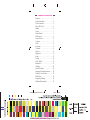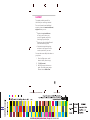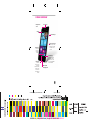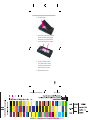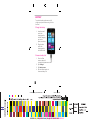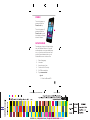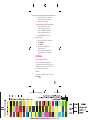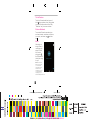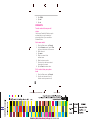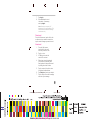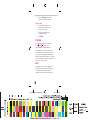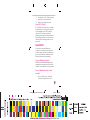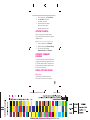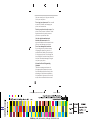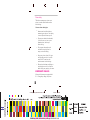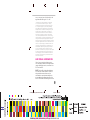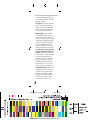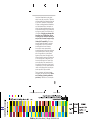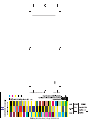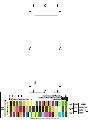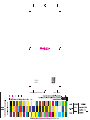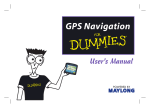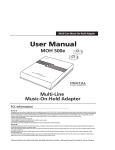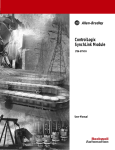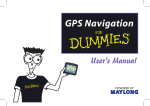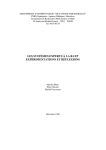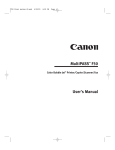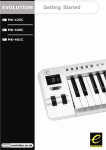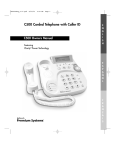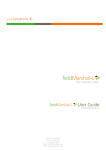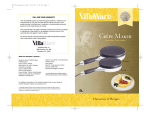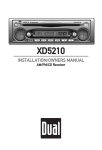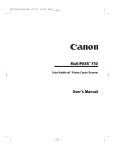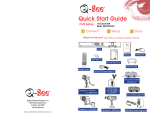Download Welcome - HSN.com Images server
Transcript
Welcome Start Guide BC 71146r5th_NOK_635UserGuide.indd I 5/16/14 8:41 PM 71146r5th_NOK_635UserGuide_1-I.pgs 05.16.2014 BLACK YELLOW MAGENTA CYAN PANTONE PROCESS20:43 MAGENTA CV TABLE OF CONTENTS Support............................................. 1 Service Activation ............................. 2 Phone Overview ............................... 3 Micro SIM Card ................................ 4 Battery .............................................. 6 Power................................................ 7 Setup Wizard ................................... 7 Start Screen ...................................... 9 Action Center.................................. 10 Cortana........................................... 11 Calls................................................ 13 Voicemail ........................................ 13 Contacts ......................................... 14 Volume............................................ 15 Ringtones ....................................... 15 Email............................................... 16 Texting ............................................ 18 Wi-Fi Calling ................................... 19 BluetoothÆ ..................................... 21 Settings .......................................... 22 Internet Sharing .............................. 23 Approved Firmware Versions ......... 23 Caring For Your Phone ................... 23 Safety Tips ...................................... 25 Emergency Dialing ......................... 26 Additional Information .................... 27 71146r9pk_NOK_635UserGuide.indd II 5/20/14 11:39 PM 71146r9pk_NOK_635UserGuide_1-II.pgs BLACK PANTONE PROCESS MAGENTA CV05.20.2014 23:43 SUPPORT This guide provides you with the information you need to get started. For more information and additional support, please visit www.t-mobile.com/ support where you can: ■ ■ ■ Register at my.t-mobile.com to check your minutes, pay your bill, upgrade your phone, and change your rate plan. Review your phoneís User Manual and troubleshooting FAQs. View the latest troubleshooting solutions in the Support Forums or ask a question of your own. You can also access Help information on your phone: 1. From the Start screen, scroll down to the My Account app. 2. Tap My Account. 3. Nokia Care app in device user guide. From start screen swipe left and choose Nokia Care. 1 71146r3th_NOK_635UserGuide.indd 1 5/13/14 8:19 PM 71146r3th_NOK_635UserGuide_1-1.pgs BLACK PANTONE PROCESS MAGENTA CV05.13.2014 20:21 SERVICE ACTIVATION If you are a new T-MobileÆ customer and your service has not yet been activated, simply call Customer Care at 1-800-937-8997 and a T-Mobile Activations representative will assist you. You will need the following information when activating service: ■ ■ Your Service Agreement and the agent code on your Agreement Your name, home address, home phone number, and billing address Note: For business and government accounts, please provide the organizationís name, address, and tax ID. ■ ■ ■ Your Social Security number, current driverís license number, and date of birth for credit check purposes Your choice of T-Mobile rate plan and services (see www.t-mobile. com for latest plan information) Your SIM serial number and IMEI number (located on the box barcode label) By activating service, you acknowledge that you have read, understand, and agree to be bound by each of T-Mobileís Terms and Conditions, and by your Service Agreement. 2 71146r3th_NOK_635UserGuide.indd 2 5/13/14 8:19 PM 71146r3th_NOK_635UserGuide_2-2.pgs 05.13.2014 BLACK YELLOW MAGENTA CYAN PANTONE PROCESS20:21 MAGENTA CV PHONE OVERVIEW Ear Piece Headphone Jack Status bar Volume Keys Power/Lock Key Press to put the display to sleep or hold to turn on/off. Start Key Press to return to the Start screen. Back Key Press to return to the previous screen. Press and hold to access the multitasking menu. Search Key Press to access Cortana. Press and hold to use voice commands with Cortana. Micro-USB/ Charging Port 3 71146r3th_NOK_635UserGuide.indd 3 5/13/14 8:19 PM 71146r3th_NOK_635UserGuide_3-3.pgs 05.13.2014 BLACK YELLOW MAGENTA CYAN PANTONE PROCESS20:21 MAGENTA CV MICRO SIM CARD The Micro SIM (Subscriber Identity Module) card identiˇes your phone to the wireless network. You cannot make or receive phone calls or browse the Internet without activating and installing the Micro SIM card that came with your phone. Install the Micro SIM card 1. Detach the Micro SIM card from its packaging. 2. At the top corner of the phone, put your index ˇnger in the seam between the screen frame and the back cover. Do not use any sharp tools, as they may damage the phone. Press the middle of the back cover, bend the cover open, and remove it. 4 71146r4fc_NOK_635UserGuide.indd 4 5/14/14 10:14 AM 71146r4fc_NOK_635UserGuide_1-4.pgs 05.14.2014 BLACK YELLOW MAGENTA CYAN PANTONE PROCESS10:14 MAGENTA CV 3. Lift up the battery. 4. Insert the Micro SIM card completely into the slot with the gold contacts facing down. An optional MicroSD memory card may also be inserted. 5. Line up the battery contacts on the battery with the ones in the battery compartment and lower the battery into place. 6. Replace the back cover. 5 71146r3th_NOK_635UserGuide.indd 5 5/13/14 8:19 PM 71146r3th_NOK_635UserGuide_5-5.pgs 05.13.2014 BLACK YELLOW MAGENTA CYAN PANTONE PROCESS20:21 MAGENTA CV BATTERY To optimize battery performance, fully charge your phone before using it for the ˇrst time. Charge the battery 1. Insert the small end of the charging cable into the charging port on the phone, as shown. 2. Plug the other end of the charging cable into a wall outlet. Conserve battery life 1. From the Start screen, swipe left to view the Applications screen. 2. Tap Settings. 3. Tap battery saver. 4. Tap the desired option to conserve battery life. 6 71146r3th_NOK_635UserGuide.indd 6 5/13/14 8:19 PM 71146r3th_NOK_635UserGuide_6-6.pgs 05.13.2014 BLACK YELLOW MAGENTA CYAN PANTONE PROCESS20:21 MAGENTA CV POWER To turn the power on, press and hold the Power/Lock key. To turn the power off, press and hold the Power/Lock key and then swipe your ˇnger down the screen. SETUP WIZARD To setup your phone youíll need to sign into your Microsoft account. If you are unsure whether or not you already have one, or if you have more than one and need to choose between them, go to WindowsPhone.com to learn more. 1. 2. 3. 4. 5. 6. Select Language Letís start Accept terms of use Connect to Wi-Fi or skip Wi-Fi Sense selection Tap recommended sign in: 1. Enter the Microsoft ID 7 71146r3th_NOK_635UserGuide.indd 7 5/13/14 8:06 PM 71146r3th_NOK_635UserGuide_9-7.pgs 05.13.2014 BLACK YELLOW MAGENTA CYAN PANTONE PROCESS20:10 MAGENTA CV 2. and password to the account you want to use. Tap sign in. create one: 1. 2. 3. 4. 5. 6. Enter the Microsoft ID you want to use. Tap next. Enter a password. Re-enter your password Tap next. Enter a secondary email address and tap next. Sign in later: To skip setting up your Microsoft account. Tap next. Note: If you do not sign in with a Microsoft ID, you will not be able to do some things like get apps, add Twitterô to your People hub, or ˇnd your phone if itís lost. 7. Tap your time zone, if necessary. 8. Review Nokiaís service terms and privacy policy and tap accept. You can also go to http://my.nokia.com/ mynokiausa/registration to sign up for a Nokia account online. 8 71146r3th_NOK_635UserGuide.indd 8 5/13/14 8:06 PM 71146r3th_NOK_635UserGuide_10-8.pgs 05.13.2014 20:10 BLACK START SCREEN Your Nokia Lumia 635 is a different kind of phone. It has tile icons, making it easy to get the latest information with just a quick tap. 6:35 LTE 1 6 Cortana 2 Swipe left to view the Applications screen. Tap the tiles to open applications. People Store N View the live tiles to see whatís happening right now. Nokia Camera 9 71146r3th_NOK_635UserGuide.indd 9 5/13/14 8:06 PM 71146r3th_NOK_635UserGuide_11-9.pgs 05.13.2014 BLACK YELLOW MAGENTA CYAN PANTONE PROCESS20:10 MAGENTA CV ACTION CENTER From the start screen pull down from the top 1. Check latest social updates and email 2. Access settings 3. Choose top tiles from notiˇcations and actions in settings. 6:35 LTE CAMERA X WIFI BLUETOOTH CLEAR ALL AIRPLANE ALL SETTINGS Messaging George Sure, how about you come to mine 7:30a Priya You better! 8:05a Instagram Etta, commented on your photo Amazing shot mate. 12:06a Grace commented on your photo Can I come next time. 8:05a Vine Priya commented on your Vine 8:05a Add tiles to the Start screen 1. From the Start screen, swipe left to view the Applications screen. 2. Touch and hold the application you want to add. 3. Tap pin to start. Move tiles on the Start screen 1. To move, remove, or resize a Tile, just tap and hold it, then arrange it however youíd like. 2. Drag the tile to the desired position and lift your ˇnger from the screen. 3. Tap the tile to set it in place. Resize tiles from the Start Screen. 10 71146r3th_NOK_635UserGuide.indd 10 5/13/14 8:06 PM 71146r3th_NOK_635UserGuide_12-10.pgs 05.13.2014 BLACK YELLOW MAGENTA CYAN PANTONE PROCESS20:10 MAGENTA CV 1. From the Start screen, touch and hold the tile you want to resize. 2. Tap the arrow to resize. Remove tiles from the Start screen 1. From the Start screen, touch and hold the tile you want to remove. A Tack icon appears on the right corner of the tile. 2. Tap the Tack icon to remove. Start+Theme 1. 2. 3. 4. From the Start screen, swipe left. Tap Settings. Tap theme. Tap to set the background and accent color. 5. Set background image for your start screen from your photos CORTANA Your personal assistant Cortana is like a personal assistant, there to help you add something to your calendar, make a call, take a note, set alarms, ˇnd things and more. Search To ˇnd something with Cortanaójust tap Search . 11 71146r3th_NOK_635UserGuide.indd 11 5/13/14 8:06 PM 71146r3th_NOK_635UserGuide_13-11.pgs BLACK PANTONE PROCESS MAGENTA CV05.13.2014 20:10 Talk to Cortana To talk to Cortana hands-free, tap and from anywhere, then just say what hold you need. Not sure where to start? Say ìWhat can I sayî to see some ideas. Cortana Notebook To see what Cortana knows about you such as interests, reminders, quiet hours, inner circle, and more, tap and then tap . Music Listening to a song, but canít remember who sings it? While the music is playing, tap and Cortana will identify the song for you. Listening for music... Note: You need a Microsoft account to use Cortana. This feature is not available in all languages. For info on the supported languages, go to www.windowsphone.com. 12 71146r3th_NOK_635UserGuide.indd 12 5/13/14 8:06 PM 71146r3th_NOK_635UserGuide_14-12.pgs 05.13.2014 BLACK YELLOW MAGENTA CYAN PANTONE PROCESS20:10 MAGENTA CV CALLS Make and end calls 1. From the Start screen, tap Phone . 2. Tap the at the bottom of the screen. 3. Enter the phone number. 4. Tap call. 5. Tap end call when ˇnished. Answer calls When you receive a call, tap answer. If the screen is locked, touch the screen and swipe up then tap answer. VOICEMAIL Set up voicemail 1. From the Start screen, tap Phone . 2. Tap the at the bottom of the screen. 3. Touch and hold 1 to call voicemail. 4. Follow the tutorial to set up your voicemail account. Reset voicemail password You can reset your voicemail password to the last four digits of your phone number. 1. From the Start screen, tap Phone . at the bottom 2. Tap the of the screen. 13 71146r3th_NOK_635UserGuide.indd 13 5/13/14 8:06 PM 71146r3th_NOK_635UserGuide_15-13.pgs BLACK PANTONE PROCESS MAGENTA CV05.13.2014 20:10 3. Tap #793#. 4. Tap call. 5. Tap ok. CONTACTS Transfer contacts from your old device Use the app Transfer My Data for a quick and easy way to copy contacts from almost any device to your new Nokia Windows Phone. Add a new contact 1. From the Start screen, tap People. 2. At the Contacts screen, tap the Plus (+) icon at the bottom of the screen. 3. Select Account. 4. Tap name. 5. Enter the contactís ˇrst and last name. 6. Enter the phone number. 7. Continue on to add more contact information if you want. 8. Tap the Save icon when done. Call a contact from your phone book 1. From the Start screen, tap People. 2. Scroll or use the search icon to ˇnd the contact you want to call, 14 71146r3th_NOK_635UserGuide.indd 14 5/13/14 8:06 PM 71146r3th_NOK_635UserGuide_16-14.pgs BLACK PANTONE PROCESS MAGENTA CV05.13.2014 20:10 tap the contact you want to call. 3. Tap the phone number you want to call. Pin a contact to the Start screen 1. From the Start screen, tap People. 2. Touch and hold the desired contact. 3. Tap pin to start. VOLUME Adjust call volume While on a call, press the Volume key up or down. Adjust ringer volume From the Start screen, press the Volume key up or down. RINGTONES Set call and notification ringtones 1. From the Start screen, swipe left to view the Applications screen. 2. Tap Settings. 3. Tap ringtones+sounds. 4. Tap the following items to adjust: Ringtone Reminders Manage app sounds 5. Select if a sound is played for: Key press ✮ ✮ ✮ ✮ 15 71146r3th_NOK_635UserGuide.indd 15 5/13/14 8:06 PM 71146r3th_NOK_635UserGuide_17-15.pgs BLACK PANTONE PROCESS MAGENTA CV05.13.2014 20:10 ✮ ✮ ✮ Lock and unlock Camera shutter System alerts 6. Tap the ringtone you want to use. EMAIL Access your work and personal email from your phone. Set up personal email 1. 2. 3. 4. 5. 6. 7. From the Start screen, swipe left to view the Applications screen. Tap Settings. Tap email+accounts. Tap add an account. Tap the account you want to add. Enter your email address and password. Tap sign in. Set up corporate email 1. 2. 3. 4. 5. 6. From the Start screen, swipe left to view the Applications screen. Tap Settings. Tap email+accounts. Tap add an account. Tap Exchange. Enter your Exchange email address and password. 16 71146r3th_NOK_635UserGuide.indd 16 5/13/14 8:06 PM 71146r3th_NOK_635UserGuide_18-16.pgs BLACK PANTONE PROCESS MAGENTA CV05.13.2014 20:10 7. 8. Tap sign in. Enter additional account information, if necessary, and tap sign in. Note: Contact your companyís IT department if you need more help. This feature works with Microsoft Exchange email servers only. Read email From the Start screen, tap the tile for the email account you want to access then tap the email message you want to read. Send email 1. 2. 3. 4. 5. 6. 7. From the Start screen, tap the tile for the email account you want to use. Tap the + icon. At To, begin to enter the name of the contact. Either type using the keyboard on the screen or use the Word ˇow keyboard. Just spell the word by sliding from letter to letter. Tap the contact in the list or enter the desired email address. Tap Subject and enter your subject. Tap the body of the email message and enter your message. 17 71146r3th_NOK_635UserGuide.indd 17 5/13/14 8:06 PM 71146r3th_NOK_635UserGuide_19-17.pgs BLACK PANTONE PROCESS MAGENTA CV05.13.2014 20:10 8. Tap the Envelope icon on the bottom of the screen to send. Delete email 1. 2. 3. From the Start screen, tap the tile for the email account you want to access. Touch and hold the email you want to delete. Tap delete. TEXTING From the start screen select the text icon . Tap to create a text. Use the on-screen keyboard. Writing with the on-screen keyboard is easy in portrait or landscape mode. You can write your messages by tapping the letters or by swiping through them - Swipe from the ˇrst letter of the word, and draw a path from letter to letter. WI-FI Your phone can connect to the Internet using Wi-Fi. It also supports Wi-Fi sense (if enabled) that may automatically connect to public and friends networks. 18 71146r3th_NOK_635UserGuide.indd 18 5/13/14 8:06 PM 71146r3th_NOK_635UserGuide_20-18.pgs BLACK PANTONE PROCESS MAGENTA CV05.13.2014 20:10 Turn on Wi-Fi and connect to a network 1. From the Start screen, swipe left to view the Applications screen. 2. Tap Settings. 3. Tap Wi-Fi. 4. Tap the bar to turn on Wi-Fi, if necessary. 5. Tap the network you want to use. 6. Enter the password, if prompted, and tap done. 7. To allow Wi-Fi access to others in your contact list scroll down and choose Wi-Fi sense. WI-FI CALLING You can use a Wi-Fi network connection to make calls using Wi-Fi Calling. To use Wi-Fi Calling please use the SIM card shipped with your device. A different SIM card may not work with the Wi-Fi Calling feature. You must also have a 911 emergency address registered with your account. Log into your account at www.t-mobile.com Go to your proˇle and click Customer Info and follow the menu options to register your address. note: Corporate accounts may require administrator assistance for 911 Address registration. 19 71146r9pk_NOK_635UserGuide.indd 19 5/20/14 11:34 PM 71146r9pk_NOK_635UserGuide_1-19.pgs BLACK PANTONE PROCESS MAGENTA CV05.20.2014 23:38 To enable Wi-Fi Calling Wi-Fi Calling is on by default out of the box. If you are connected to a Wi-Fi network you should be able to use Wi-Fi Calling immediately. If Wi-Fi Calling has been turned off or you would like to change your calling preferences follow the steps below. 1. Ensure you are connected to a Wi-Fi network (See W-Fi above for instructions) 2. On the start screen, swipe left to reach the Settings page. 3. Scroll down to Wi-Fi Calling and select. 4. Toggle Wi-Fi Calling to the On position. 5. Wi-Fi Calling is now enabled. To disable Wi-Fi Calling 1. On the start screen, swipe left to reach the Settings page. 2. Scroll down to Wi-Fi Calling and tap. 3. Toggle Wi-Fi Calling to the Off position. 4. Wi-Fi Calling is now disabled. To change the connection preference for Wi-Fi Calling 1. On the start screen, swipe left to reach the Settings page. 20 71146r9pk_NOK_635UserGuide.indd 20 5/20/14 11:34 PM 71146r9pk_NOK_635UserGuide_2-20.pgs BLACK PANTONE PROCESS MAGENTA CV05.20.2014 23:38 2. Scroll down to Wi-Fi Calling and tap. 3. Swipe left to reach Preference 4. Select your Calling Preference About Wi-Fi Calling Wi-Fi Calling can improve your coverage and allows you to make phone calls and send messages over a Wi-Fi network (when a Wi-Fi network is available). Unless your rate plan provides otherwise, Wi-Fi Calling minutes count the same as T-Mobile cellular calling minutes on your phone bill. BLUETOOTH® Your phone comes with Bluetooth connectivity, a wireless technology that enables a data connection between your phone and a Bluetooth headset or other Bluetooth device (sold separately). Prepare Bluetooth headset Make sure your Bluetooth headset is fully charged and in pairing mode. Refer to the headsetís user manual for more information. Turn on Bluetooth and pair with headset 1. From the Start screen, swipe left to view the Applications screen. 21 71146r9pk_NOK_635UserGuide.indd 21 5/20/14 11:34 PM 71146r9pk_NOK_635UserGuide_3-21.pgs BLACK PANTONE PROCESS MAGENTA CV05.20.2014 23:38 2. Tap Settings. 3. Tap Bluetooth. 4. Tap the bar to turn on Bluetooth, if necessary. A list of available Bluetooth devices displays. 5. From the list, tap the headset you want to pair with your phone. 6. If necessary, enter a PIN or passcode. 7. Tap done. SETTINGS Storage Sense To see what is taking up space on your phone, use the Storage Sense app. 1. From App list, tap Storage Sense. 2. Tap phone to check the details of the memory on your phone or tap SD card. 3. Provide options to change where you store music, photos, apps, and more. Data Sense To ˇnd more efˇcient ways to use mobile data and track your usage, use the Data Sense app. The Overview provides a status on data usage using cellular versus Wi-Fi. 22 71146r9pk_NOK_635UserGuide.indd 22 5/20/14 11:34 PM 71146r9pk_NOK_635UserGuide_4-22.pgs BLACK PANTONE PROCESS MAGENTA CV05.20.2014 23:38 1. From the App list, tap Data Sense. 2. Tap set limit and choose the values you want. 3. Provide options to change where you store music, photos, apps, and more. INTERNET SHARING Use your device as a mobile hotspot. Log on and surf the web with any internet capable device. Note: Activation and data charges may apply. 1. From the apps list, tap Settings. 2. Scroll down and tap Internet sharing. 3. Turn on and use provided Broadcast name and Password. APPROVED FIRMWARE VERSIONS This device will only operate with ˇrmware versions that have been approved for use by T-Mobile and the device manufacturer. If unauthorized ˇrmware is placed on the device it will not function. CARING FOR YOUR PHONE Make it last Your phone is a complex electronic device; think of it as a mini-computer. 23 71146r9pk_NOK_635UserGuide.indd 23 5/20/14 11:34 PM 71146r9pk_NOK_635UserGuide_5-23.pgs BLACK PANTONE PROCESS MAGENTA CV05.20.2014 23:38 Here are some tips to help you extend the life of your new phone. Do not get your phone wet. Even a small amount of moisture can damage your phone and accessories. Protect your phoneís touch screen. Your phoneís touch screen is delicate. Guard against scratches by using a screen protector or a protective case. Use the original manufacturerís batteries and accessories. Nonapproved batteries and accessories can harm you and damage your phone. Do not use damaged accessories. If your charger or any other accessory is damaged, replace it or take it to a qualiˇed service dealer. Do not attempt to charge your phone if the charger has been dropped, received a sharp blow, or has been otherwise damaged; doing so may harm your phone. Information About Safeguarding Handsets T-Mobile encourages customers to take appropriate measures to secure their handsets and invites them to take advantage of the features available on this handset to help secure it from theft and/or other unauthorized access and 24 71146r9pk_NOK_635UserGuide.indd 24 5/20/14 11:34 PM 71146r9pk_NOK_635UserGuide_6-24.pgs 05.20.2014 23:38 BLACK use. This handset has a locking function (e.g., user-deˇned codes or patterns) that can serve as a ˇrst line of defense against unauthorized use or access to stored information. Preloaded security applications that allow customers to track or locate misplaced devices can be found on several T-Mobile devices. Lost or stolen devices should be immediately reported to T-Mobile so that proper measures can be taken to protect accounts. For additional information, visit: www.t-mobile.com/devicesecurity and http://www.t-mobile.com/Company/ PrivacyResources.aspx SAFETY TIPS Consider device compatibility If you have a pacemaker or a hearing aid, check with your doctor to make sure itís safe for you to use a cell phone. In some cases, cellular radio frequencies can disrupt the performance of other electronic equipment. If you have questions about the interaction between your phone and any other piece of electronic equipment, ask the equipment manufacturer. 25 71146r9pk_NOK_635UserGuide.indd 25 5/20/14 11:34 PM 71146r9pk_NOK_635UserGuide_7-25.pgs BLACK PANTONE PROCESS MAGENTA CV05.20.2014 23:39 Drive safely T-Mobile encourages you to use your phone in a safe and sensible manner while driving. Here are a few safety tips: ■ ■ ■ ■ ■ Assess road conditions before answering your phone. Your safety is more important than any call. Prepare your hands-free headset, if you have one, or turn on your speakerphone, before you start moving. Pre-program frequently used numbers into your phone for easy, one-touch dialing. Keep your phone close. If it rings and you discover itís in the back seat, do NOT crawl over the seat to answer it while driving. Remember that laws prohibiting or restricting the use of a cell phone while driving may apply in your area. EMERGENCY DIALING Although all phones are equipped with 9-1-1 emergency calling, this phone 26 71146r9pk_NOK_635UserGuide.indd 26 5/20/14 11:34 PM 71146r9pk_NOK_635UserGuide_8-26.pgs BLACK PANTONE PROCESS MAGENTA CV05.20.2014 23:39 may or may not permit its location to be approximated during a 9-1-1 call.* * Availability of this feature depends on upgrades to the (a) wireless network and (b) 9-1-1 calling system that are required to be installed by the local 9-1-1 response agency or public safety answering point (PSAP); these upgrades may not be available everywhere within our wireless coverage area or your roaming area. This approximation of the phoneís location and the transmittal of location information are subject to emergency situations, transmission limits, network problems/limitations, interconnecting carrier problems, your phone, buildings/tunnels, signal strength and atmospheric/topographical conditions, and may be curtailed, interrupted, dropped, or refused. The phoneís approximate location is transmitted to the local 9-1-1 response agency or PSAP while the call is in progress; this approximation is intended solely to aid the PSAP in dispatching emergency assistance or to limit the search area for emergency services personnel. You should not rely solely on a mobile phone for essential communications (such as a medical or other emergency). Please see T-Mobileís Terms and Conditions, and Privacy Policy for additional service restrictions and details. ADDITIONAL INFORMATION Use of some content or features may incur separate, additional charges and/or require qualifying service, or access to a Wi-Fi connection. Wi-Fi: Device will not transition between Wi-Fi and the cellular network. Devices using wireless connections may be vulnerable to unauthorized attempts to access data and software stored on the device. Plan data allotment applies to use 27 71146r9pk_NOK_635UserGuide.indd 27 5/20/14 11:34 PM 71146r9pk_NOK_635UserGuide_9-27.pgs BLACK PANTONE PROCESS MAGENTA CV05.20.2014 23:39 by connected devices sharing Wi-Fi. Use of connected devices subject to T-Mobile Terms and Conditions. Wi-Fi Calling: Wi-Fi connection required for Wi-Fi Calling; may decrement plan minutes. Most devices will not transition between Wi-Fi and the wireless network. See your selected service for details. Messaging/Data: You will be charged for all messages and data sent by or to you through the network, regardless of whether or not data is received. Character length/ˇle size of messages/attachments may be limited. T-Mobile is not liable for content of messages/attachments or for any failures, delays, or errors in any T-Mobile generated alerts or notiˇcations. Your data session, plan, or service may be slowed, suspended, terminated, or restricted if you use your service in a way that interferes with or impacts our network or ability to provide quality service to other users, if you roam for a signiˇcant portion of your usage, or if you use a disproportionate amount of bandwidth during a billing cycle. You may not use your plan or device for prohibited uses. Downloads/Applications: T-Mobile is not responsible for any third party content or Web site you may be able to access using your phone. Additional charges may apply; not all downloads available on all phones. You obtain no rights in downloads; duration of use may be 28 71146r9pk_NOK_635UserGuide.indd 28 5/20/14 11:34 PM 71146r9pk_NOK_635UserGuide_10-28.pgs 05.20.2014 23:39 BLACK limited and downloads may be stored solely for use with your phone. T-Mobile is not responsible for any download lost due to your error. T-Mobile is not responsible for Apps, including download, installation, use, transmission failure, interruption or delay, third party advertisements you may encounter while using an App, alterations any App may make to the functionality of your device, including any changes that may affect your T-Mobile plan, service, or billing, or any content or website you may be able to access through an App. Hearing Aid Compatibility: This phone has been tested and rated for use with hearing aids for some of the wireless technologies that it uses. However, there may be some newer wireless technologies used in this phone that have not been tested yet for use with hearing aids. It is important to try the different features of this phone thoroughly and in different locations, using your hearing aid or cochlear implant, to determine if you hear any interfering noise. Consult your service provider or the manufacturer of this phone for information on hearing aid compatibility. If you have questions about return or exchange policies, consult your service provider or phone retailer. Device, accessory and screen images simulated. See brochures and the Terms and Conditions (including arbitration provision) at T-Mobile.com, for rate plan 29 71146r9pk_NOK_635UserGuide.indd 29 5/20/14 11:34 PM 71146r9pk_NOK_635UserGuide_11-29.pgs 05.20.2014 23:39 BLACK information, charges for features and services, and restrictions and details, including important limitations on availability and reliability of 9-1-1 emergency service when using Wi-Fi calling. Microsoft, Windows, Windows LiveÆ ID, and the Windows logo are trademarks of the Microsoft group of companies. ©2014 Microsoft Corporation. All rights reserved. ©2014 Nokia. All rights reserved. The BluetoothÆ word mark and logo are owned by Bluetooth SIG, Inc. and are used by T-Mobile under license. T-Mobile and the magenta color are registered trademarks of Deutsche Telekom AG. ©2014 T-Mobile USA, Inc. 30 71146r9pk_NOK_635UserGuide.indd 30 5/20/14 11:34 PM 71146r9pk_NOK_635UserGuide_12-30.pgs 05.20.2014 23:39 BLACK 31 71146r9pk_NOK_635UserGuide.indd 31 5/20/14 11:34 PM 71146r9pk_NOK_635UserGuide_13-31.pgs 05.20.2014 23:39 BLACK 32 71146r9pk_NOK_635UserGuide.indd 32 5/20/14 11:34 PM 71146r9pk_NOK_635UserGuide_14-32.pgs 05.20.2014 23:39 BLACK 33 71146r9pk_NOK_635UserGuide.indd 33 5/20/14 11:34 PM 71146r9pk_NOK_635UserGuide_15-33.pgs 05.20.2014 23:39 BLACK YELLOW MAGENTA CYAN TMO6211.1 9262987 71146r9pk_NOK_635UserGuide.indd 34 5/20/14 11:34 PM 71146r9pk_NOK_635UserGuide_16-34.pgs BLACK PANTONE PROCESS MAGENTA CV05.20.2014 23:39