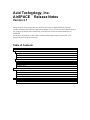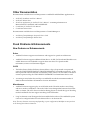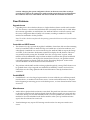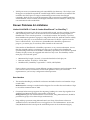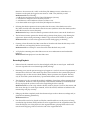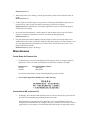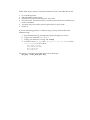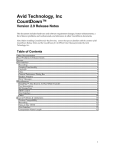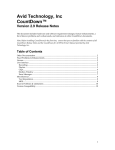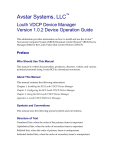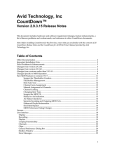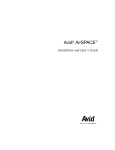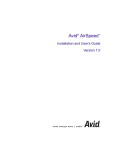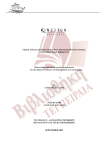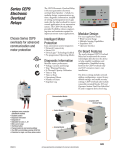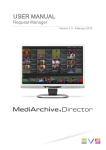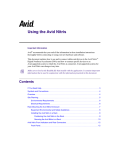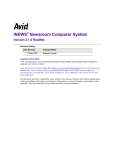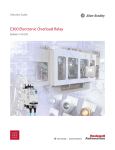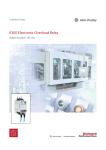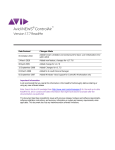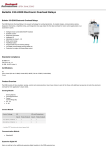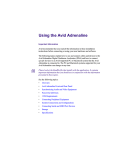Download Other Documentation
Transcript
Avid Technology, Inc. AirSPACE ™ Release Notes Version 2.7 This document, which supercedes any similar release notes available within the software, includes: hardware and software requirement changes, if any, as well as feature enhancements, a list of known problems and workarounds, and references to other Avid documentation on AirSPACE. For the latest information on the current software and hardware status, monitor the Avid Support Web site (support.avid.com). Table of Contents Other Documentation ................................................................................................................................. 2 Fixed Problems & Enhancements.............................................................................................................. 2 New Features or Enhancements ............................................................................................................ 2 Drives .................................................................................................................................................... 2 CLIPS..................................................................................................................................................... 2 Miscellaneous....................................................................................................................................... 2 Fixed Problems......................................................................................................................................... 3 Upgrade Issues..................................................................................................................................... 3 ControlAir and VDCP Issues ............................................................................................................. 3 ParallelSPACE...................................................................................................................................... 3 Miscellaneous....................................................................................................................................... 3 Known Problems & Limitations ................................................................................................................ 4 Limits of AirSPACE v2.7 and v2.6 under SimulRecord™ or SimulPlay™.................................. 4 User Interface ....................................................................................................................................... 4 Recording/Playback ........................................................................................................................... 5 Server Interface (I/O).......................................................................................................................... 6 Miscellaneous............................................................................................................................................... 7 Ferrite Beads for Enternet Port .......................................................................................................... 7 Conversion to IMX, or back to DV .................................................................................................... 7 Other Documentation Documentation available from Avid that pertains to AirSPACE and SPACEnet Applications is: • • • • • AirSPACE Installation and User’s Manual AirSPACE Release Notes SPACEnet Applications for AirSPACE User’s Manual – containing information on MissionControl, LaunchPad, and ParallelSPACE CountDown for AirSPACE User Manual CountDown Release Notes Documentation available from Avid that pertains to TransferManager is: • • Avid Unity TransferManager Setup and User's Guide Avid Unity TransferManager Release Notes Fixed Problems & Enhancements New Features or Enhancements Drives • AirSPACE software supports new firmware with support for specific Avid firmware. • AirSPACE software supports additional Gen6 drives– 36 GB, 73 GB, and 146 GB models were added. Burn test is also modified to support these new drives. For specific model information, contact Avid Customer Support. CLIPS • The Delete Protect/Delete UnProtect feature allows a clip to be protected or unprotected, using the VDCP DELETE PROTECT/DELETE UNPROTECT commands respectively. A clip that is protected cannot be deleted or renamed by VDCP, PAPI, or an FTP client. To delete or rename a protected clip, the VDCP DELETE UNPROTECT command must first be used. • A warning is issued when the total clips on AirSPACE exceeds the maximum number of 3000. See Known Problems & Limitations for more information. Miscellaneous • AirSPACE software supports play out of 625 4:2:0 media. The 4:2:0 media is stored along with 4:1:1 media on AirSPACE. A bit in the Video footer distinguishes between 4:2:0 format and 4:1:1 format. The ACV driver uses this bit during playout to decide the type of decoding needed. AirSPACE does not support recording of 625 4:2:0 media. • Long 31-character event ID support has been enabled in this release. The AirSPACE system can now be configured either for an 8-character ID or a 31-character ID. Note: The exact character count may vary depending on your configuration; Multibyte use may result in an ID limit of fewer than 31 characters. Caution: Changing the system configuration from a 31-character event ID to an 8-byte event ID will result in all existing clips with event IDs greater than 8 being deleted from the AirSPACE after user confirmation. All VDCP variable ID commands are enabled. Fixed Problems Upgrade Issues • Upgrading from a lower disk size license to a higher disk size license would result in media loss. For instance, a customer had 18 GB disks but was initially licensed only for 9 GB. When the customer upgraded to an 18 GB license, the AirSPACE Server would not come up until the Array Configuration Record (ACR) was rewritten, resulting in media loss. The MS module was modified to fix this problem. Note: The ACR is the drive map that tells the operating system which drives are used by serial number and location. ControlAir and VDCP Issues • The duration of a clip, reported through the LouthDM to ControlAir, did not reflect trimming done by LaunchPad. When an AirSPACE clip was loaded into a ControlAir rundown, and subsequently LaunchPad was used to trim the clip, the AirSPACE did not report the change via VDCP, so the ControlAir Workstation continued to display the old duration. This issue was partially fixed by setting the “ID added” bit in the “storage status” register, which indicates to the LouthDM that a clip has been modified. ControlAir then queries AirSPACE for the updated duration, and displays the trimmed time. However, one problem remains concerning trimming an already cued clip. See the “Recording/Playback” section under “Known Problems” in this document for more information. • The problem with the MCI module not being updated regularly, causing VDCP clients to not be updated when a clip is ingested into AirSPACE in SimulPlay™ mode, was fixed. Now, PAPI clients are also being updated with the actual duration of the clip transferred into AirSPACE. ParallelSPACE • ParallelSPACE v1.0.1.2 no longer begins transfer of events while they are still being created, transferred into, or modified on the master server. It waits until modifications are complete before beginning its mirroring process to the backup server, so fewer aborted transfer notices are issued. Miscellaneous • Audio clicks in playback when reference comes back: The patch from 2.0.10 was carried over to this release. Distinct audio clicks are heard when the reference signal goes away and then comes back, during a PLAY with embedded audio. To fix this problem, the ACV driver was modified to clear the embedded audio buffers until the video syncs up with the reference signal, after the reference has come back. • Transfer Manager may reports PLT missing in audio tracks if an Airspace transfer error occurs. • VDCP ports were not communicating with extended IDs (31 characters). The 31-byte event ID support on AirSPACE required the variable length VDCP commands to be enabled. This resulted in the VDCP ports no longer communicating because certain fixed length commands, which do not use event ID parameters and are required to establish connection with AirSPACE, were not enable. Fixed length commands are now enabled, so VDCP ports can communicate with extended IDs. Known Problems & Limitations Limits of AirSPACE v2.7 and v2.6 under SimulRecord™ or SimulPlay™ • A SimulRecord operation, also known as transfer while record, involves recording of media and transferring of the same over the network. From an AirSPACE system perspective, 1 SimulRecord is a two-stream operation – a record and a transfer. For instance, if you have three SimulRecord operations in progress, using DV25 media, the AirSPACE cannot reliably process any other play or record channels at the same time. For DV50 – equal to twice the rates of a DV25 stream – if you have two (2) SimulRecord or SimulPlay operations in progress, you cannot play or record any other channels at the same time. If the number of SimulRecord or SimulPlay operations, or any stream combination, is more than the specified number, a streaming error may occur, resulting in the SimulRecord operation being terminated. If the number of SimulPlay operations is more than the specified number, the play out may be staggered and audio loss may occur. The SimulPlay stream must play out at real-time speed. • • • Minimum Clip Length: 5 seconds, >5 seconds when back-to-back play out Real time streams: 8--DV25; 6 – DV50/IMX SimulRecord™ /SimulPlay™ operations: 3 –DV25; 2-DV50/IMX Future software versions may present different operating parameters and performance. Read each software version’s release notes for the latest updates. Contact your Avid Sales representative if you have any configuration-related questions. User Interface • The metadata handling by AirSPACE can become unreliable when the total number of clips exceeds 3000. Workaround: A warning is issued when this happens. Do not allow the total number of clips to exceed the maximum limit of 3000. • Connection failure message appears after ingesting/sending 10 or more clips together from AirSPACE via MissionControl to a Newscutter or NCXP bin. Workground: Ingest from AirSPACE back to NewsCutter, using MissionControl, should be performed in groups of less than 10 clips simultaneously. • Drag and drop operations using MissionControl, into Unity/NewsCutter or between AirSPACE servers, fail when the user is not logged in as a local administrator. Access into Unity MediaNetwork is based upon the credentials present on the workstation (login), therefore: the user must be "valid" on the Unity File Manager server; when there is a PortServer in the path, the logged in user must be "valid" on it (OS level) as well. Workaround: Do the following: 1. Add the user and password to the Unity File Manager (OS user). 2. Add the user and password to the Unity user list. 3. Add the user to the PortServer OS users, if there is one. 4. Set the needed access rights to the Unity Workspaces for this user. • Selecting the shuttle operation from anywhere but the center of the shuttle icon on the Rec/Mon controller starts the shuttle offset from center (and thus affects the shuttle speed in either the forward or reverse direction). Workaround: Always select the Shuttle operation with the cursor center in the shuttle icon. • The left mouse button operates the shuttle and jog feature when playing a clip. Hitting the right mouse button while performing a shuttle or jog will cancel the shuttle or jog action. Workaround: Do not click on the right mouse button while jogging or shuttling. • Creating a Event ID with a Rec/Mon controller in Virtual mode when the disk array is full will result in a zero length clip and no error message. Workaround: Do not attempt to create Event IDs when the disk array is full. • A UI playlist containing more than 500 events can cause indeterminate and undesirable behavior. Workaround: Limit playlist to less than 500 events. Recording/Playback • Deferred record command record is acknowledged (ACK) but not acted upon. AirSPACE does not respond with a not acknowledge (NAK) message. • Streaming error (record operation stops) may happen as a result of excessive fragmentation, a situation that could occur when small clips have been recorded on the system and replaced with larger clips so that excessive Read/Modify/Write operations are required. This may only be seen with systems under heavy operational demands, such as disk reconstruction. • The duration of a clip, reported through the LouthDM to ControlAir, reflects trimming done by LaunchPad. However, if the clip is already cued and then trimmed by LaunchPad, when the clip is played, the system reverts to the original length of the cued clip. Workaround: Do not trim a clip which is already cued for playout. Uncue it, then trim it, and then recue the clip. If a cued clip is trimmed, it must be uncued, and then recued before the trimmed clip will play correctly. • Filling up the disks completely with short duration clips results in future recordings and/or playbacks terminating prematurely. Workaround: None • If an Event ID is cued to be played in a Playlist controller while it is in the process of being recorded (in clip absolute mode) and the record is stopped short of the original duration, the Event ID will play out of the playlist for the original duration, playing black video for the time from the stopping of the record to the end of the original duration. Workaround: Do not stop a record short when that Event ID is cued in a Playlist controller. Unloading the playlist and reloading it will show the Event ID with the correct, shortened duration. • When in Absolute tape mode, stopping a record in the Rec/Mon controller and pressing EE does not show EE. Workaround: Press PLAY then STOP and the video will go into EE. • A Rec/Mon controller used in the Virtual Tape mode does not permit crossings through midnight/zero. Events should start no earlier than zero and stop before crossing midnight. Attempting to Record through midnight in the virtual timeline will both terminate the record operation and unload the event from the controller. Playing through midnight will result in the clip being cued back to the IN point. Workaround: Limit events to less than 24 hours, with IN points starting no earlier than zero and outpoints ending prior to midnight. • If transfer to playback fails before any data has actually been transferred, a connection reject error appears if the user attempts to retransfer within 3 seconds of receiving the notice. This is because the system must disconnect the socket after the failed transfer and must complete that process before another attempt to transfer is allowed. This works as designed. Workaround: Wait 5-10 seconds before attempting to retransfer. Server Interface (I/O) • A frame of video may be inserted or repeated when eight or more streams of DV25 or six or more streams of DV50 are operational at one time. The problem happens only when transitions of Event IDs occur at the same time across many of the streams. Workaround: None • Consecutive event IDs of 5 seconds and shorter may not play out correctly. The video may stutter or may play out only every other event ID. Workaround: None. • If an Event ID is cued for play before being recorded—such as, the record is cued, so that the Event ID is found for play cueing—when the play begins indeterminate output will occur. Workaround: Ensure that an event ID is recording (at least six seconds) or recorded before cueing the event ID for play out. • Playing an Event ID within 4 seconds of its record causes the clip to play out black video. Workaround: Ensure that an event ID is recording (at least six seconds) before attempting to play it. • The set up on the encoded analog video output is off by one line. There is a 400 ns offset between what the system says is 0 ns and what actually is coming out of the analog ports. Workaround: None • VITC and LTC timecode are not reported in EE. Workaround: None • Setting Mark In/Out points causes inconsistent results if a clip is loaded in two or more Rec/Mon VDRs. Workaround: None • When input video is lost during a record operation the system records distorted video & audio. Workaround: None • If video input or all audio input is not present or lost during a SimulRecord operation to a NewsCutter or Unity system, the transfer may hang up and never complete. Workaround: Ensure that there is valid video input and at least one valid audio input to channel that is recording. • In certain stressful conditions, a small number of audio frames may not record correctly. Extent of corruption is minimal; too minor to be observed during playback. Workaround: None • If an FTP client, like Transfer Manager remains inactive (without receiving frames from AirSPACE) for more than 15 minutes, AirSPACE kills the transfer process and dumps a core file. Any abnormal abort/cancellation of a transfer from an FTP client also causes a core dump of the FTP’d module. Workaround: None. This is by design. Miscellaneous Ferrite Beads for Enternet Port • The Ethernet port, located on the Single Board Computer, does not comply with FCC regulations. If it is to be used, it will require 2 ferrite beads attached to the RJ45. Manufacturer Fair Rite Fair Rite Ferrite Bead Model Number 0443164251 0461167281 To purchase ferrite beads, contact Forbes Engineering at 978-777-9100. • Taiwan EMC Regulations BSMI Class A EMC Warning Conversion to IMX, or back to DV • If changing ACVs between IMX and DV format is done incorrectly, the system will not boot due to incompatible programming between the cards. When hardware is upgraded to/from IMX/DV - ACV cards (different codecs) are changed, the format must also be changed; otherwise, when the system boots, it cannot program the I/O card (due to a format mismatch) and becomes an inoperable system. Follow these steps to ensure a successful transition to/from a new IMX/DV format: 1. 2. 3. 4. 5. 6. Go to the Setup menu. Select the Media Format screen. Select the new format to match the new ACV cards. Save the format - this will reset the UI, and the system will not boot until the new cards are installed. You must now power off the system, replace the I/O (ACV) cards. Power on. If you are still having problems, or missed a step, you may need to follow these additional steps: a. b. c. d. Stop the framework by pressing Enter when it prompts you to do so. Login to the AirSPACE: maint/mars. Change your directory to config: cd config Load the correct msc_key value: msc_key -w correct_format where correct_format is one of these: msc_dv25_a16.key msc_imx50_a16.key msc_hdcam.key msc_hdp.key For instance, if switching from IMX back to DV25, then type: msc_key -w msc_dv25_a16.key Copyright and Disclaimer This manual is copyright 2003, Avid Technology, Inc. All rights reserved. All Avid products are covered by U.S. and foreign patents, issued and pending. Information in this publication supersedes that in all previously published material. Specifications and price change privileges reserved. The software described in this document is furnished under a license agreement and is protected under the copyright laws of the United States and other countries. U.S. GOVERNMENT USERS RESTRICTED RIGHTS: Use, duplication, or disclosure by the U.S. Government is subject to restriction as set forth in subparagraph (b)(2) of the Technical Data and Computer Software-Commercial items clause at DFARS 252.211-7015, or in subparagraph (c)(2) of the Commercial Computer Software-Restricted Rights clause at FAR 52.227-19, as applicable. Avid is a registered trademark of Avid Technology, Inc. Media Browse, ControlAir, iNEWS ControlAir and iNEWS are trademarks of iNEWS, LLC. Microsoft, the Microsoft logo, MS, MSDOS, Win 32, Windows, Windows NT, Windows 2000, Windows NT Server, and the Windows operating system logo are registered trademarks of Microsoft Corporation in the United States of America and other countries. UNIX is a registered trademark of X/Open Company, Ltd. All other trademarks and registered trademarks used herein are the property of their respective owners. Avid 6400 Enterprise Lane Madison, Wisconsin 53719 USA Tel: +1-608-274-8686 Fax: +1-608-273-5876 Avid Intec 1 Wade Road Basingstoke Hants RG24 8NE UK Tel: +44 1256 814300 Fax: +44 1256 814700 Avid Unit 6 2 Eden Park Drive North Ryde NSW 2113 AUSTRALIA Tel: +61 2 8877 6880 Fax: +61 2 8877 6881 Avid Tegel Forum Breitenbachstraße 10 Berlin 13509 GERMANY Tel: +49 30 5900993 0 Fax: +49 30 5900993 24 AirSPACE v2.7 Release Notes Part # 0130-05627-01 3 March 2003 Printed in the United States of America