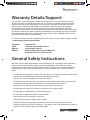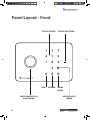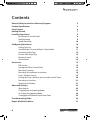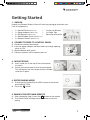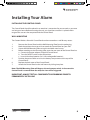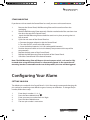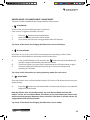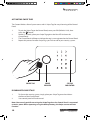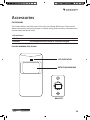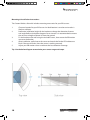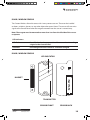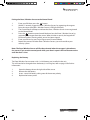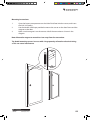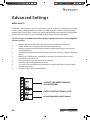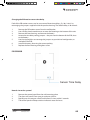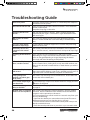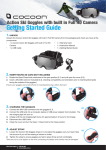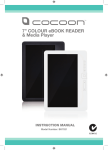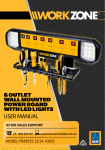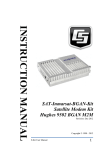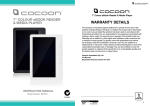Download Cocoon Wireless Alarm Kit User Manual
Transcript
WIRELESS ALARM KIT COMPLETE ALARM SYSTEM FOR HOME OR BUSINESS Model Number: IT214054 INSTRUCTION MANUAL Warranty Details/Support This product is warranted against defects for a period of One year if the product is faulty, Winplus will repair or replace the product (at its discretion) at no cost to you provided the product has been used in accordance with instructions provided. The benefits under our Warranty are in addition to other rights and remedies under consumer law in relation to these goods. Our goods come with guarantees that cannot be excluded under the Australian. Consumer Law. You are entitled to a replacement or refund for a major failure and for compensation for any other reasonably foreseeable loss or damage. You are also entitled to have the goods repaired or replaced if the goods fail to be of acceptable quality and the failure does not amount to a major failure. For additional support including helpful guides and videos, visit the Cocoon support website at www.winplus.com.au/cocoon.html Telephone: Email: Website: Address: 1300 663 907 [email protected] www.winplus.com.au Winplus Australasia Pty Ltd, PO Box 537 Bayswater Business Centre Vic 3153 General Safety Instructions Read this manual thoroughly before first use and keep it in a safe place for future reference, along with the warranty card, purchase receipt and packaging. The safety precautions enclosed herein reduce the risk of fire, electric shock and injury when correctly adhered to. Follow all instructions and take notice of all warnings to reduce the risk of fire or electric shock. • Do not expose this product to water, rain, moisture or dust. Electronic products of this kind should never be subjected to moisture or extreme temperatures. • There are no user-serviceable parts inside this product. • Do not repair the unit yourself. If your device is not functioning correctly, disconnect the product from power, remove the batteries, and contact after sales support. • Supervise young children to ensure they do not play with the product. • Do not expose to water, dust, moisture, chemicals, oils, or other liquids. • Do not expose to naked flames or other heat sources. • Do not drop or subject the device to undue shock. • Keep device away from magnets at all times. • Keep away from direct sunlight. Indoor use only. • Unplug this device during lightning storms or when unused for long periods of time. • Always observe basic security precautions – this device is not a substitute for basic security measures such as locking door and window locks. 2 After Sales Support Telephone: Internet: 1300 663 907 www.winplus.com.au Product Specifications Parts List: Technical Specifications: • 1 x Control Panel • 4 x PIR (passive infrared) Motion Sensors • 2 x Door / Window Sensors • 2 x Swipe Tags • 2 x Keychain Remote Controls • 1 x Power Adaptor • 2 x Rechargeable Batteries (Control Panel) • 4 x 9V Batteries (PIR Sensors) • 2 x 23A Batteries (Door / Window Sensors) • 2 x CR2016 Batteries (Remote Control) • 2 x Security Stickers • Mounting Accessories Control Panel Power Supply: DC12V, 1000mA – Only use the power adaptor provided Backup Battery: 2x 3.7V, 850mAh Li-Ion Internal Siren: 110dB Remote Frequency: 433Mhz RF operating range: Up to 80m line of sight Operating Conditions: - Temperature -10C ~ 55C - Humidity: <80% (non-condensing) Dimensions: 188mm x 132mm x 26mm Product Features: • PIR motion sensors to detect intruders • Door / Window Sensors to detect when a door or window has been opened or closed • Battery operated sensors for easy installation • 110dB alarm built into the Control Panel with provision to add an additional wired alarm • Control Panel with built-in rechargeable batteries for up to 5hrs backup power in case of power failure • Supports up to 50 wireless sensors, 10 remote controls and 50 Swipe Tags • Disarm the system with a swipe of the tag • 1 million built-in Swipe Tag combinations for high security • Voice memo function allows you to record 10 sec voice memos on Control Panel After Sales Support Telephone: Internet: 1300 663 907 www.winplus.com.au PIR Motion Sensor Technical Specifications Power Supply: DC 9V Battery Static Current: <50uA Alarm Current: <9.5mA Detection Scope: 8m/110⁰ tested to 8m RF operating range: Up to 80m line of sight Remote Frequency: 433Mhz Detector Dimensions: 105mm x 56mm x 34mm (L x W x H) Bracket Dimensions: 52mm x 30mm x 26.5mm (L x W x H) Door / Window Sensor Technical Specification Power Supply: DC 12V, 1 x 23A battery Static Current: <30uA Alarm Current: <40mA RF operating range: Up to 80m line of sight Remote Frequency: 433MHz Transmitter Dimensions: 68mm x 28mm x 13mm (L x W x H) Magnet Dimensions: 56mm x 10mm x 10mm (L x W x H) 3 Panel Layout - Front Touch Keypad Arm Swipe Reader/Play Voice Memo 4 Disarm Status Indicator Home Mode Record Voice Memo After Sales Support Telephone: Internet: 1300 663 907 www.winplus.com.au Panel Layout - Back Microphone Tamper Switch Loud Speaker Back-up Batteries After Sales Support Telephone: Internet: 1300 663 907 www.winplus.com.au 5 Contents General Safety Instructions/Warranty/Support Product Specification Panel Layout Getting Started Installing Your Alarm Installing the Control Panel Wall Mounting Stand Mounting Configuring Your Alarm Setting Your Pin Armed Mode / Disarmed Mode / Home Mode Activating Swipe Tags Disarm with Swipe Tags Remote Control Voice Memos Accessories PIR Sensors Pairing the PIR to Control Panel Mounting Location Mounting & Installation Instructions Door / Window Sensor Pairing the Door / Window Sensor to the Control Panel Mounting Instructions Replacing the Battery Advanced Settings Wired Inputs Changing Sensor Operating Modes To Change the Operating Mode Changing the PIR Motion Sensor Time Delay Troubleshooting Guide Repair & Refurbish Notice 6 2 3 4 7 9 9 9 10 10 10 11 12 12 13 14 15 15 16 17 18 19 20 21 21 22 22 23 24 25 26 27 After Sales Support Telephone: Internet: 1300 663 907 www.winplus.com.au Getting Started 1. UNPACK Unpack the Cocoon Wireless Alarm Kit from the packaging and check you have all components. • • • • • • 1 x Control Panel (Batteries Incl.) • 1 x Power Adaptor (Batteries Incl.) • 4 x PIR Sensors (Batteries Incl.) 2 x Door/Window Alarms (Batteries Incl.) 2 x Remote Controls (Batteries Incl.) 2 x Security Stickers 2 x Swipe Tags Mounting accessories 2. Connect Power to Control Panel a. Remove the bottom back panel B. Insert the power adaptor and feed cable up through opening, switch to ‘ON’ C. Replace bottom back panel D. Connect to power and turn power point on 3. Mount Stand A. Insert stand arm to the top of the control panel B. as shown Attach wall mount panel to rear of control panel. This will depress the anti-tamper button and hold stand arm in place 4. Enter Pairing Mode A. To enter pairing mode Enter the PIN number of the control panel (default 1234) B. Press the button 5. Pairing the Keychain Remote A. After completing step 4, press the button on the remote B. The Control Panel will beep twice to indicate successful pairing After Sales Support Telephone: Internet: 1300 663 907 www.winplus.com.au 7 Getting Started 6. Pairing the Swipe Tags A. Repeat step 4 then hold the Swipe Tag over the circle on the Control Panel B. The Control Panel will beep twice indicating it has paired successfully 7. Pairing the PIR Sensor A. Repeat step 4, move your hand over the PIR sensor B. The Control Panel will beep twice, indicating it has successfully paired with the PIR 8. Pairing the Door Sensor A. Insert included battery in door sensor B. Place the magnet on the left side of the door sensor as pictured C. Repeat step 4 to enter pairing mode D. Move the magnet away from the door sensor E. The Control Panel will beep twice indicating it has successfully paired with the Door Sensor 9. Arming the Alarm A. Press the or B. Press the the alarm button on the remote control button on the control panel to arm 10. Disabling the Alarm A. Press the button on the remote control or B. Hold the Swipe Tag over the circle to disarm the alarm C. Enter pin on control panel, the press Congratulations your Wireless Alarm Kit is now ready to use. Consult the instruction manual for advanced features and functions. 8 After Sales Support Telephone: Internet: 1300 663 907 www.winplus.com.au Installing Your Alarm Installing the Control Panel The Control Panel should be placed in an area that is convenient for you to reach as you enter and exit your home. Before mounting the unit, you should ensure that it is placed within range of the sensors that are paired with the Control Panel. Wall Mounting The Cocoon Wireless Alarm Kit Control Panel can be mounted on a wall for easy access. 1. 2. 3. 4. 5. 6. 7. Remove the Control Panel and the Wall Mounting Plate from the packaging. Mark the position where you wish to attach the Control Panel on your wall. Secure the Wall Mounting Plate using the included wood screws. Before attaching to the mounting plate, open the rear cover of the Control Panel to: a. Connect the power adapter inside the Control Panel. b. Turn the ON/OFF switch to the ON position. c. Insert the backup batteries (2x Li-Ion rechargeable batteries) Position the power cable so it exits the battery compartment at the top of the Control Panel. Replace the back cover of the Control Panel. Attach the Control Panel to the wall mount by sliding into place. Note: The Wall Mounting Plate will depress the anti-tamper switch. In the event the Control Panel is removed from the wall, the siren will be triggered. IMPORTANT: ALWAYS TEST ALL COMPONENTS ARE WORKING PRIOR TO PERMANENTLY INSTALLING After Sales Support Telephone: Internet: 1300 663 907 www.winplus.com.au 9 Stand Mounting If you do not wish to attach the Control Panel to a wall, you can use the stand mount. 1. Remove the Control Panel, Wall Mounting Plate and the stand arm from the packaging. 2. With the Wall Mounting Plate removed, slide the notched end of the stand arm into the slot at the top of the Control Panel. 3. Attach the Wall Mounting Plate to hold the stand arm in place, ensuring that it is fully inserted. 4. Open the rear cover of the Control Panel to: a. Connect the power adapter inside the Control Panel. b. Turn the ON/OFF switch to the ON position. c. Insert the backup batteries (2x Li-Ion rechargeable batteries) 5. Position the power cable so it exits the battery compartment at the top of the compartment. 6. Replace the back cover of the Control Panel. 7. Replace the Wall Mounting Plate to the back of the Control Panel. 8. Stand the Control Panel in the desired location. Note: The Wall Mounting Plate will depress the anti-tamper switch, so it must be fully inserted when using the Control Panel as a freestanding panel. In the event the wall mounting bracket is removed from the rear of the product, the siren will be triggered. Configuring Your Alarm Setting your PIN The default pin number for the Control Panel is 1234. We strongly recommend changing this pin number to something more difficult to guess but easy to remember. To change the pin number, follow these steps. 1. 2. 3. 4. 5. 10 Enter the pin number 1, 2, 3, 4 Press the Home Mode button Enter your new pin number from 4-6 digits Press the Home Mode button The new pin number is now active After Sales Support Telephone: Internet: 1300 663 907 www.winplus.com.au Armed Mode / Disarmed Mode / Home Mode There are 3 modes available for the Cocoon Wireless Alarm System. 1. Armed Mode All sensors are actively monitoring activity in your home. Once a sensor is triggered, the alarm will sound. 1. 2. 3. Press the button to enter Armed Mode. After a short delay, all sensors will be armed. Once armed, if the sensors are triggered the alarm will activate. Tip: See p. 25 for details on changing the PIR motion sensor time delays. 2. Disarmed Mode All wireless sensors in the system will be inactive except those operating in 24 hour mode. Wired sensors (which operate in 24hr mode) will also remain active. A. B. C. Enter your PIN (Default: 1234) and press the button to enter Disarm Mode. You will hear 1 beep to indicate the password was correct. If you hear 2 beeps, your password is incorrect and you will need to enter it again. In disarm mode, you will deactivate all sensors in the system except those operating in 24H mode. Tip: See p.23 for information on setting operating modes for each sensor. 3. Home Mode Door and window sensors will be armed and wireless PIR sensors will be disarmed when using the default settings. A. Press the button to enter Home Mode. In home mode, all sensors set to Normal Mode will remain armed. Note: By default, door and window alarms are set to Normal Mode while the PIR motion sensors are set to Home Mode. This allows you to move about your house freely without activating motion detection alarms, however, if the door or window alarms are triggered the alarm will be activated. Tip: See p. 23 for details on changing the PIR motion sensor modes. After Sales Support Telephone: Internet: 1300 663 907 www.winplus.com.au 11 Activating Swipe Tags The Cocoon Wireless Alarm System comes with 2 Swipe Tags for easy disarming of the Control Panel. 1. 2. 3. 4. To pair the Swipe Tag to the Control Panel, enter your PIN (Default: 1234), then press the button. Within 15 seconds, place your Swipe Tag against the blue LED circle on the Control Panel. The Control Panel will beep to indicate the tag is now registered to the Control Panel. Repeat this process for other Swipe Tags you wish to add to your security system. Swipe Tag Swipe Reader Status Indicator Disarm with Swipe Tags 1. 2. To disarm the security system, simply place your Swipe Tag over the circle on the front of the Control Panel. Your control panel will be disarmed. Note: You can only pair/disarm using the Swipe Tag when the Control Panel is connected to mains power. When operating using the backup battery, the Swipe scanner will not function. 12 After Sales Support Telephone: Internet: 1300 663 907 www.winplus.com.au Remote Control The Cocoon Wireless Alarm System comes with 2 keychain remote controls for easy arming/ disarming of the Control Panel. Activating Remote Controls 1. To pair the remote control to the Control Panel, enter your PIN (Default: 1234), then press button. 2. Within 15 seconds, press any button on the remote control. 3. The Control Panel will beep to indicate the remote control is now registered to the Control Panel. 4. Repeat this process for other remote controls you wish to add to your security system. Using the Remote Control Press the button to enter Armed Mode. Press the button to enter Disarmed Mode. Press the to enter Home Mode. Press the in an emergency – this will instantly trigger the Control Panel alarm regardless of the prior setting. KEYCHAIN REMOTE CONTROL LED INDICATOR ARMED MODE HOME MODE DISARMED MODE EMERGENCY Keyring SLOT After Sales Support Telephone: Internet: 1300 663 907 www.winplus.com.au 13 Voice Memos The Cocoon Wireless Alarm Kit features a voice memo function to leave a voice message for the next person to access the panel. 1. 2. 3. 4. 5. 6. Press to record a voice message up to 10 seconds in length. When you have finished recording your voice message, press to end recording. When there is an unplayed messaging waiting, the blue LED circle will flash to alert you. Press the center of the blue LED circle button to listen to the voice memo. The LED light will turn off once the message has been played. Press the circle button at any time, to replay the last recorded message. RECORD A VOICE MESSAGE PLAY A RECORDED A VOICE MESSAGE Tip: Only one voice message will be stored at any time. Recording a new message will delete the existing message 14 After Sales Support Telephone: Internet: 1300 663 907 www.winplus.com.au Accessories PIR Sensors The Cocoon Wireless Alarm Kit comes with 4 x Passive Infrared (PIR) Sensors. These sensors detect movement by measuring changes in infrared energy levels caused by movement of an intruder within the field of vision. LED Indicators LED flashes once Motion detected Solid LED Low voltage indication. Batteries should be changed. PASSIVE INFRARED (PIR) SENSOR LED Indicator Detection window bracket After Sales Support Telephone: Internet: 1300 663 907 www.winplus.com.au 15 Pairing the PIR to Control Panel To pair the PIR motion sensor to the Control Panel: 1. 2. 3. Enter your PIN then press the button. Within 15 seconds, wave your hand in front of the sensor to trigger the PIR motion sensor. (The PIR motion sensor’s LED light will flash). The Control Panel will beep to indicate the PIR motion sensor is now registered to the Control Panel. Tip: Sensor numbers are assigned automatically, in the order which the sensors have been paired to the control panel. 4. Press the button to enter Armed Mode and test the PIR motion sensor. When the alarm sounds, the keypad will flash one number, showing which sensor has been tripped. 5. Enter your PIN or use your Swipe Tag to enter Disarmed Mode. 6. Repeat this process for other PIR motion sensors you wish to add to your security system. Replacing the Battery Each PIR motion sensor comes with a 9V battery installed. This will need to be changed when the battery is running low, refer below for further information. Tip: You can tell the battery is low when the light is constantly on. 1. 2. 3. 4. 5. 6. 16 Remove the PIR motion sensor from the wall bracket. Use a Phillips head screwdriver to unscrew the fastening at the bottom of the unit. Remove the front housing, and remove the old battery. Insert a new 9V battery, observing the correct polarity. Replace the front housing and tighten screw. Reattach the PIR motion sensor to the wall bracket. After Sales Support Telephone: Internet: 1300 663 907 www.winplus.com.au Mounting Location When choosing a location to mount the PIR motion sensors, the below should be taken into consideration: • Mount the PIR motion sensor in a location which an intruder is likely to walk past. • Mount the PIR motion sensor in the corner of a room to maximize the sensor coverage, ideally at a height of 2m. • Ensure your PIR motion sensor has clear sight of the area you want to protect. Infrared signals can be blocked by solid objects (including glass and metals). • Always test the sensor detection before mounting the sensor to ensure the coverage is sufficient for your needs. • Avoid mounting the detector close to windows, air conditioners, heaters, refrigerators, ovens or in direct sunlight. These places can have rapid temperature changes and may mistakenly trip the sensor. • If two detectors are installed in the same detection area, adjust their location to avoid interference and false alarms. 2m ground top view After Sales Support Telephone: Internet: 1300 663 907 www.winplus.com.au Side view 17 Mounting & Installation Instructions: The Cocoon Wireless Alarm Kit includes mounting accessories for your PIR sensors. 1. 2. 3. 4. 5. Choose a location for your PIR sensor. An ideal location is one that an intruder is likely to walk past. Determine installation height for the bracket to change the detection distance and angle. Refer to the below diagrams for assistance. It is recommended to mount the sensor at a height of about 2m from the ground. Fix the bracket to the wall using the included screws, then secure the PIR motion sensor to the bracket. After installation, walk close to the sensor and watch the for the LED indicator to flash. If the sensor flashes, then the sensor is working correctly. Adjust your PIR motion sensor to achieve the best detection coverage. Tip: Use the below diagram to maximize your sensor range and scope. 18 After Sales Support Telephone: Internet: 1300 663 907 www.winplus.com.au Door / Window Sensor The Cocoon Wireless Alarm kit comes with 2 entry contact sensors. These can be installed on doors, windows, drawers or any other object that opens/closes. The sensor will transmit a signal to the Control Panel when the magnet mounted near the sensor is moved away. Note: The magnet must be mounted no more than 1cm from the left side of the sensor to operate. LED Indicators LED flashes once Door/Window has been opened and the transmitter is sending a signal to the Control Panel. Solid LED Low voltage indication. Batteries should be changed. Door / Window Sensor LED INDICATOR MAGNET TRANSMITTER SENSOR FRONT After Sales Support Telephone: Internet: 1300 663 907 www.winplus.com.au SENSOR BACK 19 Pairing the Door / Window Sensor to the Control Panel 1. 2. 3. 4. 5. 6. Enter your PIN then press the button. Within 15 seconds, trigger the Door / Window Sensor, by separating the magnet from the sensor (the Door / Window Sensor’s LED light will flash). The Control Panel will beep to indicate the Door / Window Sensor is now registered to the Control Panel. Press the button to enter Armed Mode and test the Door / Window Sensor by separating the magnet from the sensor. When the alarm sounds, the keypad will flash one number, showing which sensor has been tripped. Enter your PIN or use your Swipe Tag to enter Disarmed Mode. Repeat this process for other Door / Window Sensors you wish to add to your security system. Note: The Door/Window Sensor will first be activated when the magnet is placed near the sensor. If you arm the control panel while your door is open it will not become active until the door is shut. Replacing the Battery The Door/Window Sensor comes with 1 x 23A battery pre-installed in the unit. This will need to be changed when the battery is running low, refer to page 19 for further information. 1. 2. 3. 4. 20 Open the battery tab on the right side of the sensor Remove the old battery Insert a new 23A battery, taking note of the correct polarity Replace the battery cover After Sales Support Telephone: Internet: 1300 663 907 www.winplus.com.au Mounting Instructions 1. 2. 3. Open the battery compartment on the side of the Door/window sensor, and insert the 23A 12V battery Use the double sided tape provided to mount the sensor on the door frame and the magnet on the door. Make sure the magnet is on the correct side of the transmitter as shown in the diagram. Note: Mount the magnet no more than 1cm away from the transmitter. Tip: Avoid mounting sensors in areas with a large quantity of metal or electrical wiring as this can cause interference. After Sales Support Telephone: Internet: 1300 663 907 www.winplus.com.au 21 Advanced Settings Wired Inputs The Wireless Alarm System supports extra sensors such as smoke or gas detectors to be wired into the system, these operate in an always-on mode, regardless of the Armed or Disarmed mode on the Control Panel. A wired siren and an electronically controlled lock may be added to the system too, (these are not included and need to be purchased separately). Tip: This wiring is intended to be performed by a capable person who is knowledgeable in home security. 1. 2. 3. 4. 5. 6. 7. 8. 9. Remove the Control Panel from the wall and remove the rear cover panel. Switch off the alarm using the switch inside the cover panel. Remove the power cord and backup batteries before attempting to connect any wired components. Locate the connection terminals, and take note of the markings – refer to the below layout. Refer to your wired device’s installation instructions for the to find the correct connection terminals to use. Use a screwdriver to loosen the terminal required. Insert the cable, and tighten the terminal. Once you have connected your wired devices, replace the batteries, power cable, and the cover panel. Test the function of your wired devices. 2 INPUTS FOR WIRED SENSORS (24 HOUR ZONE) OUTPUT FOR ELECTRONIC LOCK OUTPUT FOR WIRED SIREN ≤ 500mA 22 After Sales Support Telephone: Internet: 1300 663 907 www.winplus.com.au Changing SENSOR operating modeS Each of the PIR motion and door / window sensors can be set to one of 4 modes, by rearranging the jumpers supplied inside the product housing. Door / Window Sensor: Default ‘Single Delay Mode’ PIR Sensor: Default ‘Home Mode’ Mode Name Pin configuration Control Panel Setting Armed Mode Disarmed Mode Home Mode Home Mode Armed Disarmed DISArmed Normal Mode Armed Disarmed Armed Single Delay Mode Armed, with warning beeps before siren sounds Disarmed Armed, with warning beeps before siren sounds 24 Hour Mode Armed Armed Armed After Sales Support Telephone: Internet: 1300 663 907 www.winplus.com.au 23 To change the operating mode: Each PIR or Door / Window Sensor can be programmed to the operating modes on page 23. Follow the below steps to access the operating mode settings. 1. 2. 3. 4. 5. 6. 7. 8. Remove the screw from the bottom of the PIR Sensor or the screw on the back of the Door / Window Sensor. Remove the front housing cover. Remove the battery. Locate the Mode Setting jumpers. See the diagrams below for the location on each sensor. Using fine tipped pliers arrange the jumpers to match the modes listed on page 23. Reconnect the battery taking note of the polarity. Replace the front housing cover and screw. Test the sensors are working correctly and re-pair them if necessary. PIR Sensor Mode Setting WINDOW / DOOR SENSOR 23A 12V LR6 24 Mode Setting After Sales Support Telephone: Internet: 1300 663 907 www.winplus.com.au Changing the PIR motion sensor time delay Each of the PIR motion sensors can be set to one of three time delays, (5s, 30s, 2mins) by rearranging the jumpers supplied inside the product housing. The default delay is 30 seconds. 1. 2. 3. 4. 5. 6. 7. Remove the PIR motion sensor from the wall bracket. Use a Phillips head screwdriver to unscrew the fastening at the bottom of the unit. Remove the front housing, and remove the battery. Locate the time delay setting jumpers – they are near the bottom of the PCB, close to the battery. Use fine-tipped pliers to rearrange the jumpers to your desired configuration, as marked on the PCB. Install the battery, observing the correct polarity. Replace the front housing and tighten screw. PIR SENSOR Sensor Time Delay How do I reset the system? 1. 2. 3. 4. Remove the control panel from the wall mounting plate. The alarm will sound. Enter your pin and press disarm. Rapidly press the tamper switch (back button) 5 times within 5 seconds. The control panel will beep twice to indicate a successful reset. After Sales Support Telephone: Internet: 1300 663 907 www.winplus.com.au 25 Troubleshooting Guide There is no power. Check the switch inside is turned to on. Check the power adaptor is connected to mains power The siren will not turn off. Enter your pin code and press the disarm button. Press the disarm button on the remote. Swipe the Swipe Tag on the circle How long will the siren sound? The siren will sound for 3 minutes. After 3 minutes the unit will automatically arm again. If movement is again detected the siren will sound again. Will my pets set off the alarms? Yes, some pets will be large enough to be detected by the PIR sensors. Ensure the PIRs are not in areas likely to be detected by pets. Can I buy more remote controls or Swipe Tags? Contact Winplus Technical Support for assistance with purchasing additional accessories. How many sensors can I connect to the control panel? The control panel will connect up to 50 wireless sensors (PIR and door / window sensors), 10 remote controls and up to 50 Swipe Tags. How long do the batteries last? Door / window sensors and PIR sensors will last 6-8 months depending on usage. The remote control batteries will last several years on average depending on usage (depressing the button constantly will drain the battery much quicker). Where should I place my door / window sensors? Generally these sensors should be positioned in areas of concern such as external doors, sliding doors, easily accessible windows, etc. They can also be used on internal doors or desk drawers you wish to protect. Where should I place my PIR sensors? PIR's should be placed in areas of high traffic approximately 2m up. These are useful for hallways, open rooms, pointed at possessions of high value such as home theatres, computers and electronics. I keep getting false positives (my alarm goes off by itself). Pets such as cats and dogs can set off PIR sensors. Ensure these are in area that will not detect pets. Can I use the Swipe Tag to arm the alarm? No, the Swipe Tag is only used to disarm the alarm. Simply press the button on the panel. How do I set a longer delay on the PIR? See the section Changing the PIR motion sensor time delay, on page 25. My door alarm is triggered before I can exit my house. The control panel will enter armed mode after 5 seconds of being activated. The Door/Window alarm will become active when the magnet is in close proximity to the sensor. If you have placed your control more than 5 seconds away from your door try the following: - Open the door before you activate the control panel. The sensor will become active once you shut the door as you exit. - Use the remote control to activate the control panel once you are already outside the house. - Place the control panel closer to your door so you can exit in time. 26 After Sales Support Telephone: Internet: 1300 663 907 www.winplus.com.au Wireless Alarm Kit After Sales Support Telephone: Internet: 1300 663 907 www.winplus.com.au 27