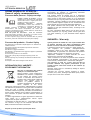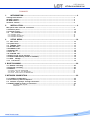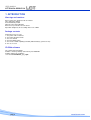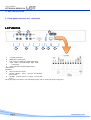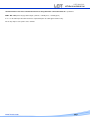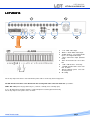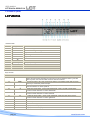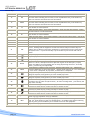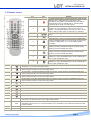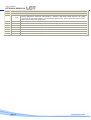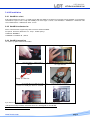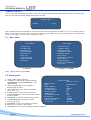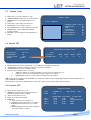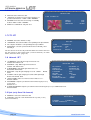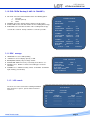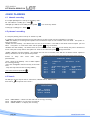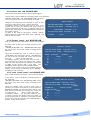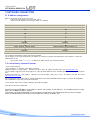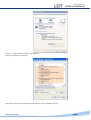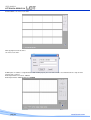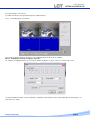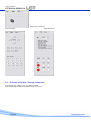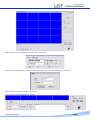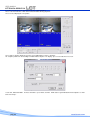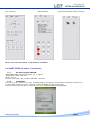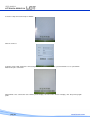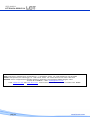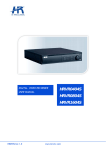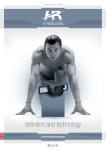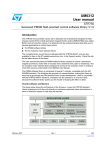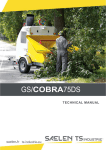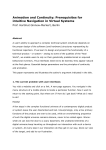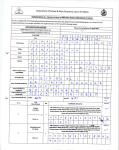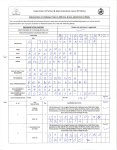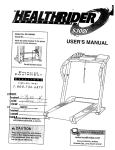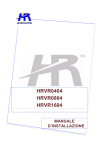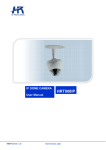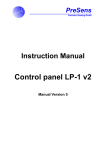Download LCTVR6104 LCTVR8208 LCTVR8216
Transcript
DIGITAL VIDEO RECORDER USER MANUAL www.hrcctv.com LCTVR6104 LCTVR8208 LCTVR8216 USER MANUAL LCTVR6104-8208-8216 NORME GENERALI DI SICUREZZA General safety recommendations Sicurezza delle persone - Safety warnings Leggere e seguire le istruzioni - Tutte le istruzioni per la sicurezza e per l'operatività devono essere lette e seguite prima che il prodotto sia messo in funzione. Precauzioni particolari Rispettare tassativamente l'ordine delle istruzioni di installazione e collegamento descritte nel manuale. Verificare le indicazioni riportate sulla targa di identificazione: esse devono corrispondere alla vostra rete elettrica di alimentazione ed al consumo elettrico. Conservate le istruzioni per una consulta futura. Read and follow the instructions - Read the installation instructions before connecting the system to its power source. Follow these guidelines to ensure general safety. In order to prevent injury, burns or electrical shock to yourself and others, follow the connection instruction plan carefully. This products was designed to minimize their impact on the environment by reducing or eliminating hazardous materials and designing for recyclables. This product should be handed over to a designated collection point, e.g., on an authorized one -for-one basis when you buy a new similar product or to an authorized collection site for recycling waste electrical and electronic equipment. Improper handling of this kind of waste could have a possible negative impact on the environment and human health due to potentially hazardous substances. This symbol indicates that this product has not to be disposed of with your household waste, according to the WEEE Directive. For more information about where you can drop off your waste equipment for recycling, please contact your local city waste authority, or your household waste disposal service. GARANZIA - Warranty Sicurezza del prodotto - Product Safety Non posizionare in prossimità di liquidi oppure in un ambiente ad umidità eccessiva. Non lasciare penetrare del liquido o corpi estranei all'interno dell'apparecchiatura. Non ostruire le griglie di aerazione. Non sottoporre all'esposizione dei raggi solari oppure in prossimità di fonti di calore. Do not use the product in a wet location. Never push a foreign object through an opening inside the product. Slots and openings are provided for ventilation and should never be covered. Do not place under direct sunlight or heat sources. INFORMAZIONI SULL’AMBIENTE ENVIRONMENT INFORMATION Note per lo smaltimento del prodotto valide per la Comunità Europea Questo prodotto è stato progettato e assemblato con materiali e componenti di alta qualità che possono essere riciclati e riutilizzati. Non smaltire il prodotto come rifiuto solido urbano ma smaltirlo negli appositi centri di raccolta. E’ possibile smaltire il prodotto direttamente dal distributore dietro l’acquisto di uno nuovo, equivalente a quello da smaltire. Abbandonando il prodotto nell’ambiente si potrebbero creare gravi danni all’ambiente stesso. Nel caso il prodotto contenga delle batterie è necessario rimuoverle prima di procedere allo smaltimento. Queste ultime debbono essere smaltite separatamente in altri contenitori in quanto contenenti sostanze altamente tossiche. Il simbolo rappresentato in figura rappresenta il bidone dei rifiuti urbani ed è tassativamente vietato riporre l’apparecchio in questi contenitori. L’immissione sul mercato dopo il 1° luglio 2006 di prodotti non conformi al DLgs 151 del 25-07-05 (Direttiva RoHS RAEE) è amministrativamente sanzionato. Questa garanzia ha validità di 2 anni a partire dalla data di acquisto assicurata solo dietro presentazione della fattura o scontrino rilasciati al cliente dal rivenditore. L’assistenza gratuita non è prevista per i guasti causati da: -Uso improprio del prodotto, immagazzinamento inadeguato, cadute o urti, usura, sporcizia, acqua, sabbia, manomissione da personale non autorizzato del prodotto rispetto a quanto previsto nei manuali d’uso inclusi. -Riparazioni, modifiche o pulizia effettuate da centri assistenza non autorizzati da HR EUROPE. -Danni o incidenti le cui cause non possono essere attribuite alla HR EUROPE, comprendenti e non limitati a fulmini, eventi naturali, alimentazione e ventilazione inadeguata. This warranty is valid for 2 years from the date of purchase obtained only against presentation of the original invoice/ cash ticket issued to the customer by the retailer. Warranty repair service is excluded if damage or defects have been caused by: -Improper use, incorrect storage, dropping or shocks, corrosion, dirt, water, handing or operation of the product as referred to in the users’ manuals. Disposal of waste products for European Union pag.2 www.hrcctv.com USER MANUAL LCTVR6104-8208-8216 SUMMARY 1. INTRODUCTION................................................................................................................. 4 warnings and cautions.............................................................................................. 4 package contents .................................................................................................... 4 CD-ROM software .................................................................................................... 4 Technical feature................................................................................................... 5 2. INSTALLATION .................................................................................................................. 6 Rear panel other view and connection ........................................................................ 6 2.2 head-on panel ................................................................................................... 10 2.3 remote control.................................................................................................. 13 2.4 HD Installation ............................................................................................. 15 2.4.1 Hard Disk select......................................................................................................................15 2.4.2 Hard Disk estimate size..............................................................................................................15 2.4.3 Hard Disk assembling ................................................................................................................15 3. SETUP MENU.................................................................................................................. 16 3.1 Main menu..................................................................................................... 16 3.2 system Setup .................................................................................................... 16 3.3 CAMERA setup ................................................................................................ 17 3.4 RECORD SET.................................................................................................... 17 3.5 SCHEDULE SET.................................................................................................. 17 3.6 MOtION SET ..................................................................................................... 18 3.7 PTZ SET .......................................................................................................... 18 3.8 netWORK SET .................................................................................................. 18 3.9 SPOT (only 8 and 16 channel) ............................................................................... 18 3.10 DVD-CD/RW Backup( 8 AND 16 cHANNEL) ............................................................... 19 3.11 DISK manage................................................................................................. 19 3.12 LOG search .................................................................................................. 19 4 BASE PLANNING .................................................................................................................... 20 4.1 MANUAL recording ............................................................................................ 20 4.2 planned recording ............................................................................................. 20 4.3 SEARCH ........................................................................................................... 20 4.3.1 search time and BACKUP USB ....................................................................................................21 4.3.2 Record search and BACKUP USB ...............................................................................................21 4.3.3 event record search and BACKUP USB ..........................................................................................21 5 NETWORK CONNECTION ....................................................................................................... 22 5.1 5.2 5.3 5.4 IP address configuration ...................................................................................... 22 connection by Internet Explorer............................................................................ 22 Software anvplayer through connection............................................................... 26 SMART PHONE by means of connection ................................................................... 29 the least system required:......................................................................................................29 Installation:.......................................................................................................................29 www.hrcctv.com pag.3 USER MANUAL LCTVR6104-8208-8216 1. INTRODUCTION Warnings and cautions Do not expose this product to rain or moisture Take away from clammy Put in horizontal position Skip out to the violent vibration Do not rest up on another electric device Exposition at light air,,do not cooling off the rear of DVR. Package contents Control the next accessory: 1. one power cable of 230 Vac. 2 .one power adequate 12Vdc. 3. one user manual 4. one CD software put in 5. one remote control of piloting to distant (with two battery powered 1.5V). 6. one set of screw CD-ROM software The content of the CD dowry: Software cliente by faraway connexion by net LAN/WAN Software Cliente for smarphone User manual LCTVRxxxx_V_1_0.pdf pag.4 www.hrcctv.com USER MANUAL LCTVR6104-8208-8216 Technical features model LCTVR6104 System LCTVR8208 LCTVR8216 Operating system Control device Embedded Operating System Frontal panel , remote control Video Video input (PAL) BNC_1.0VP- P_ 75Ω Video output SPOT out Picture resolution 8 16 4 1 channel PAL, BNC1.0VP- P 75Ω ) 1 channel VGA (800x600 60Hz) Recording fram rate Video compressing Video display Video standard Picture quality NO 1 1 Real time display: PAL 704×576 Recording : D1: 704 * 576 CIF 352×288 Real Time CIF:12 fps for channel CIF:25 fps for channel MPEG4 H.264 1, 4, 8 window 1,4,8, 16 window 1 o 4 window PAL 3 level Camera adjustment Video information brightness, hue , contrast , saturation channel, Date and hour, Video Loss, Recording ON Motion and alarm Motion detection Zones: 192 (16*12) detection zones sensitivity : high – Normal – low Velocity: , high – Normal –low 4 input NA 8 input NA 16 input NA 1 relay output NA/NC/COM Hard Disk Alarm input Alarm output Hard disk lodging Hard disk space occupation (Resolution CIF - 25 fps – normal quality): 2 HD IDE (no including) ~800MB/H 2 HD Sata (no including) ~1,3GB/H Recording – play back - Backup Recording mode Overwrite Search mode Play back Backup mode Interface Remote operations Web Server PDA - Smartphone USB RS485 Cd-DVD burner Warking temperature Warking temperature weight size Power Consuption Mounting www.hrcctv.com Manual, planning, Motion,Alarm back time – Events – File (OK) Play, break, Stop, Fast Play, Slow Play, USB-HDD, HRX001GB, HRX004GB, Network download Net work RJ-45 10/100Mb display, Control PTZ, play back file, Download file, Integrate, agreement Internet Explorer 6.0 o high. back with MS Windows Mobile 5.0 o high. Request least link GPRS. Auxiliary interface USB 2.0 Control PTZ (pan, tilt, zoom, focus, iris) No Support for SATA CD/DVD burner Environmental -10°C - + 55°C 10% - 90% 2,5 Kg 440×300×70mm 12Vdc 4A Desktop pag.5 USER MANUAL LCTVR6104-8208-8216 2. INSTALLATION 2.1 Rear panel overview and connection LCTVR6104 1 3 ① ② ③ ④ ⑤ 2 4 9 5 6 7 8 “1-4”:BNC video input “MON”:BNC Video output . “LIN – RIN”:Left Audio input ,Right Audio input . “LOUT – ROUT”:Left Audio output ,Right Audio ”: USB output . “VGA”: VGA Video output (800x600 60Hz) “USB Interface for Backup ⑥ ⑦ ⑧ “NET”: interface RJ-45 port. “DC12V” Minijack power connector and ON/OFF power button “ALARM” Terminal block for Alarm and RS-485 device. For the top shape of the device outer side link the power cable as show carry back on top picture. pag.6 www.hrcctv.com USER MANUAL LCTVR6104-8208-8216 485 A/B: link the 2 line wires some RS-485 wire line to along with make connection about the speed dome. COM – NC – NO: power relay by alarm output. (common, normally close, normally open) 1 – 2 – 3 – 4: alarm input. No alarm channel is coupled and put in to action typical channel only.. For the top shape use the power source of12Vdc. www.hrcctv.com pag.7 USER MANUAL LCTVR6104-8208-8216 LCTVR8208 1 9 7 6 f 5 4 3 2 ① ② ③ ④ ⑤ ⑥ ⑦ ⑧ ⑨ 8 “1-8”: BNC Video input . “MON” e “SPOT”: BNC Video output . “AUDIO IN/OUT” : Left & Right Audio input. Left & Right Audio output. “VGA” :VGA Video output (800x600 60Hz) “NET”: RJ-45 Connector for net time link “USB”: USB Interface of Backup. “ALARM” potential devise outer side PTZ for alarm. “DC12V” Minijack power and cook-off and power off. Air-cooling For the top shape of the device outer side link the power cable as show carry back on top picture. 485 A / B: link the 2 line wires some RS-485 wire line to along with make connection about the speed dome. COM – NC – NO: power relay by alarm out put . (common, normally close, normally open) 1 – 2…8: alarm input . no alarm channel is coupled and put in to action typical channel only. For the top shape use the power source of12Vdc. pag.8 www.hrcctv.com USER MANUAL LCTVR6104-8208-8216 LCTVR8216 1 7 6 5 4 9 3 8 2 ① ② ③ ④ ⑤ ⑥ ⑦ ⑧ ⑨ “1-16” : BNC Video input . “MON” e “SPOT”:BNC Video output. “AUDIO IN/OUT”: Left & Right Audio input. Left & Right Audio output. “VGA”: VGA Video output (800x600 60Hz) “NET”: RJ-45 Connector for net time link “USB”: USB Interface of Backup “ALARM” potential device outer sider PTZ for alarm “DC12V” Minijack power and cookoff and power off Air-cooling For the top shape of the device outer side link the power cable as show carry back on top picture. 485 A/B: link the 2 line wires some RS-485 wire line to along with make connection about the speed dome. COM – NC – NO: power relay by alarm out put . (common, normally close, normally open) 1 – 2…16: alarm input. No alarm channel is coupled and put in to action typical channel only. For the top shape use the power source of 12Vdc. www.hrcctv.com pag.9 USER MANUAL LCTVR6104-8208-8216 2.2 Head-on panel LCTVR6104 Indication LED N° Symbol function 1 POWER 2 HDD Hard Disk reading / writing 3 LOCK Key locked 4 REC Recording on 5 PLAY Play Power – Standby 6 Status of remote control 7 IR 8 SEQ Start receiving form remote control Auto jump among stations 9 PTZ PTZ Control on 10 NET Network connection 11 ALARM Alarm output on Keys function N° Symbol Function 12 ESC press the ESC key will exit from lower level menu to upper level menu until fully exit from the menu status including the info menu;in case of password status ,press the ESC key after exit from the main menu will lock the machine. 13 MENU 14 Under the menu status , select items upwards ,under the PTZ control status , control the ball machine to rotate upwards. 15 Under the menu status , select items downwards ; under the PTZ control status , control the ball machine to rotate downwards. 16 Under the menu status , select items leftwards ; under the PTZ control status , control the ball machine to rotate leftwards. 17 Under the menu status , select items rightwards ; under the PTZ control status , control the ball machine to rotate rightwards. At running status, enter the menu setting status; at lock status (lock light up),press this key to remind for password input. 18 - Value down for the selected item. 19 + Value up for the selected item. 020 Confirmation key. 21 1 key1; 1 channel display 22 2 Key 2; channel 2 display pag.10 www.hrcctv.com USER MANUAL LCTVR6104-8208-8216 23 3 Key 3; channel 3 display 24 4 Key 4 ; channel 4 display 25 4-split display on monitor (1-4,5-8,9-12,and 13-16 in manner) . 26 Channel key single :the channel 1 display entire 27 At play status , press key to backward image at 2x speed ; further press key to backward image at 4x speed ;finally press key to return normal play status . 28 At play status ,press key to forward image at 2x speed ; further press key to forward image at 4x speed; finally press key to return normal play status . 29 At in-situ status , ;press key will enter video recording status (video recording parameters are set under the system menu ) ;at video recording status , press the key will stop video recording. 30 At in-situ status , press key to enter the play status and directly play the last file; further press key to pause the play ,finally press key to continue to play. 31 At backup status , press key to stop backup; at video recording status , press key to stop video recording ; at play status , press key to stop play. 32 At in-situ or play status ; press key to pup up the search menu with three available search methods: time search / video file search / event search. Users can select the wanted item and enter various search method sub-menu for search. At in-situ status , press key to enter the play status and directly play the last file; further press key to pause the play ,finally press key to continue to play. LCTVR8208 - LCTVR8216 Indicating LED N° Symbol 1 POWER 2 HDD 3 LOCK 4 REC 5 PLAY 6 Function Power – Standby Hard Disk reading / writing Key locked Recording on play Status of remote control 7 IR 8 SEQ 9 PTZ 10 NET 11 ALARM www.hrcctv.com Start receiving form remote control Auto jump among stations PTZ Control on Network connection on Alarm output on pag.11 USER MANUAL LCTVR6104-8208-8216 Function keys N° Symbol Function 12 ESC press the ESC key will exit from lower level menu to upper level menu until fully exit from the menu status including the info menu;in case of password status ,press the ESC key after exit from the main menu will lock the machine 13 MENU press the ESC key will exit from lower level menu to upper level menu until fully exit from the menu status including the info menu;in case of password status ,press the ESC key after exit from the main menu will lock the machine 14 Under the menu status , select items upwards ,under the PTZ control status , control the ball machine to rotate upwards. 15 Under the menu status , select items downwards ; under the PTZ control status , control the ball machine to rotate downwards. 16 Under the menu status , select items leftwards ; under the PTZ control status , control the ball machine to rotate leftwards. 17 Under the menu status , select items leftwards ; under the PTZ control status , control the ball machine to rotate leftwards. 18 - Value down for the selected item 19 + Value up for the selected item. 20 Confirmation key 21 PTZ At on-situ preview status , press the PTZ key will display the PTZ word on top of monitor screen , meaning that the equipment is under PTZ control and press channel key will change control channels. PTZ control parameters of each channel may be revised under the system menu . re-press the PTZ key or press the ESC key will exit the PTZ control status. 4-split display on monitor (1-4,5-8,9-12,and 13-16 in manner) . 22 23 9-split display on monitor (1-8 and 9-16 in manner ) 24 16-split display on monitor (this key won’t work at 8-line DVR ). 25 BACK At search status , after selecting the searched data, press the BAK key will backup such data to a U drive ( description to search operation is given in the later part ); at play status ,the BAK key is used to backup the currently played image and voice ; at backup status , press the key will stop backup. 26 AUDIO Press this key to display on left top screen, meaning audio output is on , subsequently press this AUDIO key to cancel such display , meaning audio output is off . At in-situ status , in-situ voice is outputted ;at play status ,recorded voice is outputted. 27 At play status , press key to backward image at 2x speed ; further press key to backward image at 4x speed ;finally press key to return normal play status . 28 At play status , press key to forward image at 2x speed ; further press key to forward image at 4x speed ;finally press key to return normal play status. 29 At in-situ status , ;press key will enter video recording status (video recording parameters are set under the system menu ) ;at video recording status , press the key will stop video recording. 30 . At in-situ status , press key to enter the play status and directly play the last file; further press key to pause the play ,finally press key to continue to play. 31 At in-situ status , press key to enter the play status and directly play the last file; further press key to pause the play ,finally press key to continue to play. 32 At in-situ status , press key to enter the play status and directly play the last file; further press key to pause the play ,finally press key to continue to play. 33 Jog-Shuttel 34 INFO 35 1,2,3…..16 pag.12 Sideout ring (Shuttel) equivalent of key value up, down and right, left Inside ring (jog) equivalent of key up and down At running status , press INFO key will pup up system information including details of hard disk use ;press the ESC key will exit the INFO menu ; at standby status (power indicating light in green), press the INFO key for 3 seconds will turn on the equipment. Key channel: display the relative channel. www.hrcctv.com USER MANUAL LCTVR6104-8208-8216 2.3 Remote control S.N. key briefing 1. At normal running status , press this power key to pop up the reminder menu, asking whether to shut down , after confirmation ,the machine will automatically shut down in safe mode and enter the standby status , with the power indicating light on panel from red to green. 2. Press this key to display on left top screen , meaning audio output is on, subsequently press this key to cancel such display , meaning audio output is off. At in-situ status , in-situ voice is output ;at play status,recorded voice is outputted. 3. select channels bigger than 9 by combining the 1-9 keys and 0 key 4. Select remote control ID 5. 6. At in-situ status , ;press key will enter video recording status (video recording parameters are set under the system menu ) ;at video recording status , press the key will stop video recording. At play status , press key to backward image at 2x speed ; further press key to backward image at 4x speed ;finally press key to return normal play status . 7. At play status , press key to backward image at 2x speed ; further press key to backward image at 4x speed ;finally press key to return normal play status . 8. At play status , press key to backward image at 2x speed ; further press key to backward image at 4x speed ;finally press key to return normal play status . 9. At play status , press key to backward image at 2x speed ; further press key to backward image at 4x speed ;finally press key to return normal play status . At play status , press key to backward image at 2x speed ; further press key to backward image at 4x speed ;finally press key to return normal play status . At play status , press key to backward image at 2x speed ; further press key to backward image at 4x speed ;finally press key to return normal play status . 10. 11. 12. At play status , press key to backward image at 2x speed ; further press key to backward image at 4x speed ;finally press key to return normal play status . 13. At play status , press key to backward image at 2x speed ; further press key to backward image at 4x speed ;finally press key to return normal play status . 14. At play status , press key to backward image at 2x speed ; further press key to backward image at 4x speed ;finally press key to return normal play status . 15. Confirmation key 16. Value down for the selected item or revise it 17. Value up for the selected item or revice it 18. 4-split display on monitor ( 1-4,5-8,9-12 and 13-16 in manner ) 19. 9-split display on monitor (1-8 and 9-16 in manner ) 20. 16-split display on monitor ( this key won’t work at 8-line DVR ) 21. SEQ At in-situ preview status, press the SEQ key toh ave the monitor automatically switching big screen image of channel 1-16 and re-press the key to stop jumping stations. ESC press the ESC key will exit from lower level menu to upper level menu until fully exit from the menu status including the info menu ;in case of password status ,press the ESC key after exit from the main menu will lock the machine 22. 23. MENU At in-situ status ,press this MENU key to enter the menu setting status. 24. INFO At in-situ status , press the info key will pup up hard disk information , press the ESC key will exit the INFO www.hrcctv.com pag.13 USER MANUAL LCTVR6104-8208-8216 menu , in case no installed disk, press this INFO key makes no sense. 25. BAK Backup key PTZ At on-situ preview status , press the PTZ key will display the PTZ word on top of monitor screen , meaning that the equipment is under PTZ control and press channel key will change control channels. PTZ control parameters of each channel may be revised under the system menu . re-press the PTZ key or press the ESC key will exit the PTZ control status. 26. 27. AUTO 28. F+ 29. F- At PTZ control status ,this F- key used to shorten focal length 30. I+ At PTZ control status , this I+ key used to enlarge iris 31. I- At PTZ control status , this I- key used to reduce iris 32. Z+ At PTZ control status, this Z+ key used to Zoom + on 33. Z- At PTZ control status , this Z – key used to Zoom out pag.14 At PTZ control status , this AUTO key used to let PTZ automatically rotate. At PTZ control status , this F+ key used to extend focal length www.hrcctv.com USER MANUAL LCTVR6104-8208-8216 2.4 HD Installation 2.4.1 Hard Disk select At the right working of the device ,used HD Seagate IDE 7200 RPM for LCTVR6104 and Seagate SATA 7200RMP for LCTVR8208 LCTVR8216. to get out side security and reliability used HD Seagate set SV35; code HRX160SV – HRX250SV – HRX500SV IDE version HRX160SVS – HRX250SVS SATA version . 2.4.2 Hard Disk estimate size Power of hard disk well-supported by DVR is between 120GB and 500GB. Occupation Hard disk (Resolution CIF - 25 fps – middle quality): LCTVR6104: ~800MB/H LCTVR8208 e LCTVR8216: ~1,3GB/H 2.4.3 Hard Disk mounting The actions by right installation of hard-disk. 1. 3. take out the cassette of DVR setup the Jumper of Hard Disk as Master. 2. 4. open the cassette and take off the cover. link the flat and the power. Lock on the equip with HD. Jump to Master 5. close again the cover and put on the cassette in to DVR, play attention, well link. 6. at hope chest close with key. . . If you want to use other HD, open the DVR and lock on . setup as slave and link the power. **the picture and procedura indicated there fore assemglinb of one HD IDE. For the version sata consult the boo www.hrcctv.com pag.15 USER MANUAL LCTVR6104-8208-8216 3 MENU SETUP Control to have got and make all link befor to start. Give the power and light up the DVR. Wait little while ,the new HD put in after the start and the following window safe bet show at video. FORMAT HDD? ENTER Cancel Select ENTER and wait the fulfillment of the format the DVR. After some moment the buzzer will give a warning in order to advise that is possibile to use the DVR. In to course of action live press MENU to go in the principal menu. Use the keys down; up; exit; enter; right; left;+ and – to move along in the menu. 3.1 Main menu MAIN MENU 1.SYSTEM SET 2.CAMERA SET 3.RECORD SET 4.SCHEDULE SET 5 MOTION SET 6. PTZ SET 7. NETWORK SET 8.DISK MANAGE 9.LOG LIST LCTVR6104 MAIN MENU 1.SYSTEM SETUP 2.CAMERA SETUP 3. RECORD SETUP 4 .SCHEDULE SETUP 5 MOTION SETUP 6. PTZ SETUP 7. NETWORK SETTING 8.SPOT SETUP 9.CD/RW BACKUP 10.DISK MANAGEMENT 11.LOG LIST LCTVR8208 – LCTVR8216 Select SETUP System and press ENTER. 3.2 Setup system ① ② ③ ④ ⑤ ⑥ ⑦ ⑧ ⑨ ⑩ ⑪ DATE / TIME: to adjust date/time. SETUP SYSTEM FORMAT: to set the format of display with ASIA 2008/07/22 12:08:42 (AAAA/MM/GG), Europe (GG/MM/AAAA) e USA TIME FORMAT: (MM/GG/AAAA) EURO (DD/MM/YYYY) DISPLAY DATE/TIME: to set the display of TIME DISP POS: TOP date/time(high, low, OFF) BORDER DISP: WITHE SPLIT LINE: to select the split line color (white – BUZZER SWITCH: OFF black – grey – off) VIDEO FORMAT: PAL BUZZER On/Off: used to turn on/off the buzzer REMOTO ID: ON VIDEO STANDARD: to select PAL o NTSC a borard SYSTEM PASSWORD : OFF the link of monitor. PASSWORD: 111111 ID REMOTO: used to turn on/off the remote control. SOFTWARE UPDATE: ENTER DEFAULT LOAD: ENTER PASSWORD On/Off: used to turn on/off the password by menu. LANGUAGE: ENGLISH PASSWORD :used the password trust (to unlock ) DEFAULT: to restore the DVR default. LANGUAGE: used to select the language (ITALIAN – ENGLISH) pag.16 www.hrcctv.com USER MANUAL LCTVR6104-8208-8216 3.3 Camera setup ① CAM: used to select the channel to set up ② CAMERA NAME: put the name of camera wanted ③ BRIGHTNESS’: used to adjust brightness of picture. ④ HUE(color): used to adjust color of picture ⑤ CONTRAST: used to adjust contrast ⑥ SATURATION (livel): used to adjust intensity color. ⑦ HORIZONTAL: used to adjust the horizontal position of picture. ⑧ VERTICAL: used to adjust the vertical position of CAMERA SETUP CAM: CAMERA 01 CAMERA NAME: CAM 01 BRIGHTNESS’: 00 HUE : 00 CONTRAST : 00 SATURATION : 00 IMAGE HDELAY: 00 IMAGE VDELAY : 00 : picture. 3.4 Record SET SETUP RECORDING RESOLUTION OVERWRITE AUDIO ON/OFF OTHER : : 720 x 576 : ON : OFF ENTER RECORDING QUALITY SETUP CAM : 1 QUALITY : HIGH FRAME RATE : 25 2 HIGH 25 3 HIGH 25 4 HIGH 25 ① RESOLUTION: Select the resolution to like for recording: CIF 352x288 o D1 704x576 ② OVERWRITE: on/off the overwrite of picture present on the Hard Disk. ③ AUDIO ON/OFF: on/off the recording of audio . ④ QUALITY: press ENTER to access of setup. I. II. III. CAM:( all channel are single manageable ) used to select the channel to be set. QUALITY: set the level crossing wanted between high – low – normal. FRAME RATE: used to select the frame rate wanted of each channel. **NB: set the mode of resolution CIF (352x288), the frame rate it will be to the highest degree 25fps for channel (Real Time) at type LCTVR6104 e LCTVR8208. Set the mode of resolution D1 (704x576), the frame rate it will be to the highest degree 6fps for channel. 3.5 Schedule SET ① CAM: Select the channel to set up. ② MODALITY: AUTO to turned on the time band or MANUALE to turned on the recording. ③ GG: Select the date to set up. ④ SEG 1-4: set up the time wanted. ⑤ MODALITY: a. TIME, turned on the recording set. b. MOTION :put into action only case of motion. c. ALARM :put into action only in case contact alarm. d. ALARM+MOTION put into action recording in case contact alarm or motion. www.hrcctv.com SCHEDULE SETUP CAM TIME SEG 1: SEG 2: SEG 3: SEG 4: : : CAMERA 01 SUN START TIME 00:00 03:00 00:00 00:00 - REC MODE: AUTO END TIME ALARM TYPE 03:00 TIME 04:00 ALARM+MOTION 00:00 TIME 00:00 TIME pag.17 USER MANUAL LCTVR6104-8208-8216 3.6 Motion SET ① CAM: Select the channel to start. ② VELOCITY: Select the level crossing of quickness to put into action between HIGH – LOW – NORMAL. ③ SENSIBILITY: Select the level crossing of sensibility between HIGH – LOW – NORMAL. ④ AREA: Press ENTER for entry into aree. MOTION SET CAM: CAMERA 01 SPSENS : LYSENS : AREA EDIT : LOW LOW ENTER 3.7 PTZ SET ① CAMERA: Select the channel to setup. ② BAUDRATE: Select the baudrate corresponding to the Speed Dome ③ ID: setup the ID address corresponding to the Speed Dome. ④ PROTOCOL: select the protocol to like between PELCO_P and PELCO_D PTZ SET CAM : BAUDRATE ID PROTOCOL CAMERA 01 : 2400 : 01 : PELCO_D For the control on/off of PTZ press PTZ about the remote control or the key present in the frontal panel ( 8 and 16 channel), for other detail ,refered to chart (pag 9-12) 3.8 Network SET ① IP ADDRESS: Select the IP in agreement to the net . Default 192.168.001.133 ② GATEWAY: setup GW in agreement to the net. Default: 192.168.001.001 ③ SUBNETMASK: start SM in agreement to the net . Default 255.255.255.000 ④ DVR PORT :setup the gate language need to software . Default 6802 ⑤ IE PORT: start the gate language need for to link up through Browser IE. Default 0080 ⑥ USER’S NAME: start to user name need to remote access . Default USER01 ⑦ PASSWORD: setup the password need for remote log-on( access) ⑧ NETWORK NET IP ADDRESS : GATEWAY : SUBNETMASK : DVR PORT : IE PORT : USER’S NAME : PASSWORD : SUPER PASSWORD : 010.000.002.141 010.000.002.001 255.255.255.000 6802 0080 USER01 111111 000000 to user level . Default 111111 SUPER PASSWORD: setup the password need for remote log-on (access) to administrator level. Default 000000 3.9 Spot (only 8 and 16 channel) ① MODALITY: Select the channel to start. ② INTERVAL: Select to set the interval time for recycled. (1s-10s) SPOT SETUP (time of swiitchers) CAMERA : CAMERA 01 OUTPUT INTERVAL : 00Sec pag.18 www.hrcctv.com USER MANUAL LCTVR6104-8208-8216 3.10 DVD-CD/RW Backup( 8 AND 16 CHANNEL) ① CD TYPE: Select the format wanted between the following option: ② ③ ④ I. CD 12cm II. CD 8cm (mini cd) III. DVD CAMERA: Select the channel which to wanted copy the picture . START TIME: Select start date and time of the recording wanted copy. END TIME: Select start date and time of the recording wanted copy . CD/RW BACKUP to make the search for backup until max 3 camera is possible . CD TYPE THAN550M) : 12cm(LESS CAMERA START TIME END TIME : 01 : 2009/07/22 : 2009/07/22 ---B 22:00 22:00 CAMERA START TIME END TIME : 01 : 2009/07/22 : 2009/07/22 ---B 22:00 22:00 CAMERA : 01 START TIME : 2009/07/22 END TIME : 2009/07/22 TOTAL:……….B TOTAL: -----MB ---B 22:00 22:00 BACKUP 3.11 DISK manage ① HARD DISK N°: Select HD to piloting ② CAPACITY: select to display capacity of HD . ③ BANK(FREE SPACE): left percentage of bank. ④ ERROR DIM. ZONE: info to any sector faulty on the disk to use. ⑤ CANCEL: Press ENTER to delete all recording present on the Hard Disk. ⑥ FORMAT: Press ENTER for totaly format of Hard Disk and find the right working. (clear all date). DISK MANAGE DISK NAME : HDD DISK SIZE : 149 GB REMAIN SIZE BAD SIZE : 000G RECORD CLEAR DISK FORMAT 1 : 046% : ENTER ENTER : 3.12 LOG search The menu is used to search video recording information when the device is put on , put off, that be manual or lack in net . LOG SEARCH START TIME END TIME N°. 01 02 03 04 05 www.hrcctv.com : : 22/07/2008 22/07/2008 EVENT POWER ON ------------------------------------------------___________ SEARCH 01/01 TIME 22/07/2008 ---------------------------------------__/__/____ 14:47:55 --------------------------__:__:__ pag.19 USER MANUAL LCTVR6104-8208-8216 4 BASE PLANNING 4.1 Manual recording It is not plan planning time to start up of Default by DVR .. For start Manuel recording press REC . LED light up to indicat real recording and the symbol To bang up recording press STOP. . seen on the any channel. . 4.2 planned recording It is not plan planning time to start up of Default by DVR . It is possible to be lead each channel sole a 4 strips time for any day of week .and set up modality to recording : -TIME: this modality of recording make capable to be continuous at lapse of time included in the time band . the symbol “T” seem on the video. -ALARM: used this modality , the channel start not turn out to recorded . if the DVR are not obtain exterior impulse put in of alarm . the symbol “S” seem on the video and the symbol during the stillness. -MOTION: used this modality , the channel start not turn out to recorded, if the DVR are not identify the picture movement of air set in the past at setup motion .the symbol “M” seem on the video and symbol during the stillness. -ALARM + MOTION: used this modality , the channel start not out to recorded ,if the DVR are not obtain exterior impulse or identify movement of air in the past at setup motion Accede to setup personalization. time menu make really SCHEDULE SETUP -select AUTO on the modality voice to make capable the recording planning . -Select the manageable channel then day of the week need. - setup the strips time and the recording modality . -exit of the menu and press REC . CAM TIME : : SEG 1: SEG 2: SEG 3: SEG 4: CAMERA 01 SUN START TIME 00:00 00:00 00:00 00:00 - REC MODE AUTO END TIME ALARM TYPE 24:00 TIME 24:00 ALARM+MOTION 24:00 TIME 24:00 TIME 4.3 Search The DVR give aid to 3 ways of search : time search, RECORD search, EVENT search. Press search to open the next sereen : SEARCH MENU TIME SEARCH RECORD SEARCH EVENT SEARCH Select “TIME SEARCH” if know the date and time of the copy recording . Select “ RECORD SEARCH” to search the file wanted. Select “ EVENT SEARCH “ to display the recording. pag.20 www.hrcctv.com USER MANUAL LCTVR6104-8208-8216 4.3.1 search time and BACKUP USB After to have selected search time ,the next serene appear . at these video ,come to show the recording present in the hard disk. “RECORD START TIME” and “END RECORD TIME” show the first or very old or most recent recording on the HD. Setup the recording start time and date to copy of start time voice and press up “PLAY” to start play back . In modality channel ,the play back come to start ;press channel key to select the camera need ,press” STOP” to arrest the play back or USB entry, pre BAK to make up the picture that is play back (for LCTVR6104 BAK is present on the remote control). To make in the teeth of the picture backup without display ,select one file to take away. Press “ BACKUP” and wait the end of process. TIME SEARCH RECORD FIRST TIME: 25/06/2008 23:04:02 RECORD LAST TIME: 17/07/2008 10:21:12 START TIME: 07/05/2008 12:20 (BACKUP) END TIME: 08/05/2008 08:45 BACKUP PLAY 4.3.2 Record search and BACKUP USB After to have selected record search ,the next serene appear . At video come to show the recording present in the hard disk. “ RECORD START TIME” and “ RECORD END TIME” show the first or very old or most recent recording on the hard disk. Setup the recording day need to look for copy of “DATE/TIME” voice and select search , the DVR show the list of the file recording ask, select one file and press up “PLAY” to start play back. In modality channel ,the play back come to start , press channel key to select the camera need , press” STOP” to arrest the play back or USB entry, press BAK to make up the picture that is play back (for LCTVR6104 BAK is present on the remote control). To make in the teeth of the picture backup without display , select one file to take away. press “ BACKUP” and wait the end of process. RECORD SEARCH RECORD FISRT TIME: RECORD LAST TIME: TIME N° 01 02 03 04 Prev. 07/05/2008 19:05:38 08/05/2008 08:45:26 07/05/2008 SEARCH TIME -------------------------------------------------- SIZE ----------------------- 4.3.3 event record search and BACKUP USB After to have selected event search , the next serene appear. At the video , come to show the recording present in the hard disk. “RECORD START TIME” and “ RECORD END TIME,” show the first or very old or most recent recording on the hard disk. Select the channel need to search event, then is necessary to fix which event search ,so select between MOTION and ALARM, the date and select search . the DVR show the list of the file recording ask , select one file and press up “PLAY” to start play back. In modality channel , the play back come to start ,press key to select the camera need, pres” STOP” to arrest the play back or USB entry, press BAK to make up the picture that is play back (for LCTVR6104 BAK is present on the remote control). www.hrcctv.com EVENT RECORD SEARCH RECORD FIRST TIME: 07/05/2008 19:05:38 RECORD LAST TIME: 08/05/2008 08:45:26 CAMERA: CAMERA 01 EVENT: ALARM DATE 07/05/2008 SEARCH N° TIME 01 ----------02 ----------03 ----------Precv pag.21 USER MANUAL LCTVR6104-8208-8216 5 NETWORK CONNECTION 51 IP address configuration Bifore to go ahead check up the next point: • Control the connection to the net of DVR and PC • Check up on the DVR and PC belong to same of IP address. MS Windows 2000 / XP MS Windows VISTA Start Start Control panel Control panel Net Connexion Net Connexion center Key right of Mouse up Connection to the net status LAN Status display Property Property Select Protocol Internet TCP/IP Select Protocol Internet TCP/IP v.4 Property Property The IP address information at meet with general schedule . The IP shape is to get setup automatically IP address ,is necessary to prompt used of MS-DOS to set IP address. Contact the administrator of net. • After control PING ***.***.***.*** (* IP address of DVR) ,Prompt the connection control. 5.2 connection by Internet Explorer - open Internet Explorer - press IP address to machine of the address task bar: At DVR for instance is setup address 192.168.1.133, press of the IE address task bar and screw http://192.168.1.133 The IE PORT setup of the menu and setup to net (cap.3.8), that be different of the 80 PORT (default), is necessary to specify the port . At DVR for instance is setup address 192.168.1.133 and IE PORT 1025, press of the IE address task bar and screw http://192.168.1.133:1025 The system put on state of alert pop-up that the installation need of ActiveX HtmlAnvViewcab. Agree to carry on the installation. If the installation is not go well , pursue the instruction: -press task bar of the menu of Internet Explorer up tool then up option . Each other to open the next window: Open IE and input DVR address in the address column. For example, if your DVR IP is 10.1.27.200, then please input http:// 10.1.27.200 in IE address column. System pops up warning information to ask you whether install webrec.cab control or not. Please click yes button. If you can’t download the ActiveX file, please modify your settings as follows. See pag.22 www.hrcctv.com USER MANUAL LCTVR6104-8208-8216 Press up “security” and after made up “personal level”: each other to open the next window Save and come back at input IP address for reboot of the Control installation ActiveX. www.hrcctv.com pag.23 USER MANUAL LCTVR6104-8208-8216 End installation , the next screen show: Click up plug in to make at device the next screen show : At DVR put in IP address assigned after the DVR PORT(cap.3.8), the user name and the Password that are be setup of menu and net setup (cap.3.8). Default password to user level : 111111 Default password to Administrator level : 000000 pag.24 www.hrcctv.com USER MANUAL LCTVR6104-8208-8216 Press put in and the screen show: Is possible to make the next operations by means of plain interface : -Press Local to display the Live picture. -Press Stop to stop the display or local Rec for recording the picture in the teeth of computer. N.B. for LCTVR6104 ,the local recording is start sole . -for setup the recording parameters is necessary to stop the live display .so press set to access of the next screen. -used PTZ, INFO and TOOL menu to control the speed dome, click the DVR status to get information and shot picture ,as show of the next shape . www.hrcctv.com pag.25 USER MANUAL LCTVR6104-8208-8216 picture catch instrument. PTZ instrument INFO instrument : 5.3 Software anvplayer through connection Put in the CD-rom software present a dowry provided. Start the planning and wait for the window as the next screen: pag.26 www.hrcctv.com USER MANUAL LCTVR6104-8208-8216 Click net and put in the good paramaters for the device connnection. After to have set up IP address of DVR , click link up and put in user name and authentication password: After to have make the login , all keys come to set up. So is possible to use all functionality of software. www.hrcctv.com pag.27 USER MANUAL LCTVR6104-8208-8216 Is possible to make the next operations by means of plain interface: -Press search to make the search of file to listed in order time by play back . -Press Local ,to display the Live picture . -Press Stop to stop the display or local Rec for recording in the teeth of computer. -for setup the parameters of recording is fundamental to stop the Live display . press net to start the next screen . -Used PTZ, INFO and TOOL menu to control the speed dome, click the DVR status to get information and shot picture as show of the next shape . pag.28 www.hrcctv.com USER MANUAL LCTVR6104-8208-8216 PTZ instrument INFO instrument catch picture instrument and AVI conversion . : N.B. the AVI conversion strument is only turned on LCTVR6104. 5.4 SMART PHONE by means of connection 1.1.1 the least system required: - MS Windows Mobile endowed smart phone 5.0 or Superior. - GPRS, EDGE, UMTS connection. -Display TFT 2,8”. -in case the DVR public static IP address with ADSL connection 1.1.2 Installation: for be able to use the software is necessary start DVR_Mobile.exe package present in CD-Rom at Smart phone wanted to use. Use the method referring to Vs. phone manual to need link (Bluetooth, IR, Cable, memory card). Setup the internet really connection ,assure the presence of Vs. administrator pip and start application. www.hrcctv.com pag.29 USER MANUAL LCTVR6104-8208-8216 Select the really connection and press ENTER Click the Connect Setup the remote DVR parameters connection give to ISP, the user name and the password and the access port of DVR. Wait for take place connection: Click CAM to select camera then start LIVE the picture display . for move on the camera in display , click Stop and say again praxis. pag.30 www.hrcctv.com USER MANUAL LCTVR6104-8208-8216 Technical specifications can be modified without any preliminary notice www.hrcctv.com pag.31 USER MANUAL LCTVR6104-8208-8216 HR EUROPE s.r.l. ROMA: sede legale e amministrativa; Via Giulianello, 1-7 – 00178 Roma, ITALIA – Tel +39 06 7612912 Fax +39 06 7612601 TORINO: sede operativa; Via G.B.Feroggio, 10 – 10151 Torino, ITALIA – Tel +39 011 453 53 23 Fax +39 011 453 70 49 SHANGHAI: ufficio di rappresentanza; Minhang Residence, Room 506, N°50 Jinzhu Road 200336 Shanghai, CHINA Tel(Fax):+86 21 62086781 – e-mail: [email protected] e-mail: [email protected] web: www.hrcctv.com – Codice Fiscale e Partita IVA 06397551000 – Iscrizione R.E.A. 966880 pag.32 www.hrcctv.com