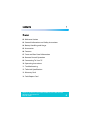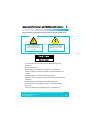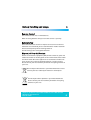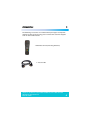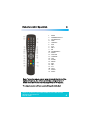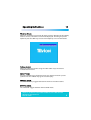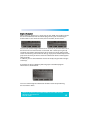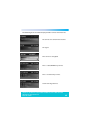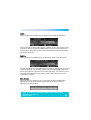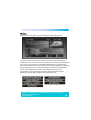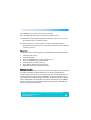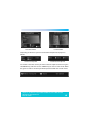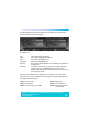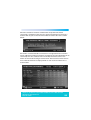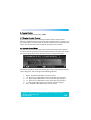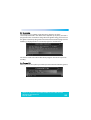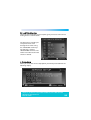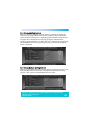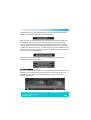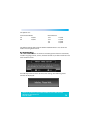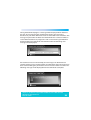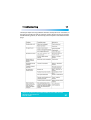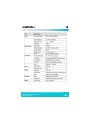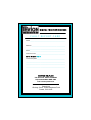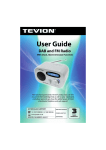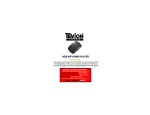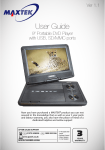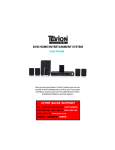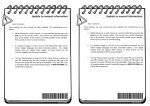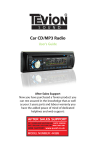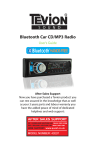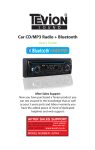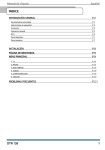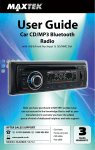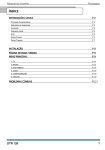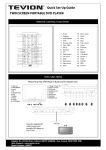Download User Manual
Transcript
DIGITAL FREEVIEW RECEIVER User Guide Now you have purchased a Tevion® product you can rest assured in the knowledge that as well as your 3 year parts and labour warranty you have the added peace of mind of dedicated helplines and web support AFTER SALES SUPPORT UK/N.IRELAND HELPLINE NO 01270 508538 REP. IRELAND HELPLINE NO 1800 995 036 WEB SUPPORT www.quesh.co.uk MODEL NUMBER: 44217 Contents 1 Chapter 02. Welcome Section 03. General Information and Safety Instructions 04. Battery Handling and Usage 05. Accessories 06. Features 07. Front and Rear Panel Information 08. Remote Control Operation 09. Connecting To Your TV 10. Operating Instructions 11. Troubleshooting 12. Technical Specification 13. Warranty Card 14. Fault Report Card Helpline No. UK/Northern Ireland 01270 508538 Rep.Ireland 1800 995 036 Web Support www.quesh.co.uk Model No: 44217 2 Welcome Section 2 Congratulations on choosing to buy a Tevion® product. By doing so you now have the assurance and peace of mind that comes with purchasing a product made by one of Europe’s leading manufacturers. All products brought to you by Tevion® are manufactured to the highest standards of performance and safety, and, as part of our philosophy of customer service and satisfaction, are backed by our comprehensive 3 year warranty. We hope you enjoy using your purchase for many years to come. Helpline No. UK/Northern Ireland 01270 508538 Rep.Ireland 1800 995 036 Web Support www.quesh.co.uk Model No: 44217 3 General Information and Safety Instructions 3 Please read through the following safety information before use The lightening flash and arrowhead within the triangle is a warning sign alerting you of dangerous voltage inside the product The exclamation mark within the triangle is a warning sign alerting you of important safety instructions concerning the product CAUTION RISK OF ELECTRIC SHOCK DO NOT OPEN • • • • • • • • • To avoid risk of electric shock do not attempt to open this appliance. Keep away from fire. Do not expose the appliance to water, rain or dampness. Keep this appliance away from direct sunlight and other heat sources. Keep this appliance away from strong magnets. Never cover the ventilation slots on the underside or back of the appliance. Avoid placing heavy objects on top of the appliance. Always disconnect the appliance from mains power before cleaning. Clean the exterior of the appliance with a soft cloth only. Helpline No. UK/Northern Ireland 01270 508538 Rep.Ireland 1800 995 036 Web Support www.quesh.co.uk Model No: 44217 4 Battery Handling and Usage 4 Remote Control The remote control uses 2 x AAA batteries. When inserting batteries always ensure the correct +/- polarity. Battery Safety Never throw batteries into fire or expose to excessive heat sources. If batteries are swallowed, please seek immediate medical attention Ensure correct polarity when installing batteries Do not recharge non-rechargeable batteries Disposal of Your Old Product Electric and electronic equipment (EEE) contains materials, parts and substances which can be dangerous to the environment and harmful to human health. Once this appliance has reached the end of its life span, the unit in its entirety should be taken to a recycling centre. Please contact your local authority for details of recycling schemes in your area. Do not dispose of batteries in your household waste. Please contact your local authority for details on safe disposal. Do not dispose of this product in your household waste. Please contact your local authority for details of recycling schemes in your area. Helpline No. UK/Northern Ireland 01270 508538 Rep.Ireland 1800 995 036 Web Support www.quesh.co.uk Model No: 44217 5 Accessories 5 The following accessories are included with your Digital Set Top Box. Should any of these be missing, please contact the customer support team on the number below. 1 X Remote control (Including batteries) 1 X Scart Cable Helpline No. UK/Northern Ireland 01270 508538 Rep.Ireland 1800 995 036 Web Support www.quesh.co.uk Model No: 44217 6 Features 6 • Easy Installation • Auto Setup • USB Input • Twin Scart Sockets • Interactive Red Button • Automatic Channel Scan • Now and Next Programme Display • 7 Day Electronic Programme Guide Helpline No. UK/Northern Ireland 01270 508538 Rep.Ireland 1800 995 036 Web Support www.quesh.co.uk Model No: 44217 7 Front and Read Panel Information 7 Front Panel 1. Standby Indicator: Used to show the power state of the set top box, the green LED will show when turned on, when the set top box is turned off the LED will show red. 2. Remote Control Sensor: Used to receive the signal from the remote control. 3. USB Input: Used for music, video, photo playback and software upgrade. Rear Panel 1. RF IN : This connects to your aerial. 2. RF Loop Through : This socket passes the RF signal to either your TV or another video system. 3. VCR Scart : This socket connects to either a DVD or other video system. 4. TV Scart : This socket connects to your TV 5. COAXIAL : This socket connects to your surround sound system 6. Mains Cable : This is used to connect to your mains power supply. Helpline No. UK/Northern Ireland 01270 508538 Rep.Ireland 1800 995 036 Web Support www.quesh.co.uk Model No: 44217 8 Remote Control Operation 8 1. 2. 3. 4. 5. 6. 7. 8. 9. 10. 11. 12. 13. 14. 15. 16. 17. 18. 19. 20. 21. 22. MUTE NUMBER KEYS 0-9 TV/RADIO KEY INFO SUBTITLE EXIT CH+ VOL+ OK COLOUR KEYS PAGE+ DTV/VCR STANDBY FAV AUDIO MENU EPG VOLCHTEXT PAUSE PAGE - Note : To use the remote control point it towards the front of the digital set top box. The remote control has a range of up to 7 metres from the set top box at an angle of up to 60 degrees. The remote control will not operate if its path is blocked. Helpline No. UK/Northern Ireland 01270 508538 Rep.Ireland 1800 995 036 Web Support www.quesh.co.uk Model No: 44217 9 Connecting To your TV 1. 2. 3. 4. 5. 6. 9 Connect the set top box to your existing aerial point. Insert one end of the scart cable into the TV scart socket on the set top box, then connect the other end to a scart socket on the back of your TV. (Optional) Insert one end of a COAXIAL cable into the COAXIAL socket on the back of the set top box, connect the other end to the COAXIAL socket on our surround sound system. (Optional) Insert one end of a scart socket in to the VCR socket, then connect the other end into your VCR/DVD player. (Optional) Insert one end of your RF loop through cable into the RF LOOP THROUGH socket on the set top box, then connect the other end into your VCR’s RF IN socket. (Optional) Insert one end of your RF cable into the RF out socket on your VCR, then connect the other end into the RF in socket on the back of your TV. Note : When connecting your digital set top box to other equipment, e.g, TV,VCR and amplifier, make sure to refer to the relevant user manual for instructions. Also make sure you disconnect all the equipment from the mains power supply. Helpline No. UK/Northern Ireland 01270 508538 Rep.Ireland 1800 995 036 Web Support www.quesh.co.uk Model No: 44217 10 Operating Instructions 10 Welcome Screen When the set top box is turned on for the first time or brought out of standby with no services, a welcome screen will be displayed. This will give you the option to press the “OK” key to start a full frequency scan as shown below. Volume Control When you adjust the volume using the “VOL+/VOL-” keys the volume indicator bar will show. Screen Freeze Press the “PAUSE” key to freeze the screen, the display will show a pause symbol. Press the “PAUSE” key again to resume play. TV/Radio Switch The “TV/RADIO” key toggles between TV channels and radio stations. DTV/VCR Switch The “DTV/VCR” toggles between DTV and VCR mode. Helpline No. UK/Northern Ireland 01270 508538 Rep.Ireland 1800 995 036 Web Support www.quesh.co.uk Model No: 44217 11 Digital Information When viewing a TV channel, a single press on the “INFO” key will bring up the first level of information for the current program that you are watching as shown below. It also shows the time, channel number, channel name. You can now scroll through information for channels in your favourites list or the full service list if no favourites are selected. This is done by using the up and down keys. Whilst information for other channels is being displayed the actual channel being viewed will not change. If you press the “OK” key this will jump to the channel you wish to view. The information banner will disappear after 4 seconds. In addition you can switch between now and next by using the left and right arrow keys. A second press of the “INFO” key will bring up the extended program information as shown below. You can scroll through the information for other channels by following the instructions above. Helpline No. UK/Northern Ireland 01270 508538 Rep.Ireland 1800 995 036 Web Support www.quesh.co.uk Model No: 44217 12 Icons are used to notify you of some of the information about the displayed channel. SUB - DVB subtitles are available for this channel. TXT - An MHEG application is available for this channel. CA - This event is encrypted. Even if a CAM module is decrypting the channel. SUB – DVB subtitles are not available for this channel. TXT – An MHEG application is not available for this channel. CA – This channel is not encrypted. If the service is audio or data only, the following options will be displayed. Service is data/txt only. Service is audio only. The program can be classified by the broadcaster and will show an icon to tell you of the age restrictions. 12 - The program is not suitable for children under the age of 12. 15 - The program is not suitable for children under the age of 15. 18 - The program contains adult content. Suitable for age 18+. Helpline No. UK/Northern Ireland 01270 508538 Rep.Ireland 1800 995 036 Web Support www.quesh.co.uk Model No: 44217 13 The following banners will be displayed under various circumstances: No services are stored in the receiver. No Signal. This service is encrypted. This is a data/MHEG only service. This is an audio only service. Channel change banner. Helpline No. UK/Northern Ireland 01270 508538 Rep.Ireland 1800 995 036 Web Support www.quesh.co.uk Model No: 44217 14 Audio When you press the “AUDIO” key the following menu will be displayed. This menu displays all the audio streams available on the current service. The selection is done using the “UP/DOWN arrow keys, pressing the “OK” key to select the new audio. The selection is only valid until you turn off the set top box or change service. Subtitle When you press the “SUBTITLE” key the following menu will be displayed. This menu displays all the subtitle streams available on the current service and a subtitle off option. The selection is done using the “UP/DOWN” arrow keys. Pressing the “OK” key selects the new subtitle language. This selection is only valid until power-down or service change. Enhanced subtitle streams are indicated by an ICON. Data Service When you press the “TEXT” key on a service that contains an MHEG data application you will be presented with the following display until the application has fully loaded. Helpline No. UK/Northern Ireland 01270 508538 Rep.Ireland 1800 995 036 Web Support www.quesh.co.uk Model No: 44217 15 TV Guide When you press the “EPG” key this will display the following menu. The guide contains all the channels in the service list rather than just the favourites list. This allows the user to view the now and next event information for every service as well as the extended information for a selected event. Also a video/audio preview is given which shows the program that is currently being watched. The user can scroll through the service list, select between now or next information and also use the “RED” key to add a timer programming event. If the video cannot be displayed then one of the following messages will be displayed in the preview area: Helpline No. UK/Northern Ireland 01270 508538 Rep.Ireland 1800 995 036 Web Support www.quesh.co.uk Model No: 44217 16 Main Menu The main menu contains 5 options as shown below: Service Organiser The service organiser contains a list of the services that have been added to the system. You can scroll through the list using the “UP/DOWN” arrow keys. Channels can be selected by scrolling to the desired channel and pressing the “OK” key. Channels can be deleted by pressing the “RED” key. You will be asked for the pin number each time you delete a channel. Helpline No. UK/Northern Ireland 01270 508538 Rep.Ireland 1800 995 036 Web Support www.quesh.co.uk Model No: 44217 17 The “GREEN” key is used to allow service re-ordering. The “YELLOW” key allows you to edit the name of the service. The UHF column showing the frequency channel that the service is on, will only be present on a terrestrial system. If you want to delete a service, the first time this is selected you will be prompted to enter the PIN. This is to prevent deletion of services without a parent’s consent. Favourites To add a channel to your favourites list simply follow the instructions below. 1. 2. 3. 4. 5. 6. 7. Select the main menu. Scroll to favourites. Press the “GREEN” key to create a favourites list. Press the “YELLOW” key to show edit list. Scroll up/down to select a channel. Press “OK” to add the channel to the list. Repeat the process to add more channels. Editing Favourites Accessed from the favourites menu. The order of the favourites list determines the order the programs appear when the user scrolls up and down the channels with the “CH+/CH-” keys. The full service list and the favourites list can be scrolled through using the “UP/DOWN” arrow keys. The two lists are selected by using the left and right arrow keys. The selected channel appears with a white border. The favourites list can be re-ordered using the “GREEN” key. The favourite list name can be changed by pressing the “YELLOW” key which will bring up the edit menu. Helpline No. UK/Northern Ireland 01270 508538 Rep.Ireland 1800 995 036 Web Support www.quesh.co.uk Model No: 44217 18 Favourites Menu Favourites Edit Depending on which list you have selected the help will be displayed as follows. Service list help info Favourites list help info To re-order a favourite service you must select the required service using the “UP/DOWN” key and then use the “GREEN” key to enter re-order mode. When the green re-order is selected you will be presented with the re-order menu. Helpline No. UK/Northern Ireland 01270 508538 Rep.Ireland 1800 995 036 Web Support www.quesh.co.uk Model No: 44217 19 Name Editor The name editor menu is used to allow you to rename a favourites group. The character selection is done by moving the cursor with the arrow keys and using the OK button to select the highlighted character. The new name is displayed at the top of the menu, “CAPS” is used to toggle between uppercase and lower-case letters. “DELETE is used to delete the last character. When complete the “GREEN” key saves the new name and exits the menu. The “YELLOW” key will cancel the current edit and return to the previous menu. Programme Reminder This menu is accessed by selecting the timer programming option in the main menu. Helpline No. UK/Northern Ireland 01270 508538 Rep.Ireland 1800 995 036 Web Support www.quesh.co.uk Model No: 44217 20 To add a programme reminder simply press the “OK” key and you will be presented with the following display. The options are: CN: Date: Time: Duration: Repeat: Subtitle: Three digit channel number. Start date in DD/MM/YYYY format. Start time in HH:MM format. Duration in HH:MM format. Event repeat mode. Options are No, Weekly, Daily, Mon-Fri and Mon-Sat. The options are Yes to use the current subtitle language mode as set in the “LANGUAGES” menu. No will turn subtitles OFF during the timed event if they are enabled in the languages menu. Once you have entered all the details press the “OK” key to validate your selections. If an error is detected in your selection one of the following error messages will be displayed. ERROR -Invalid service ERROR - Invalid time ERROR - Current time not available ERROR -Invalid date ERROR - Invalid duration ERROR -Time overlaps with another entry Helpline No. UK/Northern Ireland 01270 508538 Rep.Ireland 1800 995 036 Web Support www.quesh.co.uk Model No: 44217 21 Once the selections have been validated the set top box will check if censorship is enabled or if the channel is parentally locked. If the channel is locked it will ask you to enter the PIN number to remove the lock as shown below. If the PIN is not entered before a timeout or it is skipped then the event will still be added and viewing restrictions will apply to the event depending on its censorship level. This is because the censorship level of the event is not known at the time of entering the timed event. Entries to the timer that have had a valid PIN entered are displayed with an icon at the end of the line as shown below. Helpline No. UK/Northern Ireland 01270 508538 Rep.Ireland 1800 995 036 Web Support www.quesh.co.uk Model No: 44217 22 Setup Menu This menu allows you to set up the system. 1. Languages This menu allows you to set-up default languages for subtitles, data services and audio. The languages available are ENGLISH, WELSH and GAELIC. 2. TV Setup The TV setup menu will have the following options: 1. 2. 3. Television Type - Selects the screen ratio between 4:3 and 16:9 Widescreen – This option is only available when in 4:3 mode, you can choose between letterbox, centre cut out and full frame. Standard – This option sets the scart output mode, you can choose between CVBS and RGB. Helpline No. UK/Northern Ireland 01270 508538 Rep.Ireland 1800 995 036 Web Support www.quesh.co.uk Model No: 44217 23 3. Parental Control The default parental control PIN is “0000” 3.1 Viewing a Locked Channel If you select a channel that is locked you will be asked to enter the PIN. Entering a valid PIN will give you access to the required service. Locking is on a per-channel basis, so if you switch to another you will have to enter the PIN to view it. The channel will remain unlocked until you turn the unit off. 3.2 Parental Control Menu The PIN must be entered to access the parental control menu. Once the Pin has been entered correctly you will be displayed with a sub menu that allows you to change the PIN, Lock and Unlock services or adjust censorship. The censorship option allows you to change the age range being blocked on service programs. You will be given the following options. 1. 2. 3. 4. 5. 6. Block - Total block. Will block all service events. 18 - Age rating 18. Will block service events with age rating 18+. 15 - Age rating 15. Will block service events with age rating 15+. 12 - Age rating 12. Will block service events with age rating 12+. 6 - Age rating 6. Will block service events with age rating 6+. OFF - No block. Will not block any service events. Helpline No. UK/Northern Ireland 01270 508538 Rep.Ireland 1800 995 036 Web Support www.quesh.co.uk Model No: 44217 24 3.3 Censorship The Television has a global censorship rating, which is set to the censorship block level in the above menu at power-up. If you try to watch a program that has a broadcast rating above the global rating, you must raise the global censorship rating of the TV to match the broadcast program. The following is displayed when a censored program is encountered: The limit is raised to that of the broadcast program until the TV is put into standby. 3.4 Change PIN When you select this option you will be presented with the following menu. Helpline No. UK/Northern Ireland 01270 508538 Rep.Ireland 1800 995 036 Web Support www.quesh.co.uk Model No: 44217 25 3.5 Lock/Unlock Services Selecting the Lock Unlock Services option gives you access to the service locking menu as shown below. The program list is displayed and you can then scroll through the channels using the “UP?DOWN” arrow keys . The “OK” key is used to LOCK/UNLOCK channels. The “LOCK” icon indicates that the channel is locked. 4. Service Setup When you select the service setup option you will be presented with the following display. Helpline No. UK/Northern Ireland 01270 508538 Rep.Ireland 1800 995 036 Web Support www.quesh.co.uk Model No: 44217 26 4.1 Full Scan Add New Services When the 'Full Scan Add New Services' option is selected, the end of the service list is displayed. When new services are found , they are displayed at the end of the existing list in a highlighted yellow colour. During the scan a progress bar is displayed and a message giving the estimated time remaining to complete the scan. When the scan is complete the progress bar will show 100% and a message stating how many new services have been found is displayed. 4.2 Full Scan Replace Existing Services When 'Full Scan Replace Existing Services' option is selected, the same as the 'Full Scan Add New Services' menu is displayed except that the existing services in the system are deleted before the scan starts. Helpline No. UK/Northern Ireland 01270 508538 Rep.Ireland 1800 995 036 Web Support www.quesh.co.uk Model No: 44217 27 4.3 Manual Scan This menu allows you to manually tune in services. Depending on the platform Front-End this menu will have different parameters. This menu is full screen. Editable options are: Channel Sets the required UHF channel. This will automatically fill in the frequency entry. Frequency Overrides and set the frequency in kHZ. Tx Mode Selects the required transmission mode. The options are 2K and 8K. Guard Interval Selects the required guard interval. The options are 1/4, 1/8, 1/16, and 1/32. Scan Starts or stops a service scan. Information: Modulation The modulation type of the locked stream. The values can be QPSK, QAM16 or QAM64. FEC The FEC rate of the locked stream. The values can be 1/2, 2/3, 3/4, 5/6 or 7/8. Network ID The network ID of the locked stream. Transport ID The transport ID of the locked stream. Services Found Number of services found on the locked stream after a scan. Helpline No. UK/Northern Ireland 01270 508538 Rep.Ireland 1800 995 036 Web Support www.quesh.co.uk Model No: 44217 28 Services Added Number of services added to the system after a scan. If some of the services found are already stored then they will not be re-added. Signal Level Bar indicator to show the current signal level. This bar will have 3 colours to distinguish how good the signal is, RED=Bad, YELLOW=Medium and GREEN=Good. Text also displayed to state if the FE is locked. Quality Bar indicator to show the current bit-error-ratio and text displaying the quality. This bar also has 3 colours indicating: GREEN No front end errors. YELLOW Errors detected but corrected. RED Un-correctable errors. When entering the menu the current service will be viewed in the preview window and the following will be set as defaults: Channel Frequency TX Mode Guard Interval Scan Current transport UHF channel Current transport frequency Current transport TX mode Current transport Guard Interval Stopped Before a scan is started or when a scan is started and waiting for SI information the information parameters will be filled with dashes. When changing the connection settings, the FE connection settings will be change and the bars updated to show the current FE information. To start a service scan the SCAN option must be selected and toggled to “Started”. The user must then wait for the service information to be found and displayed. Helpline No. UK/Northern Ireland 01270 508538 Rep.Ireland 1800 995 036 Web Support www.quesh.co.uk Model No: 44217 29 While waiting for the service information and the services to be added the following will be displayed in the preview windows: After the scan has completed the scan option will automatically toggle back to “Stopped”. The screen preview will show the first service from the new services, along with the service name and provider name of the previewing service. The user can then skip through the found services by using the CH+ and CH- keys. If no new services are added then the preview window will stay blank and no service or provider name will be displayed. The following will be displayed in the preview windows: If the video can't be displayed then one of the following messages will be displayed in the preview area: 4.4 Full Scan Setup When the “Full Scan Setup” option is selected, an option list will be displayed allowing you to modify what parameters will be used during the full scan procedure. Depending on the platform Front-End this menu will have different parameters. Helpline No. UK/Northern Ireland 01270 508538 Rep.Ireland 1800 995 036 Web Support www.quesh.co.uk Model No: 44217 30 The options are: Transmission Mode: 2K Yes/No 8K Yes/No Guard Interval: 1/32 1/16 1/8 1/4 Yes/No Yes/No Yes/No Yes/No The default settings will be for the UK DTT network which is 'Yes' for 2K TX mode and 1/32 guard interval. 4.5 First Time Setup This menu used to delete all channels and setting to the first time installation, include Language, TV Set, Service, Parental Control Set, and then show the First time welcome screen. Press OK key to delete all the channels and settings. The following menu will then be displayed: Helpline No. UK/Northern Ireland 01270 508538 Rep.Ireland 1800 995 036 Web Support www.quesh.co.uk Model No: 44217 31 4.6 Check For Download This option allows you to update the software. 4.6.1 Update by USB 1. First Copy the provided *.ssu(for example, CT216T-M.ssu) upgrade file to the root directory of the USB disk and then insert the USB to the USB port of the box, you should see USB indicator flashing while reading. 2. Select the upgrading file and press ok to start upgrading. 3. The upgrade progress will last for about 20 seconds, please don't shut down the power during update, otherwise it will render the box unoperable. 4.6.2 Update by OAD (Over Air Download) This menu is displayed when a new over air download is detected after power-up. This allows the user to select whether to start the download now or download later by adding the event to the timer programming table. If the event cannot be added, then an error message will be displayed. The user can refuse the download at this time by pressing exit (however, the download may be re-detected and indicated at next powerup). Some downloads may be signalled as high priority which means the manufacturer of the receiver wants you to perform the download. In this case the download will automatically start when detected or after leaving standby. If a download is not available when manually checking for a download or the download becomes not available. Helpline No. UK/Northern Ireland 01270 508538 Rep.Ireland 1800 995 036 Web Support www.quesh.co.uk Model No: 44217 32 During the download progress a message will be displayed which details to the user any message that the manufacturer requires this message is broadcast as part of the download and isn't hard-coded into the interface. The message may describe new features of the download or a contact number in case of download failure. A progress bar and a time remaining countdown is displayed during the download. If the download fails the following error message will be displayed. If the television uses one FLASH chip, the new images are download into another memory space and then written to FLASH when the new images have been verified. During this period the user must “not turn off” the receiver. The following message will be displayed when the download is complete. Helpline No. UK/Northern Ireland 01270 508538 Rep.Ireland 1800 995 036 Web Support www.quesh.co.uk Model No: 44217 33 During the download progress a message will be displayed which details to the user any message that the manufacturer requires this message is broadcast as part of the download and isn't hard-coded into the interface. The message may describe new features of the download or a contact number in case of download failure. A progress bar and a time remaining countdown is displayed during the download. If the download fails the following error message will be displayed. 4.7 Technical information The Technical Information screen displays the hardware version number and software version numbers. The software version numbers depend on what modules are built into the software. 4.8 Antenna Setup The Antenna Setup menu allows the user to enable or disable the antenna power supply for external active antenna. Helpline No. UK/Northern Ireland 01270 508538 Rep.Ireland 1800 995 036 Web Support www.quesh.co.uk Model No: 44217 34 5. Multimedia This menu for the media playback. Multimedia must be used with an external USB device, otherwise the message “Device is not ready!” will be displayed. If you remove the device when playing, the message “Device is removed!” will be displayed. 5.1 My Album My Album can play JPG/BMP/GIF photos and operate it, if there are photos in device root folder, it will start in Thumbnail mode, otherwise it will start in Folder mode, and ask you to select a folder as below. During playing, you can Zoom, Flip, Rotate, Slide the pictures according to the operation help info, press Info key you can get the help info. You can even play the background music during the photo playing. 5.2 My Music My Music can play most MP3/WMA files. Helpline No. UK/Northern Ireland 01270 508538 Rep.Ireland 1800 995 036 Web Support www.quesh.co.uk Model No: 44217 35 5.3 My Movie My movie can play some Divx movies Helpline No. UK/Northern Ireland 01270 508538 Rep.Ireland 1800 995 036 Web Support www.quesh.co.uk Model No: 44217 36 Troubleshooting 11 Should you experience any problems with this set top box or its installation, in the first instance please read the relevant sections of the user manual and this troubleshooting section, or alternatively call our helpline at the bottom of this page. Helpline No. UK/Northern Ireland 01270 508538 Rep.Ireland 1800 995 036 Web Support www.quesh.co.uk Model No: 44217 37 Specification Helpline No. UK/Northern Ireland 01270 508538 Rep.Ireland 1800 995 036 Web Support www.quesh.co.uk Model No: 44217 12 38 DIGITAL FREEVIEW RECEIVER WARRANTY CARD Congratulations! You have made an excellent choice with the purchase of this quality product. Our commitment to quality also includes our service. Should you, contrary to expectations, experience defects due to manufacturing faults during private use within 36 months of the date of purchase we shall be liable for warranty in accordance with statutory warranty regulations provided that: -the device was not put to any use other than the intended -was not overloaded -was not used with the wrong accessories -repairs were not carried out by any other than the authorised workshop The warranty certificate is only valid in connection with the receipt. Please keep both in a safe place. This does not affect your statutory rights. The purchase is guaranteed for a period of three years beginning on the day of purchase. Keep your purchase receipt safe as proof of date of purchase. The guarantee can only be extended for the duration of any repair required. Should your item become defective during the warranty period, in the first instance, please call our customer service centre, they will then inform you of what to do next. We will at our discretion, either repair or exchange the device in accordance with warranty legislation. Please enclose the following when sending your product in for repair: 1.Receipt (proof of purchase) 2.This warranty certificate and fault report card complete with your contact details and fault description. If the original receipt is not enclosed the repair will be charged in all cases. After the warranty has expired you can still send defective devices for repairs to the address stated below. Quotes as well as repairs after the warranty period are to be paid in all cases. Ensure that the product is well packed as no responsibility can be accepted for items lost or damaged in transit. This warranty does not affect your YEAR statutory rights. WARRANTY 3 DIGITAL FREEVIEW RECEIVER FAULT REPORT CARD Name ______________________________________________ Address ____________________________________________ ___________________________________________________ Email ______________________________________________ Contact Tel No. ______________________________________ Model Number 44217 Fault Description ____________________________________ ___________________________________________________ ___________________________________________________ ___________________________________________________ SERVICE HELPLINE UK/N.Ireland 01270 508538 Rep.Ireland 1800 995 036 web: www.quesh.co.uk Quesh Ltd 1 Solway Court, Crewe Business Park Crewe, CW1 6LD