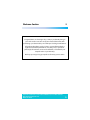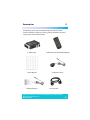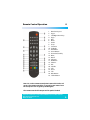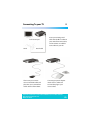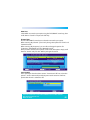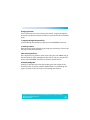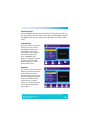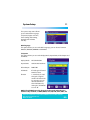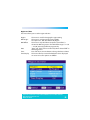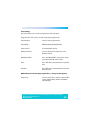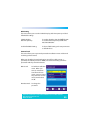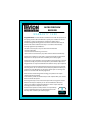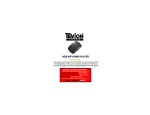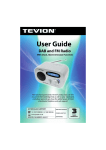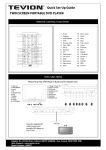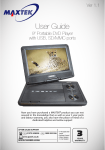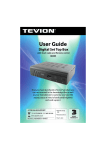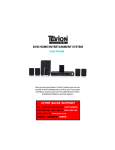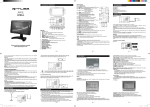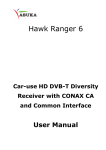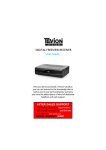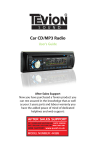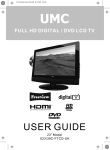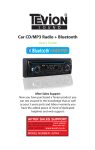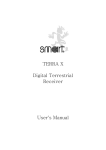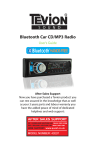Download User Manual
Transcript
MICRO FREEVIEW RECEIVER User Guide Now you have purchased a Tevion® product you can rest assured in the knowledge that as well as your 3 year parts and labour warranty you have the added peace of mind of dedicated helplines and web support AFTER SALES SUPPORT UK/N.IRELAND HELPLINE NO 01270 508538 REP. IRELAND HELPLINE NO 1800 995 036 WEB SUPPORT www.quesh.co.uk MODEL NUMBER: 44176 Contents 1 Chapter 02. Welcome Section 03. General Information and Safety Instructions 04. Battery Handling and Usage 05. Accessories 06. Features 07. Main Unit Information 08. Remote Control Operation 09. Connecting To Your TV 10. Operating Instructions 11. System Setup 12. Tools 13. Troubleshooting 14. Technical Specification 15. Fault Report Card 16. Warranty Card Helpline No. UK/Northern Ireland 01270 508538 Rep.Ireland 1800 995 036 Web Support www.quesh.co.uk Model No: 44176 2 Welcome Section 2 Congratulations on choosing to buy a Tevion® product. By doing so you now have the assurance and peace of mind that comes with purchasing a product made by one of Europe’s leading manufacturers. All products brought to you by Tevion® are manufactured to the highest standards of performance and safety, and, as part of our philosophy of customer service and satisfaction, are backed by our comprehensive 3 year warranty. We hope you enjoy using your purchase for many years to come. Helpline No. UK/Northern Ireland 01270 508538 Rep.Ireland 1800 995 036 Web Support www.quesh.co.uk Model No: 44176 3 General Information and Safety Instructions 3 Please read through the following safety information before use The lightening flash and arrowhead within the triangle is a warning sign alerting you of dangerous voltage inside the product The exclamation mark within the triangle is a warning sign alerting you of important safety instructions concerning the product CAUTION RISK OF ELECTRIC SHOCK DO NOT OPEN • To avoid risk of electric shock do not attempt to open this appliance. • Keep away from fire. • Do not expose the appliance to water, rain or dampness. • Keep this appliance away from direct sunlight and other heat sources. • Keep this appliance away from strong magnets. • Never cover the ventilation slots on the underside or back of the ...appliance. • Avoid placing heavy objects on top of the appliance. • Always disconnect the appliance from mains power before cleaning. • Clean the exterior of the appliance with a soft cloth only. Helpline No. UK/Northern Ireland 01270 508538 Rep.Ireland 1800 995 036 Web Support www.quesh.co.uk Model No: 44176 4 Battery Handling and Usage 4 Remote Control The remote control uses a 1.3V lithium button battery. When inserting the battery always ensure the correct +/- polarity. Battery Safety Never throw batteries into fire or expose to excessive heat sources. If batteries are swallowed, please seek immediate medical attention Ensure correct polarity when installing batteries Do not recharge non-rechargeable batteries Disposal of Your Old Product Electric and electronic equipment (EEE) contains materials, parts and substances which can be dangerous to the environment and harmful to human health. Once this appliance has reached the end of its life span, the unit in its entirety should be taken to a recycling centre. Please contact your local authority for details of recycling schemes in your area. Do not dispose of batteries in your household waste. Please contact your local authority for details on safe disposal. Do not dispose of this product in your household waste. Please contact your local authority for details of recycling schemes in your area. Helpline No. UK/Northern Ireland 01270 508538 Rep.Ireland 1800 995 036 Web Support www.quesh.co.uk Model No: 44176 5 Accessories 5 The following accessories are included with your micro freeview receiver. Should any of these be missing, please contact the customer support team on the number below. 1 X Main Unit 1 X Remote Control (Including Battery) 1 X User Manual 1 X Remote Sensor 1 X Power Adaptor 1 X Scart cable Helpline No. UK/Northern Ireland 01270 508538 Rep.Ireland 1800 995 036 Web Support www.quesh.co.uk Model No: 44176 6 Features 6 • Easy Installation • Auto Setup • Interactive Red Button • Automatic Channel Scan • Now and Next Programme Display • 7 Day Electronic Programme Guide Helpline No. UK/Northern Ireland 01270 508538 Rep.Ireland 1800 995 036 Web Support www.quesh.co.uk Model No: 44176 7 Main Unit Information 7 1 5 3 4 2 1. Scart Use this to connect to an available scart socket on your TV. 2. Remote Sensor Socket Connect the remote sensor to the micro freeview box. 3. DC Input Insert the power adaptor and connect to your mains electric. 4. RF Out For connecting external Devices. 5. RF In To connect your aerial. Helpline No. UK/Northern Ireland 01270 508538 Rep.Ireland 1800 995 036 Web Support www.quesh.co.uk Model No: 44176 8 Remote Control Operation 8 1. 2. 3. 4. 5. 6. 7. 8. 9. 10. 11. 12. 13. 14. 15. 16. 17. 18. 19. 20. 21. 22. 23. 24. 25. Number Keys 0-9 Page+ Left/Right Arrow Keys Page – EPG Menu Audio Sleep Favourite TV/Radio Red Button Green Button Power On/Standby Mute Recall Volume+ Ok Button VolumeExit Subtitle Info Pause TTX Blue Button Yellow Button Note : To use the remote control point it towards the infra-red sensor. The remote control has a range of up to 6 metres from the set top box at an angle of up to 30 degrees. The remote control will not operate if its path is blocked. Helpline No. UK/Northern Ireland 01270 508538 Rep.Ireland 1800 995 036 Web Support www.quesh.co.uk Model No: 44176 9 Connecting To your TV To TV scart input Aerial 9 Insert your existing aerial cable into the RF in socket on your micro freeview receiver, and insert into an available scart socket on your TV. Aerial cable Then insert your remote sensor into the IR socket and place the sensor somewhere visible and free from clutter. Connect your power adaptor into the DC in socket and connect the plug to your mains socket. Helpline No. UK/Northern Ireland 01270 508538 Rep.Ireland 1800 995 036 Web Support www.quesh.co.uk Model No: 44176 10 Operating Instructions 10 When switching on the micro freeview receiver for the first time, the “Easy Install” menu will appear. Use the “LEFT/RIGHT” arrow keys to set up the region and OSD Language. Highlight “Search” and press the “OK” button to start the channel search. Installation Press the “MENU” button to enter the main menu, use the “LEFT/RIGHT” arrow keys to scroll to “Installation”, press the “OK” button to enter the installation menu where you will be presented with the following menu. Helpline No. UK/Northern Ireland 01270 508538 Rep.Ireland 1800 995 036 Web Support www.quesh.co.uk Model No: 44176 11 Auto Scan Select which scan mode you require using the “LEFT/RIGHT” arrow keys, then scroll down to “Search” and press the “OK” key. Channel Scan Use the “LEFT/RIGHT” arrow keys to select the scan mode you require. When scanning “By Channel” you can only change the options for “Ch No” and “Network Search”. When scanning “By Frequency” you are able to change the options for “Frequency”, “Bandwidth” and also “Network Search”. Once you have selected your required search mode and options simply scroll down to “Search” and press the “OK” key to begin the search. Tuner Setting In this option you have the choice to turn “Tuner Power” off or on, when this option is on the receiver will provide 5V power to the antenna. It will not provide this when it is selected as off. Helpline No. UK/Northern Ireland 01270 508538 Rep.Ireland 1800 995 036 Web Support www.quesh.co.uk Model No: 44176 12 Changing Channels There are four ways that you can change the channel , stepping through the channel list, selection by number, from the on-screen channel list and the EPG guide. 1. Stepping through the channel list: To move through the channel list simply press the “UP/DOWN” arrow keys. 2. Select by number: Enter the channel number directly by pressing the numeric keys, and press the “OK” key to select desired channel. 3.On-screen channel list: This is displayed using receiver’s main menu, simply press the “MENU” key go into the “Channel” option, highlight “TV Channel List” and press the “OK” key. Then use the “UP/DOWN” arrow keys to select the desired channel. 4.Select by EPG guide: Simply press the “EPG” key to bring up the EPG guide and navigate to the channel you wish to view by using the “PAGE+/PAGE-” to scroll through the pages, and use the “CH+/CH-” keys to scroll through the channels. Helpline No. UK/Northern Ireland 01270 508538 Rep.Ireland 1800 995 036 Web Support www.quesh.co.uk Model No: 44176 13 Accessing the (EPG) Electronic Program Guide Simply press the “EPG” button to enter the menu. You can use the numeric button “2” to switch between channel lists, event schedules of the selected channel and now/next events. In the event schedule you can book an event that you wish to view, to do this simply press the “OK” key on the highlighted event. You can also view details for this event by pressing the “3” key. Accessing the Favourite Channels To do this simply press the “FAV” key to enter the favourite group menu, use the “UP/DOWN” arrow keys to select the desired group. Press the “OK” key to enter the favourite channels list and again use the “UP/DOWN” arrow keys to select your favourite channel. Helpline No. UK/Northern Ireland 01270 508538 Rep.Ireland 1800 995 036 Web Support www.quesh.co.uk Model No: 44176 14 Channel list menu Press the "MENU" button to enter the main menu, select "Channel" and press the "OK" button to enter the Channel menu. Press the "UP/DOWN" arrow keys to highlight the desired item and press the "OK" button to enter the setting menu. TV Channel list In the Channel menu, select "TV Channel List", then press the "OK" button to enter the TV channel list menu. Use the "LEFT/RIGHT" arrow buttons to select channel group. And press "UP/DOWN" arrow buttons to preview the desired TV channel. Press the "OK" button to view the selected channel in full screen. Edit mode Use this menu to favor, lock, skip, delete and rename channel list. In channel list menu, press numeric button “1” to enter the edit menu. Highlight a channel and press the "OK“ button to select it. Or press numeric button "0" to select all channels. The selected channels will be marked with " √ ". Helpline No. UK/Northern Ireland 01270 508538 Rep.Ireland 1800 995 036 Web Support www.quesh.co.uk Model No: 44176 15 Favor In "Edit Channel" menu, press numeric button "1", then press the "UP/DOWN" arrow buttons to select a desired group, and press the "OK" button, a confirmation window appears. Select "Yes" and press the "OK" button, the selected channel will be added to the favourites group. Lock In "Edit Channel" menu, press the numeric button "2", a confirmation window appears. Select "Yes“ and press the "OK" button, the selected channel will be locked. Repeat steps above to unlock the locked channels. Skip In "Edit Channel" menu, press the numeric button "3", a confirmation window appears. Select "Yes" and press the "OK" button, the selected channel will be skipped while you change the channel in full screen. Repeat steps above to cancel the skipped channels. Delete In "Edit Channel" menu, press the numeric button "4", a confirmation window appears. Select "Yes", press the "OK" button to delete the selected channels from channel list. Helpline No. UK/Northern Ireland 01270 508538 Rep.Ireland 1800 995 036 Web Support www.quesh.co.uk Model No: 44176 16 Rename In the "Edit Channel" menu, press numeric button "5" to open the full keypad. Input letter and numeric one by one by pressing the arrow keys and press the "OK" button to confirm. After finishing the input, highlight "OK" on the keypad to confirm your name change. Find In the channel list menu, press numeric button “2" to enter Find menu. Press the arrow buttons to highlight desired letters or numbers and press the "OK" button to input one by one. After you input each character, the channel list will search the channel according to your input and list the matching channel. Sort In the channel list menu, press numeric button "3" to enter "Sort" menu. Then you will be presented with 5 options: Default: Sorting by scanning result. Name (A-Z): Sorting in Alphabetical Order. Name (Z-A): Sorting in Alphabetical Order. FTA: Sieving out all free fare channels. Lock: Accumulating all locked channels and list in the last of TV Channel List. Press the "UP/DOWN" arrow buttons to highlight the desired sort way and press the "OK" button to confirm. Helpline No. UK/Northern Ireland 01270 508538 Rep.Ireland 1800 995 036 Web Support www.quesh.co.uk Model No: 44176 17 Move In the channel list menu, press the numeric button "4", the selected channel will be marked with an arrow symbol Then press the "UP/DOWN" arrow buttons to move the selected channel to the position that you require. Press the "OK" button and a confirmation window will appear. Select "Yes" and press the "OK" button to change the channel order. NOTE: The operation of the "Radio Channel List" is the same as the "TV Channel List", but there is one difference : In the "Radio Channel List" mode, there is no video information, so it will always display the Radio's logo in the right side preview window. Delete All Favourites Use this menu to delete all favourite channels. Delete All Use this menu to delete all channels, when you select this option you will be asked to enter a password. The default password is 0000. Helpline No. UK/Northern Ireland 01270 508538 Rep.Ireland 1800 995 036 Web Support www.quesh.co.uk Model No: 44176 18 Group Rename Use this menu to change a group name. Select the desired group you wish to rename and press the "OK" button to open the full keypad. Input letter and numeric one by one by pressing the arrow buttons and press the "OK" button to confirm. After finishing the input, highlight "OK" on the keypad to confirm your change. Helpline No. UK/Northern Ireland 01270 508538 Rep.Ireland 1800 995 036 Web Support www.quesh.co.uk Model No: 44176 19 System Setup 11 The system setup menu allows you to set the OSD Language, TV System, Region and Time, Timer Setting, OSD Setting, Parental Lock and Auto Standby. OSD language This option allows you to set the OSD Language, you can choose between ENGLISH, FRENCH, GERMAN and SPANISH. TV System This option allows you to set the Display Mode, Aspect Ratio, Video Output and LCN Mode. Display Mode: NTSC/AUTO/PAL Aspect Ratio: 4:3PS/4:3LB/16:9/Auto Video Output: RGB/CVBS LCN Mode: If LCN (Logical Channel Number) Select is activated, you can't change the original number of TV channels by scanning. You can activate/disactivate the LCN function by setting the "LCN Mode" to on or off. function NOTE: The LCN Mode puts the channels in the regular order that you would usually see them, i.e. BBC1, BBC2, ITV1, C4, FIVE, ITV2, BBC3, etc. Helpline No. UK/Northern Ireland 01270 508538 Rep.Ireland 1800 995 036 Web Support www.quesh.co.uk Model No: 44176 20 Region and Time This menu allows you to set the region and time. Region: GMT Usage: GMT Offset: Date: Time: Time Display: This menu is used for changing the region setting. This menu is used to open the usage of GMT. The options are : Off / User Define / By Region This menu is only valid when the option "User Define" is selected in GMT Usage menu. The GMT offset range is "-11:30 ~ +12:00", increasing half hour progressively. "Date" and "Time" menus are valid only when selected "Off" in GMT Usage menu. Press "OK" then, numeric button to change the date and time. This menu allow us to control whether the time is displayed on screen or not. The options are :Off/On. Helpline No. UK/Northern Ireland 01270 508538 Rep.Ireland 1800 995 036 Web Support www.quesh.co.uk Model No: 44176 21 Timer Setting This menu allows you to set the program timer and sleep timer. Program Timer: This menu is used for setting the program time. Timer Number: You can set 8 program timers. Timer Mode: Off/Once/Daily/Weekly/Monthly Timer Service: TV Service/Radio Service Wakeup Channel: You can select a desired channel as the wakeup channel. Month/Date/Day: Press the"LEFT/RIGHT" arrow keys to select your desired month, date and day. Time: Press "OK" then numeric button to input the time. Duration: Press "OK" then numeric button to input the Duration time. NOTE: When you want to quit program timer, a saving window appears. Sleep Timer: You can set the Scart receiver to power off in 10 min, 30min, 60min, 90min and 120min automatically. Helpline No. UK/Northern Ireland 01270 508538 Rep.Ireland 1800 995 036 Web Support www.quesh.co.uk Model No: 44176 22 OSD Setting This menu allows you to set the Subtitle Display, OSD Transparency and load default OSD settings. Subtitle Display: OSD Transparency: To set the subtitle to Standard/Off/Teletext. To set the OSD transparency to Off/10%/ 20%/30%/40%/50%. Load Default OSD Setting: To clear all OSD setting and reset parameters as default values. Parental Lock This menu allows you to password protect the installation menu and channel and change the Password. When you select the Parental Lock option you will be asked to enter a password, the default password is 0000, once entered correctly you will be presented with the parental lock menu. Menu Lock: To lock the installation menu. When you want to enter Auto Scan/Channel Scan menu, you must input the password. You can set the menu lock to on/off. New Password: To change the password. Helpline No. UK/Northern Ireland 01270 508538 Rep.Ireland 1800 995 036 Web Support www.quesh.co.uk Model No: 44176 23 Auto Standby You have the choice to turn this menu ON/OFF. When on, as long as there is no timer event set the receiver will enter standby mode automatically. Helpline No. UK/Northern Ireland 01270 508538 Rep.Ireland 1800 995 036 Web Support www.quesh.co.uk Model No: 44176 24 Tools 12 The Tools menu gives you 4 options, Receiver Information, Game, Load Factory Default and Software Upgrade. Receiver Information. This menu can display some parameters of Receiver, Software and Signature information in the receiver. Game. This Option allows you to play 1 of the 3 games installed Tetris, Snake and Othello. Load Factory Default. This menu allows you to reset the receiver back to factory settings, and clear all existing channels. Software Upgrade. This option allows you to upgrade the software installed on the receiver, if there are any updates available Helpline No. UK/Northern Ireland 01270 508538 Rep.Ireland 1800 995 036 Web Support www.quesh.co.uk Model No: 44176 25 Troubleshooting 13 In the event of you having any problems with your micro freeview receiver please check here for a possible cause and solution. Problem No Standby light Possible Cause Solution Mains lead unplugged Check mains lead Mains fuse blown Check fuse Ensure remote sensor plug Remote sensor not connected is fully inserted correctly into the remote sensor socket on the main unit Aerial is disconnected No Signal Check aerial lead Aerial is damaged/misaligned Check aerial Check national coverage on Out of digital signal area www.freeview.co.uk/availability No picture or sound Tuned to digital teletext channel Scrambled channel message Channel is scrambled Remote not aimed correctly Select an alternative channel Plug in and turn on the plug Aim remote at front panel Remote sensor obstructed Check for obstructions Remote battery exhausted Replace remote battery Receiver off No response to remote control Try another channel Ensure remote sensor plug Remote sensor not connected is fully inserted into the correctly remote sensor socket on the main unit Forgotten Channel lock code Re-install the channels Forgotten menu lock code Contact the help line After moving scart stick to another room, it is no longer able to receive digital signal The signal through the aerial may not be strong enough to try a direct feed from the receive digital reception due aerial to distribution problems. Helpline No. UK/Northern Ireland 01270 508538 Rep.Ireland 1800 995 036 Web Support www.quesh.co.uk Model No: 44176 26 Technical Specification TUNER & CHANNEL DECODER TRANSPORT STREAM PROFILE LEVEL INPUT RATE VIDEO FORMATS AUDIO FORMAT VIDEO OUTPUT CONNECTION TUNER SCART REMOTE SENSOR 14 Therefore INPUT CONNECTOR x1 (IEC -TYPE, IEC169-2, FEMALE) RF OUTPUT CONNECTOR x1 (IEC -TYPE, IEC169-2, MALE(LOOPTHROUGH)) FREQUENCY RANGE: 174MHz~ 230MHz (VHF) 474MHz ~862MHz (UHF) SIGNAL LEVEL: -20 ~ -75 dbm MPEG-2 ISO/IEC 13818 MPEG-2 MAIN PROFILE @MAIN LEVEL MAX. 15Mbit/s 4:3/16:9 SWITCHABLE MPEG LAYER I & II, 32 / 44.1 / 48KHz CVBS, RGB ANTENNA INPUTx1,ANTENNA OUTPUT x 1 SCART OUTPUT IR REMOTE x1 POWER SUPPLY DC INPUT POWER CONSUMPTION ADAPTOR 5V/ MAX. 5W DIMENSIONS BODY SIZE: 70 x 50 x Helpline No. UK/Northern Ireland 01270 508538 Rep.Ireland 1800 995 036 Web Support www.quesh.co.uk Model No: 44176 27 MICRO FREEVIEW RECEIVER WARRANTY CARD Congratulations! You have made an excellent choice with the purchase of this quality product. Our commitment to quality also includes our service. Should you, contrary to expectations, experience defects due to manufacturing faults during private use within 36 months of the date of purchase we shall be liable for warranty in accordance with statutory warranty regulations provided that: -the device was not put to any use other than the intended -was not overloaded -was not used with the wrong accessories -repairs were not carried out by any other than the authorised workshop The warranty certificate is only valid in connection with the receipt. Please keep both in a safe place. This does not affect your statutory rights. The purchase is guaranteed for a period of three years beginning on the day of purchase. Keep your purchase receipt safe as proof of date of purchase. The guarantee can only be extended for the duration of any repair required. Should your item become defective during the warranty period, in the first instance, please call our customer service centre, they will then inform you of what to do next. We will at our discretion, either repair or exchange the device in accordance with warranty legislation. Please enclose the following when sending your product in for repair: 1.Receipt (proof of purchase) 2.This warranty certificate and fault report card complete with your contact details and fault description. If the original receipt is not enclosed the repair will be charged in all cases. After the warranty has expired you can still send defective devices for repairs to the address stated below. Quotes as well as repairs after the warranty period are to be paid in all cases. Ensure that the product is well packed as no responsibility can be accepted for items lost or damaged in transit. This warranty does not affect your statutory rights. YEAR 3 WARRANTY MICRO FREEVIEW RECEIVER FAULT REPORT CARD Name ______________________________________________ Address ____________________________________________ ___________________________________________________ Email ______________________________________________ Contact Tel No. ______________________________________ Model Number 44176 Fault Description ____________________________________ ___________________________________________________ ___________________________________________________ ___________________________________________________ SERVICE HELPLINE UK/N.Ireland 01270 508538 Rep.Ireland 1800 995 036 web: www.quesh.co.uk Quesh Ltd 1 Solway Court, Crewe Business Park, Crewe, CW1 6LD