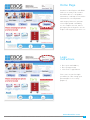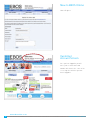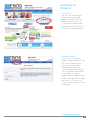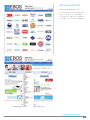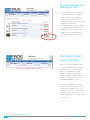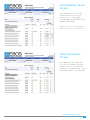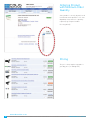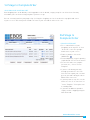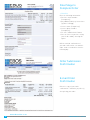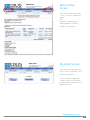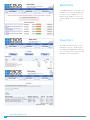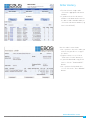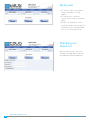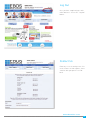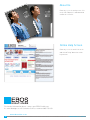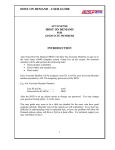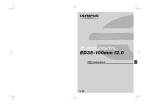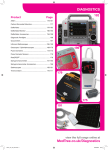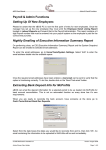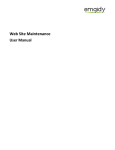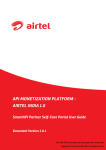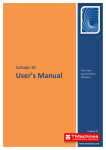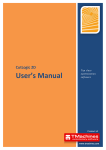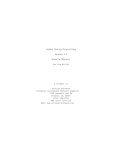Download USER MANUAL - EBOS Online
Transcript
EBOS ONLINE www.ebosonline.co.nz www.ebosonline.co.nz FOR MORE INFORMATION CONTACT YOUR SALES SPECIALIST OR CUSTOMER SERVICES ON FREEPHONE 0800 105 501 A E S S E N T I A L T O H E A LT H E SESSESNE TNI TAILA LT OT OH EHAELATLHT H USER MANUAL Contents Home page.........................................................................................................3 Login instructions ............................................................................................3 New to EBOS online .........................................................................................4 Customer account screen ...............................................................................4 Searching for products.....................................................................................5 Browse by category . ........................................................................................6 Browse by brand ..............................................................................................7 Product listings and adding to cart ................................................................8 Restricted product how to purchase ..............................................................8 Product information screen ............................................................................9 Alternate Product and spare parts and accessories ....................................9 Templates . ......................................................................................................10 Template Order quantity screen ...................................................................10 Stock quantity screen ....................................................................................11 Ordering quantity screen ...............................................................................11 Ordering product with minimum order quantity .........................................12 Pricing .............................................................................................................12 Back to Main Menu .........................................................................................15 My order screen .............................................................................................15 Backorders .....................................................................................................16 Saved cart .......................................................................................................16 Order history . .................................................................................................17 My account ......................................................................................................18 Changing your password ...............................................................................18 Log out . ...........................................................................................................19 Contact us .......................................................................................................19 About us ......................................................................................................... 20 Online help screen ........................................................................................ 20 www.ebosonline.co.nz 2 FOR MORE INFORMATION CONTACT YOUR SALES SPECIALIST OR CUSTOMER SERVICES ON FREEPHONE 0800 105 501 Home Page You don’t need to Register with EBOS Online to use many of the features. You will be able to see all product information, send requests for further information & search by brand and category. However if you want to investigate product availability, use the template function, and see pricing for your facility please use the Register link to gain increased access. Login Instructions • Enter your email address; • Enter your password; • Click on the “Login” button. Please note: on your first login you will be forced to change your password (this is for security purposes). www.ebosonline.co.nz FOR MORE INFORMATION CONTACT YOUR SALES SPECIALIST OR CUSTOMER SERVICES ON FREEPHONE 0800 105 501 3 New to EBOS Online How to Register. Customer Account Screen Once you have logged in you will notice your account name and number will show in the centre of the screen together with the operator that is logged in. www.ebosonline.co.nz 4 FOR MORE INFORMATION CONTACT YOUR SALES SPECIALIST OR CUSTOMER SERVICES ON FREEPHONE 0800 105 501 Searching for Products • QUICK SEARCH You can search using a full or partial product code, and by product description. Enter the product you wish to search for - eg Non Woven Swab or Swab Non Woven, and click Go. A list of refined results will be displayed. • ADVANCED SEARCH Here you can search within a product category and further refine your search using exclusions. Choose to include a product category and then determine search field by limiting search to either – All Product Info, Product Code, Product Description, Supplier Code or, if applicable, My Product Code. When you are happy with your search criteria, click Search. A list of refined results will be displayed. www.ebosonline.co.nz FOR MORE INFORMATION CONTACT YOUR SALES SPECIALIST OR CUSTOMER SERVICES ON FREEPHONE 0800 105 501 5 Browse by Category Browse by Category using the alphabetical menu or product categories listed on the page. Once you have selected a Category, further refine your search by choosing one of the returned product groups within that category. A list of products meeting the criteria will be displayed. www.ebosonline.co.nz 6 FOR MORE INFORMATION CONTACT YOUR SALES SPECIALIST OR CUSTOMER SERVICES ON FREEPHONE 0800 105 501 Browse by Brand Browse by Brand displays our Premium Agencies by their logo and name. You can choose a Brand by clicking on the logo. A list of products meeting the criteria will be displayed. www.ebosonline.co.nz FOR MORE INFORMATION CONTACT YOUR SALES SPECIALIST OR CUSTOMER SERVICES ON FREEPHONE 0800 105 501 7 Product Listings and Aadding to Cart • To view EBOS stock level currently in EBOS warehouses, hold your mouse over the stock indicator. (e.g. ‘Accoson 6” Aneroid Desk Sphygomomanometer’ branch and quantity shown below) •To add the item to your cart, adjust the quantity as desired then click “Add to Cart”. The item will be added, and the order total will be updated in the top right of the screen. Restricted Product How to Purchase There are a range of products that are controlled by Ministry of Health regulations. These are prescription medicines and pharmacist only products. Pharmacy Only products are also available via EBOS Online. In order to comply with these rules we have added appropriate steps. If you choose to add a restricted product to your cart you will see the screen below asking for you to call our Customer Services team to place your order. Please have your licence details ready in order to complete this transaction. www.ebosonline.co.nz 8 FOR MORE INFORMATION CONTACT YOUR SALES SPECIALIST OR CUSTOMER SERVICES ON FREEPHONE 0800 105 501 Product Information Screen When clicking into a particular product you will find images, user manuals, product brochures, safety data sheets, and web links to help provide you as much information as you require. If you require additional information use the link at the bottom of the page to request it. Alternate Product & Spare Parts & Accessories To assist with your product selection products are displayed with alternate product options and the relevant spare parts and accessories. www.ebosonline.co.nz FOR MORE INFORMATION CONTACT YOUR SALES SPECIALIST OR CUSTOMER SERVICES ON FREEPHONE 0800 105 501 9 Templates • SYSTEM TEMPLATES This lists your standard EBOS templates for normal ordering. Click on the “Open” button to commence order. Click on Download to download a printable option that may come in handy for stock take situations prior to entering your order. This form can also be faxed to our Customer Services Team. • MY SAVED TEMPLATES These are the customised templates created by yourself. • SMART TEMPLATES STOCK LOCATION - allows you to set up your stockroom as you prefer your stock is viewed. Stock locations are set by storage location/shelf/bin etc SET MINIMUM STOCK LEVEL allows you to set your required minimum stock holding. PURCHASE HISTORY PER PRODUCT - gives you a rolling 12 month purchase history, letting you make an informed decision over what quantity to order based on, stock on hand, average monthly usage data and minimum stock holding. MOVE STOCK LOCATION - Allows you to shift the stock location as required. www.ebosonline.co.nz 10 FOR MORE INFORMATION CONTACT YOUR SALES SPECIALIST OR CUSTOMER SERVICES ON FREEPHONE 0800 105 501 Stock Quantity Check Screen To view EBOS stock level currently in EBOS warehouses, hover your mouse over the tick. (e.g. Alpine Crepe Bandage 15cmx4m branch and quantity shown below). NB: Green tick - in stock , Orange tick - limited stock No tick - out of stock. Ordering Quantity Screen Enter quantity you wish to purchase (e.g. 10 Essence Antibacterial Soap lavender , 15 Essence Antibacterial Soap Peach , 10 Hudson Colour –coded Airway 50mm Blue as entered below). www.ebosonline.co.nz FOR MORE INFORMATION CONTACT YOUR SALES SPECIALIST OR CUSTOMER SERVICES ON FREEPHONE 0800 105 501 11 Ordering Product with Minimum Order Quantity Some products can only be purchased in minimum order quantities. Click on dropdown arrow and select quantity required (e.g. Propax Combine Dressing below). Pricing The price shown against a product is your buy price (excluding GST). www.ebosonline.co.nz 12 FOR MORE INFORMATION CONTACT YOUR SALES SPECIALIST OR CUSTOMER SERVICES ON FREEPHONE 0800 105 501 1st Stage to CompleteOrder • BUILDING YOUR SHOPPING CART Your Shopping Cart can be built by searching products via the brand, category or quick search functions. You may also add to your cart from existing templates you have set up. You can constantly monitor your progress by checking the shopping cart icon located on the top right hand corner of your screen. It will show you the number of items in your cart and the value of the cart. 2nd Stage to Complete Order • PROCESS VIEW CART • To see a detailed list of your Shopping cart at any time click on “View Cart” icon in the top right hand corner of your screen • To delete product click on the rubbish bin • To amend quantity retype in quantity required and click on refresh arrows • To save this order as a template for future use, click on “Create Template” • If you are called away part way through your order use the Save Cart function to park your cart and prevent your order being lost when EBOS Online times out • If you may want to save this cart for future use also click “Save Cart” or “Create Template” if it may become a standing order • If you want to add more products simply continue shopping using the Main Menu tab. www.ebosonline.co.nz FOR MORE INFORMATION CONTACT YOUR SALES SPECIALIST OR CUSTOMER SERVICES ON FREEPHONE 0800 105 501 13 Final Stage to Complete Order • PROCESS Enter the following information: • Purchase order number (Compulsory) • Any additional delivery instructions (eg Attn: Jo Blogg) • Contact name (Compulsory) • Contact phone number (Compulsory) • Click on “Submit Order” button • You can choose to purchase using your Credit card by choosing this option NB. An emailed confirmation of your order will now be sent and this order can be viewed online from the following day. Order Submission Confirmation E-mail Order Confirmation Below is a copy of your order confirmation e-mailed to you, directly after placing your order. www.ebosonline.co.nz 14 FOR MORE INFORMATION CONTACT YOUR SALES SPECIALIST OR CUSTOMER SERVICES ON FREEPHONE 0800 105 501 Back to Main Screen If you wish to return to the main screen click on the “Main Menu” button. OR, If you have completed your ordering and wish to log out, simply click on Log Out. My Order Screen If you wish to view your order history click on the “My Orders” then “Order History” button. If we are unable to supply your complete order you can monitor your Backorders from this area of EBOS Online also. www.ebosonline.co.nz FOR MORE INFORMATION CONTACT YOUR SALES SPECIALIST OR CUSTOMER SERVICES ON FREEPHONE 0800 105 501 15 Backorders If you add a product to cart that is not available a message will prompt you to make a choice- add the selected product to backorder or choose an alternate product from the provided list. Saved Cart To avoid your EBOS Online session timing out if you are called away in the middle of building your card save your cart and return to it by selecting My Orders, then Saved Carts. www.ebosonline.co.nz 16 FOR MORE INFORMATION CONTACT YOUR SALES SPECIALIST OR CUSTOMER SERVICES ON FREEPHONE 0800 105 501 Order History • To view a historic single order click on the appropriate document number • If you do not have the document number scroll down and search for the date or order number and then click on the document number. (e.g. invoice No-2376297) Note the order is now shown. • Once you have chosen the order you wish to view you will see a copy of the invoice • To print current screen click on “Print Invoice Details” button; or • If you wish download a copy of this invoice click the “Download PDF” button • Once you have finished with this screen click on the “Close Window” button. www.ebosonline.co.nz FOR MORE INFORMATION CONTACT YOUR SALES SPECIALIST OR CUSTOMER SERVICES ON FREEPHONE 0800 105 501 17 My Account • Click on the “My Account” button and the following screen will appear • Account Details – shows the current status of your account with EBOS • Product Use Summary – shows month by month history (in units) of all products purchased from EBOS over the last 12 month period. Changing your Password From the “My Account” click on the “Change Password” button and enter your old and new password details. www.ebosonline.co.nz 18 FOR MORE INFORMATION CONTACT YOUR SALES SPECIALIST OR CUSTOMER SERVICES ON FREEPHONE 0800 105 501 Log Out Once you have completed your entire online business click on the “Log Out” button. Contact Us From any screen viewed you can click on the Contact us link to phone, fax or email us with your queries or feedback. www.ebosonline.co.nz FOR MORE INFORMATION CONTACT YOUR SALES SPECIALIST OR CUSTOMER SERVICES ON FREEPHONE 0800 105 501 99 About Us From any screen viewed you can click on the link “About Us” and download our Business Profile. Online Help Screen From any screen viewed click on the underlined “Help” button for online help menus. For further information please contact your EBOS Healthcare Account Manager or our Customer Services team on 0800 733 633. www.ebosonline.co.nz 20 FOR MORE INFORMATION CONTACT YOUR SALES SPECIALIST OR CUSTOMER SERVICES ON FREEPHONE 0800 105 501