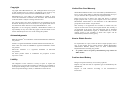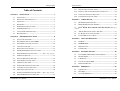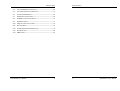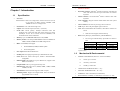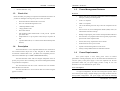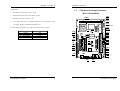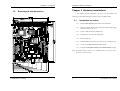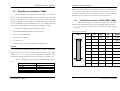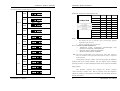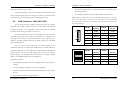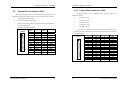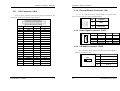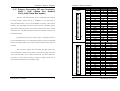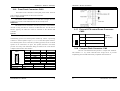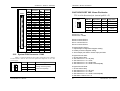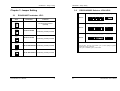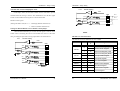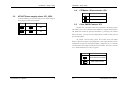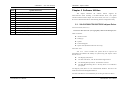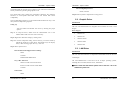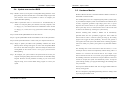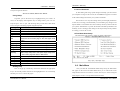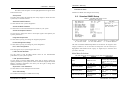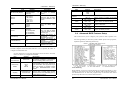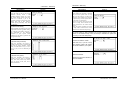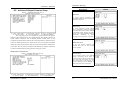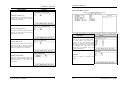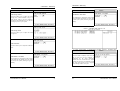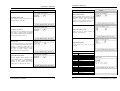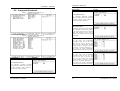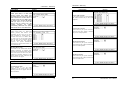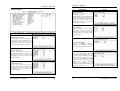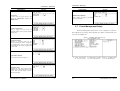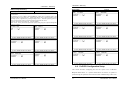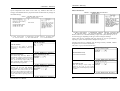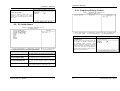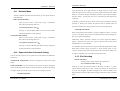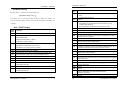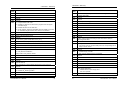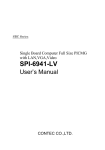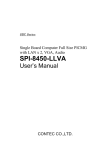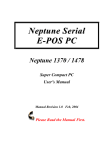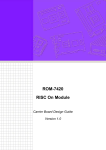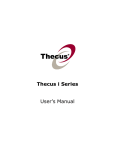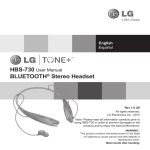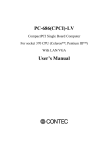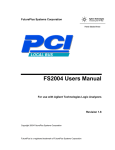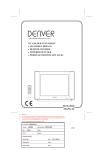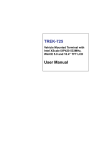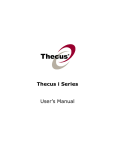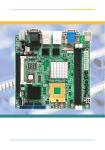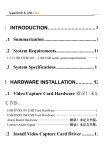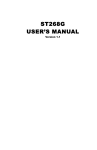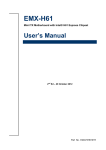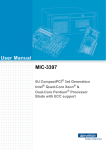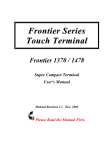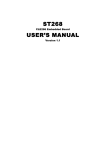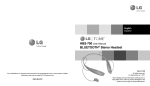Download SYS7360V3EA User`s Manual
Transcript
SYS7360V3EA 5.25” LITTLE BOARD Single Board Computer For Intel® Ultra-Low Voltage Intel® Celeron® 400MHz With VGA / Three LANs / Audio User’s Manual Ver. 0.91 Copyright Copyright 2003 GRANTECH Co., Ltd. All Rights Reserved. No part of this document may be copied or reproduced in any form by any means without prior written consent of GRANTECH Co., Ltd. GRANTECH Co., Ltd. makes no commitment to update or keep current the information contained in this document. The information in this document is subject to change without notice. All relevant issues have been considered in the preparation of this document. Should you notice an omission or any questionable item in this document? Please feel free to notify GRANTECH Co., Ltd. Regardless of the foregoing statement, GRANTECH assumes no responsibility for any errors that may appear in this document nor for results obtained by the user as a result of using this product. Acknowledgments IBM/AT and PS/2® are trademarks of International Business Machines Corporation. Award is a registered trademark of Award Software International, Inc. Intel® CPU ULV Celeron® 400MHz is registered trademarks of Intel Corporation. Microsoft® Windows is a registered trademark of Microsoft Corporation. Limited One Year Warranty GRANTECH Industrial CPU card is warranted by GRANTECH Co., Ltd. to be free from defects in material and workmanship for up to one year from the date of purchase by the original purchaser. Repair will be free of charge only when this device is returned freight prepaid with a copy of the original invoice and a Return Merchandise Authorization to the distributor or the GRANTECH group office from which it was purchased. This warranty is not applicable for scratches or normal wear, but only for the electronic circuitry and original boards. The warranty is not applicable if the device has been tampered with or damaged through abuse, mistreatment, neglect, or unreasonable use, or if the original invoice is not included, in which case repairs will be considered beyond the warranty policy. How to Obtain Service For replacement or repair, return the device freight prepaid, with a copy of the original invoice. Please obtain a Return Merchandise Authorization Number (RMA) from our Sales Administration Department before returning any product. No product will be accepted by GRANTECH group without an RMA number. All Other product names or trademarks are properties of their respective owners. Caution about Battery Liability Danger of explosion if battery is incorrectly replaced. The obligation of the warrantor is solely to repair or replace the product. In no event will the warrantor be liable for any incidental or consequential damages due to such defect or consequences that arise from inexperienced usage, misuse, or malfunction of this device. Replace only with the same or equivalent type recommended by the manufacturer. Dispose of used batteries according to the manufacturer’s instructions. Table of Contents Table of Contents Table of Contents CHAPTER 1 INTRODUCTION ........................................................... 1 2.17 FRONT PANEL CONNECTOR: CN16...................................................22 2.18 EXTERNAL ATX CONTROL POWER CONNECTOR: CN17 ....................24 2.19 COMPACT FLASH CONNECTOR: CN18 ..............................................24 2.20 SYSTEM FAN CONNECTOR: FAN2...................................................25 1.1 SPECIFICATION................................................................................... 1 1.2 MECHANICAL & ENVIRONMENTAL ..................................................... 2 1.3 CHECK LIST ........................................................................................ 3 3.1 RS-422/485 TERMINATOR: JP1 .......................................................27 1.4 DESCRIPTION...................................................................................... 3 3.2 RS232/422/485 SELECTOR: JP2/JP3...............................................28 1.5 POWER MANAGEMENT FEATURES ...................................................... 4 3.3 PS/2® K/B & M/S JUMPERS: JP4/JP5/JP6/JP7错误!未定 1.6 POWER REQUIREMENTS...................................................................... 4 义书签。 1.7 CONNECTOR & JUMPER LOCATION..................................................... 6 3.4 ATX/AT POWER SUPPLY SELECT: JP8, JP17 ...................................31 1.8 BLOCK DIAGRAM ................................................................................ 7 3.5 CF MASTER / SLAVE SELECTOR: JP13 .............................................32 3.6 CLEAR CMOS CONTENT: JP16........................................................32 CHAPTER 2 CHAPTER 3 HARDWARE INSTALLATIONS ....................................... 8 CHAPTER 4 JUMPER SETTING ..................................................... 27 CPU CARD RESOURCES........................................... 33 2.1 INSTALLATION PROCEDURE ................................................................. 8 2.2 MAIN MEMORY INSTALLATION: DIMM1 ........................................... 9 4.1. I/O MAP ..........................................................................................33 2.3 SERIAL PORT CONNECTOR: CN1 / CN7 ............................................ 10 4.2. MEMORY MAP..............................................................................34 2.4 VGA CONNECTOR: CN2 .................................................................. 13 4.3. DMA CHANNELS ..............................................................................34 2.5 RJ-45 LAN CONNECTOR: CN3 ........................................................ 14 4.4. INTERRUPTERS..................................................................................34 2.6 PS/2 KEYBOARD/MOUSE CONNECTOR: CN4 .................................... 14 2.7 EXT. KEYBOARD CONNECTOR: CN5 .................错误!未定义书签。 2.8 USB CONNECTOR: CN6................................................................... 15 2.9 PARALLEL PORT CONNECTOR: CN8 ................................................. 16 2.10 FLOPPY DISK CONNECTOR: CN9...................................................... 18 2.11 LCD CONNECTOR: CN10................................................................. 19 2.12 EXTERNAL BATTERY CONNECTOR: CN11......................................... 20 2.13 AUDIO SIGNAL CONNECTOR: CN12 .................................................. 20 2.14 CD AUDIO CONNECTOR: CN13 ........................................................ 20 6.1. INTRODUCTION .................................................................................42 2.15 EXTERNAL AT POWER CONNECTOR: CN14.......错误!未定义书签。 6.2. MAIN MENU .....................................................................................44 2.16 PRIMARY IDE PORT CONNECTOR: CN15.......................................... 21 6.3. STANDARD CMOS SETUP .................................................................46 SYS7360V3EA User’s Manual i CHAPTER 5 5.1. VIA CLE266 VT8623/VT8235 CHIPSET DRIVER .............................36 5.2. GRAPHIC DRIVER ..............................................................................38 5.3. LAN DRIVER ....................................................................................38 5.4. UPDATE NEW VERSION BIOS ............................................................39 5.5. HARDWARE MONITOR .......................................................................40 CHAPTER 6 ii SOFTWARE UTILITIES ............................................... 36 BIOS SETUP ........................................................... 42 SYS7360V3EA User’s Manual Table of Contents 6.4. ADVANCED BIOS FEATURES SETUP ................................................. 48 6.5. ADVANCED CHIPSET FEATURES SETUP ............................................ 53 6.6. INTEGRATED PERIPHERALS .............................................................. 61 6.7. POWER MANAGEMENT SETUP........................................................... 68 6.8. PNP/PCI CONFIGURATION SETUP .................................................... 74 6.9. PC HEALTH STATUS ......................................................................... 77 6.10. FREQUENCY/VOLTAGE CONTROL...................................................... 78 6.11. DEFAULTS MENU ............................................................................. 79 6.12. SUPERVISOR/USER PASSWORD SETTING ........................................... 79 6.13. EXIT SELECTING............................................................................... 80 6.14. POST CODES ................................................................................... 81 SYS7360V3EA User’s Manual iii Table of Contents iv SYS7360V3EA User’s Manual CHAPTER 1 –Introduction CHAPTER 1 –Introduction Hardware Monitor:. Chapter 1 Introduction 1.1 ® Keyboard connector: One PS/2 keyboard connector on bracket and share with mouse and one 6-pins box-header for external keyboard. Specification ® Mouse connector: On bracket PS/2 Mouse connector share with keyboard. Processor: VGA Controller: Integrate VT8623 frame buffer share with system memory. SYS7360V3EA: Ultra-Low Voltage Intel® Celeron® Processor (0.13u) in the Micro FC-BGA package 400MHz, FSB 100MHz at CPU core voltage 0.95V. VGA Connector: On board 15-pin D-type VGA connector. Form Factor: 5.25” little board single card. LCD: 40 pin TFT LCD panel digital signal connector. Chipset: VIA CLE266 Chipset (VT8623) + (VT8235). LAN: Three Realtek RT8139D controllers, three RJ-45 connector on board. Cache Size: On-die primary 16-Kbyte instruction cache and 16-Kbyte write –back data cache and on-die second level cache (256-Kbyte for the ULV Celeron® Processor 400MHz) with advanced transfer cache architecture. Wake On LAN support, Remote Boot-up RTC: battery backup by Lithium Battery (CR2032/BR2032) Memory: Up to 512MB DDR SDRAM (PC-100) DIMM. The coin type Lithium battery specification is shown in Memory Sockets: One 184-pin DDR SDRAM socket for SDRAM in 64MB, 128MB, 256MB and 512MB configurations. table Specification CR2032 BR2032 Nominal Voltage 3V 3V Nominal Capacity 220mAh 195mAh Nominal Weight 3.1g 2.4g * The maximum using duration of CR2032/BR2032 Battery is about 3 years at 20oC. BIOS: Award BIOS, PnP support Flash EEPROM (256KB) for BIOS update Power management LPC Super I/O: Winbond W83697UF. 1.2 Parallel port: One high-speed parallel port, SPP/EPP/ECP mode Series Port: Four 16550 UART ports, COM2 is RS-232/422/485 configurable. Mechanical & Environmental POWER CONSUMPTION (Intel ULV Celeron 400 MHz) : Enhanced IDE: One EIDE port, up to 2 IDE devices, supports Ultra DMA 33/66/100/133. Compact Flash: One CF port support memory card. ♦ +5VDC @ 5.372A max. ♦ +12VDC @ 0.50A max. ♦ +5VSB @ 1.924A max. FDD Interface: One floppy drives (360KB, 720KB, 1.2MB, 1.44MB, 2.88MB, LS-120) OPTERATING TEMPERATURE: 0 ~ 55℃. USB Interface: One box-header support 2 USB v2.0 ports STORAGE TEMPPERATURE: - 40 ~ 80℃. Watchdog Timer: Supper I/O integrate WDT timer and Software programmable active to Reset. HUMIDITY: 20% to 90% RH (no condensation) Board dimension: 203mm(L) X 146mm(W) / 8”inch X 5.75” inch. SYS7360V3EA User’s Manual 1 2 SYS7360V3EA User’s Manual CHAPTER 1 –Introduction CHAPTER 1 –Introduction BOARD WEIGHT: 300 g. 1.3 1.5 Check List Power Management Features Overview Support both ACPI (Advanced Configuration and Power Interface) and legacy (APM) power management Please check that your package is complete and contains the items below. If you discover damaged or missing items, please contact your dealer. ACPI v1.0 compliant The SYS7360V3EA Industrial PCI CPU board APM v1.2 compliant This User’s Manual & Registration Card CPU clock throttling and clock stop control for complete ACPI C0 to C1. 1 IDE 80pin Ribbon Cables 1 Floppy Ribbon Cable Driver disks utilities PCI bus clock run, Power Management Enable (PME) control, all with hardware automatic wake-up One mounting bracket attached with 1 serial ports & 1 parallel port ribbon cable Multiple suspend power plane controls and suspend status indicators Jumper Short Pin: 15 pcs of pitch 2.0 mm, and 2 pcs of pitch 2.54 mm. One idle timer, one peripheral timer and one general purpose timer, plus 24/32-bit ACPI compliant timer ® 6 pin mini-DIN cable (2 in 1 cable for PS/2 Mouse & Keyboard function) Normal, doze, sleep, suspend and conserve modes Global and local device power control 1.4 Description System event monitoring with two event classes Primary interrupt differentiation for individual channels The SYS7360V3EA is a PCI compatible Industrial CPU card based on VIA VT8623/VT8235 chipset and is fully designed for harsh industrial 1.6 environment. It features Intel® ULV μFC-BGA series compatible processor. This card accommodates up to 512MB of DDR SDRAM memory. Power Requirements Your system requires a clean, steady power source for reliable The SYS7360V3EA comes with CPU integrate temperature sensor to performance of the high frequency CPU on the SYS7360V3EA Industrial CPU protect your processor from overheating; and wired for Management (WFM) card, the quality of the power supply is even more important. For the best 2.0 specifications compliance. performance makes sure your power supply provides a range of 4.75 volts The SYS7360V3EA has three LAN connectors that use Realtek’s RT8139D PCI LAN controller. minimum to 5.25 volts maximum DC power source. Power Consumption The SYS7360V3EA has a LCD connector that uses VT8623 integrate For typical configurations, the CPU card is designed to operate with at graphic accelerator. least a 200 W power supply. A higher-wattage power supply should be used for heavily-loaded configurations. The power supply must meet the following SYS7360V3EA User’s Manual 3 4 SYS7360V3EA User’s Manual CHAPTER 1 –Introduction CHAPTER 1 –Introduction requirements: 1.7 Connector & Jumper Location Rise time for power supply: 2 ms to 20 ms ML5-71-E3VA M065 Minimum delay for reset to Power Good: 100 ms CN21 DIMM 1 CN11 Minimum Power down warning: 1 ms CN22 3.3 V output must reach its minimum regulation level within 20ms of the CN9 +5V output reaching its minimum regulation level ( SOLDER SIDE ) ULV CPU The following table lists the power supply’s tolerances for DC voltages: CN8 JP8 DC Voltage +3.3 V +5 V +5 VSB (standby) +12 V Acceptable Tolerance ±5% ±5% ±5% ±5% SLOT1 CN19 CN20 CN33 JP19 JP15 JP23 JP24 CN28 CN29 CN5 CN12 JP21 JP20 JP16 JP17 JP1 JP2 JP22 IR1 CN14 CN15 FAN2 JP13 CN23 JP14 CN34 CN24 JP7 CN4 CN32 CN2 SYS7360V3EA User’s Manual 5 6 CN6 CN7 JP18 CN26 SYS7360V3EA User’s Manual CHAPTER 1 –Introduction 1.8 CHAPTER 2 –Hardware Installations Chapter 2 Hardware Installations Board layout and dimensions This chapter provides information on how to use the jumpers and connectors on the SYS7360V3EA in order to set up a workable system. 2.1 Installation procedure 2.1.1 Insert the DDR DRAM module with correct orientation. 2.1.2 Insert all external cables except for flat panel. (Hard disk, floppy, keyboard, Mouse, LAN, etc.) 2.1.3 Prepare a CRT monitor for CMOS setup. 2.1.4 Confirm CPU card into to PCI back plane. 2.1.5 Turn on the power. 2.1.6 Enter the BIOS setup mode by pressing ‘Del’ key during boot up. 2.1.7 Use the “Load BIOS Optimal Defaults” feature. 2.1.8 Configure the Peripheral Setup and the Standard Setup correctly. Note: The CMOS memory may be in an undefined state at power-on after a period of no battery backup. SYS7360V3EA User’s Manual 7 8 SYS7360V3EA User’s Manual CHAPTER 2 –Hardware Installations CHAPTER 2 –Hardware Installations Note: All memory components and DIMM used with the SYS7360V3EA PCI 2.2 Main Memory Installation: DIMM1 CPU card must comply with the PC SDRAM Specification. These include: the The SYS7360V3EA PCI Industrial CPU Card supports one dual inline memory module (DDR SDRAM DIMM 184-pin) socket for a maximum total PC SDRAM Specification *memory component specific) , the PC Un-buffered DIMM Specification, and the PC Serial Presence Detect Specification. memory of 512MB on PC100. Using the serial presence detect (SPD) data 2.3 structure, programmed into an E2PROM on the module, the BIOS can determine the size of SDRAM and speed. Minimum memory size is 64MB; maximum memory size is 512MB. Memory size and speed can vary between sockets. The CPU card supports the following memory features: • 184-pin DDR SDRAM DIMM with gold-plated contacts • 100 or 133 MHz DDR SDRAM. • Non-ECC function support. • 2.5V memory only. • Un-buffer single or double-sided DIMM in the following sizes: Serial Port connector: CN34 (COM1~COM4) COM1~COM4 (CN34) is a 40-pins box-header; cable with D-sub connector . The following table shows the pin assignments of these connectors. ** 4 serial ports on board supports with-out ISA bridge( PC/104) model only The CN34 pin assignment: PIN PIN PIN PIN RS-232 1 11 21 31 DCD 2 12 22 32 DSR 3 13 23 33 SIN 4 14 24 34 RTS 5 15 25 35 SOUT through memory access that is synchronous with the memory clock. Burst 6 16 26 36 CTS transfer rates at x-1-1-1 timing can be achieved using SDRAM, while 7 17 27 37 DTR 8 18 28 38 RIN 9 19 29 39 GND 10 20 30 40 N.C CN34 1 2 SDRAM SYNCHRONOUS DRAM (SDRAM) improves memory performance asynchronous memory subsystems are typically limited at x-2-2-2 transfer rates. 39 The CPU card supports single or double-sided DIMM in the following sizes: DIMM size 64MB 128MB 256MB 512MB SYS7360V3EA User’s Manual Non-ECC configuration 8Mbit x 64 16Mbit x 64 32Mbit x 64 64Mbit x 64 9 10 40 SYS7360V3EA User’s Manual CHAPTER 2 –Hardware Installations CHAPTER 2 –Hardware Installations Pin 8,18,28.38 ring-in signal & power option JP15 JP16 COM1 1 2 1 JP19 2 RS422/485 assigned for COM2 connector only 3 JP17 COM2 1 Ring-in 2 1 JP23 2 COM2 D-SUB 3 JP20 COM3 1 2 1 JP24 2 3 JP21 COM4 1 2 1 JP15 2 3 JP16 COM1 1 2 1 JP19 2 +5V 1 JP23 2 1 JP20 2 1 2 3 JP21 COM4 1 2 1 JP15 2 2 1 2 3 JP17 TX- TX- RXD TX+ TX+ 3 TSD RX+ RX+ 4 DTR RX- RX- 5 GND GND GND 6 DST RTS- N.C 7 RTS RTS+ N.C 8 CTS CTS+ N.C 9 RI CTS- N.C 10 N.C N.C N.C The keyboard controller contains code which provides the traditional COM2 keyboard and mouse control functions, and also supports Power On/Reset 1 +12V DCD 2 Note: The mouse and keyboard can be plugged into either PS/2 connector. Power to should be turned off before a keyboard or mouse is connected or disconnected. COM1 1 1 3 JP16 JP19 RS485 For RS-485, TX+(pin 2) and RX+ (pin 3) must jumper together inside the D type connector. TX- (pin 1) and RX- (pin 4) is the same. 2.3.1 RS-422 / RS-485 specifications Transmission system: Asynchronous, half-/full-duplex serial transmission conforming to RS-422/RS-485 Baud rate: 19200 to 50bpx (programmable) Signal extensible distance: 1.2km Max. 3 COM3 JP24 RS422 Note: JP17 2 RS-232 3 COM2 1 PIN 2 1 JP23 2 3 password protection. A Power On/Reset password can be specified in the BIOS JP20 Setup program. COM3 1 2 1 JP24 2 3 The JP21 COM4 keyboard controller also supports the hot-key sequence <Ctrl><Alt><Del>, software reset. This key sequence resets the computer’s 1 2 1 2 3 software by jumping to the beginning of the BIOS code and running the Power On Self Test (POST). SYS7360V3EA User’s Manual 11 12 SYS7360V3EA User’s Manual CHAPTER 2 –Hardware Installations 2.4 CHAPTER 2 –Hardware Installations TV_OUT :CN26 2.6 The Video port function by RCA Video or S/SPDIF assignments are as follows RJ-45 LAN connector: CN4,CN6,CN7 The pin These connectors are for the 10/100Mbps Ethernet capability of the CPU card. The follow table shows the pin assignments of these connectors. CN26 Function 2 1 TV_OUT 2 TV_GND The category-5 cable is required for transmission at 100Mbps. 1 1 2.5 2 3 L in k & A C T LED VGA Connector: CN2 2.7 It is a VGA CRT connector (DB-15). The pin assignments are as follows: 4 5 6 7 PIN No. 1 2 3 4 5 6 7 8 8 1 0 0 D e te c t LED Function TX+ TXN.C AGND AGND BYPASS RX+ RX- PS/2 Keyboard/Mouse Connector: CN12 The CPU board provides a 6pins box-header connector for attaching CN2 1 PIN No. Function PIN No. 1 9 RED 2 10 GREEN 3 11 BLUE 4 12 N.C 5 13 GND 6 14 GND 7 15 GND 8 GND Function N.C GND D-DATE N.C H-SYNC V-SYNC D-DCLK the PS/2® mouse or keyboard. The Connector pin definition is shown below: 1 6 PIN No. Function 1 +5VSB 2 MS Clock 3 MS Data 4 KB Clock 5 KB Data 6 GND When used with an ATX-compliant power supply that supports remote power on/off, the CPU card can turn off the system power through software control. To enable soft-off control in software, advanced power management must be enabled in the Setup program and in the operation system. When the system BIOS receives the correct APM command from the operating system, the SYS7360V3EA User’s Manual 13 14 SYS7360V3EA User’s Manual CHAPTER 2 –Hardware Installations CHAPTER 2 –Hardware Installations Guaranteed bandwidth and low latencies appropriate for telephony, audio BIOS turns off power to the computer. and other applications With soft-off enabled, if power to the computer is interrupted by a power Error-handling and fault-recovery mechanisms built into the protocol outage or a disconnected power cord, when power resumes, the computer returns Note: Computer systems that have an unshielded cable attached to a USB port to the power state it was in before power was interrupted (on or off) . may not meet FCC Class A requirements, even if no device or a low-speed USB 2.8 USB Connector: CN32,CN33.CN5 device is attached to the cable. Use shielded cable that meets the requirements The Universal Serial Bus (USB) that allows plug and play computer for full-speed devices. peripherals such as legacy keyboard, PS/2 mouse, scanner, printer, modem/ISDN, PIN No. and floppy disk drive to be automatically detected when they are attached 1 physically without having to install drivers or reboot. The USB connectors allow any of several USB devices to be attached to the computer. Typically, the device driver for USB devices is managed by the CN5 Function PIN No. CN33 Function 1 5VSB 1 5VSB 2 USBD2- 2 USBD4- 3 USBD2+ 3 USBD4+ 4 USBD3- 4 USBD5- needed in the Setup program before the operating system boots, the BIOS 5 USBD3+ 5 USBD5+ support USB keyboards 6 GND 6 GND operating system. However, because keyboard and mouse support may be 6 The CPU card has three USB ports; one USB peripheral can be connected to each port. For more than two USB devices, an external hub can be connected to either port. The two USB ports are implemented with stacked back PIN No. panel connectors. The CPU card fully supports the universal host controller interface (UHCI) v1.1 compatible and uses enhanced host controller interface 5 8 (EHCI) v1.0 compatible software drivers and USBv2.0. USB features includes: 1 Self-identifying peripherals that can be plugged in while the computer is 4 CN32 Function PIN No. CN32 Function 1 5VSB 5 5VSB 2 USBD0- 6 USBD1- 3 USBD0+ 7 USBD1+ 4 GND - 8 GND - running Automatic mapping of function to driver and configuration Support for synchronous and asynchronous transfer types over the same set of wires Support three root hubs and six function ports. SYS7360V3EA User’s Manual 15 16 SYS7360V3EA User’s Manual CHAPTER 2 –Hardware Installations 2.9 CHAPTER 2 –Hardware Installations 2.10 Floppy Disk Connector: CN14 Parallel Port Connector: CN15 The floppy interface can be configured for the following floppy drive The parallel port bracket can used to add an additional parallel port for additional parallel devices. There are four options for parallel port operation: capacities and sizes: 360 KB, 5.25-inch Compatible (Standard mode) 1.2 MB, 5.25-inch Bi-Directional (PS/2 compatible) 720 KB, 3.5-inch Bi-Directional EPP. A driver from the peripheral manufacturer is 1.44 MB, 3.5-inch required for operation. Bi-Directional High-speed ECP PIN Function No. CN15 1 STROBE 3 PD0 1 2 5 PD1 7 PD2 9 PD3 11 PD4 13 PD5 15 PD6 17 PD7 19 ACK 21 BUSY 25 26 23 PE 25 SLCT 2.88 MB, 3.5-inch PIN No. 2 4 6 8 10 12 14 16 18 20 22 24 26 This connector supports the provided floppy drive ribbon cable. After Function connecting the single and to the board, connect the two plugs on the other end ALF ERROR INIT SLCT IN GND GND GND GND GND GND GND GND N.C to the floppy drives. CN14 1 33 SYS7360V3EA User’s Manual 17 18 2 34 PIN No. 1 3 5 7 9 11 13 15 17 19 21 23 25 27 29 31 33 Function GND GND GND GND GND GND GND GND GND GND GND GND GND GND GND GND GND PIN No. 2 4 6 8 10 12 14 16 18 20 22 24 26 28 30 32 34 Function RWC N.C N.C INDEX DS0 DS1 DS2 MOT ON DIR STEP WD WG TRCK 0 WP RD SIDE 1 DSK CHG SYS7360V3EA User’s Manual CHAPTER 2 –Hardware Installations CHAPTER 2 –Hardware Installations 2.12 External Battery Connector: CN1 2.11 LCD Connector: CN19 It is a 2 Pin connector used for external battery. An external battery CN10 is a 40-pin connector (Panel link) for flat panel LCD display. The power for used of real-time clock and CMOS memory. following shows the pin assignment of this connector. CN11 PIN No. 1 3 5 7 9 11 13 15 17 19 21 23 25 27 29 31 33 35 37 39 Function DP20 DP16 DP21 DP17 DP22 DP18 DP23 DP19 VCC FLM MX LP GND SHFCLK 3.3V 3.3V ENABLK LCDVDD ENVEE GND SYS7360V3EA User’s Manual PIN No. 2 4 6 8 10 12 14 16 18 20 22 24 26 28 30 32 34 36 38 40 Function GND VCC DP0 DP8 DP1 DP9 DP2 DP10 DP3 DP11 DP4 DP12 DP5 DP13 DP6 DP14 DP7 DP15 +12V +12V PIN No. Function 1 GND 2 External battery (3V) 2.13 Audio Signal connector: CN23 PIN No. CN23 1 9 2 10 1 3 5 7 9 Function LINE-OUT -R GND NC GND LINE-IN-R PIN No. 2 4 6 8 10 Function LINE-OUT -L GND MICIN GND LINE-IN-L 2.14 CD Audio connector: CN24 This connector is used to connect CD Audio cable from CD-ROM or DVD drive to onboard sound. CN24 1 2 3 4 19 20 PIN No. Function 1 Audio-L 2 GND 3 GND 4 Audio-R SYS7360V3EA User’s Manual CHAPTER 2 –Hardware Installations CHAPTER 2 –Hardware Installations 2.15 Primary /Seconadry IDE port Connector: CN22 ( 2x40 2.54mm Box Header)/ CN11( 2x22 2.0mm Box Header) CN22 1 2 39 40 The CPU card SYS7360V3EA has two independent bus-mastering PCI IDE interfaces. Transfer rate up to 133MB/sec to cover PIO mode 4, multi-word DMA mode 2 drivers, and UltraDMA133 interface, and increased reliability using Ultra DMA-133/100/66 transfer protocols. The BIOS supports logical block addressing (LBA) and extended cylinder head sector (ECHS) translation modes. The BIOS automatically detects the IDE device transfer rate and translation mode. Programmed I/O operations usually require a substantial amount of processor bandwidth. However, in multitasking operating systems, the bandwidth CN11 freed by bus mastering IDE can be devoted to other tasks while disk transfers are occurring. 1 2 These connectors support the provided IDE hard disk ribbon cable. After connecting the single end to the board, connect the two plugs at the other end to your hard disk(s). If you install two hard disks, you must configure the second drive to Slave mode by setting its jumper accordingly. Please refer to your hard disk documentation for the jumper setting. 43 SYS7360V3EA User’s Manual 21 22 44 PIN No. 1 3 5 7 9 11 13 15 17 19 21 23 25 27 29 31 33 35 37 39 Function RESET D7 D6 D5 D4 D3 D2 D1 D0 GND DREQ IOW IOR IORDY DACK IRQ A1 A0 CS0 HD ACT PIN No. 1 3 5 7 9 11 13 15 17 19 21 23 25 27 29 31 33 35 37 39 41 43 Function RESET D7 D6 D5 D4 D3 D2 D1 D0 GND DREQ IOW IOR IORDY DACK IRQ A1 A0 CS0 HD ACT VCC GND PIN No. 2 4 6 8 10 12 14 16 18 20 22 24 26 28 30 32 34 36 38 40 Function GND D8 D9 D10 D11 D12 D13 D14 D15 N.C GND GND GND ALE GND IOCS16 PDIAG A2 CS1 GND PIN No. 2 4 6 8 10 12 14 16 18 20 22 24 26 28 30 32 34 36 38 40 42 44 Function GND D8 D9 D10 D11 D12 D13 D14 D15 N.C GND GND GND ALE GND IOCS16 PDIAG A2 CS1 GND VCC NC SYS7360V3EA User’s Manual CHAPTER 2 –Hardware Installations CHAPTER 2 –Hardware Installations 2.16 Front Panel Connector: CN21 This header can be connected to a front panel power switch. The front panel connector includes headers for these I/O connections: Power / Suspend LED This header can be connected to an LED that will light when the computer is powered on and LED flash when OS into standby mode. HDD LED This header can be connected to an LED to provide a visual indicator that data is being read from or written to an IDE hard drive. For the LED to 2.17 External ATX control Power Connector: CN22 function properly, the LED drive must be connected to the onboard IDE controller. Speaker A external speaker can be installed on the SYS7360V3EA as a CN22 manufacturing option. The external speaker enabled by connect 4 pin hosing connector to external speaker on pins 9, 11, 13, 15 of the front panel connector. 3 2 1 The onboard speaker can be removed by mounting optional, and an off board speaker can be connected in its place. The speaker (onboard or off board) provides error beep code information during the POST in the event that the computer cannot use the video interface. PIN No. Sign name PIN No. Sign name CN21 1 2 Power BT VCC 3 4 GND IDE ACT 1 2 3 4 5 6 RESET NC 5 6 7 8 GND VCC 7 8 9 10 9 10 VCC VCC 11 12 11 12 GND For GPO0 13 14 13 14 15 16 GND NC 15 16 BUZZER NC Speaker Power Button 9, 11, 13, 15 1, 3 Reset Button HDD LED 5, 7 2, 4 Power LED 10, 12 SYS7360V3EA User’s Manual 23 PIN No. Function Housing: 3 5V SBY XHP-3 (JST) 2 PS-ON (soft ON/OFF) 1 GND 2.18 Compact Flash Connector: CN9 The CPU card SYS7360V3EA provides a Compact lash interfaces. This interface is a very small removable mass storage device. It provides compatibility plus True IDE functionality compatible with ATA/ATA-4. 24 SYS7360V3EA User’s Manual CHAPTER 2 –Hardware Installations CN9 1 2 49 50 PIN No. 1 3 5 7 9 11 13 15 17 19 21 23 25 27 29 31 33 35 37 39 41 43 45 47 49 Function GND D4 D6 CS0 ATASEL# A082 VCC A052 A032 A01 D0 D2 CD2# D111 D131 D151 VS1# IOW INTQ CSEL# RESET INPACK DASP# D081 D101 PIN No. 2 4 6 8 10 12 14 16 18 20 22 24 26 28 30 32 34 36 38 40 42 44 46 48 50 Function CN27 GPIO PORT 2X5 2.0mm Pin Header D3 D5 D7 A102 A092 A072 A062 A042 A02 A00 D1 IOCS16 CD1# D121 D141 CS11 IOR WE3# VCC VS2 IORDY REG3# PDIAG D091 GND TTL level bi-directional pin ,internal pull Hi +5V CN27 1 3 5 7 9 1 2 Function 1 GND 2 +12V 3 FAN sense SYS7360V3EA User’s Manual Sign name PIN No. Sign name 1 DI-0 2 DO-0 3 DI-1 4 DO-1 5 DI-2 6 DO-2 7 DI-3 8 DO-3 GND 10 GND 2 4 6 8 10 Smbus ID = 30h Smbus Port = 5000h GPI24 connect GPO12 GPI23 connect GPO13 GPI11 connect GPO14 GPI10 connect GPO15 Program GPIO Function: 1. Input/Output Configuration Register setting. 2. Polarity Inversion Register setting. 3. Send Output port Data or Check Input port Data. FAN2 is a 3-pins box-header for the system cooling fan power connector. The fan must be a 12V fan. Pin 3 is for Fan speed sensor input. Pin 2 is for +12V power supply. PIN No. PIN No. 9 2.19 System FAN Connector: FAN2 FAN2 CHAPTER 2 –Hardware Installations Connector type for Cable Housing: 5102-03 (molex) Contact: 5103 (molex) Program Smbus Write: 1. Check Smbus Busy 2. Set Smbus Port + 4 = ID (30h) 3. Set Smbus Port + 3 = Inedx 4. Set Smbus Port + 5 = Write Date 5. Set Smbus Port + 2 = Write Command(48h) Program Smbus Read: 1. Check Smbus Busy 2. Set Smbus Port + 4 = ID (31h) 3. Set Smbus Port + 3 = Inedx 4. Set Smbus Port + 2 = Write Command(48h) 5. Get Date = Smbus Port + 5 25 26 SYS7360V3EA User’s Manual CHAPTER 3 –Jumper Setting CHAPTER 3 –Jumper Setting 3.2 Chapter 3 Jumper Setting RS232/422/485 Selector: JP14/JP18 JP14 3.1 RS-422/485 Terminator: JP13 JP18 2 4 6 8 10 12 14 16 18 20 1 3 5 7 9 11 13 15 17 19 2 4 6 8 10 12 14 16 1 3 5 7 9 11 13 15 17 19 2 4 6 8 10 12 14 16 1 3 5 7 9 11 13 15 17 19 22 24 2 4 6 8 10 1 3 5 7 9 2 4 6 8 10 1 3 5 7 9 2 4 6 8 10 1 3 5 7 9 RS-232 JP13 Terminator Function 21 23 JP13 1 3 5 7 2 4 6 8 - No terminating resister (Default) JP14 JP18 18 20 22 24 RS-422 JP13 1 3 5 7 2 4 6 8 CTS for RS-422 2 4 6 8 23 JP14 JP13 1 3 5 7 21 terminating resister provided RTS for RS-422 JP18 18 20 22 24 RS-485 terminating resister provided 21 23 JP13 1 3 5 7 2 4 6 8 RXD for RS-422/485 terminating resister provided 2 4 6 8 TXD for RS-422/485 1. For RS-485, TX+(pin 2) and RX+ (pin 3) must jumper together inside the D type connector. 2. TX- (pin 1) and RX- (pin 4) is the same. JP13 1 3 5 7 SYS7360V3EA User’s Manual terminating resister provided 27 28 SYS7360V3EA User’s Manual CHAPTER 3 –Jumper Setting CHAPTER 3 –Jumper Setting 3.2.2 Transmit date control in half-duplex mode RS-485 Setting RTS# In half-duplex mode, the transmission buffer must be controlled to prevent JP18:7-8 CN34 11 transmit data from causing a collision. The SIS-8600-LV uses the RTS signal TXD# and bit 1 in the modem control register to control transmit data. D 120 OHM JP13:7-8 12 JP18:4-6 Modem control register DATADATA+ 13 RXD# (Setting I/O address +4H) bit 1: 0 … RTS High (Disables transmission) R 120 OHM JP13:5-6 14 JP18:5-6 1 … RTS low (Enables transmission) Setting the RS-422/RS-485 receiver disable control jumper When the RS-422/RS-485 port is used, the RTS signal is used for driver enable control Connecting JP1 Pins 4 and 6 disables the receiver at the same time, preventing the port from receiving output data to an external device. 3.2.1 I/O addresses and instructions RS-422 Setting The table below lists I/O addresses for use as COM2. RTS# I/O address JP18:7-8 DLAB CN34 11 TXD# D 120 OHM JP13:7-8 JP18:4-6 Transmitter holding Register THR R Receiver buffer Register RBR 1 W Divisor latch Register (LSB) DLL 02F8H 13 RXD# R 120 OHM JP13:5-6 14 JP18:5-6 RTS D CTS 120 OHM JP13:3-4 1 W Divisor latch Register (MSB) DLM 15 02F9H 0 W Interrupt enable Register IER 16 02FAH X R Interrupt ID Register IIR 02FBH X W Line control Register LCR 02FCH X W Modem Control Register MCR 02FDH X R Line status Register LSR 02FEH X R Modem Status Register MSR 02FFH X R/W Scratch Register SCR 17 R 120 OHM JP13:1-2 18 JP19 +12V +5V JP17 SYS7360V3EA User’s Manual Register W 0 12 Read/Writ e 29 30 SYS7360V3EA User’s Manual CHAPTER 3 –Jumper Setting CHAPTER 3 –Jumper Setting 3.4 CF Master / Slave selector: JP8 JP8 3.3 ATX/AT Power supply select: JP1, JP22 JP8 In case for different type of power supply, the user needs setting up these jumpers for more system stability. JP8 JP1 JP22 JP8 JP17 Set to Master Set to Slave Function 3.5 ATX 1 2 3 JP8 1 2 2 The CMOS values can be returned to their defaults by using the Setup program. JP17 3 1 2 Clear CMOS Content: JP2 The time, date, and CMOS values can be specified in the Setup program. 3 AT 1 Function The RAM data contains the password information is powered by the onboard 3 button cell battery. User can erase the CMOS memory content by short pin2 and pin3 of JP16 together. An external coin-cell battery powers the real-time clock and CMOS memory. When the computer is not plugged into a wall socket, the battery has an estimated life of eight years. When the computer is plugged in, the 3.3 V standby current from the power supply extends the life of the battery. The clock is accurate to ± 1 minutes/month at 25ºC with 3.3V applied. JP2 Function JP2 Normal Operation (Default) 1 2 3 JP2 Clear CMOS Content 1 SYS7360V3EA User’s Manual 31 32 2 3 SYS7360V3EA User’s Manual CHAPTER 4 – CPU Card Resources CHAPTER 4 –CPU Card Resources 4.2. MEMORY MAP Chapter 4 CPU card Resources 4.1. I/O MAP Address (hex) Description Address Range (H) Size 100000-18000000 383MB Description Extended memory 00-1F DMA Controller E8000-FFFFF 96KB System BIOS 20-3F Interrupt Control (PIC) E0000-E7FFF 32KB System BIOS (Available as UMB) 40-5F Timer / Counter C8000-DFFFF 96KB (60h) KBC Data Available high DOS memory (open to ISA and PCI buses) (61h) Misc Function & Speaker Ctrl A0000-C7FFF 160KB Video memory and BIOS (64h) KBC Command / Status 00000-9FFFF 640KB Conventional memory 70-77 RTC/CMOS/NMI-Disable 78-7F -available for system use- 80 4.3. DMA Channels -reserved- (debug port) DMA Data Width System Resources 81-8F DMA Page Registers 0 8 or 16bits Audio 90-91 -available for system use- 1 8 or 16bits Audio / parallel port 2 8 or 16bits Diskette drive 3 8 or 16bits Parallel port (for ECP) /audio 92 System Control 93-9F -available for system use- A0-BF Slave Interrupt Controller 5 16bits Open C0-DF Slave DMA Controller 6 16bits Open E0-FF -available for system use- 7 16bits Open 100-CF7 -available for system use- CF8-CFB PCI Configuration Address CFC-CFF PCI Configuration Data D00-FFFF -available for system use- SYS7360V3EA User’s Manual 4 Reserved – cascade channel 4.4. Interrupters IRQ # NMI 33 34 System Resources I/O Channel check 0 Reserved, interval timer 1 Reserved, keyboard controller 2 Reserved, cascade interrupt from slave PIC 3 COM2* 4 COM1* SYS7360V3EA User’s Manual CHAPTER 4 – CPU Card Resources IRQ # Chapter 5 Software Utilities System Resources 5 LPT2 (Plug and Play option) /audio/user available 6 Diskette drive controller 7 LPT1* 8 Real time clock CLE266 VT8623/VT8235 chipset VIA Service Pack (VIA 4 In 1) / Graphics 9 User available drivers for CRT/Flat Panel Driver and watchdog function configuration utility. 10 USB/User available 11 Windows Sound System/User available 12 PS/2 mouse port (if present, else user available) 13 Reserved, math coprocessor 14 Primary IDE (if present, else user available) 15 • CHAPTER 5 – Software Utilities This chapter introduces the software utilities supplied for SYS7360V3EA which including a 10/100M Ethernet driver, VIA Apollo 5.1. VIA CLE266 VT8623/VT8235 chipset Driver VIA Service Pack (VIA 4 In 1) VIA Service Pack (VIA 4 In 1) is Copyright(C) 1999 VIA Technologies, Inc. Secondary IDE (if present, else user available) Table of Contents: * Default, but can be changed to another IRQ About VIA 4 In 1 Setting Up Update Technical Support Special Note (WinFast AGP VGA users only) About VIA 4 In 1: VIA 4 In 1 driver includes four system drivers to improve the performance and maintain the stability of systems using VIA chipsets. These four drivers are: VIA Registry (INF) Driver VIA AGP VxD driver, VIA ATAPI Vendor Support Driver VIA PCI IRQ Mini port Driver. For Windows NT users VIA IDE Bus Mastering driver is the only driver to be installed in your system. VIA Registry (INF) Driver is to be installed under Windows. The driver will enable the VIA Power Management function. VIA AGP VxD Driver is to be installed if you are using an AGP VGA device. SYS7360V3EA User’s Manual 35 36 SYS7360V3EA User’s Manual CHAPTER 5 – Software Utilities CHAPTER 5 – Software Utilities VIA PCI IRQ Miniport Driver VIAGART.VXD will provide service routines to your VGA driver and interface directly to hardware, providing fast graphical access. The ATAPI IDE driver enables the performance enhancing bus mastering functions on ATA-capable Hard Disk Drives and ensures IDE device compatibility. VIA PCI IRQ Mini port Driver is to be installed under Windows 98 only, it sets the system's PCI IRQ routing sequence. Install, Uninstall Step 5: Reboot system to complete driver setup process 5.2. Graphic Driver Introduction Setting Up: The CPU card SYS7360V3EA is integrated VGA controller for VGA / LCD You may Install and Uninstall VIA driver by selecting the proper options. designs. Driver Support Step 1: To setup the driver, double click the "SETUP.EXE" icon or run "SETUP.EXE" under VIA 4 In 1 Driver directory. Step 2: Bypass the "Welcome" dialog by clicking "Next" Step 3: In "Select Component" dialog, choose driver(s) you wish to install by clicking the check box of each driver. Selected driver(s) will display tick(s) . After selecting proper driver(s) , click next Step 4: Driver options select • Windows 95 • Windows 98 • Windows NT4.0 • Windows 2000 • Windows XP 5.3. LAN Driver VIA ATAPI Vendor Support Driver dialog: Introduction Install Uninstall The CPU card SYS7360V3EA is adopted the Realtek RTL8139D for PCI bus Enable/Disable DMA Mode LAN designs. The LAN DRIVER file is base driver set for all major operating systems, VIA_GART AGP Driver including drivers for DOS, Netware server, and WIN9x. Install VIA AGP VxD in turbo mode Before install the LAN utilities please refer to the files *.txt in the Install VIA AGP VxD in Normal Mode subdirectory \info\ first. Uninstall Viamach.INF Install SYS7360V3EA User’s Manual 37 38 SYS7360V3EA User’s Manual CHAPTER 5 – Software Utilities CHAPTER 5 – Software Utilities 5.4. Update new version BIOS 5.5. Hardware Monitor Steps 1: Make a record of your original or existing BIOS Setup parameters. Press Hardware Monitor function is included in Hardware Monitor controller of [Del] during the Power-On-Self-Test to enter BIOS Setup Program and W83697HF on SYS7360V3EA. write down the value of each parameter in order to re-configure your The watchdog timer serves as a safeguard against possible system lock-up System after BIOS updating in your industrial computer system. In most industrial environments, there Step 2: Make a System Disk. Put a 3.5" disk in Drive A. For MS-DOS, Key in are heavy equipment, generators, high-voltage power lines, or power "format a:/s" and press [Enter]. For Windows, select My Computer, click drops that have adverse effects on your computer system. For instance, 3.5" Floppy (A:) , select File/Format from Command Bar. On the "Format when a power drop occurs, it could cause the CPU to come to a halt state 3.5" Floppy (A:) " menu, select "Copy system files" and then click [Start] or enter into an infinite loop, resulting in a system lock-up. button. With the watchdog timer enabled, a RESET can be automatically Step 3: Download the updated BIOS bin file from web site. generated unless the CPU periodically triggers the timer within the Step 4: Copy the updated BIOS bin file and awdflash.exe file to the System Disk. time-out interval. That is, while the system gets hung up, the running program can’t trigger the timer periodically. The timer will generate a Step 5: Put the System Disk in Drive A and re-start your computer from Drive A. reset signal to reboot the system. This feature allows a running program to Step 6: Begin to update your BIOS. Enter [awdflash] command, the "Flash restart in an orderly way when a power glitch or any abnormal condition Memory Writer" message will appear on screen. Enter the updated BIOS occurs. file name at "File Name to Program:". Enter the backup file name for the The watchdog timer comes with 255-level time-out interval, 1 to 255 existing BIOS at "File Name to Save:". Press [Y] to proceed with the seconds per interval, which can be adjusted by software setting. There is a BIOS updating. tolerance of 2 second for this time-out interval. For example, if the Step 7: Re-configure your system. Remove the System Disk and re-start your time-out interval has been set to 32 seconds, your program should trigger computer. Press [Del] during the Power-On-Self-Test to enter BIOS Setup the watchdog timer before 28 seconds are escaped. Otherwise, after 28-32 Program. Reset the relevant parameters according to your record of the seconds are escaped, the system will automatically reboot. To keep the Original setting. Save and Exit BIOS Setup program to re-boot your system running normally, your program should trigger the watchdog timer system. every 28 seconds. The I/O port is defined at address 2eH. You can trigger/enable disable the timer by writing port2e. Here is a example for programming Watch dog timeout in "debug" mode if your IO program address is 2E: SYS7360V3EA User’s Manual 39 40 SYS7360V3EA User’s Manual CHAPTER 5 – Software Utilities o 2e 87 o 2e 87 o 2e 2b o 2f d0 (setting multiplexed pin to be WDTO function) o 2e 07 o 2f 08 o 2e f5 o 2f 08( unit for minute) or 0(unit for second) o 2e f6 o 2f xx ( any value by user select) o 2e 30 o 2f 01 when time-out even occur you may watch the status register o 2e f7 i 2f if you want to disable WDTO o 2e f6 o 2f 00 CHAPTER 6 –BIOS Setup Chapter 6 BIOS Setup 6.1. Introduction This chapter discusses Award’s Setup program built into the FLASH ROM BIOS. The Setup program allows users to modify the basic system configuration. This special information is then stored in battery-backed RAM so that it retains the Setup information when the power is turned off. The rest of this chapter is intended to guide you through the process of configuring your system using Setup. Starting Setup The Award BIOS is immediately activated when you first power on the Note: The timer’s intervals have a tolerance of ± 2 seconds. computer. The BIOS reads the system information contained in the CMOS and You can read Temperature, Voltage and Fan Sensor output of SBC. begins the process of checking out the system and configuring it. When it 5.6.1. Temperature Two Thermistors are mounted on SBC as following. You can read Temperature of this position. finishes, the BIOS will seek an operating system on one of the disks and then launch and turn control over to the operating system. While the BIOS is in control, the Setup program can be activated in one 5.6.2. Voltage You can read 3.3V, +5V, +12V, Vcore, VBAT of SBC. Vcore: CPU core voltage VBAT: Battery voltage. of two ways: 1. By pressing <Del> immediately after switching the system on, or 2. by pressing the <Del> key when the following message appears 5.6.3. Speed Sensor FAN Speed Sensor signal is input in CN1, 2 of pin3 when you use CPU or briefly at the bottom of the screen during the POST (Power On SYSTEM FAN with speed sensor. Self-Test). You can read FAN speed. Press DEL to enter SETUP. <Caution> If the message disappears before you respond and you still wish to enter You mast use FAN with speed sensor if you would like to read FAN Setup, restart the system to try again by turning it OFF then ON or pressing the Speed. "RESET" button on the system case. You may also restart by simultaneously pressing <Ctrl>, <Alt>, and <Delete> keys. If you do not press the keys at the correct time and the system does not boot, an error message will be displayed SYS7360V3EA User’s Manual 41 42 SYS7360V3EA User’s Manual CHAPTER 67 –BIOS Setup CHAPTER 6 –BIOS Setup In Case of Problems and you will again be asked to... If, after making and saving system changes with Setup, you discover that Press F1 to continue, DEL to enter SETUP your computer no longer is able to boot, the AwardBIOS™ supports an override Using Setup to the CMOS settings which resets your system to its defaults. In general, you use the arrow keys to highlight items, press <Enter> to The best advice is to only alter settings which you thoroughly understand. select, use the PageUp and PageDown keys to change entries, press <F1> for help and press <Esc> to quit. The following table provides more detail about chipset defaults. These defaults have been carefully chosen by both Award and how to navigate in the Setup program using the keyboard. Key Up Arrow Down Arrow Left Arrow Right Arrow Esc Move Enter PgUp key PgDn key + key - key Esc key F1 key F5 key F6 key F7 key F10 key To this end, we strongly recommend that you avoid making any changes to the Function Move to the previous item Move to the next item Move to the item on the left (menu bar) Move to the item on the right (menu bar) Main Menu: Quit without saving changes Submenus: Exit Current page to the next higher level menu Move to the item you desired Increase the numeric value or make changes Decrease the numeric value or make changes Increase the numeric value or make changes Decrease the numeric value or make changes Main Menu -- Quit and not save changes into CMOS Status Page Setup Menu and Option Page Setup Menu -- Exit current page and return to Main Menu General help on Setup navigation keys Load previous values from CMOS Load the fail-safe defaults from BIOS default table Load the optimized defaults Save all the CMOS changes and exit your systems manufacturer to provide the absolute maximum performance and reliability. Even a seemingly small change to the chipset setup has the potential for causing you to use the override. A Final Note About Setup The information in this chapter is subject to change without notice. 6.2. Main Menu Getting Help Press F1 to pop up a small help window that describes the appropriate Once you enter the Award BIOS CMOS Setup Utility, the Main Menu keys to use and the possible selections for the highlighted item. To exit the Help will appear on the screen. The Main Menu allows you to select from several Window press <Esc> or the F1 key again. setup functions and two exit choices. Use the arrow keys to select among the items and press <Enter> to accept and enter the sub-menu. SYS7360V3EA User’s Manual 43 44 SYS7360V3EA User’s Manual CHAPTER 67 –BIOS Setup CHAPTER 6 –BIOS Setup Exit Without Save Note that a brief description of each highlighted selection appears at the Abandon all CMOS value changes and exit setup. bottom of the screen. Setup Items 6.3. Standard CMOS Setup The main menu includes the following main setup categories. Recall that some systems may not include all entries. Standard CMOS Features Use this menu for basic system configuration. Advanced BIOS Features Use this menu to set the Advanced Features available on your system. Advanced Chipset Features Use this menu to change the values in the chipset registers and optimize your system's performance. Integrated Peripherals Use this menu to specify your settings for integrated peripherals. Power Management Setup The items in Standard CMOS Setup Menu are divided into 10 categories. Each Use this menu to specify your settings for power management. category includes no, one or more than one setup items. Use the arrow keys to PnP / PCI Configuration highlight the item and then use the <PgUp> or <PgDn> keys to select the value This entry appears if your system supports PnP / PCI. you want in each item. Load Fail-Safe Defaults Use this menu to load the BIOS default values for the minimal/stable performance for your system to operate. Main Menu Selections This table shows the selections that you can make on the Main Menu Item Load Optimized Defaults Use this menu to load the BIOS default values that are factory settings for optimal performance system operations. While Award has designed the custom BIOS to maximize performance, the factory has the right to change these defaults to meet their needs. Date Month DD YYYY Time HH : MM : SS Options are in its sub menu(described in Table 64) Options are in its sub menu(described in Table 64) Options are in its sub menu(described in Table 64) IDE Primary Master Supervisor / User Password Use this menu to set User and Supervisor Passwords. IDE Primary Slave Save & Exit Setup Save CMOS value changes to CMOS and exit setup. SYS7360V3EA User’s Manual IDE Secondary Master 45 Options 46 Description Set the system date. Note that the ‘Day’ automatically changes when you set the date Set the system time Press <Enter> to enter the sub menu of detailed options Press <Enter> to enter the sub menu of detailed options Press <Enter> to enter the sub menu of detailed options SYS7360V3EA User’s Manual CHAPTER 67 –BIOS Setup Item IDE Secondary Master Drive A Drive B Video Halt On Options Options are in its sub menu(described in Table 64) None 360K, 5.25 in 1.2M, 5.25 in 720K, 3.5 in 1.44M, 3.5 in 2.88M, 3.5 in EGA/VGA CGA 40 CGA 80 MONO All Errors No Errors All, but Keyboard All, but Diskette All, but Disk/Key Base Memory N/A Extended Memory N/A Total Memory N/A Description Press <Enter> to enter the sub menu of detailed options Select the type of floppy disk drive installed in your system Select the default video device Select the situation in which you want the BIOS to stop the POST process and notify you CHAPTER 6 –BIOS Setup Item Options Description LBA disk Large Auto The following options are selectable only if the ‘IDE Primary Master’ item is set to ‘Manual’ Min = 0 Set the number of cylinders for this hard Cylinder Max = 65535 disk. Min = 0 Head Set the number of read/write heads Max = 255 **** Warning: Setting a value of 65535 Min = 0 Precomp Max = 65535 means no hard disk Min = 0 Landing zone **** Max = 65535 Min = 0 Sector Number of sectors per track Max = 255 6.4. Advanced BIOS Features Setup Displays the amount of conventional memory detected during boot up Displays the amount of extended memory detected during boot up Displays the total memory available in the system This section allows you to configure your system for basic operation. You have the opportunity to select the system’s default speed, boot-up sequence, keyboard operation, shadowing and security. IDE Adapters The IDE adapters control the hard disk drive. Use a separate sub menu to configure each hard disk drive. Use the legend keys to navigate through this menu and exit to the main menu. Use Table 3 to configure the hard disk. Item Options IDE HDD Auto-detection Press Enter IDE Primary Master None Auto Manual Capacity Auto Display your disk drive size Access Mode Normal SYS7360V3EA User’s Manual Description Press Enter to auto-detect the HDD on this channel. If detection is successful, it fills the remaining fields on this menu. Selecting ‘manual’ lets you set the remaining fields on this screen. Selects the type of fixed disk. "User Type" will let you select the number of cylinders, heads, etc. Note: PRECOMP=65535 means NONE ! Disk drive capacity (Approximated). Note that this size is usually slightly greater than the size of a formatted disk given by a disk checking program. Choose the access mode for this hard 47 Virus Warning When enabled, you receive a warning message if a program (specifically, a virus) attempts to write to the boot sector or the partition table of the hard disk drive. You should then run an anti-virus program. Keep in mind that this feature protects only the boot sector, not the entire hard drive. 48 SYS7360V3EA User’s Manual CHAPTER 67 –BIOS Setup CHAPTER 6 –BIOS Setup NOTE: Many disk diagnostic programs that access the boot sector table can Description Choice trigger the virus warning message. If you plan to run such a program, we recommend that you first disable the virus warning. Activates automatically when the system boots up causing a warning message to appear when anything attempts to access the boot sector or hard disk partition table. No warning message will appear when anything attempts to access the boot sector or hard disk partition table. Enabled Disabled First/Second/Third/Other Boot Device The BIOS attempts to load the operating system from the devices in the sequence selected in these items. CPU L2 Cache ECC Checking Swap Floppy Drive This field is effective only in systems with two floppy drives. Selecting Enabled assigns physical drive B to logical drive A, and physical drive A to logical drive B. When you select Enabled, memory checking is enabled when the external cache contains ECC SRAMs. If the system has two floppy drives, you can swap the logical drive name assignments. Description Choice Boot Up Floppy Seek When Enabled, the BIOS tests (seeks) floppy drives to determine whether they have 40 or 80 tracks. Only 360-KB floppy drives have 40 tracks; drives with 720 KB, 1.2 MB, and 1.44 MB capacity all have 80 tracks. Because very few modern PCs have 40-track floppy drives, we recommend that you set this field to Disabled to save time. Processor Number Feature Enabled or disabled the processor number feature function. Seeks disk drives during boot up. Disabling speeds boot up. Quick Power On Self Test Boot Up NumLock Status Select Enabled to reduce the amount of time required to run the power-on self-test (POST). A quick POST skips certain steps. We recommend that you normally disable quick POST. Better to find a problem during POST than lose data during your work SYS7360V3EA User’s Manual Toggle between On or Off to control the state of the NumLock key when the system boots. When toggled On, the numeric keypad generates numbers instead of controlling cursor operations. 49 50 SYS7360V3EA User’s Manual CHAPTER 67 –BIOS Setup Description Choice Description Gate A20 option Gate A20 refers to the way the system addresses memory above 1 MB (extended memory). When set to Fast, the system chipset controls Gate A20. When set to Normal, a pin in the keyboard controller controls Gate A20. Setting Gate A20 to Fast improves system speed, particularly with OS/2 and Windows Choice Security Option Select whether the password is required every time the system boots or only when you enter setup. If you have set a password, select whether the password is required every time the System boots, or only when you enter Setup. System: The system will not boot and access to Setup will be denied if the correct password is not entered at the prompt. Setup: The system will boot, but access to Setup will be denied if the correct password is not entered at the prompt. Typematic Rate Setting When Disabled, the following two items (Typematic Rate and Typematic Delay) are irrelevant. Keystrokes repeat at a rate determined by the keyboard controller in your system. When Enabled, you can select a typematic rate and typematic delay. Note: To disable security, select PASSWORD SETTING at Main Menu and then you will be asked to enter password. Do not type anything and just press <Enter>, it will disable security. Once the security is disabled, the system will boot and you can enter Setup freely. OS Select For DRAM > 64MB Typematic Rate (Chars/Sec) Select OS2 only if you are running OS/2 operating system with greater than 64 MB of RAM on your system. When the typematic rate setting is enabled, you can select a typematic rate (the rate at which character repeats when you hold down a key) of 6, 8, 10,12, 15, 20, 24 or 30 characters per second. Video BIOS Shadow Typematic Delay (Msec) Enabled the video BIOS Shadow or select the disabled. When the typematic rate setting is enabled, you can select a typematic delay (the delay before key strokes begin to repeat) of 250, 500, 750 or 1000 milliseconds. SYS7360V3EA User’s Manual CHAPTER 6 –BIOS Setup 51 52 SYS7360V3EA User’s Manual CHAPTER 67 –BIOS Setup CHAPTER 6 –BIOS Setup Description 6.5. Advanced Chipset Features Setup Choice DRAM Clock The chipset supports synchronous and asynchronous mode between host clock and DRAM clock frequency. DRAM Timing This section allows you to configure the system based on the specific features of the installed chipset. This chipset manages bus speeds and access to system memory resources, such as DRAM and the external cache. It also coordinates communications between the conventional ISA bus and the PCI bus. It must be stated that these items should never need to be altered. The default settings have been chosen because they provide the best operating conditions for your system. The only time you might consider making any changes would be if you discovered that data was being lost while using your system. This setting determines whether DRAM timing is configured by reading the contents of the SPD (Serial Presence Detect) EPROM on the DRAM module. Selecting Yes makes SDRAM Cycle Length and Bank Interleave automatically determined by BIOS according to the configurations on the SPD. DRAM CAS Latency Set the time between SDRAM read command and when the data actually becomes available. DRAM Clock / Drive Control Bank Interleave Set the interleave mode of the SDRAM interface. Interleaving allows banks of SDRAM to alternate their refresh and access cycles. One bank will undergo its refresh cycle while another is being accessed. This improves performance of the SDRAM by masking the refresh time of each bank. SYS7360V3EA User’s Manual 53 54 SYS7360V3EA User’s Manual CHAPTER 67 –BIOS Setup Description Choice CHAPTER 6 –BIOS Setup AGP & P2P Bridge Control Precharge to Active (Trp) The Precharge to Active timing controls the length of the delay between the precharge and activation commands. Active to Precharge (Tras) The Active to Precharge timing controls the length of the delay between the activation and precharge commands. Description Choice AGP Aperture Size (MB) Select the size of the Accelerated Graphics Port (AGP) aperture. The aperture is a portion of the PCI memory address range dedicated for graphics memory address space. Host cycles that hit the aperture range are forwarded. Host cycles that hit the aperture range are forwarded to the AGP without any translation. Active to CMD (Trcd) Select the active to CMD timer. This timing controls the length of the delay between when a memory bank is activated to when a read/write command is sent to that bank. DRAM Command Rate AGP Mode Select the DRAM Command Rate. This BIOS feature controls how long the memory controller latches on and asserts the command bus. Decides the setting of integrated AGP graphics. SYS7360V3EA User’s Manual 55 56 SYS7360V3EA User’s Manual CHAPTER 67 –BIOS Setup Description CHAPTER 6 –BIOS Setup Choice Description AGP Driving Control AGP Master 1 WS Read This item allows you to adjust the AGP driving force. Choose Manual to key in a AGP driving Value in the next selection. This field is recommended to set in Auto for avoiding any error in your system. This implements a single delay when reading to the AGP Bus. By default, two-wait states are used by the system, allowing for greater stability. Choice CPU & PCI Bus Control AGP Driving Value This item allows you to adjust the AGP driving force. AGP Fast Write This item allows you to adjust the AGP fast write. Description Choice CPU to PCI Write Buffer When this field is Enabled, writes from the CPU to the PCI bus are buffered, to compensate for the speed differences between the CPU and the PCI bus. When Disabled, the writes are not buffered and the CPU must wait until the write is complete before starting another write cycle. AGP Master 1 WS Write This implements a single delay when writing to the AGP Bus. By default, two-wait states are used by the system, allowing for greater stability. SYS7360V3EA User’s Manual 57 58 SYS7360V3EA User’s Manual CHAPTER 67 –BIOS Setup Description CHAPTER 6 –BIOS Setup Choice Description Choice Video RAM Cacheable When Enabled, writes to the PCI bus are executed with zero wait sates. Selecting Enabled allows caching of the video BIOS ROM at C0000h to C7FFFh, resulting in better video performance. However, if any program writes to this memory area, a system error may result. PCI Delay Transaction Video Share Memory Size The chipset has an embedded 32-bit posted write buffer to support delay transactions cycles. Select Enabled to support compliance with PCI specification version 2.1. Specify the size of system memory to allocate for video memory. PCI Master 0 WS Write Memory Hole Select Display Device You can reserve this area of system memory for ISA adapter ROM. When this area is reserved, it cannot be cached. The user information of peripherals that need to use this area of system memory usually discusses their memory requirements. Set the device you want to use for displaying. Panel Type Panel ID 00H System BIOS Cacheable Selecting Enabled allows caching of the system BIOS ROM at F0000h-FFFFFh, resulting in better system performance. However, if any program writes to this memory area, a system error may result. SYS7360V3EA User’s Manual 59 60 Function 640x480 TFT 01H 800x600 TFT ( LVDS ) 02H 1024x768 TFT 2pixel/clk at 32Mhz 03H 1280x1024 TFT 04H 640x480 DSTN 05H 800x600 DSTN 06H 1600x1200 TFT ( LVDS ) 07H 1024x768 TFT 1pixel/clk at 65Mhz 08H 640x480 TFT ( LVDS ) 09H 800x600 TFT) 0AH 1024x768 TFT 0BH 1280x1024 TFT 0CH 1400x1050 TFT 2pixel/clk at 54Mhz 0DH 800x600 TFT 0EH 1024x768 DSTN 0FH 1280x1024 DSTN SYS7360V3EA User’s Manual CHAPTER 67 –BIOS Setup 6.6. Integrated Peripherals CHAPTER 6 –BIOS Setup Description Choice On-Chip IDE Channel 1 The integrated peripheral controller contains an IDE interface with support for two IDE channels. Select Enabled to activate each channel separately. IDE Prefetch Mode The onboard IDE drive interface supports IDE prefetching for faster drive accesses. If you install a primary and/or secondary add-in IDE interface, set this field to Disabled if the interface does not support prefectching. VIA OnChip IDE Device Primary Master/Slave PIO The four IDE PIO (Programmed Input/Output) fields let you set a PIO mode (0-4) for each of the four IDE devices that the onboard IDE interface supports. Modes 0 through 4 provide successively increased performance. In Auto mode, the system automatically determines the best mode for each device. Secondary Master/Slave PIO Description The four IDE PIO (Programmed Input/Output) fields let you set a PIO mode (0-4) for each of the four IDE devices that the onboard IDE interface supports. Modes 0 through 4 provide successively increased performance. In Auto mode, the system automatically determines the best mode for each device. Choice On-Chip IDE Channel 0 The integrated peripheral controller contains an IDE interface with support for two IDE channels. Select Enabled to activate each channel separately. SYS7360V3EA User’s Manual 61 62 SYS7360V3EA User’s Manual CHAPTER 67 –BIOS Setup Description CHAPTER 6 –BIOS Setup Choice Description Choice Primary Master/Slave UDMA UDMA (Ultra DMA) is a DMA data transfer protocol that utilizes ATA commands and the ATA bus to allow DMA commands to transfer data at a maximum burst rate of 33 MB/s. When you select Auto in the four IDE UDMA fields (for each of up to four IDE devices that the internal PCI IDE interface supports), the system automatically determines the optimal data transfer rate for each IDE device. OnChip USB Controller If your system contains a Universal Serial Bus (USB) controller and you have USB peripherals. OnChip EHCI controller Select Enabled if your system contains a Universal Serial Bus (EHCI) controller and you have USB peripherals. Secondary Master/Slave UDMA UDMA (Ultra DMA) is a DMA data transfer protocol that utilizes ATA commands and the ATA bus to allow DMA commands to transfer data at a maximum burst rate of 33 MB/s. When you select Auto in the four IDE UDMA fields (for each of up to four IDE devices that the internal PCI IDE interface supports), the system automatically determines the optimal data transfer rate for each IDE device. USB Keyboard Support Select Enabled if your system contains a Universal Serial Bus (USB) controller and you have a USB keyboard. IDE HDD Block mode Block mode is also called block transfer, multiple commands, or multiple sector read/write. If your IDE hard drive supports block mode (most new drives do), select Enabled for automatic detection of the optimal number of block read/writes per sector the drive can support. OnChip USB Controller Description USB Mouse support Select Enabled if your system contains a Universal Serial Bus (USB) controller and you have a USB mouse. Choice VIA-3058 AC97 Audio Select Enabled to use the audio capabilities of your system. Most of the following fields do not appear when this field is Disabled. SYS7360V3EA User’s Manual 63 64 SYS7360V3EA User’s Manual CHAPTER 67 –BIOS Setup CHAPTER 6 –BIOS Setup Super IO Device Description Choice UART Mode Select Enables you to select the infrared communication protocol: Standard (default) | IrDA | ASKIR, IrDA is Hewlett Packard's infrared communication protocol with a maximum baud rate up to 115.2K bps. ASKIR is Sharp's infrared communication protocol with a maximum baud rate up to 57.6K bps. Description RxD, TxD Active Defines the voltage level for Infrared module RxD (receive) mode and TxD (transmit) mode. This setting has to match the requirements of the infrared module used in the system. Choice Onboard FDC Controller Select Enabled if your system has a floppy disk controller (FDC) installed on the system board and you wish to use it. If you install and-in FDC or the system has no floppy drive, select Disabled in this field. IR Transmission Delay When set to "Enabled", utilizes the capability of the Keyboard computer to allow faster infrared transmission rates. Onboard Serial Port 1 Select a logical COM port name and matching address for the first and second serial ports. Select an address and corresponding interrupt for the first and second serial ports. UR2 Duplex Mode This field is available when UART Mode Select is set to either ASKIR or IrDA. This item enables you to determine the infrared (IR) function of the onboard infrared chip. The options are "Full" and "Half' (default). Full-duplex means that you can transmit and send information simultaneously. Half-duplex is the transmission of data in both directions, but only one direction at a time. Onboard Serial Port 2 Select a logical COM port name and matching address for the first and second serial ports. Select an address and corresponding interrupt for the first and second serial ports. SYS7360V3EA User’s Manual 65 66 SYS7360V3EA User’s Manual CHAPTER 67 –BIOS Setup Description CHAPTER 6 –BIOS Setup Choice Description Use IR Pins Use this item to set the IR pins. The options are "IR Rx2Tx2" (default) and "RxD2,TxD2" Choice PWRON After PWR-Fail Select a Power On status by the BIOS setup when power fail. 6.7. Power Management Setup Onboard Parallel Port Select a logical LPT port name and matching address for the physical parallel (printer) port The Power Management Setup allows you to configure you system to most effectively save energy while operating in a manner consistent with your own style of computer use. Parallel Port Mode Selected an operating mode for the onboard parallel port. Select Compatible or extended unless you are certain both your hardware and software support EPP or ECP mode. ECP Mode Use DMA Select a DMA channel for the port Init Display First Initialize the AGP video display before initializing any other display device on the system. Thus the AGP display becomes the primary display. SYS7360V3EA User’s Manual 67 68 SYS7360V3EA User’s Manual CHAPTER 67 –BIOS Setup Description Choice CHAPTER 6 –BIOS Setup Description Choice Video Off Option Selects the power-saving modes during which the monitor goes blank: Always On: Monitor remains on during power-saving modes. Suspend --> Off: Monitor blanked when system enters Suspend mode. ACPI function Select to Enabled the ACPI function and select Disabled to disable the APCI. Video Off Method This determines the manner in which the monitor is blanked. Power management Option V/H SYNC+Blank Blank Screen DPMS HDD Power Down This selection will cause the system to turn off the vertical and horizontal synchronization ports and write blanks to the video buffer. This option only writes blanks to the video buffer. Initial display power management signaling. MODEM Use IRQ If you want an incoming call on a modem to automatically resume the system from a power-saving mode, use this item to specify the interrupt request line (IRQ) that is used by the modem. You might have to connect the fax/modem to a Keyboard computer Wake On Modem connector for this feature to work When enabled and after the set time of system inactivity, the hard disk drive will be powered down while all other devices remain active. Soft-Off by PWR-BTTN When set to "Instant-Off' (default), pressing the power button will turn off the system power. When set to "Delay 4 Sec." you have to press the power button and hold it for more than 4 seconds to turn off the system power. Otherwise, the system just goes into suspend mode. Suspend Mode Select the Suspend Mode. SYS7360V3EA User’s Manual 69 70 SYS7360V3EA User’s Manual CHAPTER 67 –BIOS Setup IRQ/Event Activity Detect Description CHAPTER 6 –BIOS Setup Description Choice Choice Power-On by PCI card When Enabled, your can awakens the system from Suspend mode from a PCI card event. VGA When set to On (default), any event occurring at a VGA port will awaken a system which has been powered down. Modem Ring Resume When set to Enabled, any event occurring to the Modem Ring will awaken a system which has been powered down LPT & COM When set to On (default), any event occurring at a COM (serial)/LPT (printer) port will awaken a system which has been powered down. RTC Alarm Resume When Enabled, your can set the date and time at which the RTC (real-time clock) alarm awakens the system from Suspend mode. HDD & FDD When set to On (default), any event occurring at a hard or floppy drive port will awaken a system which has been powered down. PCI Master When set to On (default), any event occurring at a PCI Master device will awaken a system which has been powered down SYS7360V3EA User’s Manual 71 72 SYS7360V3EA User’s Manual CHAPTER 67 –BIOS Setup IRQs Activity Monitoring Description CHAPTER 6 –BIOS Setup Description Choice Choice When set to On (default), any event occurring at will awaken a system which has been powered down. The following is a list of IRQ’s, Interrupt ReQuests, which can be exempted much as the COM ports and LPT ports above can. When an I/O device wants to gain the attention of the operating system, it signals this by causing an IRQ to occur. When the operating system is ready to respond to the request, it interrupts itself and performs the service. As above, the choices are On and Off. Off is the default. When set On, activity will neither prevent the system from going into a power management mode nor awaken it. 6.8. PnP/PCI Configuration Setup This section describes configuring the PCI bus system. PCI, or Personal Computer Interconnect, is a system which allows I/O devices to operate at speeds nearing the speed the CPU itself uses when communicating with its own SYS7360V3EA User’s Manual 73 74 SYS7360V3EA User’s Manual CHAPTER 67 –BIOS Setup special components. This section covers some very technical items and it is CHAPTER 6 –BIOS Setup IRQ n Resources strongly recommended that only experienced users should make any changes to the default settings. When resources are controlled manually, assign each system interrupt as on of the following type, depending on the type of device using the interrupt. Description Legacy ISA Devices compliant with the original PC AT bus specification, requiring a specific interrupt (Such as IRQ4 for serial port 1) Choices PCI/ISA PnP Devices compliant with the Plug and Play standard, whether designed for PCI or ISA bus architecture. PNP OS Installed Select Yes if the system is operating environment is Plug-and-Play aware (e.g. Windows 95). The Choice: Legacy ISA and PCI/ISA PnP. PCI/VGA Palette Snoop Leave this field at Disabled. Resource Controlled by The Award Plug and Play BIOS can automatically configure all the boot and Plug and Play – compatible devices. If you select Auto, all the interrupt request (IRQ) and DMA assignment fields disappear, as the BIOS automatically assigns them Assign IRQ for VGA Name the interrupt request (IRQ) line assigned to the VGA on your system. Activity of the selected IRQ always awakens the system. Reset Configuration Data Normally, you leave this field Disabled. Select Enabled to reset Extended System Configuration Data (ESCD) when you exit Setup if you have installed a new add-on and the system reconfiguration has caused such a serious conflict that the operating system can not boot. SYS7360V3EA User’s Manual 75 76 SYS7360V3EA User’s Manual CHAPTER 67 –BIOS Setup CHAPTER 6 –BIOS Setup 6.10. Frequency/Voltage Control Assign IRQ for USB Name the interrupt request (IRQ) line assigned to the USB on your system. Activity of the selected IRQ always awakens the system 6.9. PC Health Status Description Spread Spectrum When the system clock generator pulses, the extreme values of the pulse generate excess EMI. Enabling pulse spectrum spread modulation changes the extreme values from spikes to flat curves, thus reducing EMI. This benefit may in some cases be outweighed by problems with timing-critical devices, such as a clock-sensitive SCSI device. The BIOS shows the PC health status in this window. Item Current CPU Temp. Current System Temp. Current CPUFAN Speed +12V / +5V / VBAT SYS7360V3EA User’s Manual Choice Description This field displays the current CPU temperature, if your computer contains a monitoring system. This field displays the current system temperature, if your computer contains a monitoring system. These fields display the current speed of up to three CPU fans, if your computer contains a monitoring system. These fields display the current voltage of input lines, if your computer contains a monitoring system. 77 78 SYS7360V3EA User’s Manual CHAPTER 67 –BIOS Setup CHAPTER 6 –BIOS Setup Type the password, up to eight characters in length, and press <Enter>. The 6.11. Defaults Menu password typed now will clear any previously entered password from CMOS Selecting “Defaults” from the main menu shows you two options which are memory. You will be asked to confirm the password. Type the password again and press <Enter>. You may also press <Esc> to abort the selection and not enter described below a password. Load Fail-Safe Defaults When you press <Enter> on this item you get a confirmation dialog box with a message similar to: To disable a password, just press <Enter> when you are prompted to enter the password. A message will confirm the password will be disabled. Once the password is disabled, the system will boot and you can enter Setup freely. Load Fail-Safe Defaults (Y/N)? N PASSWORD DISABLED. Pressing ‘Y’ loads the BIOS default values for the most stable, minimal-performance system operations. When a password has been enabled, you will be prompted to enter it every time you try to enter Setup. This prevents an unauthorized person from changing any Load Optimized Defaults part of your system configuration. When you press <Enter> on this item you get a confirmation Additionally, when a password is enabled, you can also require the BIOS to dialog box with a message similar to: request a password every time your system is rebooted. This would prevent Load Optimized Defaults (Y/N) ? N unauthorized use of your computer. Pressing ‘Y’ loads the default values that are factory settings for optimal performance system operations. You determine when the password is required within the BIOS Features Setup Menu and its Security option (see Section 3). If the Security option is set to “System”, the password will be required both at boot and at entry to Setup. If set 6.12. Supervisor/User Password Setting to “Setup”, prompting only occurs when trying to enter Setup. You can set either supervisor or user password, or both of them. The differences 6.13. Exit Selecting between are: Save & Exit Setup SUPERVISOR PASSWORD: can enter and change the options of the setup Pressing <Enter> on this item asks for confirmation: menus. Save to CMOS and EXIT (Y/N)? Y USER PASSWORD: just can only enter but do not have the right to change the Pressing “Y” stores the selections made in the menus in CMOS – a special options of the setup menus. When you select this unction, the following message section of memory that stays on after you turn your system off. The next time will appear at the center of the screen to assist you in creating a password. you boot your computer, the BIOS configures your system according to the Setup selections stored in CMOS. After saving the values the system is restarted ENTER PASSWORD: again. SYS7360V3EA User’s Manual 79 80 SYS7360V3EA User’s Manual CHAPTER 67 –BIOS Setup Exit Without Saving CHAPTER 6 –BIOS Setup POST Description (hex) Pressing <Enter> on this item asks for confirmation: 08h Quit without saving (Y/N)? Y 1. Test special keyboard controller for Winbond 977 series Super I/O chips. 2. Enable keyboard interface. This allows you to exit Setup without storing in CMOS any change. The 09h previous selections remain in effect. This exits the Setup utility and restarts your 0Ah computer. 1. Disable PS/2 mouse interface (optional) . 2. Auto detect ports for keyboard & mouse followed by a port & interface swap (optional) . 3. Reset keyboard for Winbond 977 series Super I/O chips. 6.14. POST Codes 0Bh Reserved 0Ch Reserved 0Dh Reserved 0Eh Test F000h segment shadow to see whether it is R/W-able or not. If test fails, keep beeping the speaker. 0Fh Reserved 10h Auto detect flash type to load appropriate flash R/W codes into the run time area in F000 for ESCD & DMI support. Detect memory 11h Reserved -Auto-detection of DRAM size, type and ECC. 12h Use walking 1’s algorithm to check out interface in CMOS circuitry. Also set real-time clock power status, and then check for override. 13h Reserved 14h Program chipset default values into chipset. Chipset default values are MODBIN able by OEM customers. 15h Reserved 16h Initial onboard clock generator if Early_Init_Onboard_Generator is defined. See also POST 26h. POST Description (hex) CFh Test CMOS R/W functionality. C0h Early chipset initialization: -Disable shadow RAM -Disable L2 cache (socket 7 or below) -Program basic chipset registers C1h Reserved -Auto-detection of L2 cache (socket 7 or below) C3h Expand compressed BIOS code to DRAM C5h Call chipset hook to copy BIOS back to E000 & F000 shadow RAM. 0h1 Expand the Xgroup codes locating in physical address 1000:0 02h Reserved 03h Initial Superio_Early_Init. 04h Reserved 17h Reserved 05h 1. Blank out screen 18h Detect CPU information including brand, SMI type (Cyrix or Intel®) and CPU level (586 or 686) . 19h Reserved 1Ah Reserved 1Bh Initial interrupts vector table. If no special specified, all H/W interrupts are directed to SPURIOUS_INT_HDLR & S/W interrupts to SPURIOUS_soft_HDLR. 1Ch Reserved 2. Clear CMOS error flag 06h 07h Reserved 1. Clear 8042 interface 2. Initialize 8042 self-test SYS7360V3EA User’s Manual 81 82 SYS7360V3EA User’s Manual CHAPTER 67 –BIOS Setup POST Description (hex) CHAPTER 6 –BIOS Setup POST Description (hex) 1Dh Initial EARLY_PM_INIT switch. 2Eh Reserved 1Eh Reserved 2Fh Reserved 1Fh Load keyboard matrix (notebook platform) 30h Reserved 20h Reserved 31h Reserved 21h HPM initialization (notebook platform) 32h 22h Reserved 33h Reserved Reset keyboard if Early_Reset_KB is defined e.g. Winbond 977 23h series Super I/O chips. See also POST 63h 1. Check validity of RTC value: e.g. a value of 5Ah is an invalid value for RTC minute. 2. Load CMOS settings into BIOS stack. If CMOS checksum fails, use default value instead. 24h 25h 26h 27h Prepare BIOS resource map for PCI & PnP use. If ESCD is valid, take into consideration of the ESCD’s legacy information. Early PCI initialization: - Enumerate PCI bus number - Assign memory & I/O resource - Search for a valid VGA device & VGA BIOS, and put it 34h Reserved 35h Test DMA Channel 0. 36h Reserved 37h Test DMA Channel 1. 38h Reserved 39h Test DMA page registers. 3Ah Reserved into C000:0. 1. If Early_Init_Onboard_Generator is not defined Onboard clock generator initialization. Disable respective Clock resource to empty PCI & DIMM slots. 2. init onboard PWM. 3. Init onboard H/W monitor devices 3Bh Reserved 3Ch Test 8254 3Dh Reserved 3Eh Test 8259 interrupt mask bits for channel 1. Initialize INT 09 buffer 3Fh Reserved 28h Reserved 40h Test 8259 interrupt mask bits for channel 2. 29h 1. Program CPU internal MTRR (P6 & PII) for 0~640K memory address. 41h Reserved 42h Reserved 2. Initialize the APIC for Pentium class CPU. 43h Test 8259 functionality. 3. Program early chipset according to CMOS setup. Example: onboard IDE controller. 44h Reserved 4. Measure CPU speed. 45h Reserved 2Ah Reserved 46h Reserved 2Bh Invoke Video BIOS. 47h Reserved Reserved 1. Initialize double-byte language font (Optional) 2. Put information on screen display, including Award title, CPU type, CPU speed, full screen logo 48h Reserved 2Ch 2Dh SYS7360V3EA User’s Manual 49h 1. Calculate total memory by testing the last double word of each 64K page. 2. Program writes allocation for AMD K5 CPU. 83 84 SYS7360V3EA User’s Manual CHAPTER 67 –BIOS Setup POST Description (hex) 4Ah Reserved 4Bh Reserved 4Ch Reserved 4Dh Reserved 4Eh POST Description (hex) 60h Okay to enter Setup utility; i.e. not until this POST stage can users enter the CMOS setup utility. 61h Reserved 62h Reserved 63h Reset \Keyboard if Early_KB is not defined. 64h Reserved 65h Initialize PS/2 Mouse 3. Initialize the APIC for P6 class CPU. 66h Reserved 4. On MP platform, adjust the cacheable range to smaller one in case the cacheable ranges between each CPU are not identical. 67h Prepare memory size information for function call: INT 15h ax=E820h 68h Reserved 1. Program MTRR of M1 CPU 2. Initialize L2 cache for P6 class CPU & program CPU with proper cacheable range. 4Fh Reserved 50h Initialize USB Keyboard & Mouse 51h Reserved 52h Test all memory (clear all extended memory to 0) 53h 54h 55h Display number of processors (multi-processor platform) 56h Reserved 57h CHAPTER 6 –BIOS Setup 69h Turn on L2 cache 6Ah Reserved 6Bh Program chipset registers according to items described in Setup & Auto-configuration table. Clear password according to H/W jumper (Optional) 6Ch Reserved Reserved 6Dh 2. Auto assign ports to onboard COM ports if the corresponding item in Setup is set to “AUTO”. 6Eh 1. Display PnP logo 6Fh 2. Early ISA PnP initialization Reserved 71h Reserved 72h Reserved 73h Reserved Show message for entering AWDFLASH.EXE from FDD (optional) 74h Reserved Reserved 75h Detect & install all IDE devices: HDD, LS120, ZIP, CDROM….. (Optional Feature) Enter AWDFLASH.EXE if: -AWDFLASH is found in floppy drive. Reserved 59h Initialize the combined Trend Anti-Virus code. 5Ah Reserved 5Dh 1. Initialize floppy controller 70h 58h 5Ch Reserved 2. Set up floppy related fields in 40:hardware. -Assign CSN to every ISA PnP device. 5Bh 1. Assign resources to all ISA PnP devices. (Optional Feature) 76h 1. Initialize Init_Onboard_Super_IO. 2. Initialize Init_Onbaord_AUDIO. 5Eh Reserved 5Fh Reserved SYS7360V3EA User’s Manual -ALT+F2 is pressed 77h 85 86 Detect serial ports & parallel ports. SYS7360V3EA User’s Manual CHAPTER 67 –BIOS Setup POST Description (hex) CHAPTER 6 –BIOS Setup POST Description (hex) 78h Reserved 91h Reserved 79h Reserved 92h Reserved Read HDD boot sector information for Trend Anti-Virus code 1. Enable L2 cache 2. Program Daylight Saving 3. Program boot up speed 4. Chipset final initialization. 5. Power management final initialization 6. Clear screen & display summary table 7. Program K6 write allocation 8. Program P6 class write combining 7Ah Detect & install co-processor 93h 7Bh Reserved 94h 7Ch Init HDD write protect 7Dh Reserved 7Eh Reserved 7Fh 1. Switch back to text mode if full screen logo is supported. -If errors occur, report errors & wait for keys 95h -If no errors occur or F1 key is pressed to continue: 96h Clear EPA or customization logo. 1. ate keyboard LED & typematic rate 1. Build MP table 2. Build & update ESCD 80h Reserved 3. Set CMOS century to 20h or 19h 81h Reserved 4. Load CMOS time into DOS timer tick 82h 1. Call chipset power management hook. 5. Build MSIRQ routing table. 2. Recover the text fond used by EPA logo (not for full screen logo) FFh Boot attempt (INT 19h) 3. If password is set, ask for password. 83h Save all data in stack back to CMOS 84h Initialize ISA PnP boot devices 85h 1. USB final Initialization 2. Switch screen back to text mode 86h Reserved 87h NET PC: Build SYSID Structure 88h Reserved 1. Assign IRQs to PCI devices 2. Set up ACPI table at top of memory Reserved 1. Invoke all ISA adapter ROMs 2. Invoke all PCI ROMs (except VGA) Reserved 1. Enable/Disable Parity Check according to CMOS Setup 2. APM Initializtion Reserved Clear noise of IRQs 89h 8Ah 8Bh 8Ch 8Dh 8Eh 8Fh 90h Reserved SYS7360V3EA User’s Manual 87 88 SYS7360V3EA User’s Manual