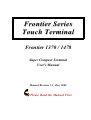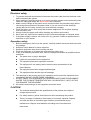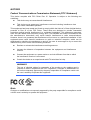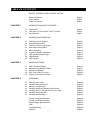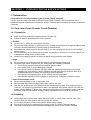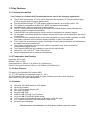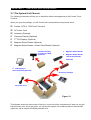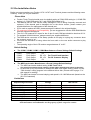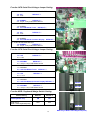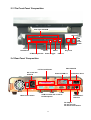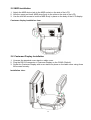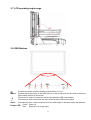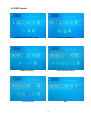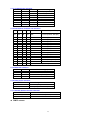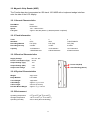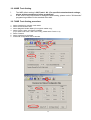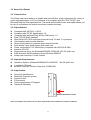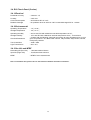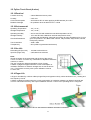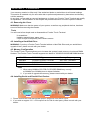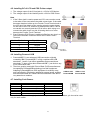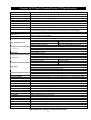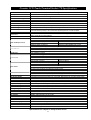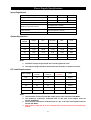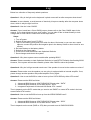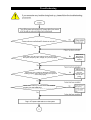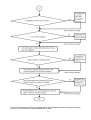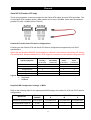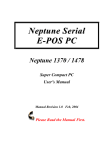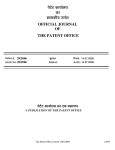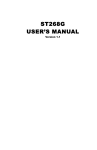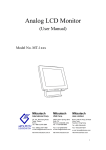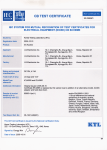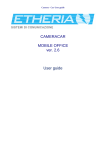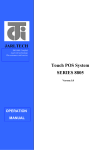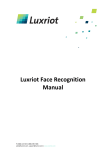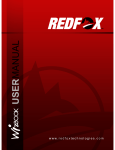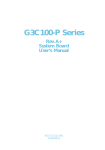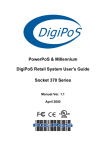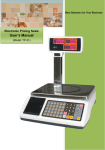Download Frontier 1370 1478 user guide5.23 MB - vaF
Transcript
Frontier Series Touch Terminal Frontier 1370 / 1478 Super Compact Terminal User's Manual Manual Revision 1.1 Dec, 2004 Please Read the Manual First. CHAPTER 0 SAFETY INSTRUCTIONS & USER’S NOTICE Electrical safety 1. To prevent electrical shock hazard, disconnect the power cable from the electrical outlet before relocating the system. 2. When adding or removing devices to or from the system, please ensure all device power cords are unplugged before the signal cables are connected. 3. Make sure the voltage of the power source conforms within the permitted range before connecting the equipment to the power outlet. If you are not sure of the electricity voltage that you are using, contact your local electricity company. 4. Place the power cord in such a way that it cannot stepped on. Do not place anything over the power cord. 5. Always unplug the power cord before inserting any add-on card module. 6. Never pour any liquid into the opening as this could cause damage or electrical shock. 7. If the power supply is broken, do not try to fix it by yourself. Contact a qualified service technician or your retailer. Operation safety 1. Before installing any device into the system, carefully read all documents that come with the package. 2. Keep this User’s Manual for future reference. 3. Keep this equipment away from humidity and dust. 4. Place the equipment on a steady flat surface before setting it up. 5. If any of the following situations arise, have the equipment checked by qualified service technician: The power cord or plug is damaged Liquid has penetrated into the equipment The equipment has been exposed to moisture The equipment is not working well or does not work as described in the User’s Manual The equipment has been dropped and damaged The equipment has obvious signs of breakage 6. The openings on the housing are for air ventilation and to protect the equipment from overheating. DO NOT COVER THESE OPENINGS. 7. DO NOT LEAVE THIS EQUIPMENT IN A NON-AIRCONDITIONED ENVIRONMENT WHERE THE STORAGE TEMPERATURE MAY GO ABOVE 60ºC (140ºF) AS THIS CAN DAMAGE THE EQUIPMENT. 8. All cautions and warnings on the equipment should be noted. CAUTION The technical descriptions and specifications of the product are subject to change without notice. For safety reasons, gloves should be worn when assembling the product. There is a danger of explosion if the battery is incorrectly replaced. Replace only with the same or equivalent type of battery recommended by the manufacturer. Dispose used batteries according to the manufacturer’s instructions. 2 NOTICES Federal Communications Commission Statement (FCC Statement) This device complies with FCC Rules Part 15. Operation is subject to the following two conditions: This device may not cause harmful interference. This device must accept any interference received including interference that may cause undesirable operation. This equipment has been tested and found to comply within the limits of a Class A digital device, pursuant to Part 15 of the FCC Rules. These limits are designed to provide reasonable protection against harmful interference in a residential installation. This equipment generates, uses and can radiate radio frequency energy and, if not installed and used in accordance with the manufacturer’s instructions, may cause harmful interference to radio communications. However, there is no guarantee that interference will not occur in a particular installation. If this equipment does cause harmful interference to radio or television reception, which can be determined by switching the equipment on and off, the user is encouraged to try to correct the interference by one or more of the following measures: Reorient or relocate the interference-receiving antenna. Increase the distance of separation between the equipment and interference receiver. Connect the equipment to a power outlet on a circuit different from that to which the interference receiver is connected. Consult the dealer or an experienced radio/TV technician for help. WARNING!! The use of shielded cables for connection of the monitor to the graphics card is required to assure compliance with FCC regulations. Changes or modifications to this unit not expressly approved by the party responsible for compliance could void the user’s authority to operate this equipment. Note Changes or modifications not expressly approved by the party responsible for compliance could void the user’s authority to operate the equipment. 3 USER’S NOTICE No part of this manual, including the products and software described in it, may be reproduced, transmitted, transcribed, stored in a retrieval system, or translated into any language in any form or by any means, except documentation kept by the purchaser for backup purposes, without the express written permission of the distributor (original supplier). The distributor (original supplier) provides this manual “AS IT IS” without warranty of any kind, expressed or implied, including but not limited to the implied warranties or conditions of merchantability or fitness for a particular purpose. In no event shall the distributor (original supplier), its directors, officers, employees or agents be liable for any indirect, special, incidental, or consequential damages (including damages for loss of profits, loss of business, loss of use or data, interruption of business and the like), even if the distributor (original supplier) has been advised of the possibility of such damages arising from any defect or error in this manual or product. Specifications and information contained in this manual are provided for informational use only, and are subject to change or update at any time without notice, and should not be construed as a commitment by the distributor (original supplier). The distributor (original supplier) assumes no responsibility or liability for any errors or inaccuracies that may appear in this manual, including the products and software described in it. 4 TABLE OF CONTENTS SAFETY INSTRUCTIONS & USER’S NOTICE Safety Instruction User’s Notice Table of Contents CHAPTER 1 Page 2 Page 4 Page 5 INTRODUCTION & KEY FEATURES 1.1 1.2 1.3 CHAPTER 2 Introduction Tack care of your Frontier Touch Terminal Key Features Page 6 Page 6 Page 7 SYSTEM CONFIGURATION 2.1 2.2 2.3 2.4 2.5 2.6 2.7 2.8 2.9 CHAPTER 3 The System Unit Chassis Pre-Installation Notes The Front Panel Composition Rear Panel Composition MSR Installation Customer Display Installation LCD operating angle range OSD Buttons OSD Control Page 8 Page 9 Page 11 Page 11 Page 12 Page 12 Page 13 Page 13 Page 14 ADDED FEATURES 3.1 3.2 3.3 3.4 3.5 CHAPTER 4 VFD Customer Display Magnetic Strip Reader (MSR) Smart Card Reader ELO Touch Panel (5 wires) Fujitsu Touch Panel (4 wires) Page 15 Page 17 Page 19 Page 20 Page 21 UPGRADES 4.1 4.2 4.3 4.4 4.5 4.6 4.7 Removing the Cover Installing Hard Disk Drive Memory Configuration Installing Serial and Parallel Port Devices Installing DC of LCD and POS Printer output Installing Powered USB Installing Cash Drawer Page 22 Page 22 Page 22 Page 22 Page 23 Page 23 Page 23 Frontier 1478 Specifications Frontier 1370 Specifications Power Supply Specifications FAQ Troubleshooting Remark Page 24 Page 25 Page 26 Page 28 Page 29 Page 31 5 CHAPTER 1 INTRODUCTION & KEY FEATURES 1.1 Introduction Congratulations on the purchase of your Frontier Touch Terminal! You are now the owner of a state-of-the-art Frontier Touch Terminal, the Terminal that offers enhanced features, speed and performance, and the Terminal that is unrivaled by other conventional Terminals. 1.2 Tack care of your Frontier Touch Terminal 1.2.1 Precautions Read all of these instructions and save them for later use. Follow all warning and instructions on the product. ◎ Product Do not cover or block the vent holes in the case. Do not insert sharp objects or spill liquid into the Frontier series terminal through its cabinet slots. This may cause accidental fire, electric shock or device failure. Disconnect the power plug from the AC outlet if you are not using the device for an indefinite period of time. Do not attempt to service this product yourself, as opening or removing covers may expose you to dangerous voltage levels or other risks. Please do not apply pressure on the touch panel using pointed or hard objects. ◎ Plugs Do not remove any of the prongs of the monitor’s three-pronged power plug. Disconnect the power plug from the AC outlet under the following conditions: If you will not use the device for an indefinite period of time. If the power cord or plug is damaged or frayed. If the product does not operate normally when the operating instructions are followed. Adjusting the controls may result in damage and will often require extensive work by a qualified technician to restore the product to normal operation. If the product has been dropped or the cabinet has been damaged. If the product exhibits a distinct change in performance, indicating a need for service. ◎ Power and extension cords Do not allow anything to rest on the power cord. Do not locate this product where persons may walk on the cord. Use only the proper power cord with the correct attachment plug type. If the power source is 120V AC, use a power cord that has UL and C-UL approval. If the power source is a 240V AC supply, use the tandem (T blade) type attachment plug with ground conductor power cord that meets the respective European country’s safety regulations, such as VDE for Germany. 1.2.2 Cleaning Gently wipe screen with a clean camel hair lens brush, or a soft, clean, lint-free cloth. This removes dust and other articles that can scratch the screen. Do not apply pressure to the screen surface when wiping it clean. Do not pour or spray any liquid directly onto the screen or Frontier Terminal casing. Chemical cleaners have been reported to damage the screen or the Frontier Terminal. 6 1.3 Key Features 1.3.1 General Introduction Your Frontier is a versatile POS Terminal that can be used in the following applications This Frontier incorporates 15” color active matrix thin-film-transistor (TFT) liquid crystal display (LCD) to provide superior display performance. The high-definition image TFT-LCD display supports resolution up to XVGA 1024 x 768. The display is compatible with IBM VGA, VESA, and Macintosh standards. Imbedded audio system provides sound performance. The TFT-LCD conforms to EPA Energy Star and VESA DPMS (Display Power Management Signaling) power management standards. Complete OSD (on-screen display) function allows for adjustment to optimum images. An integrated, robust and splash-proof design ensures the Frontier can be operated in any harsh environment. A unique mechanical design allows for the easy integration of a touch screen (optional), an MSR card reader (optional) and a customer display (optional) or other POS peripheral. The Frontier has a modularized system core design, meaning that its operation and maintenance are easily learned and understood. The Frontier comes with a security cover, which incorporates a key lock to prevent the unauthorized copying of data. Two Powered USB ports are available on rear side for easy access. Internal DC 12V / 24V for 2nd VGA / POS Printer. Internal Cashdrawer port to control the Cashdrawer. 1.3.2 Temperature and Packing Operating: 0ºC to 40ºC Storage: -25ºC to 70ºC Case dimensions: 355mm (L) X 350mm (W) X 340mm (H) Export: Each pack measures 470mm (L) X 460mm (W) X 300mm (H) 1.3.3 Other Features CF memory for Embedded O/S without HDD 15” TFT LCD display with adjustable hinge (0° - 90°) 15” ELO resistive type 5-wire touch panel or Fujitsu resistive type 4-wire touch (optional) Back Cable Cover for Cable Management 1.3.4 Options ISO track 1/2/3 MSR added to LCD display Smart Card Reader 20 x 2 VFD customer display (5V) Slim type CD-ROM External USB FDD 32MB to 1GB ATA IDE Type I/II socket 16 to 512 MB ATA IDE type DOM socket CCD or Laser Gun Barcode Scanner (K/B wedge or RS-232 type) 2 or 3 station POS printer with cash drawer driver circuit Solenoid type Cashdrawer All brand names and trademarks are the property of their respective owners. 7 CHAPTER 2 SYSTEM CONFIGURATION 2.1 The System Unit Chassis: The following information will help you to familiarize with the arrangements of the Frontier Touch Terminal. When you open the package, you will find the items as illustrated in the pictures below: Frontier 1370 or 1478 Touch Terminal AC Power Cord Accessory Package Customer Display (Optional) 2nd LCD Display (Optional) Magnetic Stripe Reader (Optional) Magnetic Stripe Reader + Smart Card Reader (Optional) Customer Display in Accessory BOX (Optional) 1. Magnetic Stripe Reader 2. Magnetic Stripe Reader + Smart Card Reader (Optional) 2nd LCD Display in Accessory BOX (Optional) Accessory Package AC Power Cord Figure 2.1 This diagram shows the total content of the box. In one side of the compartment of each box you will find the power cord, and in the center, you will find the system unit containing with an internal HDD (optional), and an internal CD-ROM (optional) drive. 8 2.2 Pre-Installation Notes Before you start operating your Frontier 1370 / 1478 Touch Terminal, please read the following notes carefully. Thank you for your attention. Please Note a. Frontier Touch Terminal serial ports: the default setting of COM1 IRQ setting is 4, COM2 IRQ setting is 3, COM3 IRQ setting is 5, and COM4 IRQ setting is 10. b. The thermal pad on CPU can be easily damaged if CPU is being frequently removed and replaced. If the thermal pad is damaged due to the above reason, please contact your supplier/distributor for replacement of the thermal pad. c. If you need to replace the HDD, please arrange the cables in the original fashion. d. For reasons of installation and compatibility, you are suggested to use the DDR RAM Module from the original manufacturer. e. The +5V/+12V external DC output for the 9th pin of each COM port should be less than 0.5 A. f. For updated VGA/LAN drivers, please contact your supplier/distributor. g. The USB device connector of Hot Swap: please do not plug or unplug any connector when the system’s power is “on”. h. You have the alternative of using either the front audio or the rear audio connector to play sound. i. The operating angle of the LCD monitor ranges between 0° to 90°. Default Setting The COM1 / COM2 / COM3 / COM4 Manufacturer’s Preset Voltage Default Settings COM1 COM2 COM3 COM4 Pin 9 Output Pin 9 Output Pin 9 Output Pin 9 Output 0V DC +5V DC +5V 0V For Touch Panel Interface For 5V Customer Display The MSR card reader Manufacturer’s Preset Voltage Default Settings a. The MSR card reader default setting is ISO Track 1 & 2. (For specific/customized track settings, please advise manufacturer before production) b. In the event of any requirement to change the MSR card reader setting, please run the “S64 decoder” setting program in the attached driver disk. (Please refer to page 17 of this manual for setting) c. The MSR card reader’s normal swiping card speed is 10~100CM/second (based on the ISO 7812 standard) Limitations Output Voltage Connector 9th PIN of COM1 9th PIN of COM2 9th PIN of COM3 9th PIN of COM4 24V Powered USB 12V Powered USB DC 24V for POS Printer DC 12V for LCD Monitor Average 5V / 0.5A, 12V / 0.5A 5V / 0.5A, 12V / 0.5A 5V / 0.5A, 12V / 0.5A 5V / 0.5A, 12V / 0.5A 1.5A 2.0A 1.5A 2.0A Max Current 5V / 0.7A, 12V / 0.6A 5V / 0.7A, 12V / 0.6A 5V / 0.7A, 12V / 0.6A 5V / 0.7A, 12V / 0.6A 2.0A 3.0A 2.0A 3.0A All brand names and trademarks are the property of their respective owners. 9 Frontier 1478 Serial Port Voltage Jumper Setting J11 COM1&COM2 D-SUB PIN9 VOLTAGE SELECT 1-2 +5V DEFAULT ** 2-3 +12V J19 COM1 D-SUB PIN9 SELECT 1-2 NORMAL DEFAULT ** 2-3 +5V(or +12V) FOR RS232 Device J20 COM2 D-SUB PIN9 SELECT 1-2 NORMAL 2-3 +5V FOR RS232 Touch DEFAULT ** J16 COM3&COM4 D-SUB PIN9 VOLTAGE SELECT 1-2 +5V DEFAULT ** 2-3 +12V J18 COM3 D-SUB PIN9 SELECT 1-2 NORMAL 2-3 +5V FOR RS232 Customer Display DEFAULT ** J17 COM4 D-SUB PIN9 SELECT 1-2 NORMAL DEFAULT ** 2-3 +5V(or +12V) FOR RS232 Device Frontier 1370 Serial Port Voltage Jumper Setting J4 COM1&COM2 D-SUB PIN9 VOLTAGE SELECT 1-2 +5V DEFAULT ** 2-3 +12V J6 COM1 D-SUB PIN9 SELECT 1-2 NORMAL DEFAULT ** 2-3 +5V(or +12V) FOR RS232 Device J8 COM2 D-SUB PIN9 SELECT 1-2 NORMAL 2-3 +5V FOR RS232 Touch DEFAULT ** J5 COM 3 &COM 4 D-SUB PIN9 VOLTAGE SELECT 1-2 +5V DEFAULT ** 2-3 + 12 V J7 COM3 D-SUB PIN9 SELECT 1-2 NORMAL 2-3 +5V FOR RS232 Customer Display DEFAULT ** J9 COM4 D-SUB PIN9 SELECT 1-2 NORMAL DEFAULT ** 2-3 +5V(or +12V) FOR RS232 Device ON, ON Frontier MSR / Keyboard Wedge Switch Setting Switch Setting Default Switch 1 Switch 2 PS/2 Keyboard only ON ON MSR only or MSR + PS/2 Keyboard (both) OFF OFF PS/2 Keyboard only OFF, OFF MSR only or MSR + PS/2 Keyboard (both) 10 2.3 The Front Panel Composition Slim Type CD-ROM LED Indicator HDD LAN Power 5V SB PS/2 Mouse Reset CF Memory Socket MIC In Power Trigger Key Lock USB 2.0 2.4 Rear Panel Composition PS/2 POS K/B LPT for POS Printer AC in 100~240 50/60 Hz Powered USB 2.0 COM3 Main Power Switch COM4 Cashdrawer driver COM1 COM Port w/DC 5V or 12V for POS Peripheral 10/100 Base T LAN Port DC Output DC 12V for LCD DC 24V for POS Printer 11 2.5 MSR Installation 1. Attach the MSR device jack to the MSR socket on the side of the LCD. 2. Affix the upper and lower MSR wires firmly to the slots on the side of the LCD. 3. Use the two M3 screws to lock the MSR firmly in place on the body of the LCD display. Customer display installation view: 2.6 Customer Display Installation 1. Unscrew the standard cover stand on cable cover. 2. Plug the RS-232 connector of Customer Display on the COM3 (Default). 3. Screw the Customer Display with cover stand into place on the cable cover using three M3 screws formerly. Installation view: 12 2.7 LCD operating angle range 2.8 OSD Buttons LED : Menu: +: -: Auto: Pressing this button turns the display system power on or off Pressing this button pops up the OSD menus on the screen and can be used to select the OSD control options on the screen This button is used to increase the value of the selected OSD control option This button is used to decrease the value of the selected OSD control option Automatically sizes, centers and fine tunes the video signal to eliminate noise and distortion Power LED: Green: Power on Red: Suspend or no signal input 13 2.9 OSD Control Brightness and Contrast setting Sound control setting RGB Color setting Clock and Phase setting Function setting Exit 14 CHAPTER 3 ADDED FEATURES Your new Frontier incorporates three significant new features: a touch-screen LCD, a magnetic card reader and a VFD customer display. Improved view ability panel technology delivers bright, flicker-free display with an exceptionally wide viewing angle and minimal reflection for fewer glares, less eyestrain. Increased energy efficiency leads to reduced energy use and heat generation, lowering cooling and power costs. The Frontier comes with a separate MSR, USB Connector on the side of the LCD. 3.1 VFD Customer Display A VFD customer display is affixed to the housing of the Frontier behind the LCD. It can display two rows of up to 20 characters. 3.1.1 General Specifications NO 1 2 3 4 5 ITEM Display method Number of character Character font Display color Brightness 6 Character type 7 8 9 10 11 Character size Power supply Power consumption MTBF Panel dimensions 12 Support dimensions 13 14 15 16 17 18 19 20 Base dimensions Viewing angle Rotation angle Weight Operating temperature Operating Humidity Storage Temperature Storage Humidity Description Vacuum fluorescent display 40 characters (20 columns x 2 lines) 5 x 7 dot matrix Blue green 700cd/㎡ 96 alphanumeric 13 kinds of international character set 1 kind of user define character 9.2mm x 5. 25mm 9 - 45V DC 3 – 6W 25000 hours (power on time) 224 (W) x 93 (H) x 50(D) mm Long support: 219mm Short support: 88mm 190 (W) x 55 (H) x 96 (D) mm -5 - 60 degrees Maximum 270° 1.25 Kg 5 – 45℃ 30%-85% -10 - 55℃ 10%-85% 3.1.2 Dip Switch Setting 1 2 3 4 5 6 7 8 9 10 11 12 DIP 15 ON 3.1.3 Command type selection SW1 SW2 SW3 ON ON ON OFF ON ON ON OFF ON OFF OFF ON ON ON OFF OFF ON OFF ON OFF OFF OFF OFF OFF Command type DSP800 (Default) ESC/pos ADM 787 ADM 788 EMAX (Aedex) UTC/P UTC/S CD5220 3.1.4 International character set selection SW4 SW5 SW6 SW7 Character set Code table ( 80H-FFH) ON ON ON ON USA PC-437(USA & Europe) OFF ON OFF ON OFF ON OFF ON OFF ON OFF ON OFF ON OFF ON OFF OFF ON ON OFF OFF ON ON OFF OFF ON ON OFF OFF ON ON ON OFF OFF OFF OFF ON ON ON ON OFF OFF OFF OFF ON ON ON ON ON ON ON OFF OFF OFF OFF OFF OFF OFF OFF France PC-858 (Euro) Germany PC-858 (Euro) UK PC-858 (Euro) Denmark I PC-858 (Euro) Sweden PC-858 (Euro) Italy PC-858( Euro) Spain PC-858 (Euro) Japan Katakana Norway PC-858 (Euro) Denmark II PC-858 (Euro) USA Slavonic USA Russia USA PC860 (Portuguese) UK Greek Not used (Default) 3.1.5 Baud rate selection SW8 SW9 ON ON OFF ON ON OFF OFF OFF Baud rate (bps) 4800 9600 19200 (Default) 38400 3.1.6 Parity check selection SW10 Parity & data bites ON None-parity, 8 data bites OFF Even-parity, 7 data bites (Default) 3.1.7 Self-test & demo function selection SW11 Function ON Enable (Default) OFF Disable SW12 resave 16 3.2 Magnetic Strip Reader (MSR) The Frontier has also incorporated an ISO track 1/2/3 MSR with a keyboard wedge interface onto the side of the LCD display. 3.2.1 General Characteristics Read/Write Read Direction Bi-direction Speed 100 – 1000 mm/sec Lift Cycle Approx. 300,000 passes (1,000,000 passes is optional) 3.2.2 Track Information Track 1 2 3 Standard IATA ABA THRIFT/MINTS Recording Method F2F (FM) F2F (FM) F2F (FM) Recording Density 210 BPI 75 BPI 210 BPI Capacity 79 Characters 40 Characters 107 Characters 7 Bits/Characters 5 Bits/Characters 5 Bits/Characters 3.2.3 Electrical Characteristics Power Consumption (Typ.) DC +5V ±5% 20 mA Output Voltage (Typ.) +5V Output Voltage (Min.) 4.5V Output Low Voltage 0.4V Supply Voltage Power ON (Red) Good Reading (Green) 3.2.4 Physical Characteristics Weight 36g/1.27oz Body Material PC & ABS Cover Weight 18g/0.64oz Cable Weigh Approx. 4 g / 0.14 oz Cable Length 230 mm (9.05 lnch) Decoder Board Weight Approx. 11 g / 0.35 oz 3.2.5 Environment Operating temperature 0°C to 50°C (32°C to 122°C) Storage Temperature -20°C to 70°C (-4°C to 158°C) Operating Humidity 20% to 95% (Non-condensing) 17 3.2.6 MSR Track Setting I. II. The MSR default setting is ISO Track 1 & 2. (For specific/customized track settings, please advise manufacturer before production) In the event of any requirement to change the MSR setting, please run the ”S64 decoder” programming software in the attached driver disk. 3.2.7 MSR Track Setting procedure: 1. 2. 3. 4. Select Interface for magnetic card reader. Select Communication item. Select Magnetic Reader Mode (For magnetic reader only). Select Track 1 and 2 only (Factory Default). (If you want to set track 1 and 2 and 3 only, please select Track 1-2-3) 5. Select Transmit. 6. Select Interface for Keyboard. 7. Download configuration data to decoder. 1. 2. 3. 4. 5. 6. 7. 18 3.3 Smart Card Reader 3.3.1 Introduction: The Smart card serial reader is a reliable and cost-effective, which is designed for variety of smart card applications on PC or Notebook. It is compliant with ISO 7816, PC/SC, and Microsoft Plug and Play specifications. This small and portable smart card reader allows you to carry it everywhere and makes connections simple and easy. 3.3.2 Specification: Compliant with ISO7816 –1/2/3/4 Compliant with PC/SC Specification 1.0 Compliant with Microsoft Plug & Play COM device 1.0 Pass FCC/CE EMC standard Read /Write ISO 7816 asynchronous smart card T=0 and T=1 protocols Card insertion and removal detection Short-circuit protection, protects smart card and reader Dust resister, keep good contact with smart card Power consumption: +5V 20mA(max), compliant with ISO7816 & EMV Interface: RS-232 Support device driver for Windows95/98/NT4.0/2000/XP, Win CE and Linux Pass Microsoft WHQL testing for driver Windows 2000/XP Smart card connector: Friction contact 3.3.3 System Requirements: Operation System: Windows95/98/Me/NT4.0/2000/XP、Win CE and Linux 1 available COM port Minimum required: Pentium Class with 16 MB RAM 3.3.4 Application: Security & Identification Banking & Payment system Access control E-Commerce Telecommunication & Transport Gaming & Education Smart Card Reader socket Note: Pr-installation first, please refers to Smart Card Reader Driver Installation Procedure of CD driver. 19 3.4 ELO Touch Panel (5 wires) 3.4.1 Electrical Positional Accuracy : 2.03mm ± 1% Linearity : 2.0% max. Current Consumption : 55mA max at DC 5V ± 5% Dielectric Strength : No problems when at 15KV air / 8KV contact discharges DC for 1 minute 3.4.2 Environmental Operating Temperature : -10℃ to 50℃ Storage Temperature : -40℃ to 71℃ Operating Humidity : 20% to 90% RH with a Maximum wet bulb temperature of 35℃ Storage Humidity Touch resolution : 10%~90% RH with a Maximum wet bulb temperature of 35℃ for 240 hours : Coating with the following chemicals and storing at room temperature for 2 hours gives no problems. 10% Nacl-water solution, ethyl-acetate, ethyl-alcohol, toluene, methyl-ethy1-ketone. : 4096 x 4096 Light Transmission : 80% ± 5% Chemical Resistance 3.4.3 Pen Life and MTBF Note taking life (Pen Life) : 1,000,000 words minimum Input life (Finger Life) : 10,000,000 times minimum MTBF : MTBF of over 100,000 hours Note: Pr-installation first, please refers to Touch Driver Installation Procedure of CD driver. 20 3.5 Fujitsu Touch Panel (4 wires) 3.5.1 Electrical Location Accuracy : 2.5mm Measured over 9 points Linearity : 2.0% max. Current Consumption : 20mA max at DC 5V when applying 5VDC between pins 3 & 5 Dielectric Strength : No problems when at 25KV DC for 1 minute 3.5.2 Environmental Operating Temperature : -20℃ to 70℃ Storage Temperature : -30℃ to 80℃ Operating Humidity : 20% to 90% RH with a Maximum wet bulb temperature of 38℃ Storage Humidity Touch resolution : 10%~90% RH with a Maximum wet bulb temperature of 38℃ : Coating with the following chemicals and storing at room temperature for 2 hours gives no problems. 10% Nacl-water solution, ethyl-acetate, ethyl-alcohol, toluene, methyl-ethy1-ketone. : 4096 x 4096 Transparency : 82% (Inside of guaranteed active area) Chemical Resistance 3.5.3 Pen Life Note taking life (Pen Life) : 100,000 words minimum Input life (Finger Life) : 2,000,000 times minimum Note: Words are written in the notes area and the size of the word is 7.5mm x 6.75mm. A word is any combination of alphabet characters, numbers, or marks. The pen is as shown below and applies a force of 350g. A failure is judged to happen when the current consumption or insulation resistance or dielectric strength are not met as shown in 5.3. The location accuracy with 9 point calibration must be ±4.4mm max. 3.5.4 Finger Life A finger is simulated by a silicon rubber plunger R8 (round type 8mm size), with a hardness of 70℃ at 200g and at a frequency of 5Hz. A failure is judged to happen when the current consumption or insulation resistance or dielectric strength are not met. The location accuracy with 9 point calibration must be +4.4mm max. Operating force is 150g max. \ Note: Pr-installation first, please refers to Touch Driver Installation Procedure of CD driver. 21 CHAPTER 4 UPGRADES Your warranty remains in effect only if the authorized dealer or technicians do all internal settings. This section is intended only for users who wish to perform adjustments by themselves and thereby void the warranty. At any time, you can add (or remove) hardware to (or from) your Frontier Touch Terminal and modify its capabilities. The information in this chapter will provide instruction on how to open the chassis. 4.1 Removing the Cover WARNING: Make sure that the power of your system, as well as any peripheral devices, has been turned off before removing the chassis. Tools You will need a few simple tools to disassemble a Frontier Touch Terminal. * A screwdriver * Labeling material (tape, paper, pen) * Cups or trays to temporarily store various screws 4.2 Installing a Hard Disk Drive WARNING: If you buy a Frontier Touch Terminal without a Hard Disk Drive and you would like to upgrade it later, please consult with your dealer. 4.3 Memory Configuration The Frontier Touch Terminal allows you to increase the system’s main memory via onboard DIMM Sockets. The Frontier Touch Terminal supports two banks of 128/256/512/1024 MB DIMM Modules. CPU FSB DDR DIMM Type Memory Frequency 800 MHz 533 MHz 400 MHz PC3200 / PC2700* / PC2100 PC2700 / PC2100 PC2100 400 / 333* / 266 MHz 333 / 266 MHz 266 MHz *Note 1. When using 800MHz CPU FSB, PC270 DDR DIMM may run only at 320MHz (not 333MHz) due to chipset limitation. 2. If you wish to upgrade the memory, please consult with your dealer. 4.4 Installing Serial and Parallel Port Devices COM3 COM4 COM1 1. Please confirm the serial and parallel ports in sequence from above Figure. 2. If you wish to support +5V / +12V output from 9th PIN of serial ports, please consult with your dealer. 22 4.5 Installing DC of LCD and POS Printer output 1. The voltage output of the 2.5mm jack is +12V for LCD Monitor. 2. The voltage output of the Hosiden jack is +24V for POS Printer. Note 1. If the 2.5mm jack is used to power an LCD, extra caution needs +12V to be taken in the event when the cable comes loose. If the cable becomes detached, either on the Frontier Touch Terminal end or the LCD end, first switch off the monitor using the power button on the front of the LCD, and then re-attaches the cable. If this is not carried out correctly and the LCD is left on while trying to reconnect the cable, there is a risk of blowing the fuse or even damage the Frontier Touch Terminal. 2. Ensure that the POS Printer is switched off before you plug in or remove the Hosiden connector to/from the Frontier Touch Terminal. Hosiden Pin Number 1 2 3 SHELL Signal Name 1 +24V Ground NC Frame Ground GND 3 +12V 2 4.6 Installing Powered USB 1. PoweredUSB™ is an enhanced USB connection originally created by IBM. PoweredUSB™ is fully compliant with USB standard 1.1 and 2.0 yet offers capabilities that exceed those standards. To learn more about PoweredUSB™, just click on any of our informative links. 2. There's a growing trend with Point-of-Sale (POS) manufacturers incorporating PoweredUSB technology into their equipment. Adapting PoweredUSB into POS equipment is relatively easy and cost-effective. Eliminating additional external power supplies and their associated AC outlets reduces installation costs and is very attractive to retailers. USB2.0 +24V PoweredUSB USB2.0 +12V PoweredUSB 4.7 Installing Cash Drawer Pin Number 1 2 3 4 5 6 Signal Name Frame GND Drawer kick-out drive signal Drawer open / close signal +24V / +12V NC Signal GND Direction — Output Input +24V Default Output — Note: +24V is outputted through pin 4 when the power is turned on. However, pin 4 must be used only for cash drawer. 23 Frontier 1478 Touch Terminal Socket 478 Specifications Item LCD Specification Touch Panel Resolution and Brightness Monitor Adjustment Angle CPU CPU FSB Main Memory System Chipset BIOS Parallel Port Serial Port USB Enhance PCI IDE AGP 3D Graphics Port PCI LAN Port Audio Port Front Panel Rear Panel Thermal Solution Description 15" TFT LCD Panel Display Optional Fujitsu 4 wire or ELO 5 wire 15" Touch Panel Max. 1024 x 768 pixel / 250 cd/m2 0° - 90° Supports Intel P4 up to 3.0GHz / Celeron up to 2.8GHz Socket 478 CPU 400 / 533 / 800MHz 184-Pin DDR RAM * 2 up to 2GB. (DDR 266 / 333 / 400) North Bridge: Intel 865GV, South Bridge: Intel ICH5. Enhanced ACPI 2.0 / PnP / APM / DMI / ESCD / PCI bus 2.2 / On Now / DRAM ECC Quick Boot/ HW Monitor (LDCM) / I-O Pre-set IRQ / Spread Spectrum / PC98 compliant One LPT port (SPP/EPP/ ECP); IRQ and address selector by BIOS setup COM1, COM2, COM3, COM4 IRQ selector by BIOS setup (jumper less) and +5v or +12V output on pin 9th by jumper selector Four USB 2.0 ports that support Windows 98 / 2000 / XP On board PCI Bus Master IDE1/2 controller with Windows utility; supports Ultra DMA66/100 Intel 865GV AGP; shared memory from 1MB up to 64MB (DVMT*) -Supports AGP 3.0 (8X) VGA controller -Direct X, VPE, MPEG4 -Supports DVD Video Accelerator -APM/ACPI 2.0 -Supports 3D/2D Accelerator -Supports VESA DPMS VGA monitor -ACPI/NT4.0/5.0 (NDIS 5) (10/100 Mbps Auto) -Supports Remote Boot ROM for Windows NT 4.0/5.0, 2000, XP and Linux -NT4.0/Win95/98/2000/XP Utility -Enable or Disable by BIOS setup AC97 CODEC on board -AC power on/off Trigger button. Reset Button -Cover with Key Lock for CD ROM / CF and Power switch -4 LED indicators: Stand By, Power On/Off, HDD state and LAN Status LED -ATA Compact Flash Card Type I/II Socket -USB3 / USB4 Connector -PS/2 mouse connector -Audio for MIC in -COM 1 / 3 / 4 9-pin DSUB output -LAN RJ-45 output connector -LPT 25-pin DSUB connector -PS/2 keyboard wedge connector -Powered USB1/USB2 connector -DC12V Power outlet for LCD Display Source -DC 24V Power outlet for POS Printer (Hosiden 3 PIN) -2 * Cash Drawer Kick-Out Driver with EPSON RJ-12 Connector (12V or 24V Solenoid Type) -Two low noise 60mm / 70mm FAN (two ball) for CPU and North Bridge chip Heat-Pipes -One low noise 60mm FAN (two ball) for Power Supply None ATX 250W Internal Power Supply (UL, CSA, VDE, EMI meets FCC “B”) with Power Switch AC 100V to 240V, 50Hz / 60Hz Two U type Foot Stands Per Set (Option) 355mm (L) X 350mm (W) X 340mm (H) Each packing set: 470mm (L) X 460mm (W) X 300mm (H) DOS/OS2 V2.1 /XENIX V2.3.2/UNIX V3.2/NOVELL/ WIN 3.1/95/98/2000/XP/NT4.0 0ºC to 40ºC (without HDD up to 50ºC) -25ºC to 70ºC Expansion Slots AC Power Supply AC Power Source Vertical Stand Case Dimension Export Packing S/W Compatibility Operation Temperature Storage Temperature OPTIONS On board PCI Bus Master IDE1/2 controller with Win98/2000/XP utility; Ultra DMA/33 CD-ROM External USB FDD FDD 32MB to 1GB ATA IDE Type I/II socket CF memory 16 to 512 MB ATA IDE type DOM socket Disk On Module Port ISO track 1/2/3 MSR added to LCD display MSR Compliant with ISO7816 –1/2/3/4 and PC/SC Specification 1.0 Smart Card Reader 20X2 VFD customer display (5V) Customer Display CCD or Laser Gun Barcode Scanner (K/B wedge or RS-232 type) Barcode Scanner 2 or 3 station POS printer with cash drawer driver circuit POS Printer RJ12 Solenoid Type 12V or 24V Cashdrawer * DVMT: Dynamic Video Memory Technology 2.0 Specifications are subject to change without notice. 24 Frontier 1370 Touch Terminal Socket 370 Specifications Item LCD Specification Touch Panel Resolution and Brightness Monitor Adjustment Angle CPU CPU FSB Main Memory System Chipset BIOS Parallel Port Serial Port USB Enhance PCI IDE AGP 3D Graphics Port PCI LAN Port Audio Port Front Panel Rear Panel Thermal Solution Expansion Slots AC Power Supply AC Power Source Vertical Stand Case Dimension Export Packing S/W Compatibility Operation Temperature Storage Temperature OPTIONS CD-ROM FDD CF memory Disk On Module Port MSR Smart Card Reader Customer Display Barcode Scanner POS Printer Cashdrawer Description 15" TFT LCD Panel Display Optional Fujitsu 4 wire or ELO 5 wire 15" Touch Panel Max. 1024 x 768 pixel / 250 cd/m2 0° - 90° Supports Intel PIII / Celeron up to 1.26GHz / 1.4GHz and VIA C3 up to 1GHz or more CPUs 66 / 100 / 133MHz 184-Pin DDR RAM * 2 up to 2GB. (DDR 266 / 333 / 400) North Bridge: VIA VT8623 (CLE266), South Bridge: VT8235 Enhanced ACPI 2.0 / PnP / APM / DMI / ESCD / PCI bus 2.2 / On Now / DRAM ECC Quick Boot/ HW Monitor (LDCM) / I-O Pre-set IRQ / Spread Spectrum / PC98 compliant One LPT port (SPP/EPP/ ECP); IRQ and address selector by BIOS setup COM1, COM2, COM3, COM4 IRQ selector by BIOS setup (jumper less) and +5v or +12V output on pin 9th by jumper selector Four USB 2.0 ports that support Windows 98 / 2000 / XP On board PCI Bus Master IDE1/2 controller with Windows utility; supports Ultra DMA66/100 VT8623 AGP; shared memory from 1MB up to 64MB -Supports AGP 2.0 (4X) VGA controller -Direct X, VPE, MPEG2 -Supports DVD Video Accelerator -APM/ACPI 2.0 -Supports 3D/2D Accelerator -Supports VESA DPMS VGA monitor -ACPI/NT4.0/5.0 (NDIS 5) (10/100 Mbps Auto) -Supports Remote Boot ROM for Windows NT 4.0/5.0, 2000, XP and Linux -NT4.0/Win95/98/2000/XP Utility -Enable or Disable by BIOS setup AC97 CODEC on board -AC power on/off Trigger button. Reset Button -Cover with Key Lock for CD ROM / CF and Power switch -4 LED indicators: Stand By, Power On/Off, HDD state and LAN Status LED -ATA Compact Flash Card Type I/II Socket -USB3 / USB4 Connector -PS/2 mouse connector -Audio for MIC in -COM 1 / 3 / 4 9-pin DSUB output -LAN RJ-45 output connector -LPT 25-pin DSUB connector -PS/2 keyboard wedge connector -Powered USB1/USB2 connector -DC12V Power outlet for LCD Display Source -DC 24V Power outlet for POS Printer (Hosiden 3 PIN) -2 * Cash Drawer Kick-Out Driver with EPSON RJ-12 Connector (12V or 24V Solenoid Type) -One low noise 60mm FAN (two ball) for CPU Heat-Sink -One low noise 60mm FAN (two ball) for Power Supply None ATX 250W Internal Power Supply (UL, CSA, VDE, EMI meets FCC “B”) with Power Switch AC 100V to 240V, 50Hz / 60Hz Two U type Foot Stands Per Set (Option) 355mm (L) X 350mm (W) X 340mm (H) Each packing set: 470mm (L) X 460mm (W) X 300mm (H) DOS/OS2 V2.1 /XENIX V2.3.2/UNIX V3.2/NOVELL/ WIN 3.1/95/98/2000/XP/NT4.0 0ºC to 40ºC (without HDD up to 50ºC) -25ºC to 70ºC On board PCI Bus Master IDE1/2 controller with Win98/2000/XP utility; Ultra DMA/33 External USB FDD 32MB to 1GB ATA IDE Type I/II socket 16 to 512 MB ATA IDE type DOM socket ISO track 1/2/3 MSR added to LCD display Compliant with ISO7816 –1/2/3/4 and PC/SC Specification 1.0 20X2 VFD customer display (5V) CCD or Laser Gun Barcode Scanner (K/B wedge or RS-232 type) 2 or 3 station POS printer with cash drawer driver circuit RJ12 Solenoid Type 12V or 24V Specifications are subject to change without notice. 25 Power Supply Specifications Input Regulations Input Voltage Range (Auto Switching) Min Nom Max Voltage 110V 90V 100V ~ 127V 140V Voltage 220V 180V 200V ~ 240V 264V Input Frequency Range 47 Hz to 63Hz 6A maximum at 115VAC Maximum Input AC Current 3A maximum at 230VAC Inrush Current 90A maximum at 115VAC Efficiency 70% min. at nominal input, maximum load. Output Regulations Output Voltage Range Min Nominal Max Units +5v ±5% +4.75 +5.00 +5.25 Volts +12v ±5% +11.40 +12.00 +12.60 Volts -12v ±10% -10.80 -12.00 -13.20 Volts -5v ±5% -4.75 -5.00 -5.25 Volts +3.3v ±5% +3.14 +3.30 +3.47 Volts +5vsb ±5% +4.75 +5.00 +5.25 Volts Note: 1. The above voltage range should also include ripple and noise. 2. The output voltage should be measured at the terminals of output connector. DC Load Requirements Output Voltage Min Current Max Current Peak Current +5V 1.5 19 +12V 2.0 16 -12V 0.0 0.8 AMPS -5V 0.0 0.1 AMPS +3.3V 1.0 18 AMPS +5Vsb 0.0 2.0 AMPS Units AMPS 24 AMPS Note: 1. The maximum continuous total DC output power shall not exceed 250 Watts. 2. The maximum continuous combined load on +5V and +3.3V outputs shall not exceed 105W(22A) 3. The maximum continuous combined load on +5V, +3.3V and +12V outputs shall not exceed 230 Watts. 4. Peak currents may last up to 0.5 seconds with not more then one occurrence per minute. 26 Over Voltage Protection When the DC outputs (+5V, +12V, and +3.3V) have over voltage condition, the power supply shall provide latch mode over voltage protection. DC output Max Unit +12V 15.6 V +5V 7.0 V +3.3V 4.3 V Short Circuit Protection A short circuit placed to ground shall cause no damage and shall be shutdown. (The contact resistance is 0.05 ohm when the outputs short circuit.) Protection Reset When the power supply latches into shutdown condition due to a fault on an output (OPP, OVP, LVP), the protection shall reset after the fault has been removed, use remote on/off control or recycle the AC power again for a typical of 3 seconds. Over Shoot Any output overshoot at turn on shall be less than 10% of the nominal output value (with resistive load) as described in sec. Input Regulations. Over Power Protection At 115/230 VAC input the power supply will shut down all DC outputs within 105% to 140% of full load. 27 FAQ Below is a collection of frequently asked questions. Question 1: Why is the light on the keyboard / optical mouse still on after computer shuts down? Answer: In some boards, a small amount of electricity is kept on standby after the computer shuts down, which is why the light is still on. Question 2: How do I clear CMOS? Answer: If your board has a Clear CMOS jumper, please refer to the Clear CMOS steps in the manual. If your board does not have such jumper, you can take off the on-board battery to leak voltage and to clear CMOS. Please refer to the steps below: Steps: 1. Turn off power. 2. Switch off the power from ATX PSU. 3. Take out the battery gently and put it aside for about 10 minutes (or you can use a metal object to connect the positive and negative pins in the battery holder to short-circuit for one minute). 4. Re-insert battery to the battery holder. 5. Switch on the power again. 6. Press Del to enter BIOS and Load Optimized Defaults. 7. Save changes and reboot the system. Question 3: Why does system seem unstable after updating BIOS? Answer: Please remember to load Optimized Defaults (or load SETUP Default) after flashing BIOS. However, if the system still remains unstable, please clear CMOS to solve the problem. Question 4: Why do I still get a weak sound even if the speaker is turned to the maximum volume? Answer: Please make sure the speaker you are using is equipped with an internal amplifier. If not, please change another speaker with power/amplifier and try again. Question 5: How to set the BIOS in order to boot-up from SATA HDDs by either ATA mode? Answer: Please set the BIOS as follow: 1. Advanced BIOS features SATA/RAID/SCSI boot order: “SATA” 2. Advanced BIOS features First boot device: “SCSI” 3. Integrated Peripherals Onboard H/W Serial ATA: “enable” Then it depends on the SATA mode that you need to set “BASE” to normal ATA mode in the item named Serial ATA function. Question 6: How to set the BIOS to boot-up from the IDE/SCSI/RAID card? Answer: Please set the BIOS as follows: 1. Advanced BIOS features 2. Advanced BIOS features SATA/RAID/SCSI boot order: “SCSI” First boot device: “SCSI” Then it depends on the mode (RAID or ATA) that you need to set in RAID/SCSI BIOS. 28 Troubleshooting Please make sure all jumper settings (such as CPU system bus speed, frequency ratio, voltage, etc.) are set properly. Make sure the jumper settings are correct. Check if the CPU cooling fan attached to the CPU is working properly, and if the CPU cooling fan’s power is connected properly. Plug the CPU cooling fan’s power into the CPU fan connector. Plug into the AC power t Check if the memory module has been installed properly into the DIMM slot. 29 If you are still unable to solve your problem after having followed the above procedures, please contact your local retailer or national distributor for help. 30 Remark Serial ATA (Frontier 1478 only) These next generation connectors support the thin Serial ATA cables for serial ATA hard disks. The current Serial ATA interface allows a data transfer rate of up to 150 MB/s, faster than the standard parallel ATA with 133 MB/s (Ultra ATA/133). Parallel ATA and Serial ATA device configurations Following are the Parallel ATA and Serial ATA device configurations supported by Intel ICH5 specifications. Native OS are Windows 2000/XP. ICH5 supports a maximum of six devices using these OS. Legacy OS are MS-DOS, Windows 98/Me/NT4.0. ICH5 supports a maximum of four devices using these OS. P-ATA Primary Secondary (2 devices) (2 devices) Operating System S-ATA Port0 (1 devices) Port1 (1 devices) ν ν ν ν Configuration A ν — Configuration B — ν ν Configuration C ν ν ν ν ν — — Windows 2000/XP Windows 98/Me/NT4.0 Legend: ν — Supported Disabled Required IDE Configuration settings in BIOS Refer to the following table for the appropriate BIOS settings of the above P-ATA and S-ATA device configurations. Windows 98/Me/NT4.0 B BIOS Item Windows 2000/XP A Onboard IDE Operation Mode Enhanced Mode Compatible Mode Compatible Mode Compatible Mode Enhanced Mode Support On S-ATA — — — IDE Port Settings — Primary P-ATA+S-ATA Sec. P-ATA+S-ATA 31 C P-ATA Ports Only