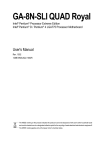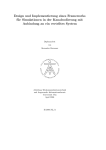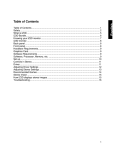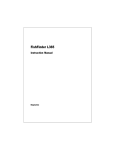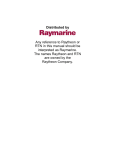Download OpenGL Visualizer User Manual
Transcript
OpenGL Visualizer User Manual Philips 3D Solutions Document Information Info Content Title OpenGL Visualizer, User Manual Date 01 April 2009 Security The attached material and the information contained herein are proprietary to Philips 3D Solutions. Copying, reproduction, adaptation, modification or dissemination in whole or part is not permitted without written permission from Philips 3D Solutions. Contact http://www.philips.com/3dsolutions OpenGL Visualizer 3D Solutions Table of Contents 1 Introduction .............................................................................................................................................................................4 2 Compatibility............................................................................................................................................................................5 3 Overview of configuration process ....................................................................................................................................6 4 Installation.................................................................................................................................................................................7 5 Configuration file.....................................................................................................................................................................8 6 Configuration options............................................................................................................................................................9 6.1 Logging.............................................................................................................................................................................9 6.2 Display resolution.........................................................................................................................................................9 6.3 Hardware gamma........................................................................................................................................................10 6.4 Application resolution................................................................................................................................................10 6.5 Input resolution...........................................................................................................................................................10 6.6 Output resolution and position...............................................................................................................................11 6.7 Range of interest .........................................................................................................................................................11 6.8 Inverse projection calculation..................................................................................................................................11 6.9 Switching between 2D, 3D and depth-only mode..............................................................................................12 6.10 Rendering parameters in header.............................................................................................................................12 6.11 Mouse cursor drawing...............................................................................................................................................14 6.12 OpenGL context selection .......................................................................................................................................14 6.13 Conflicting texture names.........................................................................................................................................14 6.14 Work-arounds.............................................................................................................................................................15 01 April 2009 ©2005-2009 Philips Electronics Nederland B.V. 3 of 15 OpenGL Visualizer 3D Solutions 1 Introduction The OpenGL Visualizer enables one to view the output of 3D applications or games on Philips 3D displays even though the applications have not been designed to support them. It does this by intercepting the interaction between the 3D application and OpenGL. OpenGL application The same OpenGL application running with the WOWvx OpenGL Visualizer DLL OpenGL application OpenGL application OpenGL function calls OpenGL function calls WOWvx OpenGL Visualizer DLL forwarded OpenGL function calls opengl32.dll opengl32.dll Figure 1: An OpenGL application running with and without the Visualizer Because the application is unaware of the Visualizer doing its work, all configuration and tweaking has to be done through the Visualizer’s configuration file. An overview of how to get a new application to work with the Visualizer is given in section 3, while the configuration file format and an explanation of all possible settings are given in sections 5 and 6 respectively. This document assumes basic knowledge of the OpenGL API in its explanation of the Visualizer configuration options. For example it expects the reader to understand what OpenGL contexts are, what the SwapBuffers() function does and what a projection matrix is. As an alternative to the rather complicated process of creating a Visualizer configuration for a new application or game, we provide configuration files and installation instructions for several games on our website. Note that as the Visualizer works without the application being aware of it, there will always be applications or parts of applications that will not generate proper output with the Visualizer, regardless of the settings in the configuration file. In some cases it is possible to build support for this application into a later version of the Visualizer, but this will have to be determined on a case by case basis. 01 April 2009 4 of 15 ©2005-2009 Philips Electronics Nederland B.V. OpenGL Visualizer 3D Solutions 2 Compatibility This document describes the configuration file format for OpenGL Visualizer version 1.0. The Visualizer is expected to work on any modern 3D graphics card, but it has only been tested on the following graphics cards: • NVIDIA GeForce 6200 • NVIDIA GeForce 6600 • NVIDIA GeForce 6800 XT • NVIDIA GeForce 6800GT • NVIDIA GeForce 7800GT • NVIDIA Quadro FX 1400 The OpenGL Visualizer has been tested extensively on Microsoft Windows XP Professional SP2. Limited testing on Windows Vista 32-bit and Windows Vista 64-bit Ultimate indicates that the OpenGL Visualizer should work on these platforms as well. 01 April 2009 ©2005-2009 Philips Electronics Nederland B.V. 5 of 15 OpenGL Visualizer 3D Solutions 3 Overview of configuration process The process of getting an application to work with the Visualizer basically consists of these six steps. 1. Getting the application to run in fullscreen at the native resolution of the 3D display with 32bit color.1 2. Finding out where to install the Visualizer so it will be used by the application. This step is discussed in section 4. 3. Tuning the depth settings to get a proper depth effect as explained in sections 6.7 and 6.8. 4. Depending on the application it may be useful to configure several extra features of the Visualizer, such as turning mouse cursor drawing on or off (see 6.11). 5. Cleaning up the configuration file by removing any unneeded settings An example of this process is included in appendix A and includes more details on steps 3 and 4 in particular. 1 The native resolution for a 20” 3D display is 1600x1200, for the 42” it is 1920x1080. 01 April 2009 6 of 15 ©2005-2009 Philips Electronics Nederland B.V. OpenGL Visualizer 3D Solutions 4 Installation The Visualizer is a DLL that looks to the application like the OpenGL DLL, therefore it has the same name: opengl32.dll. The first thing to do is to determine where to put this DLL. In most cases the directory containing the executable of the application is the right location. Copy over the Visualizer DLL from where it was installed (usually C:\Program Files\Philips\OpenGL Visualizer) to the directory with the application’s executable. To check if the application is using our DLL, put a file named visualizer.ini in the same directory containing: [Config] EnableLogging=1 Starting the application should result in creation of a file named visualizer_log.txt. If this file is not created, then the Visualizer is not being loaded. Try putting opengl32.dll and visualizer.ini in a different directory. Note: Do not put these files in the Windows system directory. The copy of opengl32.dll in the system directory is the original OpenGL DLL and should not be overwritten! 01 April 2009 ©2005-2009 Philips Electronics Nederland B.V. 7 of 15 OpenGL Visualizer 3D Solutions 5 Configuration file Once the application loads the Visualizer when it starts up it is time to configure the Visualizer. The Visualizer needs to be tuned specifically for each application that it is used with. The Visualizer reads settings from a file called visualizer.ini if it is present. This file needs to be placed in the same directory as the Visualizer DLL. As mentioned before, this is usually the directory where the application executable is located. If no configuration file is found, default settings will be used. The configuration file complies with the format of a standard Microsoft Windows .ini file. It should start with the declaration of a section (always [Config] for this Visualizer), followed by a list of options and their values. Any lines that start with a semi-colon are ignored and can be used to add comments. Figure 2 shows an example of such a configuration file. [Config] ; Enable logging EnableLogging=1 ; Use the ‘3’ key to toggle between 2D, 3D and depth only mode 3DToggleKey = 3 Figure 2: visualizer.ini example The OpenGL Visualizer reads several settings from its configuration file. These settings are to be tuned to the application. This document describes the various settings and how they can be set to achieve best results with a specific application. 01 April 2009 8 of 15 ©2005-2009 Philips Electronics Nederland B.V. OpenGL Visualizer 3D Solutions 6 Configuration options Whenever a key needs to be defined in the configuration file, the names from the following table can be used. Where necessary the “Remarks” column specifies some things to note. All key names are case insensitive, so “A” is the same key as “a”. Keys Remarks “f1” upto “f12”, “a” upto “z”, “0” upto “9”, 6.1 “esc”, "minus", "plus", "backspace", "tab", "capslock", "enter", "shift", "comma", "period", "ctrl", "space", "menu" main part of the keyboard "insert", "delete", "home", "end", "pageup", "pagedown", "leftarrow", "rightarrow", "uparrow", "downarrow" between main part of keyboard and the numpad "numlock", "numpaddivide", "numpadmultiply", "numpadsubtract", "numpadadd", "numpaddecimal", “numpad0” upto “numpad9” on the numpad “disabled” can be used to specify that a function will not be available under a key Logging The Visualizer can write information about what is going on to a file. This can help in choosing the right values for other options in the configuration file. The name of the file is visualizer_log.txt and it will be put in the same directory as the Visualizer DLL. Logging should always be disabled before the product is released to a customer, because it incurs a performance penalty. Option name EnableLogging 6.2 Possible Default values value 0 or 1 0 Description Whether to log information to a file (1) or not (0). Display resolution For 3D output it is required that the screen resolution is set to the native resolution of the display. If the application does not support that screen resolution and switches to a different resolution on startup, the Visualizer can change back the resolution. This method is not preferred and should only be used as a last resort. Set these to 0 to disable resolution switching. 01 April 2009 ©2005-2009 Philips Electronics Nederland B.V. 9 of 15 OpenGL Visualizer 3D Solutions Option name 6.3 Possible values Default value Description ChangeDisplayResW positive integer 0 Width of native display resolution ChangeDisplayResH positive integer 0 Height of native display resolution ChangeDisplayRefreshRate positive integer 0 Refresh rate to use at native display resolution Hardware gamma Hardware gamma control will modify the colors of the output before sending it to the display. This will interfere with the header information that is stored in the least significant bits of certain pixels. If hardware gamma control cannot be disabled in the application, this option can be used. Option name DisableHardwareGamma 6.4 Possible Possible Default values value 0, 1 0 Description Whether to disable hardware gamma (1) or not (0) Application resolution The resolution at which the application renders is detected by the Visualizer automatically if these options are set to 0. If auto-detection fails, use this option to override it. Option name 6.5 Possible values Default value Description ResAppW positive integer 0 Width of application resolution ResAppH positive integer 0 Height of application resolution Input resolution The application can be forced to render at a different resolution by changing the OpenGL viewport. This results in a lower resolution 2D input to the Visualizer. Quality in 2D mode is optimal if the input resolution is equal to the application resolution. Optimal quality in 3D mode as well as highest performance is achieved when the input resolution is set to a quarter of the application resolution (both width and height divided by 2). Which values to choose depends on how the application is going to be used. If these options are set to 0, a quarter of the application resolution will be used. Option name Possible values Default value Description ResInputW positive integer 0 Width of Visualizer input resolution ResInputH positive integer 0 Height of Visualizer input resolution 01 April 2009 10 of 15 ©2005-2009 Philips Electronics Nederland B.V. OpenGL Visualizer 3D Solutions 6.6 Output resolution and position These options tell the Visualizer to only use a part of the screen for its output. In general the Visualizer output should cover the entire screen. In that case these options can be set to 0, causing the application resolution to be used. Note that the coordinate system used with these options has its origin at the bottom-left corner of the screen. Option name 6.7 Possible Default values value Description ResOutputW positive integer 0 Width of Visualizer output resolution ResOutputH positive integer 0 Height of Visualizer output resolution ResOutputPosX positive integer 0 x-coordinate of bottom-left corner of Visualizer output ResOutputPosY positive integer 0 y-coordinate of bottom-left corner of Visualizer output Range of interest Usually objects drawn by an application are spread out between the OpenGL near and far plane. However, some applications use only a small range of Z buffer values for the majority of objects. This may result in a depth map with only a few different depth values if the Visualizer uses the default translation from Z buffer values to depth information. The following settings can prevent this problem by defining a range of interest for Z buffer values. The Visualizer uses its entire depth range for just the Z buffer values within the range of interest. Any values outside the range of interest are considered to have the same value as the closest extreme of the range of interest. Option name 6.8 Possible values Default value Description ZNearInterest floating point value between 0.0 and 1.0 0.0 Smallest Z buffer value of interest ZNearInterestDownKey key disabled Key that decreases ZNearInterest ZNearInterestUpKey key disabled Key that increases ZNearInterest ZFarInterest floating point value between 0.0 and 1.0 1.0 Largest Z buffer value of interest ZFarInterestDownKey key disabled Key that decreases ZFarInterest ZFarInterestUpKey key disabled Key that increases ZFarInterest Inverse projection calculation By default the Visualizer will use the inverse of the OpenGL projection matrix to calculate the Z coordinates from the value in the Z buffer. If the projection matrix cannot be inverted, an approximation will be used instead. The Visualizer will write a warning message about this to the log if logging is enabled (see Figure 3). It is recommended to test the application at least once with logging enabled to see if this warning is given. 01 April 2009 ©2005-2009 Philips Electronics Nederland B.V. 11 of 15 OpenGL Visualizer 3D Solutions End of InitShaders Warning: inverse projection matrix not valid; using approximation. DllMain DLL_THREAD_ATTACH Switched back to using inverse projection matrix. DllMain DLL_THREAD_DETACH Figure 3: log file fragment including warning If this warning is generated while the application is showing a 3D scene, then the approximation needs to be tuned to still result in an acceptable 3D effect. For this purpose DynamicZtoD can be set to 0, which will force the Visualizer to always use the approximation and allow you to determine an acceptable FarNearRatio. The value of FarNearRatio only influences the approximation and has no effect if the inverse projection matrix is used. To determine the appropriate value for FarNearRatio it is recommended to: 1. run the application with EnableLogging=1, DynamicZtoD=0 and ZRange keys defined to usable values 2. change the FarNearRatio using the ZRangeUpKey and ZRangeDownKey to find a satisfactory value 3. read the last used FarNearRatio value from the log file 4. set the chosen FarNearRatio value in the configuration file 5. remove ZRange key definitions from the configuration file to have them fall back to their default “disabled” 6. remove EnableLogging=1 and DynamicZtoD=0 from the configuration file Option name Possible values Default value Description DynamicZtoD 0 or 1 1 Whether to use the inverse projection matrix (1) or not (0) FarNearRatio floating point value between 2.0 and 32768.0 512.0 A value influencing the approximated function for Z coordinate calculation ZRangeResetKey key disabled Key that resets FarNearRatio to the value it is set to in the configuration file ZRangeDownKey key disabled Key that decreases FarNearRatio ZRangeUpKey key disabled Key that increases FarNearRatio 6.9 Switching between 2D, 3D and depth-only mode Option name 3DToggleKey 6.10 Possible values key Default value disabled Description Key that toggles between 2D, 3D and depthonly mode. Rendering parameters in header The header contains several parameters that influence the 3D rendering process in the display. These parameters can also be set from the configuration file. 01 April 2009 12 of 15 ©2005-2009 Philips Electronics Nederland B.V. OpenGL Visualizer 3D Solutions 6.10.1 Header Factor Option name Possible values Default Description value HeaderFactor positive integer between 0 and 255 64 Header factor that sets the quantity of depth to (headerFactor / 64 * 100)% of the recommended depth for the display. HeaderFactorResetKey key disabled Key that resets HeaderFactor to the value it is set to in the configuration file HeaderFactorDownKey key disabled Key that decreases HeaderFactor HeaderFactorUpKey key disabled Key that increases HeaderFactor 6.10.2 Header Offset Option name Possible values Default Default Description value HeaderOffset positive integer between 0 and 255 128 Header offset that determines how much of the depth effect is behind the screen (0 = everything is in front of the screen, 255 = everything is behind the screen). HeaderOffsetResetKey key disabled Key that resets HeaderOffset to the value it is set to in the configuration file HeaderOffsetDownKey key disabled Key that decreases HeaderOffset HeaderOffsetUpKey key disabled Key that increases HeaderFactor 6.10.3 Clear Edge feature The Clear Edge feature will take for each pixel in the depth map the maximal depth value of all pixels in the surrounding area defined by the HorizontalClearEdge and VerticalClearEdge settings. This will help hide artefacts in scenes where background pixels still have a bit of foreground color in them, which could happen with antialiasing for instance. Option name Possible Default values value Description HorizontalClearEdge 0, 1, 2 or 3 0 The horizontal radius of the area around a pixel used for Clear Edge. Setting this to n will result in an area of (2n + 1) pixels wide to be taken into account. VerticalClearEdge 0, 1 or 2 0 The vertical radius of the area around a pixel used for Clear Edge. Setting this to n will result in an area of (2n + 1) pixels high to be taken into account. 01 April 2009 ©2005-2009 Philips Electronics Nederland B.V. 13 of 15 OpenGL Visualizer 3D Solutions 6.10.4 Visualization Smooth visualization is a mode in which the transition between viewing cones is more gradual at the expense of the depth range. Option name Possible values Visualization 6.11 0 or 1 Default value 0 Description Sets visualization to smooth (1) or raw (0). Mouse cursor drawing If the application uses a hardware cursor instead of drawing the mouse cursor itself, the cursor will not be seen at the proper location in 3D mode. Depending on how the application controls the mouse cursor, the Visualizer may be able to properly handle drawing of the mouse cursor. If this feature causes problems, it can be disabled through the ManageCursor option. If the application hides the mouse cursor while the Visualizer is handling the drawing, the Visualizer will not detect this automatically and it will keep on drawing the mouse cursor. If CursorDetectKey is set, that key can be used to force detection of the cursor state. Option name Possible values Default value ManageCursor 0 or 1 1 Whether to draw a properly positioned cursor if the application uses a hardware cursor (1) or not (0). CursorDetectKey key disabled Force detection of current state of mouse cursor. 6.12 Description OpenGL context selection The Visualizer tries to automatically select the right OpenGL context to use for drawing its output. When SwapBuffers is called for the first time, the last OpenGL context that was made current is selected. If this is not correct, the automatic selection can be overridden by using the MainContext option. If MainContext is set N and N is larger than 0, then the context created with the N-th call to CreateContext is selected instead. Option name Possible values Default value MainContext positive integer 0 6.13 Description Which OpenGL context to use for drawing: N = 0: the last context made current before SwapBuffers N > 0: the context created in the N-th call to CreateContext Conflicting texture names When an application creates a texture it chooses a unique number to refer to this texture, called the texture name. The application can ask OpenGL for unused texture names or it can manage the texture names itself. In the latter case there is a small chance that the chosen texture names conflict with the ones chosen by the Visualizer. If this happens the TextureNameOffset option can be used to make the Visualizer use a different set of texture names. The Visualizer uses consecutive texture names starting at the value of TextureNameOffset. 01 April 2009 14 of 15 ©2005-2009 Philips Electronics Nederland B.V. OpenGL Visualizer 3D Solutions Option name TextureNameOffset 6.14 Possible values positive integer Default value 1486584692 Description Texture names used by the Visualizer will start at this value. Work-arounds In some situations a work-around is needed to get an application to work properly. This can be because of a bug in the graphics card driver for instance. The available work-arounds are covered in the rest of this section. Work-arounds should only be enabled when necessary. 6.14.1 WorkAroundFilterHint If an application uses the NV_multisample_filter_hint OpenGL extension to select the ‘nicest’ type of filtering and the system has an NVIDIA GeForce graphics adapter, the Visualizer may not be able to put the display in 3D mode. This work-around prevents an application from selecting the ‘nicest’ type of filtering. Option name WorkAroundFilterHint Possible values Default value 0 or 1 0 Description Description Whether to prevent an application from selecting the ‘nicest’ type of multisample filtering (1) or not (0). -0–0–0–0–0- 01 April 2009 ©2005-2009 Philips Electronics Nederland B.V. 15 of 15

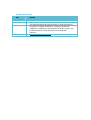
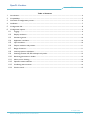
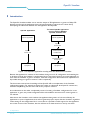
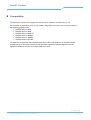

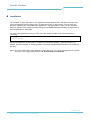

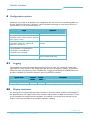
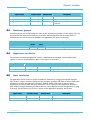
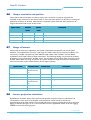

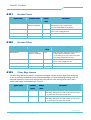

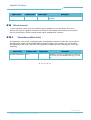
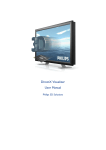
![Tester Bench [BETA] User Manual](http://vs1.manualzilla.com/store/data/005798606_1-651c3b6b51a13c0d6f27995a84bd9cc4-150x150.png)