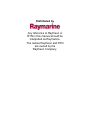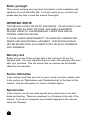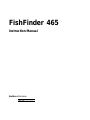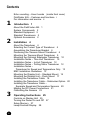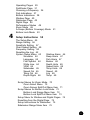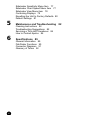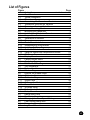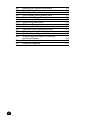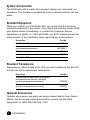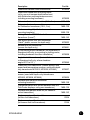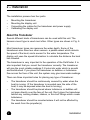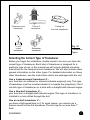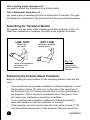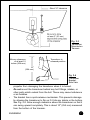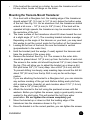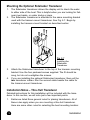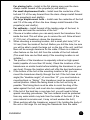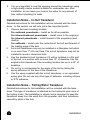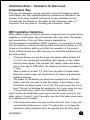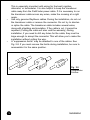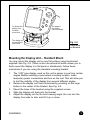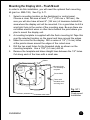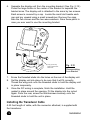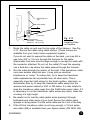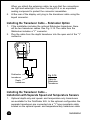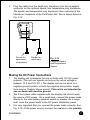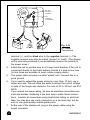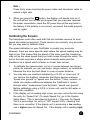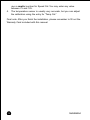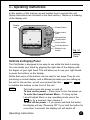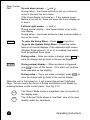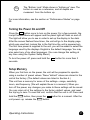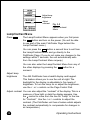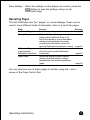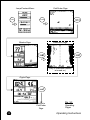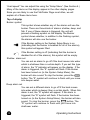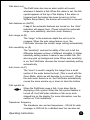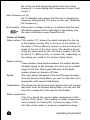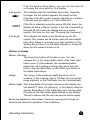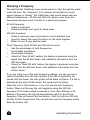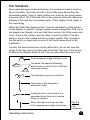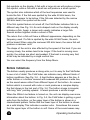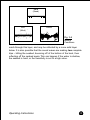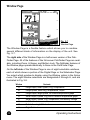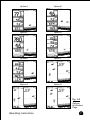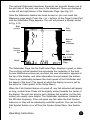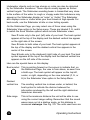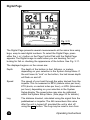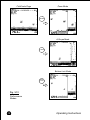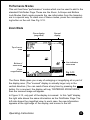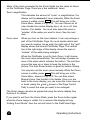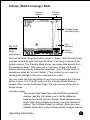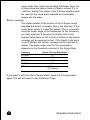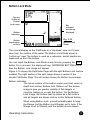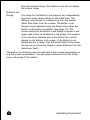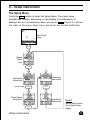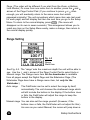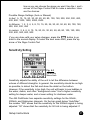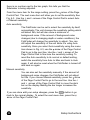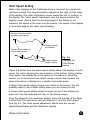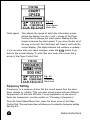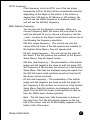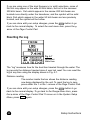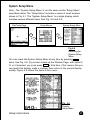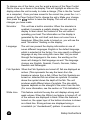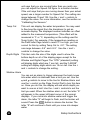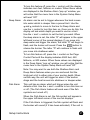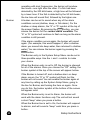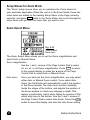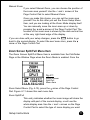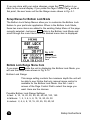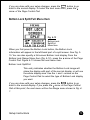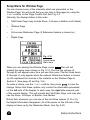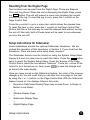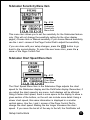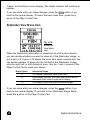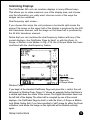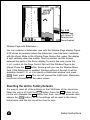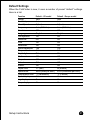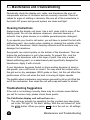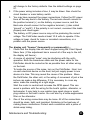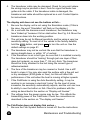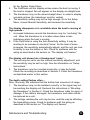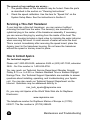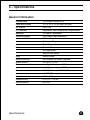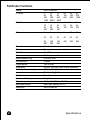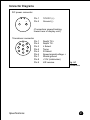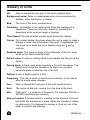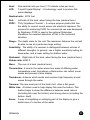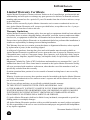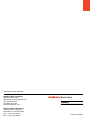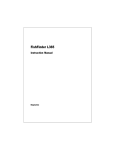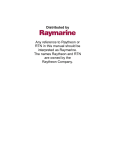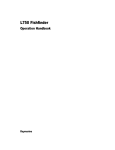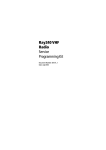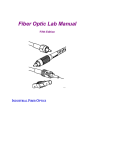Download Raymarine 465 GPS Receiver User Manual
Transcript
Distributed by Any reference to Raytheon or RTN in this manual should be interpreted as Raymarine. The names Raytheon and RTN are owned by the Raytheon Company. Echo Sounding How it Works ◆ Your eyes underwater An “echo sounder” or “sonar” unit sends high-frequency sound waves down into the water below a boat. These sounds hit the bottom of the lake or sea and bounce back. The display unit measures the time delay as the signal goes out and returns. The FishFinder uses this information to display a graphic image of the bottom conditions. The system also uses this same principle to detect fish or other objects in the water, and display their size and location. This display is like a “window” which allows you to look into the underwater world. ◆ About the transducer The transducer transmits the sound waves down into the water. It also receives the waves as they return. One type of transducer can be mounted on the transom of the boat, as shown here. Other types of transducers can be installed through a hole in the hull, or mounted inside the hull. ◆ The Sidelooker transducer The optional Sidelooker is a special type of transducer which allows the FishFinder to detect fish beside the boat. The Sidelooker produces two powerful horizontal beams which extend to either side, just below the surface of the water. The Sidelooker transducer uses a special plastic material called “PVDF,” which was developed by Raytheon Naval Systems. This allows the Sidelooker to give you the clearest possible picture of conditions underwater. FishFinder 465 Features and functions “Out of the box” operation Because of a number of automatic features, the FishFinder 465 unit is ready to operate “right out of the box.” This unit includes automatic settings for the most important controls – range, sensitivity, and zoom. Because these settings are automatic, the FishFinder will provide useful displays right from the start. Once you become more comfortable with the operation of the unit, you can adjust these settings. PWR F IS H F IN D E R SETUP CLEAR ZOOM A-SCP BOT LOCK 465 Excellent ability to find fish To a sonar unit like the FishFinder, the water includes a lot of background “noise.” There are many conditions which could confuse a sonar unit – bubbles and wakes in the water, temperature differences between water layers, and so on. It can be difficult for a sonar unit to detect fish against this background of noise. Because of its advanced circuitry, the 465 is especially good at telling the difference. Dual frequency operation “Frequency” is a measure of how fast the sound waves change or “vibrate.” The FishFinder uses sound waves with two different frequencies – 50 kHz and 200 kHz. The 50 kHz frequency scans a wide area, and penetrates the water well. This frequency is best for use in deep water. The 200 kHz frequency scans a narrower area but produces a more detailed view. This frequency is best for seeing fish near the bottom, or fish which are close together. The FishFinder can also use both frequencies at the same time. This provides good depth penetration and good detail in the display. Fish symbols and alarms The unit provides fast, positive identification of fish in the water. It even indicates the size of a fish using eight different fish symbols. The 465 includes alarms for shallow warning, deep warning and fish warning. Clear LCD display The FishFinder display produces continuous pictures of bottom conditions and fish in the water. The display unit may be turned or tilted to the best viewing angle. The FishFinder unit can be easily removed from the boat for storage in a safe place. Totally waterproof The FishFinder 465 meets U.S. Coast Guard specifications for waterproofing, so it can stand up to the hard service required on small boats. The rugged construction and sophisticated sealing methods used in this unit will ensure many years of reliable service. Before you begin This manual contains very important information on the installation and operation of your FishFinder 465. For best results as you use this unit, please take the time to read this manual thoroughly. IMPORTANT NOTICE THIS DEVICE IS ONLY AN AID TO NAVIGATION. ITS ACCURACY CAN BE AFFECTED BY MANY FACTORS, INCLUDING EQUIPMENT FAILURE, DEFECTS, ENVIRONMENTAL CONDITIONS AND IMPROPER HANDLING OR USE. IT IS THE USER’S RESPONSIBILITY TO EXERCISE COMMON PRUDENCE AND NAVIGATIONAL JUDGMENT. THIS DEVICE SHOULD NOT BE RELIED UPON AS A SUBSTITUTE FOR SUCH PRUDENCE AND JUDGMENT. Warranty card Before you go any further, please take a few minutes to fill out the warranty card. It is very important that you return the warranty card soon after your purchase. This will ensure that you receive the full benefits offered by the warranty. Service information In the unlikely event that your unit is ever in need of service, please refer to the section on “Maintenance and Troubleshooting” at the back of this manual. See the information on “How to Contact Apelco.” Special terms In this manual, we will use some special terms which have to do with boats and boating. These are explained in a Glossary at the end of the manual. If you do not recognize a word which appears in this manual, check the Glossary. ii FishFinder 465 Instruction Manual Contents Echo sounding – How it works (inside front cover) FishFinder 465 – Features and functions i For information and service ii 1 Introduction 1 About the FishFinder 465 1 System Components 2 Standard Equipment 2 Standard Transducers 2 Optional Accessories 2 2 Installation 4 About the Transducer 4 Selecting the Correct Type of Transducer 5 Assembling the Transducer Bracket 6 Positioning the Transom-Mount Transducer 6 Mounting the Transom-Mount Transducer 9 Mounting the Optional Sidelooker Transducer 10 Installation Notes – Thru-Hull Transducer 10 Installation Notes – In-Hull Transducer 12 Installation Notes – Trolling Motor Transducer 12 Installation Notes – Transducer for Speed and Temperature Only 13 EMC Installation Guidelines 13 Mounting the Display Unit – Standard Mount 15 Mounting the Display Unit – Flush Mount 17 Installing the Transducer Cable 18 Installing the Transducer Cable – Sidelooker Option 20 Installing the Transducer Cable – Separate Speed and Temperature Sensors 20 Making the DC Power Connections 21 Calibrating the Sensors 23 3 Operating Instructions 25 Controls on Display Unit 25 Turning the Power On and Off 27 Setup Memory 27 Lamp/Contrast Display 28 iv Operating Pages 29 FishFinder Page 31 Choosing a Frequency 36 Fish Indications 37 Bottom Indications 38 Window Page 40 Sidelooker Page 42 Digital Page 46 Performance Modes 49 Zoom Mode 49 A-Scope (Bottom Coverage) Mode 51 Bottom Lock Mode 53 4 Setup Instructions 55 The Setup Menu 55 Range Setting 56 Sensitivity Setting 57 Chart Speed Setting 59 Frequency Setting 60 Resetting the Log 62 System Setup Menu 63 Simulator 64 Language 64 Fish Symbol 64 White Line 64 VRM 65 Sidelooker 65 Speed Cal 65 Temp Cal 66 Depth Digits 66 Shallow Alarm 66 Deep Alarm 67 Fish Alarm 67 Buzzer 68 Depth Units 69 Speed Units 69 Temp Units 69 Speed 69 Log 69 Temp 69 Setup Menus for Zoom Mode 70 Zoom Select Menu 70 Zoom Screen Split/Full Menu Item 71 Setup Menus for Bottom Lock Mode 72 Bottom Lock Range Menu Item 72 Bottom Lock Split/Full Menu Item 73 Setup Menu for Window and Digital Pages 74 Resetting from the Digital Page 75 Setup Instructions for Sidelooker 75 Sidelooker Range Menu Item 76 v Sidelooker Sensitivity Menu Item 77 Sidelooker Chart Speed Menu Item 77 Sidelooker View Menu item 78 Combining Displays 79 Resetting the Unit to Factory Defaults 80 Default Settings 81 5 Maintenance and Troubleshooting 82 Cleaning Instructions 82 Troubleshooting Suggestions 82 Servicing a Thru-Hull Transducer 86 How to Contact Apelco 86 6 Specifications 89 General Information 89 FishFinder Functions 90 Connector Diagrams 91 Glossary of Terms 92 vi List of Figures Figure 1-1 2-1 2-2 2-3 2-4 2-5 2-6 2-7 2-8 2-9 2-10 2-11 2-12 2-13 2-14 2-15 2-16 3-1 3-2 3-3 3-4 3-5 3-6 3-7 3-8 3-9 3-10 3-11 3-12 3-13 3-14 3-15 4-1 4-2 4-3 4-4 4-5 4-6 4-7 Page Unit in Use Inside front cover Front Panel i Typical Installation 1 Transducer Types 5 Assembling the Transducer Bracket 6 Transducer Mounted on Transom 7 Transducer Bracket, Side View 7 Correct Mounting Position 8 Mounting the Transducer 8 Installing the Sidelooker Transducer 10 Suppression Ferrites 14 Installation on Bracket 15 Dimensions 16 Flush-Mount Installation 17 Disassembling from Bracket 18 Installing Cable on Transom 19 Cable for Sidelooker Transducer 20 Cable for Speed and Temperature Sensor 21 DC Power Connections 22 Display Panel 25 Lamp/Contrast Menu 28 Operating Pages 30 FishFinder Mode Page 31 Fish Indications 37 Bottom Conditions 39 Window Page 40 Options for Window Page 41 Sidelooker Feature 42 Sidelooker Page 43 Digital Page 46 Performance Modes 48 Zoom Mode 49 A-Scope Mode 51 Bottom Lock Mode 53 Setup Menu Items 55 Range Menu Item 56 Sensitivity Menu Item 57 Changing the Chart Speed Setting 59 Chart Speed Menu Item 60 Frequency Menu Item 60 Log Reset Menu Item 62 vii 4-8 4-9 4-10 4-11 4-12 4-13 4-14 4-15 4-16 4-17 4-18 4-19 4-20 5-1 6-1 viii Reaching the System Setup Menu System Setup Menu Zoom Select Menu Item Zoom Screen Split/Full Menu Item Bottom Lock Range Menu Item Bottom Lock Split/Full Menu Item Digital Setup Menu Item Sidelooker Range Menu item Sidelooker Sensitivity Menu Item Sidelooker Chart Speed Menu Item Sidelooker View Menu Item Split FishFinder Page with A-Scope Mode Window Page with Option G Selected and Zoom Enabled Sample Mailing Label Connector Diagrams 63 63 70 71 72 73 74 76 77 77 78 79 80 88 91 1 – Introduction About the FishFinder 465 The FishFinder 465 is a system that uses sound waves (“sonar”) to detect fish and show the bottom of a lake or sea. The system includes a transducer and a display unit, connected by a cable. The transducer sends high-frequency sound waves down into the water. These sounds strike fish, the bottom, or other objects in the water, and return as echoes. The FishFinder then interprets these echoes and presents a display. The FishFinder 465 can handle many different jobs: • detect the presence of fish below the boat • trigger an alarm when fish are found • measure the depth of the water • set alarms for minimum and maximum depth • show the shape of the bottom • determine whether the seabed is hard or soft • measure the speed of the boat and the distance traveled • show the water temperature We are sure you will find the FishFinder 465 to be one of the most useful devices on your boat. PWR FISHFINDER FishFinder 465 Display Unit SETUP CLEAR ZOOM A-SCP BOT LOCK 465 Optional Thru Hull Transducer Transducer mounted in quick release transom bracket Fig. 1-1 Typical Installation Introduction 1 System Components The FishFinder 465 consists of a compact display unit connected to a transducer. The transducer is attached to the boat and extends into the water. Standard Equipment When you unpack your FishFinder 465, you should find the following standard equipment in the carton. If any items are missing, please notify your Apelco dealer immediately, or contact the Customer Service Department at Apelco at 1-800-539-5539, ext. 2120. Please provide the serial number of the FishFinder when reporting any missing items. Description Part No. FishFinder 465 display unit M78954 Quick-release swivel-mount bracket (with mounting hardware) G623996-1 DC power cable M99-146 Instruction manual 81146-1 Four #10 x 3/4” ss mounting screws — Standard Transducers Depending on which model of the 465 you have purchased, the box will include one of the transducers listed below: Description Part No. Transom-mount transducer (with speed and temperature sensors, including mounting bracket and hardware) M78898 Bronze thru-hull transducer (with speed and temperature sensors) M78923 Optional Accessories Optional accessories and parts can be purchased directly from Apelco Marine. For prices and ordering information, please call the Parts Department at (800) 539-5539 ext. 2120. 2 Introduction Description Part No. Sidelooker transom-mount transducer M78930 Sidelooker transducer for trolling motor (all-in-one unit senses depth below boat, with Sidelooker and temperature sensor, including mounting hardware) M78929 Extension for transducer cable (15 ft., 5 m) M99-140 Extension for transducer cable, for Sidelooker transducer (15 ft., 5 m) M99-139 Flush-mounting kit (with hardware and mounting template) M99-138 Fairing block for M78923 thru-hull transducer (Lexan®) M99-142 Low profile plastic thru-hull transducer (Valox® plastic, sensor for depth only) M78922 Bronze thru-hull transducer (sensor for depth only) M78921 In-hull/trolling motor transducer (for installation in fiberglass hull only, or mounting on trolling motor, including hardware for either installation) M78928 Angled in-hull transducer (for installation in fiberglass hull only, where deadrise angle is 10° to 22°) M78946 Plastic thru-hull transducer (Valox® plastic, with speed and temperature sensors, used with depthonly transducers M78922, M78928, M78946) M78937 Transom-mount speed and temperature sensor (used with depth-only transducers M78922, M78928, M78946) M78936 Replacement transom transducer mounting bracket kit M99-148 Transducer switch box (select between two 465 FishFinder displays, using one transducer) M99-136 Replacement paddle wheel kit (for transommount transducer) M99-143 Replacement paddle wheel kit (for thru-hull transducer) D234 Replacement paddle wheel kit (for bronze thru-hull transducer) D144 Introduction 3 2 – Installation The installation process has four parts: • • • • Mounting the transducer Mounting the display unit Connecting the cables for the transducer and power supply Calibrating the display unit About the Transducer Several different kinds of transducers can be used with this unit. The transom-mount type is used most often. Other types are shown in Fig. 21. Most transducer types can measure the water depth. Some of the transducers also have two other sensors: a paddle wheel which detects the speed of the boat, and a sensor for the water temperature. The display unit uses the speed information to calculate the distance the boat has traveled. The transducer is very important to the operation of the FishFinder. It is also important that you mount the transducer correctly. The transducer will give the most reliable readings if it looks into water which is smooth and undisturbed. If you place the transducer so bubbles or turbulence flow across the face of the unit, the system may give inaccurate readings. There are three important rules for placing any type of transducer: • The transducer should be continuously covered by water when the boat is moving. (If the transducer is mounted near the side of the boat, it may be exposed when the boat is turning.) The transducer should be placed where turbulence or bubbles will not pass directly over the face of the unit. Don’t place the transducer behind any running strakes, intakes, or thru-hull fittings which create turbulence. The transducer should be mounted where it will not be affected by the wash from the propeller(s). • • 4 Installation Transom-mount transducer Thru-hull transducer In-hull transducer Sidelooker transducer Fairing for thru-hull transducer Fig. 2-1 Transducer Types Selecting the Correct Type of Transducer Before you begin the installation, double-check to be sure you have the correct type of transducer. Each kind of transducer is designed for a particular type of use. In this manual we will include detailed mounting instructions for the transom-mount transducer. We will also include some general information on the other types. For detailed information on these other transducers, see the instructions which are packaged with the unit. Use a transom-mount transducer if – your boat has an outboard or inboard-outboard engine(s) only. This type of transducer must be mounted ahead of or beside the propeller(s). Don’t use this type of transducer on a boat with a straight-shaft inboard engine. Use a thru-hull transducer if – your boat has a straight-shaft inboard engine. This type of transducer is installed in a hole drilled through the hull. Use an in-hull transducer if – you have a high-speed boat or if, for some reason, you cannot use a transom-mount or thru-hull transducer. The hull may be no more than 1" thick. Installation 5 Use a trolling motor transducer if – you want to attach the transducer to a trolling motor. Use a Sidelooker transducer if – you need a way of searching for fish on either side of the boat. This type of transducer is attached to the bracket of the transom-mount transducer. Assembling the Transducer Bracket Fit together the two parts of the transducer bracket as shown in Fig. 2-2. When the installation is complete, the parts snap together as shown. LIKE THIS! Attach the two parts NOT THIS! Bracket is installed upside down Lower the transducer and snap in the release clip Fig. 2-2 Assembling the Transducer Bracket Positioning the Transom-Mount Transducer Begin by finding the best location for the mounting bracket. Here are the rules: • If your boat has one propeller (outboard or inboard-outboard), mount the transducer about 18” (455 mm) to the side of the centerline of the boat. See Fig. 2-3. Choose the side that is on the downstroke of the propeller. (This is usually the starboard side of the boat.) This will reduce any interference caused by air bubbles. If your boat has twin propellers (outboard or inboard-outboard), place the transducer near the centerline of the boat. If the propeller can be turned to steer the boat, allow at least 2" (50 mm) beyond the swing radius of the propeller. This will prevent the • • 6 Installation Fig. 2-3 Transducer Mounted on Transom Allow a clearance of at least 10 inches (254 mm) Transducer in released position 10" (254 mm) Fig. 2-4 Transducer Bracket, Side View • • propeller from damaging the transducer when it is turned. Do not mount the transducer behind any hull fittings, intakes, or other parts which extend from the hull. These may cause turbulence or air bubbles. The bracket has a quick-release mechanism. This prevents damage by allowing the transducer to flip up if it hits any debris or the bottom. See Fig. 2-4. Allow enough clearance above the transducer so that it can swing upward completely. This is about 10" (254 mm) measured from the bottom of the transom. Installation 7 Average transom angle– no wedge necessary Vertical transom – place wedge this way 2° to 5° 2° to 5° Sloping transom– place wedge this way 2° to 5° For fiberglass hull – 1/8" to 1/4" (3.2 to 6 mm) For aluminum hull – 1/4" to 3/8" (6 to 9 mm) No! No! The bow of the transducer is above the bottom of the transom, creating cavitation. Rivets on the hull are creating bubbles. Lower the transducer a bit. No! The rear of the transducer is too high, creating cavitation. Fig. 2-5 Correct Mounting Position Insert screws 1 and 3 1/4" from the bottom of slots, and screw 2 1/4" from the top of the slot to allow room for adjustment. 1 2 3 Correct alignment If screws are inserted this way, it won’t be possible to make the height adjustment. Fig. 2-6 Incorrect alignment 8 Mounting the Transducer Installation • If the boat will be carried on a trailer, be sure the transducer will not hit any rollers, bunks or fittings on the trailer. Mounting the Transom-Mount Transducer 1. 2. 3. 4. 5. 6. 7. 8. On a boat with a fiberglass hull, the leading edge of the transducer should extend 1/8" (3.2 mm) to 1/4" (6 mm) below the bottom edge of the hull. See Fig. 2-5. On an aluminum hull, the transducer should extend a bit more – 1/4" (6 mm) to 3/8" (9 mm). If the boat will be operated at high speeds, the transducer may be mounted closer to the centerline of the hull. The lower surface of the transducer should tilt down toward the rear at a slight angle (2° to 5°). The mounting bracket includes a wedge. Depending on the angle of the transom on your boat, you may need this wedge to get the correct angle for the bottom of the transducer. Looking at the rear of the boat, be sure the bracket is vertical (perpendicular to the water line). Hold the bracket (and the wedge, if used) against the transom and trace the positions of the screw slots. Remove the bracket. See Fig. 2-6. The screws in the outer slots should be placed about 1/4" (6 mm) up from the bottom of each slot. The screw in the center slot should be placed 1/4” (6 mm) down from the top. (This will allow you to adjust the bracket up or down a bit.) Drill pilot holes 3/4" (19.1 mm) deep. Use a 9/64" (3.6 mm) drill bit. To prevent drilling too deeply, wrap masking tape around the drill bit about 7/8" (22 mm) from the tip. Drill in only as far as the tape marker. If you are attaching the bracket to a fiberglass hull, you can minimize any surface cracking of the gel coat. Before drilling each pilot hole, drill a shallow hole (chamfer) at each location about 1/16" (1.5 mm) deep. Use a 1/4" (6 mm) drill bit. Attach the bracket to the hull using the panhead screws with flat washers. Before you tighten the screws, apply a good-quality marine sealant to the pilot holes. This will protect the hull from water penetration. Do not tighten the screws completely yet. Move the bracket up or down so that the leading edge of the transducer has the clearance shown in Fig. 2-5. Once the bracket is in the correct position, you can tighten the screws. Installation 9 Mounting the Optional Sidelooker Transducer 1. 2. The Sidelooker transducer allows the display unit to check the water to either side of the boat. This is helpful when you are looking for fish near river banks, or under docks or piers. The Sidelooker transducer is attached to the same mounting bracket used with the transom-mount transducer. See Fig. 2-7. Begin by installing the transom-mount bracket as described earlier. Fig. 2-7 Installing the Sidelooker Transducer 3. 4. Attach the Sidelooker transducer to the top of the transom mounting bracket. Use the four panhead screws supplied. The fit should be snug, but do not overtighten the screws. If you are installing the optional Sidelooker transducer, there will be two transducer cables. Run the second cable beside the cable for the transom-mount transducer. Installation Notes – Thru-Hull Transducer Detailed instructions for this installation will be included with the transducer. In this section, we will note just a few important points. 1. 10 Earlier we listed three general rules for placing transducers. All of these rules apply when you are mounting a thru-hull transducer. Here are some other rules for selecting the best mounting location: Installation 2. 3. 4. 5. 6. 7. For planing hulls – Install in the flat planing area near the stern. Always install forward of the propeller(s) and shaft(s). For small displacement hulls – Install near the centerline of the hull and 1/3 of the way forward from the stern. Always install forward of the propeller(s) and shaft(s). For large displacement hulls – Install near the centerline of the hull and 1/3 of the way aft from the bow. Always install forward of the propeller(s) and shaft(s). For sailboats – Install forward of the leading edge of the keel, to one side and near the centerline of the hull. Choose a location where you can easily reach the transducer from inside the boat. This will allow you to service the unit. Allow at least 6" (152 mm) of headroom above the transducer. When choosing a mounting location, drill a small pilot hole (1/8" or 3.2 mm) from the inside of the hull. Before you drill the hole, be sure you will be able to reach the large nut on the top of the unit, and that there will be enough clearance for the cable. If there is a strake or other feature on the hull, drill from the outside of the hull instead. (This small hole can be filled easily if the mounting location is not suitable.) The position of the transducer is especially critical on high speed boats (capable of more than 20 knots). Check the locations of the transducers on similar boats before installing the transducer in your own boat. Choose the location which will offer the best performance. If the bottom of the hull at the mounting location is flat, you can mount the transducer directly through the hull. If the hull rises at an angle (the “deadrise angle”) of more than 10°, you must include a mounting block or “fairing.” The transducer must be mounted in a vertical position. Attach the fairing block to the hull as firmly as possible. This fairing block must be able to resist the drag of the water against the hull, and must also be completely waterproof. If the hull of the boat has a core-type hull, you will need to follow special mounting procedures. The core material must be protected from any water which may leak from the inside of the boat. (If the core material is remains wet, it may rot and weaken the hull.) When working with the transducer, support it by holding the body of the unit or the rings. Do not hang the transducer from the cable. Installation 11 8. It is very important to seal the opening around the transducer using a high-quality marine sealant suitable for underwater use. After installation, do not leave your boat in the water for any amount of time without checking for leaks. Installation Notes – In-Hull Transducer Detailed instructions for this installation will be included with the transducer. In this section, we will note just a few important points. 1. 2. 3. 4. 5. Choose the best mounting location: For outboard powerboats – Install as far aft as possible For inboard/outboard powerboats – Install close to the engine(s) For inboard powerboats – Install forward of the propeller(s) and shaft(s) For sailboats – Install near the centerline of the hull and forward of the leading edge of the keel An in-hull transducer may only be installed in a fiberglass hull which is no more than 1" (25 mm) thick. The in-hull transducer may not be installed in wood or aluminum hulls. Use the standard in-hull transducer if it will be installed in a flat part of the hull, or a section with no more than 10° of deadrise. Use the angled in-hull transducer if the mounting location has up to a 22° of deadrise. Do not try to compensate for the angle of the hull by fairing the epoxy adhesive on the face of the transducer. Use the epoxy supplied with the in-hull transducer, or an equivalent epoxy glue. Do not use any other type of adhesive, including silicone or RTV adhesive. Installation Notes – Trolling Motor Transducer Detailed instructions for this installation will be included with the transducer. This type of transducer is attached to the horizontal gear case of the trolling motor. The installation is simple, but is important to keep the transducer away from the wash from the propeller, and from turbulence caused by parts of the hull. 12 Installation Installation Notes – Transducer for Speed and Temperature Only This type of transducer may be used with a thru-hull transducer which reads depth only. The speed/temperature transducer is attached to the transom of the boat. Detailed instructions for this installation will be included with the transducer. The cable for this transducer uses a “Y” connector. See the notes on “Installing the Transducer Cable.” EMC Installation Guidelines When different types of marine electronic equipment are mounted closely together in a tight space, they may interfere with each other. The design and manufacture of this unit follow industry standards for “Electromagnetic Compatibility” (EMC). However, it is important to install the unit correctly to ensure the best possible performance. Below is a list of some of the factors which could affect the operation of the product. Some of these factors may affect the way you install the FishFinder and the wiring cables. • Place the display unit and the power and signal cables at least 3 ft. (1m) from any equipment transmitting radio signals, or any cables carrying radio signals. This includes VHF radios, cables and antennas. In the case of SSB radios, the distance should be increased to 7 ft. (2m). • Allow a space of at least 7 ft. (2m) from the path of a radar beam. Normally, a radar beam will spread about 20° above and below the radiating element. • The power for the display unit should be supplied from a different battery than the one used to start the engine. If the voltage to the FishFinder unit drops below +10.8 V DC, this could cause the unit to reset. This will not damage the equipment, but it may cause the loss of some information, and it can change the operating mode. Avoid running the FishFinder power wires near the power wiring for any radar, radio, or Loran-C units. If possible, wire the FishFinder power wires to a separate circuit breaker. • If the transducer cable runs near another electrical wire, it may pick up electrical interference or “noise.” To reduce this, try to keep the transducer cable separated as far as possible from all other wires. Installation 13 This is especially important with wiring for the boat’s ignition, alternator, or tachometer. It is also helpful to keep the transducer cable away from the FishFinder power cable. If it is necessary to run the transducer cable across any wires, make the crossing at a right angle. Use only genuine Raytheon cables. During the installation, do not cut the transducer cable or remove the connector. Do not try to shorten or splice the cable. The transducer cable includes several wires, along with shielding and insulation. If the cable is cut, it cannot be repaired. (Cutting the cable will also void the warranty.) During installation, if you need to drill any holes for the cable, they must be large enough to accept the connector. This will allow you to make the installation without cutting the wire. A “suppression ferrite” may be attached to one of the cables. See Fig. 2-8. If you must remove the ferrite during installation, be sure to reassemble it in the same position. • • Fig. 2-8 Suppression Ferrites 14 Installation PWR SETUP CLEAR ZOOM To release the display from the base, press here. BOT LOCK A-SCP The angle of the display can be changed. The display can be turned from side to side. Fig. 2-9 Installation on Bracket Mounting the Display Unit – Standard Mount You may mount the display unit on any flat surface using the bracket supplied. See Fig. 2-9. (There is also an optional kit which allows you to flush-mount the display in a flat panel or dashboard). Follow these instructions if you are using the standard mounting bracket: 1. 2. 3. 4. 5. The “LCD” type display used on this unit is easier to see from certain angles. Before selecting a permanent mounting location, make temporary power connections and turn on the unit. This will allow you to test the visibility of the display from several different angles. Remove the display unit from the bracket by pressing on the large button in the center of the bracket. See Fig. 2-9. Mount the base of the bracket using the supplied screws. Slide the display unit back into the bracket. Adjust the display unit for the best viewing angle. You can turn the display from side to side, and tilt it up or down. Installation 15 Hole 3/16" (5 mm) 2-25/32" (70 mm) 2-21/32" (67 mm) 2-27/32" (72 mm) 1-3/4" (45 mm) 6-5/8" (169 mm) 1-15/32" (37 mm) 8-1/4" (210 mm) 5-13/16" (147 mm) 1-3/4" (44 mm) 4-9/32" (109 mm) 3-29/32"(99 mm) 4-7/32"(107 mm) Fig. 2-10 Dimensions 16 Installation Mounting the Display Unit – Flush Mount In order to do this installation, you will need the optional flush mounting kit (part no. M99-138). See Fig. 2-11. 1. 2. 3. 4. 5. Select a mounting location on the dashboard or control panel. Choose a clear, flat area at least 7" x 7" (180 mm x 180 mm). Be sure you will also have at least 6" (152 mm) of clearance behind the area where the display unit will be mounted. It is a good idea to drill a small pilot hole in the center of the mounting area. Be sure there are no hidden electrical wires or other items behind the point where you plan to mount the display unit. A mounting template is supplied with the flush mounting kit. Tape this over the selected location on the panel and trace around the edges. Make the cutout for the display. Drill a series of 1/2" (13 mm) holes at the points shown around the edges of the cutout area. Drill the two small holes for the threaded studs as shown on the mounting template. Use a 7/32" (5.5 mm) drill bit. Remove the template and draw straight lines between the 1/2" holes. Cut along each of the lines with a small saw. Gasket Mounting hole cut according to template Screw holes Fasten with threaded studs and wing nuts Fig. 2-11 Flush-mount Installation Installation 17 6. Separate the display unit from the mounting bracket. (See Fig. 2-12.) Press the large button in the center of the bracket to separate the bracket arms. The display unit is attached to the arms by two screws. Each screw is covered by a cap. Locate the small slot beside each cap and pry upward using a small screwdriver. Remove the caps, then the two screws and the two wave washers. Save these parts in case you ever want to use the mounting bracket. PWR SETUP CLEAR ZOOM BOT LOCK A-SCP 465 To pry up the cap, insert a small screwdriver here. 7. 8. 9. Fig. 2-12 Disassembling from Bracket Screw the threaded studs into the holes on the rear of the display unit. Set the display unit into place to be sure that it will fit correctly. Thread the wing-nuts onto the threaded studs to hold the display unit in place temporarily. Once the DC wiring is complete, finish the installation. Hold the gasket in place around the opening. Fit the display into the cutout again. From the rear, screw the thumbscrews securely onto the threaded studs to hold the unit in place. Installing the Transducer Cable A 20 foot length of cable, with the connector attached, is supplied with the transducer. 18 Installation Cable feed-thru cap Cable clamp 1" (25 mm) Hull projections Fiberglass: 1/4" (6mm) Aluminum: 1/2" (13 mm) 1. 2. 3. 4. Fig. 2-13 Installing Cable on Transom Route the cable up and over the top edge of the transom. See Fig. 2-13. Secure the cable using cable clamps. (These clamps are available from your local marine equipment supplier.) If you do not want to expose the cable on the deck, you may drill a new hole (3/4" or 19 mm) through the transom for the cable. (Remember–this hole must be large enough to accept the cable with the connector attached. Do not cut the cable!) To seal the opening, use a feed-thru cap where the cable passes through the transom. Run the cable through the interior of the boat. If the transducer cable runs near another electrical wire, it may pick up electrical interference or “noise.” To reduce this, try to keep the transducer cable separated as far as possible from all other wires. This is especially important with wiring for the boat’s ignition, alternator, or tachometer. Also try to keep the transducer cable away from the antenna and power cables for VHF or FM radios. It is also helpful to keep the transducer cable away from the FishFinder power cable. If it is necessary to run the transducer cable across any wires, make the crossing at a right angle. Be careful not to tear the cable jacket when passing it through bulkheads and other parts of your boat. Secure the cables using tywraps or lacing twine. Coil the extra cable and tie it out of the way. If the 20 foot transducer cable is not long enough, a 15 foot extension cable (5M) is available from your Apelco dealer (PN: M99-140). Installation 19 5. When you attach the extension cable, be sure that the connections are tight and watertight. Use Dow Corning DC-4 or an equivalent sealing compound to protect the connector assemblies. At the rear of the display unit, plug in the transducer cable using the keyed connector. Installing the Transducer Cable – Sidelooker Option 1. 2. If the installation includes the optional Sidelooker transducer, there will be two transducer cables. See Fig. 2-14. The cable from the Sidelooker includes a “Y” connector. Plug the cable from the depth transducer into the open end of the “Y” connector. Sidelooker transducer Depth transducer Fig. 2-14 Cable for Sidelooker Transducer Installing the Transducer Cable – Installation with Separate Speed and Temperature Sensors 1. 20 Optional depth-only and speed- and temperature-only transducers are available for the FishFinder 465. In this optional configuration the separate transducers are connected via a “Y” type receptacle cable located on the optional speed- and temperature-only transducer cable. Installation 2. Plug the cable from the depth-only transducer into the receptacle connector on the optional speed- and temperature-only transducer. The speed- and temperature-only transducer then connects at the transducer receptacle of the FishFinder 465. This is shown below in Fig. 2-15. Sensor for speed and temperature Sensor for depth only Fig. 2-15 Cable for Speed and Temperature Sensor Making the DC Power Connections 1. 2. 3. The display unit is designed for use on boats with 12V DC power systems. (The unit can operate as long as the actual voltage is between 10.8 and 16V DC.) The display unit can be wired to a negative-ground system, or both the negative and positive supply lines may be “floating” above ground. This unit is not intended for use on boats with positive ground. The 6-foot power cable supplied with the display unit should reach the source of DC power. On a small boat, connect the power leads directly to the main battery isolation switch or breaker. On a larger boat, route the power leads to the DC power distribution panel. It is very important that you connect the power leads correctly. See Fig. 2-16. At the power source, connect the red wire to the positive Installation 21 DC 12V connector to battery T/D connector to transducer RED BLACK DC Fig. 2-16 12V RF ground 4. 5. 6. 7. 22 DC Power Connections terminal (+), and the black wire to the negative terminal (-). The negative terminal may also be called “ground” or “earth.” (The display unit is internally protected if you accidentally reverse the polarity of the power wires.) Attach the red or positive wire to a 5 amp circuit breaker. If the unit is connected directly to the boat’s battery, include a 2 amp in-line fuse. (In-line fuses are available at most marine supply stores.) The power cable includes a smaller “shield” wire. Connect this to a good ground. If you need to extend the power wiring by more than 10 feet, use a larger wire size. This will allow the wires to deliver the correct voltage in spite of the longer wire distance. For runs of 20 to 35 feet, use #14 AWG. If you extend the power wiring, be sure all electrical connections are solid and durable. Soldering is the best way to make these connections. Insulate all connections using heat-shrink tubing or electrical tape. You may also use crimp connectors or a terminal strip, but be sure to use good-quality marine-grade parts. At the rear of the display unit, plug in the power cable using the keyed connector. Installation Note – Press firmly when inserting the power cable and transducer cable to ensure a tight seal. 8. When you press the PWR button, the display unit should turn on. If the unit will not turn on and you suspect that you may have reversed the power connections, check the DC power lines all the way back to the battery. If the polarity is not correct, reconnect the leads properly and try again. Calibrating the Sensors The transducer most often used with this unit includes sensors for boat speed and water temperature. These sensors are normally very accurate, but you may want to calibrate them. The speed indication on your FishFinder is usually very accurate. However, there are some special cases where the speed reading may be high or low. This means that the speed of the water past the transducer may not be the same speed that your boat moves through the water. The hull of the boat may have a shape which channels water past the transducer at a speed which is faster or slower than normal. 1. 2. 3. To calibrate the speed sensor, set up a course between two known points. As markers you can use buoys, range markers, or landmarks. Measure the time the boat takes to cover a known distance. You may also use locations indicated by a G.P.S. or Loran unit. (If you choose this method, remember that these devices measure “speed over ground” or “speed over the bottom.” Tides, currents, or winds can create a difference between the FishFinder’s “speed through water” measurement and the boat’s “speed over ground.” Before calibrating using a G.P.S. or Loran unit, wait for still water or slack tide conditions. If the display unit is reading high or low, you can correct for this using the entry for “Speed Cal.” (To reach Speed Cal, go to the System Setup Menu. This is described in Section 4.) The entry for Speed Cal is a percentage. An entry of “100” equals 100%, meaning that there is no correction. If the display unit is producing a low reading, use a higher value for Speed Cal. If the display unit is reading high, Installation 23 4. use a smaller number for Speed Cal. You may enter any value between 75 and 125. The temperature sensor is usually very accurate, but you can adjust the calibration using the entry for “Temp Cal.” Final note: After you finish the installation, please remember to fill out the Warranty Card included with this manual. 24 Installation 3 – Operating Instructions In this section of the manual, we will explain how to operate the unit. (Setup instructions are included in the next section.) Below is a drawing of the display unit. Display area Power button PWR FI SH F IN D E R Page control pad Setup button SETUP CLEAR ZOOM Clear button Zoom button A-SCP BOT LOCK 465 A-Scope button Bottom Lock button Fig. 3-1 Display Panel Controls on Display Panel The FishFinder is designed to be easy to use while the boat is moving. You can steady your hand by gripping the right side of the display with the fingers of your right hand. This will allow you to use your right thumb to press the buttons on the display. Notice that some of the buttons can be used in two ways. They do one job during a normal display, and a different job when you are setting up the unit. In this section, we will use symbols like this – PWR and SETUP – to indicate the buttons on the front of the unit. PWR This button turns the power on and off. To turn on the power – Press once to turn the power on. To enter the Lamp/Contrast Menu – To bring up the Lamp/Contrast Menu in any operating mode, press the PWR key for a moment, then release it. To turn off the power – If you press and hold the button, the display will say “Powering Off.” If you hold the button for more than 3 seconds, the display unit will switch off. Operating Instructions 25 Page Control Pad Up and down arrows – ( and ) During setup – Use these controls to call up a choice or move to the next line on a menu. If the Zoom display is turned on – If the manual zoom feature is turned on, these will move the zoom display up or down. Left and right arrows – (< and >) During normal display – Use these buttons to go to the next display. During setup – Use these arrows to make a choice within a line on the menu. SETUP To enter the Setup Menu – Press SETUP at any time. To go to the System Setup Menu – Press this button twice in all normal displays. If the sidelooker split screen (Window Page options F, G, or H) is enabled, this button must be pressed three times. During setup – Once you make a change, press SETUP to save the change and go back to the normal display. CLEAR During normal display – When an alarm is triggered, use CLEAR to turn off the buzzer. (The alarm will continue to be indicated on the display.) During setup – Once you make a change, press CLEAR to save the change and go back to the normal display. When the unit is first turned on, it will present the normal FishFinder Page. You can reach the Zoom, A-Scope and Bottom Lock Modes by pressing buttons on the control panel. See Fig. 3-12. 26 ZOOM The “Zoom” Mode shows a magnified view of a section of the display area. A-SCP The “A-Scope” Mode shows a “real time” view of the area directly under the transducer. Operating Instructions BOT LOCK The “Bottom Lock” Mode shows a “bottom-up” view. The bottom is used as a reference, and all depths are measured from the bottom up. For more information, see the section on “Performance Modes” on page 49. Turning the Power On and Off Press the PWR button once to turn on the power. For a few seconds, the Lamp/Contrast Menu will appear and the panel light will flash on and off. The light will allow you to see in order to set up the display in the dark. After the screen flashes three times, the unit will go to the display page which was used last (unless this is the first time the unit is powered up). The first time power is supplied to the unit, you will be asked to select the language used by the displays. English is the default language. You may also select any of six other languages. (You can change this setting at any time using the System Setup Menu.) To turn the power off, press and hold the seconds. PWR button for more than 3 Setup Memory When you first turn on the power, the unit will be prepared to operate using a number of preset values. These “default” values are stored in the unit at the factory. (The default values are listed in Section 4.) This unit has a memory for some of the settings—range, sensitivity, zoom, and frequency. (We will explain these in a moment.) When you turn off the power, any changes you make to these settings will be saved. You can return all of the settings to the factory default values, and reset the trip log to zero. To reset the unit, confirm that the unit is off. Press and hold the CLEAR button, then press the PWR button for a moment. After the unit powers up, release the CLEAR button. Operating Instructions 27 Adjust lamp brightness Adjust contrast Fig. 3-2 Lamp/Contrast Menu Lamp/Contrast Menu Press PWR The Lamp/Contrast Menu appears when you first press the PWR button and turn on the power. (You will be able to see part of the main FishFinder Page behind the Lamp/Contrast menu.) You can press the PWR button a second time to exit from the Lamp/Contrast Menu and go directly to the FishFinder Page. (If you do not make any changes to the settings within 7 seconds, the unit automatically exits from the Lamp/Contrast Menu anyway.) You can also enter the Lamp/Contrast Menu from any of the other displays by pressing the PWR button for a moment. Adjust lamp brightness The 465 FishFinder has a backlit display and keypad. This feature allows you to use the unit at night. The backlight for the display is adjustable to five levels of brightness. To turn the lamp on or adjust the brightness, use the < or > controls on the Page Control Pad. Adjust contrast You can also adjust the “contrast” of the display. This is a measure of how light or dark the display appears. Use the control to move from the line for “Lamp” to the line for “Contrast.” Use the < or > controls to adjust the contrast. (The FishFinder unit has a feature which adjusts the contrast automatically to compensate for changes in air temperature.) 28 Operating Instructions Save settings When the settings on this display are correct, press the CLEAR button to save the settings and go to the FishFinder Page. Operating Pages The 465 FishFinder has four “pages,” or normal displays. These can be used to show different kinds of information. Here is a list of the pages: Mode Function FishFinder Page Standard operating mode See page page 31 Window Page Right half of the display operates the same as the FishFinder Page. Left half of the display is a user-selectable window showing digital information or sidelooker information (when the optional Sidelooker transducer is used). page 40 Sidelooker Page (using optional Sidelooker transducer) View of either side of centerline of boat (used only with Sidelooker transducer). page 42 Digital Page Numerical display of depth, speed, distance traveled, battery voltage, elapsed time, and water temperature graph. page 46 You can step from one of these pages to another using the < and > arrows of the Page Control Pad. Operating Instructions 29 Lamp/Contrast Menu PWR FishFinder Page CLEAR Sidelooker Page Window Page (Only if Sidelooker feature is turned on) Digital Page Return to FishFinder Page 30 Fig. 3-3 Operating Pages Operating Instructions FishFinder Page Fish alarm set Shallow alarm set Deep alarm set Buzzer symbol Auto features on Speed Log/distance Water temperature Bottom indication Bottom depth Auto range on Auto sensitivity on Auto zoom on Fish symbol on Auto frequency on Transducer frequency Boat symbol Water surface Depth markers Fish depth Fish symbol Range Fig. 3-4 FishFinder Page Figure 3-4 shows a typical FishFinder display. (The FishFinder Page is also called the “chart” or “bottom graph” display.) As time passes, this display scrolls from right to left. The scrolling image becomes a record of the echoes and the bottom seen by the FishFinder as your boat moves. The images at the right side of the display show the most recent echoes. Some of these echoes indicate fish, and others show the bottom. As new echoes are received, the FishFinder “draws” a graph of the bottom. The bottom graph helps you to tell whether the bottom is rising or falling. It also allows you to identify the shape or “structure” of the bottom. This can indicate a reef or shipwreck. Notice that the scrolling speed of the display does not necessarily match the speed of the boat. The scrolling speed of the display is called the Operating Instructions 31 “chart speed.” You can adjust this using the “Setup Menu.” (See Section 4.) Many of the items on this display appear in the other display pages. Since you are likely to use the FishFinder Page most often, we will explain all of these items here. Top of display Buzzer symbol This symbol shows whether any of the alarms will use the buzzer. There are three kinds of alarms: shallow, deep, and fish. If one of these alarms is triggered, the unit will present a flashing symbol on the display. The Buzzer symbol shows whether, in addition to the flashing symbol, the alarms will also use the buzzer. If the Buzzer setting in the System Setup Menu is on (indicating that the buzzer is enabled for all of the alarms), this symbol will appear filled. If the Buzzer setting is off (indicating that the buzzer is disabled for all of the alarms), this symbol will be empty. Shallow alarm set You can set an alarm to go off if the boat moves into water which is shallower than a certain depth. If you set this type of alarm, the “S” indicator will appear on the display. If the alarm is triggered, the “S” symbol will flash. If the buzzer has been turned on (in the System Setup Menu), the buzzer will also sound. To stop the buzzer, press the CLEAR button. The “S” symbol will continue to flash until you move into deeper water. Deep alarm set You can set a different alarm to go off if the boat moves into water which is deeper than a certain depth. When this alarm is set, the “D” symbol will appear. If the alarm is triggered, the “D” symbol will flash. If the buzzer has been turned on (in the System Setup Menu), the buzzer will also sound. To stop the buzzer, press the CLEAR button. The “D” symbol will continue to flash until you move into shallower water. 32 Operating Instructions Fish alarm set The FishFinder also has an alarm which will sound whenever it detects a fish. When this alarm is set, the fish symbol appears at the top of the display. If the alarm is triggered and the buzzer has been turned on (in the System Setup Menu), the buzzer will sound for a moment. Auto features on (AUTO) If any of the automatic features are turned on, the “Auto” indication will appear here. (These include the automatic range, auto sensitivity, and auto zoom features.) Auto range on (R) The “range” is the maximum depth the unit is set to measure. When the auto range feature is on, the FishFinder chooses the correct range setting automatically. Auto sensitivity on (S) The “sensitivity” controls the ability of the unit to tell the difference between echoes of different strengths. A higher sensitivity setting makes it easier to see smaller fish, but also may pick up background noise. When auto sensitivity is on, the FishFinder chooses the correct sensitivity setting automatically. Auto zoom on (Z) The “zoom” is used to magnify the image from a small section of the water below the boat. (This is used with the Zoom Mode, which we will describe in a moment.) When the auto zoom feature is on, the FishFinder automatically moves the zoom window up or down to track the bottom. Fish symbol on When the FishFinder sees a fish, it can show this by displaying a fish symbol. When the fish symbol feature is turned off, the FishFinder indicates a fish as an archshaped line on the display. For more information, see the section on “Fish Indications.” Transducer frequency The transducer can use two frequencies – 50 kHz for wide coverage, or 200 kHz for a detailed view. You can also set Operating Instructions 33 the unit to use both frequencies at the same time (“dual frequency”), or even display both frequencies at once (“split screen”). Auto frequency on (A) An “A” indication here shows that the unit is choosing the frequency automatically. (For more on this, see “Choosing the Frequency.”) Boat symbol This symbol is always turned on. It indicates that the new information appears at the right edge of the display, and the older information moves toward the left. Center of display Water surface This symbol (“0”) shows the depth indicated by the top of the display. Usually, this is the level of the surface of the water. (If Zoom Mode is turned on, this will show the depth of the top of the zoom area.) The depth is shown using the same units as the rest of the display. This can be feet (FT), fathoms (FA), or meters (M), depending on the setting you make in the System Setup Menu. Depth markers These markers show depths between the surface and the full depth range. In this example, the unit is set for a depth range of 100 feet. This means that each of the depth markers shows an interval of 20 feet. Speed This entry shows the speed of the boat through the water. From the System Setup Menu, you can turn this item off or change the units used for this display. Log/distance This shows how far the boat has traveled since the log was last reset. From the System Setup Menu, you can turn this item off or change the units used for this display. Water temperature This entry shows the current water temperature at the surface of the water. (The reading for water temperature can be helpful for finding fish. A particular type of fish will often prefer water in a narrow temperature range.) 34 Operating Instructions From the System Setup Menu, you can turn this item off or change the units used for this display. Fish symbol This indicates that the FishFinder sees a fish. Generally, the larger the fish symbol appears, the larger the fish. (The size of the fish symbol actually depends on a number of factors. See the section on “Fish Indications.”) If the fish is detected using the narrow 200 kHz beam, the display will show a filled-in symbol. If the fish is detected by the wide 50 kHz beam, the display will use a hollow symbol. (For more on this, see “Choosing the Frequency.”) Fish depth This indicates the depth of the fish shown by the fish symbol. This number will be shown using the same depth units (feet, fathoms, or meters) you have selected on the System Setup Menu. The fish depth indicator is turned off when the fish symbol function is off. Bottom of display Bottom indication This shows the bottom of the lake or sea. You can compare this to the range depth shown in the lower righthand corner. (In this example, the checkered pattern shows the unit is getting a strong echo return from the bottom. See the information on the White Line feature in the Setup Instructions.) Range The “range” is the maximum depth the unit is set to measure. In this example, this is 100 feet. You can set the range manually, or the FishFinder can do it automatically. Bottom depth This is the depth of the bottom shown on the display. You can select FT (feet), FA (fathoms), or M (meters) using the System Setup Menu. If the FishFinder can’t tell how deep the water is, the last known depth flashes on the display. This will continue until the unit can see the bottom again. Before we explain the other pages, there are some general things you should know about the operation of the FishFinder. Operating Instructions 35 Choosing a Frequency We said that the FishFinder uses sound waves to “see” through the water under the boat. The “frequency” is a measure of how fast the sound waves change or “vibrate.” The FishFinder uses sound waves with two different frequencies – 50 kHz and 200 kHz. Apelco uses these two frequencies because each is better for a particular purpose: 50 kHz frequency • Scans a wide area • Penetrates water well, good for deep water 200 • • • kHz frequency Scans a narrower area, but produces a more detailed view Good for seeing fish near the bottom or fish close together Better for use in very shallow water “Dual” frequency (both 50 kHz and 200 kHz at once) • Has the advantages of both frequencies • Good depth penetration • Good detail in display • Using the “Dual 50 kHz” setting, the display is produced using the signal from the 50 kHz beam, with additional information from the 200 kHz beam. • Using the “Dual 200 kHz” setting, the display is produced using the signal from the 200 kHz beam, with additional information from the 50 kHz beam. If you are using one of the dual frequency settings, you can get some useful information from the fish symbols. If the fish is spotted by the narrow 200 kHz beam, the fish symbol will be black or filled-in. If a fish is detected by the wide 50 kHz beam, the symbol will be hollow. When the unit is first turned on, it is set to use the Auto frequency feature. When set this way, the unit begins by using the 200 kHz frequency. If the bottom depth increases to more than 250 feet (or 50 fathoms or 80 meters), the unit will automatically switch to the 50 kHz frequency. If the unit cannot find the bottom, it will try both the 200 kHz and the 50 kHz frequencies. The unit will then use the frequency which finds the bottom first. 36 Operating Instructions Fish Indications Even using advanced sonar technology, it is sometimes hard to detect a fish in the water. The body of a fish is just a little more dense than the surrounding water. There is really nothing very solid for the sound waves to bounce off of. The FishFinder 465 is very good at telling the difference between a fish and the surrounding water. In fact, Apelco is the leader in this technology. When the FishFinder detects a fish, it can be indicated by a fish symbol on the display. In general, a larger symbol means a larger fish. This rule is not always true, though. Let’s say that there are two fish of the same size: one is close to the surface, and the other is near the bottom. The fish which is close to the surface will have a larger symbol. This is because the fish which is closer returns more of the sound waves back to the FishFinder. Actually, the sound waves are usually reflected by the air sac near the center of the fish, and not by the body of the fish. The size of this air sac is different for different kinds of fish. This can also affect the size of the An arch-shaped image indicates a fish. The same fish appears differently when shown by the 50 kHz or 200 kHz transducer beams. 50 kHz 200 kHz This indicates a group of small fish. This shows a fish detected in sidelooker mode. A shallow arch or horizontal line is generated when the boat is moving slowly or stopped. When the boat is moving very fast, a fish appears as a single vertical line. Operating Instructions Fig. 3-5 Fish Indications 37 fish symbols on the display. A fish with a large air sac will produce a large fish symbol, while a fish with a small sac will produce a small symbol. The symbol also indicates which of the two frequencies was used to locate the fish. If the fish was spotted by the wide 50 kHz beam, the symbol will appear to be hollow. If the fish was detected by the narrow 200 kHz beam, the symbol will be solid. If the fish symbol feature is turned off, the FishFinder indicates fish in a different way. See Fig. 3-5. An arch-shaped mark on the display usually indicates a fish. Again, a larger arch usually indicates a larger fish. Several arches together show a school of fish. The return from a fish will have a different appearance, depending on the frequency used. If a fish is spotted by the wide 50 kHZ beam, the arch will be broad. When using the narrower 200 kHz beam, the same fish will produce a narrower arch. The shape of the arch is also affected by the speed of the boat. If you are moving slowly, the arches tend to be longer. If the boat is moving more quickly, the arches are short and peaked. If the boat is moving very fast, a fish may be indicated by a single vertical line. You can select the frequency from the Setup Menu. Bottom Indications The bottom usually produces a strong echo, so it is easy for the FishFinder to see a lot of detail. The FishFinder can indicate many different kinds of bottom conditions. See Fig. 3-6. A hard bottom appears as a thin line. A softer bottom or a bottom covered with seaweed will produce a wide line, as the sound waves reflect from different layers of the bottom. An uneven bottom which is covered with rocks or coral produces a complex display like that shown in the last part of Fig. 3-6. The bottom image is irregular, with long “tails” pointing upward. A wreck produces a similar image. When the White Line feature is turned on, the unit can display even more information about the bottom. In Fig. 3-4, the FishFinder is getting a good echo from the bottom, so the upper layer of the bottom is shown in a checkerboard pattern. Notice that the lower layer of the bottom is shown as a solid display. This indicates a weaker echo. Sometimes this means that the upper layer of the bottom is soft. Some of the sound waves may 38 Operating Instructions Hard (Sand) Soft (Mud) Rocks Fig. 3-6 Bottom Conditions reach through this layer, and may be reflected by a more solid layer below. It is also possible that the sound waves are making two complete trips – hitting the seabed, bouncing off of the bottom of the boat, then reflecting off the seabed again. This can happen if the water is shallow, the seabed is hard, or the sensitivity is set to a high value. Operating Instructions 39 Window Page Fig. 3-7 Window Page The Window Page is a flexible feature which allows you to combine several different kinds of information on the display of the unit. See Fig. 3-7. The right side of the Window Page is a half-screen version of the FishFinder Page. All of the features of the full-screen FishFinder Page are available, including Zoom, A-Scope, and Bottom Lock. The fishfinder features of the Window page operate identically to those in the FishFinder Page. On the left side of the Window Page is one of eight selectable windows, each of which shows a portion of the Digital Page or the Sidelooker Page. You select which window to display using the Window option in the Setup menu. The eight Window selections are designated A through H, and are illustrated in Fig. 3-8. Window 40 Contents A Large Depth, small Speed, Log, Temperature B Large Speed, small Log, Temperature, Depth C Large Depth, large Speed, 30-minute temperature graph D Small Depth, Speed, Log, and 30-minute Temperature graph E Small Depth, Speed, Log, Temperature, and Battery voltage F Left Sidelooker G Both left and right Sidelooker H Right Sidelooker Operating Instructions Option A Option B Option C Option D Option E Option F Option G Option H Fig. 3-8 Options for Window Page Operating Instructions 41 The digital displays in Window options A, B, C, D, and E all behave identically to the corresponding ones in the full-screen Digital Page (see page 46). The sidelooker displays in Window options F, G, and H all behave identically to those in the full-screen Sidelooker Page (see page 43). These options will only be displayed if the Sidelooker feature is enabled. Sidelooker Page Rock 31° beam Fish Boat Rock Fish Sidelooker transducer 11° beam aimed down at 4° angle Fig. 3-9 Sidelooker Feature (This feature will only work if the optional Sidelooker transducer has been installed, and if the Sidelooker feature has been turned on in the System Setup Menu.) The optional Sidelooker feature is very helpful for certain kinds of fishing. It allows you to check along the sides of a stream or river. You can also look under the edge of a bank or pier, or into a snag or shallow spot. 42 Operating Instructions The optional Sidelooker transducer transmits two acoustic beams-one to the port side of the boat, and one to the starboard. These are displayed on the left and right halves of the Sidelooker Page. See Fig. 3-9. Once the Sidelooker feature has been turned on, you can reach the Sidelooker page easily. Press the < or > buttons on the Page Control Pad until the Sidelooker Page appears. The unit will present a display similar to Fig. 3-10. Boat symbol Side range Bottom/ shore indication Dashed vertical line Fish indication Fig. 3-10 Depth Sidelooker Page The Sidelooker Page, like the FishFinder Page, displays a graph or chart. The scrolling vertical dashed line represents the centerline of the boat. As new Sidelooker echoes are received, the new information appears at the top of the display, and older information moves towards the bottom. There is no relationship between the chart speed of the FishFinder and the speed of the boat. (The speed at which the display moves is set by the entry for “chart speed” in the Setup Menu.) When the Fish Symbol feature is turned off, any fish detected will appear as long, vertical lines. These will be slightly arched towards the center of the display. The unit can also be set to display fish symbols, but the fish arches are usually more helpful. The Sidelooker transducer transmits at the 200 kHz frequency. If the unit spots any fish while the Fish Symbol feature is on, they will be indicated by solid fish symbols. (You can turn the Fish Symbol feature on or off from the System Setup Menu. See Section 4.) Operating Instructions 43 Underwater objects such as tree stumps or rocks can also be detected by the Sidelooker transducer. These objects usually appear as thicker vertical targets. The Sidelooker sounding beam is transmitted very close to the surface of the water. In rough or choppy water this turbulence may appear on the Sidelooker display as “noise” or “clutter.” The Sidelooker also displays noise or clutter when your boat travels at high speeds. For best results, use the Sidelooker at idle or slow trolling speeds. On the Sidelooker Page, you may select one of three views using the Sidelooker View option in the Setup menu. These are labeled F, G, and H to match the three Window options which include Sidelooker views. View F looks only to the port (left) side of your boat. The boat symbol appears at the top of the display and the dashed vertical line appear on the right side of the screen. View G looks to both sides of your boat. The boat symbol appears at the top of the display and the dashed vertical line appears in the center of the screen. View H looks only to the starboard (right) side of your boat. The boat symbol appears at the top of the display and the dashed vertical line appears on the left side of the screen. Here are the special items on this display: Boat symbol This is pointing forward on the screen to indicate that, on the Sidelooker Page, the view is from above, as seen from a bird’s-eye. The boat symbol will appear on the top left, center, or right, depending on the view selected (F, G, or H) in the Sidelooker View option in the Setup Menu. Dashed vertical line Side range 44 The scrolling vertical line is drawn under, or behind, the boat symbol to indicate the division between the information produced by the left and the right sidelooker transducer elements. This is the maximum distance the unit will be able to see using the current range setting. Remember that the sound waves move out at a shallow angle, so this distance is measured sideways. See Fig. 3-9. The units used here are Operating Instructions chosen using the entry for Depth Units in the System Setup Menu. If you have selected feet (FT) or fathoms (FA), the distance shown here will be measured in feet. If you have selected meters (M), the distance shown here will be in meters. Fish indication An arch-shaped mark shows that the unit has detected a fish. In general, a larger arch indicates a larger fish. If the fish symbols are turned on, the unit will indicate fish using these instead. A number beside each symbol shows the distance from the boat to the fish. Remember that this distance is measured sideways. See Fig. 3-9. The units used here are chosen using the entry for Depth Units in the System Setup Menu. If you have selected feet (FT) or fathoms (FA), the distance shown here will be measured in feet. If you have selected meters (M), the distance shown here will be in meters. Bottom/Shore Indication This indicates the point where the transducer beam meets the bottom, shore, or some other solid object. Again, remember that the beam is looking sideways, so this could really represent the bank of a stream or the space under a dock or pier. Depth This is the depth directly below the boat. Even when the Sidelooker feature is turned on, the downward-looking transducer is still used to measure the depth. The Sidelooker feature has settings for Range and Sensitivity which are separate from the Range and Sensitivity settings used for the standard FishFinder Page. See Section 4 for details. Operating Instructions 45 Digital Page Fig. 3-11 Digital Page The Digital Page presents several measurements at the same time using large, easy-to-read digital numbers. To select the Digital Page, press either the < or > button on the Page Control Pad until the Digital Page appears. The Digital image is useful when you are traveling, but not looking for fish or checking the appearance of the bottom. See Fig. 3-11. The displayed regions on the screen are: Depth The depth of the bottom in feet, fathoms, or meters, depending on your selection in the System Setup Menu. If the unit loses its “lock” on the bottom, the last known depth will flash on and off. Speed The speed of your boat through the water derived from the impeller. This is measured in MPH (statute miles per hour), KTS (knots, or nautical miles per hour), or KPH (kilometers per hour), depending on your selection in the System Setup display. The speed value may also be calibrated within the System Setup Menu. (See page 23 for details.) Log The distance traveled, calculated using the signal from the paddlewheel or impeller. The 465 remembers this value after the unit is turned off, provided the unit is shut off using the PWR button. The Log may be reset to zero from 46 Operating Instructions the Setup Menu. (See page 46 for details.) Battery The measured DC voltage of your boat’s battery. Elapsed Time The amount of time which has passed since turning the unit on, in Hours : Minutes : Seconds. The Elapsed Time may be reset to 00:00:00 from the Setup menu when the Digital Page is visible. (See page 75 for details.) Temperature The measured temperature of the water at the transducer, in degrees Fahrenheit or degrees Celsius, depending on your selection in the System Setup Menu. The temperature value may be calibrated from the System Setup Menu. (See page 23 for details.) The temperature variation over time is displayed in a scrolling graph. The graph is updated once every 30 seconds, so a one-hour history can be displayed by the unit. Operating Instructions 47 FishFinder Page Zoom Mode ZOOM A-Scope Mode A-SCP Bottom Lock Mode BOT LOCK Fig. 3-12 Performance Modes 48 Operating Instructions Performance Modes This unit has three “performance” modes which can be used to add to the standard FishFinder Page. These are the Zoom, A-Scope and Bottom Lock Modes. Each mode presents the raw information from the transducers in a special way. To reach one of these modes, press the corresponding button on the unit. See Fig. 3-12. Zoom Mode Zoom display (magnified) Normal display Top of zoom area Bottom of zoom area Zoom magnification Line indicates zoom area Fig. 3-13 Zoom Mode The Zoom Mode gives you a way of enlarging or magnifying all or part of the display area. (The “zoomed” display is actually larger only in the vertical direction.) You can reach Zoom at any time by pressing the ZOOM button. For a moment, the display will say, “ENTERING ZOOM MODE,” then the zoomed image will appear. In Figure 3-13, only part of the display is zoomed. In this “split” display, the right side shows the same information as the FishFinder Page. The left side shows the magnified view. In each case, the new information appears at the right edge of the display, and moves to the left. Operating Instructions 49 Many of the items presented by the Zoom Mode are the same as those on the FishFinder Page. There are a few additional items: Zoom magnification This indicates the amount of “zoom” or magnification. You always set the amount of zoom manually. While the Zoom screen is visible, press SETUP . This will bring you to the Zoom Menu, shown in Fig. 4-10. You can choose an x2 view (double the normal display size), x4, x6 or x8. See Section 4 for details. You must also select the area or “window” of the water you want to zoom. See the next item. Zoom area When you turn on the zoom feature, it can only enlarge a part of the FishFinder Page. You must decide which part you want to enlarge. As we said, the right side of the “split” display shows the normal FishFinder Page. The vertical line at the right edge of this display shows the area or “window” of the water being enlarged. When the FishFinder is set for Auto Zoom, it will choose the zoom area automatically. The unit always chooses an area of the water which includes the bottom. The unit then moves this area up or down to keep the bottom in the picture. The Auto Zoom feature is great for bottom fishing. You may also set the zoom area manually. While the Zoom screen is visible, press SETUP . This will bring you to the Zoom Menu, shown in Fig. 4-10. You can then select Manual Zoom. See Section 4 for details. Once you are back to the zoom display, you can move the zoom area up or down (using the and arrows of the Page Control Pad) to select the area you want to be enlarged. The Zoom image can also be presented using the whole display. See Section 4 for details. If you want to exit from the Zoom Mode, press the Zoom button again while the Zoom image is visible. For a moment the display will say, “Exiting Zoom Mode,” then the unit will return to the FishFinder Page. 50 Operating Instructions A-Scope (Bottom Coverage) Mode Normal display A-Scope display A-Scope image (real time image) Fig. 3-14 Fish indication A-Scope Mode (half screen) Bottom coverage On the FishFinder Page the bottom graph is “drawn” after the FishFinder receives several echoes. This has the effect of showing a record of the bottom contour. The A-scope Mode shows raw sonar data directly from the transducer beam. This gives you a “real time” image of fish and bottom structure directly below the transducer. (The A-Scope Mode is sometimes called an “In-Line Flasher.”) This function is very useful in showing the strength of the echo returned from a fish. You can reach the A-Scope Mode at any time by pressing the A-Scope button. Figure 3-14. The left section of the A-Scope Mode shows a section of the normal FishFinder Page. The right section shows the AScope image. A-Scope image The normal FishFinder Page with the White Line feature enabled (see Fig. 3-4) allows you to tell the difference between two levels of echo strength. Weak targets are are black, while strong targets are shown in a gray checkered pattern. The A-Scope image, by contrast, gives you more detailed information. In the A-Scope Mode, stronger echoes Operating Instructions 51 create wider lines. Unlike the scrolling FishFinder Page, the A-Scope does not show a history of scans; instead, it is a “real-time” display. The shape of the A-Scope display shows the result as the sonar beam spreads as it penetrates deeper into the water. Bottom coverage The digital number at the bottom of the A-Scope image indicates the bottom coverage. This is the diameter of the sonar beam where it meets the bottom. This is computed using the beam angle of the transducer for the frequency you have selected. If the entry for Depth Units in the System Setup Menu is set to Feet or Fathoms, the bottom coverage will be reported in feet. If the Depth Units entry is set to Meters, the bottom coverage will be reported in meters. The beam angle used for the computation depends on the frequency selected in the Setup Menu: Frequency 200 kHz Bottom Coverage Beam Angle 16° 50 kHz 65° 200 DUAL 65° 50 DUAL SPLIT 65° 16° (top); 65° (bottom) If you want to exit from the A-Scope Mode, press the A-Scope button again. The unit will return to the FishFinder Page. 52 Operating Instructions Bottom Lock Mode Top and bottom of Bottom Lock range Bar indicates area being displayed Bottom indication Fig. 3-15 Bottom depth below surface Bottom Lock Mode The normal display on the FishFinder is a “top-down” view, as if it was seen from the surface of the water. The Bottom Lock Mode shows a “bottom-up” view. The bottom is used as a reference, and all depths are measured up from the bottom. BOT You can reach the Bottom Lock Mode at any time by pressing the LOCK button. For a moment, the display will say, “ENTERING BOTTOM LOCK,” then the Bottom Lock image will appear. Figure 3-15 shows the FishFinder Page with the split Bottom Lock feature enabled. The right section of the split image shows a section of the normal FishFinder Page. The left section shows the Bottom Lock image. Bottom indication The actual surface of the bottom under your boat varies in depth and contour. Bottom lock “flattens out” the bottom image to give you greater visibility of fish targets or structure resting on or near the bottom. On the Bottom Lock image, the bottom itself is shown as a flat surface, and all targets are shown relative to this flattened bottom. When using Bottom Lock, you will probably want to keep the Range (not the Bottom Lock Range) set to Auto. If the Range is set to Manual, and the bottom moves deeper Operating Instructions 53 than the selected range, then Bottom Lock will not display the bottom image. Bottom Lock Range The range for the Bottom Lock image is set independently from the master range setting for the FishFinder. This “Bottom Lock Range” is measured up from the bottom, rather than down from the surface. The Bottom Lock Range may be adjusted using the Setup Menu when the Bottom Lock feature is enabled. (See page 72). The current setting for the Bottom Lock Range is shown in the upper right corner of the Bottom Lock image. This number is the maximum distance above the bottom the unit will display on the Bottom Lock image. (If the Bottom Lock Range number is larger than the actual depth of the water, the unit will not show any target in water shallower than the transducer itself.) The Bottom Lock feature may be used with a split screen presentation or in a full-screen presentation. You can make a selection from the Setup menu. See page 73 for details. 54 Operating Instructions 4 – Setup Instructions The Setup Menu Press the SETUP button to enter the Setup Menu. The menu items available will change, depending on the display or combinations of displays the unit is presenting when you press SETUP . Figure 4-1 shows the order of the menu items if you start from the normal FishFinder FishFinder Page SET UP Range Menu Item PAGE Frequency Menu Item Sensitivity Menu Item (press twice) PAGE Chart Speed Menu Item PAGE Log Reset Menu Item PAGE Setup Instructions Fig.4-1 Setup Menu Items (from FishFinder Page) 55 Page. (The order will be different if you start from the Zoom or Bottom Lock Modes.) To move from one menu item to another, press the and arrows of the Page Control Pad. (If you continue to press or often enough, you will eventually return to the same menu item which appeared originally.) The unit remembers which menu item was last used for each page, and will display that item the next time you go to the Setup Menu. To return to the normal display, press CLEAR . (The menu will disappear on its own in seven seconds). This arrangement allows you to reach any item on the Setup Menu easily, make a change, then return to the normal display quickly. Range Setting Fig. 4-2 Range Menu Item See Fig. 4-2. The “range” sets the maximum depth the unit will be able to see. Use the < and > arrows of the Page Control Pad to select Auto or Manual range. The Range menu item for the downlooker is available from all pages except the Digital Page and the Sidelooker Page. (The Sidelooker Page does have a Range menu item, but only for the Sidelooker.) Auto range The FishFinder can be set to select the range by itself, automatically. The unit chooses the shallowest range which will still include the bottom in the display. If the bottom rises or falls, the FishFinder will adjust the range to keep the bottom in the display. Manual range You can also set the range yourself. (However, if the bottom rises or falls, the FishFinder will not adjust for this.) As soon as you select Manual, the cursor will jump down a 56 Setup Instructions line so you can choose the range you want. Use the < and > arrows of the Page Control Pad to make a selection. Here are the choices: Possible Range Settings (Auto or Manual) In feet: 5, 10, 15, 20, 30, 40, 50, 60, 80, 100, 150, 200, 250, 300, 400, 600, 800, 1000, 1500, 2000, 2500 In fathoms: 1, 2, 3, 4, 5, 8, 10, 15, 20, 25, 30, 40, 50, 60, 80, 100, 150, 200, 250, 300, 450 In meters: 2, 4, 6, 8, 10, 15, 20, 25, 30, 40, 50, 60, 80, 100, 150, 200, 300, 400, 500, 600, 800 If you are done with your setup changes, press the CLEAR button to go back to the normal display. To select the next menu item, press the up arrow of the Page Control Pad. Sensitivity Setting Fig. 4-3 Sensitivity Menu Item Sensitivity adjusts the ability of the unit to tell the difference between echoes of different strengths. In general, the sensitivity should be as high as possible, to detect the fish and show the detail on the bottom. However, if the sensitivity is too high, the unit will begin to see bubbles in the water, debris, and other “background noise.” Use a higher sensitivity setting for deeper water, and a lower setting for shallower water. The 465 FishFinder has separate sensitivity settings for the 50kHz, 200kHz, and Sidelooker channels. On the bar graph below “Auto/Man,” the number “200” shows that the sensitivity for the 200kHz signal is being adjusted. “50” shows that the sensitivity for 50 kHz is being adjusted. If Setup Instructions 57 there is no number next to the bar graph, this tells you that the Sidelooker is being adjusted. From the menu item for the range setting, press the arrow of the Page Control Pad. The next menu item will allow you to set the sensitivity. See Fig. 4-3. Use the < and > arrows of the Page Control Pad to select Auto or Manual sensitivity. Auto sensitivity The FishFinder can be set to select the sensitivity by itself, automatically. The unit chooses the sensitivity setting which will detect fish, but will also show a minimum of background noise. If the amount of background noise changes (due to changing depth or water conditions), the FishFinder will change the sensitivity to adjust. (You can still adjust the sensitivity of the unit while it is using Auto sensitivity. Once you select Auto sensitivity using the menu item shown in Fig. 4-3, use the arrow of the Page Control Pad to go to the next line. Use the < and > arrows of the Page Control Pad to fine-tune the sensitivity setting. To reset the Auto sensitivity to its normal or default setting, switch the sensitivity from Auto to Man and back to Auto again. It will also be reset when the FishFinder is turned off and back on again. Manual sensitivity You can also set the sensitivity manually. If the amount of background noise changes, the FishFinder will not adjust for this. If you choose Manual sensitivity, press the arrow of the Page Control Pad to go to the next line. Use the < and > arrows of the Page Control Pad to move the dark bar on the display. Making the bar longer increases the sensitivity. If you are done with your setup changes, press the CLEAR button to go back to the normal display. To select the next menu item, press the arrow of the Page Control Pad. 58 Setup Instructions Chart Speed Setting Most of the displays on the FishFinder show a record of the signals the unit has received. The new information appears at the right (or top) edge of the display. The older information moves toward the left (or bottom) of the display. The “chart speed” adjustment sets the speed at which the display moves. (Notice that the scrolling speed of the display is not related to the speed of the boat over the bottom. The speed of the display is controlled only by the chart speed setting.) Section of bottom shown at higher chart speed - Display shows more detail Same section shown at slower chart speed - Fig. 4-4 Display shows longer "history" Changing the Chart Speed Setting Figure 4-4 shows how the chart speed setting affects the display. In both cases, the unit is showing the same section of the bottom. Using a faster chart speed, the display has more space on the display to show this section, so it can include more detail. Using a slower chart speed, this same information is displayed in a smaller horizontal space. A faster chart speed setting shows more detail on the bottom. You will probably want to use a faster setting when you are looking for fish. A slower chart speed setting shows a longer record of the bottom you pass over. Any fish detected will stay on the display longer. From the display for the sensitivity setting, press the arrow of the Page Control Pad. The next menu item will allow you to set the chart speed. See Fig. 4-5. The chart speed adjustment affects both the normal downlooking display and the Sidelooker display. Setup Instructions 59 Fig. 4-5 Chart Speed Menu Item Chart speed This adjusts the speed at which the information moves across the display. Use the < and > arrows of the Page Control Pad to change the chart speed. Making the bar longer increases the chart speed. If you move the bar all of the way to the left, the FishFinder will “freeze” and hold the current display. (The depth indicator will continue to update.) If you are done with your setup changes, press the CLEAR button to go back to the normal display. To select the next menu item, press the arrow of the Page Control Pad. Fig. 4-6 Frequency Menu Item Frequency Setting “Frequency” is a measure of how fast the sound waves from the transducer change or “vibrate.” This unit uses sound waves with two different frequencies—50 kHz and 200 kHz. For an explanation on the uses of these two frequencies, see the section on “Choosing a Frequency.” From the Chart Speed Menu Item, press the down arrow of the Page Control Pad. The next menu item will allow you to make the frequency setting. See Fig. 4-6. 60 Setup Instructions AUTO frequency If the frequency is set to AUTO, one of the two single frequencies (200 or 50 kHz) will be automatically selected, depending on the depth of the bottom. If the bottom is deeper than 350 feet (or 60 fathoms or 100 meters), the unit will use the 50kHz frequency. In shallower water, the unit will use the 200 kHz frequency. MAN (Manual) frequency You can also set the frequency manually. When you choose Frequency MAN, the cursor will jump down to the next line and wait for you to choose a frequency. Use the < and > controls on the Page Control Pad to choose one of the following five frequency selections: • 200 kHz, single frequency – The unit will use only the narrow 200 kHz beam. If the fish symbols are enabled (in the System Setup Menu), they will appear solid. • 50 kHz, single frequency – The unit will use the wider 50 kHz beam. If the fish symbols are enabled (in the System Setup Menu), they will appear hollow. • 200 kHz, dual frequency – The presentation of the bottom image and fish targets is the same as with the single 200 kHz frequency. If fish symbols are turned on in the System Setup Menu, then they are displayed using the signal from the 200 kHz beam (solid symbols) as well as from the 50 kHz beam (hollow symbols). • 50 kHz dual frequency – The presentation of the bottom image and fish targets is the same as with the single 50 kHz frequency. If fish symbols are turned on in the System Setup Menu, then fish symbols are displayed using the signal from the 200 kHz beam (solid symbols) as well as from the 50kHz beam (hollow symbols). • Split – The full image from both frequencies is shown at the same time. The 200 kHz display appears on the top half of the screen, and the 50 kHz display appears on the bottom half of the screen. Setup Instructions 61 If you are using one of the dual frequency (or split) selections, some of the fish may appear in the wide 50 kHz beam, but not in the narrower 200 kHz beam. Fish which appear in the narrow 200 kHz beam are located more directly under the transducer, and the symbol will be solid black. Fish which appear in the wider 50 kHz beam are less precisely located, and the symbol will be hollow. If you are done with your setup changes, press the CLEAR button to go back to the normal display. To select the next menu item, press the arrow of the Page Control Pad. Resetting the Log Fig. 4-7 Log Reset Menu Item The “log” measures how far the boat has traveled through the water. The log records the distance traveled since it was last reset. You can reset the log at any time using the display shown in Fig. 4-7. Distance reading The number inside the box shows the distance reading now being displayed by the unit. To reset the log to zero, press either the < or the > arrows of the Page Control Pad. If you are done with your setup changes, press the CLEAR button to go back to the normal display. To go back to the Range Menu Item, press the arrow of the Page Control Pad. To move on to the System Setup Menu, press SETUP again. 62 Setup Instructions System Setup Menu Note - The “System Setup Menu” is not the same as the “Setup Menu” described earlier. The “Setup Menu” includes a series of small screens, shown in Fig. 4-1. The “System Setup Menu” is a single display, which includes several different items. See Fig. 4-8 and 4-9. FishFinder Page Setup Menus SET UP System Setup Menu SET UP Fig.4-8 Reaching the System Setup Menu You can reach the System Setup Menu at any time by pressing SETUP twice. See Fig. 4-8. (If you have called up the Window Page, with option F, G, or H selected, you must press SETUP a third time.) This means that you can reach this display, make a change, then return to the normal display quickly. Figure 4-9 shows the items in this menu. Fig. 4-9 System Setup Menu Setup Instructions 63 To change one of the items, use the and arrows of the Page Control Pad to move up or down in the display. This will highlight an area on the display where the unit is ready to make a change. (This is like the “cursor” on a computer.) Once you have moved to the correct line, press the < or > arrows of the Page Control Pad to change the entry. Make your change, then press the CLEAR button to leave the display. The unit will store any changes you have made. Simulator This unit has a built-in simulator. When the simulator is enabled, it presents a realistic display. You can use this display to learn about the features of the unit without operating your boat. The information on this display is generated by the unit itself, and does not come from a transducer. When this mode is turned on, you will see the word “Simulation” flashing on the display. Language The unit can present the display information in one of seven different languages. English is the default language which is selected at the factory. You may specify a different language at any time using this menu item. As you scroll through the languages in the menu, the wording on the menu will change to that language as well. The language choices are: English, Spanish, French, German, Italian, Swedish and Norwegian. Fish Symbols When the Fish Symbols are turned off, fish are displayed as arches. (This represents the way the beam from the transducer returns from a fish.) When the Fish Symbols are turned on, detected fish are shown as symbols. A number above the symbol shows the depth of the fish. The unit produces eight different sizes of symbols. The size which appears depends on the strength of the return from the fish. (For more information, see the section on “Fish Indications.”) White Line 64 This feature controls the way the unit displays strong and weak echoes. When the White Line feature is turned off, all of the echoes are displayed in black. When the feature is turned on, the upper layer of the bottom structure is shown as a black line. Strong echoes are displayed using a crosshatch (or “checkerboard”) pattern. A weaker return is Setup Instructions shown using a more solid area of black or gray. This feature helps to show the difference between the strong echo from the bottom and the weaker echoes from fish or weeds near the bottom. The image shown in Fig. 3-4 is presented with the White Line feature turned on. VRM “VRM” means “Variable Range Marker.” On this unit, the VRM feature offers a way of finding the depth of an object on the display. When used with the FishFinder Page, the VRM feature creates a horizontal line across the display. Using the and arrows on the Page Control Pad, you can move this line up or down on the display. As the line moves, a number shows the depth indicated by the line. By moving the line so that it covers a particular target on the display, you can find the depth of that target. When the Bottom Lock Mode is turned on, the VRM line measures a distance up from the bottom. When the optional Sidelooker Mode is in use, there may be two vertical VRM lines - one to either side of the centerline. You can move these lines toward or away from the centerline using the and controls on the Page Control Pad. Keep in mind that if Zoom is set to Manual, the VRM on the FishFinder Page is linked to the Zoom adjustment. That is, they are adjusted together using the or controls. Sidelooker This item is used with the optional “Sidelooker” transducer. This type of transducer sends sound waves out to the sides of the boat. See Fig. 3-9. If you have installed this transducer, use this entry in the System Setup Menu to turn on the Sidelooker feature. Speed Cal This unit can detect and display the speed of the boat through the water. It also uses the speed information to calculate the distance traveled (the “log”). The item for Speed Cal allows you to adjust the speed reading to make it match your actual speed through the water. It presents a reading in percentage points. A reading of 100% means the speed readings from the factory default calibration are accurate, and the unit does not need any correction. If the Setup Instructions 65 unit says that you are moving faster than you really are, you can adjust the Speed Cal figure to a smaller number. If the unit says that you are moving slower than your actual speed, use a larger number for Speed Cal. The setting can range between 75 and 125. Use the < and > controls to change the value. For more information, see the section on “Calibrating the Sensors.” Temp Cal This unit can display the water temperature. You may want to fine-tune the signal from the transducer to get an accurate display. The displayed number indicates an offset added to the measured temperature. (This offset will be measured in °F or °C, depending on the setting used for Temp Units.) For example, if the temperature reading on the FishFinder Page tends to read 2°F too high, you can correct for this by setting Temp Cal to -2.0°. The setting can range between -9.9° and +9.9°. Use the < and > controls to change the value. Depth Digits This item sets the size of the digits used to show the bottom depth on all of the display pages except for the Window and Digital Pages. The “STD.” (standard) setting will display digits which are 7 mm tall, and the “LARGE” setting will display digits which are 15 mm tall. Use the < and > controls to change the setting. Shallow Alarm You can set an alarm to trigger whenever the boat moves into water which is shallower than a limit you set. Use the and controls to move to the line for Shallow Alarm and use the > control on the Page Control Pad to turn this item on. Once you do this, the display will ask which depth you want to use as a limit. Use the < and > controls to set the limit you want. When the shallow alarm is set, the letter “S” will appear in the upper left-hand corner of the normal displays. If you move into shallow water and trigger the alarm, the letter “S” will begin to flash, and the buzzer will sound. Press the CLEAR button to silence the buzzer. The letter “S” will continue to flash until you move into deeper water. 66 Setup Instructions To turn this feature off, press the < control until the display indicates zero feet, fathoms or meters. When these values are displayed in the Shallow Alarm “pop up” window, you will notice that the menu item in the System Setup Menu will read “Off.” Deep Alarm An alarm can be set to trigger whenever the boat moves into water which is deeper than a preset limit. Use the and controls to move to the line for Deep Alarm and use the > control to turn this item on. Once you do this, the display will ask which depth you want to use as a limit. Use the < and > controls to set the limit you want. When the deep alarm is set, the letter “D” will appear in the upper left-hand corner of the normal displays. If you move into deep water and trigger the alarm, the letter “D” will begin to flash, and the buzzer will sound. Press the CLEAR button to silence the buzzer. The letter “D” will continue to flash until you move into shallower water. To turn this feature off, press the > control on the Page Control Pad until the display indicates 2500 feet, 450 fathoms, or 800 meters. When these values are displayed in the Deep Alarm “pop up” window, you will notice that the menu item in the System Setup Menu will read “Off.” Note: You may want to use both the Shallow Alarm and Deep Alarm features when you are anchored. Set the limits just a bit to either side of your anchor depth. When set this way, the unit will trigger an alarm if the anchor drags and the boat moves into shallower or deeper water. Fish Alarm This unit has an alarm which will trigger when the unit detects a fish. Use the < and > controls to turn this item on or off. (The Fish Alarm feature will work even if the fish symbols are turned off.) When the Fish Alarm is set, the fish symbol will appear in the upper left-hand corner of the normal displays. If the Fish Alarm is triggered, the fish symbol will flash and the buzzer will sound (if it has been activated). If the unit is Setup Instructions 67 operating with dual frequencies, the buzzer will produce two tones—one right after the other. If a fish has been detected by the 200 kHz beam, a high tone will be followed by a lower tone. If the fish is detected by the 50 kHz beam, the low tone will sound first, followed by the higher one. Buzzer A buzzer can be set to sound when any of the alarm conditions occurs (shallow, deep, or fish alarm). For the shallow or deep alarms, the “S” or “D” symbol at the top of the screen flashes. By pressing the CLEAR button, you can silence the buzzer for the current alarm condition. The “S” or “D” symbol will continue to flash as long as the alarm condition is still present. If the alarm condition occurs again, the buzzer will sound again. (For example, this would happen if, after a shallow alarm you moved into deep water, then returned to shallow water.) You can silence the buzzer again by pressing the CLEAR button. The Buzzer entry in the System Setup Menu can be set in three possible ways. Use the < and > controls to make your choice. When the Buzzer entry is set to Off, the buzzer is silenced for all of the alarms. Once you choose the “Off” setting, the buzzer symbol at the top of the screen will appear hollow. If the Buzzer is turned off, and a shallow alarm or deep alarm occurs, the “S” or “D” symbol will flash, but the buzzer will not sound. You can enable the buzzer again at any time by calling up the System Setup Menu, going to the line for Buzzer, and turning the item on again. Once you do this, the buzzer symbol at the bottom of the screen will appear solid. When the Buzzer entry is set to Alarm, the buzzer will work with the alarm functions only. The unit will not sound a short “beep” when you press a button. When the Buzzer line is set to On, the buzzer will respond to alarms, and will sound a “beep” each time you press a button. 68 Setup Instructions Depth Units This item sets the units used by the depth display. You can choose feet (FT), fathoms (FA), or meters (M). Use the < and > controls to make your choice. Speed Units This item sets the units used by the speed display. The same units are used for the distance (“log”) display. There are three choices: Code Units used for speed MPH Miles per hour KTS Knots KPH Kilometers per hour Units used by log Statute miles Nautical miles Kilometers Temp Units This item sets the units used by the temperature display. You can choose Fahrenheit degrees (°F) or Celsius degrees (°C). Use the < and > controls to make your choice. Speed A speed indication appears on all of the normal displays. If you do not want to see this item, you can turn it off using this line of the System Setup Menu. Use the < and > controls to make your choice. (The value for Speed will still appear on the Window and Digital Pages.) Log On all of the normal displays, an entry for “log” indicates the distance traveled. You can turn off this item using this line of the System Setup Menu. Use the < and > controls to make your choice. (The value for Log will still appear on the Window and Digital Pages.) Notice that the units used by the log are set by changing the entry for Speed Units. Temp An entry for temperature appears on all of the normal displays. You can turn this item off using this line of the System Setup Menu. Use the < and > controls to make your choice. (This item will still appear on the Window and Digital Pages.) If you are done with your setup changes, press the back to the normal display. Setup Instructions CLEAR button to go 69 Setup Menus for Zoom Mode The “Zoom” setup menus allow you to customize the Zoom feature to your particular application. When the unit is in the Zoom Mode, these two menu items are added to the existing Setup Menu of the Page currently selected. Just press SETUP while in the Zoom Mode, and scroll through the menu items until you see the menu item you want to use. Zoom Select Menu Fig. 4-10 Zoom Select Menu Item The Zoom Select Menu allows you to set the Zoom magnification and select Auto or Manual Zoom. Zoom magnification Use the < and > arrows of the Page Control Pad to select x2, x4, x6, or x8 Zoom magnification. Press CLEAR to return to the normal display or press the arrow of the Page Control Pad to select Auto or Manual Zoom. Auto zoom 70 Once you have set the zoom magnification, you may select either Auto or Manual Zoom control. If you select Auto Zoom, the FishFinder will automatically control the position of the Zoom window. The Auto Zoom control constantly tracks the shape of the bottom, and adjusts the position of the Zoom window to match any changes in depth. This feature is particularly useful when fishing for species of fish which stay close to the bottom. Use the < and > arrows of the Page Control Pad to select Auto Zoom. Press the CLEAR button to leave this display, and store the Auto Zoom setting. Setup Instructions Manual Zoom If you select Manual Zoom, you can choose the position of the zoom area yourself. Use the < and > arrows of the Page Control Pad to select Manual Zoom. Once you make this choice, you can set the zoom area yourself. You do this after you exit the Zoom Setup Menu Item, and you are looking at the Zoom Mode display itself. You can manually move the zoom area up or down by pressing the and arrows of the Page Control Pad. The location of the zoom area is shown by the dark vertical line at the very right-hand edge of the display. If you are done with your setup changes, press the CLEAR button to go back to the normal display. To select the next menu item, press the arrow of the Page Control Pad. Zoom Screen Split/Full Menu Item The Zoom Screen Split/Full Menu Item is available from the FishFinder Page or the Window Page when the Zoom Mode is enabled. From the Fig. 4-11 Zoom Screen Split/Full Menu Item Zoom Select Menu (Fig. 4-10), press the arrow of the Page Control Pad. Figure 4-11 shows this next menu item. Zoom Split/Full This entry indicates whether the zoom image will share the display with part of the normal display, or will use the whole display area. Use the < and > arrows on the Page Control Pad to select the type of zoom display you want. Setup Instructions 71 If you are done with your setup changes, press the CLEAR button to go back to the normal display. If you press the Page Control Pad arrow at this point, the next menu will be the Range menu shown in Fig. 4-1. Setup Menus for Bottom Lock Mode The Bottom Lock Setup Menus allow you to customize the Bottom Lock feature to your particular application. When in the Bottom Lock Mode, these two menu items are added to the existing Setup Menu of the page currently selected. Just press SETUP while in the Bottom Lock Mode and scroll through the menu items until the desired menu item is displayed. Fig. 4-12 Bottom Lock Range Menu Item Bottom Lock Range Menu Item If you press SETUP while the unit is displaying the Bottom Lock Mode, you will see the setup menu shown in Fig. 4-12. Bottom Lock Range This range setting controls the maximum depth the unit will be able to see. Notice that only manual range control is available for the Bottom Lock Mode. Use the < and > arrows of the Page Control Pad to select the range you want. Here are the choices: Possible Bottom Lock Range Settings: In feet: 5, 10, 15, 20, 30, 40, 50, 60, 80, 100, 150 In fathoms: 1, 2, 3, 4, 5, 8, 10, 15, 20, 25, 30 In meters: 2, 4, 6, 8, 10, 15, 20, 25, 30, 40, 50 72 Setup Instructions If you are done with your setup changes, press the CLEAR button to go back to the normal display. To select the next menu item, press the arrow of the Page Control Pad. Bottom Lock Split/Full Menu Item Fig. 4-13 Bottom Lock Split/Full Menu Item When you first press the Bottom Lock button, the Bottom Lock information will appear in the left-hand part of a split screen. See Fig. 315. You can also specify a full-screen Bottom Lock display. From the Bottom Lock Range Menu Item (Fig. 4-12), press the arrow of the Page Control Pad. Figure 4-13 shows the next menu item. Bottom Lock Split/Full This entry indicates whether the Bottom Lock image will share the display with part of the normal display, or will use the whole display area. Use the < and > arrows on the Page Control Pad to select the type of Bottom Lock display you want. If you are done with your setup changes, press the CLEAR button to go back to the normal display. If you press the arrow of the Page Control Pad at this point, the next menu will be the Range menu shown in Fig. 41. Setup Instructions 73 Setup Menu for Window Page You can choose some of the elements which are presented on the Window Page. You will recall that you can step to this pages by using the < or > controls on the Page Control Pad. See Fig. 3-3. Normally, the displays follow in this order: • FishFinder Page (may include Zoom, A-Scope or Bottom Lock Mode) > Window Page > Full-screen Sidelooker Page (if Sidelooker feature is turned on) > Digital Page • • • Fig. 4-14 Digital Setup Menu Item When you are viewing the Window Page, press SETUP . The unit will present the setup menu shown in Fig. 4-14. The first five options (A through E) will appear every time you see this menu. The last three items (F through H) only appear when the optional Sidelooker feature is turned on. We explained the choices in the material on the Window Page in Section 3. (See page 40 and Fig. 3-8.) To make a choice, use the < or > controls, then press CLEAR to save the change. Notice that these options only control the information presented on the left side of the display. In each case, the right side presents part of the normal display. This will include the FishFinder Page, and may also use the Zoom, A-Scope, or Bottom Lock Modes. Notice that, whenever you use one of the last three options (F, G or H), the Digital information disappears. All of the space on the left side of the display is taken up by the Sidelooker Mode. See Fig. 4-20. 74 Setup Instructions Resetting from the Digital Page Two functions can be reset from the Digital Page. These are Elapsed Time and Log Reset. When the unit is displaying the Digital Page, press the SETUP button. The unit will present a menu item showing the current reading for the log. To reset the log to zero, press the > control on the Page Control Pad. Press the control to go to a menu item which shows the elapsed time. To reset this item to zero, press the > control on the Page Control Pad. (Notice that this is the only way to reset the elapsed time without turning the unit off. Normally, both of these items will be reset to zero whenever you turn the unit off.) Setup Instructions for Sidelooker Some installations include the optional Sidelooker transducer. We described the operation of this transducer in Section 3. If your boat has this transducer, there are some extra setup steps required. The Sidelooker feature must be turned on using the System Setup Menu. Figures 4-8 and 4-9 show how to reach this Menu. Press the SETUP button twice to reach the System Setup Menu. Press the arrow of the Page Control Pad to reach the line labeled “Sidelook.” Press the > arrow of the control to turn the feature on. Next, press CLEAR to save the change and go back to the main display. Once you have turned on the Sidelooker feature, the order of the screens changes a bit. You will recall that you can step from one page to the next by using the < or > controls on the Page Control Pad. With the Sidelooker feature turned on, the displays follow in this order: • • • • Normal or FishFinder Display Page (may include Zoom, A-Scope or Bottom Lock Mode) > Window Display Page > Sidelooker Display Page > Digital Display Page Setup Instructions 75 Fig. 4-15 Sidelooker Range Menu Item Press the > control until you see the Sidelooker Page. If you press SETUP while the Sidelooker Page is visible, the unit will present the menu item shown in Fig. 4-15. Sidelooker Range Menu Item Once the Sidelooker feature is turned on, the FishFinder uses two range settings: one for the standard displays, and a second for just the Sidelooker feature. The menu item shown here sets the range for just the Sidelooker. (This will not change the range setting for the other display pages.) The range for the Sidelooker uses the Manual setting only. Use the < and > controls to select the range you want to use. Possible Sidelooker Range Settings: In feet: 5, 10, 15, 20, 30, 40, 50, 60, 80, 100, 150 In meters: 2, 4, 6, 8, 10, 15, 20, 25, 30, 40, 50 If you are done with your setup changes, press the CLEAR button to go back to the normal display. To select the next menu item, press the arrow of the Page Control Pad. 76 Setup Instructions Sidelooker Sensitivity Menu Item Fig. 4-16 Sidelooker Sensitivity Menu Item This menu item allows you to set the sensitivity for the Sidelooker feature only. (This will not change the sensitivity setting for the other display pages.) Choose Auto or Manual sensitivity. If you choose Manual sensitivity, use the < and > arrows of the Page Control Pad to adjust the sensitivity. If you are done with your setup changes, press the CLEAR button to go back to the normal display. To select the next menu item, press the arrow of the Page Control Pad. Sidelooker Chart Speed Menu Item Fig. 4-17 Sidelooker Chart Speed Menu Item The Chart Speed Menu Item in the Sidelooker Page adjusts the chart speed for the Sidelooker display and the FishFinder display. Remember, if you adjust the chart speed in any menu, both displays will be affected. Using a faster chart speed, there is more space on the display to show a given section of the bottom, so the unit can include more detail. Using a slower chart speed, this same information is displayed in a smaller vertical space. Use the < and > arrows of the Page Control Pad to change the chart speed. Making the bar longer increases the chart speed. If you move the bar all of the way to the left, the FishFinder will Setup Instructions 77 “freeze” and hold the current display. (The depth indicator will continue to update.) If you are done with your setup changes, press the CLEAR button to go back to the normal display. To select the next menu item, press the arrow of the Page Control Pad. Sidelooker View Menu Item Fig. 4-18 Sidelooker View Menu Item When the Sidelooker information is presented as a full-screen display, you can decide whether you want to show all of the Sidelooker image, or just a part of it. Figure 4-18 shows the menu item which controls this. You can decide whether to show only the left half of the Sidelooker image, only the right half, or both halves at once. Use the < and > arrows of the Page Control Pad to make your choice. Display Option Information Shown F Full display, Sidelooker view to port (left) G Split display (vertical), port (left) view on left half and starboard (right) view on right half of display H Full display, Sidelooker view to starboard (right) If you are done with your setup changes, press the CLEAR button to go back to the normal display. To go back to the Sidelooker Range Menu, press the arrow of the Page Control Pad. 78 Setup Instructions Combining Displays The FishFinder 465 unit can combine displays in many different ways. This allows you to make maximum use of the display area, and choose only the information you really want. Here are some of the ways the images can be combined. Dual-frequency split screen – If you choose this setup, the unit produces a horizontal split across the screen.The image on the upper half of the display is produced by the 200 kHz transducer element, and the image on the lower half is produced by the 50 kHz transducer element. Notice that you can combine the dual frequency feature with any of the normal displays—the FishFinder Page by itself, or with the Zoom, AScope, or Bottom Lock Modes. In Fig. 4-19, the A-Scope Mode has been combined with the dual-frequency feature. Fig. 4-19 Split FishFinder Page with A-Scope Mode Window Page – If you begin at the standard FishFinder Page and press the > control, the unit will present a Window Page. Figure 3-7 shows an example. Notice that there is a vertical split down the center of the screen. The Digital information takes over the left half of the display. The other half is occupied by one of the normal displays—the FishFinder Page by itself, or with the Zoom, A-Scope or Bottom Lock Mode. Notice that, if you have specified a “split” image for either the Zoom or Bottom Lock Mode, the image on the right side will be divided vertically again. Setup Instructions 79 Fig. 4-20 Window Page with Option G Selected and Zoom Enabled Window Page with Sidelooker – You can combine a Sidelooker view with the Window Page display. Figure 4-20 shows an example where the Sidelooker view has been combined with the Zoom Mode in the Window Page. Notice that, again, the display is split vertically down the middle. There is another vertical division between the parts of the Zoom display. To reach this view, press the < or > control on the Page Control Pad until the Window Page is displayed. Press the SETUP button. Press until you see the Window Menu Item. If the Sidelooker is enabled, Window options A through H will be available. Select F, G, or H to specify a Sidelooker window, and press CLEAR . Next, press ZOOM . The unit will present the FishFinder, Sidelooker, and Zoom information on the same screen. Resetting the Unit to Factory Defaults It is easy to reset all of the settings on the FishFinder at the same time. When the unit is off, hold the CLEAR button. Press the PWR button to turn on the unit. (Release the PWR button first; then, one to two seconds later, release the CLEAR button.) All of the settings will be reset to the values listed below, and the trip log will be reset to zero. 80 Setup Instructions Default Settings When the FishFinder is new, it uses a number of preset “default” settings. Here is a list: Function Default - US model Range Auto Default - Europe model Auto Sensitivity Auto Auto Chart Speed 3 (fast) 3 (fast) Frequency Auto (200 kHz) Auto (200 kHz) Simulator Off Off Language English English Fish symbols On On White line On On VRM Off Off Sidelooker Off Off Speed calibration 100 100 Temp. calibration 0.0 0.0 Depth digits Std. Std. Shallow alarm Off Off Deep alarm Off Off Fish alarm Off Off Buzzer On On Depth units FT (feet) M (meters) Speed units MPH (miles per hour) KPH (kilometers per hour) Temperature units °F (Fahrenheit) °C (Celsius) Speed display On On Log display On On Temp. display On On Setup Instructions 81 5 – Maintenance and Troubleshooting Periodically check the display unit, cable, and transducer. Be sure all components are free of corrosion and are securely mounted. Check all cables for signs of chafing or abrasion. Be sure all of the connections to the boat’s DC power and ground system are clean and tight. Cleaning Instructions Always keep the display unit clean. Use a soft, clean cloth to wipe off the display panel. Do not use abrasive cleansers, chemical cleaners or solvents. Use a glass cleaner or a suitable general-purpose detergent. If you operate your boat in salt water, you will have to protect the hull with antifouling paint. Use caution when sanding or cleaning the outside of the hull near the transducer. Harsh cleaning solvents such as acetone may damage the transducer. Sea growth can collect quickly on the bottom of the transducer. This can reduce the performance in just a few weeks. To prevent this, coat the bottom of the transducer with a thin layer of paint. Use only a waterbased antifouling paint, or a water-based paint specifically designed for transducers. Apply it with a brush. If your transducer becomes fouled or stops working because of sand or sea growth, use a stiff brush to clean it. You may sand the surface with a fine-grit wet or dry sandpaper (#320 grade or finer), but this will affect the performance of the unit when the boat is moving at higher speeds. The paddle wheel mechanism may become jammed by dirt or grit. Work this out of the mechanism, then clean the unit with soap and water or alcohol. Troubleshooting Suggestions If the unit is not working correctly, there may be a simple cause. Before you call for service help, please check these points: The FishFinder display unit will not turn on – 1. The unit may actually be operating, but the contrast may have been set to the “full light” or “full dark” setting. With the unit turned off, hold the CLEAR button. When you press PWR to turn the unit on, all settings 82 Maintenance and Troubleshooting 2. 3. 4. will change to the factory defaults. See the default settings on page 81. If the power wiring includes a fuse, it may be blown. Also check the circuit breaker or main battery switch. You may have reversed the power connections. Follow the DC power lines all the way back to the battery. The red wire should connect to the positive terminal (+) on the battery or power source, and the black wire should connect to the negative terminal (-) (also called “ground” or “earth”). If the polarity is not correct, reconnect the leads properly and check again. The battery or DC power source may not be producing the correct voltage. The FishFinder needs at least 10.8 volts to operate. If the voltage is lower, check for loose or corroded connections, or a problem with the power source. The display unit “freezes” (temporarily or permanently) – 1. Check that the display has not been stopped using the Chart Speed Menu Item. (If the adjustment bar is moved all of the way to the left, the display will freeze.) 2. A source of electrical “noise” may be interfering with the unit’s operation. Both the transducer cable and the power cable for the FishFinder should be routed as far as possible from all other wiring on the boat. To locate the source of the noise, turn on the FishFinder. Next, turn on each electrical device on the boat, but just supply power to one device at a time. This may reveal the cause of the problem. Move the FishFinder, the other unit, or the wiring. A movement of just a few inches can make a big difference. If it is necessary to cross any wires, make the crossing at a right angle. Start the motor in neutral and increase the RPM speed. This can reveal a problem with the wiring for the boat’s ignition, alternator, or tachometer. It may help to use resistor-type spark plugs or spark plug cables on the boat’s motor. You can also try a noise-suppression filter on the alternator. 3. One of the wiring connections may be loose. All of the connections should be clean, tight, and insulated. Soldering is the best way of making these connections. Protect each connection with a piece of shrink-wrap tubing. Maintenance and Troubleshooting 83 4. The transducer cable may be damaged. Check for any point where the wiring may be pinched or bent. Look for signs that water has gotten into the cable. If the transducer cable is damaged, the transducer and cable should be replaced as a unit. Contact Apelco for instructions. The display unit does not see the bottom or fish – 1. Be sure the display unit is not using the Simulation mode. (If this is the case, the word “Simulation” will flash on the display.) 2. On a unit with the transom-mount transducer, the transducer may have “kicked up” because it hit an obstruction. See Fig. 2-4. Move the transducer down into the working position. 3. The unit may be set for Manual sensitivity, and be using a very low sensitivity setting. To reset all of the values to the factory defaults, hold the CLEAR button, and press PWR to turn the unit on. See the default settings on page 81. 4. The transducer may not be vertical. Be sure that the transducer is aiming straight down, or within 10° of vertical. 5. If the transducer is an in-hull type, be sure that it is installed correctly. The transducer should be “looking” through just one layer of fiberglass hull material, no more than 1" (25 mm) thick. The transducer should be firmly attached to the hull using the correct type of adhesive/sealant. 6. The face of the transducer may be covered or fouled. Use a stiff brush to clean it. You may also sand the surface with a fine-grit wet or dry sandpaper (#320 grade or finer), but this will affect the performance of the unit when the boat is moving at higher speeds. 7. If the FishFinder is using the Auto Sensitivity setting, it may be reacting to an increase in electrical “noise.” As the level of noise increases, the sensitivity automatically adjusts, and the unit can lose its ability to see the bottom or fish. Check for problems with the wiring as described in the section on “Display unit freezes.” 8. The voltage from the power source may be low. This affects the transmitting power of the FishFinder. Check the connections as described in the section on “The display unit freezes.” The FishFinder does not display fish arches – 1. Be sure the Fish Symbol feature is turned off. See the instructions 84 Maintenance and Troubleshooting 2. 3. 4. for the System Setup Menu. The FishFinder will not display arches unless the boat is moving. If the boat is stopped, fish will appear on the display as straight lines. The transducer may not be aimed straight down. In order to display complete arches, the transducer must be vertical. The sensitivity setting may not be high enough. Go to the Setup Menu, choose Manual Sensitivity, and increase the sensitivity. The display disappears or is unreliable when the boat is moving at high speeds – 1. Increased turbulence around the transducer may be “confusing” the unit. Move the transducer to a location where there is less turbulence when the boat is moving. 2. If the FishFinder is using the Auto Sensitivity setting, it may be reacting to an increase in electrical “noise.” As the level of noise increases, the sensitivity automatically adjusts, and the unit can lose its ability to see the bottom or fish. Check for problems with the wiring as described in the section on “The display unit freezes.” The display unit shows lots of background “noise” – 1. The unit may be set to use the manual sensitivity adjustment, and the sensitivity may be set too high. See the information on “Setup Instructions.” 2. The transducer may be mounted incorrectly, or may be fouled. Check the mounting as described in Section 2. Clean the transducer as described earlier in this section. The depth setting flashes often – Note: Normally, this indicates that the bottom has moved out of range. 1. The transducer may not be installed correctly, or the signal may not be reaching the display unit. Recheck the instructions in “Mounting the Transducer” in Section 2. Check the transducer cable for signs of damage. If the cable is damaged, the transducer and cable should be replaced as a unit. 2. The voltage reaching the unit may be low, and this may be affecting the transmitting power. Check for problems with the wiring as described in the section on “The display unit freezes.” Maintenance and Troubleshooting 85 The speed or log readings are wrong – 1. The paddle wheel on the transducer may be fouled. Clean the parts as described in the section on “Cleaning Instructions.” 2. Check the speed calibration. Use the item for “Speed Cal” on the System Setup Menu. See the instructions in Section 2. Servicing a Thru-Hull Transducer If your boat has a thru-hull transducer, you can service it without removing the boat from the water. The sensor(s) are mounted in a cylindrical plug in the center of the transducer assembly. If necessary, you can remove this plug by working from the inside of the boat. The transducer housing includes a check valve to minimize the water intrusion when removing the insert. A small amount of water will enter the boat. This is normal. Immediately after removing the speed insert, place the dummy insert in the transducer housing. Do not leave the transducer without the speed or dummy insert in place. How to Contact Apelco For technical support Please call 1-800-539-5539, extension 2445 or (603) 647-7530, extension 2445. Our Fax number is 1-603-634-4756. You may reach our Technical Service Department Monday through Friday, 8:15 A.M. to 5:00 P.M. Eastern Standard Time or Eastern Daylight Savings Time. Our Technical Support Specialists are available to answer questions about installing, operating, and troubleshooting your Apelco unit. You may also reach our Technical Support Department via the Internet. Questions may be addressed directly to: [email protected] Or, you may visit Apelco at the World Wide Web site for Raytheon Electronics: www.raymarine.com The telephone number for Raytheon Marine of Europe is (01705) 693611. The Fax number is (01705) 694642. 86 Maintenance and Troubleshooting For accessories and parts Please call 1-800-539-5539, extension 2120 or (603) 647-7530 extension 2120. Our Customer Service Department is available Monday through Friday, 8:15 A.M. to 5:00 P.M. Eastern Time. Please have the Apelco part number ready when calling to place an order. (See the Optional Accessory List in this manual on page 3.) If you are not sure which item you need for your Apelco unit, please contact our Technical Support Department before placing your order. Apelco accessory items and parts are also available through your authorized Apelco dealer. For product repair and service When you first receive your unit, please be sure to complete and mail the warranty card from the front of this manual. In the unlikely event your Apelco unit should develop a problem, please return the unit to our Product Repair Center. If you need service help, and you have not mailed your warranty card, please include a copy of your original purchase receipt to verify your warranty status. Please return your unit to this address: Apelco Product Repair Center 676 Island Pond Road Manchester, NH. 03109-5420 A service information card is included with this manual. Please be sure to fill out this card completely and return it with your Apelco unit. When your unit arrives at our Product Repair Center, we will mail you a postcard acknowledging this. We will do everything possible to return your unit as quickly as possible. To inquire about the status of your unit, you can reach our Product Repair Center by calling 1-800-539-5539, extension 2118. Please keep a record of the serial number of your unit, and have this number ready when you call. Maintenance and Troubleshooting 87 In Europe, Apelco equipment may be returned to this address: Raytheon Marine Europe Limited Anchorage Park, Portsmouth PO3, 5TD, England Att. Service Department Prepaid U.P.S. return service The U.P.S. return label included with your Apelco unit provides free U.P.S. ground shipping to our Product Repair Center for all warranty repairs. See Fig. 5-1. (This service is available only to customers within the continental United States.) To return your Apelco unit for warranty repair, please follow these steps: 1. Fill out the service information card completely. 2. Pack your FishFinder and the service information card in a suitable shipping container. It is best to use the original carton, if it is available. 3. Fill in your name, address and zip code as shown in the sample label: Please write your name and address here LE P M A Please include your zip code S Fig. 5-1 Sample Mailing Label 4. 5. 88 Attach the label to the outside of the shipping carton. Be sure to tear off the tab at the bottom of the label. This is your U.P.S. shipping receipt. Please keep it with your records. Give the package to your nearest U.P.S. shipping outlet, or directly to your U.P.S. driver. Your Apelco unit will be shipped directly to our Product Repair Center. Maintenance and Troubleshooting 6 – Specifications General Information Display panel FSTN high-contrast LCD Panel dimensions 3.8" H x 3.8" W (96 mm x 96 mm) No. of dots 240 x 128 LCD contrast Adjustable, with temperature compensation Backlight LCD panel, adjustable Operating pages FishFinder Page (standard) Window Page Sidelooker Page Digital Page Performance modes Zoom Mode A-Scope Mode Bottom Lock Mode Keys Silicon rubber Memory backup Non-volatile, no battery required Power source 10.8 to 16.1 V DC Power consumption backlight off - approx. 2.0 W backlight on - approx. 4.5 W Dimensions (w/o bracket) 5.3" H (134 mm) x 6.6" W (169 mm) x 2.8" D (72 mm) Weight 1.1 lbs (0.5 kg) Waterproofing U.S.C.G., CFR 46 EMI resistance IEC 945 Specifications 89 FishFinder Functions Range Auto or manual FT (feet) 5 50 250 1500 10 60 300 2000 15 80 400 2500 20 100 600 30 150 800 40 200 1000 FA (fathoms) 1 10 50 250 2 15 60 300 3 20 80 450 4 25 100 5 30 150 8 40 200 M (meters) 2 4 6 8 10 15 20 25 30 40 50 60 80 500 100 650 150 800 200 300 400 Zoom size x2, x4, x6, x8, auto/manual Chart speed Freeze, slow, medium, fast White line On/ Off Alarms Shallow, deep, fish Reset distance log 0 to 999 units Fish symbols 8 sizes Output power 300 W(rms) Frequency 50 kHz, 200 kHz, dual or split operation Transducer beam angle 200kHz: 16° @ -6db 50kHz: 65° @ -6db 90 Depth units Feet, fathoms, meters Numerical display 3 digits Water temperature 32.0 to 99.9°F (0 to 37.0°C) Boat speed units Mph, kph, knots (0 to 70) Sensitivity Auto or manual Specifications Connector Diagrams DC power connector 1 Pin 1 Pin 2 2 12V DC (+) Ground (-) (Connectors viewed looking toward rear of display unit.) Transducer connector 1 8 2 7 6 9 3 5 4 Pin 1 Pin 2 Pin 3 Pin 4 Pin 5 Pin 6 Pin 7 Pin 8 Pin 9 Depth TX+ Depth TXL Select Temp R Select Speed signal/voltage + Shield ground +12V (sidelooker) L/R receive Fig. 6-1 Connectors Specifications 91 Glossary of Terms Aft: Near or toward the rear part of the boat (nautical term). Background noise: False or meaningless echo returns produced by bubbles, water turbulence, or debris Bow: The front of the boat (nautical term). Cavitation: Air bubbles in the water which affect the readings of a transducer. These are normally caused by mounting the transducer at an incorrect angle or location. Chart Speed:The rate at which echoes scroll across the display. Cursor: On a setup display, the place where the unit is ready to make a change or enter new information. This point is highlighted. You can move up or down the list or display using the and controls. Deadrise angle: The slope or angle of the underside of the hull, measured in the side-to-side direction. Default value: A value or setting which is pre-loaded into the unit at the factory. Fairing block: A block used when mounting a thru-hull transducer. The fairing block shims the transducer to align it on a perfect horizontal plane versus the rise of the hull. Fathom:A unit of depth equal to 6 feet. Frequency: The rate at which a sound source vibrates, or the rate at which a sound wave changes. Fore: Near or toward the front part of the boat (nautical term). Keel: The center of the hull, running from the bow to the stern. kHz: “Kilo-Hertz” – a measure of frequency (For example, 200 kHz = 200,000 oscillations per second.) Kick-up bracket: A bracket which is installed on the transom of a boat and holds the transducer in place. When the transducer strikes an obstruction, it is designed to release or “kick up” out of the water to prevent any damage. 92 Glossary Knot: One nautical mile per hour (1.15 statute miles per hour). LCD: “Liquid Crystal Display” - A technology used to produce flatpanel displays. Nautical mile: 6076 feet Port: Left side of the boat, when facing the bow (nautical term). PVDF: “Poly Vinylidene Fluoride” – A unique polymer plastic that has the ability to convert sound waves into electrical impulses. The process for producing PVDF for commercial use was developed by Raytheon. PVDF is used in the optional Sidelooker transducer for excellent detection of fish in the horizontal direction. Range: The depth scale for the unit. The maximum distance the unit will be able to see at a particular range setting. Sensitivity: The ability of a receiver to distinguish between echoes of different strengths. In general, use a higher sensitivity setting for deep water, and a lower setting for shallow water. Starboard: Right side of the boat, when facing the bow (nautical term). Statute mile: 5280 ft. Stern: The rear of a boat (nautical term). Thermocline: A level in the water where two areas of differing water temperature meet. Sometimes a thermocline can reflect sonar waves and present a false display. Transducer: A device which sends and receives high frequency sound waves through the water. Transom: The rear-most part of the boat’s hull, often a flat panel. White Line: A feature used to help display fish near the bottom. This feature helps to show the difference between weak returns (including fish near the bottom) and strong returns (including the bottom itself). Zoom: A way of magnifying or enlarging part of the display to give a better view of a section of the water. Glossary 93 Limited Warranty Certificate Apelco Marine Electronics warrants each new Product to be of sound design, good materials and workmanship, and will repair or exchange any parts proven to be defective in material and workmanship under normal use for a period of 2 years/24 months from date of sale to end user, except as provided below. Defects will be corrected by Apelco Marine electronics service center or authorized service station. Apelco Marine Electronics will, except as provided below, accept labor cost for a 1 year period/12 months from date of sale to end user. Warranty Limitations Apelco Marine Electronics Warranty policy does not apply to equipment which has been subjected to accident, abuse or misuse, shipping damage, alterations, corrosion, incorrect and/or non-authorized service, or equipment on which the serial number has been altered, mutilated or removed. Except where Apelco Marine Electronics or its authorized dealer has performed the installation, it assumes no responsibility for damage incurred during installation. This Warranty does not cover routine system checkouts or alignment/calibration, unless required by replacement of part(s) in the area being aligned. A valid proof of purchase, showing date, place and serial number must be made available at Apelco Marine Electronics or authorized service agent at the time of request for Warranty service. Consumable items, (such as: Chart paper, lamps, fuses, batteries, styli, stylus/drive belts, snap-in impeller carriers, impellers, impeller bearings, and impeller shaft) are specifically excluded from this warranty. Magnetron, Cathode Ray Tubes (CRT), hailer horns and transducers are warranted for 1 year/12 months from date of sale. These items must be returned to the Apelco Marine Electronics facility. All costs associated with transducer replacement, other than the cost of the transducer itself, are specifically excluded from this warranty. Overtime premium labor portion of services outside of normal working hours is not covered by this warranty. When/or if repairs are necessary, these products must be forwarded to the Apelco Marine Electronics facility or an authorized service station at owner’s expense and will be returned via surface carrier at no cost to owner. Travel costs, mileage and time, are specifically excluded from this warranty. TO THE EXTENT CONSISTENT WITH STATE AND FEDERAL LAW: (1) THIS WARRANTY IS STRICTLY LIMITED TO THE TERMS INDICATED HEREIN, AND NO OTHER WARRANTIES OR REMEDIES SHALL BE BINDING ON APELCO MARINE ELECTRONICS INCLUDING WITHOUT LIMITATION ANY WARRANTIES OF MERCHANTABILITY OR FITNESS FOR A PARTICULAR PURPOSE. (2) Apelco Marine Electronics shall not be liable for any incidental, consequential or special (including punitive or multiple) damages. All Apelco Marine Electronics products sold or provided hereunder are merely aids to navigation. It is the responsibility of the user to exercise discretion and proper navigational skill independent of any Apelco equipment. Document Number G626691-1 94 Document Number: G624106 Raytheon Marine Company 676 Island Pond Road Manchester, NH 03109-5420 USA TEL (603) 647-7530 FAX (603) 634-4756 http://www.raytheon.com Raytheon Marine Europe Ltd. Anchorage Park, Portsmouth Hampshire, PO3 5TD England TEL +44 (0) 1705 693611 FAX +44 (0) 1705 694642 Printed in England