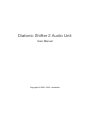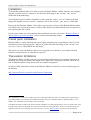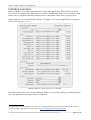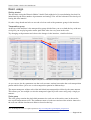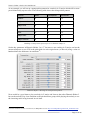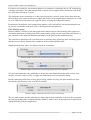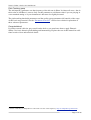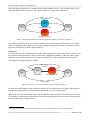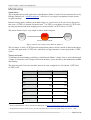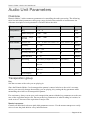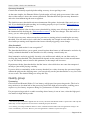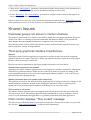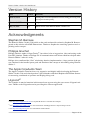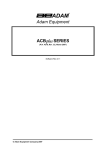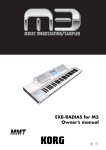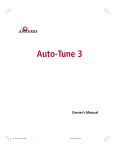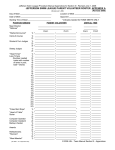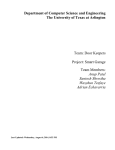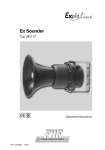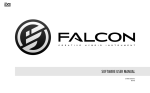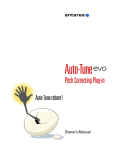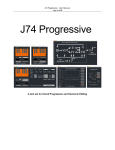Download Diatonic Shifter 2 User Manual
Transcript
Diatonic Shifter 2 Audio Unit User Manual Copyright © 2006 – 2012, Audiowish Diatonic Shifter 2 Audio Unit User Manual Table of Contents Preface 4 About this manual 4 About Audiowish 4 Diatonic Shifter 2 Audio Unit 5 Introduction 5 System requirements 5 Installation 6 Preset pack installation 6 Trial version limitations 6 Using Diatonic Shifter 2 7 Diatonic pitch shifting basics 7 Harmonizing basics 7 Interface overview 8 Basic usage 9 Getting started 9 Transposition group 9 Scale group 9 Pitch Monitor group 11 Pitch Tracking group 12 Congratulations! 12 Usage Examples 13 Introduction 13 Harmonizing 13 Intervals 13 Chords 13 Recursive 14 Delayed arpeggios 15 Intervals 15 Chords 15 Microtuning 16 Introduction 16 Theory and math 16 Putting everything together 17 Implementation 18 Concluding words 19 Audio Unit Parameters Overview 20 20 Page 2 of 28 Diatonic Shifter 2 Audio Unit User Manual Transposition group 20 Key 20 Master transposer 20 Scale group Unison … Major seventh Pitch monitor group 21 21 21 Current note 21 Accuracy 21 Pitch tracking group 21 A4 frequency 21 Accuracy threshold 22 Jitter threshold 22 Quality group 22 Processing 22 Rendering 23 Windowing 23 Oversampling 23 Troubleshooting 24 Diatonic Shifter 2 does not show up in host software 24 Audible pops and clicks 24 Pitch tracking is incorrect or unstable 24 Known Issues 25 Parameter groups not shown in Carbon interface 25 Third-party graphical interface imperfections 25 General 25 Absolute note names are not updated 25 Master transposer does not update scale interactively 25 Pitch monitor is not shown 25 Pitch monitor displays “Trial, muted” message 25 Trial label still showing after installing full version 26 Version History 27 Acknowledgments 27 Stephan M. Bernsee 27 Philippe Gruchet 27 The Apple CoreAudio Team 27 Lilypond 27 Revision History 28 Disclaimer 28 Page 3 of 28 Diatonic Shifter 2 Audio Unit User Manual Preface About this manual You are reading the Diatonic Shifter 2 Audio Unit user manual, which covers installation and usage of the Diatonic Shifter 2 software effect. After reading this manual you will be able to use the software in a variety of Audio Unit hosts and know the purpose of each of the Audio Unit’s processing parameters. To obtain the latest revision of the Diatonic Shifter 2 user manual, please visit the Audiowish website at http://www.audiowish.com. You will find an up-to-date version of the manual in PDF format ready for download. The manual you are reading now was last modified on June 20, 2012. For a brief overview of revisions, consult the “Revision History” section of this manual. About Audiowish Audiowish is a young software company dedicated to developing high quality Audio Unit sound effects. Thanks to our enthusiasm and continued interest in providing robust tools for musicians, producers and sound engineers we're able to offer exciting products at very low prices. Audiowish started in 2006 under the Forever For Now umbrella and became a dedicated effort in the third quarter of 2007. For the latest news and software updates, visit the Audiowish website at http://www.audiowish.com. Page 4 of 28 Diatonic Shifter 2 Audio Unit User Manual Diatonic Shifter 2 Audio Unit Introduction Diatonic Shifter 2 is a real-time1 diatonic pitch shifting and harmonizing Audio Unit effect. By leveraging existing technologies like CoreAudio, SSE and Altivec2, Diatonic Shifter 2 offers a unique audio experience. Key features of the Audio Unit include: • real-time, low latency processing for live performances • high precision post-processing for studio quality results • truly diatonic in-scale pitch shifting, harmonizing and microtuning • robust real-time pitch tracker with integrated visual pitch monitor • four full octaves of pitch adjustment Additionally, Diatonic Shifter 2 makes use of the industry standard generic Cocoa and Carbon graphical interface views for Audio Units offering a seamless integration into host applications like Logic Express and Pro, Garageband, Final Cut Express and Pro and Soundtrack. System requirements To use the Diatonic Shifter 2 Audio Unit, you will need at least the following configuration: • Apple Macintosh computer with an Intel or PowerPC G4 or G5 processor 3 • Mac OS X Snow Leopard (10.6) or higher for the optimized Intel 32-/64-bit version • Mac OS X Tiger (10.4) or higher for the legacy PowerPC compatible version • 5 Mb of free disk space4 • Audio Unit version 2 host software All existing Apple Intel and recent PowerPC computers will conform to these requirements and should have no problems running the Diatonic Shifter 2 Audio Unit. 1 In this manual real-time refers to internal processing latencies lower than 2 milliseconds. 2 SSE will only be used on Intel-based computers, Altivec will only be used on PowerPC-based computers. 3 Diatonic Shifter 2 is packaged as a Universal Binary, it performs equally well on Intel and PowerPC based computers. 4 Disk space requirement is estimated, actual required disk space may vary. Page 5 of 28 Diatonic Shifter 2 Audio Unit User Manual Installation To install the optimized Intel 32-/64-bit version of Diatonic Shifter 2 Audio Unit on your computer, drag the “DiatonicShifter.component” file from the disk image to the “Install (All users)” folder link in the disk image. To install the legacy PowerPC compatible version, open the “Legacy version” folder in the disk image and drag the “DiatonicShifter.component” file to the “Install (All users)” folder link. Please note that Diatonic Shifter 2 will replace any previous versions of the Diatonic Shifter Audio Unit. Make sure to back up previous versions of the Audio Unit and document your user presets before replacing the old version. If you want to make sure you performed the installation correctly, refer to the “Diatonic Shifter 2 does not show up in host software” section in the troubleshooting chapter. Preset pack installation Diatonic Shifter 2 comes bundled with a preset pack containing lots of predefined scales. You can install these presets by dragging the “Audiowish” folder from the disk image to the “Install Presets (All users)” folder link in the disk image5 . The presets are stored in thematic folders for convenient access. Refer to your Audio Unit host software’s manual on how to load and save presets 6. Trial version limitations The Diatonic Shifter 2 Audio Unit trial version is fully functional and will continue to function indefinitely, but every few minutes the output will be muted for a short period of time. The trial version of Diatonic Shifter 2 may not be used for commercial purposes. To obtain a fully functional version of the Diatonic Shifter 2 Audio Unit, visit its product page on the Internet: http://www.audiowish.com/audio-units/diatonic-shifter.html 5 Be careful not to overwrite any existing presets for Audiowish Audio Unit effects by confirming the replacement of any existing folders. If you already have Audiowish Audio Unit presets installed, drag the “Diatonic Shifter 2” subfolder to the “Audiowish” presets folder on your local disk. 6 The Diatonic Shifter 2 Audio Unit uses the industry standard Cocoa and Carbon interface views for Audio Units; loading and saving presets will generally not vary between Audio Unit host applications. However, some third-party host applications are known for offering custom user interfaces. See the “Known Issues” section for more information. Page 6 of 28 Diatonic Shifter 2 Audio Unit User Manual Using Diatonic Shifter 2 Diatonic pitch shifting basics Before going into the details of the Diatonic Shifter 2 interface, we will take a short look at the musical concept of diatonic pitch shifting 7. A solid understanding of the theory behind Diatonic Shifter 2 will help you maximize its usefulness. The main purpose of the Diatonic Shifter 2 Audio Unit is to shift the pitch of an incoming audio signal dependent on the note that was played. Diatonic Shifter 2 tracks the incoming notes and outputs notes based on a user-defined musical scale. This diagram visualizes the flow of sound through Diatonic Shifter 2: Diatonic Shifter 2 Original melody C D E F Set to transpose C-major, major 6th Transposed melody A B C D Diatonic Shifter 2 transposing a melody in C-major. A melody in the key of C-major is played on an instrument and this audio signal is sent to Diatonic Shifter 2, which transposes each of the incoming notes to its major sixth in the C-major scale. The Octave Diatonic Reverb resulting transposed melodyShifter sounds like Sampler itReverse was played in the key of A-minor. Shifter 2 2 2 Harmonizing basics Diatonic Shifter 2 can also function as a real-time diatonic harmonizer by adding its output signal to MIDIdiagram visualizes the flow of sound in this scenario: the input signal. The following Input Output Controller Diatonic Shifter 2 Original melody C D E F Set to transpose C-major, major 6th Harmonized melody Diatonic Shifter 2 harmonizing an input pattern in C-major. A melody is layered with a transposed version of itself, creating major sixth intervals in the C-major Octave a singleDiatonic scale. For example, C note in the Reverse original melody is harmonized to a CM6 interval. Reverb Shifter 2 Shifter 2 Sampler 2 See the “Usage Examples” section for more creative ideas and the corresponding settings for Diatonic Shifter 2. Input 7 An MIDI Controller Output in-depth look at diatonic concepts is available on Wikipedia, see http://en.wikipedia.org/wiki/Diatonic. Page 7 of 28 Diatonic Shifter 2 Audio Unit User Manual Interface overview Diatonic Shifter 2 is an Audio Unit effect, not a stand alone application. You will need an Audio Unit version 2 compliant host application8 to be able to use Diatonic Shifter 2 in your effects chain. Please refer to your host software’s manual on how to add Audio Unit effects to your projects. In this manual we will look at Diatonic Shifter 2 in Apple’s AU Lab host application, using the generic Cocoa interface, or view: Diatonic Shifter 2 generic Cocoa view in AU Lab. Like other Audio Units, you can adjust Diatonic Shifter 2’s processing settings by manipulating the on-screen parameters using your mouse or keyboard. 8 Popular Audio Unit host applications are Logic (Pro), Garageband and AU Lab. You can find more Audio Unit host software on Apple’s Mac OS X Downloads page at http://www.apple.com/downloads/macosx/. Page 8 of 28 Diatonic Shifter 2 Audio Unit User Manual Basic usage Getting started The first time seeing the Diatonic Shifter 2 Audio Unit might feel a bit overwhelming, but don’t be intimidated by the sheer number of parameters and settings. You will feel at home in no time by following this brief tutorial. So, take a deep breath and relax as we take a look at each of the parameter groups in the interface. Transposition group At the top of the interface is the transposition group which allows you to set both the key of the musical piece you are playing and a master pitch shift value for every note in the scale. Try changing each parameter and observe the changes in the interface, visualized below: Influence of the Diatonic Shifter 2 key (in red) and master transposer (in blue) parameters. As you can see, the key parameter sets the scale root note, unison, but retains the scale transposition pattern which allows you to use a scale transposition pattern in different keys. The master transposer adjusts each of the individual note transposition sliders by the same amount. This allows you, for example, to raise the transposed signal by a full octave using only a single parameter. Scale group The scale group contains the pitch shift parameter for each one of the twelve notes in the twelvetone equal temperament scale9. The parameter name of each note consists of the relative interval to the root note and the absolute note name as based on the key. 9 See the Wikipedia article on equal temperament: http://en.wikipedia.org/wiki/Equal_temperament. Page 9 of 28 Diatonic Shifter 2 Audio Unit User Manual As an example, we will set up a transposition pattern for a melody in C-major which will be transposed diatonically up two notes. The following table shows the transposition pattern: Interval Note Transposed Semitones Unison C E +4 Major second D F +3 Major third E G +3 Fourth F A +4 Fifth G B +4 Major sixth A C +3 Major seventh B D +3 Building a transposition pattern for use in Diatonic Shifter 2. Set the key parameter in Diatonic Shifter 2 to “C” because we are working in C-major, and set the master transposer to zero. Fill in the pitch shift for each original note (or interval) using a value of hundred times the difference in semitones10: Diatonic Shifter 2 showing the transposition pattern. Now would be a good time to play a melody in C-major and listen to the effect Diatonic Shifter 2 has on the melody. Pay close attention to the pitch monitor group while playing the melody to see the incoming notes being detected in real-time. 10 For the semitones to cents conversion, see Wikipedia on cents: http://en.wikipedia.org/wiki/Cent_%28music%29. Page 10 of 28 Diatonic Shifter 2 Audio Unit User Manual Feel free to revisit the key and master transposer, for instance try setting the key to “D” and playing a melody in D-major. The same transposition as before will be applied to the melody but now in the key of D-major instead of C-major. Try setting the master transposer to +1200 cents and playing a melody again. Notice how the transposed melody now sounds a full octave higher than before. Lowering the master transposer to -1200 or even -2400 cents will achieve the opposite effect, lowering the transposed melody. Experiment with different scale transposition patterns, scales and the key and master transposer until you feel comfortable with them. You’re already past the hard part now. Pitch Monitor group Diatonic Shifter 2 features a real-time pitch tracker which analyzes the incoming audio signal and determines which note is being played. The pitch monitor group lets you inspect the pitch tracker so you can more easily adjust the threshold parameters in the pitch tracker parameter group. The current note parameter tells you which note is currently being picked up in the incoming signal and the accuracy meter indicates the confidence of the real-time pitch tracker. Sample pitch monitor values are displayed in these screenshots: Diatonic Shifter 2 detects the note E being played with 98% confidence. Diatonic Shifter 2 detects the note A being played with 30% confidence. Of course the higher the score within the accuracy meter, the better the pitch tracker follows your melody. Accuracy values of 25% or higher are sufficient for successful pitch tracking. Besides indicating which note is being played along with the accuracy, the pitch monitor can indicate that the pitch tracker is off, as in this screenshot: Diatonic Shifter 2 indicates the pitch tracker is turned off. The two main reasons for this indication are either that all notes within the scale have been assigned the same pitch shift value or that the Diatonic Shifter 2 Audio Unit is being bypassed or muted from within the Audio Unit host application. Page 11 of 28 Diatonic Shifter 2 Audio Unit User Manual Pitch Tracking group The A4 frequency parameter sets the frequency of the A4 note in Hertz. In almost all cases11 the default value of 440 Hertz is correct. Only set this parameter to a different value if you are playing in a non-standard tuning or if your instrument is known to be slightly de-tuned. The pitch tracking threshold parameters and the quality group parameters fall outside of the scope of this basic usage tutorial. See the “Parameter Overview” section for a technical explanation of these advanced parameters. Congratulations! If you have made it this far, pat yourself on the back as you now know how to apply Diatonic Shifter 2 for basic diatonic pitch shifting and harmonizing. Explore the rest of this manual for additional creative ideas and technical details. 11 See the A440 entry on Wikipedia for a historical overview of this frequency: http://en.wikipedia.org/wiki/A440. Page 12 of 28 Diatonic Shifter 2 Audio Unit User Manual Usage Examples Introduction Diatonic Shifter 2 can be used for more than simple diatonic pitch shifting of an incoming audio signal. This chapter provides examples in which Diatonic Shifter 2 is integrated into an audio effects chain. Be creative and explore the possibilities! Harmonizing Intervals Diatonic Shifter 2 can be used to add an extra, diatonically transposed layer to a solo or lick by adding it to a bus parallel to the input signal. This diagram shows how to set up your effects chain: Diatonic Shifter 2 Input Transpose major third Output Original melody Effects chain for harmonizing intervals with Diatonic Shifter 2. Octave Diatonic Reverse Reverbnote to its major third. Set up the Diatonic Shifter 2Shifter scale2 transposition pattern to transpose each Shifter 2 Sampler 2 Adjust the mix of both the unmodified and transposed signal to find a sound you like. Of course, you can experiment with the scale transposition pattern as much as you like. For instance, try shifting each individual note to a different target note or alternating major thirds and maMIDI Input Output Controller jor sixths. Another things to pay attention to is using the master transposer to shift the transposed signal up or down one or multiple octaves. If you play the guitar, try adding a distortion effect at the end of your effects chain to achieve a solo guitar sound reminiscent of Queen’s guitar player Brian May. Given the right set up you can also come close to playing overdubbed solos in the metal genre on a single instrument. Chords Why stop at harmonizing intervals when you can add a large number of parallel buses being shifted by Diatonic Shifter 2 in combination with Octave Shifter 212? You are only limited in the number of voices by the amount of processing power your computer provides. 12 Octave Shifter 2 is a free-ware Audio Unit developed by Audiowish optimized for pitch shifting an audio signal by a fixed amount. See http://www.audiowish.com/audio-units/octave-shifter.html for details and downloads. Page 13 of 28 Diatonic Shifter 2 Audio Unit User Manual The following diagram shows a sample effects chain with three voices – the original signal, a diatonically shifted major third voice and a perfect fifth voice using Octave Shifter 2: Original melody Octave Shifter 2 Input Transpose perfect fifth Output Diatonic Shifter 2 Transpose major third Effects chain for harmonizing chords using Diatonic Shifter 2 and Octave Shifter 2. Octave Diatonic Reverse It is entirely possible six or simultaneous voices playingReverb full chords like a six-string Shifter 2 to haveShifter 2 more Sampler 2 guitar. To maximize the amount of voices your computer can process, use the low latency processing mode combined with mono input channels 13. Recursive MIDI Input Output Controller If you are really in an experimental mood, this effect might satisfy your quest for new sounds. On a bus parallel to the input signal, add a medium delay and Diatonic Shifter 2. Mix the output signal with the original melody and also feed it back (around 25%) with a low-pass filter to the delay. This diagram visualizes the effects chain: 25% feedback Low-pass Diatonic Shifter 2 Delay Input Output Set to 333ms Transpose major sixth Original melody Effects chain for recursively harmonizing using Diatonic Shifter 2. Octave Diatonic Reverse In short, what will happen isShifter that each note you play will be transposed to its major sixth which in Shifter 2 2 Sampler 2 turn will be transposed to its major sixth all around the scale you are playing in. Make sure you build and test this effects set up with the volume turned down or muted as the recursive feedback can make the output sound very loud and high-pitched if the low-pass filter and feedMIDI Output back amount areInput not set up correctly. Controller 13 Note that you can up-mix and pan the mono channels to a stereo field after processing for unique effects. Page 14 of 28 Diatonic Shifter 2 Audio Unit User Manual A variation on this effects chain is to not use recursive feedback but to add a few serial delays and Diatonic Shifter 2 instances yourself. This way, you have better control over the resulting harmonies and volume. Delayed arpeggios Intervals Combining the real-time interval harmonizing effect with a medium delay, you can create a unique delayed interval arpeggio sound with the following set up: Input Delay Diatonic Shifter 2 Set to 500ms Transpose major sixth Output Original melody Effects chain for a delayed interval arpeggio sound using Diatonic Shifter 2. Octave Diatonic Reverse The example uses major sixths to fill in the notes played coming from the delay, but again feel free Shifter 2 Shifter 2 Sampler 2 to experiment with any scale transposition pattern you like. By combining pitch shifts well beyond and below one octave in one scale transposition pattern you can achieve an astonishing sound that can puzzle listeners trying to figure out how it was created. MIDI Input Output Controller Chords Expanding on the delayed interval arpeggio idea, try combining three or more voices in a cascaded delay effects set up. This diagram visualizes a three voice delayed chord arpeggio: Delay Diatonic Shifter 2 Set to 333ms Transpose major sixth Delay Octave Shifter 2 Input Output Set to 667ms Transpose perfect fifth Original melody Effects chain for a three voice delayed chord arpeggio using Diatonic Shifter 2 and Octave Shifter 2. Octave Diatonic Reverse Shifter Shifter 2 during Sampler 2 You will want to use2mono channels processing to maximize the number of real-time voices and merge them into a stereo field after processing. Combining multiple delay times, transposition patterns and panning can give both very lush as well as eerie effects. Try to not limit voices within MIDI a one octaveOutput boundary – make sure some of them transpose the origiInput Controller nal notes by more than +1200 cents or less than -1200 cents for a very dynamic feel. Page 15 of 28 Diatonic Shifter 2 Audio Unit User Manual Microtuning Introduction This somewhat unexpected application of the Diatonic Shifter 2 Audio Unit was introduced to us by Philippe Gruchet (see “Acknowledgments”). His idea is very simple conceptually, but the results are quite amazing. Instead of using whole semitone pitch shifts relative to a twelve-tone scale you can use the twelvetone scale (12-TET) to simulate a nineteen-tone14 (19-TET) or even thirty-one-tone (31-TET) scale by using fractional pitch shifts mapping twelve notes from the 19-TET scale to 12-TET. The effects chain set up is very simple as shown in this diagram: Diatonic Shifter 2 Input Output Transpose 19-TET subscale Effects chain for microtuning using Diatonic Shifter 2. The real magic is in the 19-TET subscale transposition pattern, which is based on the fact that notes are 100 cents apart in the 12-TET scale, while they are approximately 63 cents apart in the 19-TET Octave Diatonic Reverse Reverb scale15. Shifter 2 Shifter 2 Sampler 2 Theory and math To illustrate the microtuning possibilities of the Diatonic Shifter 2 Audio Unit we will walk through a simple C-chromatic scale example which will introduce you to the theory and mathematics behind MIDI Output Controller microtuning. Input The following table lists notes and their interval in cents compared to C for both the 12-TET and 19-TET scales: Note name Interval 12-TET Interval 19-TET 0 0 C♯ 100 63 D♭ - 126 D 200 189 D♯ 300 253 E♭ - 316 400 379 - 442 C E E♯ / F♭ 14 Theory behind alternate scales is described on Wikipedia, see http://en.wikipedia.org/wiki/19_equal_temperament. 15 19-TET means 19 notes in one octave. An octave is 1200 cents, so each note equals 1200 / 19 ≈ 63,16… cents. Page 16 of 28 Diatonic Shifter 2 Audio Unit User Manual Note name Interval 12-TET Interval 19-TET F 500 505 F♯ 600 568 G♭ - 632 G 700 695 G♯ 800 758 A♭ - 821 900 884 A♯ 1000 947 B♭ - 1011 1100 1074 - 1137 1200 1200 A B B♯ / C♭ C Comparing note intervals in the 12-TET and 19-TET scales. If you are used to playing in the 12-TET scale you will immediately notice that the 19-TET scale contains seven additional notes like D♭ and B♯ which are not part of 12-TET. We can use the above table of 12-TET and 19-TET intervals to create a mapping from the full 12TET scale to the first twelve notes of the 19-TET scale. This diagram visualizes the concept: Original 12-TET C-chromatic scale Diatonic Shifter 2 C CƎ Dƌ D DƎ Eƌ E EƎ F FƎ Gƌ G Transpose to 19-TET C-chromatic subscale 19-TET C-chromatic scale from C to G (twelve notes) Mapping the 12-TET C-chromatic scale to a 19-TET C-chromatic subscale. Octave Diatonic Reverse Reverb Shifterthat 2 you are Shifter 2 the first twelve notes of the 19-TET C-chromatic In short this means be2able toSampler simulate scale by actually playing a 12-TET C-chromatic scale. Putting everything together To build a 19-TET C-chromatic subscale transposition pattern, you must decide which original MIDI Input Output Controller notes in the 12-TET scale will map to which target notes in the 19-TET scale. In this walkthrough, we will map all 12-TET notes to the first 19-TET C-chromatic notes. Page 17 of 28 Diatonic Shifter 2 Audio Unit User Manual The following table lists the 12-TET source note along with its 12-TET C-chromatic interval16, the target note in the 19-TET scale along with its 19-TET C-chromatic interval and the difference in cents between the note’s 19-TET and 12-TET intervals: 12-TET source interval and note 0 C 100 C♯ 200 19-TET target interval and note 0 Difference C 0 63 C♯ -37 D 126 D♭ -74 300 D♯ 189 D -111 400 E 253 D♯ -147 500 F 316 E♭ -184 600 F♯ 379 E -221 700 G 442 E♯ -258 800 G♯ 505 F -295 900 A 568 F♯ -332 A♯ 632 G♭ -368 695 G -405 1000 1100 B Comparing the original 12-TET note intervals to their 19-TET target intervals. The difference column is calculated by subtracting the 12-TET interval from the 19-TET interval. This value represents the exact interval change from the note in the 12-TET scale to the 19-TET scale. For instance, the F♯ note in the original scale is 600 cents higher than the root note, C. The target note for F♯ is the 19-TET E which is 379 cents higher than the root note. To give the original F♯ the same relative frequency as the target 19-TET E note, its pitch must be lowered by 221 cents. Implementation By entering the difference values into the Diatonic Shifter 2 scale transposition pattern and then playing a C-chromatic scale you will hear the first twelve notes of the 19-TET C-chromatic scale being produced by Diatonic Shifter 2. The actual scale transposition pattern in Diatonic Shifter 2 would look like this: 16 The table lists both the 12-TET and 19-TET interval first followed by the note name for better legibility. Page 18 of 28 Diatonic Shifter 2 Audio Unit User Manual 19-TET C-chromatic microtuning implementation in Diatonic Shifter 2. You can easily switch to 19-TET D-chromatic or any other 19-TET chromatic scale by setting the key parameter. Concluding words The concept of producing a 19-TET G note by actually striking a 12-TET B note on your musical instrument might seem odd, but it allows you to explore new musical scales and temperaments without having to acquire specialized musical instruments. In this walkthrough we looked at simulating the first twelve notes of a 19-TET C-chromatic scale, but there is actually no limit as to which target scale and combination of notes you want to play. Microtuning is possible because Diatonic Shifter 2 allows you to change the intervals between notes in the original 12-TET scale with great accuracy, all the while preserving the sound characteristics of your original instrument. Page 19 of 28 Diatonic Shifter 2 Audio Unit User Manual Audio Unit Parameters Overview Diatonic Shifter 2 offers numerous parameters for controlling the audio processing. The following table lists individual parameters, their group, range, default value and unit of measurement. An elaborate description of each parameter is included below the table. Group Parameter Range Default Unit Transposition Key C, C# C Note Master transposer -2400 … +2400 0 Cents Scale Unison … Major seventh -2400 … +2400 0 Cents Pitch monitor Current note C, C# Pitch tracker off Note Accuracy 0 0 Percent A4 frequency 400 440 Hertz Accuracy threshold 0 … 100 25 Percent Jitter threshold 0 … 16 1 Samples Processing Low Latency Rendering Minimum, Low, Medium, High Maximum Windowing Blackman, Cosine, Hamming, Hann Pitch tracking Quality …B … B and Pitch tracker off … 100 … 480 or High Precision and Low Latency Medium Hann and Sine Oversampling 1 … 32 8 Times Transposition group Key Sets the root note of the scale you are playing in. Since the Diatonic Shifter 2 scale transposition pattern is entered relative to the scale’s root note, unison, you can easily change the modality you are playing in by setting the key parameter while maintaining the relative scale transposition pattern. For consistency, always create your scale transposition pattern with the key parameter set to the root note of the equivalent major scale. Do not set the key parameter to A when working in A-minor, instead set it to C because of the equivalent C-major scale. Master transposer Controls all individual scale note pitch shift parameters at once. Use the master transposer to easily raise or lower the pitch shift for every individual note. Page 20 of 28 Diatonic Shifter 2 Audio Unit User Manual Note that the lower and upper boundaries of the individual note pitch shift parameters will always be maintained – you can not raise a note’s pitch to a value above +2400 cents or lower than -2400 cents using the master transposer. If setting the master transposer to a new value would cause an individual note pitch shift parameter to exceed its boundaries, the value will be clipped to fit within the boundaries. As long as Diatonic Shifter 2 is active, the master transposer can be used to undo this clipping. Scale group Unison … Major seventh Controls the target interval of the pitch shift relative to the original note. Diatonic Shifter 2 labels each individual note with its interval relative to the root note, like major second or perfect fifth, as well as the absolute note name based on the key, like D or G. The pitch shift for each note is defined in cents, a logarithmic measure for musical intervals 17. For regular musical performances in the 12 TET scale, semitones are 100 cents apart, adding up to 1200 for a full octave interval. Diatonic Shifter 2 supports pitch shifts of minus two octaves (-2400 cents) to plus two octaves (+2400 cents) and everything in between. For example, if you wish to pitch shift a note up five semitones, use a value of +500 cents. Because Diatonic Shifter 2 is a diatonic pitch shifting effect, the actually applied pitch shift at any given point in time is dependent on the note being played in the incoming audio signal. Pitch monitor group Current note Shows the note that the pitch tracker currently detects in the input signal. Although the current note parameter can not be manipulated, it provides useful information for tweaking and troubleshooting the pitch tracker which is built into the Diatonic Shifter 2 Audio Unit. Accuracy Displays the current confidence of the pitch tracker on a scale of zero to one-hundred percent. The accuracy meter is your main instrument for tuning the pitch tracker if results are flaky. High accuracy values indicate that the incoming audio signal clearly carries a key note. Low accuracy values are an indication of a noisy or strongly polyphonic input signal. Refer to the “Pitch tracking is incorrect or unstable” section for applications of both the current note and accuracy parameters. Pitch tracking group A4 frequency Sets the base frequency of the middle A note in Hertz. Change the A4 frequency parameter if your musical instrument is known to be tuned to a different frequency. Most instruments and musical performances are based around the A4 note having a frequency of 440 Hertz. 17 See the Wikipedia entry on cents for detailed information, at http://en.wikipedia.org/wiki/Cent_%28music%29. Page 21 of 28 Diatonic Shifter 2 Audio Unit User Manual Accuracy threshold Controls the minimally required pitch tracking accuracy for recognizing a note. As the name implies, the Diatonic Shifter 2 pitch tracker will only pick up new notes if the confidence of the tracker is above the accuracy threshold. This threshold will prevent stray harmonics and noise from influencing the note recognition. The default accuracy threshold suits most instruments like guitars, keyboards, flutes and even vocals. If you find that the pitch tracking isn’t working properly for you, read the “Pitch tracking is incorrect or unstable” section first. Determine an optimal value for the accuracy threshold by playing notes all along the full range of the instrument and checking the “Pitch monitor accuracy” as the note changes. Note the lowest accuracy you see when playing different notes. Use this lowest accuracy minus twenty-five percent as a starting point for tweaking the accuracy threshold. You will want to find a value that is comfortably low enough for each note to be recognized while preventing small imperfections from accidently triggering a note change. Jitter threshold Stabilizes the pitch tracker’s note recognition18 . The jitter threshold allows you to guard yourself against short bursts of odd harmonics and noise by setting a minimal threshold on the duration of a note, forming a useful safety net. Stray harmonics and noise typically last only a few milliseconds which you can filter out by increasing the jitter threshold. The jitter threshold depends on the sample rate for time measurement so you will usually want to increase this parameter as the sample rate increases. Experiment with the jitter threshold to find the lowest value which does not cause the transposed melody to jitter while playing a melody. If you are able to comfortably set the accuracy threshold to a value of twenty-five percent or higher without the pitch tracker skipping notes, you can typically set the jitter threshold to a very low value of zero or one. The default settings are set up this way. Quality group Processing Choose between Diatonic Shifter 2’s low latency or high precision processing modes. The low latency mode uses less than half of the processing load of the high precision mode, enabling you to explore very low latency responses during live performances or studio monitoring19. For post-processing tracks in a studio recording where latency is not an issue, select the high precision mode for high fidelity results. 18 Note that the jitter threshold is applied after the accuracy threshold. The Diatonic Shifter 2 pitch tracker will only take sufficiently accurate samples into account when considering the jitter threshold. 19 Low latency processing in Diatonic Shifter 2 can be combined with the Audio Unit host application settings to decrease overall latency even more. Refer to your host application’s manual to explore this option. Page 22 of 28 Diatonic Shifter 2 Audio Unit User Manual Rendering Controls the resolution of Diatonic Shifter 2’s advanced audio analysis and synthesis steps. Choose one of the predefined quality settings ranging from Minimum to Maximum to find a balance between sound quality and processing load. Lower rendering qualities will decrease processing load (and thus – latency), but will also degrade the sound quality of the output signal. The Medium rendering quality offers a solid balance and it is advised not to change this parameter unless absolutely necessary. Technical note: the rendering quality parameter maps to the internal logarithmic size of the Fourier transformation. The quality to sample-count mapping is Minimum – 512, Low – 1024, Medium – 2048, High – 4096 and Maximum – 8192 samples. Windowing Controls the sound character of the pitch shifted sound 20. Diatonic Shifter 2 offers five different windowing functions, each of which is suited for a variety of input signals. The default Hann windowing function is a solid choice for almost all input signals and offers a noise-free and serene output. Use the Blackman windowing function to emphasize frequency peaks in the input signal. Both the Cosine and Sine functions offer a louder body in the sound, with a bit of a cold touch. The Hamming windowing function tends to emphasize higher frequencies. The choice of a windowing function does not influence the processing load. Oversampling Controls the overall quality of Diatonic Shifter 2’s processing by smoothing out the synthesis step. Raising the oversampling will audibly boost the quality of the output signal at a significant increase of the processing load. Use the oversampling parameter with caution as excessively high values might result in pops and clicks in the output signal due to high processing load. Values between 8 and 16 offer a good tradeoff between sound quality and processing load. 20 An analysis of windowing functions is available on Wikipedia, at http://en.wikipedia.org/wiki/Window_Function. Page 23 of 28 Diatonic Shifter 2 Audio Unit User Manual Troubleshooting Diatonic Shifter 2 does not show up in host software If you did not follow the installation instructions in this manual, please read and follow the “Installation” section first. Diatonic Shifter 2 not showing up in your Audio Unit compatible host software can have multiple causes. Please follow the following steps to make sure your computer is set up correctly: • Verify that your host software supports version 2 Audio Units 21 • Make sure that “DiatonicShifter.component” is installed correctly by double clicking the “Install (All users)” link in the disk image and checking if it is listed there • Use Apple’s “auval” tool22 to verify the Audio Unit is working correctly, open up the Terminal application and copy and paste the following command: auval -v aufx dtsf Awsh Press the Enter key to execute this command. Please send the output of this command to [email protected] for further troubleshooting the problem. Audible pops and clicks Pops and clicks are usually the results of one of three causes: • Verify that the original, incoming audio signal does not contain pops or clicks – Diatonic Shifter 2 will only shift the pitch of the incoming signal and won’t correct imperfections • Using Activity Monitor, verify your computer’s CPU usage for spikes or constant high load23 – if the Audio Unit host application cannot process its audio signals within a short amount of time it will generate a pop or click • Check the parameters in the “Quality Group” of Diatonic Shifter 2 and try to lower the “Oversampling” and “Rendering” parameters to reduce processing load Pitch tracking is incorrect or unstable If the pitch monitor built into Diatonic Shifter 2 consistently reports incorrect or inaccurate notes, please check the following conditions: • Make sure that the Diatonic Shifter 2 Audio Unit receives a monophonic instrument signal with proper volume and try raising or lowering the volume 21 Consult your application’s manual, documentation or contact the manufacturer of the software. If your system does not have the “auval” utility installed (indicated by a “command not found” message) you can get it as part of the Xcode suite. Consult Apple’s developer website, http://developer.apple.com, on how to obtain Xcode. 22 23 On multi-processor or multi-core systems, check for spikes or high load on single processors or cores. Page 24 of 28 Diatonic Shifter 2 Audio Unit User Manual • Check if the “A4 frequency” parameter corresponds with the current tuning of the instrument you are playing and check the tuning of your instrument, retuning it if necessary • Set the “Rendering” and “Oversampling” parameter to a higher value to increase the implicit accuracy of the pitch tracker If these actions do not solve the issue, follow the instructions listed under the “Pitch tracking group” in the parameter overview to set the accuracy and jitter thresholds to their optimal values. Known Issues Parameter groups not shown in Carbon interface The generic Carbon Audio Unit interface provided by Apple does not support parameter groups for Audio Units. There is currently no known workaround, but Diatonic Shifter 2 will perform normally despite the minor graphical differences compared to the Cocoa interface. Note that the generic Carbon Audio Unit interface inserts small horizontal separators between parameter groups to visually distinguish them. Third-party graphical interface imperfections General Third-party Audio Unit host applications are known to provide custom, but not fully compliant, graphical interfaces for Audio Unit effects. While the graphical interface might show minor imperfections, audio processing is unaffected. Known issues and workaround for third-party graphical interfaces are listed below. Absolute note names are not updated Apparently the Audio Unit host application does not support live changes of parameter information when the key parameter changes. Either use the relative note names as a guide for setting up the scale transposition pattern or try closing and reopening the Diatonic Shifter 2 view or the host application itself after changing the key. Master transposer does not update scale interactively This problem is caused by the Audio Unit host application not reacting on interactive changes of the master transposer parameter. Instead of just dragging the parameter slider, try releasing it frequently, the scale parameters will be updated accordingly as you release the slider. Pitch monitor is not shown The Audio Unit host application does not support read-only parameters like the current note and accuracy meters. Use a different host application like Garageband or Logic to determine correct values for your instrument and apply these as a guideline in the third-party host application. Pitch monitor displays “Trial, muted” message The trial version of Diatonic Shifter 2 will mute its output for a short period of time every few minutes. See the “Trial version limitations” section for more information. Page 25 of 28 Diatonic Shifter 2 Audio Unit User Manual Trial label still showing after installing full version After installing the full version of Diatonic Shifter 2, some host applications24 will continue to list the Audio Unit as “Diatonic Shifter 2 Trial”. To resolve the issue, go to ~/Library/Caches (where "~" represents your user folder) and remove the com.apple.audiounits.cache file. This will cause the host application to rescan all Audio Units. 24 This issue has been mostly reported by users of Apple’s Logic line of software. Page 26 of 28 Diatonic Shifter 2 Audio Unit User Manual Version History Date Version Remarks June 20, 2012 2.5 Adding Intel 32-/64-bit optimized version, tuning processing code for improved audio quality. October 2, 2007 2.0 Migrated to Audiowish. May 15, 2007 2.0 Initial release of the Diatonic Shifter 2 Audio Unit. Acknowledgments Stephan M. Bernsee The Diatonic Shifter 2 Audio Unit builds on the work and tutorials written by Stephan M. Bernsee, posted on his website called DSP Dimension25. Thanks to Stephan for answering questions and explaining audio concepts. Philippe Gruchet Philippe Gruchet, author of Open Tuning26, has offered a lot of suggestions, ideas and testing on the PowerPC platform. Thanks to Philippe for all communications and efforts which have helped make Diatonic Shifter 2 what it is today. Philippe also contributed the “Sine” windowing function implementation, a large portion of the presets contained in the bundled preset pack and introduced the concept of microtuning using Diatonic Shifter 2. The Apple CoreAudio Team The Apple CoreAudio Team has been very supportive and helpful while developing the Diatonic Shifter 2 Audio Unit and related products. Special thanks to Michael Hopkins and William Stewart for answering a multitude of questions and helping debug code. Lilypond27 The examples in musical notation in this manual were typeset using the open-source Lilypond software. Thanks to the Lilypond team for providing this software application. 25 See http://www.dspdimension.com for Stephan M. Bernsee’s tutorials and examples. 26 See http://www.open-tuning.com for more information on Philippe Gruchet’s Open Tuning software. 27 See http://www.lilypond.org for more information and downloads. Page 27 of 28 Diatonic Shifter 2 Audio Unit User Manual Revision History Date Remarks June 20, 2012 Current document revision. June 20, 2012 Updating system requirements, installation instructions and version history. October 2, 2007 Adapted the manual for the migration to Audiowish. May 11, 2007 Added “Disclaimer” section. May 10, 2007 Slight overall rewordings, added preset replacement warnings. May 8, 2007 Minor revisions, updated “Acknowledgments” section. May 6, 2007 Added screenshot drop-shadows, added “Trial version limitations” section. May 5, 2007 Initial draft for internal use. Disclaimer First of all, thank you for your interest in the Diatonic Shifter 2 Audio Unit. We hope you will enjoy the continued use of this software product. The Diatonic Shifter 2 Audio Unit has been designed, programmed and extensively tested for use in a great diversity of operating conditions. Even though a lot of care and testing went into the user interface and algorithms in this product, we can not guarantee flawless operation under every condition imaginable. Under no circumstances including negligence shall the author be liable for any incidental, special or consequential damages that result from the use or inability to use the Diatonic Shifter 2 Audio Unit even if the author has been advised of the possibility of such damages. You may not redistribute versions of the Diatonic Shifter 2 Audio Unit other than the “Trial” version without the author's prior written consent. All quoted products and trademarks are the property of their respective owners. Page 28 of 28