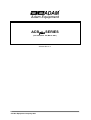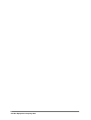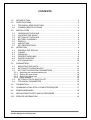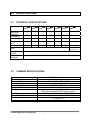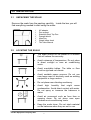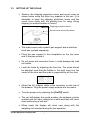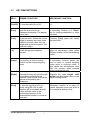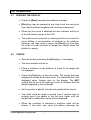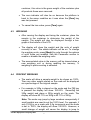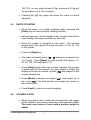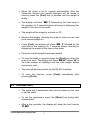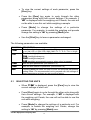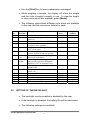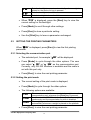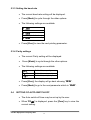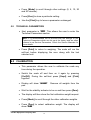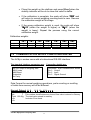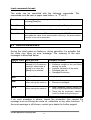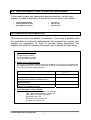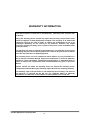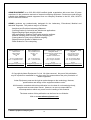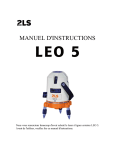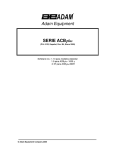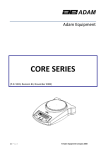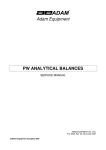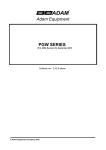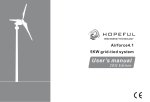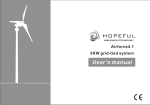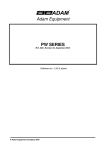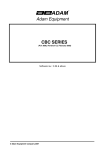Download Adam Equipment ACBplus SERIES
Transcript
Adam Equipment ACBplus SERIES (P.N. 4278, Rev. C2, March 2007) Software Rev.2.11 © Adam Equipment Company 2007 © Adam Equipment Company 2007 CONTENTS 1.0 INTRODUCTION ............................................................................................. 2 2.0 SPECIFICATIONS........................................................................................... 3 2.1 2.2 3.0 3.1 3.2 3.3 3.4 3.5 3.6 3.7 4.0 4.1 4.2 4.3 4.4 4.5 4.6 5.0 TECHNICAL SPECIFICATIONS .................................................................. 3 COMMON SPECIFICATIONS...................................................................... 3 INSTALLATION ............................................................................................... 4 UNPACKING THE SCALE ........................................................................... 4 LOCATING THE SCALE .............................................................................. 4 SETTING UP THE SCALE ........................................................................... 5 BATTERY CHARGING ................................................................................ 6 DISPLAY...................................................................................................... 6 INDICATORS............................................................................................... 6 KEY DESCRIPTIONS .................................................................................. 7 OPERATION ................................................................................................... 8 ZEROING THE DISPLAY............................................................................. 8 TARING ....................................................................................................... 8 WEIGHING .................................................................................................. 9 PERCENT WEIGHING ................................................................................ 9 PARTS COUNTING ................................................................................... 10 ACCUMULATION ...................................................................................... 10 PARAMETERS.............................................................................................. 11 5.1 SELECTING THE UNITS ........................................................................... 12 5.2 SETTING OF THE BACKLIGHT................................................................. 13 5.3 SETTING THE PRINTING PARAMETERS ................................................ 14 5.3.1 Selecting the communication port .......................................................... 14 5.3.2 Setting the print mode ............................................................................ 14 5.3.3 Setting the baud rate .............................................................................. 15 5.3.4 Parity settings......................................................................................... 15 5.4 SETTING OF AUTO-SWITCH-OFF ........................................................... 15 5.5 TECHNICAL PARAMETERS ..................................................................... 16 6.0 CALIBRATION............................................................................................... 16 7.0 COMMUNICATION WITH A COMPUTER/PRINTER.................................... 17 8.0 ERROR MESSAGES .................................................................................... 18 9.0 REPLACEMENT PARTS AND ACCESSORIES ........................................... 19 10.0 SERVICE INFORMATION............................................................................. 19 © Adam Equipment Company 2007 1.0 INTRODUCTION • The ACBplus series of scales are simple and easy to use. • The scales can be operated with an A.C. adapter or using an internal rechargeable battery. • The weighing process is fast and accurate, making it suitable for the general purpose weighing applications, parts counting, percentage weighing functions, etc. • There are 7 models in this series with capacities ranging from 150 grams to 3 kilograms. • All models include automatic zero tracking, automatic tare, accumulation facility that allows the weight to be stored and recalled as an accumulated total and bi-directional RS-232 interface for communicating with a PC or printer. • All have stainless steel weighing platforms on an ABS plastic base assembly. • Keypads are sealed with colour coded membrane switches. • The scales have a weigh below facility supplied as standrad. • The displays are large, easy to read liquid crystal type displays (LCD). It is provided with a backlight and also a bar-graph at the bottom to display the weight of the item on the pan with respect to the capacity of the scale. • The LCD normally shows the weight and the units of the weight selected previously (Grams, Carats, Pounds, etc). See section 5.1 for details on Units. © Adam Equipment Company 2007 2 2.0 SPECIFICATIONS 2.1 TECHNICAL SPECIFICATIONS ACBplus -150 ACBplus - 300 ACBplus -600 ACBplus -600H ACBplus -1000 ACBplus -1500 Maximum Capacity Readability Tare Range 150 g 300 g 600 g 600 g 1000 g 1500 g 3000 g 0.005 g 150 g 0.01 g 300 g 0.02 g 600 g 0.01 g 600 g 0.01 g 1000 g 0.05 g 1500 g 0.1 g 3000 g Repeatability (s.d.) Linearity ± Pan 0.005 g 0.01 g 0.02 g 0.01 g 0.01 g 0.05 g 0.1 g 0.01 g 0.02 g 0.04 g 0.02 g Φ120 mm (4.7”) 0.02 g 0.1 g 0.2 g 124×144 mm (4.9” x 5.7”) Draught shield Units of Measure 2.2 ACBplus3000 Included as standard g / ct / Lb / OZ / d / GN / OZt / dWt / MM / TL.T / TL.C / TL.t /t / N /g2. COMMON SPECIFICATIONS Interface Stabilisation Time Operating Temperature Battery Power supply (external) Calibration Display Scale Housing Overall Dimensions (wxdxh) Net Weight © Adam Equipment Company 2007 RS-232, bi-directional 2 Seconds typical 0°C - 40°C / 32°F - 104°F Internal re-chargeable 9 VDC / 800 mA Automatic External 16mm high 6 digits LCD With auto backlight and loading bar graph ABS Plastic with Stainless Steel platform 195 x 240 x 70 mm (7.7” x 9.5” X 2.8”) 1.5 kg (3.3 lb.) 3 3.0 INSTALLATION 3.1 UNPACKING THE SCALE Remove the scale from the packing carefully. Inside the box you will find everything needed to start using the scale9 9 9 9 9 9 9 3.2 AC adapter Pan support Stainless Steel Top Pan Draught shield Allen Key Weigh below hook This User Manual LOCATING THE SCALE • The scale should not be placed in a location that will reduce the accuracy. • Avoid extremes of temperature. Do not place in direct sunlight or near air conditioning vents. • Avoid unsuitable tables. The table or floor must be rigid and not vibrate. • Avoid unstable power sources. Do not use near large users of electricity such as welding equipment or large motors. • Do not place near vibrating machinery. • Avoid high humidity that might cause condensation. Avoid direct contact with water. Do not spray or immerse the balances in water. • Avoid air movement such as from fans or opening doors. Do not place near open windows or air-conditioning vents. • Keep the scale clean. Do not stack material on the balances when they are not in use. © Adam Equipment Company 2007 4 3.3 SETTING UP THE SCALE • Remove the shipping protection screw and round cover as shown below using the Allen key supplied in the box. (It is advisable to keep the shipping protection screw and the round cover along with the packing box for using during shipping to another location in future). Shipping protection screw Round cover around the screw • The scale comes with a plastic pan support and a stainless steel pan, packed separately. • Place the pan support in the receptacles on the top cover and fit the pan around it. • Do not press with excessive force- it could damage the load cell inside. • Level the scale by adjusting the four feet. The scale should be adjusted such that the bubble in the spirit level is in the centre of the level and the scale is supported by all four feet. • Attach the AC Adapter cable to the connector on the rear of the balance. Plug the power supply module into the mains. • Turn the power on by pressing the [On/Off] switch. • The unit will display the model number, the software revision number and the input voltage for a while and then will count down performing a self-test. • When ready the display will show zero along with the weighing unit selected during the last operation. © Adam Equipment Company 2007 5 3.4 BATTERY CHARGING • The scales can be operated from the internal rechargeable battery or using the A.C. Adapter. The battery life is approximately 24 hours depending on the usage of the backlight. • The LED indicator on the left of the display will show when the battery needs to be charged. To charge the battery, plug in the AC adapter at the back of the scale and attach it to the main power supply. The charging indicator at the left top corner of the LCD will be on. 3.5 DISPLAY 3.6 INDICATORS The LCD has unique symbols to indicate the following: Zero Î0Í Stable Net Net weight A bar graph indicating the proportion of the scale capacity being used by the weight on the pan Low battery g / ct / Lb / OZ / d / GN / OZt / dWt / Symbols shown for the units MM / TL.T / TL.C / TL.t /t / N /g2 © Adam Equipment Company 2007 6 3.7 KEY DESCRIPTIONS KEYS PRIMARY FUNCTION SECONDARY FUNCTION [On/Off] To turn the scale On or Off. ---- [Zero] Sets the zero point for all subsequent weighing. The display shows zero. A secondary function is of "Enter" key for setting parameters or other functions. [Tare] Tares the scale. Stores the current weight in memory as a tare value, subtracts the tare value from the weight and shows the results. This is the net weight. Pressing [Tare] again will cancel the tare value. [%] Enters the percent weighing function. When in percentage mode, press [%] key to return to normal weighing mode. [Smpl] Use this key to enter counting mode from the normal weighing mode, A secondary function allows the user to return to normal weighing mode while in counting mode. It also clears the accumulated value from the memory when pressed during recalling the total. [Mode] Pressing this key will cycle through the weighing units which are enabled. It also scrolls through the options during setting up a parameter. Displays the unit weight, total weight and the count when in the parts counting mode. [Print] To print the results to a PC or printer using RS-232 (A USB interface will be available shortly). It also adds the value to the accumulated memory if the accumulation function is not set to automatic. Secondary function is to return to normal operation when the scale is in a parameter setting mode. © Adam Equipment Company 2007 7 4.0 OPERATION 4.1 ZEROING THE DISPLAY • Press the [Zero] key when the platform is empty. • [Zero] key may be pressed at any time to set the zero point from which all other weighing and counting is measured. • When the zero point is obtained the zero indicator will be on in the left bottom corner of the LCD. • The scale has an automatic re-zeroing function to account for minor drifting or accumulation of material on the platform. However you may need to press the [Zero] key to re-zero the scale if small amounts of weight are shown when the platform is empty. 4.2 TARING • Zero the scale by pressing the [Zero] key, if necessary. • The zero indicator will be on. • Place a container on the platform, a value for its weight will be displayed. • Press the [Tare] key to tare the scale. The weight that was displayed is stored as the tare value. It is subtracted from the displayed value, leaving zero on the display. The NET symbol will be on at the right top corner to indicate that the weight displayed is the net weight. • As the product is added, only the net weight will be shown. • The scale could be tared a second time if another type of product was to be added to the first one. Again only the weight that is added after taring will be displayed. • When the container is removed a negative value will be shown. If the scale was tared just before removing the © Adam Equipment Company 2007 8 container, this value is the gross weight of the container plus all products those were removed. • The zero indicator will also be on because the platform is back to the same condition as it was when the [Zero] key was last pressed. • To cancel the tare value, press [Tare] again. 4.3 WEIGHING • After zeroing the display and taring the container, place the sample in the container to determine the weight of the sample. The weight will also be displayed through a bargraph at the bottom of the LCD. • The display will show the weight and the units of weight currently in use. The stable indicator will be on. To change the weighing units, press [Mode] to cycle through the options of units those are enabled. See the Parameter section to enable or disable the weighing units. • The accumulated value in the memory will be cleared when a new weighing unit or during recalling the memory, % weighing or parts counting is selected. 4.4 PERCENT WEIGHING • The scale will allow a sample weight to be shown as 100%. Then any other weight placed on the scale will be displayed as a percentage of the original sample. • For example is 350g is placed on the scale and the [%] key is pressed the display will show 100.00%. Removing the 350g weight and place a 300g weight on the scale. The display will show 85.71% as 300g is 85.71% of 350g. Note: The scale may jump by large numbers unexpectedly if small weights are used to set the 100% level. For example, if only 23.5g is on a scale with 0.5g increments and the scale is set to 100%, the display will show 100.00%. However, a small change of weight will cause the display to jump to © Adam Equipment Company 2007 9 102.13%, as one scale division (0.5g) increase to 24.0g will be equivalent to a 2.13% increase. • Pressing the [%] key again will return the scale to normal weighing. 4.5 PARTS COUNTING • When the scale is in normal weighing mode, pressing the [Smpl] key will start the parts counting function. • Before beginning, tare the weight of any container that will be used, leaving the empty container on the scale. • Place the number of samples on the scale. The number should match the options for parts counting, 10, 20, 50, 100 or 200 pieces. • Press the [Smpl] key. • The scale will initially show "SP 10" asking for a sample size of 10 parts. Press [Mode] to cycle through the options: 10, 20, 50, 100, 200 and back to 10. • Press [Smpl] again when the number matches the number of parts used for the sample. As more weight is added the display will show the number of parts (PCS) with respect to the chosen sample size. • Press [Mode] to display unit weight (W/P), total weight (g) or the count (PCS). The total and the unit weight are shown in the current units. • Press [Smpl] to return to normal weighing. 4.6 ACCUMULATION • When the scale is set for automatic accumulation, the weight will be added to the memory when the scale becomes stable. The scale must return to zero before another weight is added. © Adam Equipment Company 2007 10 • When the scale is set to manual accumulation (See the Parameter Section) the weight displayed will be stored in memory when the [Print] key is pressed and the weight is stable. • The display will show "ACC 1" followed by the total value in the memory for 2 seconds before returning to displaying the weight of the item on the scale. • The weight will be output to a printer or PC. • Remove the weight, allowing the scale to return to zero and put a second weight on. • Press [Print], the display will show "ACC 2" followed by the new total in the memory for 2 seconds before returning to displaying the weight of the item on the scale. • Continue until all weights have been added. • To view the totals in memory press the [Print] key when the scale is at zero. The display will show "ACC xx" (where “xx” is the total number of readings) and the total weight, before returning to zero. • The total will also be printed via the RS-232 interface. • To clear the memory, press [Smpl] immediately after pressing [Print]. 5.0 PARAMETERS • The scale has 5 parameters that can be chosen by the user to set the scale. • To set the parameters press the [Mode] key during selfchecking test. • After a few seconds, the display will show the first function "F1 UNT". © Adam Equipment Company 2007 11 • To view the current settings of each parameter, press the [Zero] key. • Press the [Zero] key again to cycle through the other parameters along with their current settings. For example, if “oFF” is displayed with the weighing unit Pounds, the user will not be able to use this unit while weighing a sample. • Press [Mode] to change the settings of a particular parameter. For example, to enable the weighing unit pounds change the setting to “on” by pressing [Mode] now. • Use the [Print] key to leave a parameter unchanged. The following parameters are available: FUNCTION DESCRIPTION Sets the units to be used (See section 5.1) F1 UNT g / ct / Lb / OZ / d / GN / OZt / dWt / MM / TL.T / TL.C / TL.t /t / N /g2. Sets the backlight (See section 5.2) F2 EL EL on: backlight always on EL oFF: backlight always off EL AU: backlight automatically turns on when a key is pressed Sets the print parameters (See section 5.3) F3 SEr F4 oFF Sets the auto switch-off parameter (See section 5.4) tECH Pressing [Zero] will allow the user to enter the technical parameters setting mode. It is recommended not to proceed with the settings of these parameters as those are set up at the factory. 5.1 SELECTING THE UNITS • When “F1 Unt” is displayed, press the [Zero] key to view the current settings of each unit. • Press [Zero] again to cycle through the other units along with their current settings. For example, if “oFF” is displayed with the weighing unit Carats, the user will not be able to use this unit while weighing. • Press [Mode] to change the settings of a particular unit. For example, to enable the weighing unit Carats, change the setting to “on” by pressing [Mode] now. © Adam Equipment Company 2007 12 • Use the [Print] key to leave a parameter unchanged. • While weighing a sample, the display will show the weight and the units of weight currently in use. To view the weight in other units (which are enabled), press [Mode]. • The following table shows different units which are available to the user and the conversion factors for each. Sl. No. 01 02 Name of the Units Grams Carats 03 04 Pounds Ounce 05 Drams 06 Grains 07 Ounce Troy Pennyweight 08 09 Mommes 10 Taels Hk. 11 12 13 14 15 Taels S. Taels T. Tical Newtons Grams 5.2 Description A standard metric unit Used for weighing jewellery and gems, etc. Standard weighing unit in UK/USA. Avoirdupois ounce. 16 ounces make a pound. An ancient unit of weight. Equals to 1/16th of an ounce. A basic weighing unit in the imperial system. Used to weigh gun powder. Troy ounce- used for weighing gold, silver and in pharmacy. Pennyweight was the weight of a silver penny in medieval England. Equals to 1/20th of an Ounce Troy. A weighing unit used in Japan to weigh pearls. Hongkong Taels- used to weigh coral, pearls, etc. Singapore Taels Taiwan Taels An Asian weighing unit Used to measure force Grams with last digit suppressed Conversion Factor 1.0 5.0 0.002205 0.03528 Display Symbol g ct Lb OZ 0.5645 d 15.432 GN 0.03216 OZt 0.6432 dWt 0.26667 MM 0.02675 TL.T 0.02646 0.02675 0.08576 0.009808 1.0 TL.C TL.t t N g2 SETTING OF THE BACKLIGHT • The backlight may be enabled or disabled by the user. • If the backlight is disabled, the battery life will be maximised. • The following settings are available: © Adam Equipment Company 2007 13 EL AU EL Off EL On Sets the backlight to operate automatically when a weight is placed on the scale or a key is pressed. Sets the backlight to be off. Sets he backlight to be on for full time. • When “F2 EL” is displayed, press the [Zero] key to view the current setting for the backlight. • Press [Mode] to scroll through other settings. • Press [Zero] to store a particular setting. • Use the [Print] key to leave a parameter unchanged. 5.3 SETTING THE PRINTING PARAMETERS When “F3 SEr” is displayed, press [Zero] to view the first printing parameter. 5.3.1 Selecting the communication port • The selected port, for example “S 232” will be displayed. • Press [Mode] to cycle through the other options. The user can select “S 232” or “S USb” as the communication port. Currently, only RS-232 interface is available and the scale is set with this port only. • Press [Zero], to view the next printing parameter. 5.3.2 Setting the print mode • The current setting of the print mode is displayed, • Press [Mode] to cycle through the other options. • The following options are available: P1 Prt P2 Con P3 AUT The scale sends the accumulated weights to the communication port, whenever the [Print] key is pressed. It will set the RS-232 interface to print the weights continuously and the accumulation function is disabled. The weighing results will be sent to the communication port automatically whenever a weight is placed on the platform. • Press [Zero], to view the next printing parameter. © Adam Equipment Company 2007 14 5.3.3 Setting the baud rate • The current baud rate setting will be displayed. • Press [Mode] to cycle through the other options. • The following settings are available: b b b b b 600 1200 2400 4800 (default value) 9600 • Press [Zero] to view the next printing parameter. 5.3.4 Parity settings • The current Parity setting will be displayed. • Press [Mode] to cycle through the other options. • The following settings are available: 8n1 7E 1 7 0 1 8 data bits, no parity 7 data bits, even parity 7 data bits, odd parity • Press [Zero], the display will go back showing “F3 SEr”. • Press [Mode] to go to the next parameter which is “F4 oFF”. 5.4 SETTING OF AUTO-SWITCH-OFF • The Auto switch-off time may be set up by the user. • When “F4 oFF” is displayed, press the [Zero] key to view the current setting. © Adam Equipment Company 2007 15 • Press [Mode] to scroll through other settings (0, 5, 10, 20 and 30 minutes). • Press [Zero] to store a particular setting. • Use the [Print] key to leave a parameter unchanged. 5.5 TECHNICAL PARAMETERS • Next parameter is “tECH”. This allows the user to enter the Technical Parameters section. Note: It is recommended not to proceed with the settings of the Technical Parameters which are set up at the factory and are often referred to as Service Parameters. Check the Service Manuals for more details. • Press [Print] to return to weighing. The scale will run the self-test before displaying the zero along with the last selected unit. 6.0 CALIBRATION • This parameter allows the user to calibrate the scale any time during the operation. • Switch the scale off and then on it again by pressing [On/Off]. During the self-test press [Smpl] and [Print] together. • Display will show "unLoAd". pan. Remove all weights from the • Wait for the stability indicator to be on and then press [Zero]. • The display will then show the first calibration weight request. • Press [Mode] to scroll through the other calibration weights. • Press [Zero] to select calibration weight. The display will show “LoAd”. © Adam Equipment Company 2007 16 • Place this weight on the platform and press [Zero] when the stability indicator will be on to show the value is stable. • If the calibration is complete, the scale will show “PASS” and will return to normal weighing counting back to zero. Remove the calibration weight at this stage. • If the wrong calibration weight is used, the scale will show “FAlL H” (when the weight is higher) or “FAlL L” (when the weight is lower). Repeat the process using the correct calibration weight. Calibration weights: Model # Weight 1 Weight 2 Weight 3 ACBplus 150 50g 100g 150g ACBplus 300 100g 200g 300g ACBplus 600 200g 400g 600g ACBplus 600H 200g 400g 600g ACBplus 1000 500g 1000g - ACBplus 1500 500g 1000g 1500g ACBplus 3000 1000g 2000g 3000g 7.0 COMMUNICATION WITH A COMPUTER/PRINTER The ACBplus scales come with a bi-directional RS-232 interface. The standard Interface parameters are: RS-232 output of weighing data ASCII code 4800 Baud 8 data bits No Parity Connection details are: Connector: 9 pin d-subminiature socket Pin 3 Output Pin 2 Input Pin 5 Signal Ground Data Format for normal weighing operations, parts counting or recalling of totals from memory will all be different. Normal Output: G S _ X X X . X X u u u GS 123.45g No. 1 Total 123.45g <lf> <lf> GS for Gross Weight, NT for Net Weight and u for unit of weight This number increments every time a new value is stored in memory The total value stored in memory Includes 2 line feeds © Adam Equipment Company 2007 17 Input commands format: The scale can be controlled with the following commands. The commands must be sent in upper case letters, i.e. “T” not “t”. T<cr><lf> Tares the scale to display the net weight. This is the same as pressing [Tare] key. Z<cr><If> Sets the zero point for all subsequent weighing. Display shows zero. T5.345<cr><if> Place a weight on the pan and then enter the pre-set Tare value. P<cr><lf> Prints the results to a PC or printer using the RS-232 interface. It also adds the value to the accumulation memory if the accumulation function is not set to automatic. 8.0 ERROR MESSAGES During the initial power-on testing or during operation it is possible that the scale may show an error message. The meaning of the error messages is described below. ERROR CODE Err 4 DESCRIPTION Initial Zero is greater than allowed (4% of maximum capacity) when power is turned on or when the [Zero] key is pressed, POSSIBLE CAUSES • Weight on the pan when turning on. • Excessive weight on the pan when zeroing the scale. • Improper calibration of the scale. • Damaged load cell. • Damaged Electronics. Err 5 Keyboard Error. • Improper operation of the scale. Err 6 A/D count is not correct when turning the scale on • • Load cell damaged. Electronics damaged. Err 9 A/D count is not stable when turning the scale on • Initial instability during turning on which will get adjusted automatically There may be movement, vibration or dirt on scale during turning on. • If an error message is shown, repeat the procedure that caused the message such as turning the scale on, calibration or any other functions. If the error message is still shown, contact your dealer for further support. © Adam Equipment Company 2007 18 9.0 REPLACEMENT PARTS AND ACCESSORIES If you need to order any spare parts and accessories, contact your supplier or Adam Equipment. A partial list of such items is as follows• • • • • • Power Supply Module Stainless Steel top Pan Below Balance Hanger • Dust Cover Printers, etc. Printer cable 10.0 SERVICE INFORMATION This manual covers the details of operation. If you have a problem with the scale that is not directly addressed by this manual then contact your supplier for assistance. In order to provide further assistance, the supplier will need the following information which should be kept ready: A. Details of your company -Name of your company: -Contact person’s name: -Contact telephone, e-mail, fax or any other methods: B. Details of the unit purchased (This part of information should always be available for any future correspondence. We suggest you to fill in this form as soon as the unit is received and keep a printout in your record for ready reference.) Model name of the scale: ACBplus________ Serial number of the unit: Software revision number (Displayed when power is first turned on): Date of Purchase: Name of the supplier and place: C. Brief description of the problem Include any recent history of the unit. For example: -Has it been working since it’s delivered -Has it been in contact with water -Damaged from a fire -Electrical Storms in the area -Dropped on the floor, etc. © Adam Equipment Company 2007 19 WARRANTY INFORMATION Adam Equipment offers Limited Warranty (Parts and Labour) for the components failed due to defects in materials or workmanship. Warranty starts from the date of delivery. During the warranty period, should any repairs be necessary, the purchaser must inform its supplier or Adam Equipment Company. The company or its authorised Technician reserves the right to repair or replace the components at any of its workshops depending on the severity of the problems. However, any freight involved in sending the faulty units or parts to the service centre should be borne by the purchaser. The warranty will cease to operate if the equipment is not returned in the original packaging and with correct documentation for a claim to be processed. All claims are at the sole discretion of Adam Equipment. This warranty does not cover equipment where defects or poor performance is due to misuse, accidental damage, exposure to radioactive or corrosive materials, negligence, faulty installation, unauthorised modifications or attempted repair or failure to observe the requirements and recommendations as given in this User Manual. Repairs carried out under the warranty does not extend the warranty period. Components removed during the warranty repairs become the company property. The statutory right of the purchaser is not affected by this warranty. The terms of this warranty is governed by the UK law. For complete details on Warranty Information, see the terms and conditions of sale available on our web-site. © Adam Equipment Company 2007 20 Manufacturer’s Declaration of Conformity This product has been manufactured in accordance with the harmonised European standards, following the provisions of the below stated directives: Electro Magnetic Compatibility Directive 89/336/EEC Low Voltage Directive 73/23/EEC Adam Equipment Co. Ltd. Bond Avenue, Denbigh East Milton Keynes, MK1 1SW United Kingdom FCC COMPLIANCE This equipment has been tested and found to comply with the limits for a Class A digital device, pursuant to Part 15 of the FCC Rules. These limits are designed to provide reasonable protection against harmful interference when the equipment is operated in a commercial environment. The equipment generates, uses, and can radiate radio frequency energy and, if not installed and used in accordance with the instruction manual, may cause harmful interference to radio communications. Operation of this equipment in a residential area is likely to cause harmful interference in which case the user will be required to correct the interference at his own expense. Shielded interconnect cables must be employed with this equipment to insure compliance with the pertinent RF emission limits governing this device. Changes or modifications not expressly approved by Adam Equipment could void the user's authority to operate the equipment. WEEE COMPLIANCE Any Electrical or Electronic Equipment (EEE) component or assembly of parts intended to be incorporated into EEE devices as defined by European Directive 2002/95/EEC must be recycled or disposed using techniques that do not introduce hazardous substances harmful to our health or the environment as listed in Directive 2002/95/EC or amending legislation. Battery disposal in Landfill Sites is more regulated since July 2002 by regulation 9 of the Landfill (England and Wales) Regulations 2002 and Hazardous Waste Regulations 2005. Battery recycling has become topical and the Waste Electrical and Electronic Equipment (WEEE) Regulations are set to impose targets for recycling. © Adam Equipment Company 2007 21 ADAM EQUIPMENT is an ISO 9001:2000 certified global organisation with more than 30 years experience in the production and sale of electronic weighing equipment. Products are sold through a world wide distributor network supported from our company locations in the UK, USA, SOUTH AFRICA and AUSTRALIA. ADAM’s products are predominantly designed for the Laboratory, Educational, Medical and Industrial Segments. The product range is as follows: -Analytical and Precision Laboratory Balances -Counting Scales for Industrial and Warehouse applications -Digital Weighing/Check-weighing Scales -High performance Platform Scales with extensive software features including parts counting, percent weighing etc. -Crane scales for heavy-duty industrial weighing -Digital Electronic Scales for Medical use -Retail Scales for Price computing Adam Equipment Co. Ltd. Bond Avenue Milton Keynes MK1 1SW UK Adam Equipment Inc. 26, Commerce Drive Danbury, CT 06810 USA Adam Equipment S.A. (Pty) Ltd. 7 Megawatt Road, Spartan EXT 22, Kempton Park, Johannesburg Republic of South Africa Adam Equipment (S.E. ASIA) Pty Ltd. 2/71 Tacoma Circuit Canning Vale, Perth Western Australia Tel:+44 (0)1908 274545 Fax: +44 (0)1908 641339 Tel: +1 203 790 4774 Fax: +1 203 792 3406 Tel: +27 (0)11 974 9745 Fax: +27 (0)11 392 2587 Tel: +61 (0) 8 6461 6236 Fax: +61 (0) 8 9456 4462 E-mail: [email protected] E-mail: [email protected] E-mail: [email protected] E-mail: [email protected] © Copyright by Adam Equipment Co. Ltd. All rights reserved. No part of this publication may be reprinted or translated in any form or by any means without the prior permission of Adam Equipment. Adam Equipment reserves the right to make changes to the technology, features, specifications and design of the equipment without notice. All information contained within this publication is to the best of our knowledge timely, complete and accurate when issued. However, we are not responsible for misinterpretations which may result from the reading of this material. The latest version of this publication can be found on our Website. Visit us at www.adamequipment.com © Adam Equipment Company 2007 22