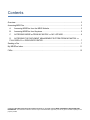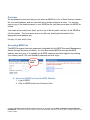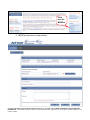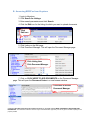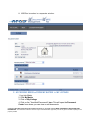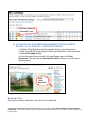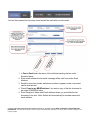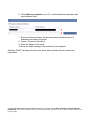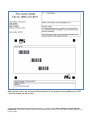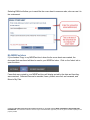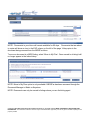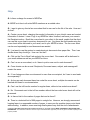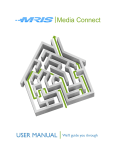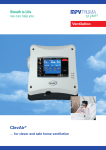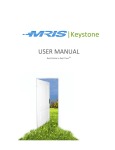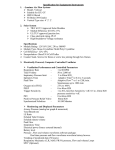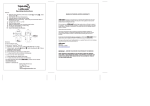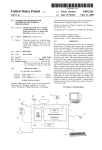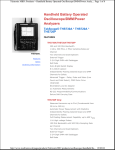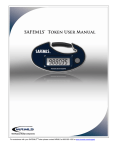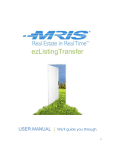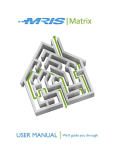Download MRISFax User Manual
Transcript
USER MANUAL Real Estate in Real TimeTM Contents Overview.................................................................................................................................... 3 Accessing MRIS Fax ................................................................................................................. 3 A. Accessing MRISFax from the MRIS Website ............................................................... 3 B. Accessing MRISFax from Keystone ............................................................................. 5 C. ACCESSING MRISFax FROM MY MATRIX >> MY LISTINGS ................................... 6 D. ACCESSING THE DOCUMENT MANAGEMENT SYSTEM FROM MY MATRIX >> FULL DISPLAY >> RESOURCE CENTER ............................................................................ 7 Sending a Fax ........................................................................................................................... 7 My MRISFax Inbox .................................................................................................................. 11 FAQs ....................................................................................................................................... 13 Copyright © 2010 Metropolitan Regional Information Systems, Inc. All rights reserved. MRIS CONFIDENTIAL AND PROPRIETARY INFORMATION. The information contained in this form may be confidential and/or proprietary. For use only by the intended recipient(s) for the purpose provided Overview We are pleased to announce that you can now use MRISFax‟s „Fax to Email‟ feature to send a fax to an email address, and can send that fax to multiple recipients at once. You can also send a copy of the faxed document to your MRISFax site, and then move them into MRISFax folders. Just create a bar-coded cover sheet, put it on top of the document, and fax it to the MRISFax toll-free number. The cover sheet acts as a traffic cop, directing the document to the appropriate email address (es). It‟s easy, it‟s fast, and it‟s free. Accessing MRIS Fax The MRISFax system has been seamlessly integrated with the MRIS Document Management System through Keystone and Matrix. You can also access MRISFax through the MRIS website, www.mris.com. It is available for all MRIS members who have logged in by entering your existing userID, PIN, and SafeMLS password and click Login. Log in Here A. Accessing MRISFax from the MRIS Website 1. Login to MRIS 2. Click on MRISFax link from Customer Links Copyright © 2010 Metropolitan Regional Information Systems, Inc. All rights reserved. MRIS CONFIDENTIAL AND PROPRIETARY INFORMATION. The information contained in this form may be confidential and/or proprietary. For use only by the intended recipient(s) for the purpose provided Click here for MRISFax 3. MRISFax launches in a new window Copyright © 2010 Metropolitan Regional Information Systems, Inc. All rights reserved. MRIS CONFIDENTIAL AND PROPRIETARY INFORMATION. The information contained in this form may be confidential and/or proprietary. For use only by the intended recipient(s) for the purpose provided B. Accessing MRISFax from Keystone 1. Login to Keystone 2. Click Search for Listings 3. Enter search parameters and click Search 4. Click the Edit icon for the listing for which you want to upload documents Click Edit Icon 5. Click Listing on the Edit page 6. Click Document Manager. This will open the Document Manager page. Click Listing then Click Document Manager 7. Click on CLICK HERE TO ADD DOCUMENTS on the Document Manager page. This will open the Document Center in a new browser window. Click Here to access Document Manager Copyright © 2010 Metropolitan Regional Information Systems, Inc. All rights reserved. MRIS CONFIDENTIAL AND PROPRIETARY INFORMATION. The information contained in this form may be confidential and/or proprietary. For use only by the intended recipient(s) for the purpose provided 8. MRISFax launches in a separate window. C. ACCESSING MRISFax FROM MY MATRIX >> MY LISTINGS 1. Log Into Matrix 2. Click My Matrix 3. Click on My Listings 4. Click on the “View/Add Documents” icon. This will open the Document Center from where you can view or add documents. Copyright © 2010 Metropolitan Regional Information Systems, Inc. All rights reserved. MRIS CONFIDENTIAL AND PROPRIETARY INFORMATION. The information contained in this form may be confidential and/or proprietary. For use only by the intended recipient(s) for the purpose provided Click the “Add/View Documents” icon D. ACCESSING THE DOCUMENT MANAGEMENT SYSTEM FROM MY MATRIX >> FULL DISPLAY >> RESOURCE CENTER 1. In Matrix, Click Search and find the specific listing you are interested in. 2. Click on the MLS # of the listings for which you would like to view documents. 3. Select Full Listing Display 4. In the Resource Center on the Full Listing Display page, click View Documents. This will open the Document Center from where you can view or add documents. Click “View Document s” Sending a Fax When you‟re ready to send a fax, click on the Fax to Email tab. Copyright © 2010 Metropolitan Regional Information Systems, Inc. All rights reserved. MRIS CONFIDENTIAL AND PROPRIETARY INFORMATION. The information contained in this form may be confidential and/or proprietary. For use only by the intended recipient(s) for the purpose provided or You can then prepare the fax cover sheet that will be used with your document. 1. In Fax to Email enter the name of the individual sending the fax under Sender‟s Name. 2. Enter email address the fax email message will be sent from under Email Address. 3. Sender‟s return fax number and phone number to appear on the cover sheet can be entered next. 4. Check Copy to my MRISFaxInbox if you want a copy of the fax document to be saved to MRISFax Inbox. 5. Enter Recipient‟s Name and Email Address where you would like the fax document to be sent. Note: Default will automatically be member name and email address. Copyright © 2010 Metropolitan Regional Information Systems, Inc. All rights reserved. MRIS CONFIDENTIAL AND PROPRIETARY INFORMATION. The information contained in this form may be confidential and/or proprietary. For use only by the intended recipient(s) for the purpose provided 6. Click Add more recipients, up to 10, to add additional receipt name and email address fields. 7. Enter the Document Name; the document name will be the name of attachment received in the email. 8. Option - Document Description 9. Enter the Subject of the email 10. Enter the Email message to be received by the recipients Selecting „PRINT‟ will display the fax cover sheet, which includes the fax number and instructions. Copyright © 2010 Metropolitan Regional Information Systems, Inc. All rights reserved. MRIS CONFIDENTIAL AND PROPRIETARY INFORMATION. The information contained in this form may be confidential and/or proprietary. For use only by the intended recipient(s) for the purpose provided When the fax is sent, the document will be delivered to the recipient‟s email address as a PDF. Fax cover sheets can be re-used. Copyright © 2010 Metropolitan Regional Information Systems, Inc. All rights reserved. MRIS CONFIDENTIAL AND PROPRIETARY INFORMATION. The information contained in this form may be confidential and/or proprietary. For use only by the intended recipient(s) for the purpose provided Selecting EMAIL will allow you to email the fax cover sheet to someone else, who can use it to fax a document. My MRISFax Inbox If you checked „Copy to my MRISFax inbox‟ when the fax cover sheet was created, the document that was faxed will also be sent to your MRISFax Inbox. Click on the „Inbox‟ tab to open the inbox. Faxes that were copied to your MRISFax Inbox will display sorted by the date and time they were received. Selected files can be emailed, faxes, printed, removed, and renamed, and Move to My Files. Copyright © 2010 Metropolitan Regional Information Systems, Inc. All rights reserved. MRIS CONFIDENTIAL AND PROPRIETARY INFORMATION. The information contained in this form may be confidential and/or proprietary. For use only by the intended recipient(s) for the purpose provided NOTE: Documents in your Inbox will remain available for 90 days. Documents that are about to expire will show an icon in the EXP column on the left of the page 14 days prior to the document being removed from the MRISFax Inbox. To move a document to a MRIS listing, select „Move to My Files‟. Once moved to a listing it will no longer appear in the Inbox history. NOTE: Move to My Files option is only available if MRISFax has been accessed through the Document Manager in Matrix or Keystone. NOTE: Documents can only be moved to listings where you are the listing agent. Copyright © 2010 Metropolitan Regional Information Systems, Inc. All rights reserved. MRIS CONFIDENTIAL AND PROPRIETARY INFORMATION. The information contained in this form may be confidential and/or proprietary. For use only by the intended recipient(s) for the purpose provided FAQs Q: Is there a charge for access to MRISFax A: MRISFax is free to all active MRIS members as an added value. Q: I want to give my client a fax cover sheet that he can use for the life of the sale. How can I do that? A: Create a cover sheet, changing the sender‟s information to your client‟s name and contact information if desired. Leave „Copy to my MRISFax Inbox‟ checked, and leave your name in the Recipient section. Email the cover sheet to your client; in the email, explain that the client can use this cover sheet to send any documents to you. Any faxes the client sends using the cover sheet will be delivered to your email, and to your MRISFax Inbox. The fax cover sheet can be used repeatedly to send documents as needed. Q: I just want to use the system to create electronic documents from paper files. Then I can decide where they should go. How can I do that? A: Click on the „Fax to Email‟ tab and print the cover sheet. Documents will be delivered to your email address as well as your MRISFax Inbox. Q: Can I re-use a cover sheet, or do I have to print a new one for each document? A: Cover sheets can be re-used. Recipients, Document name, subject, and message will remain the same. Q: If I am faxing more than one document to more than one recipient, do I have to send each one separately? A: As long as each document has a bar coded fax cover sheet, multiple documents can be batched and faxed in one transmission. Q: Can I use the toll-free fax number for regular faxes, without a bar-coded cover sheet? A: No. Documents sent to the toll-free number without the bar-coded cover sheet will not be processed. Q: Is there a limit to the number of pages that can be faxed? A: There is a technical limit of 999 pages in a single fax. However, we strongly recommend keeping faxes to a reasonable number of pages, in case your fax machine jams or mis-feeds while sending. In addition, some receiving email systems may limit the size of attachments. Copyright © 2010 Metropolitan Regional Information Systems, Inc. All rights reserved. MRIS CONFIDENTIAL AND PROPRIETARY INFORMATION. The information contained in this form may be confidential and/or proprietary. For use only by the intended recipient(s) for the purpose provided Q: Is there a charge for faxing? A: No, this is a member benefit provided by your MLS. Q: How many recipients can I send a document? A: MRISFax allows up to 10 recipients. Q: Why can‟t I see Documents Management? A: Document Management is only available when MRISFax is accessed through Keystone, or when accessed through Matrix listing that doesn‟t have documents uploaded. Q: How long should it be for agents/clients to receive the faxed email? A: It should be received within 4-6 minutes in the recipients Inbox. Q: How long will a fax document appear in the MRISFax Inbox? A: Inbox history is 90 days. Q: How can someone else view my Inbox history? A: MRISFax Inbox is for each individual, and can only be viewed by that individual. Copyright © 2010 Metropolitan Regional Information Systems, Inc. All rights reserved. MRIS CONFIDENTIAL AND PROPRIETARY INFORMATION. The information contained in this form may be confidential and/or proprietary. For use only by the intended recipient(s) for the purpose provided