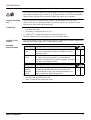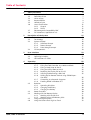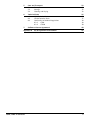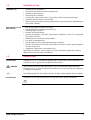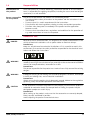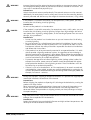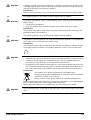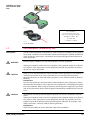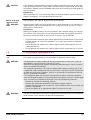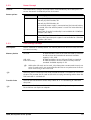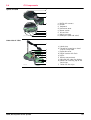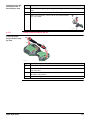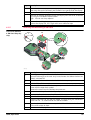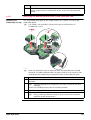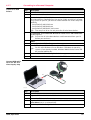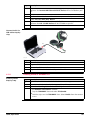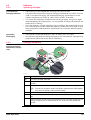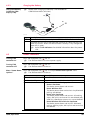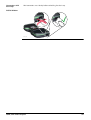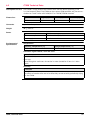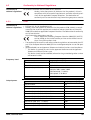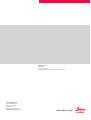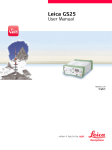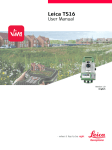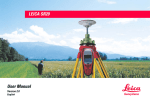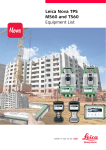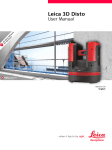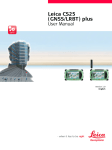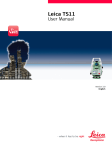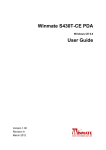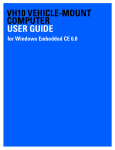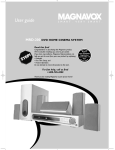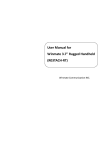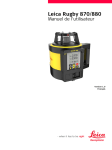Download Leica CS20
Transcript
Leica CS20 User Manual Version 1.0 English Introduction Purchase Congratulations on the purchase of a Leica CS20. This manual contains important safety directions as well as instructions for setting up the product and operating it. Refer to "1 Safety Directions" for further information. Read carefully through the User Manual before you switch on the product. Product Identification The type and serial number of your product are indicated on the type plate. Always refer to this information when you need to contact your agency or Leica Geosystems authorised service workshop. Trademarks • Windows is a registered trademark of Microsoft Corporation in the United States and other countries • SD Logo is a trademark of SD-3C, LLC. • Bluetooth® is a registered trademark of Bluetooth SIG, Inc. All other trademarks are the property of their respective owners. Validity of this manual This manual applies to the CS20 field controller and CTR20 expansion pack. Differences between the various models are marked and described. Available documentation Name Description/Format CS20 Quick Guide Provides an overview of the product together with tech- nical data and safety directions. Intended as a quick reference guide. CS20 User Manual All instructions required in order to operate the product to a basic level are contained in the User Manual. Provides an overview of the product together with technical data and safety directions. Name Description/Format Leica Captivate Technical Reference Manual Overall comprehensive guide to the product and apps. Included are detailed descriptions of special software/hardware settings and software/hardware functions intended for technical specialists. - Refer to the following resources for all CS20 documentation/software: • the Leica USB documentation card • https://myworld.leica-geosystems.com CS20, Introduction 2 myWorld@Leica Geosystems (https://myworld.leica-geosystems.com) offers a wide range of services, information and training material. With direct access to myWorld, you are able to access all relevant services whenever it is convenient for you, 24 hours a day, 7 days per week. This increases your efficiency and keeps you and your equipment instantly updated with the latest information from Leica Geosystems. CS20, Introduction Service Description myProducts Add all Leica Geosystems products that you and your company own. View detailed information on your products, buy additional options or Customer Care Packages (CCPs), update your products with the latest software and keep up-to-date with the latest documentation. myService View the service history of your products in Leica Geosystems Service Centres and detailed information on the services performed on your products. For your products that are currently in Leica Geosystems Service Centres view the current service status and the expected end date of service. mySupport Create new support requests for your products that will be answered by your local Leica Geosystems Support Team. View the complete history of your Support and view detailed information on each request in case you want to refer to previous support requests. myTraining Enhance your product knowledge with the Leica Geosystems Campus - Information, Knowledge, Training. Study the latest online training material or download training material on your products. Keep up-to-date with the latest News on your products and register for Seminars or Courses in your country. myTrustedServices Offers increased productivity while at the same time providing maximum security. • myExchange With myExchange you can exchange any files/objects from your computer to any of your Leica Exchange Contacts. • mySecurity If your instrument is ever stolen, a locking mechanism is available to ensure that the instrument is disabled and can no longer be used. 3 Table of Contents In this manual Chapter 1 Safety Directions 1.1 1.2 1.3 1.4 1.5 1.6 1.7 1.8 2 2.4 Keyboard Operating Principles LED Indicators on CS20 Operation 4.1 4.2 4.3 4.4 4.5 4.6 CS20, Table of Contents Overview Terminology System Concept 2.3.1 Software Concept 2.3.2 Power Concept 2.3.3 Data Storage Concept CS Components User Interface 3.1 3.2 3.3 4 General Introduction Definition of Use Limits of Use Responsibilities Hazards of Use Laser Classification 1.6.1 General 1.6.2 DISTO Electromagnetic Compatibility EMC FCC Statement, Applicable in U.S. Description of the System 2.1 2.2 2.3 3 Page Equipment Setup 4.1.1 Fixing the Field Controller to a Holder and Pole 4.1.2 Fixing a Hand Strap to the CS 4.1.3 Fixing the Utility Hook to the CS 4.1.4 Replacing the Display Foil on the CS 4.1.5 Inserting and Removing a SIM Card 4.1.6 Setting Up for Remote Control using CTR20 Expansion Pack 4.1.7 Connecting to a Personal Computer 4.1.8 Enabling WLAN in Windows EC7 Batteries 4.2.1 Operating Principles 4.2.2 Changing the Battery 4.2.3 Charging the Battery Power Functions Working with the Memory Device 4.4.1 Working with the SD Card 4.4.2 Working with a USB Memory Stick Using the Digital Camera Using the Camera Flash Light as Torch 6 6 7 7 8 8 11 11 11 12 13 15 15 15 16 16 17 17 18 19 19 21 21 22 22 22 23 24 24 25 26 27 28 29 29 29 30 30 31 31 32 32 32 4 5 Care and Transport 5.1 5.2 5.3 6 Technical Data 6.1 6.2 6.3 7 CS20 Technical Data CTR20 Technical Data Conformity to National Regulations 6.3.1 CS20 6.3.2 CTR20 Software Licence Agreement Appendix A A.1 CS20, Table of Contents Transport Storage Cleaning and Drying Pin Assignments and Sockets CS20 33 33 33 33 35 35 37 38 38 39 40 41 41 5 1 Safety Directions 1.1 General Introduction Description The following directions enable the person responsible for the product, and the person who actually uses the equipment, to anticipate and avoid operational hazards. The person responsible for the product must ensure that all users understand these directions and adhere to them. About Warning Messages Warning messages are an essential part of the safety concept of the instrument. They appear wherever hazards or hazardous situations can occur. Warning messages... • make the user alert about direct and indirect hazards concerning the use of the product. • contain general rules of behaviour. For the users‘ safety, all safety instructions and safety messages shall be strictly observed and followed! Therefore, the manual must always be available to all persons performing any tasks described herein. DANGER, WARNING, CAUTION and NOTICE are standardized signal words for identifying levels of hazards and risks related to personal injury and property damage. For your safety it is important to read and fully understand the table below with the different signal words and their definitions! Supplementary safety information symbols may be placed within a warning message as well as supplementary text. Type DANGER WARNING CAUTION NOTICE CS20, Safety Directions Description Indicates an imminently hazardous situation which, if not avoided, will result in death or serious injury. Indicates a potentially hazardous situation or an unintended use which, if not avoided, could result in death or serious injury. Indicates a potentially hazardous situation or an unintended use which, if not avoided, may result in minor or moderate injury. Indicates a potentially hazardous situation or an unintended use which, if not avoided, may result in appreciable material, financial and environmental damage. Important paragraphs which must be adhered to in practice as they enable the product to be used in a technically correct and efficient manner. 6 1.2 Definition of Use Intended use • • • • • • • Reasonably forseeable misuse • • • • • Use of the product without instruction. Use outside of the intended use and limits. Disabling safety systems. Removal of hazard notices. Opening the product using tools, for example screwdriver, unless this is permitted for certain functions. • Modification or conversion of the product. • Use after misappropriation. • Use of products with recognisable damages or defects. • Use with accessories from other manufacturers without the prior explicit approval of Leica Geosystems. • Inadequate safeguards at the working site. Controlling of machines, moving objects or similar monitoring application without additional control and safety installations. 1.3 Limits of Use Environment Suitable for use in an atmosphere appropriate for permanent human habitation: not suitable for use in aggressive or explosive environments. DANGER Remote control of product. Data communication with external appliances. Recording measurements. Computing with software. Carrying out measurement tasks using various GNSS measuring techniques. Recording GNSS and point related data. Measuring raw data and computing coordinates using carrier phase and code signal from GNSS satellites. Local safety authorities and safety experts must be contacted before working in hazardous areas, or close to electrical installations or similar situations by the person in charge of the product. The following advice is only valid for battery charger, power adapter and car adapter. Environment Suitable for use in dry environments only and not under adverse conditions. CS20, Safety Directions 7 1.4 Responsibilities Manufacturer of the product Leica Geosystems AG, CH-9435 Heerbrugg, hereinafter referred to as Leica Geosystems, is responsible for supplying the product, including the user manual and original accessories, in a safe condition. Person responsible for the product The person responsible for the product has the following duties: • To understand the safety instructions on the product and the instructions in the user manual. • To ensure that it is used in accordance with the instructions. • To be familiar with local regulations relating to safety and accident prevention. • To inform Leica Geosystems immediately if the product and the application becomes unsafe. • To ensure that the national laws, regulations and conditions for the operation of e.g. radio transmitters or lasers are respected. 1.5 Hazards of Use DANGER WARNING WARNING CAUTION Because of the risk of electrocution, it is dangerous to use poles and extensions in the vicinity of electrical installations such as power cables or electrical railways. Precautions: Keep at a safe distance from electrical installations. If it is essential to work in this environment, first contact the safety authorities responsible for the electrical installations and follow their instructions. During dynamic applications, for example stakeout procedures there is a danger of accidents occurring if the user does not pay attention to the environmental conditions around, for example obstacles, excavations or traffic. Precautions: The person responsible for the product must make all users fully aware of the existing dangers. Inadequate securing of the working site can lead to dangerous situations, for example in traffic, on building sites, and at industrial installations. Precautions: Always ensure that the working site is adequately secured. Adhere to the regulations governing safety and accident prevention and road traffic. If the accessories used with the product are not properly secured and the product is subjected to mechanical shock, for example blows or falling, the product may be damaged or people can sustain injury. Precautions: When setting-up the product, make sure that the accessories are correctly adapted, fitted, secured, and locked in position. Avoid subjecting the product to mechanical stress. CS20, Safety Directions 8 WARNING WARNING DANGER WARNING WARNING Incorrect fastening of the external antenna to vehicles or transporters poses the risk of the equipment being broken by mechanical influence, vibration or airstream. This may result in accident and physical injury. Precautions: Attach the external antenna professionally. The external antenna must be secured additionally, for example by use of a safety cord. Ensure that the mounting device is correctly mounted and able to carry the weight of the external antenna (>1 kg) safely. If the product is used with accessories, for example masts, staffs, poles, you may increase the risk of being struck by lightning. Precautions: Do not use the product in a thunderstorm. If the product is used with accessories, for example on masts, staffs, poles, you may increase the risk of being struck by lightning. Danger from high voltages also exists near power lines. Lightning, voltage peaks, or the touching of power lines can cause damage, injury and death. Precautions: • Do not use the product in a thunderstorm as you can increase the risk of being struck by lightning. • Be sure to remain at a safe distance from electrical installations. Do not use the product directly under or close to power lines. If it is essential to work in such an environment contact the safety authorities responsible for electrical installations and follow their instructions. • If the product has to be permanently mounted in an exposed location, it is advisable to provide a lightning conductor system. A suggestion on how to design a lightning conductor for the product is given below. Always follow the regulations in force in your country regarding grounding antennas and masts. These installations must be carried out by an authorised specialist. • To prevent damages due to indirect lightning strikes (voltage spikes) cables, for example for antenna, power source or modem should be protected with appropriate protection elements, like a lightning arrester. These installations must be carried out by an authorised specialist. • If there is a risk of a thunderstorm, or if the equipment is to remain unused and unattended for a long period, protect your product additionally by unplugging all systems components and disconnecting all connecting cables and supply cables, for example, instrument - antenna. During the transport, shipping or disposal of batteries it is possible for inappropriate mechanical influences to constitute a fire hazard. Precautions: Before shipping the product or disposing of it, discharge the batteries by running the product until they are flat. When transporting or shipping batteries, the person in charge of the product must ensure that the applicable national and international rules and regulations are observed. Before transportation or shipping contact your local passenger or freight transport company. High mechanical stress, high ambient temperatures or immersion into fluids can cause leakage, fire or explosions of the batteries. Precautions: Protect the batteries from mechanical influences and high ambient temperatures. Do not drop or immerse batteries into fluids. CS20, Safety Directions 9 WARNING WARNING WARNING WARNING If battery terminals are short circuited e.g. by coming in contact with jewellery, keys, metalized paper or other metals, the battery can overheat and cause injury or fire, for example by storing or transporting in pockets. Precautions: Make sure that the battery terminals do not come into contact with metallic objects. The following advice is only valid for power adapter and car adapter. If you open the product, either of the following actions may cause you to receive an electric shock. • Touching live components • Using the product after incorrect attempts were made to carry out repairs Precautions: Do not open the product. Only Leica Geosystems authorised service workshops are entitled to repair these products. The following advice is only valid for power adapter and car adapter. The product is not designed for use under wet and severe conditions. If unit becomes wet it may cause you to receive an electric shock. Precautions: Use the product only in dry environments, for example in buildings or vehicles. Protect the product against humidity. If the product becomes humid, it must not be used! If the product is improperly disposed of, the following can happen: • If polymer parts are burnt, poisonous gases are produced which may impair health. • If batteries are damaged or are heated strongly, they can explode and cause poisoning, burning, corrosion or environmental contamination. • By disposing of the product irresponsibly you may enable unauthorised persons to use it in contravention of the regulations, exposing themselves and third parties to the risk of severe injury and rendering the environment liable to contamination. Precautions: The product must not be disposed with household waste. Dispose of the product appropriately in accordance with the national regulations in force in your country. Always prevent access to the product by unauthorised personnel. Product-specific treatment and waste management information can be downloaded from the Leica Geosystems home page at http://www.leicageosystems.com/treatment or received from your Leica Geosystems dealer. WARNING Only Leica Geosystems authorised service workshops are entitled to repair these products. CS20, Safety Directions 10 1.6 Laser Classification 1.6.1 General General The following chapters provide instructions and training information about laser safety according to international standard IEC 60825-1 (2014-05) and technical report IEC TR 60825-14 (2004-02). The information enables the person responsible for the product and the person who actually uses the equipment, to anticipate and avoid operational hazards. According to IEC TR 60825-14 (2004-02), products classified as laser class 1, class 2 and class 3R do not require: • laser safety officer involvement, • protective clothes and eyewear, • special warning signs in the laser working area if used and operated as defined in this User Manual due to the low eye hazard level. National laws and local regulations could impose more stringent instructions for the safe use of lasers than IEC 60825-1 (2014-05) and IEC TR 60825-14 (2004-02). 1.6.2 DISTO General The DISTO module built into the product produces a visible red laser beam which emerges from the window at the top of the product. The laser product described in this section is classified as laser class 2 in accordance with: • IEC 60825-1 (2014-05): "Safety of laser products" These products are safe for momentary exposures but can be hazardous for deliberate staring into the beam. The beam may cause dazzle, flash-blindness and after-images, particularly under low ambient light conditions. CAUTION Description Value Wavelength 620 nm - 690 nm Maximum average radiant power 0.95 mW Pulse duration > 400 ps Pulse repetition frequency (PRF) 320 MHz Beam divergance 0.16 mrad x 0.6 mrad From a safety perspective, class 2 laser products are not inherently safe for the eyes. Precautions: 1) Avoid staring into the beam or viewing it through optical instruments. 2) Avoid pointing the beam at other people or at animals. CS20, Safety Directions 11 Labelling and Location of Laser Aperture 008577_001 Laser Radiation Do not stare into the beam. Class 2 Laser Product according to IEC 60825-1 (2014 - 05) a Po 0.95 mW = 620 nm - 690 nm 008468_001 a) Laser beam 1.7 Electromagnetic Compatibility EMC Description The term Electromagnetic Compatibility is taken to mean the capability of the product to function smoothly in an environment where electromagnetic radiation and electrostatic discharges are present, and without causing electromagnetic disturbances to other equipment. WARNING Electromagnetic radiation can cause disturbances in other equipment. Although the product meets the strict regulations and standards which are in force in this respect, Leica Geosystems cannot completely exclude the possibility that other equipment may be disturbed. CAUTION CAUTION There is a risk that disturbances may be caused in other equipment if the product is used with accessories from other manufacturers, for example field computers, personal computers or other electronic equipment, non-standard cables or external batteries. Precautions: Use only the equipment and accessories recommended by Leica Geosystems. When combined with the product, they meet the strict requirements stipulated by the guidelines and standards. When using computers or other electronic equipment, pay attention to the information about electromagnetic compatibility provided by the manufacturer. Disturbances caused by electromagnetic radiation can result in erroneous measurements. Although the product meets the strict regulations and standards which are in force in this respect, Leica Geosystems cannot completely exclude the possibility that the product may be disturbed by intense electromagnetic radiation, for example, near radio transmitters, two-way radios or diesel generators. Precautions: Check the plausibility of results obtained under these conditions. CS20, Safety Directions 12 CAUTION Radios or Digital Cellular Phones WARNING If the product is operated with connecting cables attached at only one of their two ends, for example external supply cables, interface cables, the permitted level of electromagnetic radiation may be exceeded and the correct functioning of other products may be impaired. Precautions: While the product is in use, connecting cables, for example product to external battery, product to computer, must be connected at both ends. Use of product with radio or digital cellular phone devices: Electromagnetic fields can cause disturbances in other equipment, in installations, in medical devices, for example pacemakers or hearing aids and in aircraft. It can also affect humans and animals. Precautions: Although the product meets the strict regulations and standards which are in force in this respect, Leica Geosystems cannot completely exclude the possibility that other equipment can be disturbed or that humans or animals can be affected. • Do not operate the product with radio or digital cellular phone devices in the vicinity of filling stations or chemical installations, or in other areas where an explosion hazard exists. • Do not operate the product with radio or digital cellular phone devices near to medical equipment. • Do not operate the product with radio or digital cellular phone devices in aircraft. 1.8 WARNING WARNING FCC Statement, Applicable in U.S. The greyed paragraph below is only applicable for products without radio. This equipment has been tested and found to comply with the limits for a Class B digital device, pursuant to part 15 of the FCC rules. These limits are designed to provide reasonable protection against harmful interference in a residential installation. This equipment generates, uses and can radiate radio frequency energy and, if not installed and used in accordance with the instructions, may cause harmful interference to radio communications. However, there is no guarantee that interference will not occur in a particular installation. If this equipment does cause harmful interference to radio or television reception, which can be determined by turning the equipment off and on, the user is encouraged to try to correct the interference by one or more of the following measures: • Reorient or relocate the receiving antenna. • Increase the separation between the equipment and the receiver. • Connect the equipment into an outlet on a circuit different from that to which the receiver is connected. • Consult the dealer or an experienced radio/TV technician for help. Changes or modifications not expressly approved by Leica Geosystems for compliance could void the user's authority to operate the equipment. CS20, Safety Directions 13 Labelling CS20 This device complies with part 15 of the FCC Rules. Operation is subject to the following two conditions: (1) This device may not cause harmful interference, and (2) this device must accept any interference received, including interference that may cause undesired operation. Power:15V nominal / 2.5 A max. Made in Switzerland Manufactured: 20XX Serial No.: Equip. No.: Art. No.: 1234567 1234567 123456 008466_001 Labelling CTR20 Type:CTR20 Art.No.: 808038 S.No.:1234567 Equip.No.:12345678 Made in Switzerland, Manufactured: 20XX Leica Geosystems AG, CH-9435 Heerbrugg This device complies with part 15 of the FCC Rules. Operation is subject to the following two conditions: (1) This device may not cause harmful interference, and (2) this device must accept any interference received, including interference that may cause undesired operation. FCC-ID: RFD-CTR20 IC: 3177A-CTR20 008467_002 Labelling internal battery GEB331 Type: GEB331 Li-Ion Battery 11.1 V / 2.8 Ah 15 A / 31.1 Wh Leica Geosystems AG, Type: GEB331 Li-Ion Battery 10.8 V / 3.0 Ah 15 A / 33 Wh Leica Geosystems AG, 008469_001 Exposure to radio frequency (RF) signals WARNING Art.No.: 799190 S.No.: XXXXX Made in China CH-9435 Heerbrugg Art.No.: 799190 S.No.: XXXXX Made in China CH-9435 Heerbrugg This device complies with part 15 of the FCC Rules. Operation is subject to the following two conditions: (1) This device may not cause harmful interference, and (2) this device must accept any interference received, 11WE including interference that may cause undesired operation. MH29443 The wireless device is a radio transmitter and receiver. It is designed and manufactured not to exceed the emission limit for exposure to radio frequency (RF) energy set by the OET Bulletin 65 Supplement C / Ministry of Health (Canada), Safety Code 6. These limits are part of comprehensive guidelines and established permitted levels of RF energy for the general population. These guidelines are based on the safety standards previously set by international standard bodies. These standards include a substantial safety margin designed to assure the safety of all persons, regardless of age and health. This device and its antenna must not be co-located or operating in conjunction with any other antenna or transmitter. This device has been shown to be capable of compliance for localised specific absorption rate (SAR) for uncontrolled environment / general public exposure limits specific in ANSI/IEEE C95.1-1992 and had been tested in accordance with the measurement procedures specified in IEEE Std. 1528-2003. This Class (B) digital apparatus complies with Canadian ICES-003. Cet appareil numérique de la classe (B) est conforme à la norme NMB-003 du Canada. CS20, Safety Directions 14 2 Description of the System 2.1 Overview System components CS20 CS20 3.75G 008470_001 CS20 3.75G DISTO CS20 CDMA DISTO CTR20 2.2 Terminology CS general description CS is a collective term describing the various models of the multi-purpose field controller which is used with GNSS and TS instruments. Available Models Model CS20 (823 164) CS20 3.75G CS20 3.75G CS20 CDMA (823 165) DISTO DISTO (823 169) (823 167) Touch screen Colour display Internal long-range TS communication radio - Internal 3.75G modem - Internal CDMA modem - - - Internal battery1 DISTO - - SD card Bluetooth External long-range TS communication radio (CTR20) - As expansion pack CTR20 Wireless LAN 802.11b/g/n Windows EC 7 Camera with flash Camera in DISTO - - 1 removable CS20, Description of the System 15 CS Available Radios Radios for remote control (RCS) are available in the following variations: Type Description CS20 Radio unavailable CS20 with internal longrange TS communication radio Field controller with an integrated long-range TS communication radio. CS20 with expansion pack Field controller with an integrated long-range TS communication radio. A high-performance wireless data transfer device (CTR20) can be attached. 2.3 System Concept 2.3.1 Software Concept Software Software type Description CS firmware This software includes: (CS_xx.fw) Software upload • The multi- language-specific version of Windows EC 7. • The necessary functionality of the instrument, including Leica Captivate. • The main applications and languages are integrated into the firmware. Languages cannot be deleted. Uploading firmware can take some time. Ensure that the battery is at least 75% full before beginning the upload, and do not remove the battery during the upload process. Software for Description All CS models The software is stored in the flash RAM of the field controller. Firmware update instructions • Download the most recent firmware file from https://myworld.leica-geosystems.com. • Copy the firmware file into the \SYSTEM folder on the Leica SD card. Ensure that the Leica SD card is inserted into the field controller before starting the upload. • Start Leica Captivate. To open the Update Software panel, select Settings > Tools > Update software • Select the firmware file to upload and start the update process. When the update process is finished, the new version of Leica Captivate is started. CS20, Description of the System 16 2.3.2 Power Concept General Use the batteries, chargers and accessories recommended by Leica Geosystems to ensure the correct functionality of the instrument. Power options Model Power supply all CS models Internally by GEB331 battery, OR Externally by GEV276 cable, OR Externally by GEV219 cable, OR If an external power supply is connected and the internal battery is inserted, then the external power is used. The internal battery is charged. Please note: Charging functionality is not available for CS20 field controller (823 164). CTR20 Externally by the field controller. Please note: Expansion pack support is not available for CS20 field controller (823 164). 2.3.3 Data Storage Concept Description Data is stored on a memory device. The memory device can be an SD card, USB stick or internal memory. Memory device SD card: USB stick: Internal memory: Transfer Data All field controllers have an SD card slot fitted as standard. An SD card can be inserted and removed. Available capacity: 1 GB, 8 GB. All field controllers have a USB port fitted as standard. All field controllers have an internal memory fitted as standard. Available capacity: 2 GB. While other SD cards can be used, Leica Geosystems recommends to only use Leica SD cards and is not responsible for data loss or any other error that can occur while using a non-Leica card. Removing the SD card or USB stick while the field controller is turned on can cause loss of data. Only remove the SD card or USB stick or unplug connecting cables when the field controller is switched off. Data can be transferred in various ways. Refer to "4.1.7 Connecting to a Personal Computer". SD cards can directly be used in an OMNI drive as supplied by Leica Geosystems. Other PC card drives can require an adaptor. CS20, Description of the System 17 2.4 CS Components Upside of CS20 a b c d 008471_001 e f g h a) b) c) d) e) f) g) h) DISTO with camera Screen Keyboard Connector cover Power socket SD card slot USB A host port LEMO port (USB and serial) Underside of CS20 a b c d e f g h i 008472_001 CS20, Description of the System a) Hand strap b) Thread for screwing on hand strap or utility hook c) Expansion cover d) Digital camera with flash e) Stylus f) Battery compartment g) SIM card slot under the battery h) Socket for fastening clip of the hand strap i) Tether for the stylus 18 3 User Interface 3.1 Keyboard Keyboard Display a b c d e f k l m g h i j n o p q 008473_001 Keys a) Function keys F1 - F6 b) Arrow keys c) ESC d) OK e) Home f) Fn g) Numeric keys h) ± key i) ON/OFF j) CAPS Lock k) Cameras l) Favourites m) ENTER n) Function keys F7 - F12; Backspace o) Alpha keys p) ENTER q) SPACE Key Function Function keys F1-F6 Correspond to six softkeys that appear on the bottom of the screen when the screen is activated. Function keys F7-F12 User definable keys to execute chosen commands or access chosen screens. Alpha keys To type letters. Numeric keys To type numbers. Caps Lock Switches between upper case and lower case letters. Backspace Clears all entry at the beginning of user input. Clears the last character during user input. Esc Leaves the current screen without storing any changes. Fn Switches between the first and second level of function keys. Space Enters a blank. Enter Selects the highlighted line and leads to the next logical menu/ dialog. Starts the edit mode for editable fields. Opens a selectable list. ON/OFF If the field controller is already off: Turns the field controller on when held for 2 s. If the field controller is already on: • Turns to Power Options menu when held for 2 s. • Turns the field controller off when held for 5 s. Favourites CS20, User Interface Opens the “Favourites” pop-up bubble within Leica Captivate. 19 Key Function Home Switches to the Windows EC7 Start Menu. Cameras Access the cameras. Arrow keys Move the focus on the screen. OK Selects the highlighted line and leads to the next logical menu/ dialog. Starts the edit mode for editable fields. Opens a selectable list. Key combinations CS20, User Interface Key Function + Hold Fn while pressing Switch to Windows. + Hold Fn while pressing . Take a screenshot of the current screen. + Hold Fn while pressing . Increase the screen brightness. + Hold Fn while pressing . Decrease the screen brightness. + Hold Fn while pressing . Increase the volume for acoustic warning signals, beeps and keypresses on the field controller. + Hold Fn while pressing . Decrease the volume for acoustic warning signals, beeps and keypresses on the field controller. + Hold Fn while pressing . Lock/unlock the keyboard. + Hold Fn while pressing . Lock/unlock the touch screen. + Hold Fn while pressing Turn the torch on/off. + Hold Fn while pressing or . Switch to the previous/next page. . . 20 3.2 Operating Principles Keyboard and touch screen The user interface is operated either by the keyboard or by the touch screen with supplied stylus. The workflow is the same for keyboard and touch screen entry, the only difference lies in the way information is selected and entered. Operation by keyboard Information is selected and entered using the keys. Refer to "3.1 Keyboard" for a detailed description of the keys on the keyboard and their function. Operation by touch screen Information is selected and entered on the screen using the supplied stylus. Operation Description To select an item Tap on the item. To start the edit mode in editable fields Tap on the editable field. To highlight an item or parts of it for editing Drag the supplied stylus from the left to the right. To accept data entered into an editable field and exit the edit mode Tap on the screen outside of the editable field. To open a context-sensitive menu Tap on the item and hold for 2 s. 3.3 LED Indicators on CS20 LED Indicators The field controller has Light Emitting Diode indicators. They indicate the basic field controller status. a b c 008513_001 a) Power LED b) Bluetooth LED c) Long range TS LED - not available for CS20 field controller (823 164) Description of the LEDs LED LED Status Status of Field Controller Power LED off Power is off. green Power is okay. flashing green Power is okay. The battery is being charged. red Power is low. The remaining time for which enough power is available depends on the use of wireless modules, the temperature and the age of the battery. flashing red Power is low. The remaining time for which enough power is available depends on the use of wireless modules, the temperature and the age of the battery. The battery is being charged. fast flashing Power is very low. The battery must be charged. red Bluetooth LED and Long range TS LED CS20, User Interface green Bluetooth is not connected. blue Bluetooth is connected. 21 4 Operation 4.1 Equipment Setup 4.1.1 Fixing the Field Controller to a Holder and Pole Components of the GHT66 Holder The GHT66 holder consists of the following components: d e f g h a b i c 008545_001 Fixing the Field Controller and GHT66 to a Pole Step-by-step Step GHT63 clamp a) Plastic sleeve b) Pole clamp c) Clamp bolt GHT66 holder d) Locking pin e) Top clip f) Mounting plate g) Bottom clip h) Tightening screw i) Mounting arm Description 1. Insert the pole into the clamp hole. 2. Attach the holder to the clamp using the clamp bolt. 3. Adjust the angle and the height of the holder on the pole to a comfortable position. 4. Tighten the clamp with the clamp bolt. 5. Before placing the CS field controller onto the mounting plate, ensure that the locking pin is put into the unlocked position. To unlock the locking pin, push the locking pin to the left. For an aluminium pole, fit the plastic sleeve to the pole clamp. 008546_001 6. Hold the CS field controller above the holder and lower the end of the CS field controller into the mounting plate. 7. Apply slight pressure in a downward direction and then lower the top part of the CS field controller until the unit is clicked into the holder. The guides of the mounting plate aid in this action. 7b 7c 008547_001 8. 7a After the CS field controller is placed onto the mounting plate, ensure that the locking pin is put into the locked position. To lock the locking pin, push the locking pin to the right. 008549_001 CS20, Operation 22 Detaching the Field Controller from a Pole Step-by-step Step Description 1. Unlock the locking pin by pushing the locking pin to the left of the mounting plate. 2. Place your palm over the top of the field controller. 3. While in this position, lift the top of the field controller from the holder. 1 2 3 008551_001 4.1.2 Fixing a Hand Strap to the CS Fixing the Hand Strap (GHT67) Stepby-step 2b 2a 3 1 008501_001 Step 1. CS20, Operation Description Turn over the field controller. Take the end of the hand strap and clip it to the socket at the bottom of the field controller. 2. Place the screw of the main hook into the thread at the top of the field controller and fasten it. 3. Adjust the length of the hand strap. 23 4.1.3 Fixing the Utility Hook to the CS Fixing the Utility Hook (GHT68) Stepby-step 1b 1a 008498_001 Step 1. 4.1.4 Preparation Description If the hand strap is already attached to field controller, you need to detach it before you can fix the utility hook. Turn over the field controller. Place the screw of the utility hook into the thread at the top of the field controller and fasten it. Replacing the Display Foil on the CS On delivery, the display of the CS is covered by a foil to protect the display against scratches and dirt and to guarantee a trouble-free function of the touchscreen in extreme and humid weather conditions. We strongly recommend to use this display foil and to replace it, if necessary. • • • • Remove the old display foil. Ensure that the display is free of dust and grease. Use the provided microfibre cloth to clean the display. Look for a dust free and dry atmosphere surrounding while fixing the display foil. The recommended conditions are: Temperature: Humidity: Fixing the display foil step-by-step approx. 21°C < 55% The display foil lies between two thin carrier foils. The display foil has a silver-coloured sticker to peel away the carrier foil from the actual display foil. 2 1 3 4 004510_001 Step Description 1. Touch the yellow-coloured sticker with two fingers and pull it slowly upwards. The carrier foil is peeling away. Do not peel the carrier foil more than 2 cm - 3 cm away. CS20, Operation 24 Step Description 2. Fix the adhesive underside of the display foil on the display edge. Peel away the carrier foil slowly and smooth it out gently onto the display. 3. Remove the additional layer foil which has a red-coloured sticker. 4. Potential air bubbles between display and display foil have to be smoothed out using the included microfibre cloth. Do not use sharp objects! In case of remaining dust or grease under the display foil or the need to 5. replace the display foil, lift it again with some adhesive tape. 4.1.5 Inserting and Removing a SIM Card Insert and Remove a SIM Card Step-bystep 2b 1 5s = OFF 9b 3 2a 9a 8 7a 4 7b 6a 6b 5b 5a 008506_001 1. CS20, Operation Description Inserting/removing the SIM card while the CS20 is turned on can result in permanent damage to the card. Only insert/remove the SIM card when the CS20 is switched off. The SIM card is inserted into a slot inside the battery compartment. Switch off the field controller. 2. Push the slide fastener of the battery compartment in the direction of the arrow with the open-lock symbol. Remove the cover from the battery compartment. 3. Remove the battery from the battery compartment. 4. Bend up the flap that covers the SIM card holder. 5. Push the SIM card holder in the direction of the OPEN arrow and flip it up. 6. Place the SIM card into the SIM card holder, the chip facing the connectors inside the slot - as shown beside the SIM card holder. 7. Press the SIM card holder down and push the SIM card holder in the direction of the LOCK arrow to close. 8. Bend down the flap again and reinsert the battery. 25 Description 9. Attach the cover of the battery compartment. Push the slide fastener of the battery compartment in the direction of the arrow with the closed-lock symbol. 4.1.6 Setting Up for Remote Control using CTR20 Expansion Pack Attaching the CTR20 Step-by-step This section does only apply to the models CS20 3.75G, CS20 3.75G DISTO and CS20 CDMA DISTO. The CTR20 is not available in EU countries due to the directions of EN 300 328 V.1.8.1! 1a 3 2a 1b 2b 4 008507_001 When the expansion cover or expansion pack are detached from the field controller, the IP68 protection does not apply! Look for a dry and dust free atmosphere when detaching the expansion cover or the expansion pack. Step Description 1. CS20, Operation Loosen the screws of the expansion cover and detach the cover from the field controller. 2. Check the position of the contacts in the inner surface of the field controller. Attach the CTR20 expansion pack to the field controller. 3. Tighten the screws of the expansion pack with the supplied allen key. 4. Attach the GAT25 antenna to the expansion pack. Using a rotating movement makes it easier to attach the antenna, especially at low temperatures. 26 4.1.7 Connecting to a Personal Computer Install Leica USB Drivers Step Description 1. Start the PC. 2. Insert the Leica USB card. 3. Run the SetupViva&GR_USB_XX.exe to install the drivers necessary for Leica Nova devices. Depending on the version (32bit or 64bit) of the operating system on your PC, you have to select between the three setup files following: • SetupViva&GR_USB_32bit.exe • SetupViva&GR_USB_64bit.exe • SetupViva&GR_USB_64bit_itanium.exe The setup has to be run only once for all Leica Nova devices. 4. The Welcome to InstallShield Wizard for Leica Viva & GR USB drivers window appears. Ensure that all Leica Nova devices are disconnected from your PC before you continue! 5. Next>. 6. The Ready to Install the Program window appears. 7. Install. The drivers will be installed on your PC. For PCs with Windows Vista or Windows 7/Windows 8 operating system: If not already installed, Windows Mobile Device Center will be installed additionally. 8. The InstallShield Wizard Completed window appears. 9. Check I have read the instructions and click Finish to exit the wizard. Connect USB cable to PC for the first time step-by-step 3 4 2 008508_001 CS20, Operation Step Description 1. Start the PC. 2. Plug the GEV234 cable into the field controller. 3. Turn on the field controller. 4. Plug the GEV234 cable into the USB port of the PC. The Found New Hardware Wizard starts up automatically. 5. Check Yes, this time only. Next>. 27 Step Description 6. Check Install the software automatically (Recommended). Next>. The software for Remote NDIS based LGS CS Device will be installed on your PC. 7. Finish. 8. The Found New Hardware Wizard starts up automatically a second time. 9. Check Yes, this time only. Next>. 10. Check Install the software automatically (Recommended). Next>. The software for LGS CS USB Device will be installed on your PC. 11. Finish. Connect to PC via USB cable step-bystep 3 4 2 008500_001 Step Description 1. Start the PC. 2. Plug the GEV234 cable into the field controller. 3. Turn on the field controller. 4. Plug the GEV234 cable into the USB port of the PC. 4.1.8 Enabling WLAN in Windows EC7 Enabling WLAN Step-by-step Step CS20, Operation Description 1. In order to minimise Leica Captivate, press Fn and Home. 2. Select Start\Settings\Network and Dial-Up Connections. 3. In the Network Connections window: Tap the TIWLNAPI1 icon and select File\Enable. OR Hold the stylus on the TIWLNAPI1 icon. Select Enable from the context menu. By default, the WLAN module is disabled to save battery power. 28 4.2 Batteries 4.2.1 Operating Principles First-time Use / Charging Batteries • The battery must be charged prior to using it for the first time. • The permissible temperature range for charging is between 0°C to +40°C/ +32°F to +104°F. For optimal charging, we recommend charging the batteries at a low ambient temperature of +10°C to +20°C/+50°F to +68°F if possible. • It is normal for the battery to become warm during charging. Using the chargers recommended by Leica Geosystems, it is not possible to charge the battery if the temperature is too high. • For Li-Ion batteries, a single refreshing cycle is sufficient. We recommend carrying out a refreshing cycle when the battery capacity indicated on the charger or on a Leica Geosystems product deviates significantly from the actual battery capacity available. Operation / Discharging • The batteries can be operated from -30°C to +60°C/-22°F to +140°F. • Low operating temperatures reduce the capacity that can be drawn; high operating temperatures reduce the service life of the battery. 4.2.2 Changing the Battery Insert and remove the battery step-bystep 2 5b 3 1 5a 4a 4b 008509_001 Step 1. 2. CS20, Operation Description Turn over the field controller. Push the slide fastener in the direction of the arrow with the open-lock symbol. Remove the cover from the battery compartment. Ensure that no water enters the battery compartment. IP68 applies only with the battery compartment closed. 3. Pull the battery from the battery compartment. 4. Place the battery into the battery compartment with the arrow facing to the top. 5. Attach the cover of the battery compartment. Push the slide fastener of the battery compartment in the direction of the arrow with the closed-lock symbol. 29 4.2.3 Charge the Battery inside the CS20: Step-by-step Charging the Battery Please note: Charging functionality is not available for CS20 field controller (823 164). 1b 1b 1a GEV276 1a GEV219 008512_001 Step Description 1. Connect the GEV276 power adapter or GEV219 with the field controller. 2. The power LED on the CS field controller switches on. While charging, the power LED flashes. When the field controller’s battery is fully charged the Power LED is green. Refer to LED Indicators for detailed information about the power LED. 4.3 Power Functions Turning field controller on Press and hold power key ( ) for 2 s. The field controller must have a power supply. Turning field controller off Menu “Power Down Options” Press and hold power key ( ) for 5 s. The field controller must be on. Press and hold power key ( ) for 2 s to open Power Down Options menu. The field controller must be on. Option Description Power down and turn off To turn the field controller off. CS20, Operation Put into stand-by To put the field controller into stand-by mode. Reset hardware Perform one of the following options: • Restart hardware The device powers down and restarts. • Reset Windows EC7 The device powers down and restarts. Any Bluetooth pairings are deleted. • Reset Leica Captivate The device powers down and restarts. All working styles, dial-up lists and server lists are deleted. Jobs, code lists, coordinate systems etc. are not deleted. • Reset Windows EC7 and Leica Captivate The device powers down and restarts. Bluetooth pairings, working styles, dial-up lists and server lists are deleted. 30 4.4 Working with the Memory Device 4.4.1 Working with the SD Card • • • • Keep the card dry. Use it only within the specified temperature range. Do not bend the card. Protect the card from direct impacts. Failure to follow these instructions could result in data loss and/or permanent damage to the card. Insert and Remove the SD Card Stepby-step 1a 1b 2b 3 2a 008502_001 Step 1. 2. 3. 4. CS20, Operation Description The SD card can be inserted into a slot behind the connector cover. Push the slide fastener of the connector cover in the direction of the arrow with the open-lock symbol. Open the connector cover. Hold the card with the contacts facing the slot. Slide the card firmly into the slot until it clicks into position. Do not force the card into the slot. To release the card from the slot, gently press the top of the card. The card pops out and you can remove it from the slot. Close the connector cover. Push the slide fastener of the battery compartment in the direction of the arrow with the closed-lock symbol. 31 4.4.2 Working with a USB Memory Stick Insert a USB Stick Step-by-step 1a 1b 2 008504_001 Step Description The USB stick can be inserted into a slot behind the connector cover. 1. Push the slide fastener of the connector cover in the direction of the arrow with the open-lock symbol. Open the connector cover. 2. Insert the USB stick into the USB A host port. 4.5 Using the Digital Camera Overview The field controller is equipped with a digital camera and a flash light, both located at the underside. Mounting a hand strap or pole holder plate does not limit the camera view. You can start the camera application from within Leica Captivate. Taking a Picture Step-by-step Step 1. Description To be able to start the camera application, Leica Captivate has to be open. Press the Camera key . The screen Capture Image is displayed. 2. Aim the camera to the desired target. 3. Check the view at the display. 4. Press the OK key or click Capture to take a picture. The picture is displayed in the Image Viewer. 5. Capture changes to Store. Press OK again or click Store to store the picture. An info screen is displayed where you can choose to save the picture with a link to a point, line or area. 6. Press F2 or F3 to store the picture with a link. Follow the instructions on the screen. Press F4 to store the picture without a link. Press F6 to return to the Image Viewer without storing the picture. After storing the picture, the Capture Image screen is displayed again. 4.6 Using the Camera Flash Light as Torch Using the Flash Light as Torch You can use the flash light of the camera as torch. To put the flash light on/off, hold and press CS20, Operation . 32 5 Care and Transport 5.1 Transport Transport in a road vehicle Never carry the product loose in a road vehicle, as it can be affected by shock and vibration. Always carry the product in its transport container, original packaging or equivalent and secure it. Shipping When transporting the product by rail, air or sea, always use the complete original Leica Geosystems packaging, transport container and cardboard box, or its equivalent, to protect against shock and vibration. Shipping, transport of batteries When transporting or shipping batteries, the person responsible for the product must ensure that the applicable national and international rules and regulations are observed. Before transportation or shipping, contact your local passenger or freight transport company. 5.2 Storage Product Respect the temperature limits when storing the equipment, particularly in summer if the equipment is inside a vehicle. Refer to "6 Technical Data" for information about temperature limits. Li-Ion batteries • • • • 5.3 Cleaning and Drying Product and accessories • Use only a clean, soft, lint-free cloth for cleaning. If necessary, moisten the cloth with water or pure alcohol. Do not use other liquids; these may attack the polymer components. Damp products Dry the product, the transport container, the foam inserts and the accessories at a temperature not greater than 40°C/104°F and clean them. Remove the battery cover and dry the battery compartment. Do not repack until everything is dry. Always close the transport container when using in the field. Cables and plugs Keep plugs clean and dry. Blow away any dirt lodged in the plugs of the connecting cables. Refer to "Technical Data" for information about storage temperature range. Remove batteries from the product and the charger before storing. After storage recharge batteries before using. Protect batteries from damp and wetness. Wet or damp batteries must be dried before storing or use. • A storage temperature range of 0°C to +30°C / +32°F to +86°F in a dry environment is recommended to minimize self-discharging of the battery. • At the recommended storage temperature range, batteries containing a 30% to 50% charge can be stored for up to one year. After this storage period the batteries must be recharged. CS20, Care and Transport 33 Connectors with dust caps Wet connectors must be dry before attaching the dust cap. DISTO Window 008590_001 CS20, Care and Transport 34 6 Technical Data 6.1 CS20 Technical Data Design Polymer housing with optional integrated battery and radio modem. Control Unit Display: Keyboard: Touch technology: Sound: Digital camera: DISTO: 5", WVGA (800 x 480 pixels), graphics capable LCD, illumination, touch screen, colour 67 keys including 12 function keys Resistive Integrated sealed speaker and microphone Resolution: 2592 x 1944 pixels, 5 MP, fixed focus lens, image capture: JPEG, flash Range: 150 m Accuracy: ±1 mm + 0.2 mm/m Resolution of view finder camera: 1600 x 1200 pixels, 2 MP Dimensions 49 mm 284 mm 150 mm 008595_001 Weight Memory Devices Power Internal Battery Type Weight [kg]/[lbs] CS20 1.095/2.414 CS20 3.75G 1.175/2.590 CS20 3.75G/CDMA DISTO 1.215/2.678 Data can be stored on the SD card, USB stick or in the internal memory. Type Consumption [A] External supply voltage CS20 2.5 Nominal voltage: 15 V DC ( ) Voltage range: 10.5 V DC to 18.0 V DC Minimum voltage for charging: 14 V DC ( ) Type Battery Voltage Capacity Operating time, typical* CS20 Li-Ion 8h 11.1 V GEB331: 2.8 Ah * Operating time depends on use of wireless communication devices. CS20, Technical Data 35 Environmental specifications Temperature Type Operating temperature [°C] Storage temperature [°C] CS20 -30 to +60 -40 to +80 Internal battery -30 to +60 -40 to +70 Protection against water, dust and sand Type Protection CS20 IP68 (IEC60529) Dust tight Protected against continuous immersion in water (tested for 2 hours in 1.40 m depth). CS20 is in compliance with IP68 only when expansion cover, connector cover and battery cover are closed. Humidity Interfaces Data format for RS232 Ports CS20, Technical Data Type Protection CS20 Up to 95 % The effects of condensation are to be effectively counteracted by periodically drying out CS20. Type RS232 USB Host USB Client Bluetooth CS20 LEMO port USB2.0 Host (A) LEMO USB client Class 1 (high-speed) WLAN 802.11b/g/n The default values are: Baud rate: Parity: Terminator: Data bits: Stop bits: 115200 None CR/LF 8 1 Type 8 pin LEMO-1 USB2.0 Host (A) LEMO USB client (high-speed) CS20 For power and/or communication For communication 36 6.2 CTR20 Technical Data Description and use The CTR20 is a high performance wireless data transfer device operating in the 2.4 GHz frequency band. The CTR20 can be used on CS20 controller only for communication to a total station with RH16/RH17 or TCPS29/TCPS30 attached. Dimensions Type Length [m] Width [m] Thickness [m] CTR20 0.086 0.078 0.027 Connector 4 pin interface port Weight 80 g / 2.82 oz Power Environmental Specifications Type CTR20 Power consumption 150 mA nominal (5 V), 200 mA max. Power supply From instrument Temperature Operating temperature [°C] Storage temperature [°C] -30 to +60 -40 to +80 Protection against water, dust and sand Protection IP68 (IEC 60529) Dust tight Protected against continuous immersion in water (tested for 2 hours in 1.40 m depth) Humidity Protection Up to 95 % The effects of condensation are to be effectively counteracted by periodically drying out the CTR20. CS20, Technical Data 37 6.3 Conformity to National Regulations Conformity to national regulations For products which do not fall under R&TTE directive: 6.3.1 CS20 Conformity to national regulations • FCC Part 15, 22, 24 (applicable in US) • Hereby, Leica Geosystems AG, declares that the product CS20, AS10 is in compliance with the essential requirements and other relevant provisions of Directive 1999/5/EC and other applicable European Directives. The declaration of conformity can be consulted at http://www.leica-geosystems.com/ce. Class 1 equipment according European Directive 1999/5/EC (R&TTE) can be placed on the market and be put into service without restrictions in any EEA member state. • The conformity for countries with other national regulations not covered by the FCC part 15 or European directive 1999/5/EC has to be approved prior to use and operation. • Japanese Radio Law and Japanese Telecommunications Business Law Compliance. – This device is granted pursuant to the Japanese Radio Law and the Japanese Telecommunications Business Law. – This device should not be modified (otherwise the granted designation number will become invalid). Frequency band Output power CS20, Technical Data Hereby, Leica Geosystems AG, declares that the product/s is/are in compliance with the essential requirements and other relevant provisions of the applicable European Directives. The declaration of conformity can be consulted at http://www.leica-geosystems.com/ce. Type Frequency band [MHz] CS20, Bluetooth 2402 - 2480 CS20, RCS 2402 - 2480 CS20, GSM (2G)/UMTS (3G) UMTS 800 / 850 / 900 / 1900 / 2100 GSM 850 / 900 / 1800 / 1900 HSPA Download: 7.2 Mbit/s HSPA Upload: 5.76 Mbit/s CS20, WLAN 2400 - 2484 Type Output power [mW] CS20, Bluetooth 10 CS20 < 20 CS20, GSM (2G)/UMTS (3G) EGSM850/900 2000 CS20, GSM (2G)/UMTS (3G) GSM1800/1900 1000 CS20, GSM (2G)/UMTS (3G) UMTS2100 250 CS20, GSM (2G)/UMTS (3G) EDGE850/900 500 CS20, GSM (2G)/UMTS (3G) EDGE1800/1900 400 CS20, WLAN (802.11b) - 11 Mbit/s 100 CS20, WLAN (802.11g) - 54 Mbit/s 80 CS20, WLAN (802.11n) - 65 Mbit/s 80 38 Antenna Type Antenna Gain [dBi] Connector Frequency band [MHz] CS20, Bluetooth Integrated antenna 2 - 2400-2480 CS20, RCS Integrated antenna 1 - 2400-2480 CS20, GSM (2G)/UMTS (3G) Integrated antenna - - - CS20, WLAN Integrated antenna 1 - 2400-2480 6.3.2 CTR20 Conformity to national regulations • FCC Part 15 (applicable in US) • Hereby, Leica Geosystems AG, declares that the product CTR20 is in compliance with the essential requirements and other relevant provisions of Directive 1999/5/EC and other applicable European Directives. The declaration of conformity can be consulted at http://www.leica-geosystems.com/ce. Class 1 equipment according European Directive 1999/5/EC (R&TTE) can be placed on the market and be put into service without restrictions in any EEA member state. • The conformity for countries with other national regulations not covered by the FCC part 15 or European directive 1999/5/EC has to be approved prior to use and operation. • Japanese Radio Law and Japanese Telecommunications Business Law Compliance. – This device is granted pursuant to the Japanese Radio Law and the Japanese Telecommunications Business Law. – This device should not be modified (otherwise the granted designation number will become invalid). Frequency band CTR20: Output power < 100 mW (e. i. r. p.) Antenna Type: Gain: Connector: CS20, Technical Data 2402 - 2480 MHz /2 antenna 2 dBi maximal SMB (internal) 39 7 Software Licence Agreement Software Licence Agreement This product contains software that is preinstalled on the product, or that is supplied to you on a data carrier medium, or that can be downloaded by you online according to prior authorisation from Leica Geosystems. Such software is protected by copyright and other laws and its use is defined and regulated by the Leica Geosystems Software Licence Agreement, which covers aspects such as, but not limited to, Scope of the Licence, Warranty, Intellectual Property Rights, Limitation of Liability, Exclusion of other Assurances, Governing Law and Place of Jurisdiction. Please make sure, that at any time you fully comply with the terms and conditions of the Leica Geosystems Software Licence Agreement. Such agreement is provided together with all products and can also be referred to and downloaded at the Leica Geosystems home page at http://www.leicageosystems.com/swlicense or collected from your Leica Geosystems distributor. You must not install or use the software unless you have read and accepted the terms and conditions of the Leica Geosystems Software Licence Agreement. Installation or use of the software or any part thereof, is deemed to be an acceptance of all the terms and conditions of such Licence Agreement. If you do not agree to all or some of the terms of such Licence Agreement, you must not download, install or use the software and you must return the unused software together with its accompanying documentation and the purchase receipt to the distributor from whom you purchased the product within ten (10) days of purchase to obtain a full refund of the purchase price. Open Source Information The software on the product may contain copyright-protected software that is licensed under various open source licences. Copies of the corresponding licences • are provided together with the product (for example in the About panel of the software) • can be downloaded on http://opensource.leica-geosystems.com If foreseen in the corresponding open source licence, you may obtain the corresponding source code and other related data on http://opensource.leica-geosystems.com. Contact [email protected] in case you need additional information. CS20, Software Licence Agreement 40 Appendix A Pin Assignments and Sockets A.1 CS20 Description Some applications require knowledge of the pin assignments for the instrument ports. In this chapter, the pin assignments and sockets for the instrument ports are explained. Ports at the instrument bottom panel - LEMO connector 008379_001 Pin assignments for 8 pin LEMO-1 1 2 7 8 3 4 a a) LEMO port (USB and serial) b) USB A Host port b Pin Signal Name Function Direction 1 USB_D+ USB data line In or out 2 USB_D- USB data line In or out 3 GND Signal ground - 4 RxD RS232, receive data In 5 TxD RS232, transmit data Out 6 ID Identification pin In or out 7 PWR Power input, 10.5 V-18 V In 8 GPIO RS232, general purpose signal In or out 6 5 PIN_001 Sockets 8 pin LEMO-1: CS20, Pin Assignments and Sockets LEMO-1, 8 pin, LEMO EGI.1B.308.CLN 41 819151-1.0.0en Original text Printed in Switzerland © 2015 Leica Geosystems AG, Heerbrugg, Switzerland Leica Geosystems AG Heinrich-Wild-Strasse CH-9435 Heerbrugg Switzerland Phone +41 71 727 31 31 www.leica-geosystems.com