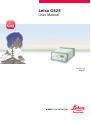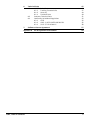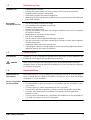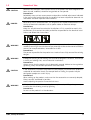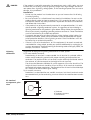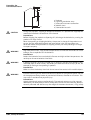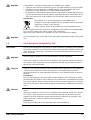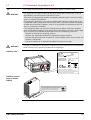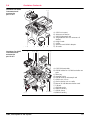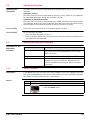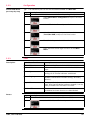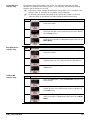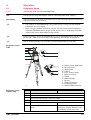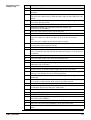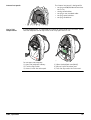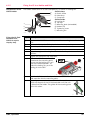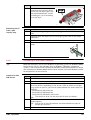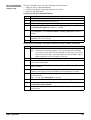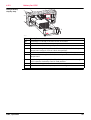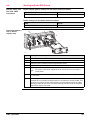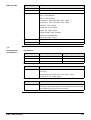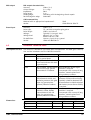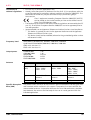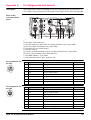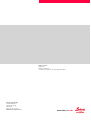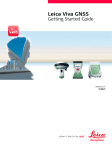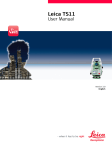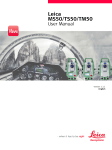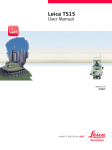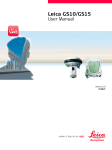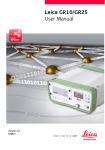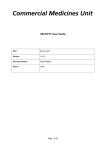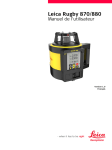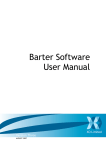Download User Manual
Transcript
Leica GS25 User Manual Version 2.0 English Introduction Purchase Congratulations on the purchase of a Leica GS25 GNSS instrument. This manual contains important safety directions as well as instructions for setting up the product and operating it. Refer to "1 Safety Directions" for further information. Read carefully through the User Manual before you switch on the product. Product identification Trademarks The type and serial number of your product are indicated on the type plate. Enter the type and serial number in your manual and always refer to this information when you need to contact your agency or Leica Geosystems authorised service workshop. Type: _______________ Serial No.: _______________ • Windows is a registered trademark of Microsoft Corporation in the United States and other countries • Bluetooth® is a registered trademark of Bluetooth SIG, Inc. • SD Logo is a trademark of SD-3C, LLC. All other trademarks are the property of their respective owners. Validity of this manual Available documentation This manual applies to the GS25 GNSS instrument. Name Description/Format GS25 Quick Guide Provides an overview of the product together with tech- nical data and safety directions. Intended as a quick reference guide. GS25 User Manual All instructions required in order to operate the product to a basic level are contained in the User Manual. Provides an overview of the product together with technical data and safety directions. Name Description/Format Viva Series Technical Reference Manual Overall comprehensive guide to the product and applica- tion functions. Included are detailed descriptions of special software/hardware settings and software/hardware functions intended for technical specialists. Refer to the following resources for all GS25 documentation/software: • the Leica USB documentation card • https://myworld.leica-geosystems.com GS25, Introduction 2 myWorld@Leica Geosystems (https://myworld.leica-geosystems.com) offers a wide range of services, information and training material. With direct access to myWorld, you are able to access all relevant services whenever it is convenient for you, 24 hours a day, 7 days per week. This increases your efficiency and keeps you and your equipment instantly updated with the latest information from Leica Geosystems. GS25, Introduction Service Description myProducts Add all Leica Geosystems products that you and your company own. View detailed information on your products, buy additional options or Customer Care Packages (CCPs), update your products with the latest software and keep up-to-date with the latest documentation. myService View the service history of your products in Leica Geosystems Service Centres and detailed information on the services performed on your products. For your products that are currently in Leica Geosystems Service Centres view the current service status and the expected end date of service. mySupport Create new support requests for your products that will be answered by your local Leica Geosystems Support Team. View the complete history of your Support and view detailed information on each request in case you want to refer to previous support requests. myTraining Enhance your product knowledge with the Leica Geosystems Campus - Information, Knowledge, Training. Study the latest online training material or download training material on your products. Keep up-to-date with the latest News on your products and register for Seminars or Courses in your country. myTrustedServices Offers increased productivity while at the same time providing maximum security. • myExchange With myExchange you can exchange any files/objects from your computer to any of your Leica Exchange Contacts. • mySecurity If your instrument is ever stolen, a locking mechanism is available to ensure that the instrument is disabled and can no longer be used. 3 Table of Contents In this manual Chapter 1 Safety Directions 1.1 1.2 1.3 1.4 1.5 1.6 1.7 2 2.4 2.5 4.2 4.3 4.4 4.5 4.6 Equipment Setup 4.1.1 Setting up as a Post-Processing Base 4.1.2 Setting up as a Real-Time Base 4.1.3 Setting up as a Real-Time Rover 4.1.4 Using the Backpack 4.1.5 Fixing the CS to a Holder and Pole 4.1.6 Connecting to a Personal Computer 4.1.7 Connecting to the Web Server Batteries 4.2.1 Operating Principles 4.2.2 Battery for GS25 Working with the Memory Device Working with the RTK Device LED Indicators on GS25 Guidelines for Correct Results with GNSS Surveys Care and Transport 5.1 5.2 5.3 GS25, Table of Contents Keyboard Operating Principles Working with the User Interface 3.3.1 Status Functions 3.3.2 Configuration 3.3.3 Tools Operation 4.1 5 Overview System Components System Concept 2.3.1 Software Concept 2.3.2 Power Concept 2.3.3 Data Storage Concept Container Contents Instrument Components User Interface 3.1 3.2 3.3 4 General Introduction Definition of Use Limits of Use Responsibilities Hazards of Use Electromagnetic Compatibility EMC FCC Statement, Applicable in U.S. Description of the System 2.1 2.2 2.3 3 Page Transport Storage Cleaning and Drying 6 6 7 7 7 8 11 13 14 14 14 15 15 15 16 17 18 19 19 20 20 20 22 22 24 24 24 25 28 30 32 33 35 37 37 38 39 40 43 44 45 45 45 46 4 6 Technical Data 6.1 6.2 6.3 7 Software Licence Agreement Appendix A GS25, Table of Contents GS25 Technical Data 6.1.1 Tracking Characteristics 6.1.2 Accuracy 6.1.3 Technical Data Antennas Technical Data Conformity to National Regulations 6.3.1 GS25 6.3.2 SLR5-1, SATEL SATELLINE M3-TR1 6.3.3 SLG1-2, Telit UC864-G Pin Assignments and Sockets 47 47 47 48 49 51 54 54 55 56 57 58 5 1 Safety Directions 1.1 General Introduction Description The following directions enable the person responsible for the product, and the person who actually uses the equipment, to anticipate and avoid operational hazards. The person responsible for the product must ensure that all users understand these directions and adhere to them. About Warning Messages Warning messages are an essential part of the safety concept of the instrument. They appear wherever hazards or hazardous situations can occur. Warning messages... • make the user alert about direct and indirect hazards concerning the use of the product. • contain general rules of behaviour. For the users‘ safety, all safety instructions and safety messages shall be strictly observed and followed! Therefore, the manual must always be available to all persons performing any tasks described herein. DANGER, WARNING, CAUTION and NOTICE are standardized signal words for identifying levels of hazards and risks related to personal injury and property damage. For your safety it is important to read and fully understand the table below with the different signal words and their definitions! Supplementary safety information symbols may be placed within a warning message as well as supplementary text. Type DANGER WARNING CAUTION NOTICE GS25, Safety Directions Description Indicates an imminently hazardous situation which, if not avoided, will result in death or serious injury. Indicates a potentially hazardous situation or an unintended use which, if not avoided, could result in death or serious injury. Indicates a potentially hazardous situation or an unintended use which, if not avoided, may result in minor or moderate injury. Indicates a potentially hazardous situation or an unintended use which, if not avoided, may result in appreciable material, financial and environmental damage. Important paragraphs which must be adhered to in practice as they enable the product to be used in a technically correct and efficient manner. 6 1.2 Definition of Use Intended use • • • • • Computing with software. Carrying out measurement tasks using various GNSS measuring techniques. Recording GNSS and point related data. Data communication with external appliances. Measuring raw data and computing coordinates using carrier phase and code signal from GNSS satellites. Reasonably forseeable misuse • • • • • Use of the product without instruction. Use outside of the intended use and limits. Disabling safety systems. Removal of hazard notices. Opening the product using tools, for example screwdriver, unless this is permitted for certain functions. Modification or conversion of the product. Use after misappropriation. Use of products with recognisable damages or defects. Use with accessories from other manufacturers without the prior explicit approval of Leica Geosystems. Inadequate safeguards at the working site. Controlling of machines, moving objects or similar monitoring application without additional control- and safety installations. • • • • • • 1.3 Limits of Use Environment Suitable for use in an atmosphere appropriate for permanent human habitation: not suitable for use in aggressive or explosive environments. DANGER Local safety authorities and safety experts must be contacted before working in hazardous areas, or close to electrical installations or similar situations by the person in charge of the product. 1.4 Responsibilities Manufacturer of the product Leica Geosystems AG, CH-9435 Heerbrugg, hereinafter referred to as Leica Geosystems, is responsible for supplying the product, including the user manual and original accessories, in a safe condition. Person responsible for the product The person responsible for the product has the following duties: • To understand the safety instructions on the product and the instructions in the user manual. • To ensure that it is used in accordance with the instructions. • To be familiar with local regulations relating to safety and accident prevention. • To inform Leica Geosystems immediately if the product and the application becomes unsafe. • To ensure that the national laws, regulations and conditions for the operation of e.g. radio transmitters or lasers are respected. GS25, Safety Directions 7 1.5 CAUTION DANGER WARNING WARNING CAUTION WARNING Hazards of Use Watch out for erroneous measurement results if the product has been dropped or has been misused, modified, stored for long periods or transported. Precautions: Periodically carry out test measurements and perform the field adjustments indicated in the user manual, particularly after the product has been subjected to abnormal use and before and after important measurements. Because of the risk of electrocution, it is dangerous to use poles and extensions in the vicinity of electrical installations such as power cables or electrical railways. Precautions: Keep at a safe distance from electrical installations. If it is essential to work in this environment, first contact the safety authorities responsible for the electrical installations and follow their instructions. During dynamic applications, for example stakeout procedures there is a danger of accidents occurring if the user does not pay attention to the environmental conditions around, for example obstacles, excavations or traffic. Precautions: The person responsible for the product must make all users fully aware of the existing dangers. Inadequate securing of the working site can lead to dangerous situations, for example in traffic, on building sites, and at industrial installations. Precautions: Always ensure that the working site is adequately secured. Adhere to the regulations governing safety and accident prevention and road traffic. If the accessories used with the product are not properly secured and the product is subjected to mechanical shock, for example blows or falling, the product may be damaged or people can sustain injury. Precautions: When setting-up the product, make sure that the accessories are correctly adapted, fitted, secured, and locked in position. Avoid subjecting the product to mechanical stress. If the product is used with accessories, for example masts, staffs, poles, you may increase the risk of being struck by lightning. Precautions: Do not use the product in a thunderstorm. GS25, Safety Directions 8 DANGER Lightning conductors If the product is used with accessories, for example on masts, staffs, poles, you may increase the risk of being struck by lightning. Danger from high voltages also exists near power lines. Lightning, voltage peaks, or the touching of power lines can cause damage, injury and death. Precautions: • Do not use the product in a thunderstorm as you can increase the risk of being struck by lightning. • Be sure to remain at a safe distance from electrical installations. Do not use the product directly under or close to power lines. If it is essential to work in such an environment contact the safety authorities responsible for electrical installations and follow their instructions. • If the product has to be permanently mounted in an exposed location, it is advisable to provide a lightning conductor system. A suggestion on how to design a lightning conductor for the product is given below. Always follow the regulations in force in your country regarding grounding antennas and masts. These installations must be carried out by an authorised specialist. • To prevent damages due to indirect lightning strikes (voltage spikes) cables, for example for antenna, power source or modem should be protected with appropriate protection elements, like a lightning arrester. These installations must be carried out by an authorised specialist. • If there is a risk of a thunderstorm, or if the equipment is to remain unused and unattended for a long period, protect your product additionally by unplugging all systems components and disconnecting all connecting cables and supply cables, for example, instrument - antenna. Suggestion for design of a lightning conductor for a GNSS system: 1) On non-metallic structures Protection by air terminals is recommended. An air terminal is a pointed solid or tubular rod of conducting material with proper mounting and connection to a conductor. The position of four air terminals can be uniformly distributed around the antenna at a distance equal to the height of the air terminal. The air terminal diameter should be 12 mm for copper or 15 mm for aluminium. The height of the air terminals should be 25 cm to 50 cm. All air terminals should be connected to the down conductors. The diameter of the air terminal should be kept to a minimum to reduce GNSS signal shading. 2) On metallic structures Protection is as described for non-metallic structures, but the air terminals can be connected directly to the conducting structure without the need for down conductors. Air terminal arrangement, plan view a b c GS_039 GS25, Safety Directions a) Antenna b) Support structure c) Air terminal 9 Grounding the instrument/antenna a b c d e GS_040 CAUTION WARNING WARNING WARNING a) b) c) d) e) Antenna Lightning conductor array Antenna/instrument connection Metallic mast Connection to earth During the transport, shipping or disposal of batteries it is possible for inappropriate mechanical influences to constitute a fire hazard. Precautions: Before shipping the product or disposing of it, discharge the batteries by running the product until they are flat. When transporting or shipping batteries, the person in charge of the product must ensure that the applicable national and international rules and regulations are observed. Before transportation or shipping contact your local passenger or freight transport company. High mechanical stress, high ambient temperatures or immersion into fluids can cause leakage, fire or explosions of the batteries. Precautions: Protect the batteries from mechanical influences and high ambient temperatures. Do not drop or immerse batteries into fluids. If battery terminals are short circuited e.g. by coming in contact with jewellery, keys, metalized paper or other metals, the battery can overheat and cause injury or fire, for example by storing or transporting in pockets. Precautions: Make sure that the battery terminals do not come into contact with metallic objects. Incorrect fastening of the external antenna to vehicles or transporters poses the risk of the equipment being broken by mechanical influence, vibration or airstream. This may result in accident and physical injury. Precautions: Attach the external antenna professionally. The external antenna must be secured additionally, for example by use of a safety cord. Ensure that the mounting device is correctly mounted and able to carry the weight of the external antenna (>1 kg) safely. GS25, Safety Directions 10 WARNING If the product is improperly disposed of, the following can happen: • If polymer parts are burnt, poisonous gases are produced which may impair health. • If batteries are damaged or are heated strongly, they can explode and cause poisoning, burning, corrosion or environmental contamination. • By disposing of the product irresponsibly you may enable unauthorised persons to use it in contravention of the regulations, exposing themselves and third parties to the risk of severe injury and rendering the environment liable to contamination. Precautions: The product must not be disposed with household waste. Dispose of the product appropriately in accordance with the national regulations in force in your country. Always prevent access to the product by unauthorised personnel. Product-specific treatment and waste management information can be downloaded from the Leica Geosystems home page at http://www.leicageosystems.com/treatment or received from your Leica Geosystems dealer. WARNING Only Leica Geosystems authorised service workshops are entitled to repair these products. 1.6 Electromagnetic Compatibility EMC Description The term Electromagnetic Compatibility is taken to mean the capability of the product to function smoothly in an environment where electromagnetic radiation and electrostatic discharges are present, and without causing electromagnetic disturbances to other equipment. WARNING Electromagnetic radiation can cause disturbances in other equipment. Although the product meets the strict regulations and standards which are in force in this respect, Leica Geosystems cannot completely exclude the possibility that other equipment may be disturbed. CAUTION CAUTION There is a risk that disturbances may be caused in other equipment if the product is used with accessories from other manufacturers, for example field computers, personal computers or other electronic equipment, non-standard cables or external batteries. Precautions: Use only the equipment and accessories recommended by Leica Geosystems. When combined with the product, they meet the strict requirements stipulated by the guidelines and standards. When using computers or other electronic equipment, pay attention to the information about electromagnetic compatibility provided by the manufacturer. Disturbances caused by electromagnetic radiation can result in erroneous measurements. Although the product meets the strict regulations and standards which are in force in this respect, Leica Geosystems cannot completely exclude the possibility that the product may be disturbed by intense electromagnetic radiation, for example, near radio transmitters, two-way radios or diesel generators. Precautions: Check the plausibility of results obtained under these conditions. GS25, Safety Directions 11 CAUTION Radios or digital cellular phones WARNING If the product is operated with connecting cables attached at only one of their two ends, for example external supply cables, interface cables, the permitted level of electromagnetic radiation may be exceeded and the correct functioning of other products may be impaired. Precautions: While the product is in use, connecting cables, for example product to external battery, product to computer, must be connected at both ends. Use of product with radio or digital cellular phone devices: Electromagnetic fields can cause disturbances in other equipment, in installations, in medical devices, for example pacemakers or hearing aids and in aircraft. It can also affect humans and animals. Precautions: Although the product meets the strict regulations and standards which are in force in this respect, Leica Geosystems cannot completely exclude the possibility that other equipment can be disturbed or that humans or animals can be affected. • Do not operate the product with radio or digital cellular phone devices in the vicinity of filling stations or chemical installations, or in other areas where an explosion hazard exists. • Do not operate the product with radio or digital cellular phone devices near to medical equipment. • Do not operate the product with radio or digital cellular phone devices in aircraft. GS25, Safety Directions 12 1.7 WARNING WARNING FCC Statement, Applicable in U.S. The greyed paragraph below is only applicable for products without radio. This equipment has been tested and found to comply with the limits for a Class B digital device, pursuant to part 15 of the FCC rules. These limits are designed to provide reasonable protection against harmful interference in a residential installation. This equipment generates, uses and can radiate radio frequency energy and, if not installed and used in accordance with the instructions, may cause harmful interference to radio communications. However, there is no guarantee that interference will not occur in a particular installation. If this equipment does cause harmful interference to radio or television reception, which can be determined by turning the equipment off and on, the user is encouraged to try to correct the interference by one or more of the following measures: • Reorient or relocate the receiving antenna. • Increase the separation between the equipment and the receiver. • Connect the equipment into an outlet on a circuit different from that to which the receiver is connected. • Consult the dealer or an experienced radio/TV technician for help. Changes or modifications not expressly approved by Leica Geosystems for compliance could void the user's authority to operate the equipment. Labelling GS25 Type : GS25 S.No.: . . . . . . . Equip.No.: . . . . . . . . . . Art.No.: . . . . . . Power: 12-24V , nominal/2.5A max. Leica Geosystems AG IC: . . . . . - . . . . . Contains transmitter module: CH-9435 Heerbrugg FCC-ID: . . . . . . . . Manufactured: 2010 Bluetooth QD ID: . . . . . . . Made in Switzerland 25 This device complies with part 15 of the FCC Rules. Operation is subject to the following two conditions: (1) This device may not cause harmful interference, and (2) this device must accept any interference received, including interference that may cause undesired operation. GS25_010 ... ... ..... ... ... ... ... ... ... ... . . ... .. ... ..... ... .. .. ... .. .... .... . .. ... ... ... ..... ... ... ... ... ... ... ... ... ... ... . .. ... ... ... .. .. ..... ... ... ... ... . . .. ... .... ... ... ... ... ... ... ... ... . ... ..... ... .. ... ... ... ... ... ... ... ... .. ... ... ... ... ... .. .. ... ... Labelling internal battery GEB241, GEB242 This device complies with part 15 of the FCC Rules. Operation is subject to the following two conditions: (1) This device may not cause harmful interference, and (2) this device must accept any interference received, including interference that may cause undesired operation. TS30TM30_021 GS25, Safety Directions 13 2 Description of the System 2.1 Overview System components AS10 GS25_004 2.2 Main components Instrument GS25 System Components Component Description Instrument To calculate a position from the computed ranges to all visible GNSS (Global Navigation Satellite System) satellites. Web server Web-based tool to preprogram the GNSS instrument. Antenna To receive the satellite signals from the GNSS satellites. Leica Geo Office The office software including a series of help programs which support working with Leica Viva Series instruments. Depending on the satellite systems and signals configured, a maximum number of 120 channels is allocated. Instrument Description GS25 GPS, GLONASS, BeiDou and Galileo GNSS receiver, triple frequency, SBAS (EGNOS, WAAS, GAGAN, MSAS, QZSS), code and phase, real-time capable, with event and PPS ports GS25, Description of the System 14 2.3 System Concept 2.3.1 Software Concept Description All instruments use the same software concept. Software for all GS GNSS instruments Software type Description GS firmware (GS_xx.fw) This important software covers all functions of the instrument. The Web server application is integrated into the firmware and cannot be deleted. The English language is integrated into the firmware and cannot be deleted. Language software (WEB_LANG.sxx) Numerous languages are available for the Web server application. The English language is the default language. One language is chosen as the active language. Software upload Uploading GS firmware can take some time. Ensure that the battery is at least 75% full before beginning the upload, and do not remove the battery during the upload process. Software for Description All GS models The software can be uploaded using the Leica Web server application or myWorld@Leica Geosystems. Ensure that a Leica SD card is inserted into the GS instrument before starting the upload. Refer to "4.3 Working with the Memory Device". 2.3.2 Power Concept General Use the batteries, chargers and accessories recommended by Leica Geosystems to ensure the correct functionality of the instrument. Power options Power for the instrument can be supplied either internally or externally. Up to two external power supplies can be connected. Internal power supply: External power supply: One GEB241/GEB242 battery fit into the instrument. GEB171 battery connected via a cable. OR Car battery connected via a converter cable supplied by Leica Geosystems. OR 10.5 V-28 V DC power supply via a converter cable supplied by Leica Geosystems. OR 110 V/240 V AC to 12 V DC power supply unit, supplied by Leica Geosystems. For permanent operations use Uninterruptible Power Supply units as a back-up in a main power failure. GS25, Description of the System 15 2.3.3 Data Storage Concept Description Data (Leica GNSS raw data and RINEX data) can be recorded on the SD card. Memory device SD card: All GS GNSS instruments have an SD card slot fitted as standard. An SD card can be inserted and removed. Available capacity: 1 GB. While other SD cards can be used, Leica Geosystems recommends to only use Leica SD cards and is not responsible for data loss or any other error that can occur while using a non-Leica card. Unplugging connecting cables, removing the data storage device or interrupting the power supply during the measurement can cause loss of data. Only remove the data storage device, unplug connecting cables or interrupt the power supply when the GS GNSS instrument is switched off. SD cards can directly be used in an OMNI drive as supplied by Leica Geosystems. Other PC card drives can require an adaptor. GS25, Description of the System 16 2.4 Container Contents Container for GS25 instrument and accessories part 1 of 2 a b c a) b) c) d) SYS13_036 Container for GS25 instrument and accessories part 2 of 2 d a h 003197_002 GS25, Description of the System e f g h b c d e i e) f) g) h) f j k GS25 instrument Antennas of device GAD32 telescopic rod Single/double arm for antennas of devices Height hook Cables Antenna and GAD31 adapter SD cards g l m a) CS15 field controller b) GHT62 holder for CS field controller on pole c) Allen key d) Supplied stylus e) GHT36 base for telescopic rod f) GAD33 arm 15 cm g) Slot-in device such as radio h) Manual & USB documentation card i) Tribrach j) GRT146 carrier k) GEB212 battery l) GHT63 clamp m) GEB242 battery 17 2.5 Instrument Components The instrument can be preprogrammed using the Web server application running from the instrument on a web browser of a Windows device. In this case, the instrument is turned on by holding down the power key for 3 s or off by holding down the power key for 3 s. A green steady light at the power LED indicates that the instrument is turned on. GS25 components 1/2 GS25_002 a b c d e a) Battery compartment b) LED indicators c) Compartment with SD card slot, USB A Host port and USB Mini port d) Display e) Keyboard i j a) b) c) d) e) f) g) h) i) j) GS25 components 2/2 P4 E1 P1 E2 GS25_003 a bc de f g h GNSS antenna port Bluetooth antenna Port PPS LEMO port P4 and E2 (event input 2) LEMO port P2 Port E1 (event input 1) LEMO port P1 Power port RTK device antenna port RTK device compartment A Bluetooth port is included inside the GS25 GNSS instrument to enable connectivity to the CS10/CS15 field controller. GS25, Description of the System 18 3 User Interface 3.1 Keyboard Keyboard GS25 a b c d e f g h GR25_003 ON/OFF button a) b) c) d) e) f) g) h) Left button Right button Up button ESC button Down button Enter button Display ON/OFF button Key Function ON/OFF If GS25 already off: Turns on GS25 when held for 3 s. While the GS25 is booting all LEDs are lighted. Once the GS25 has started, the normal LED behaviour starts. If GS25 already on: Turns off GS25 when held for 3 s. All LEDs will shine red for 1 s-2 s and then are turned off. Arrow buttons Cancel button Enter button GS25, User Interface Button Function Left/Right Up/Down To scroll through menus and configuration options. For editable fields use the arrow buttons for scrolling and selecting alphanumeric fields. Button Function Cancel To exit pages without storing changes. Button Function Enter To select menu items, open new pages and select options. 19 3.2 Operating Principles Operating the instrument The GS25 GNSS instrument is operated either by pressing its keys or by the CS field controller. Operation by keys The GS25 GNSS instrument is operated by pressing its keys. Refer to "3.1 Keyboard" for a detailed description of the keys and their function. Operation by CS field controller The GS25 GNSS instrument is operated by the CS field controller using the SmartWorx Viva software. Refer to the Leica CS10/CS15 User Manual or Leica Viva GNSS Getting Started Guide for a detailed description of the keys and their function. Turn on GS25 To turn on the instrument press and hold the power key for 3 s. Turn off GS25 To turn off the instrument: • press and hold the power key for 3 s • confirm to power down the instrument when exiting SmartWorx Viva software on the CS10/CS15 field controller 3.3 Working with the User Interface Description of the Main Menu functions Main Menu function Description Status To check the current Position, the current Tracking status and the current Power/Memory status of the GNSS instrument. Configuration To switch the USB device Port (Port1/Mini USB). Tools To format the data storage device, System RAM, Windows CE registry, to stop the USB device or to initialise the Measurement Engine (ME) of the GNSS instrument. 3.3.1 Status Functions Description In the Status menu you can check the current Position, the current Tracking status and the current Power/Memory status of the GS25 GNSS instrument. All fields are display only fields. Unavailable information is indicated by "--". Access Step Description 1. Turn on the GS25 GNSS instrument. Refer to "Turn on GS25". 2. GS25, User Interface Select Main Menu: Status and press the Enter button to enter the Status menu. 20 Check current Position step-by-step Check current Tracking step-by-step Check current Power/Memory step-by-step GS25, User Interface Step Description 1. Enter the Status menu, select Position and press the Enter button. 2. Select Base/Rover and press the Enter button again. 3. The current position is displayed. Use the Left/Right button to toggle between WGS84 coordinates and Cartesian coordinates. 4. Press the Cancel button to return to the Position menu. Step Description 1. Enter the Status menu, select Tracking and press the Enter button. 2. The current tracking status of the satellite systems configured is displayed. Use the Up/Down buttons to toggle between the different satellite systems. 3. Press the Cancel button to return to the Status menu. Step Description 1. Enter the Status menu, select Power/Memory and press the Enter button. 2. The current Power/Memory status is displayed. 3. Press the Cancel button to return to the Status menu. 21 3.3.2 Configuration Switch USB device port step-by-step 3.3.3 Description Access Step Description 1. Turn on the GS25 GNSS instrument. Refer to "Operating Principles". 2. Select Main Menu: Configuration and press the Enter button. 3. Select USB device Port and press the Enter button. 4. Select the USB device port you want to switch to (Port1/Mini USB) and press the Enter button. 5. The USB device port selected is activated. 6. Press the Enter button again to return to the Main Menu. Tools Tools Menu function Description Format SD card The format the SD card of the GNSS instrument. Format USB device To format a USB device connected to the GNSS instrument. Format System To format the System RAM of the GNSS instrument. Settings of all installed software are deleted. Format Registry To delete registry of the GNSS instrument (resets Windows CE and communication settings to factory defaults). Stop USB device To stop a USB device connected to the GNSS instrument. After the USB device has been stopped, it can be safely removed from the GNSS instrument. Initialize ME The current almanacs stored on the GNSS instrument are deleted and new almanacs are downloaded. Step Description 1. Turn on the GS25 GNSS instrument. Refer to "Turn on GS25". 2. GS25, User Interface The USB device port can be switched between Port1 and Mini USB. Select Main Menu: Tools and press the Enter button. 22 Format SD card step-by-step The different formatting options are similar. The individual steps do not differ between the different formatting options. As an example, the following example explains how to format an SD card. Formatting a data storage device before storing data on it, is required if the device is new, or if all data on the device must be deleted. By activating the format command all data will be lost. Make sure that all important data on the device has been backed up before formatting. Step Stop USB device step-by-step Initialize ME step-by-step GS25, User Interface Description 1. Enter the Tools menu, select Format SD card and press the Enter button. 2. Press the Enter button again to continue with formatting the SD card or press the Cancel button to return directly to the Tools menu. 3. Once the formatting of the SD card is completed, the GS25 GNSS instrument is rebooted and you return to the Main Menu. Step Description 1. Enter the Tools menu, select Stop USB device and press the Enter button. 2. The USB device connected to the GNSS instrument is stopped. Now you can safely remove the USB device. 3. Press the Enter button again to return directly to the Tools menu. Step Description 1. Enter the Tools menu, select Initialize ME and press the Enter button. 2. Press the Enter button again to continue with initialising the ME or press the Cancel button to return directly to the Tools menu. 3. Once the initialising of the ME is completed, the GS25 GNSS instrument is rebooted and you return to the Main Menu. 23 4 Operation 4.1 Equipment Setup 4.1.1 Setting up as a Post-Processing Base Use The equipment setup described is used for static operations over markers. Description The instrument can be programmed with the CS field controller before use which can then be omitted from the setup. • The antenna is mounted directly using screw fitting. If using stub and adapter, procedures can vary slightly. • When using the adapter and carrier, ensure that the antenna and the adapter assembly slide down the full length of the carrier stub. An incorrectly mounted antenna will have a direct effect on the results. If the instrument is left in the container during use in high temperatures, the lid should be left open. Refer to the User Manual for operating and storage temperatures. Use an external battery such as GEB171 to ensure operation for a full day. Equipment setup GS25 a b c d h e i f g i j k l GS25_012 Equipment setup step-by-step Step Description 1. Set up the tripod. 2. Mount and level the tribrach on the tripod. 3. Ensure that the tribrach is over the marker. 4. Place and lock the carrier in the tribrach. 5. GS25, Operation a) b) c) d) e) f) g) h) i) j) k) l) GNSS antenna AS05/AS10 GRT146 carrier Height hook Tribrach 1.2 m antenna cable GS25 instrument Tripod GEB242 battery SD card CompactFlash card CS field controller GEB211/GEB212 battery GS10/GS25 GS08plus/GS12/GS14/GS15 Screw the GNSS antenna onto the carrier. Insert the data storage device (only GS14/GS15) and the batteries into the GS08plus/GS12/GS14/GS15. 24 Step Description 6. Check that the tribrach is still level. Screw the GS08plus/GS12/GS14/GS15 onto the carrier. 7. Insert the batteries into the instrument. Check that the tribrach is still level. 8. Insert the SD card into the instrument. Insert the data storage device and the battery into the CS field controller. 9. Connect the instrument to the GNSS antenna using the antenna cable and port ANT on the instrument. 10. Switch on the CS field controller and connect it to the instrument if necessary. Mandatory for the GS08plus/GS12 and optional for the GS10/GS14/GS15/GS25. 11. To hang the instrument on the tripod leg, use the hook on the rear of the unit. Or place the instrument in the container. To hang the CS field controller on the tripod leg, use the hook on the hand strap. Refer to the CS10/CS15 User Manual. 12. Insert the height hook into the carrier. 13. Measure the antenna height using the height hook. 14. Press the ON/OFF button on the instrument for at least 2 s (GS25: 3 s) to switch on the instrument . 4.1.2 Setting up as a Real-Time Base Use The equipment setup described is used for real-time base stations with the need of optimal radio coverage. Raw observation data can also be collected for postprocessing. Description The GS10/GS25 instrument clips to the tripod leg. Connections are made to the GNSS and radio antenna. The radio antenna is mounted on the antenna arm which clips to the GNSS antenna. The GS10/GS12/GS14/GS15/GS25 instrument can be programmed with the CS field controller before use which can then be omitted from the setup. The GS10/GS25 instrument can be used as a DGPS base station, if fitted with the DGPS option, and as a real-time base station. The connection between GS14/GS15 and CS field controller is made via Bluetooth. • The antenna is mounted directly using screw fitting. If using stub and adapter, procedures can vary slightly. • When using the adapter and carrier, ensure that the antenna and the adapter assembly slide down the full length of the carrier stub. An incorrectly mounted antenna will have a direct effect on the results. • Standard radio is used throughout the instructions. Digital cellular phones can also be used but the setup can differ slightly. If the instrument is left in the container during use in high temperatures, the lid should be left open. Refer to the User Manual for operating and storage temperatures. Use an external battery such as GEB171 to ensure operation for a full day. GS25, Operation 25 Equipment setup GS25 a b c j d e k f g l h l m i n o GS25_013 Equipment setup step-by-step Step Description 1. Set up the tripod. 2. Mount and level the tribrach on the tripod. 3. Ensure that the tribrach is over the marker. 4. Place and lock the carrier in the tribrach. GS10/GS25 GS25, Operation a) b) c) d) e) f) g) Radio antenna GAD33 arm 15 cm GNSS antenna AS05/AS10 Height hook GRT146 carrier Tribrach 1.2 m antenna cable (instrument/GNSS antenna) h) Tripod i) GS25 instrument j) 1.2 m antenna cable (radio housing/radio antenna) k) GEB242 battery l) SD card m) CompactFlash card n) CS field controller o) GEB211/GEB212 battery GS08plus/GS12/GS14 GS14/GS15 with external RTK device 5. Screw the GNSS antenna Screw the onto the carrier. GS08plus/GS12/GS14 onto the carrier. Insert the data storage device and the batteries into the GS14/GS15. 6. Check that the tribrach is still level. Press the ON/OFF button on the instrument for at least 2 s to switch on the instrument. 7. Insert the SD card and the batteries into the instrument. Hang the external battery onto a tripod leg. Screw the GS14/GS15 onto the carrier. 8. Connect the instrument to the GNSS antenna using the antenna cable and port ANT on the instrument. Hang the tripod bracket Check that the tribrach onto a tripod leg and is still level. attach the radio housing onto the tripod bracket. 9. Connect the GEV205 Connect the CS field controller to the instru- cable to the ment if necessary. GS08plus/GS12 or the GEV264 cable to the GS14, to the external battery and to the radio housing. Insert the SD card or CompactFlash card and the battery into the CS field controller. 26 GS25, Operation Step Description 10. To hang the instrument on the tripod leg, use the hook on the rear of the unit. Or place the instrument in the container. Insert the SD card or CompactFlash card and the battery into the CS field controller. 11. Insert the height hook into the carrier. Connect the CS field To hang the CS field controller to the instru- controller on the tripod ment if necessary. leg, use the hook on the hand strap. Refer to the CS10/CS15 User Manual. 12. Measure the antenna height using the height hook. To hang the CS field Insert the height hook controller on the tripod into the carrier. leg, use the hook on the hand strap. Refer to the CS10/CS15 User Manual. 13. Clip the antenna arm to Insert the height hook the GNSS antenna. into the carrier. Measure the antenna height using the height hook. 14. Screw the radio antenna Measure the antenna onto the antenna arm. height using the height hook. Press the ON/OFF button on the instrument for at least 2 s to switch on the instrument. 15. GS10 Attach the radio in its housing to port P2 or P3 on the instrument. GS25 Insert the slot-in radio into port P3 on the instrument. Press the ON/OFF button on the instrument for at least 2 s to switch on the instrument. - 16. Connect the radio antenna to the radio using the second 1.2 m antenna cable. - - 17. Press the ON/OFF button on the instrument for at least 2 s (GS25: 3 s) to switch on the instrument. - Connect the CS field controller to the instrument if necessary. 27 4.1.3 Setting up as a Real-Time Rover Use The equipment setup is used for real-time rover with extended periods of use in the field. Description The radio attaches to the instrument (GS10) or is inserted into the instrument (GS25) and is placed in the backpack. Connections are made to the GNSS antenna, radio antenna and CS field controller. The cables coming from the backpack can be disconnected when an obstacle such as a fence has to be crossed. The CS field controller is fixed to the pole with the GHT62. Connection between the GS12/GS14/GS15/GS08plus instrument and the CS field controller is made through Bluetooth. Equipment setup GS25 • The antenna is mounted directly using screw fitting. If using stub and adapter, procedures can vary slightly. • When using the pole with stub, ensure that the antenna and the screw-to-stub adapter slide down the full length of the stub before tightening the locking ring. An incorrectly mounted antenna will have a direct effect on the results. • Aluminium poles are used. They can be replaced with their carbon fibre equivalent without any change to these instructions. • Standard radio is used throughout the instructions. Digital cellular phones can also be used but the setup can differ slightly. a j k b l f c g h m d e n o g i p P4 P1 E2 q GS25_014 GS25, Operation a) GNSS antenna AS05/AS10 b) Pole c) CS field controller d) Grip for pole e) GHT62 holder f) Antenna cable g) SD card h) CompactFlash card i) GEB211/GEB212 battery j) Radio antenna k) GAD34 arm 3 cm l) Telescopic rod m) Backpack n) 1.2 m antenna cable (radio housing - radio antenna) o) GEB242 battery p) GS25 instrument q) 1.8 m, CS to GS25 cable 28 Equipment setup step-by-step Step Description 1. Attach the GHT62 holder to the pole. 2. Insert the SD card or CompactFlash card and the battery into the CS field controller. 3. For real-time setup with radio: Attach the CGR radio to the CS field controller. Refer to the CS10/CS15 User Manual. 4. Clip the CS field controller into the holder and lock it by pushing the locking pin into the locked position. 5. Press ON/OFF button on the CS field controller to switch on. Proceed with step 6. for GS10/GS25 and with step 25. for GS12/GS14/GS15/GS08plus. 6. Screw the GNSS antenna to the top of the pole. 7. Insert the SD card and the batteries into the instrument. 8. GS10 Attach the radio in its housing to port P2 or P3 on the instrument. GS25 Insert the slot-in radio into port P3 on the instrument. 9. Place the instrument in the backpack with the top side facing outwards and the instrument front panel to the top. 10. Fasten the strap around the instrument. 11. Push the telescopic rod through the slit in the top of the backpack. Ensure that it is located in the sleeve inside the backpack and push it all the way to the bottom. 12. Adjust the height of the telescopic rod to suit. 13. Screw the radio antenna arm onto the telescopic rod. 14. Connect the first 1.2 m antenna cable to the radio antenna. 15. Pass the cable through the opening in the top of the backpack and down underneath the instrument. 16. Connect the first 1.2 m antenna cable to the radio. 17. Connect the 1.6 m antenna cable to port ANT on the instrument. 18. Pass the 1.6 m antenna cable through a cable brake and down through the opening in the bottom corner of the backpack flap. 19. Draw the required amount of cable out of the backpack and tighten the cable brake. 20. Connect one end of the second 1.2 m antenna cable to the loose end of the 1.6 m antenna cable and the other end to the GNSS antenna. 21. Connect the 1.8 m, CS to GS cable to the CS field controller. 22. Pass the 1.8 m, CS to GS cable through the opening in the bottom corner of the backpack flap and up through a cable brake. 23. Plug it into port P1 on the instrument. 24. Press ON/OFF button on the instrument to switch on. GS12/GS14/GS15/GS08plus. GS25, Operation 25. Insert the data storage device (only GS14/GS15) and the batteries into the GS12/GS14/GS15/GS08plus. 26. Press ON/OFF button on the GS12/GS14/GS15/GS08plus to switch on. 27. Screw the GS12/GS14/GS15/GS08plus to the top of the pole. 28. CS field controller and GS12/GS14/GS15/GS08plus are connected via Bluetooth. 29 Position of cables in the backpack c a b GS_112 a) 1.6 m antenna cable b) 1.8 m cable to connect CS field controller and GS instrument c) 1.2 m antenna cable to connect radio housing and radio antenna 4.1.4 Using the Backpack Use The backpack is used for various applications. The applications are: • Post-processed kinematic, pole and backpack. • Real-time rover, pole and backpack. Antenna pole strap Ensures that the antenna pole does not sway around and remains as upright as possible. Pass the strap around the pole and fasten using the clip as shown in the diagram. GS_105 Hip belt The hip belt • transfers most of the weight from the shoulders to the hips when properly adjusted. • contains velcro attachments through which cables can be passed. GS_102 GS25, Operation 30 Internal net pouch The internal net pouch is designed for • carrying an AS05/AS10 antenna when not in use. • storing coiled cables. • carrying a non-standard radio. • carrying spare batteries. • carrying sandwiches. GS_103 Use in high temperatures In high temperatures, it is desirable to increase air flow around the instrument. Therefore the backpack can be kept half or even fully open when in use. GS_104 GS_106 To half open the backpack: 1) Open the backpack halfway. 2) Tuck the flap inside. 3) Secure it with the velcro pad. GS25, Operation To open the backpack completely: 1) Open the backpack completely. 2) Secure it with the velcro pad. 3) Tuck the flap under the instrument. 31 4.1.5 Fixing the CS to a Holder and Pole Components of the GHT62 holder The GHT62 holder consists of some components, as shown in the diagram. d e f g a h i b c GHT63 clamp a) Plastic sleeve b) Pole clamp c) Clamp bolt GHT62 holder d) Locking pin e) Top clip f) Mounting plate (extendable) g) Bottom clip h) Tightening screw i) Mounting arm TS_058 Fixing the CS field controller and GHT62 to a pole step-by-step Step Description 1. Insert the pole into the clamp hole. 2. Attach the holder to the clamp using the clamp bolt. 3. Adjust the angle and the height of the holder on the pole to a comfortable position. 4. Tighten the clamp with the clamp bolt. 5. Before the CS field controller is placed onto the mounting plate, ensure that the locking pin is put into the unlocked position. To unlock the locking pin, push the locking pin to the left. If you use the CS15 field controller, extend the mounting plate of the holder first. For an aluminium pole, fit the plastic sleeve to the pole clamp. TS_055 6. Hold the CS field controller above the holder and lower the end of the CS field controller into the mounting plate. 7. Apply slight pressure in a downward direction and then lower the top part of the CS field controller until the unit is clicked into the holder. The guides of the mounting plate aid in this action. TS_056 GS25, Operation 32 Step Description 8. After the CS field controller is placed onto the mounting plate, ensure that the locking pin is put into the locked position. To lock the locking pin, push the locking pin to the right. TS_054 Detaching the CS from a pole step-by-step Step Description 1. Unlock the locking pin by pushing the locking pin to the left of the mounting plate. 2. Place palm over the top of the CS until fingers grip the bar of the holder underneath. 3. Push from the top of the CS toward the bar of the holder. 4. While in this position, lift the top of the CS from the holder. 1 2 TS_057 4.1.6 Install Leica Viva USB drivers Connecting to a Personal Computer Microsoft ActiveSync (for PCs with Windows XP operating system) or Windows Mobile Device Center (for PCs with Windows Vista or Windows 7/Windows 8 operating system) is the synchronisation software for Windows mobile-based pocket PCs. Microsoft ActiveSync or Windows Mobile Device Center enables a PC and a Windows mobilebased pocket PC to communicate. Step Description 1. Start the PC. 2. Insert the Leica Viva Series USB card. 3. Run the SetupViva&GR_USB_XX.exe to install the drivers necessary for Leica Viva devices. Depending on the version (32bit or 64bit) of the operating system on your PC, you have to select between the three setup files following: • SetupViva&GR_USB_32bit.exe • SetupViva&GR_USB_64bit.exe • SetupViva&GR_USB_64bit_itanium.exe The setup has to be run only once for all Leica Viva devices. 4. The Welcome to InstallShield Wizard for Leica Viva & GR USB drivers window appears. Ensure that all Leica Viva devices are disconnected from your PC before you continue! 5. GS25, Operation Next>. 33 Step Description 6. The Ready to Install the Program window appears. 7. Install. The drivers will be installed on your PC. For PCs with Windows Vista or Windows 7/Windows 8 operating system: If not already installed, Windows Mobile Device Center will be installed additionally. 8. The InstallShield Wizard Completed window appears. 9. Check I have read the instructions and click Finish to exit the wizard. Connect USB cable to PC for the first time step-by-step 3 P4 E2 2 E1 P1 DVD 4 GS25_005 Step Description 1. Start the PC. 2. Plug the GEV234 cable into Port P1 of the instrument (GS25). 3. Turn on the instrument. 4. Plug the GEV234 cable into the USB port of the PC. The Found New Hardware Wizard starts up automatically. 5. Check Yes, this time only. Next>. 6. Check Install the software automatically (Recommended). Next>. The software for Remote NDIS based LGS GS Device will be installed on your PC. 7. Finish. 8. The Found New Hardware Wizard starts up automatically a second time. 9. Check Yes, this time only. Next>. 10. Check Install the software automatically (Recommended). Next>. The software for LGS GS USB Device will be installed on your PC. 11. Finish. For PCs with Windows XP operating system: 12. Run the ActiveSync installation program if not already installed. 13. Allow USB connections inside the Connection Settings window of ActiveSync. For PCs with Windows Vista or Windows 7/Windows 8 operating system: 14. GS25, Operation Windows Mobile Device Center starts up automatically. If does not start automatically, start Windows Mobile Device Center. 34 Connect to PC via USB cable step-bystep 3 P4 E2 E1 P1 2 5 4 GS25_006 Step Description 1. Start the PC. 2. Plug the GEV234 cable into port P1 of the instrument. 3. Turn on the instrument. 4. Plug the GEV234 cable into the USB port of the PC. For PCs with Windows XP operating system: ActiveSync starts up automatically. If does not start automatically, start ActiveSync. If not already installed, run the ActiveSync installation program. 5. Allow USB connections inside the Connection Settings window of ActiveSync. 6. Click Explore in ActiveSync. The folders on the GS25 GNSS instrument are displayed under Mobile Devices. The folders of the data storage device can be found in StorageCard. For PCs with Windows Vista or Windows 7/Windows 8 operating system: Windows Mobile Device Center starts up automatically. If does not start automatically, start Windows Mobile Device Center. 4.1.7 Connecting to the Web Server Description The Web server is a web-based tool to view the status of and configure the GNSS instruments. The Web server application is integrated into the GS firmware and cannot be deleted. Accessing the Web server via cable step-by-step GS25, Operation Step Description 1. Start the PC and turn on the GS GNSS instrument. Instead of connecting to your PC, you can connect your GS GNSS instrument to the Leica CS field controller. 2. Connect the GS GNSS instrument with the GEV234 cable to the PC. Refer to "4.1.6 Connecting to a Personal Computer". 3. Double-Click the Configure GS connection shortcut from the desktop of your PC. The GS GNSS network adapter is configured with IP address: 192.168.254.1. A DOS window appears when the configuration was successful. Press any key to exit the DOS window. The Configure GS connection shortcut disappears from the desktop. 4. Start the web browser of your PC. 5. Type in http://192.168.254.2 and press enter to access the web server of GS instrument. 35 Accessing the Web server via Bluetooth step-by-step To access the Web server the tasks following have to be done: • Configure the PC’s Bluetooth device • Establish a Bluetooth connection between PC and GS • Accessing the Web server Configuring the PC’s Bluetooth device Step Description 1. Start your PC. 2. Activate the Bluetooth device of your PC. 3. Go StartSettingsNetwork Connections. 4. Double-click Bluetooth from the LAN or High-Speed Internet device list. The Bluetooth Properties windows is started. 5. In the General page, select Internet Protocol (TCP/IP) from the list and click Properties. The Internet Protocol (TCP/IP) properties windows is started. 6. Set IP address: 192.168.253.1 and Subnet mask: 255.255.255.0 and click OK confirm the settings. This procedure has to be done only once. Establishing a Bluetooth connection between PC and GS GNSS instrument Step Description 1. Start the PC and turn on the GS GNSS instrument. Instead of connecting to your PC, you can connect your GS GNSS instrument to the Leica CS field controller. In this case, turn on the Leica CS field controller, start SmartWorx Viva and establish a Bluetooth connection to the GS GNSS instrument. 2. Run the Bluetooth software and start the Bluetooth Setup Wizard. 3. Click Next. The Bluetooth Device Selection will be started and an automatic search will be done. 4. Select the shown GS GNSS instrument and click Next. The Bluetooth Security Setup is started. 5. Type in 0000 as Bluetooth security code and click Pair Now. The pairing procedure will be done and the Bluetooth Service Selection is started. 6. Highlight Personal Ad-hoc Network and check the checkbox for Personal Ad-hoc Network. Do not select Serial Port as service. 7. Click Next. The Bluetooth Setup Wizard Completion Page is started. 8. Type in a name for your GS GNSS instrument and click Finish to complete the Bluetooth Setup Wizard. GS25, Operation This procedure has to be repeated for every GS GNSS instrument you want to connect to. 36 Accessing the Web server Step Description 1. Start the web browser on your PC/CS field controller. Ensure that your GS GNSS instrument is still running and the Bluetooth connection between PC /CS field controller and GS is established. 2. Type in 192.168.253.2. The Web server is started. You will see the home functions following: • Go to Work! – To select and start the Wake-up application. • Current Status – To access GNSS information of the GS as well as the instrument firmware. • Instrument – To access configuration settings for the GS. • User – To upload and activate firmware, licence keys and languages. 4.2 Batteries 4.2.1 Operating Principles First-time use / Charging batteries • The battery must be charged prior to using it for the first time. • The permissible temperature range for charging is between 0°C to +40°C/ +32°F to +104°F. For optimal charging, we recommend charging the batteries at a low ambient temperature of +10°C to +20°C/+50°F to +68°F if possible. • It is normal for the battery to become warm during charging. Using the chargers recommended by Leica Geosystems, it is not possible to charge the battery if the temperature is too high. • For Li-Ion batteries, a single refreshing cycle is sufficient. We recommend carrying out a refreshing cycle when the battery capacity indicated on the charger or on a Leica Geosystems product deviates significantly from the actual battery capacity available. Operation / Discharging • The batteries can be operated from -20°C to +55°C/-4°F to +131°F. • Low operating temperatures reduce the capacity that can be drawn; high operating temperatures reduce the service life of the battery. GS25, Operation When the GS25 GNSS instrument is connected to an external power while the internal battery is inserted, the internal battery is automatically charged. When the GS25 is turned on, the battery charging status is indicated in the GS25 Web server application. When the GS25 is powered down, battery charging is indicated via the LEDs. Refer to "4.5 LED Indicators on GS25". 37 4.2.2 Battery for GS25 Change battery step-by-step 3 2 1 GS25_007 Step GS25, Operation Description 1. Loosen the screws of the battery compartment. 2. Open the cover of the battery compartment. 3. With the Leica logo facing leftward, slide the battery into the battery compartment and push so that it locks into position. 4. Close the cover of the battery compartment and tighten the screws. 5. To remove the battery, loosen the screws to open the cover of the battery compartment. 6. Push the ledge on the right side of the battery compartment to the right until it releases the battery from its fixed position. 7. Pull out the battery. 8. Close the cover of the battery compartment and tighten the screws. The battery is inserted in the front of the instrument. 38 4.3 Working with the Memory Device • • • • Keep the card dry. Use it only within the specified temperature range. Do not bend the card. Protect the card from direct impacts. Failure to follow these instructions could result in data loss and/or permanent damage to the card. Insert and remove an SD card into GS25 step-by-step 2 3 6 1 GS25_008 Step GS25, Operation Description 1. Loosen the screw on the SD card compartment. 2. Open the cover of the SD card compartment. 3. Insert the card firmly into the slot until it clicks into position. 4. Close the cover of the SD card compartment and tighten the screw. 5. To remove the card, open the cover of the SD card compartment. 6. Gently press on the top of the card to release it from the slot. 7. Remove the SD card. 8. Close the cover of the SD card compartment and tighten the screw. The SD card is inserted in the front of the instrument. 39 4.4 Working with the RTK Device Devices fitting into the GS25 GNSS instrument Digital cellular phones fitting into the GS25 GNSS instrument Digital cellular phone Device Telit UC864-G SLG1-2 Radios fitting into the GS25 GNSS instrument Radio Device Satelline M3-TR1, transceive SLR5-2 Insert and remove a slot-in-device step-by-step 1 1 P4 E1 P1 E2 3 2 GS25_009 Step Description 1. Loosen the screws of the compartment cover with the supplied Allen key. 2. Remove the compartment cover. 3. Attach the slot-in-device to the compartment cover. 4. Insert the compartment cover into the compartment (port P3). 5. Tighten the screws. All screws have to be tightened to ensure that the instrument is waterproof. 6. Attach the antenna for the slot-in device to RTK device antenna port. Refer to "Port PPS". GS25, Operation For the equipment setup as real-time base station with radio, it's recommended to use an external radio antenna mounted on a second tripod. This increases the height of the radio antenna and therefore maximises radio coverage. Refer to the Leica Viva GNSS Getting Started Guide for detailed information about the setup. 40 Insert and remove a SIM card step-by-step 1 2 GR10_011 Step 1. LED indicators Description The SIM card is inserted into a slot on the side of the SLG1-2. Take the SIM card and a pen. Using the pen, press the small button of the SIM card slot to eject the SIM card holder. 2. Take the SIM card holder out off the SLG1-2. 3. Place the SIM card into the SIM card holder, the chip facing up. 4. Insert the SIM card holder into the SIM card slot, the chip facing the connectors inside the slot. Description Each slot-in-device for a radio or digital cellular phones has Light Emitting Diode indicators on the bottom side. They indicate the basic device status. Diagram a) b) c) d) a b c d GR10_012 Power LED Signal strength LED Data transfer LED Mode LED, available for Satelline 3AS Description of the LEDs GS25, Operation IF the on is THEN Mode LED SLR5 with Satelline M3-TR1 red the device is in the programming mode controlled from the PC via cable. Data transfer LED any device off data is not being transferred. flashing green data is being transferred. 41 IF the on is THEN Signal strength LED SLG1 with Telit UC864-G red call is in progress. red: long flash, long no SIM card inserted, no PIN break entered or network search, user authentication or network login in progress. red: short flash, long break logged on to network, no call in progress. red: flashing red, long break GPRS PDP context activated. red: long flash, short break Packet switched data transfer is in progress. off device is off. SLR5-2 with red Satelline M3-TR1 Power LED any device GS25, Operation the communication link, Data Carrier Detection, is okay on the roving instrument. flashing red the communication link, Data Carrier Detection, is okay on the roving instrument, but signal is weak. off the DCD is not okay. off power is off. green power is okay. 42 4.5 LED Indicators on GS25 LED indicators Description The GS25 GNSS instrument has Light Emitting Diode indicators. They indicate the basic instrument status. Diagram GR25_002 Description of the LEDs a b c d f g Power LED Storage LED Raw data logging LED RTK Base LED RTK Rover LED Position LED Bluetooth LED IF the is THEN Power LED off battery is not connected, flat or GS25 is switched off. green power is 40%- 100%. yellow power is 20%- 40%. The remaining time for which enough power is available depends on the type of survey, the temperature and the age of the battery. red power is 5%- 20%. fast flashing red power is low (<5%). off no SD card is inserted or GS25 is switched off. green SD card is inserted. flashing yellow SD card is inserted but less than 10% memory left. flashing red SD card is inserted but less than 5% memory left. red SD card is inserted but full or SD card is unable to read. off GS25 is not configured to log raw data. green GS25 is configured to log raw data. flashing green raw data is being logged. red no raw data is being logged but GS25 is configured to log raw data. off GS25 is in RTK base mode or GS25 is switched off. green GS25 is in rover mode. No RTK data is being received at the interface of the communication device. flashing green GS25 is in rover mode. RTK data is being received at the interface of the communication device. Storage LED Raw data logging LED RTK Rover LED RTK Base LED off green GS25, Operation e a) b) c) d) e) f) g) GS25 is in RTK rover mode or GS25 is switched off. GS25 is in RTK base mode. No RTK data is being passed to the RX/TX interface of the communication device. 43 IF the Position LED Bluetooth LED is THEN flashing green GS25 is in RTK base mode. Data is being passed to the RX/TX interface of the communication device. off no satellites are tracked or GS25 is switched off. flashing yellow less than four satellites are tracked, a position is not yet available. yellow a navigated position is available. flashing green a code-only position is available. green a fixed RTK position is available. green Bluetooth is in data mode and ready for connecting. purple Bluetooth is connecting. blue Bluetooth has connected. 4.6 Guidelines for Correct Results with GNSS Surveys Undisturbed satellite signal reception Successful GNSS surveys require undisturbed satellite signal reception, especially at the instrument which serves as a base. Set up the instrument in locations which are free of obstructions such as trees, buildings or mountains. Steady instrument for static surveys For static surveys, the instrument must be kept perfectly steady throughout the whole occupation of a point. Place the instrument on a tripod or pillar. Centred and levelled instrument Centre and level the instrument precisely over the marker. GS25, Operation 44 5 Care and Transport 5.1 Transport Transport in the field When transporting the equipment in the field, always make sure that you • either carry the product in its original transport container, • or carry the tripod with its legs splayed across your shoulder, keeping the attached product upright. Transport in a road vehicle Never carry the product loose in a road vehicle, as it can be affected by shock and vibration. Always carry the product in its transport container, original packaging or equivalent and secure it. Shipping When transporting the product by rail, air or sea, always use the complete original Leica Geosystems packaging, transport container and cardboard box, or its equivalent, to protect against shock and vibration. Shipping, transport of batteries When transporting or shipping batteries, the person in charge of the product must ensure that the applicable national and international rules and regulations are observed. Before transportation or shipping, contact your local passenger or freight transport company. 5.2 Storage Product Respect the temperature limits when storing the equipment, particularly in summer if the equipment is inside a vehicle. Refer to "Technical Data" for information about temperature limits. Li-Ion batteries • • • • Refer to "Technical Data" for information about storage temperature range. Remove batteries from the product and the charger before storing. After storage recharge batteries before using. Protect batteries from damp and wetness. Wet or damp batteries must be dried before storing or use. • A storage temperature range of 0°C to +30°C / +32°F to +86°F in a dry environment is recommended to minimize self-discharging of the battery. • At the recommended storage temperature range, batteries containing a 40% to 50% charge can be stored for up to one year. After this storage period the batteries must be recharged. GS25, Care and Transport 45 5.3 Cleaning and Drying Product and accessories • Use only a clean, soft, lint-free cloth for cleaning. If necessary, moisten the cloth with water or pure alcohol. Do not use other liquids; these may attack the polymer components. Damp products Dry the product, the transport container, the foam inserts and the accessories at a temperature not greater than 40°C/104°F and clean them. Remove the battery cover and dry the battery compartment. Do not repack until everything is dry. Always close the transport container when using in the field. Cables and plugs Keep plugs clean and dry. Blow away any dirt lodged in the plugs of the connecting cables. Connectors with dust caps Wet connectors must be dry before attaching the dust cap. GS25, Care and Transport 46 6 Technical Data 6.1 GS25 Technical Data 6.1.1 Tracking Characteristics Instrument technology SmartTrack Satellite reception Triple frequency Instrument channels Supported codes and phases Depending on the satellite systems and signals configured, a maximum number of 120 channels is allocated. GPS Type L1 L2 L5 GS25 Carrier phase, C/Acode Carrier phase, C code (L2C) and P2code Carrier phase, code GLONASS Type L1 L2 GS25 Carrier phase, C/A-code Carrier phase, P2-code Type E1 E5a E5b Alt-BOC GS25 Carrier phase, code Carrier phase, code Carrier phase, code Carrier phase, code Galileo BeiDou Type B1 B2 GS25 Carrier phase, code Carrier phase, code Carrier phase and code measurements on L1, L2 and L5 (GPS) are fully independent with AS on or off. Satellites tracked Up to 60 satellites simultaneously on two frequencies GS25, Technical Data 47 6.1.2 Accuracy Accuracy is dependent upon various factors including the number of satellites tracked, constellation geometry, observation time, ephemeris accuracy, ionospheric disturbance, multipath and resolved ambiguities. The following accuracies, given as root mean square, are based on measurements processed using LGO and on real-time measurements. The use of multiple GNSS systems can increase accuracy by up to 30% relative to GPS only. Differential code Differential phase in post-processing Differential phase in real-time GS25, Technical Data The baseline precision of a differential code solution for static and kinematic surveys is 25 cm. Type Horizontal Vertical Static and rapid static 3 mm + 0.5 ppm 5 mm + 0.5 ppm Kinematic 8 mm + 1 ppm 15 mm + 1 ppm Static with long observations 3 mm + 0.1 ppm 3.5 mm + 0.4 ppm Type Horizontal Vertical Single Baseline (<30 km) 8 mm + 1 ppm 15 mm + 1 ppm Network RTK 8 mm + 0.5 ppm 15 mm + 0.5 ppm 48 6.1.3 Technical Data Dimensions The dimensions are given for the housing without the sockets. Weight Recording Type Length [m] Width [m] Thickness [m] GS25 0.220 0.200 0.094 Instrument weights without battery and radio: Type Weight [kg]/[lbs] GS25 1.84/4.06 Data (Leica GNSS raw data and RINEX data) can be recorded on the SD card. Type Capacity [MB] Data capacity SD card • 1024 1024 MB is typically sufficient for about GPS only (12 satellites) • 8000 h L1 + L2 + L5 data logging at 15 s rate • 32000 h L1 + L2 + L5 data logging at 60 s rate • 1440000 real-time points with codes GPS + GLONASS (12/8 satellites) • 6800 h data logging at 15 s rate • 27200 h data logging at 60 s rate • 1440000 real-time points with codes GPS + GLONASS + Galileo (12/8/10 satellites) • 3200 h data logging at 15 s rate • 12800 h data logging at 60 s rate • 1440000 real-time points with codes Power Power consumption: External supply voltage: GS25, radio excluded: 3.4 W typically, 280 mA Nominal 12 V DC ( , GEV71 car battery cable to a 12 V car battery), voltage range 10.5 V-28 V DC Internal battery Type: Voltage: Capacity: Li-Ion 14.8 V GEB241: 4.8 Ah GEB242: 6.0 Ah Battery external Type: Voltage: Capacity: NiMH 12 V GEB171: 9.0 Ah Operating times The given operating times are valid for • GS25: instrument plus antenna; fully charged GEB242 battery. • room temperature. Operating times will be shorter when working in cold weather. Equipment GS25, Technical Data Operating time Type Radio Digital cellular phone Static - - 26 h continuously Rover SATELLINE M3-TR1, receive (SLR5-2) - 18 h continuously Rover - Telit UC864-G (SLG1-2) 17 h continuously 49 Electrical data Type GS25 Voltage - Current - Frequency GPS L1 1575.42 MHz GPS L2 1227.60 MHz GPS L5 1176.45 MHz GLONASS L1 1602.5625 MHz-1611.5 MHz GLONASS L2 1246.4375 MHz-1254.3 MHz Galileo E1 1575.42 MHz Galileo E5a 1176.45 MHz Galileo E5b 1207.14 MHz Galileo Alt-BOC 1191.795 MHz BeiDou B1 1561.098 MHz BeiDou B2 1207.14 MHz Environmental specifications Gain Typically 27 dBi Noise Figure Typically < 2 dBi Galileo Alt-BOC covers bandwidth of Galileo E5a and E5b. Temperature Type Operating temperature [°C] Storage temperature [°C] Instrument -40 to +65 -40 to +80 Leica SD cards -40 to +80 -40 to +80 Battery internal -20 to +55 -40 to +70 Protection against water, dust and sand Type Protection Instrument IP68 (IEC 60529) Dust tight Protected against continuous immersion in water Tested for 2 h in 1.40 m depth Humidity Type Protection Instrument Up to 100 % The effects of condensation are to be effectively counteracted by periodically drying out the instrument. GS25, Technical Data 50 PPS output PPS output characteristics: Accuracy: Output voltage: Impedance: Pulse length: Leading edge: Positive/negative edge: 120 ns (3 ) 5 V = High 50 Ω 1 ms Coinciding with the beginning of each epoch. Selectable Cable connectivity: 50 Ω LEMO ERN.OS.250.CTL Matched with an appropriate impedance of: Socket: Event input 120 ns (1 ) TTL, positive or negative going pulse 150 ns at minimum Typically 5 V (range 3-10 V) Minimum 2.4 V = High Maximum 0.6 V = Low Centre = signal, Case = ground LEMO HGP.00.250.CTL Accuracy: Pulse type: Pulse length: Voltage: Voltage level: Pin definition: Socket: 6.2 Antennas Technical Data Description and use The antenna is selected for use based upon the application. The table gives a description and the intended use of the individual antennas. Dimensions GS25, Technical Data Type Description Use AS05 L1 SmartTrack antenna with built-in ground plane. With GS05/GS06 or GS10/GS25. AS10 GPS, GLONASS, Galileo, BeiDou With GS10/GS25. SmartTrack antenna with builtin ground plane. AR10 GPS, GLONASS, Galileo, BeiDou With GS10/GS25 where higher antenna with large ground precision is required. plane and built-in radome. For example static surveys of long baselines, tectonic plate monitoring and base stations. AR20 GPS, GLONASS, Galileo, BeiDou, QZSS reference station and monitoring antenna with gold choke ring ground plane. Optional protective radome. High end applications, including all reference station and monitoring. Especially suited for Network RTK, where excellent multipath rejection and the best phase centre stability is required. AR25 Dorne & Margolin GPS, GLONASS, Galileo, BeiDou antenna element with 3D choke ring ground plane. Optional protective radome. With GS10/GS25 where higher precision is required. For example static surveys of long baselines, tectonic plate monitoring and base stations. Type AS05/AS10 AR10 AR20 AR25 Height 6.2 cm 14.0 cm 16.3 cm 20.0 cm Diameter 17.0 cm 24.0 cm 32.0 cm 38.0 cm 51 Connector AS05/AS10/AR10: AR20/AR25: TNC female N female Mounting All antennas: 5/8" Whitworth Weight AS05/AS10: AR10: AR20: AR25: 0.4 kg 1.1 kg 5.9 kg 7.6 kg, radome 1.1 kg Electrical data Type AS05 AS10 AR10 AR20 AR25 Voltage 4.5 V to 18 V DC 4.5 V to 18 V DC 3.3 V to 12 V DC 3.3 V to 12 V DC 3.3 V to 12 V DC Current 35 mA typ. 35 mA typ. 100 mA max 100 mA max 100 mA max Frequency GS25, Technical Data GPS L1 1575.42 MHz GPS L2 1227.60 MHz - GPS L5 1176.45 MHz - GLONASS L1 1602.56251611.5 MHz GLONASS L2 1246.43751254.3 MHz - GLONASS L3 - - GLONASS L5 - - - - Galileo E1 1575.42 MHz - Galileo E5a 1176.45 MHz - Galileo E5b 1207.14 MHz - Galileo Alt-BOC 1191.795 MHz - Galileo E6 1278.75 MHz - - BeiDou B1 1561.098 MHz BeiDou B2 1207.14 MHz - BeiDou B3 1268.52 MHz - - Gain (typically) 27 dBi 29 dBi 29 dBi 29 dBi 40 dBi Noise Figure (typically) < 2 dBi < 2 dBi < 2 dBi < 2 dBi < 1.2 dBi max 52 Environmental specifications Galileo Alt-BOC covers bandwidth of Galileo E5a and E5b. Temperature Type Operating temperature [°C] Storage temperature [°C] AS05/AS10/AR10 -40 to +70 -55 to +85 AR20/AR25 -55 to +85 -55 to +90 Protection against water, dust and sand Type Protection AS05/AS10 IP68 (IEC 60529) Dust tight Protected against water jets Protected against continuous immersion in water Tested for 2 h in 1.40 m depth AR10/AR20/AR25 IP67 (IEC 60529) Dust tight Protected against water jets Waterproof to 1 m temporary immersion Humidity Type Protection All antennas Up to 100 % The effects of condensation are to be effectively counteracted by periodically drying out the antenna. Cable length GS25, Technical Data Separation distance to antenna from instrument ... Supplied cable lengths [m] Optional cable lengths [m] GS10/GS25 1.2 2.8 10 30 50 70 AS05/AS10/ AR10/AR25 53 6.3 Conformity to National Regulations Conformity to national regulations For products which do not fall under R&TTE directive: Hereby, Leica Geosystems AG, declares that the product/s is/are in compliance with the essential requirements and other relevant provisions of the applicable European Directives. The declaration of conformity can be consulted at http://www.leica-geosystems.com/ce. • Japanese Radio Law and Japanese Telecommunications Business Law Compliance. – This device is granted pursuant to the Japanese Radio Law and the Japanese Telecommunications Business Law. – This device should not be modified (otherwise the granted designation number will become invalid). 6.3.1 GS25 Conformity to national regulations • FCC Part 15, 22 and 24 (applicable in US) • Hereby, Leica Geosystems AG, declares that the product GS25 is in compliance with the essential requirements and other relevant provisions of Directive 1999/5/EC. The declaration of conformity can be consulted at http://www.leicageosystems.com/ce. Class 1 equipment according European Directive 1999/5/EC (R&TTE) can be placed on the market and be put into service without restrictions in any EEA member state. • The conformity for countries with other national regulations not covered by the FCC part 15, 22 and 24 or European directive 1999/5/EC has to be approved prior to use and operation. • Japanese Radio Law and Japanese Telecommunications Business Law Compliance. – This device is granted pursuant to the Japanese Radio Law and the Japanese Telecommunications Business Law. – This device should not be modified (otherwise the granted designation number will become invalid). Frequency band Output power Antenna Type Frequency band [MHz] GS25 1176.45 1191.795 1207.14 1227.60 1246.4375 - 1254.3 1575.42 1602.4375 - 1611.5 Bluetooth 2402 - 2480 Type Output power [mW] GNSS Receive only Bluetooth 5 (Class 1) Type Antenna GNSS External GNSS antenna element (receive only) Bluetooth Internal Microstrip antenna GS25, Technical Data Gain [dBi] Connector Frequency band [MHz] 1.5 - - - - 54 6.3.2 SLR5-1, SATEL SATELLINE M3-TR1 Conformity to national regulations • FCC Part 15 (applicable in US) • Hereby, Leica Geosystems AG, declares that the product SLR5-1 is in compliance with the essential requirements and other relevant provisions of Directive 1999/5/EC. The declaration of conformity can be consulted at http://www.leicageosystems.com/ce. Class 2 equipment according European Directive 1999/5/EC (R&TTE). • The conformity for countries with other national regulations not covered by the FCC part 15 or European directive 1999/5/EC has to be approved prior to use and operation. • Japanese Radio Law and Japanese Telecommunications Business Law Compliance. – This device is granted pursuant to the Japanese Radio Law and the Japanese Telecommunications Business Law. – This device should not be modified (otherwise the granted designation number will become invalid). Frequency band 403 MHz - 470 MHz Output power SLR5-1: 0.5 W-1.0 W Type GAT1 Antenna Frequency band [MHz] 400 - 435 Specific Absorption Rate (SAR) GS25, Technical Data GAT2 435 - 470 Type Detachable /2 antenna Detachable /2 antenna Connector TNC TNC The product meets the limits for the maximum permissible exposure of the guide-lines and standards which are force in this respect. The product must be used with the recommended antenna. A separation distance of at least 20 centimetres should be kept between the antenna and the body of the user or nearby person within the intended application. 55 6.3.3 SLG1-2, Telit UC864-G Conformity to national regulations • FCC Part 15, 22 and 24 (applicable in US) • Hereby, Leica Geosystems AG, declares that the SLG1-2 is in compliance with the essential requirements and other relevant provisions of Directive 1999/5/EC. The declaration of conformity may be consulted at http://www.leica-geosystems.com/ce. Class 1 equipment according European Directive 1999/5/EC (R&TTE) can be placed on the market and be put into service without restrictions in any EEA Member state. • The conformity for countries with other national regulations not covered by the FCC part 15, 22 and 24 or European directive 1999/5/EC has to be approved prior to use and operation. • Japanese Radio Law and Japanese Telecommunications Business Law Compliance. – This device is granted pursuant to the Japanese Radio Law and the Japanese Telecommunications Business Law. – This device should not be modified (otherwise the granted designation number will become invalid). Frequency band UMTS/HSDPA (WCDMA/FDD) 850 MHz/ 1900 MHz/ 2100 MHz Quad-Band EGSM 850 MHz/ 900 MHz/ 1800 MHz/ 1900 MHz GPRS multi-slot class 12 EDGE multi-slot class 12 Output power EGSM850/900: GSM1800/1900: UMTS2100: EDGE850/900: EDGE1800/1900: Antenna Type 2W 1W 0.25 W 0.5 W 0.4 W GAT3 Frequency band 890 - 960 / [MHz] 1710 - 1880 / 1920 - 2170 Specific Absorption Rate (SAR) GS25, Technical Data GAT5 GAT18 824 - 894 / 1850 - 1990 824 - 894 / 890 - 960 / 1710 - 1880 / 1850 - 1990 / 1920 - 2170 Type Detachable /2 antenna Detachable /2 antenna Detachable /2 antenna Connector TNC TNC TNC The product meets the limits for the maximum permissible exposure of the guide-lines and standards which are force in this respect. The product must be used with the recommended antenna. A separation distance of at least 20 centimetres should be kept between the antenna and the body of the user or nearby person within the intended application. 56 7 Software Licence Agreement Software Licence Agreement This product contains software that is preinstalled on the product, or that is supplied to you on a data carrier medium, or that can be downloaded by you online according to prior authorisation from Leica Geosystems. Such software is protected by copyright and other laws and its use is defined and regulated by the Leica Geosystems Software Licence Agreement, which covers aspects such as, but not limited to, Scope of the Licence, Warranty, Intellectual Property Rights, Limitation of Liability, Exclusion of other Assurances, Governing Law and Place of Jurisdiction. Please make sure, that at any time you fully comply with the terms and conditions of the Leica Geosystems Software Licence Agreement. Such agreement is provided together with all products and can also be referred to and downloaded at the Leica Geosystems home page at http://www.leicageosystems.com/swlicense or collected from your Leica Geosystems distributor. You must not install or use the software unless you have read and accepted the terms and conditions of the Leica Geosystems Software Licence Agreement. Installation or use of the software or any part thereof, is deemed to be an acceptance of all the terms and conditions of such Licence Agreement. If you do not agree to all or some of the terms of such Licence Agreement, you must not download, install or use the software and you must return the unused software together with its accompanying documentation and the purchase receipt to the distributor from whom you purchased the product within ten (10) days of purchase to obtain a full refund of the purchase price. GS25, Software Licence Agreement 57 Appendix A Pin Assignments and Sockets Description Some applications require knowledge of the pin assignments for the GS25 ports. In this chapter, the pin assignments and sockets for the ports of the GS25 are explained. Ports at the instrument back panel P2 P4 E2 E1 P1 a b cd e f g h i j Port BT: Bluetooth antenna Port ANT: GNSS antenna in Port P2: Power out, data in/out or remote interface in/out. 8 pin LEMO Port P4 and E2: Serial/Event port. 8 pin LEMO Port PPS: Puls per second output Port E1: Event 1 Port P1: CS field controller in/out or remote interface in/out. 8 pin LEMO Port 3: Communication slot-in port and LEDs Port PWR: Power in. 5 pin LEMO Communication Slot-in port, Antenna, TNC GS25_001 a) b) c) d) e) f) g) h) i) j) Pin assignments for port P1 1 2 7 8 3 4 Pin assignments for port P2 1 2 PIN_003 7 8 4 Signal Name Function Direction 1 USB_D+ USB data line In or out 2 USB_D- USB data line In or out 3 GND Signal ground - 4 RxD RS232, receive data In 5 TxD RS232, transmit data Out 6 ID Identification pin In or out 7 PWR Power input, 10.5 V-28 V In 8 TRM_ON/USB_ID RS232, general-purpose signal In or out Pin Signal Name Function Direction 1 RTS RS232, ready to send Out 2 CTS RS232, clear to send In 3 GND Signal ground - 4 RxD RS232, receive data In 5 TxD RS232, transmit data Out 6 ID Identification pin In 7 GPIO RS232, configurable function In or out 8 +12 V 12 V power supply out Out 6 5 PIN_001 3 Pin 6 5 GS25, Pin Assignments and Sockets 58 Pin assignments for port P3 1 2 3 4 5 6 7 A1 A2 8 9 10 11 12 13 14 15 PIN_005 Pin assignments for port P4/E2 1 2 7 8 3 4 Signal Name Function Direction 1 PWR 4 V power supply in In 2 Tx Transmit data In 3 Rx Receive data Out 4 GPO/DCD General-purpose out, carrier detect out Out 5 RTS Request to send In 6 CTS Clear to send Out 7 GPI/CFG General-purpose in, config mode in In 8 PWR 6 V power supply in In 9 GPIO General-purpose signal In or out 10 GND Signal and chassis ground - 11 USB+ USB data line (+) In or out 12 USB- USB data line (-) In or out 13 GND Signal and chassis ground - 14 ID Identification pin In or out 15 GPIO General-purpose signal In or out A1 NC Not used - A2 RF1 Antenna port, radio to antenna - Pin Signal Name Function Direction 1 RTS RS232, ready to send Out 2 CTS RS232, clear to send In 3 GND Signal ground - 4 RxD RS232, receive data In 5 TxD RS232, transmit data Out 6 ID Identification pin In or out 7 GPIO/EVT2 IN RS232, general purpose input/output In or out 8 +12 V 12 V power supply out Out Pin Signal Name Function Direction 1 PWR1 Power input, 11 V-28 V In 2 ID1 Identification pin In 3 GND Signal ground - 4 PWR2 Power input, 11 V-28 V In 5 ID2 Identification pin In 6 5 PIN_003 Pin assignments for port PWR 1 2 5 3 Pin 4 PIN_004 Sockets Port P1 Port P2 and P4/E2: Port 3: Port PWR: PPS: E1: GS25, Pin Assignments and Sockets LEMO-1, 8 pin, LEMO EGI.1B.308.CLN LEMO-1, 8 pin, LEMO HMA.1B.308.CLNP 15 pin RS232:RS232, 15 pin, DE15 LEMO-1, 5 pin, LEMO HMG.1B.305.CLNP LEMO ERN.OS.250.CTL LEMO HGP.00.250.CTL 59 793206-2.0.0en Original text Printed in Switzerland © 2014 Leica Geosystems AG, Heerbrugg, Switzerland Leica Geosystems AG Heinrich-Wild-Strasse CH-9435 Heerbrugg Switzerland Phone +41 71 727 31 31 www.leica-geosystems.com