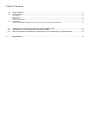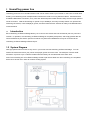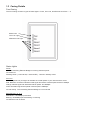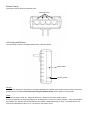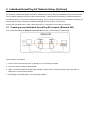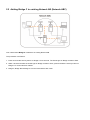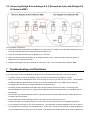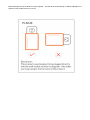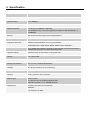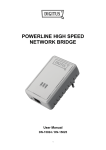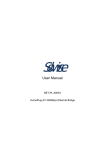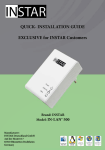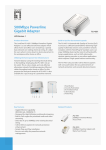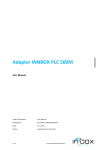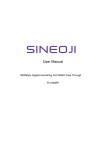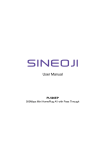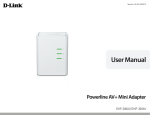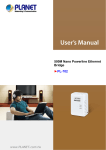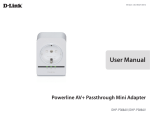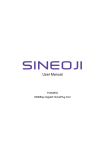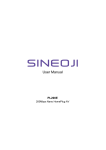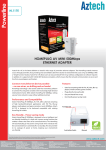Download User Manual
Transcript
User Manual PL504E 500Mbps 4-Port HomePlug AV Safety FCC This equipment has been tested and found to comply with Part 15 Class B of the FCC Rules. Operation is subject to the following two conditions: (1) This device may not cause harmful interference (2) This device must accept any interference received, including interference that may cause undesired operation. CE This equipment is in compliance with the requirements of the following regulations: CE Mark, 89/336/EEC RoHS This product is RoHS compliant. Table of Contents 1 HomePlug power line..................................................................................................................................4 1.2 1.3 System Diagram............................................................................................................................................4 Casing Details ...............................................................................................................................................5 Front Casing ............................................................................................................................................................................................5 Status Lights............................................................................................................................................................................................5 Bottom Casing .........................................................................................................................................................................................6 Left Casing and Buttons ..........................................................................................................................................................................6 1.4 Initial Setup ...................................................................................................................................................7 Connect the 500Mbps HomePlug AV 4-Port Fast Through to a Computer or Modem/Router................................................................7 2 Individual HomePlug AV Network Setup (Optional) ................................................................................8 2.1 2.2 2.3 Creating a new individual HomePlug AV network (Network AB) ..................................................................8 Adding Bridge C to existing Network AB (Network ABC)..............................................................................9 Removing Bridge B from Bridge A & C Network and join with Bridge D & E (Network BDE) .....................10 3 Troubleshooting and Disclaimer .............................................................................................................10 4 Specification..............................................................................................................................................12 1 HomePlug power line HomePlug power line is an excellent solution that can be used to extend your network. In the home or small office building, use HomePlug to link multiple locations without the need to run long Ethernet cables. Combined with a broadband DSL/Cable connection, every room with electrical power outlets will have easy access to high-speed Internet connection. With the HomePlug AV speed of up to 500Mbps, this easy-to-setup solution can provide fast streaming HD movies, online multiplayer games, and other data intensive activities for today’s HD Entertainment Center demand. 1.1 Introduction Each HomePlug AV Ethernet Bridge allows you to connect one device that has an Ethernet port to a power line network. In operation, the HomePlug AV Ethernet Bridge is completely transparent, and simply passes data between the Ethernet port and the power line network. Any Ethernet-enabled device may be connected to the HomePlug AV Ethernet Bridge’s Ethernet port. 1.2 System Diagram Add high-speed Internet access to any room in your home with this HomePlug AV Ethernet Bridge. You can stream HD movies and music, play online multi-player games and much more. The best part of this PL504E has built-in 4 ports so up to 4 network enabled devices nearby can be networked at the same time. Note: This HomePlug AV 4-Port Ethernet Bridge needs to pair with at least one other HomePlug AV compatible device such as this one in order to create a working system. 1.3 Casing Details Front Casing The front casing contains 3 types of status lights: Power, PLC Link, and Ethernet Link Port 1 ~ 4. Power Light PLC Link Light 4 Ethernet Link Light Status Lights Power On: This HomePlug Ethernet Bridge is receiving electrical power Off: Power off Flashing Green ( 1 second ON, 4 second OFF ) : Device in standby mode. PLC Link The PLC (power line) Link light will indicate the overall speed of your network with 3 colors: Red: Minimum connection indicates weak signal and slower network speed: less than 50Mbps Orange: Normal signal with standard network speed: 50-100Mbps Green: Excellent signal with optimal network speed: 100Mbps+ Off: No activity. This HomePlug Ethernet Bridge is not connected Ethernet Link 1, 2, 3, 4 Solid Green: 10/100Mbps port linked Blinking: 10/100Mbps port transmitting or receiving Off: Ethernet Link not active Bottom Casing The bottom casing contains 4 Ethernet ports. Ethernet Ports Left Casing and Buttons The left casing contains a recessed Reset button, a Security button. Reset button Security button Security This button is designed to generate an individual HomePlug AV network group under multiple nodes environment. Please refer to the optional Individual HomePlug AV Network Setup section below for more details. Reset This button is used to clear ALL data and restore ALL settings to the factory default values. Note: The HomePlug AV Ethernet Bridge must be plugged in to restore it to factory defaults. Using a small object like a paper clip, depress and hold the Reset button until the status lights begin to flash. The Reset button will need to be depressed for about 2 to 3 seconds for the reset to occur. 1.4 Initial Setup HomePlug is a plug and play device; user is able to plug and play without any complex configuration and settings. You can use HomePlug AV Ethernet Bridge to connect networkable devices like computers and game consoles directly to each other. You can also connect devices like a computer or Blu-ray Disc™ player to a router or modem for Internet access. Connect the HomePlug AV 4-Port Ethernet Bridge to a Computer or Modem/Router 1. Plug one end of the Ethernet Cable into the Ethernet Port on the bottom of the HomePlug AV Ethernet Bridge 2. Plug the HomePlug AV Ethernet Bridge into a AC Wall Power Outlet near the device you want to connect Warning: Do not plug this HomePlug AV Ethernet Bridge into a powerstrip that has surge protection. Doing so will degrade power line performance. For best performance, plug all HomePlug AV Ethernet Bridges directly into a wall outlet. 3. For connecting to a computer: Plug the other end of the Ethernet Cable into an OPEN Ethernet Port located on your computer. 4. For connecting to a Modem or Router for Internet access: Plug the other end of the Ethernet Cable into an OPEN Ethernet Port on your Modem or Router. 5. Make sure that the PLC Link light on each HomePlug AV Ethernet Bridge turns solid green. 6. Your HomePlug AV Ethernet Bridges are now connected forming a HomePlug AV network. 2 Individual HomePlug AV Network Setup (Optional) All HomePlug AV Ethernet Bridges ship with a default security key so they will automatically link to all other HomePlug AV Ethernet Bridges sharing the same electrical lines. If there are other HomePlug AV Ethernet Bridges in the building (such as in an office or apartment building), you may want to create your own individual HomePlug AV network group so other HomePlug AV Ethernet Bridges cannot connect to your network. This section describes how to use the Security button for configuration in the following situations: 2.1 Creating a new individual HomePlug AV network (Network AB) Two unassociated Bridges (Bridge A and Bridge B) are forming a new network—Network AB The procedure is as follows: 1. Press and hold the Security button on Bridge A for 2 seconds then release. 2. The Power light on Bridge A starts to flash. 3. Within 120 seconds after the Power light on Bridge A starts to flash, press and hold the Security button on Bridge B for 2 seconds then release. 4. Both Bridge A and Bridge B are now networked together. 2.2 Adding Bridge C to existing Network AB (Network ABC) One unassociated Bridge C is added to an existing Network AB. The procedure is as follows: 1. Press and hold the security button on Bridge A for 2 seconds. The Power light on Bridge A starts to flash. 2. Within 120 seconds after the Power light on Bridge A starts to flash, press and hold the security button on Bridge C for 2 seconds then release. 3. Bridge A, Bridge B and Bridge C are now networked to each other. 2.3 Removing Bridge B from Bridge A & C Network and join with Bridge D & E (Network BDE) The procedure is as follows: 1. Press and hold the Reset button on Bridge B for 2~3 seconds, then release. The password to Bridge B has just been set to default setting and removes itself from Bridge A & C. 2. Press and hold the Security button on Bridge D for 2 seconds. 3. Within 120 seconds after the Power light on Bridge D starts to flash, press and hold the Security button on Bridge B for 2 seconds then release. 4. Bridge B and Bridge D are now connected to each other, which in turn becomes part of Network BDE. 3 Troubleshooting and Disclaimer If your HomePlug AV Ethernet Bridges have difficulty communicating with each other, check the following: • Try power cycling the unit by unplugging it from the wall for 10 seconds and plugging it in again. • Use a pin and hold the Reset button down for 2 seconds on each unit you are trying to connect. The HomePlug AV Ethernet Bridge’s light will flash, the units will reset and attempt to link using default factory settings. • Try plugging the HomePlug AV Ethernet Bridge into an adjacent plug. • HomePlug AV Ethernet Bridges work better when plugged directly into the wall outlet. Connecting these Ethernet Bridges to a power strip or surge protector may degrade network performance or completely stop network signals. • This HomePlug AV Ethernet Bridge should not be used on GFI protected outlets as some outlets will filter out HomePlug power line signal. • This HomePlug AV Ethernet Bridge should not be used in areas with excessive heat. • Certain florescent or incandescent lights are noise sources on the electrical and can degrade performance. • If your building has more than one circuit breaker box, your HomePlug AV Ethernet Bridges may not be able to connect between the different circuit breaker boxes. In this case, connect one HomePlug AV Ethernet Bridge to a power outlet located on each of the circuit boxes. Connect Ethernet cable between each of the HomePlug AV Ethernet Bridges to link the different circuits together. This will allow the HomePlug AV Ethernet Bridges from different circuit breaker boxes to connect. 4 Specification Main Chipset Qualcomm Atheros AR7420 Computer Interface IEEE802.3 ; IEEE802.3u ; IEEE802.3ab ; IEEE1901/HomePlug AV Data PHY Rate Up to 500Mbps Standards HomePlug AV Network Interface Four RJ-45 (10/100Base-T Ethernet) One 500Mbps Power Line Port supporting co-existence with HomePlug 1.0 (14/85Mbps) Security 128-bit AES Link Encryption with Key Management Frequency Band 2- 50Mhz Modulation Schemes OFDM Symbol Modulation on Line synchronization 1024/256/64/16/8—QAM, QPSK, BPSK, ROBO Carrier Modulation Additional Protocols Mix of TDMA and CSMA/CA channel access scheme; CO device generates a periodic beacon carrier for channel access scheme Operation Range Estimated range of 300 meters in wall power lines Cabling Cat. 5 UTP Cable Operating Temperature 0° C to 40° C ambient temperature Storage Temperature -20° C to 70° C ambient temperature Humidity 10% to 90% maximum (non-condensing) Power Input 100 ~ 240V @ 50/60Hz Internal Housing Plastic (105mm x 76mm x 33mm) Status Lights Power: On/Off PLC(power line) Link: Red/Orange/Green/Off Ethernet Link (Port 1 to 4): Solid/Blinking/Off Certifications HomePlug AV power line Certification IEEE1901 FCC Class B / CE Mark