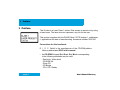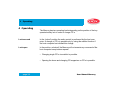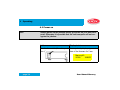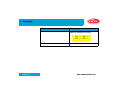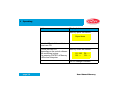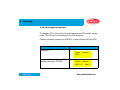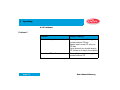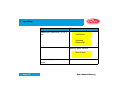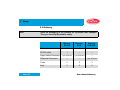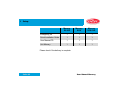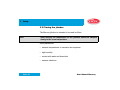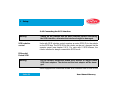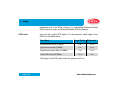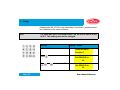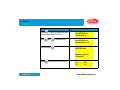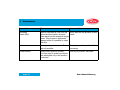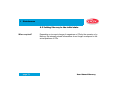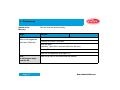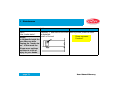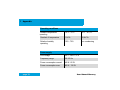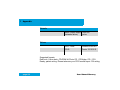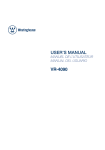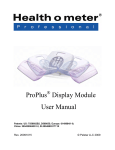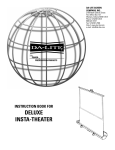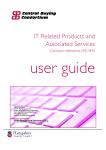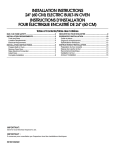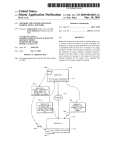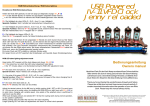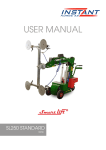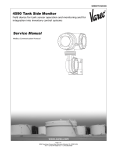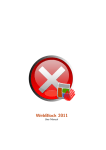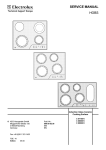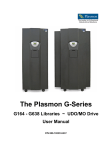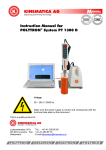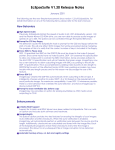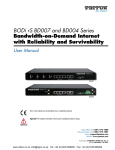Download 3 Mercury Overview
Transcript
Table of contents Preface . . . . . . . . . . . . . . . . . . . . . . . . . . . . . . . . . . . . . . . . . . . . . . 6 Safety instructions . . . . . . . . . . . . . . . . . . . . . . . . . . . . . . . . . . . . 9 Mercury Overview . . . . . . . . . . . . . . . . . . . . . . . . . . . . . . . . . . . . 13 The Mercury front. . . . . . . . . . . . . . . . . . . . . . . . . . . . . . . . . . . . . . . . . . . . 16 Keyboard of the Mercury . . . . . . . . . . . . . . . . . . . . . . . . . . . . . . . . . . . . . . 17 Display of Mercury . . . . . . . . . . . . . . . . . . . . . . . . . . . . . . . . . . . . . . . . . . . 18 The rear side of the Mercury . . . . . . . . . . . . . . . . . . . . . . . . . . . . . . . . . . . 21 Magazine and drive numbering. . . . . . . . . . . . . . . . . . . . . . . . . . . . . . . . . 22 Operating . . . . . . . . . . . . . . . . . . . . . . . . . . . . . . . . . . . . . . . . . . . 23 page 1 User Manual Mercury Table of contents Power on . . . . . . . . . . . . . . . . . . . . . . . . . . . . . . . . . . . . . . . . . . . . . . . . . . . 24 CD change in „locked“ mode . . . . . . . . . . . . . . . . . . . . . . . . . . . . . . . . . . 26 CD change via host computer. . . . . . . . . . . . . . . . . . . . . . . . . . . . . . . . . . 27 CD change via keyboard. . . . . . . . . . . . . . . . . . . . . . . . . . . . . . . . . . . . . . 29 Problems. . . . . . . . . . . . . . . . . . . . . . . . . . . . . . . . . . . . . . . . . . . . . . . . . . 31 CD and magazine change in „unlocked“ position . . . . . . . . . . . . . . . . . 32 CD change via keyboard and mailslot . . . . . . . . . . . . . . . . . . . . . . . . . . . 32 Survey of magazine change . . . . . . . . . . . . . . . . . . . . . . . . . . . . . . . . . . . 36 Setup . . . . . . . . . . . . . . . . . . . . . . . . . . . . . . . . . . . . . . . . . . . . . . . 44 Delivery . . . . . . . . . . . . . . . . . . . . . . . . . . . . . . . . . . . . . . . . . . . . . . . . . . . . 45 Placing the jukebox . . . . . . . . . . . . . . . . . . . . . . . . . . . . . . . . . . . . . . . . . . 47 Removing the transportation fixtures . . . . . . . . . . . . . . . . . . . . . . . . . . . 48 page 2 User Manual Mercury Table of contents Manually unlocking the door . . . . . . . . . . . . . . . . . . . . . . . . . . . . . . . . . . . 49 Removing the transportation fixtures . . . . . . . . . . . . . . . . . . . . . . . . . . . . 49 Connecting a host computer. . . . . . . . . . . . . . . . . . . . . . . . . . . . . . . . . . . 50 Connecting the serial interface (RS 232) for the robotic . . . . . . . . . . . . . . 50 Connecting the SCSI interface . . . . . . . . . . . . . . . . . . . . . . . . . . . . . . . . . 52 Setting the SCSI ID´s . . . . . . . . . . . . . . . . . . . . . . . . . . . . . . . . . . . . . . . . 57 Connecting to mains . . . . . . . . . . . . . . . . . . . . . . . . . . . . . . . . . . . . . . . . . 58 Chaniging the line voltage. . . . . . . . . . . . . . . . . . . . . . . . . . . . . . . . . . . . . 58 Connecting to mains . . . . . . . . . . . . . . . . . . . . . . . . . . . . . . . . . . . . . . . . . 59 Power on. . . . . . . . . . . . . . . . . . . . . . . . . . . . . . . . . . . . . . . . . . . . . . . . . . 59 Settings via the operator panel. . . . . . . . . . . . . . . . . . . . . . . . . . . . . . . . . 60 Clear Loader Status . . . . . . . . . . . . . . . . . . . . . . . . . . . . . . . . . . . . . . . . . 62 Setting the RS 232 ID for the robotic . . . . . . . . . . . . . . . . . . . . . . . . . . . . 62 page 3 User Manual Mercury Table of contents Setting the SCSI ID for the robotic . . . . . . . . . . . . . . . . . . . . . . . . . . . . . . 64 Disturbances. . . . . . . . . . . . . . . . . . . . . . . . . . . . . . . . . . . . . . . . . 67 Avoiding disturbances. . . . . . . . . . . . . . . . . . . . . . . . . . . . . . . . . . . . . . . . 67 Reports on the display. . . . . . . . . . . . . . . . . . . . . . . . . . . . . . . . . . . . . . . . 69 Setting Mercury to the initial state . . . . . . . . . . . . . . . . . . . . . . . . . . . . . . 71 Replacing line fuses. . . . . . . . . . . . . . . . . . . . . . . . . . . . . . . . . . . . . . . . . . 76 Appendix . . . . . . . . . . . . . . . . . . . . . . . . . . . . . . . . . . . . . . . . . . . . 77 Technical Data . . . . . . . . . . . . . . . . . . . . . . . . . . . . . . . . . . . . . . . . . . . . . . 77 Service. . . . . . . . . . . . . . . . . . . . . . . . . . . . . . . . . . . . . . . . . . . . . . . . . . . . . 81 Declaration of conformity . . . . . . . . . . . . . . . . . . . . . . . . . . . . . . . . . . . . . 82 page 4 User Manual Mercury Table of contents Index . . . . . . . . . . . . . . . . . . . . . . . . . . . . . . . . . . . . . . . . . . . . . . . 83 page 5 User Manual Mercury 1 Preface 1 Preface This Product is a Laser Class 1 device. Disk access is carried out by using a laser beam. The laser does not represent any risk for the user. This product complies with the DHHS Rules 21CFR chapter 1, subchapter J, applicable at the date of manufacturing. Accession number: 9520184 Conventions for this handbook: D I S C GmbH is the manufacturer of the CD-ROM-jukebox Mercury abbreviated DISC in this manual. • As CD-ROM Compact Disk Read Only Media corresponding to the following standards may be used: - Red book, Yellow book - CD-ROM XA - Photo CD - CD Bridge - CD-I, CD-I Ready page 6 User Manual Mercury 1 Preface In the user’s manual each of these media are referred to as CD. • Inside the jukebox CDs are transported only laying on a tray. The trays with inserted CDs are stored in CD-magazines and are moved on request between magazine and corresponding drive or the CDmailslot. • Importing or exporting of CDs via the mailslot is called change of CDs in the following text. • In the following the identification number or unit addresses are abbreviated ID numbers (or ID). page 7 User Manual Mercury 1 Preface Edition 0801 Copyright: DISC GmbH - 55411 Bingen am Rhein - Germany All rights reserved. No part of this manual may be reproduced, or transmitted, in any form or by any means, electronic, mechanical, photocopying, recording, or otherwise without the prior permission of DISC GmbH. Any changes based on the expected technical progress are subject to be made without notice. page 8 User Manual Mercury 2 Safety instructions 2 Safety instructions Intended use The Mercury jukebox is exclusively determined to access and write CD´s, controlled by a host computer. Any other usage apart from this is regarded as not intended. The technology of the DISC Mercury jukebox corresponds to the state of the art and is very reliable when operating. Improper use of the Mercury jukebox may cause residual risks if it is operated or used by non-authorized persons. Any person who is engaged to operate the jukebox Mercury has to read and understand this user’s manual, especially these safety instructions. Residual risks In this user’s manual residual risks are marked as follows: Warning Disregarding the safety message following „Warning“ can cause material damage (damage of parts). page 9 User Manual Mercury 2 Safety instructions Danger Disregarding the safety messages following „Danger“ can cause personal damage. Ban of arbitrary reversions and changes The jukebox Mercury must not be changed in construction or concerning safety regulations. Any change will lead to the exclusion of liability of DISC GmbH concerning the resulting damages. Especially defective parts must be replaced only by original spare parts of DISC. Repair Repair must be carried out only by the D service staff, or by qualified and authorized service staff. page 10 User Manual Mercury 2 Safety instructions Warning: Setup: Before you connect this unit to the mains, please check your mains voltage and compare if with the setting of the unit. If your mains voltage does not correspond to the mains voltage setting of the unit, please change the setting according to the instruction in this manual. Replace fuses only with same types and values! Self-adhesive labels on the CD´s: Do not use self-adhesive labels for the lettering your CD´s. This labels may loosen itself and then cause damages of the drives and the CD´s. Fire damages: To reduce fire or shock hazard, do not expose this appliance to rain or moisture. Opening device:. To prevent electrical shock, remove power line before opening this appliance! page 11 User Manual Mercury 2 Safety instructions Danger: Disassembling parts and changing of any adjustments, apart from those specified within this manual, may result in exposure to hazardous laser radiation. Security for data Access to the CD magazines is possible only with opening the door of the jukebox. This can be done with the original key or through the superior host computer. Access to CD´s via mailslot is only possible by key or by CD-release through the superior host computer. You have the responsibility to allow access to the stored data only to authorized persons. I. e. only the system administrator is instructed to handle the key and thus to have access to the data. Electro Magnetic Compatibility For the CE certification, the Mercury jukebox was tested with Adaptec 2940 and 3940 SCSI host adapters. Using any other type of SCSI host adapter, the Mercury might be out of range regarding the electro magnetic emission, especially when the Jukebox is equipped with DVD drives. page 12 User Manual Mercury 3 Mercury Overview 3 Mercury Overview The Mercury is a CD-ROM jukebox with 3 magazines (carrying 50 CD´s each). Depending on the type of the unit you will get different configurations of CD drives and interfaces. SCSI drive page 13 SCSI bus A S CSI bus B Position in jukebox CD ROM drive 1 X 1 CD ROM drive 2 X 2 CD ROM drive 3 X 3 CD ROM drive 4 X 4 CD-R drive 1 X 1 CD-R drive 2 X 2 User Manual Mercury 3 Mercury Overview SCSI drive SCSI bus A S CSI bus B Position in jukebox DVD drive 1 X 1 DVD drive 2 X 2 DVD drive 3 X 3 DVD drive 4 X 4 SCSI robotic controller X For models with CD-R and DVD drives, the CD-R drives are always mounted to position 1 (and 2) inside the jukebox. For Mercury models with 4 CD ROM drives, SCSI bus B is not equipped. Models with SCSI controlled robotic have a serial service interface. This service interface can not be used to operate the jukebox with a standard host application. page 14 User Manual Mercury 3 Mercury Overview Models with a Differential Ended SCSI interface can only be connected to a Differential Ended SCSI host adapter. Connecting a Differential Ended SCSI interface to a Single Ended SCSI host adapter can cause demage to the jukebox and the SCSI host adapter. The magazines can be exchanged without much difficulty. The change of CD´s is comfortably made with the CD-mailslot at the front of the unit. The basic functions are controlled manually via the keyboard panel and the LCD-display (off-line without control of the host computer). Access to the CD´s and the CD magazines is secured with a key-operated lock. page 15 User Manual Mercury 3 Mercury Overview 3.1 The Mercury front (1) LED display: Status of the drives (D1-D4) (2) LCD display: Dialog display for manual operation and for information about the mode of operation of the jukebox (3) Keyboard (4) CD mailslot for removal and insertion of single CD´s; (5) Key: Open door (6) Key-operated safety lock (7) Emergency door open (8) Power-on switch page 16 User Manual Mercury 3 Mercury Overview 3.2 Keyboard of the Mercury With the keyboard you may enter preoperational commands or commands and data while operating the unit. Key Key Key page 17 to confirm input to cancel input to change CD’s via the mailslot or to activate service functions User Manual Mercury 3 Mercury Overview 3.3 Display of Mercury The LCD-display and the LEDs will give you information about the actual status of the unit. LCD-display Basic The LCD-display indicates in the basic state which CD´s are placed in the single drives. D1: -.-D3: -.-- D2: -.-D4: -.-- The detailed meaning of the displayed information: Dn:m.s Dn = Number of the drive (D1-D4) m = Number of the CD-magazine (1-3) ps = Position number of the CD (01-50) page 18 User Manual Mercury 3 Mercury Overview Example (Mercury 40): MS: 1.27 D1: 2.03 D2: -.-D3: -.-This example means: CD number 27 of CD magazine 1 is placed in the mailslot (MS). CD number 03 of magazine 2 is placed in drive 1. No CD´s in drive 2 and 3. The status of drive 4 is not displayed because the status of the mailslot is displayed. LCD-display Text Informations about status and system messages. LED display The 4 LED´s (D1-D4) will show the status of the drives. page 19 User Manual Mercury 3 Mercury Overview off short time out on Note: page 20 No CD-tray in drive. Drive is loaded. Drive is ready to play. The messages shown above are always displayed when a CD-tray is loaded into a drive even if there is no CD within the tray. User Manual Mercury 3 Mercury Overview 3.4 The rear side of the Mercury (1) (2) (3) (4) (5) (6) (7) page 21 Type plate SCSI bus A SCSI bus B Switches for SCSI ID´s of drives Serial interface Fuses and voltage selector Socket for connecting the line voltage User Manual Mercury 3 Mercury Overview 3.5 Magazine and drive numbering page 22 User Manual Mercury 4 Operating 4 Operating The Mercury has two operating levels depending on the position of the key operated safety lock in order to change CD´s. Lock secured In the „locked“ position the entire control is performed by the host computer. A change of CD´s is possible only by using the mailslot function if the host computer has initiated this change. Lock open In the position „unlocked“ the Mercury will not execute any command of the host computer except status request: • Changing single CD´s via mailslot is possible. • Opening the doors and changing CD magazines or CD´s is possible. page 23 User Manual Mercury 4 Operating 4.1 Power on Note Always power-on the jukebox before you power on your host computer. Otherwise it is possible that the host computer will not recognize the jukebox. Action Display / status Turn the line switch „Power“ to posi- Mercury shortly displays type and tion „I“ date of the firmware for 2 sec. Mercury-40 V0306 18/06/97 page 24 User Manual Mercury 4 Operating Action Display / status Mercury displays the status. D1: -.-D3: -.-- D2: -.-D4: -.-- Mercury is ready. page 25 User Manual Mercury 4 Operating 4.2 CD change in „locked“ mode In the position „locked“ of the safety lock you can change CD´s via the mailslot. The CD to be changed is selected or released by the host computer. Note: 1) Always put CD´s with label up on a tray. 2) Never insert the CD into the mailslot without a tray. Otherwise serious faults may occur in the Mercury. page 26 User Manual Mercury 4 Operating 4.2.1 CD change via host computer At your request the host computer selects the CD to be changed and starts the change process. CD change via host computer Action Display / status Request a CD to be changed (at the Mercury opens the mailslot which host computer). carries the requested CD. Mercury shows the origin of this CD (magazine No. 1; CD No. 27). MS: 1.27 D1: 2.03 D2: -.-D3: -.-- page 27 User Manual Mercury 4 Operating Action Display / status Mercury opens the mailslot. Export done Take the CD out of the mailslot. Insert new CD. Confirm this new CD. Depending on the control software this confirming is done - by pressing „ENTER“ at Mercury - at the host computer. Mercury closes the mailslot. D1: 2.03 D2: -.-- D2: -.-D3: -.-- The CD change is finished. page 28 User Manual Mercury 4 Operating 4.2.2 CD change via keyboard To change a CD in this mode you enter magazine and CD number via keyboard. The CD has to be released by the host computer. Confirm entries by pressing key „ENTER“ or cancel action with key „ESC“. Action Display / status Press key „F“. Export element MS: ?.-Enter magazine number and CD number, press key „ENTER“. page 29 Export element MS: 1.27 Start? User Manual Mercury 4 Operating Action Display / status Mailslot is opened. Export done Take CD out of mailslot. Insert new CD. Press key „ENTER“. The mailslot is closed and Mercury will lay back the CD. D1: 2.03 D2: -.-- D2: -.-D3: -.-- The CD change is finished. page 30 User Manual Mercury 4 Operating 4.2.3 Problems Problems? page 31 Problem Reason / remedy There is no tray in the mailslot. Mercury has accessed a magazine number without CD-tray. Always insert a new CD only in a CD-tray. On no account you should insert a CD if there is no tray in the mailslot. There is no CD on the tray. Mercury has accessed a magazine number without CD. User Manual Mercury 4 Operating 4.3 CD and magazine change in „unlocked“ position CD change When is it possible to change? The CD´s are secured against unauthorized access with a safety lock. The host computer normally serves a data base concerning the inserted CD´s of the Mercury. If you change a CD or a magazine you must take care that the host’s data base is updated. 4.3.1 CD change via keyboard and mailslot To change a CD in this mode you enter magazine and CD number via keyboard. Confirm entries by pressing the key „ENTER“ or cancel with key „ESC“. page 32 User Manual Mercury 4 Operating CD change via keyboard Action Display / status Turn key in position „unlocked“. Unlocked Press key „F“. Export element MS: ?.-Enter magazine number and CD number, press key „ENTER“. page 33 Export element MS: 1.27 Start? User Manual Mercury 4 Operating Action Display / status Mailslot will be opened. Export done Take CD out of mailslot. Insert new CD. Press key „ENTER“. Mercury will lay back the CD. Unlocked page 34 User Manual Mercury 4 Operating Action Display / status To change more CD´s: Again press key „F“. Turn the key back to position „locked“. page 35 The CD change is finished. User Manual Mercury 4 Operating 4.3.2 Survey of magazine change Changing magazines or CD´s within magazines should be performed as follows: • Turn key into position „unlocked“; open the door • Take out magazine • Insert CD´s • Re-insert magazine • Close the door; turn the key into position „locked“ For details see next pages. page 36 User Manual Mercury 4 Operating Warning: When the door is open you have access to the Inside of the unit. You must not handle inside the unit using any tools. There is the risk that in doing so components are being damaged. The door of the Mercury is secured by a lock. Access to the CD´s is only possible if this safety lock is in position „unlocked“. Action Turn the key into position „unlocked“ (1). page 37 Display / status Unlocked User Manual Mercury 4 Operating Action Press buton „Open Door“ (2) for 3 sec. Display / status Hold Button Unloaded Please Wait .... Mercury opens the door. Door is open Now you may take out the magazines. page 38 User Manual Mercury 4 Operating Fold out the handle of the magazine Release the magazine page 39 User Manual Mercury 4 Operating Take out the magazine page 40 User Manual Mercury 4 Operating Exchanging CD´s • Pull out CD-tray half the way. • Insert CD face up into the CD-tray. • Push in CD-tray. • Repeat these steps for further CD´s. page 41 User Manual Mercury 4 Operating Insert magazine • Insert the magazine. • The magazine must snap in clearly audible. • The locking lever must be in the position „locked“. Note: Observe the sticker „TOP/OBEN“ on the CD magazine. page 42 User Manual Mercury 4 Operating Close the door; turn the key into position „locked“ Action Display / status Door is open Close the door. Note: First close the backside door. Turn the key into position „locked“. Unlocked Mercury performs a RESET. D1: -.-D3: -.-- D2: -.-D4: -.-- Mercury is ready. page 43 User Manual Mercury 5 Setup 5 Setup In this chapter you will find all information necessary to activate the Mercury jukebox. Warning: Bevor connecting to mains: 1. Check the voltage setting. 2. Remove the transportation fixtures inside the jukebox. Seite 44 User Manual Mercury 5 Setup 5.1 Delivery Note: Store the packaging of the jukebox for a possible later transport. Thus you can ship the jukebox safely. Mercury RS 232 Mercury SCSI Mercury SCSI Diff. Power cord 3 3 3 RS 232 cable 1 -- -- 1 per SCSI bus 1 per SCSI bus -- Differential Terminator -- -- 1 per SCSI bus Fuses 3 3 3 Keys 2 2 2 Single Ended Terminator Seite 45 User Manual Mercury 5 Setup Mercury RS 232 Mercury SCSI Mercury SCSI Diff. Emergency pin 1 1 1 Quick Installation Guide 1 1 1 User Manual CD 1 1 1 Unit Mercury 1 1 1 Please check if the delivery is complete. Seite 46 User Manual Mercury 5 Setup 5.2 Placing the jukebox The Mercury jukebox is intended to be used in offices. Note: After delivery the temperature of the jukebox should be adapted slowly to the room temperature. Avoid places with: • extreme temperatures or excessive sun exposure • high humidity • contact with water and chemicals • extreme vibrations Seite 47 User Manual Mercury 5 Setup The right location: • has a stable, even support • sufficient space to pull out the unit 5.3 Removing the transportation fixtures Warning: The unit must be switched on only when the tranbsportation fixtures have been removed. Note: Store the transportation fixtures in a safe place. Insert them always to the jukebox before transporting the unit. Seite 48 User Manual Mercury 5 Setup 5.3.1 Manually unlocking the door To remove the transportation fixtures from the inside of the unit, open the doors with the emergency pin. 1) 2) Turn the key to position „unlocked“. Insert the emergency pin into the aperture beside the key and press in as deep as necessary to get the door open. 5.3.2 Removing the transportation fixtures 1) Remove the transportation fixture above magazine 3. 2) Remove the transportation fixture between the magazines. 3) Take ou the magazines and remove the two red transportation fixtures which fix the trays. 4) Return the magazines. 5) Close the doors. 6) Set the key to „locked“. Seite 49 User Manual Mercury 5 Setup 5.4 Connecting a host computer 5.4.1 Connecting the serial interface (RS 232) for the robotic Warning: Switch off the Mercury and the host computer when connecting the cable, otherwise the interfaces might be damaged. Description The Mercury can have a serial interface (RS 232) for robotics control or optional a SCSI robotics interface. Models with serial robotics control have two RS 232 interfaces (in and out), models with SCSI robotics control have only one serial service interface which can not be used for normal jukebox control. Further jukeboxes If necessary further jukeboxes can be cascaded to the RS 232 out interface. The complete lenght of the serial bus should not be more than 15 m. Do not connect more than 3 units to one serial bus. Each unit has aunique RS 232 ID which can be set with the operator panel (see 5.6.2). Seite 50 User Manual Mercury 5 Setup 1) Host computer 2) Connection host computer to RS 232 interface 3) Connection to next jukebox on the serial bus (6) Seite 51 User Manual Mercury 5 Setup 5.4.2 Connecting the SCSI interface Warning: SCSI robotics control Switch off the jukebox and the host computer before connecting the SCSI interface, otherwise the interfaces might be damaged. Units with SCSI robotics control requiere an extra SCSI ID for the robotic on the SCSI bus. The SCSI ID for the robotic can be set / changed via the operator panel (see chapter 5.6.3). For units with 2 SCSI busses, the robotic interface is always connected to SCSI bus A. Differential Ended SCSI Warning: Do not connect Differential Ended SCSI devices to Single Ended SCSI host adapters. The device and the host adapter will be damaged. Units equipped with Differential Ended SCSI interface have a note on the Seite 52 User Manual Mercury 5 Setup backplane next to the SCSI interface. For terminating Differential Ended SCSI busses do only use Differential Ended SCSI terminators. SCSI cable Use only high quality SCSI cables. For the maximum cable lenght of the SCSI bus see table below. Data Mode Single Ended Differential Asynchronous mode (5 MB/s) 6m 25 m Synchronous mode (5 MB/s) 6m 25 m Synchronous mode Fast (10 MB/s) 3m 12 m 1,5 m 6m Ultra SCSI mode (20 MB/s) The lenght of the SCSI cable inside the jukebox is 60 cm. Seite 53 User Manual Mercury 5 Setup Units with one SCSI bus 1) Host computer 2) Connection host computer to SCSI A2 3) Connection additional SCSI devices to SCSI A1 If the jukebox is the last device on the SCSI bus, the SCSI bus has to be terminated with an external SCSI terminator. Seite 54 User Manual Mercury 5 Setup Units with two SCSI busses Jukeboxes, which are equipped with CD-R or DVD drives have two SCSI busses. For a table with the drive assignment see chapter 3. Connecting the jukebox to 2 SCSI host adapters 1) 2) 3) 4) 5) Host computer Connection to additional SCSI device or external SCSI terminator to SCSI A1 Connection host computer to SCSI A2 Connection to additional SCSI device or external SCSI terminator to SCSI B3 Connection host computer to SCSI B4 If during the writing process of CD-R media the CD-ROM or DVD drives should be accessible for other users, it is recommended to connect the recorder(s) to an extra SCSI bus. Seite 55 User Manual Mercury 5 Setup Connecting units with 2 SCSI busses to 1 SCSI host adapter To connect all drives of units with 2 SCSI busses to 1 SCSI host adapter, the SCSI busses of the jukebox can be daisy chained. 1) Host computer 2) Connection to additional SCSI device or external SCSI terminator to SCSI A1 3) Connection SCSI B3 to SCSI A2 4) Connection host computer to SCSI B4 Seite 56 User Manual Mercury 5 Setup 5.4.3 Setting the SCSI ID´s The SCSI ID´s of the CD ROM, CD-R and DVD drives can be changed with the ID switches at the rear of the jukebox. For models with SCSI robotic control it might be necessary to change the SCSI ID for the robotic.For information how to change the SCSI ID for the robotic see chapter 5.6.3. The ID range for the drives and the robotic is 0 to 6. For CD-R devices it is recommended to use SCSI ID 6 (and 5) because of the higher priority of these ID´s on the SCSI bus. Seite 57 User Manual Mercury 5 Setup 5.5 Connecting to mains 5.5.1 Chaniging the line voltage (old power supply unit only) Warning: Befor connection the jukebox to line voltage, check if the voltage setting fits to the line voltage of your country. If not change the voltage setting. Unplug the power cord before changing the voltage setting. • Open drawer extra safe with a suitable screw driver and pull out. Take care that the fuses do not fall out.. • Pull out the grey insert (voltage selector) for voltage setting. • Turn voltage selector and insert in such way that the desired voltage is visible in the small window. • Push in again the insert. Seite 58 User Manual Mercury 5 Setup 5.5.2 Connecting to mains With the Mercury a power cord corresponding to your common wall outlet is delivered. Use this power cord to connect the jukebox to mains. 5.5.3 Power on After finishing the setup, the jukebox can be switched on. After powerin up the jukebox the display shows the firmware revision level of the jukebox for a few seconds and then goes to the status display of the drives. Mercury-40 V0308 18/06/97 D1: -.- - D2: -.- D3: -.- - D4: -.- - Seite 59 User Manual Mercury 5 Setup 5.6 Settings via the operator panel The Mercury offers a special mode (Power-on menu) in which several parameters of the jukebox can be set and edited. Aktivating the Power-on menu To activate the Power-on menu press the keys ‘F‘ + ´1´ + ´Enter‘ at the same time. Alternately the Power-on menu can be activated by switching off the jukebox and holding the ´F´ key while the jukebox is powerd on again. The Power-on menu can only be activated while the jukebox is in „unlocked“ mode. Leaving the Power-on menu After finishing and storing the settings with ‘Enter‘, press ‘Esc‘ to leave the Power-on menu. The jukebox returns to normal operation mode. Note: Seite 60 During the Mercury is set to the Power-on meu, the RS 232 interface is not available. User Manual Mercury 5 Setup Warning: In the Power-on menu, the Mercury offers several functions to adjust the settings for the lift and for the pickers. These functions should only be used by authorized service providers. Changing the settings for the lift or the pickers by accident can cause serious problems. If you active one of those service functions by accident, leave this function emediatly by pressing the ‘ESC‘ key. Functions of the Power-on menu Key Seite 61 Function Description 0 Clear Loader Status Deletes all status information 1 Picker Reference For service only 2 Lift Reference For service only 3 RS 232 ID Setting the RS 232 ID for the robotic 4 SCSI ID Robotic Setting the SCSI ID for the robotic User Manual Mercury 5 Setup Key Function Description 5 Lift Adjustment For service only 6 CDC 150 Demo Demolrun for jukebox robotic 7 Quick Test For service only 8 Self Test For service only 9 Bootloader Bootloader for firmware updates 5.6.1 Clear Loader Status For information about the Clear Loader Status function see chapter 6.3. 5.6.2 Setting the RS 232 ID for the robotic The factory default setting for the RS 232 ID is 00. The ID range for the RS 232 ID is 00 to 15. Seite 62 User Manual Mercury 5 Setup Changing the RS 232 ID is only necessary if more than 1 jukebox should be connected to the same serial bus. Note: For units with SCSI controlled robotic, the RS 232 ID has to be set to ID 0. This setting must not be changed. Activity Display / status Aktivate thePower-on menu Press Use and 232 ID Seite 63 Power-on menu Function? Set RS232-ID to: 00 to select the RS Set RS232-ID to: 02 User Manual Mercury 5 Setup Activity Display / status Confirm selection with RS232-ID set to 02 Power-on menu Function? Press and set key to „locked“ D1:_ . _ _ D2:_ . _ _ D3:_ . _ _ D4:_ . _ _ 5.6.3 Setting the SCSI ID for the robotic The factory default setting for the robotic SCSI ID is 6. To avoid ID conflicts with other SCSI devices, the SCSI ID for the robotic can be changed. The range for the SCSI robotic ID is 0 to 7. Seite 64 User Manual Mercury 5 Setup Note: Normally SCSI ID 7 is assigned to the SCSI host adapter. Activity Aktivate the Power-on menu Press Seite 65 Display / status Power-on menu Function? The ID setting for the drives is displayed. Set SCSI-ID of Drive 1 to 3 User Manual Mercury 5 Setup Activity Display / status Press 4 times to select the setting for the robotic SCSI ID Use and to select the ID Confirm with Set SCSI-ID of Controller to _ _ Set SCSI-ID of Controller to 02 SCSI IDs set Power-on menu Function? Press Seite 66 and set key to „unlocked“ D1:_ . _ _ D2:_ . _ _ D3:_ . _ _ D4:_ . _ _ User Manual Mercury 6 Disturbances 6 Disturbances 6.1 Avoiding disturbances Reason of disturbances Mechanical disturbances mostly are caused by: • Errors during the loading process of the magazines • A wrong manual change of the CDs • Self-adhesive labels for the lettering the CDs To avoid disturbances please adhere to the following recommendations: page 67 User Manual Mercury 6 Disturbances No self-adhesive labels Do not use self-adhesive labels for the lettering your CDs. This labels may loosen itself and then cause damages of the drives and the CDs. Use CD-tray Put CDs only into the mailslot laying on CD-trays. CDs can only be transported if they are placed on trays. If you insert a CD without tray this will lead to mechanical disturbances. Load CD magazines completely Load the CD magazines completely with trays even if you do not fill in all trays with CDs. Operate the Mercury only with all 150 trays installed. By factory setting all magazines are equipped with all trays. Do not remove trays. Insert CD magazines correctly When inserting CD magazines pay attention to the TOP position. The magazines must snap in clearly audible. An incorrectly inserted CD magazine will lead to mechanical disturbances. page 68 User Manual Mercury 6 Disturbances 6.2 Reports on the display In the table some display reports are listed. The given information is intended to help you to remove disturbances. Report Reason Accomodation Door is open The doors of Mercury are open. CD magazines can be exchanged. If you want a normal operating mode: Close the doors manually. unlocked The key of the safety lock is in posi- Turn key to position „locked“. tion „unlocked“. Mercury cannot perform any command (e.g. CD change) from the host computer except status request. In this position of the key the doors can be opened and there is access to the power-on menu. page 69 User Manual Mercury 6 Disturbances Report Reason Unloading Please Wait Mercury removes all CDs from the None, wait until the process is termidrives and the mailslot and puts nated. them back into the respective magazines. This process is performed always before it is possible to open the door. locked Message in power-on menu. Entries Turn key to position „unlocked“ if are not possible. necessary. Access denied Safety lock in position „locked“. You have tried to make input which are admissible only in the position „unlocked“. page 70 Accomodation Turn key to position „unlocked“. User Manual Mercury 6 Disturbances 6.3 Setting Mercury to the initial state When required? page 71 Depending on incorrect change of magazines or CDs by the operator or by Mercury the internally stored informations do not longer correspond to the actual positions of CDs. User Manual Mercury 6 Disturbances Status of the Mercury The unit does not react correctly. Steps: Actions: Step 1: Take out all magazines and trays of Mercury. Power-on the unit at the „Power-on“ switch. Turn key to position „unlocked“. Open the door: Press key „Open Door“ and wait until door will open. Power-off the unit. Take out all magazines (see page 3-6). Note: Do not remove trays from the lift. page 72 Take out all trays of the drives and the mailslot. User Manual Mercury 6 Disturbances Steps: Actions: Step 2: Clear „loader status“. Press key „F“ and hold on until menu Mercury enters power-on menu. is displayed; switch on the unit Power-on-menu: Function? Danger: Do not handle inside the open Mercury while clearing the „loader status“. In this mode the lift can move up/down and there is a risk of injury for your hands. page 73 User Manual Mercury 6 Disturbances Steps: Actions: Select „Clear loader status“ by pressing key „0“. Confirm clearing by pressing key „ENTER“. Clear loader status? Status is cleared. Press key „ESC“. Step 3: Remove tray from mailslot. page 74 If there was a tray left in the lift it is automatically placed in the mailslot. Remove the tray from the mailslot (see page 3-2). User Manual Mercury 6 Disturbances Steps: Actions: Step 4: Insert magazines. Correctly place all trays with CDs into the magazines and insert the magazines into the Mercury. Close the door. Turn key to position „locked“. Mercury is ready. D1: -.-D3: -.-- page 75 D2: -.-D4: -.-- User Manual Mercury 6 Disturbances 6.4 Replacing line fuses (old power supply unit only) Danger: Unplug the power cord before exchanging line fuses. Use only fuses as specified below. Note: The two line fuses have the value T 2,5 A; 250 V for all line voltages (100/120/230 V). • Open drawer extra safe (1) using a suitable screw driver and pull out. Take care that the fuses do not fall out. • Don’t pull out the grey voltage selector (2). The line voltage must not be changed! • Replace always both fuses. • Re-insert the drawer extra safe (1). page 76 User Manual Mercury 7 Appendix 7 Appendix 7.1 Technical Data Interfaces RS 232 interface SCSI-2 interface page 77 RS 232 ID 0 Baud rate 9600 Baud Startbits 1 Stopbits 1 Databits 8 Parity none ID range ID 0 - 15 SCSI ID (robotic) 2 ID range ID 0 - 7 User Manual Mercury 7 Appendix Operating conditions Ambient temperature operating 10oC - 33oC 50oF - 91,4oF Gradient of temperature 11oC/h 19,8oF/h Relative humidity operating 10% - 75% non condensing Power supply page 78 Line voltage 90 V - 240 V / 2 A Frequency range 50 / 60 Hz Power consumption normal 40 W - 65 W Power consumption max. 85 W - 130 W User Manual Mercury 7 Appendix Dimensions and weight Dimenions Weight without CD´s Width 218 mm Hight 519 mm Depth 600 mm 2 drives 28,6 kg 4 drives 30,2 kg Robotic Media load time min: 1 sec. page 79 Media load time max: 2,5 sec. Media swap time 4 sec. (average) User Manual Mercury 7 Appendix Robotic MSBF (mean swaps 2.500.000 between failure) cycles Drives DVD - ROM Tosbiba SD-M1401 CD-R Plextor 12/10/32 S Supported formats: Red book, Yellow book, CD-ROM XA,Photo CD , CD Bridge, CD-I, CD-I Ready; packet writing. Please take care your CD-R media suport 12X writing. page 80 User Manual Mercury 7 Appendix 7.2 Service Necessary service is supported by your distributor. Hot-Line: page 81 International: Germany: USA: +49 6721 964 222 0 6721 964 222 +1 631 273 4600 extension 107 or 108 Internet: http://www.nsmstorage.com User Manual Mercury 7 Appendix 7.3 Declaration of conformity page 82 User Manual Mercury Index 8 Index B Ban of arbitrary reversions and changes . . . . . . . . . . . . . . . . . . . . . . 10 Bootloader . . . . . . . . . . . . . . . . . . . . . . . . . . . . . . . . . . . . . . . . . . . . . 62 C CD change . . . . . . . . . . . . . . . . . . . . . . . . . . . . . . . . . . . . 26, 27, 29, 32 CD ROM drive . . . . . . . . . . . . . . . . . . . . . . . . . . . . . . . . . . . . . . . . . 13 CDC 150 Demo . . . . . . . . . . . . . . . . . . . . . . . . . . . . . . . . . . . . . . . . . 62 CD-R drive. . . . . . . . . . . . . . . . . . . . . . . . . . . . . . . . . . . . . . . . . . . . . 13 Clear Loader Status . . . . . . . . . . . . . . . . . . . . . . . . . . . . . . . . . . . 61, 62 Connecting a host computer . . . . . . . . . . . . . . . . . . . . . . . . . . . . . . . 50 Connecting the SCSI interface. . . . . . . . . . . . . . . . . . . . . . . . . . . . . . 52 Connecting to mains . . . . . . . . . . . . . . . . . . . . . . . . . . . . . . . . . . . . . 58 page 83 User Manual Mercury Index D Differential Ended SCSI . . . . . . . . . . . . . . . . . . . . . . . . . . . . . . . . . . 15 Dimensions . . . . . . . . . . . . . . . . . . . . . . . . . . . . . . . . . . . . . . . . . . . . 79 Display . . . . . . . . . . . . . . . . . . . . . . . . . . . . . . . . . . . . . . . . . . . . . . . . 18 Disturbances . . . . . . . . . . . . . . . . . . . . . . . . . . . . . . . . . . . . . . . . . . . 67 Drives. . . . . . . . . . . . . . . . . . . . . . . . . . . . . . . . . . . . . . . . . . . . . . . . . 80 DVD drive . . . . . . . . . . . . . . . . . . . . . . . . . . . . . . . . . . . . . . . . . . . . . 14 E Electro Magnetic Compatibility . . . . . . . . . . . . . . . . . . . . . . . . . . . . 12 Emergency door open . . . . . . . . . . . . . . . . . . . . . . . . . . . . . . . . . . . . 16 F Fuses . . . . . . . . . . . . . . . . . . . . . . . . . . . . . . . . . . . . . . . . . . . 21, 45, 76 page 84 User Manual Mercury Index I Intended use . . . . . . . . . . . . . . . . . . . . . . . . . . . . . . . . . . . . . . . . . . . . . 9 K Keyboard . . . . . . . . . . . . . . . . . . . . . . . . . . . . . . . . . . . . . . . . . . . 16, 17 L LCD display. . . . . . . . . . . . . . . . . . . . . . . . . . . . . . . . . . . . . . . . . . . . 16 LED display . . . . . . . . . . . . . . . . . . . . . . . . . . . . . . . . . . . . . . . . . . . . 16 Lift Adjustment . . . . . . . . . . . . . . . . . . . . . . . . . . . . . . . . . . . . . . . . . 62 Lift Reference . . . . . . . . . . . . . . . . . . . . . . . . . . . . . . . . . . . . . . . . . . 61 M Magazine change . . . . . . . . . . . . . . . . . . . . . . . . . . . . . . . . . . . . . . . . 36 page 85 User Manual Mercury Index Mailslot . . . . . . . . . . . . . . . . . . . . . . . . . . . . . . . . . . . . . . . . . . . . . . . 16 Mercury Overview. . . . . . . . . . . . . . . . . . . . . . . . . . . . . . . . . . . . . . . 13 O Operating conditions . . . . . . . . . . . . . . . . . . . . . . . . . . . . . . . . . . . . . 78 P Picker Reference . . . . . . . . . . . . . . . . . . . . . . . . . . . . . . . . . . . . . . . . 61 Placing the jukebox . . . . . . . . . . . . . . . . . . . . . . . . . . . . . . . . . . . . . . 47 Power cord . . . . . . . . . . . . . . . . . . . . . . . . . . . . . . . . . . . . . . . . . . . . . 45 Power on . . . . . . . . . . . . . . . . . . . . . . . . . . . . . . . . . . . . . . . . . . . 24, 59 Power supply . . . . . . . . . . . . . . . . . . . . . . . . . . . . . . . . . . . . . . . . . . . 78 Power-on menu . . . . . . . . . . . . . . . . . . . . . . . . . . . . . . . . . . . . . . . . . 60 Power-on switch . . . . . . . . . . . . . . . . . . . . . . . . . . . . . . . . . . . . . . . . 16 Preface . . . . . . . . . . . . . . . . . . . . . . . . . . . . . . . . . . . . . . . . . . . . . . . . . 6 Problems . . . . . . . . . . . . . . . . . . . . . . . . . . . . . . . . . . . . . . . . . . . . . . 31 page 86 User Manual Mercury Index Q Quick Test . . . . . . . . . . . . . . . . . . . . . . . . . . . . . . . . . . . . . . . . . . . . . 62 R Repair. . . . . . . . . . . . . . . . . . . . . . . . . . . . . . . . . . . . . . . . . . . . . . . . . 10 Residual risks. . . . . . . . . . . . . . . . . . . . . . . . . . . . . . . . . . . . . . . . . . . . 9 Robotic. . . . . . . . . . . . . . . . . . . . . . . . . . . . . . . . . . . . . . . . . . . . . . . . 79 RS 232 cable . . . . . . . . . . . . . . . . . . . . . . . . . . . . . . . . . . . . . . . . . . . 45 RS 232 ID . . . . . . . . . . . . . . . . . . . . . . . . . . . . . . . . . . . . . . . . . . 61, 62 RS 232 interface . . . . . . . . . . . . . . . . . . . . . . . . . . . . . . . . . . . . . . . . 77 S SCSI bus A . . . . . . . . . . . . . . . . . . . . . . . . . . . . . . . . . . . . . . . . . . . . 21 SCSI bus B. . . . . . . . . . . . . . . . . . . . . . . . . . . . . . . . . . . . . . . . . . . . . 21 SCSI cables . . . . . . . . . . . . . . . . . . . . . . . . . . . . . . . . . . . . . . . . . . . . 53 SCSI ID . . . . . . . . . . . . . . . . . . . . . . . . . . . . . . . . . . . . . . . . . . . . 61, 64 page 87 User Manual Mercury Index SCSI ID´s. . . . . . . . . . . . . . . . . . . . . . . . . . . . . . . . . . . . . . . . . . . . . . 57 SCSI robotic controller . . . . . . . . . . . . . . . . . . . . . . . . . . . . . . . . . . . 14 SCSI-2 interface. . . . . . . . . . . . . . . . . . . . . . . . . . . . . . . . . . . . . . . . . 77 Self Test . . . . . . . . . . . . . . . . . . . . . . . . . . . . . . . . . . . . . . . . . . . . . . . 62 Serial interface . . . . . . . . . . . . . . . . . . . . . . . . . . . . . . . . . . . . . . . . . . 21 Service . . . . . . . . . . . . . . . . . . . . . . . . . . . . . . . . . . . . . . . . . . . . . . . . 81 Setup . . . . . . . . . . . . . . . . . . . . . . . . . . . . . . . . . . . . . . . . . . . . . . . . . 44 Single Ended SCSI . . . . . . . . . . . . . . . . . . . . . . . . . . . . . . . . . . . . . . 15 T Technical Data . . . . . . . . . . . . . . . . . . . . . . . . . . . . . . . . . . . . . . . . . . 77 Transportation fixtures. . . . . . . . . . . . . . . . . . . . . . . . . . . . . . . . . . . . 48 Type plate . . . . . . . . . . . . . . . . . . . . . . . . . . . . . . . . . . . . . . . . . . . . . 21 page 88 User Manual Mercury