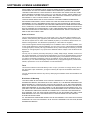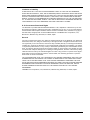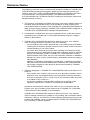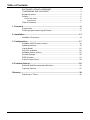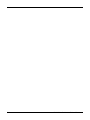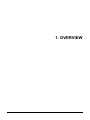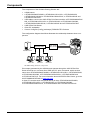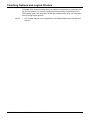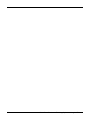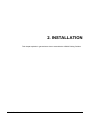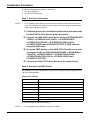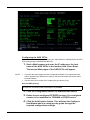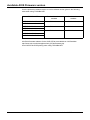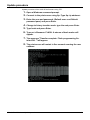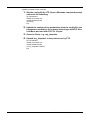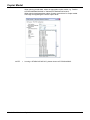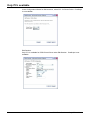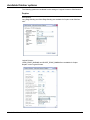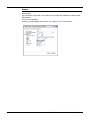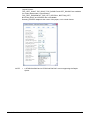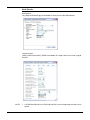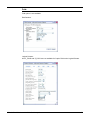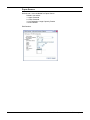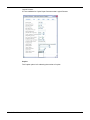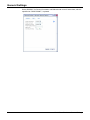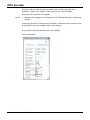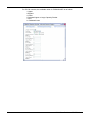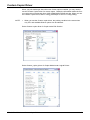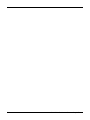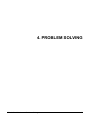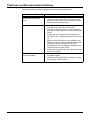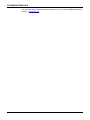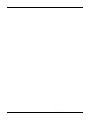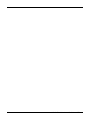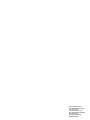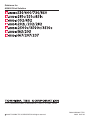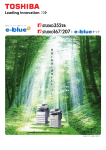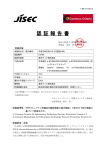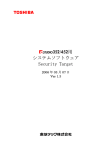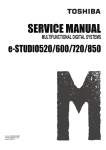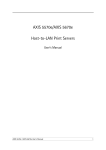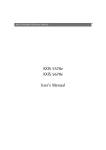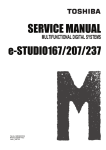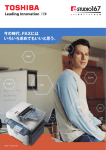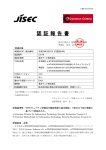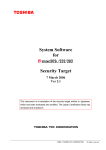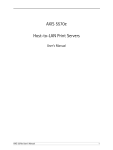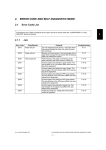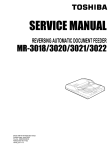Download DP-6000_AS400PS_EN_0002
Transcript
Guidance for AS/400 Print Solution SOFTWARE LICENSE AGREEMENT INSTALLING OR OTHERWISE USING THIS SOFTWARE PRODUCT CONSTITUTES YOUR ACCEPTANCE OF THE FOLLOWING TERMS AND CONDITIONS (UNLESS A SEPARATE LICENSE IS PROVIDED BY THE SUPPLIER OF APPLICABLE SOFTWARE IN WHICH CASE SUCH SEPARATE LICENSE SHALL APPLY). IF YOU DO NOT ACCEPT THESE TERMS, YOU MAY NOT INSTALL OR USE THIS SOFTWARE, AND YOU MUST PROMPTLY RETURN THE SOFTWARE TO THE LOCATION WHERE YOU OBTAINED IT. THE SOFTWARE INSTALLED ON THIS PRODUCT INCLUDES NUMEROUS INDIVIDUAL SOFTWARE COMPONENTS, EACH HAVING ITS OWN APPLICABLE END USER LICENSE AGREEMENT (“EULA”). INFORMATION RELATING TO THE EULAS MAY BE FOUND IN AN ELECTRONIC FILE INCLUDED ON THE USER DOCUMENTATION CD-ROM INCLUDED HEREWITH; HOWEVER, ALL SOFTWARE AND DOCUMENTATION DEVELOPED OR CREATED BY OR FOR TOSHIBA TEC CORPORATION (“TTEC”) ARE PROPRIETARY PRODUCTS OF TTEC AND ARE PROTECTED BY COPYRIGHT LAWS, INTERNATIONAL TREATY PROVISIONS, AND OTHER APPLICABLE LAWS. Grant of License This is a legal agreement between you, the end-user (“You”), and TTEC and its suppliers. This software, fonts (including their typefaces) and related documentation (“Software”) is licensed for use with the system CPU on which it was installed (“System”) in accordance with the terms contained in this Agreement. This Software is proprietary to TTEC and/or its suppliers. TTEC and its suppliers disclaim responsibility for the installation and/or use of this Software, and for the results obtained by using this Software. You may use one copy of the Software as installed on a single System, and may not copy the Software for any reason except as necessary to use the Software on a single System. Any copies of the Software shall be subject to the conditions of this Agreement. You may not, nor cause or permit any third party to, modify, adapt, merge, translate, reverse compile, reverse assemble, or reverse engineer the Software. You may not use the Software, except in accordance with this license. No title to the intellectual property in the Software is transferred to you and full ownership is retained by TTEC or its suppliers. Source code of the Software is not licensed to you. You will be held legally responsible for any copyright infringement, unauthorized transfer, reproduction or use of the Software or its documentation. Term This license is effective until terminated by TTEC or upon your failure to comply with any term of this Agreement. Upon termination, you agree to destroy all copies of the Software and its documentation. You may terminate this license at any time by destroying the Software and its documentation and all copies. Disclaimer of Warranty THIS SOFTWARE IS PROVIDED “AS IS” WITHOUT WARRANTY OF ANY KIND, EITHER EXPRESS OR IMPLIED, INCLUDING, BUT NOT LIMITED TO, THE IMPLIED WARRANTIES OF MERCHANTABILITY, FITNESS FOR A PARTICULAR PURPOSE, TITLE, AND NON-INFRINGEMENT. TTEC AND ITS SUPPLIERS DISCLAIM ANY WARRANTY RELATING TO THE QUALITY AND PERFORMANCE OF THE SOFTWARE. IF THE SOFTWARE PROVES DEFECTIVE, YOU (AND NOT TTEC OR ITS SUPPLIERS) SHALL BE RESPONSIBLE FOR THE ENTIRE COST OF ALL NECESSARY SERVICING, REPAIR OR CORRECTION. TTEC AND ITS SUPPLIERS DO NOT WARRANT THAT THE FUNCTIONS CONTAINED IN THE SOFTWARE WILL MEET YOUR REQUIREMENTS OR THAT THE OPERATION OF THE SOFTWARE WILL BE UNINTERRUPTED OR ERROR FREE. ALL INFORMATION CONTAINED HEREIN THAT IS PROVIDED BY TTEC AND ITS AFFILIATES PURSUANT TO A EULA IS PROVIDED “AS IS” WITHOUT WARRANTY OF ANY KIND, EITHER EXPRESS OR IMPLIED. 2 AS/400 Print Solution — SOFTWARE LICENSE AGREEMENT Limitation of Liability IN NO EVENT WILL TTEC OR ITS SUPPLIERS BE LIABLE TO YOU FOR ANY DAMAGES, WHETHER IN CONTRACT, TORT, OR OTHERWISE (EXCEPT PERSONAL INJURY OR DEATH RESULTING FROM NEGLIGENCE ON THE PART OF TTEC OR ITS SUPPLIERS), INCLUDING WITHOUT LIMITATION ANY LOST PROFITS, LOST DATA, LOST SAVINGS OR OTHER INCIDENTAL, SPECIAL OR CONSEQUENTIAL DAMAGES ARISING OUT OF THE USE OR INABILITY TO USE THE SOFTWARE, EVEN IF TTEC OR ITS SUPPLIERS HAVE BEEN ADVISED OF THE POSSIBILITY OF SUCH DAMAGES, NOR FOR THIRD PARTY CLAIMS. U.S. Government Restricted Rights The Software is provided with RESTRICTED RIGHTS. Use, duplication or disclosure by the U.S. Government is subject to restrictions set forth in subdivision (b) (3) (ii) or (c) (i) (ii) of the Rights in Technical Data and Computer Software Clause set forth in 252.227-7013, or 52.227-19 (c) (2) of the DOD FAR, as appropriate. Contractor/Manufacturer is TOSHIBA TEC Corporation, 6-78, Minami-cho, Mishima City, Shizuoka, 411-8520, Japan. General You may not sublicense, lease, rent, assign or transfer this license or the Software. Any attempt to sublicense, lease, rent, assign or transfer any of the rights, duties or obligations hereunder is void. You agree that you do not intend to, and will not ship, transmit (directly or indirectly) the Software, including any copies of the Software, or any technical data contained in the Software or its media, or any direct product thereof, to any country or destination prohibited by the United States Government. This license shall be governed by the laws of Japan or, at the election of a Supplier of TTEC concerned with a dispute arising from or relating to this Agreement, the laws of the Country designated from time to time by the relevant Supplier of TTEC. If any provision or portion of this Agreement shall be found to be illegal, invalid or unenforceable, the remaining provisions or portions shall remain in full force and effect. YOU ACKNOWLEDGE THAT YOU HAVE READ THIS LICENSE AGREEMENT AND THAT YOU UNDERSTAND ITS PROVISIONS. YOU AGREE TO BE BOUND BY ITS TERMS AND CONDITIONS. YOU FURTHER AGREE THAT THIS LICENSE AGREEMENT CONTAINS THE COMPLETE AND EXCLUSIVE AGREEMENT BETWEEN YOU AND TTEC AND ITS SUPPLIERS AND SUPERSEDES ANY PROPOSAL OR PRIOR AGREEMENT, ORAL OR WRITTEN, OR ANY OTHER COMMUNICATION RELATING TO THE SUBJECT MATTER OF THIS LICENSE AGREEMENT. TOSHIBA TEC Corporation, 6-78, Minami-cho, Mishima City, Shizuoka, 411-8520, Japan. AS/400 Print Solution — SOFTWARE LICENSE AGREEMENT 3 TRADEMARKS AND COPYRIGHT Trademarks • • • • Copyright permissions regarding screenshots, pictures and descriptions, included in this document, can be obtained from AXIS Communications AB. AXIS Communications, AXIS 5570e, AXIS 5570e IPDS SNA and design (the AXIS logo) are either registered trademarks or trademarks of AXIS AB and AXIS Communications AB in Sweden, the European Union, the United States, Japan and other countries. All "AXIS 5570e" described henceforth means "AXIS 5570e IPDS SNA". AS/400 is a registered trademark of US International Business Machines Corporation. Other company names and product names in this manual are the trademarks of their respective companies. Copyright © 2006 TOSHIBA TEC CORPORATION. All Rights Reserved. Under the copyright laws, this manual cannot be reproduced in any form without prior written permission of TTEC. No patent liability is assumed, however, with respect to the use of the information contained herein. 4 AS/400 Print Solution — TRADEMARKS AND COPYRIGHT Disclaimer Notice The following notice sets out the exclusions and limitations of liability of TOSHIBA TEC CORPORATION (including its employees, agents and sub-contractors) to any purchaser or user (‘User’) of the e-STUDIO520/600/720/850, e-STUDIO281c/351c/451c, e-STUDIO352/452, e-STUDIO202L/232/282, e-STUDIO2500c/3500c/3510c, e-STUDIO165/205 and e-STUDIO167/207/237 including its accessories, options and bundled software (‘Product’). 1. The exclusion and limitations of liability referred to in this notice shall be effective to the fullest extent permissible at law. For the avoidance of doubt, nothing in this notice shall be taken to exclude or limit TOSHIBA TEC CORPORATION’s liability for death or personal injury caused by TOSHIBA TEC CORPORATION’s negligence or TOSHIBA TEC CORPORATION’s fraudulent misrepresentation. 2. All warranties, conditions and other terms implied by law are, to the fullest extent permitted by law, excluded and no such implied warranties are given or apply in relation to the Products. 3. TOSHIBA TEC CORPORATION shall not be liable for any loss, cost, expense, claim or damage whatsoever caused by any of the following: - use or handling of the Product otherwise than in accordance with the manuals, including but not limited to Operator’s Manual, User’s Guide, and/or incorrect or careless handling or use of the Product; - any cause which prevents the Product from operating or functioning correctly which arises from or is attributable to either acts, omissions, events or accidents beyond the reasonable control of TOSHIBA TEC CORPORATION including without limitation acts of God, war, riot, civil commotion, malicious or deliberate damage, fire, flood, or storm, natural calamity, earthquakes, abnormal voltage or other disasters; - additions, modifications, disassembly, transportation, or repairs by any person other than service technicians authorized by TOSHIBA TEC CORPORATION; or - use of paper, supplies or parts other than those recommended by TOSHIBA TEC CORPORATION. 4. Subject to paragraph 1, TOSHIBA TEC CORPORATION shall not be liable to Customer for: - loss of profits; loss of sales or turnover; loss of or damage to reputation; loss of production; loss of anticipated savings; loss of goodwill or business opportunities; loss of customers; loss of, or loss of use of, any software or data; loss under or in relation to any contract; or - any special, incidental, consequential or indirect loss or damage, costs, expenses, financial loss or claims for consequential compensation; whatsoever and howsoever caused which arise out of or in connection with the Product or the use or handling of the Product even if TOSHIBA TEC CORPORATION is advised of the possibility of such damages. TOSHIBA TEC CORPORATION shall not be liable for any loss, cost, expense, claim or damage caused by any inability to use (including, but not limited to failure, malfunction, hang-up, virus infection or other problems) which arises from use of the Product with hardware, goods or software which TOSHIBA TEC CORPORATION has not directly or indirectly supplied AS/400 Print Solution — Disclaimer Notice 5 Preface The e-STUDIO520/600/720/850, e-STUDIO281c/351c/451c, e-STUDIO352/452, e-STUDIO202L/232/282, e-STUDIO2500c/3500c/3510c, e-STUDIO165/205 and e-STUDIO167/207/237 provides powerful network printing capability with many output finishing options. Now a means exists to use the controller with an IBM AS/400® system. About This Guide This guide is for network administrators who are familiar with the IBM AS/400 system. It assumes you are familiar with the software applications used to print documents. This guide is not designed for digital-copier service technicians or operators. For information on using and maintaining the e-STUDIO520/600/720/850, e-STUDIO281c/351c/ 451c, e-STUDIO352/452, e-STUDIO202L/232/282, e-STUDIO2500c/3500c/3510c, e-STUDIO165/205 or e-STUDIO167/207/237 refer to the Operator’s Manual for Basic Function or contact your dealer for support. Conventions • 6 The term “this equipment” in this manual refers to the e-STUDIO520/600/720/850, e-STUDIO281c/351c/451c, e-STUDIO352/452, e-STUDIO202L/232/282, e-STUDIO2500c/3500c/3510c, e-STUDIO165/205 or e-STUDIO167/207/237. AS/400 Print Solution — Preface Table of Contents SOFTWARE LICENSE AGREEMENT ...........................................................2 TRADEMARKS AND COPYRIGHT................................................................4 Disclaimer Notice............................................................................................5 Preface ...........................................................................................................6 About This Guide ....................................................................................................6 Conventions ......................................................................................................6 Table of Contents ...........................................................................................7 1. Overview ...........................................................................................................9 Components ................................................................................................. 10 Finishing Options and Logical Printers .........................................................11 2. Installation ......................................................................................................13 Installation Procedure...................................................................................14 3. Configuration..................................................................................................17 Available AXIS Firmware version .................................................................18 Update procedure.........................................................................................19 Copier Model ................................................................................................21 Only PCL available ....................................................................................... 22 Available finisher options..............................................................................23 General Settings...........................................................................................30 IPDS Emulator..............................................................................................31 Custom Copier Driver ...................................................................................33 4. Problem Solving .............................................................................................35 Problems and Recommended Solutions ......................................................36 Customer Service .........................................................................................37 Glossary ..............................................................................................................39 Definitions of Terms......................................................................................39 AS/400 Print Solution — Table of Contents 7 8 AS/400 Print Solution — Table of Contents 1. OVERVIEW AS/400 Print Solution — 1. Overview 9 Components The components of the AS/400® Printing Solution are: • • • • • • AS/400 server e-STUDIO520/600/720/850, e-STUDIO281c/351c/451c, e-STUDIO352/452, e-STUDIO202L/232/282, e-STUDIO2500c/3500c/3510c, e-STUDIO165/205 and e-STUDIO167/207/237 USB cable to connect the AXIS 5570e Print Server and the e-STUDIO520/600/720/ 850, e-STUDIO281c/351c/451c, e-STUDIO352/452, e-STUDIO202L/232/282, e-STUDIO2500c/3500c/3510c, e-STUDIO165/205 and e-STUDIO167/207/237 AXIS 5570e Print Server Client PC workstation Custom Config file (Config_landscape) TOSHIBA TEC Products The configuration diagram that follows illustrates the relationship between these components. AXIS 5570e Print Server Network HUB USB Connection AS/400 Server Client PC Client PC Client PC AS/400 Printing Solution components Print output generated by the AS/400 server passes through the AXIS 5570e Print Server that acts as a converter from IPDS into PCL print commands, which are then sent to the e-STUDIO520/600/720/850, e-STUDIO281c/351c/451c, e-STUDIO352/452, e-STUDIO202L/232/282, e-STUDIO2500c/3500c/3510c, e-STUDIO165/205 and e-STUDIO167/207/237. For more information about AXIS 5570e Print Server, go to the AXIS COMMUNICATIONS of www.axis.com. A client PC can also send commands directly to the e-STUDIO520/600/720/850, e-STUDIO281c/351c/451c, e-STUDIO352/452, e-STUDIO202L/232/282, e-STUDIO2500c/3500c/3510c, e-STUDIO165/205 and e-STUDIO167/207/237. 10 AS/400 Print Solution — Components Finishing Options and Logical Printers TOSHIBA offers several finishing options in addition to standard print commands coming from the AS/400. For example, stapling and hole punching are finishing options. The finishing options are grouped in several preconfigured sets, which you associate with up to eight logical printers. NOTE: • Any Finisher Options are not supported in e-STUDIO165/205 and e-STUDIO167/ 207/237. AS/400 Print Solution — Finishing Options and Logical Printers 11 12 AS/400 Print Solution — Finishing Options and Logical Printers 2. INSTALLATION This chapter explains in general terms how to assemble the AS/400 Printing Solution. AS/400 Print Solution — 2. Installation 13 Installation Procedure Install the AS/400 printing solution in two steps: 1. Set up the hardware 2. Set up the AS/400 printer Step 1: Set Up the Hardware NOTE: • The controller can be directly connected to the AS/400 network at the same time. Thus, PCL-based or raw print jobs can be sent to it via the network, bypassing the AXIS 5570e Print Server device. 1. Following the product installation instructions that came with the AXIS 5570e Print Server, setup this device. 2. Connect the AXIS 5570e Print Server to the e-STUDIO520/600/ 720/850, e-STUDIO281c/351c/451c, e-STUDIO352/452, e-STUDIO202L/232/282, e-STUDIO2500c/3500c/3510c, e-STUDIO165/205 and e-STUDIO167/207/237 USB interface using the USB cable. 3. Press the TEST button on the AXIS 5570e Print Server to print a test page to the e-STUDIO520/600/720/850, e-STUDIO281c/ 351c/451c, e-STUDIO352/452, e-STUDIO202L/232/282, e-STUDIO2500c/3500c/3510c, e-STUDIO165/205 and e-STUDIO167/207/237. 4. Connect the AXIS 5570e Print Server to the network hub. Step 2: Set Up the AS/400 Printer On the AS/400, use the CRTDEVPRT command to configure the print settings according to the following table: AS/400 Print settings Setting Name Value Device description Unique description, such as TOSHIBA Device class *LAN Device type *IPDS Device model 0 LAN attachment *IP Port number e.g. 5001 Font identifier 11 Remote location IP address of AXIS 5570e All other settings can be left unchanged. NOTE: 14 • If you experience any problems, press F1 for help. AS/400 Print Solution — Installation Procedure Sample AS/400 Printer Setup Screen Configuring the AXIS 5570e Follow the instructions below to configure your AXIS 5570e for AS/400 IPDS over PPR/ PPD printing using a standard Web browser: 1. NOTE: • • Start a Web browser and enter the IP address or the host name of the AXIS 5570e in the location field. Press Enter. The internal Web pages of the AXIS 5570e will appear. To protect the admin pages and the Configuration Wizard from unauthorized use, enter a password (by default set to pass) in the Root Password field under Admin General Settings. Use the same port number when creating the print device (P14). Note for IPDS printing: In the Configuration Wizard, you can choose between PCL or PostScript printing. Choose PCL for Printer Driver. PostScript is not available. 2. Click the Configuration Wizard for IBM sessions button. 3. Delete the pre-configured PPR/PPD session. Pre-configured session is not available for TOSHIBA e-STUDIO series. 4. Click the Add Session button. This will start the Configuration Wizard which is a step-by-step guide through the required configuration settings. AS/400 Print Solution — Installation Procedure 15 Verifying the Communication Link (AS/400) Follow the instructions below to verify the communication to the AXIS 5570e: NOTE: 16 • 1. Type WRKCFGSTS *DEV <Device description Name> on the AS/400 command line and press Enter. The previously created printer device will be displayed. The status of the printer device should be VARIED OFF. 2. Vary on the printer device by typing 1 in the Opt field. Press Enter. 3. Press F5 to refresh the display. The printer device should now be VARIED ON. 4. Start the printer writer by typing STRPRTWTR <Device description Name> on the AS/400 command line. Press Enter. 5. Press F5 to refresh the display. The printer device should now be ACTIVE/WRITER. 6. Direct a printout to this printer device. A successful printout verifies the communication link between the AS/400 and the AXIS 5570e. If the setup fails, please refer to the troubleshooting section in the AXIS 5570e User’s Manual, on www.axis.com AS/400 Print Solution — Installation Procedure 3. CONFIGURATION AS/400 Print Solution — 3. Configuration 17 Available AXIS Firmware version Use the production release version or service release version given in the following table when using TOSHIBA MFP. TOSHIBA MFP e-STUDIO520/600/720/850 Production release version Service release version 7.08 or later 7.06.04 or later 7.08 or later 7.08.2 or later 7.10 or later 7.08.2 or later e-STUDIO281c/351c/451c e-STUDIO352/452 e-STUDIO202L/232/282 e-STUDIO2500c/3500c/3510c e-STUDIO165/205 e-STUDIO167/207/237 All official firmware releases for the AXIS 5570e are available on AXIS website. http://www.axis.com/techsup/prtsrv/axis_5570e/firmware.php Use AXIS 5570e IPDS printing when using TOSHIBA MFP. 18 AS/400 Print Solution — Available AXIS Firmware version Update procedure Update procedure of the AXIS 5570e firmware using FTP: 1. Open a Windows command prompt. 2. Connect to the print server using ftp: Type ftp <ip address> 3. Enter the user and password: (Default user: root Default password pass) and press Enter. 4. Change to binary transfer mode: type bin and press Enter. 5. Type hash and press Enter. 6. Type put <filename> FLASH. A stream of hash marks will appear. 7. The message "Transfer complete. Flash programming finished OK. " will appear. 8. The print server will restart in five seconds running the new software. AS/400 Print Solution — Update procedure 19 Update procedure of the config file: 1. Get the config file by FTP. Open a Windows command prompt and enter the following: ftp <ip address> default user name root default password pass get config bye 2. Update the custom driver parameters from the config file; the parameters needed for the custom driver begin with DC General Menu and end with DC PCL Copies. 3. Save the file as, e.g. my_template. 4. Upload 'my_template' to the print server by FTP. ftp <IP address> default user name root default password pass put my_template CONFIG bye 20 AS/400 Print Solution — Update procedure Copier Model When printing portrait data, select an appropriate copier model, e.g. Toshiba eSTUDIO520/600/720/850 or Toshiba eSTUDIO281c/351c/451c. When printing landscape data, select Custom copier driver for Copier model. See Page-33 regarding the Custom copier driver. NOTE: • In using e-STUDIO167/207/237, please choose e-STUDIO165/205. AS/400 Print Solution — Copier Model 21 Only PCL available In the Configuration Wizard for IBM sessions, select PCL for Printer Driver. PostScript is not available. Edit Session: Only PCL is available for IPDS Printer Driver under Edit Session. PostScript is not available. 22 AS/400 Print Solution — Only PCL available Available finisher options The following options are available for the settings of Logical Printers or Edit Session. Duplex: Edit Session: Long Edge Binding and Short Edge Binding are available for Duplex under Edit Session. Logical Printers: LONG_EDGE_BINDING and SHORT_EDGE_BINDING are available for Copier Duplex under Logical Printers. AS/400 Print Solution — Available finisher options 23 Staple: Edit Session: Top Left Slant, Top Double, Left Double and Top Right are available for Staple under Edit Session. Center is not available. Selecting Center staples at the center of the paper, not in a book format. 24 AS/400 Print Solution — Available finisher options Logical Printers: TOP_LEFT_SLANT, TOP_RIGHT, TOP_DOUBLE and LEFT_DOUBLE are available for Copier Staple under Logical Printers. TOP_LEFT_HORIZONTAL, TOP_LEFT_VERTICAL, BOTTOM_LEFT, BOTTOM_RIGHT and CENTER are not available. Selecting CENTER staples at the center of the paper, not in a book format. NOTE: • e-STUDIO165/205 and e-STUDIO167/207/237 are not supporting the Staple Option. AS/400 Print Solution — Available finisher options 25 Hole Punch: Edit Session: Long Edge and Short Edge are available for Hole Punch under Edit Session. Logical Printers: LONG_EDGE and SHORT_EDGE are available for Copier Hole Punch under Logical Printers. NOTE: 26 • e-STUDIO165/205 and e-STUDIO167/207/237 are not supporting the Hole Punch Option. AS/400 Print Solution — Available finisher options Fold: Fold option is not available. Edit Session: Logical Printers: HALF_FOLD and Z_FOLD are not available for Copier Fold under Logical Printers. AS/400 Print Solution — Available finisher options 27 Paper Source: Default and 1-4 are available for Paper Source. Default: Auto select 1: Upper Cassette 2: Lower Cassette 3: 1st Pedestal or Large Capacity Feeder 4: 2nd Pedestal Edit Session: 28 AS/400 Print Solution — Available finisher options Logical Printers: 5 is not available for Copier Paper Sources under Logical Printers. Copies: The Copies option is for selecting the number of copies. AS/400 Print Solution — Available finisher options 29 General Settings Select DISABLE for Printer Information and Bidirectional control if extra data, which is specified as "PAGECOUNT", is printed. 30 AS/400 Print Solution — General Settings IPDS Emulator IPDS bin under the IPDS Configuration tab is used for setting the paper size. Statement, Ledger, Folio, Hagaki, Letter, Legal, A4 and A3 are available. Executive and Custom are not available. NOTE: • Statement and Hagaki are not supported in e-STUDIO165/205 and e-STUDIO167/ 207/237. PostScript Page Size, PostScript Page Orientation, PostScript Page Format and PostScript Page Font are not available under Logical Printers. N-up under the IPDS Configuration tab is not available. IPDS Configuration: AS/400 Print Solution — IPDS Emulator 31 For PCL Bin number, the available value for TOSHIBA MFP is as follows: 1: Upper 2: Bypass 4: Lower 5: Pedestal Upper or Large Capacity Feeder 7: Auto 21: Pedestal Lower 32 AS/400 Print Solution — IPDS Emulator Custom Copier Driver When you print landscape data with some finisher options enabled, you may need to use the Custom Copier Driver for correct output. Obtain the information about the Custom copier driver functionality from AXIS COMMUNICATIONS web site. When you use the Custom Copier Driver, select "config_landscape" for the PCL config setting. NOTE: • When you use the Custom copier driver, the printing condition is the same when only PCL and available finisher options can be selected. Select Custom copier driver for Copier under Edit Session. Select Custom_copier_driver for Copier Model under Logical Printer. AS/400 Print Solution — Custom Copier Driver 33 34 AS/400 Print Solution — Custom Copier Driver 4. PROBLEM SOLVING AS/400 Print Solution — 4. Problem Solving 35 Problems and Recommended Solutions The following table provides suggestions for resolving printing problems. Problem Recommended solution The finishing option needed for the current job did not occur. • • Check the Custom Config file currently loaded Check if the print queue on the AS/400 is configured to use the correct port for the logical printer with the desired finishing option Document does not print • Make sure both the controller and the AXIS 5570e Print Server are powered on and online Check the cable connection. Print a test page by pressing the TEST button on the AXIS 5570e Print Server Ensure both the controller and the AXIS 5570e Print Server are configured with the TCP/IP protocol Make sure the print queue on the AS/400 is configured to use the current IP address of the AXIS 5570e Print Server. Remember, it is recommended that a static IP address is assigned to the AXIS 5570e Print Server device Restart the controller and/or the AXIS 5570e Print Server if necessary • • • • AXIS 5570e Print Server cannot be discovered • • 36 Check configuration according to AXIS 5570e Print Server guide Make sure the AXIS 5570e Print Server is configured with the TCP/IP protocol AS/400 Print Solution — Problems and Recommended Solutions Customer Service For help with AXIS 5570e Print Server questions, go to the AXIS COMMUNICATIONS section of www.axis.com. AS/400 Print Solution — Customer Service 37 38 AS/400 Print Solution — Customer Service GLOSSARY Definitions of Terms Term Definition DLC Data Link Control, the data link layer protocol. Duplex The process of printing on both sides of a sheet of paper. Finishing option A feature provided by TOSHIBA printers and copiers for doing such things as stapling and hole punching documents. Gateway address The default address that provides a single point of entry to a network. IP Address Internet Protocol address of a computer or server attached to a network. PCL Printer Control Language, developed by Hewlett Packard. Print stream The information the AS/400 sends to its printer port. This information includes the text to be printed and various print commands for formatting the text and graphics. Subnet mask The method used for splitting IP networks into a series of subnets (subgroups). AS/400 Print Solution — Glossary 39 40 AS/400 Print Solution — Definitions of Terms DP-1670/2070/2370 FC-2500C/3500C/3510C DP-1650/2040 FC-281C/351C/451C DP-5200/6000/7200/8500 DP-3540/4540 DP-2050/2340/2840 OME060055B0 Guidance for AS/400 Print Solution 2-17-2, HIGASHIGOTANDA, SHINAGAWA-KU, TOKYO, 141-8664, JAPAN 2006 TOSHIBA TEC CORPORATION All rights reserved R060120B3902-TTEC Ver02 2007-03