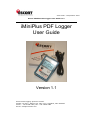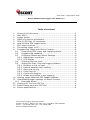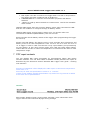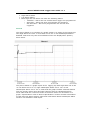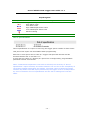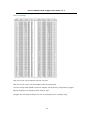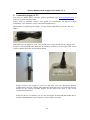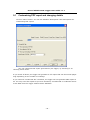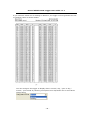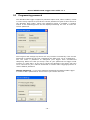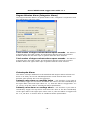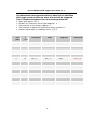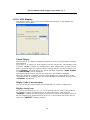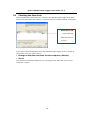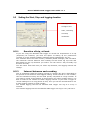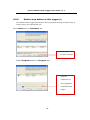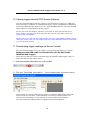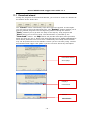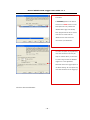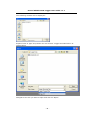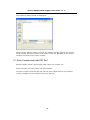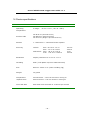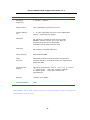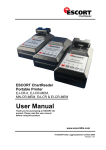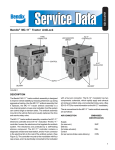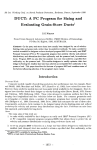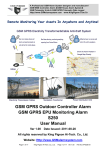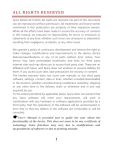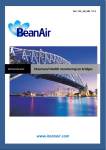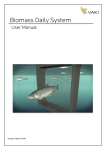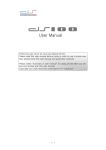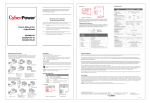Download iMiniPlus PDF User guide full version 1.1
Transcript
Issue Date: 1 September 2009 Escort iMiniPlus PDF Logger User Guide v1.1 iMiniPlus PDF Logger User Guide Version 1.1 Escort Data Logging Systems Limited. PO Box 15- 639, 1 Rankin Ave. New Lynn, Auckland, New Zealand Phone: +64 9 826 0960, Fax: +64 9 826 0285 Email: [email protected] Issue Date: 1 September 2009 Escort iMiniPlus PDF Logger User Guide v1.1 Table of contents 1 2 3 4 5 6 7 8 9 Scope of this document........................................................3 Why PDF?..........................................................................3 Logger profile.....................................................................3 What you need to get started................................................6 FDA 21 CFR Part 11 compliance.............................................6 How iMiniPlus PDF Logger works ............................................6 PDF report contents.............................................................6 Connecting logger to PC.......................................................6 Programming logger with Escort Console.................................6 9.1 Customizing PDF report and changing details.....................6 9.2 Programming password .................................................6 9.3 Configure Sensors and Alarm Settings ..............................6 9.3.1 Specification and Alarm ..............................................6 9.3.2 LCD Display..............................................................6 9.4 Checking the time clock .................................................6 9.5 Setting the Start, Stop and logging duration......................6 9.5.1 Duration of trip, at least .............................................6 9.5.2 Interval between each reading.....................................6 9.5.3 Start new log trip ......................................................6 9.5.4 Finish log trip............................................................6 9.5.5 Continuous logging ....................................................6 9.5.6 Enable stop button in this logger(s) ..............................6 10 Viewing logger data with PDF Reader Software .........................6 11 Downloading logger readings via Escort Console.......................6 11.1 Download wizard ..........................................................6 12 Creating LCF file from LRF file ...............................................6 13 Does Console work with PDF file?...........................................6 14 Device specifications ...........................................................6 Escort Data Logging Systems Limited. PO Box 15- 639, 1 Rankin Ave. New Lynn, Auckland, New Zealand Phone: +64 9 826 0960, Fax: +64 9 826 0285 Email: [email protected] Escort iMiniPlus PDF Logger User Guide v 1.1 1 Scope of this document This document only describes new added functionality of USB and PDF to iMiniPlus logger. With the exception of USB connection and PDF report this logger is essentially iMiniPlus temperature logger. Please refer to iMiniPlus Logger User guide for all other important information for this logger. 2 Why PDF? This logger has been developed to eliminate the need of installing proprietary software on PC to view logger data. The main application for this was logger shipments to remote areas or places where installation of new software for just occasional downloading data from logger was not justifiable. Portable Document Format developed by Adobe ® Systems was chosen since almost all PCs have at least one version of Adobe ® Reader installed. The PDF file generated by the logger is not encrypted and only intended to provide the user with a simple and convenient method of examining logger data to make a decision on accepting or rejecting the shipment. 3 Logger profile The Escort iMiniPlus PDF Logger is available in two models. Both have the same temperature range of sensor ; D- range (- 40°C to +70°C). One model has the thermistor sensor mounted inside the logger (Product code MU-IN- D- 8- L) The other model comes with the same sensor as above but encapsulated inside a stainless steel tip on a 1meter PVC cable. This sensor assembly is permanently connected to the body of the iMiniPlus (Product code MU- OE- D- 8-L) The iMiniPlus has a fully functional LCD display and push buttons. A summary of these features and functions is described below. - 3- Escort iMiniPlus PDF Logger User Guide v 1.1 - 4- Escort iMiniPlus PDF Logger User Guide v 1.1 USB connector with water proof cover Identification sticker with bar code Alignment marks. Battery cover The iMiniPlus PDF Logger comes with water-proof covers for the USB connection and the battery. Make sure that when logger is in use these covers are in place. This is important in wet or dusty environments. If covers are lost please contact your distributor for a replacement. When replacing the battery align one triangular mark on the battery cover against similar shaped mark on the logger base to avoid damaging plastic lock feature of the battery cover part. - 5- Escort iMiniPlus PDF Logger User Guide v 1.1 4 What you need to get started iMiniPlus PDF Logger Mini B to A USB cable + PC with PDF Reader software installed Escort Console or Console Lite Software installed 5 FDA 21 CFR Part 11 compliance The PDF report should not be used to provide traceable and auditable data record. The PDF report can be changed by the user. This is contrary to the FDA 21 CFR Part 11 requirements to data security. In order to produce secure and traceable record, users have to open LRF with Escort Console and create an LCF file. There is no need to physically connect logger to PC and download again with Escort Console if logger finished trip. You can just mail LRF and open it with Escort Console. 6 How iMiniPlus PDF Logger works iMiniPlus PDF Logger needs to be programmed by Escort Console for logging trip before use. There is no need to install USB drivers on PC. iMiniPlus PDF Logger is configured as generic USB Mass Storage Device. All operating systems should install this device automatically using default USB drivers. iMiniPlus PDF does not require any proprietary software installation to download data from logger after logging trip is finished. iMiniPlus normally generates 3 files once connected to USB. - 6- Escort iMiniPlus PDF Logger User Guide v 1.1 • • • PDF report. This file is used to view logger data. This file is not present if the logger has been configured not to produce it. CONTROL.BIN file is used for communication purposes with Escort software .LRF file is used by Escort Console to create secure .LCF file for traceable data records. iMiniPlus PDF Logger does not consume battery power when connected to USB and can not measure or recognize change in Battery status. iMiniPlus PDF Logger checks battery status every 15 minutes when not connected to USB and updates Battery Low icon on LCD. Escort Console checks battery status of the logger when programming the logger for new trip. Please note that battery low detect circuit is only accurate when electronics and battery of the is at room temperature s from 15 °C to 25 °C or from 59 °F to 77 °F. If logger is used in cold environment it may report battery low prematurely on LCD display. In this case remove logger from cold and check again battery status after 15 minutes or when the temperature of electronics has risen to room temperature range. 7 PDF report contents You can disable PDF report generation by programming logger with Escort Console software. You can also enable or disable certain parts of the report as described by the document named “iMiniPlus PDF Logger User guide - working with Console”. Accuracy of statistical values displayed in PDF report in Fahrenheit temperature scale is ± 0.1 °F. Accuracy for time out specifications values is ± 1 second. If first or last reading exceeds specification only half of the log interval is added to the time out of specifications. Header: Each header displays logger serial number and date / time information from logger without time zone and daylight saving settings. - 7- Escort iMiniPlus PDF Logger User Guide v 1.1 Device specification Device • • • • • • • • • • • specification part includes: Product Code Serial Number of the logger Hardware version – this is actually firmware version Description string programmed to the logger by Escort Console Battery status last measured by the logger before it has been connected to PC Time Zone and daylight savings programmed to the logger Date / Time when logging trip started Date / Time when logging trip finished Current number of readings and total duration of the trip Logger temperature range Alarm limits programmed to the logger Statistics Statistics part includes: • Highest temperature reading for the current trip • Average temperature reading for the current trip. Please note: if the logger is configured for continuous logging, logger memory is getting overwritten and logger only holds the last 8048 readings. Logger computes average that includes all readings even the ones already overwritten. Escort Console computes average based on readings retrieved from logger memory and result may be different. • Lowest temperature reading for the current trip - 8- Escort iMiniPlus PDF Logger User Guide v 1.1 • • • High Alarm status Low Alarm status Both High and Low Alarm can have the following status: o Disabled – Alarm was not enabled when logger was programmed o Activated – Alarm has been programmed and triggered o Not activated – Alarm was programmed but has not been triggered Record The picture below is an example of a graph section in a report of the logging trip with High Alarm set to 22 °C Low Alarm set to 20 °C and Catastrophe Alarms disabled. Note that only two coloured dashed lines are displayed for primary alarm limits. The picture below is a graph report of the logging trip with High Alarm set to 22 °C Low Alarm set to 20 °C, High Catastrophe Alarm set to +60 °C Low Catastrophe Alarm set to - 20 °C. Note that the graph contains coloured dashed lines for primary alarm limits and solid coloured lines for catastrophe alarm limits. Note that the numerical values of the alarm limits are not shown on a graph. “Specification” field of “Device Specification” section contains information of High and Low Alarm settings. Numerical information about Catastrophe Alarm limits is not available in PDF report. - 9- Escort iMiniPlus PDF Logger User Guide v 1.1 This part of the report is a graph of readings for the current trip. This part of the report can be disabled when programming. You can change date display format to display month first by programming logger. Date and Time is displayed along the X axis. Temperature values are displayed up the Y axis. If Alarms are disabled Alarm limits are not displayed on the graph - 10 - Escort iMiniPlus PDF Logger User Guide v 1.1 Graph Legend Symbol Meaning Logger readings High Alarm Limit Low Alarm Limit High Catastrophe Alarm Limit Low Catastrophe Alarm Limit Marked reading Out of specifications Out of specification is a report of how long the logger spent outside of alarm limits This part of the report can be disabled when programming Each line in this report can be read as:” Logger has spent 49 minutes and 40 seconds between 25 °C and 25.9 °C” In this case the value of 1 degree per report line is configured by programmable parameter named “Increment”. Note: if Fahrenheit temperature unit scale is selected, the accuracy of “Out of specification” report summary increment limits are ±0.1°F due to the complexity of conversion between Fahrenheit and Celsius. The same report produced by Escort Console may differ from PDF report produced by the logger in term of temperature by ±0.1°F. Duration of out of specification and the list of readings will read the same. - 11 - Escort iMiniPlus PDF Logger User Guide v 1.1 List of readings This part of the report always has two columns. This part of the report can be disabled when programming You can change date display format to display month first by programming logger Marked readings are displayed with asterisk sign. If logger has full 8048 readings, the list of readings will be 73 pages long. - 12 - Escort iMiniPlus PDF Logger User Guide v 1.1 8 Connecting logger to PC You need to install Escort Console (please download from www.escortdls.com) in order to program iMiniPlus PDF. Please refer to iMiniPlus Logger User guide for information on Escort Console installation. This software runs in Microsoft Windows only. Second step is unpacking the logger. You will find a USB cable in the box with the logger. The cable has two different ends. The smaller one is type Mini B and the bigger one is type A. Connect USB cable with Mini B (smaller) connector to the logger and A size to PC or laptop computer as illustrated below. Simply connect the logger to your PC and wait until the Operating System installs device drivers. Please allow Windows sufficient time to install the device. Please do not connect multiple loggers at the same time since it may cause unexpected behaviour. Once the device is installed, you can see the logger as External Removable Drive named ESCORTMPP in “My Computer” and in Escort Console. - 13 - Escort iMiniPlus PDF Logger User Guide v 1.1 Inside this drive you can see the following: - 14 - Escort iMiniPlus PDF Logger User Guide v 1.1 9 Programming logger with Escort Console You have to use Escort Console Professional version 2.10.03 or later to program the logger. Check this check box and click on “Program and Configure” button on the toolbar. Program Wizard should start. Then click “Next”. Logger should be recognized and displayed. - 15 - Escort iMiniPlus PDF Logger User Guide v 1.1 9.1 Customizing PDF report and changing details Click on “Next” button. You can see editable “Description” field and options for customizing PDF report: You can customise PDF report generated by the logger, by checking or un checking these boxes. If you check all boxes, the logger will generate a full report that can be several pages long depending on the number of readings. If you uncheck “Create PDF file” checkbox, the logger will not generate PDF report at all. You may need this option to prevent unwanted, unauthorized or incidental access to the data from the logger without Escort Software. - 16 - Escort iMiniPlus PDF Logger User Guide v 1.1 If you uncheck “Show summary in PDF file” the logger will not generate the section of the report that summarizes alarm violations of the logging trip as shown below: If you uncheck “Show Graph in PDF” the logger will not generate the graph as shown below: - 17 - Escort iMiniPlus PDF Logger User Guide v 1.1 If you uncheck “Show list of readings in PDF file”, the logger will not generate the list of readings report as shown below: You can configure the logger to display date in month / day / year or day / month / year format by choosing one option from drop down box on this tab as shown below: - 18 - Escort iMiniPlus PDF Logger User Guide v 1.1 9.2 Programming password The iMiniPlus PDF Logger supports a password option that, when enabled, results in users being required to provide the correct password to gain further access to the iMiniPlus PDF Logger. When the password option is enabled, a window similar to the following picture will be displayed allowing the user to enter the correct password. The Program and Configure process will only continue successfully if the correct password is supplied by the user. Passwords are digits only, up to 4 characters. You can enter a password to safeguard your logger from unauthorized tampering. Make sure that you keep a note of your password and logger serial number in a safe place. If you lose or forget the password, the logger will have to be returned to your nearest distributor or Escort Data Logging Systems to restore default password. Change Password – if you have password protected the iMiniP lus PDF Logger or want to add a password for the first time you can do this here. - 19 - Escort iMiniPlus PDF Logger User Guide v 1.1 Protect program settings - Tick this option if you want to protect your programming settings for the current logger. Protect retrieval of readings- Tick this option to disallow viewing of data from the current logger without a password. After complete the password section, click O K Select the Next button or Sensors tab. 9.3 Configure Sensors and Alarm Settings Sensors Tab – this displays the sensor information some of which can be changed by using Configure Sensor(s) and others that remain fixed i.e. range - 40°C to 70°C. The description “Internal” refers to the type of sensor as opposed to “External” which will display on the external sensor model. Configure Sensor(s)… - click on this button to set up the alarm and LCD display parameters. - 20 - Escort iMiniPlus PDF Logger User Guide v 1.1 9.3.1 Specification and Alarm Raise alarm on below lower spec readings – tick this box if you want to activate the low alarm and select the value in the box immediately to the right. Note if the lower spec value is 0°C, then the alarm is triggered at - 0.1°C, not 0.0°C as this value is considered within specification. Raise alarm on above upper spec readings – tick this box if you want to activate the high alarm and select the value in the box immediately to the right. Note if the upper spec value is 50°C, then the alarm is triggered at 50.1°C, not 50.0°C as this value is considered within specification. Increment - the grouping size used for listing out - of-specification readings. Alarm Type This feature allows the user to specify the conditions that will trigger an alarm. Standard Alarm Number of consecutive out of specification readings – the alarm is triggered if the readings are consecutively over or under the specified threshold. For instance if the upper spec is 50°C and the value for the number of consecutive out- of- spec readings is 3 and the logging interval is 10minutes, the readings will need to be in excess of 50°C for 30 minutes before the alarm is triggered. If the readings fluctuate outside upper and lower threshold temperatures, the same rule applies (providing the appropriate “raise alarm” box is ticked). Once the reading(s) return inside alarm limits, the consecutive alarm is reset. Total number of out of specification readings (cumulative) – the alarm is triggered if the total number of out of spec readings equals or exceeds the entered value. In this case the alarm is NOT reset if readings return to within the specified parameters. Do not set the Total number of out-of-spec readings value to be less than the Consecutive out-of-spec readings as this will mean that the Consecutive out -ofspec readings alarm will never be triggered. - 21 - Escort iMiniPlus PDF Logger User Guide v 1.1 Degree-Minutes Alarm (Integrator Alarm) The Degree- Minutes Alarm is a special feature that “integrates” temperature and time parameters into one value. Total number of degree-minutes below specs exceeds - the alarm is triggered when the total number of temperature degrees times the minute’s duration below the low alarm spec is greater than the value entered. Total number of degree-minutes above specs exceeds - the alarm is triggered when the total number of temperature degrees times the minute’s duration above the upper alarm spec is greater than the value entered. Catastrophe Alarm This alarm is always additional to the Standard and Degree- Minute alarms and there is no delay. Do not set Catastrophe Alarm inside normal alarm limits because other alarms will never be triggered. Instantly raise alarm on readings below - tick this box if you want to immediately trigger the low alarm and select the value in the box immediately to the right. Note if the lower spec value is 0 °C, then the alarm is triggered at - 0.1 °C, not 0.0 C as this value is considered within specification. Instantly raise alarm on readings above - tick this box if you want to immediately trigger the high alarm and select the value in the box immediately to the right. Note if the upper spec value is 50 °C, then the alarm is triggered at 50.1 °C, not 50.0 °C as this value is considered within specification. - 22 - Escort iMiniPlus PDF Logger User Guide v 1.1 The table below demonstrates arbitrary data from an iMiniPlus PDF Logger and how different alarm sources will be triggered. This is complicated scenario for alarm settings based on: Ø Ø Ø Ø Ø Upper spec alarm: +20 °C Number of Consecutive out of spec readings: 4 Total number of out of spec readings: 5 Total number of degree-minutes above specs exceeds: 8 Instantly raise alarm on readings above: +23 °C Time T [min] [ ºC] Consecutive Total Integrator Catastrophe 0 19 OFF / 0 OFF / 0 OFF/0 OFF 1 20 OFF / 0 OFF / 0 OFF/0 OFF 2 23 OFF / 1 OFF / 1 OFF/3 ALARM ON 3 21 OFF / 2 OFF / 2 OFF/4 ALARM ON 4 19 OFF / 0 OFF / 2 OFF/4 ALARM ON 5 21 OFF / 1 OFF / 3 OFF/5 ALARM ON 6 22 OFF / 2 OFF / 4 OFF/7 ALARM ON 7 24 OFF / 3 OFF /5 ALARM ON /11 ALARM ON 8 22 OFF / 4 ALARM ON /6 ALARM ON /13 ALARM ON 9 21 ALARM ON /5 ALARM ON /7 ALARM ON /14 ALARM ON 10 19 ALARM ON/0 ALARM ON /7 ALARM ON /14 ALARM ON - 23 - Escort iMiniPlus PDF Logger User Guide v 1.1 9.3.2 LCD Display The iMiniPlus PDF Logger LCD can be configured to display or not display the temperature information. Enable Display Tick this box if you want to enable the display to show the temperature readings and statistics. If the box is un- ticked, all other features will be grayed out. The iMiniPlus LCD will show “d-off” instead of a temperature value. Additionally you will not be able to scroll through the highest lowest, average and out of spec readings. The word “LATEST” will flash and if any alarm had been triggered, “HIGH ALARM” or “LOW ALARM” will be displayed. The bookmarking function can still be used when the display is disabled. When the iMiniPlus is stopped using the Stop button or it stops because it has reached the end of a logging trip, the words “d-off” will disappear and the word “STOPPED” will appear. Display Units of measurement You can select the LCD to display the temperature in Celsius or Fahrenheit. Display change rate You can select a frequency or 1, 2, 3 or 4 seconds that the LCD scrolls between the Highest, Lowest, Average and out - of-spec information. Note that the “LATEST” reading will only change at a frequency equal to the logging interval. So if the iMiniPlus is programmed to log every 1 minute that will be the rate at which the “LATEST” reading changes. - 24 - Escort iMiniPlus PDF Logger User Guide v 1.1 9.4 Checking the time clock There maybe times when the time clock on the iMiniPlus PDF Logger may alter. This is the case when the battery is removed and not replaced within 30seconds. Date/Time Tab - Check that the date and time is correct. If you have removed batteries from the iMiniPlus PDF Logger for any length of time make sure you either select: Ø Change to the date and time on this computer (default) Ø Set to The software will always default to the “Change to the date and time on this computer.” option. - 25 - Escort iMiniPlus PDF Logger User Guide v 1.1 9.5 Setting the Start, Stop and logging duration Startup Tab Configure the start, recording and stop conditions. 9.5.1 Duration of trip, at least If you are using the iMiniPlus PDF Logger to record the temperature of a trip (shipment) for instance, you have the option of setting up the parameters yourself or let the Console software calculate these automatically for you. The software takes the total memory available (8048 readings) and calculates the maximum interval between each reading and the finish log trip time and date based on the trip duration you select. You can select 1 day to 60day trip duration this way. You will notice that each time you select trip duration, the logging interval will change. 9.5.2 Interval between each reading This is sometimes called the logging interval or logging rate and is described as the period of time between each logged reading. If the interval is a low number, then the iMiniPlus memory will be filled quickly compared to a high number. If you want to record acute changes in temperature over short periods of time, it is best to select a low number or faster logging interval. If you want a logger to record readings over a long period of time, then you will be best advised to use a lower logging interval or high number. The fastest logging interval the iMiniPlus PDF Logger can log at is every 5 seconds. The slowest logging interval the iMiniPlus PDF Logger can log is every 18 hours. - 26 - Escort iMiniPlus PDF Logger User Guide v 1.1 9.5.3 Start new log trip The only way to start an iMiniPlus PDF Logger is by using the START button. With other Escort products it is possible to have a timed or date start as well as a switch start. You can also program a delay into the starting process of up to 4 hours 15 minutes. This will show immediately after the Start button is pressed within the iMiniPlus LCD with the words “IN DELAY”. 9.5.4 Finish log trip There are several ways to cease a logging trip or period. You can program the iMiniPlus PDF Logger to log until all the memory is used up (8048 readings) or you may wish to log only 100 readings for instance. Alternatively you can select a certain number of days at which the iMiniPlus will stop logging. For instance you may only want to record the temperature for a discrete period like a few days, after which you are not interested in any further data recording. At the prescribed time the iMiniPlus PDF Logger will stop logging and “STOPPED” will be displayed on the LCD. You can also enable the “STOP” button on the logger. This is disabled by default, because in most applications it is better to take too many readings than too few. Downloading the logger (reading the stored results into the computer) does not interfere with a running trip. However, if you Program the logger with new trip settings while it is still running, the previous trip data are lost. In other words, be sure to download and save the previous trip before setting up a new one. In this case “READY” is displayed on the LCD. 9.5.5 Continuous logging If you are intending to place the iMiniPlus in an environment that you want to record temperatures 24/7 (for example, la boratory refrigerator), you can select the iMiniPlus PDF Logger to log continuously. This means that the iMiniPlus PDF Logger will log until the memory it filled up at which time it will start overwriting the first logged data with the latest. Users must be careful to routinely download data from the iMiniPlus PDF Logger otherwise data may be lost. Careful selection of the logging interval is required in this case. It is possible to download at anytime while the iMiniPlus PDF Logger is logging, without changing the program settings. - 27 - Escort iMiniPlus PDF Logger User Guide v 1.1 9.5.6 Enable stop button in this logger(s) The iMiniPlus PDF Logger Stop button can be activated through programming by simply ticking the appropriate box. Select Next button or Summary tab. Check that program settings Select Program button or Program tab. Program conditions are being uploaded to iMiniPlus PDF Logger - 28 - Escort iMiniPlus PDF Logger User Guide v 1.1 The iMiniPlus PDF Logger has been programmed successfully Click “Finish” button. Program conditions have not been successfully uploaded into the iMiniPlus. If the upload has failed either select the Cancel button to close the software and start again or select the Restart button to start the sequence again. If the iMiniPlus PDF Logger still fails to upload contact your local distributor or Escort Data Logging Systems. - 29 - Escort iMiniPlus PDF Logger User Guide v 1.1 10 Viewing logger data with PDF Reader Software You can download data from the logger by connecting the logger to a USB port. Once the logger hardware is installed and logger can be recognized by Operating System as Mass Storage Device you can open RECORD.PDF file. You can validate logger data by simply looking at PDF report. Please note that PDF Reader software is not able to save opened PDF file to other location if logger has been disconnected from PC after PDF report was opened with PDF Reader. Please note if you can not save PDF Report opened in PDF Reader software using “Save As” menu item you can always copy file using Windows Explorer and paste it to the desired location. 11 Downloading logger readings via Escort Console You can download data from the logger by connecting the logger to Console. Make sure the USB cable is connected to your PC and to the iMiniPlus PDF Logger. There are two ways to retrieve the data from an iMiniPlus PDF Logger, both of which will achieve the same result. 1. Click the Download Information icon on the toolbar 2. Click the "Download Information..." item located under the Action menu. The process of retrieving data stored within an iMiniPlus PDF Logger does not erase it from the memory. If the iMiniPlus is currently recording while you retrieve the information, it will continue to record without interruption. The Download Information feature initiates the Download Wizard. - 30 - Escort iMiniPlus PDF Logger User Guide v 1.1 11.1 Download wizard During the progress of the Download Wizard, you will see a series of 5 buttons at the bottom of the wizard box. The “Cancel” button immediately stops and closes the wizard. To start again you will have to select the Download icon. The “Restart” button enables you to start the Wizard progress from the beginning without closing the feature. “Back” enables you to go back one step in the step- by- step progress and “Next” takes you to the next step. The Next button is preceded by the “Download” button. The Help button will provide description and instruction about the step you are in. Please note that this feature may make reference to other Escort products from time to time. Additionally some Help documentation may not be present due to the software version you are currently using. Consult this iMiniPlus PDF Logger User guide if you are not sure about any description. Download Wizard Start page Displays information Select Download> - 31 - Escort iMiniPlus PDF Logger User Guide v 1.1 Indicates that the Download was successful. If FAILURE appears in the Result and there is a RED X next to in the Description this may indicate the iMiniPlus PDF Logger has already been programmed. If this is not the case there is a fault with the iMiniPlus and it will need to be returned to your distributor. You have the option of programming new start conditions. This may be help for instance when you are have to reset a large number of iMiniPlus loggers for a new application. Otherwise leave the Logger option at its default setting “Do not upload any new start conditions to the logger(s)” Click on the Finish button. - 32 - Escort iMiniPlus PDF Logger User Guide v 1.1 Readings and Summary is displayed. 12 Creating LCF file from LRF file By its very nature (it was created in order to share information across all operating systems and computers) the PDF “Portable Document Format” is not secure. Logger data saved in Escort's proprietary LCF “Logger Compact Format” is secure. This is a new feature that enables you to create a .LCF file from the .LRF file that is generated by the logger, without the need to communicate with the logger. In other words you can email LRF files and Console will create an LCF file from the LRF file. Then you will be able to add digital signatures to the LCF file, view data, compare information with the received PDF file and securely archive the data for auditing purposes. To open the LRF file you need to go to File- > Open menu item or use “Ctrl+O” shortcut key. - 33 - Escort iMiniPlus PDF Logger User Guide v 1.1 The following window will be displayed: Expand “Files of Type” drop down box and choose “Logger Recorded Files” as shown below: Navigate to the file you want to open and click on “Open” - 34 - Escort iMiniPlus PDF Logger User Guide v 1.1 Console should display List of readings as shown below: Now you can view logger data in various forms by clicking on menu items of “Views” window on the left. You can also validate the received PDF report of the logger with Console. Now you can save data in LCF (Logger Compact File) format by clicking on the “File - > Save As” menu item in the main menu: - 35 - Escort iMiniPlus PDF Logger User Guide v 1.1 The following dialog should be displayed: Please ensure that file name is unique. By default Console assigns the logger’s serial number and trip number to the name of the file. Navigate to the secure location and click on the “Save” button. 13 Does Console work with PDF file? Escort Console neither opens logger PDF report nor creates one. Escort Console only works with LRF and LCF files. In order to ensure that the PDF file has not been tampered with you need to visually compare it with Console view of the LRF file. - 36 - Escort iMiniPlus PDF Logger User Guide v 1.1 14 Device specifications Parameter Value Operating Temperature D range: -40°C to +70°C ( -40°F to +158 °F) Product Code MU-IN-D-8-L (Internal sensor) MU-OE-D-8-L (External sensor) MU-ST-D-8-L (Single Trip Internal sensor) Sensors 1 x Internal or 1 x External sensor options Accuracy Celsius: Resolution Display resolution of ±0.1°F or ±0.1°C IP Rating IP65 ( with plastic cap over USB connector) Size 83mm x 57mm x 17 (Case excluding lug) Weight 70 grams Temperature response time Internal Sensor – T90 of 20 minutes in moving air External Sensor – T90 of 5 minutes in moving air Time and date Real time clock accurate to ±1minute per month from - 40 ºC to - 10 ºC from - 10 ºC to +70ºC Fahrenheit: from - 40 ºF to +14 ºF from +14 ºF to +158 ºF - 37 - ±0.5ºC ±0.3ºC ±1ºF ±0.6ºF Escort iMiniPlus PDF Logger User Guide v 1.1 Parameter Value Sampling frequency 5 seconds – 18hours Power source User replaceable 3V lithium coin cell Typical battery life 1 – 2 years operating life from a user- replaceable battery ( depending on usage) Software No software is needed to view log trip report ESCORT Console version 2.10.03 or later for programming and secure download Available free at www.escortdls.com Warranty 24 months (excluding batteries) Case material Polycarbonate/ABS Data Security Password protected (programmable using Escort Console software) encrypted binary file is generated along with PDF Liquid crystal display Operating temperature -20°C to +70°C (-4°F to +158°F) 1st button press - High, low, average readings 2nd button press - Time spent under/ over specifications Buttons “START” and “STOP” Communications USB DISCLAIMER: Escort Data Logging Systems Limited reserves the right to change the specifications without notice - 38 -