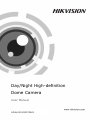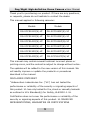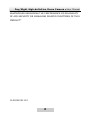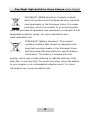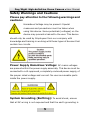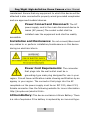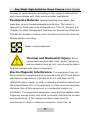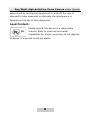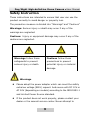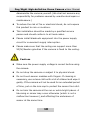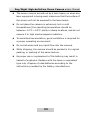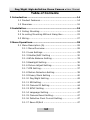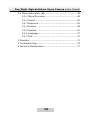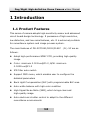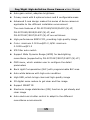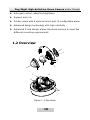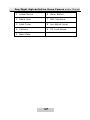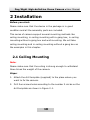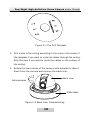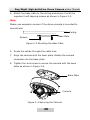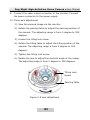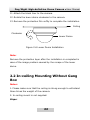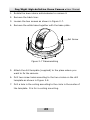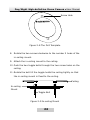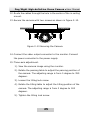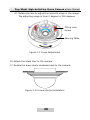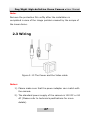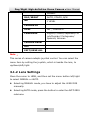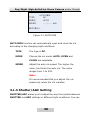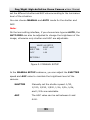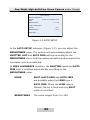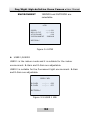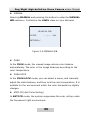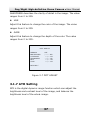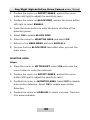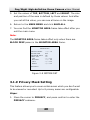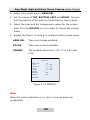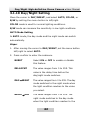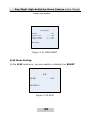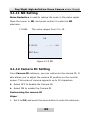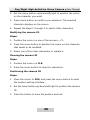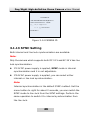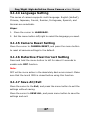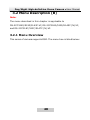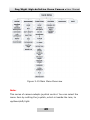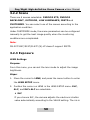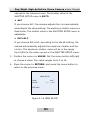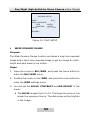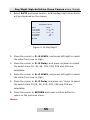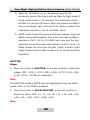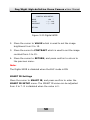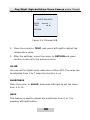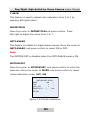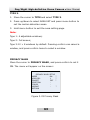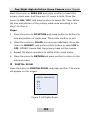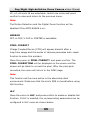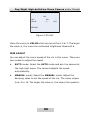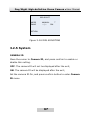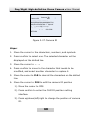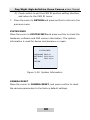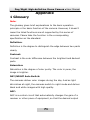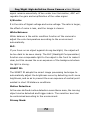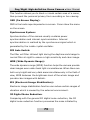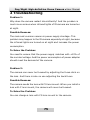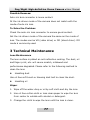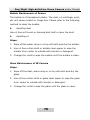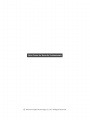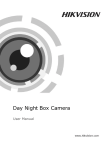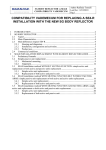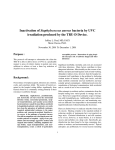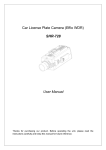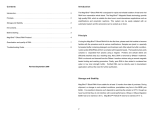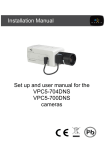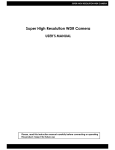Download User manual of DS-2CC51A1/51A5/51A7P(N)-VF
Transcript
Day/Night High-definition Dome Camera· User Manual Day/Night High-definition Dome Camera User Manual UD.6L0201D0070A01 0 Day/Night High-definition Dome Camera· User Manual Thank you for purchasing our product. If there are any questions, or requests, please do not hesitate to contact the dealer. This manual applies to following cameras: Models Models DS-2CC5181P(N)-VF DS-2CC5185P(N)-VF DS-2CC5191P(N)-VF DS-2CC5195P(N)-VF DS-2CC51A1P(N)-VF DS-2CC51A5P(N)-VF DS-2CC5183P(N)-VF DS-2CC5187P(N)-VF DS-2CC5193P(N)-VF DS-2CC5197P(N)-VF DS-2CC51A3P(N)-VF DS-2CC51A7P(N)-VF This manual may contain several technical incorrect places or printing errors, and the content is subject to change without notice. The updates will be added to the new version of this manual. We will readily improve or update the products or procedures described in the manual. DISCLAIMER STATEMENT “Underwriters Laboratories Inc. (“UL”) has not tested the performance or reliability of the security or signaling aspects of this product. UL has only tested for fire, shock or casualty hazards as outlined in UL’s Standard(s) for Safety, UL60950-1. UL Certification does not cover the performance or reliability of the security or signaling aspects of this product. UL MAKES NO REPRESENTATIONS, WARRANTIES OR CERTIFICATIONS 1 Day/Night High-definition Dome Camera· User Manual WHATSOEVER REGARDING THE PERFORMANCE OR RELIABILITY OF ANY SECURITY OR SIGNALING RELATED FUNCTIONS OF THIS PRODUCT.” 0100001021113 2 Day/Night High-definition Dome Camera· User Manual Regulatory Information FCC Information FCC compliance: This equipment has been tested and found to comply with the limits for a digital device, pursuant to part 15 of the FCC Rules. These limits are designed to provide reasonable protection against harmful interference when the equipment is operated in a commercial environment. This equipment generates, uses, and can radiate radio frequency energy and, if not installed and used in accordance with the instruction manual, may cause harmful interference to radio communications. Operation of this equipment in a residential area is likely to cause harmful interference in which case the user will be required to correct the interference at his own expense. FCC Conditions This device complies w ith part 15 of the FCC Rules. Operation is subject to the following two conditions: 1. This device may not cause harmful interference. 2. This device must accept any interference received, including interference that may cause undesired operation EU Conformity Statement This product and - if applicable - the supplied accessories too are marked with "CE" and comply therefore with the applicable harmonized European standards listed under the Low Voltage Directive 2006/95/EC, the EMC Directive 2004/108/EC. 3 Day/Night High-definition Dome Camera· User Manual 2002/96/EC (WEEE directive): Products marked with this symbol cannot be disposed of as unsorted municipal waste in the European Union. For proper recycling, return this product to your local supplier upon the purchase of equivalent new equipment, or dispose of it at designated collection points. For more information see: www.recyclethis.info. 2006/66/EC (battery directive): This product contains a battery that cannot be disposed of as unsorted municipal waste in the European Union. See the product documentation for specific battery information. The battery is marked w ith this symbol, which may include lettering to indicate cadmium (Cd), lead (Pb), or mercury (Hg). For proper recycling, return the battery to your supplier or to a designated collection point. For more information see: www.recyclethis.info. 4 Day/Night High-definition Dome Camera· User Manual Safety Warnings and Cautions Please pay attention to the following warnings and cautions: Hazardous Voltage may be present: Special measures and precautions must be taken when using this device. Some potentials (voltages) on the device may present a hazard to the user. This device should only be used by Employees from our company with knowledge and training in working with these types of devices that contain live circuits. Power Supply Hazardous Voltage: AC mains voltages are present w ithin the power supply assembly. This device must be connected to a UL approved, completely enclosed power supply, of the proper rated voltage and current. No user serviceable parts inside the power supply. System Grounding (Earthing): To avoid shock, ensure that all AC w iring is not exposed and that the earth grounding is 5 Day/Night High-definition Dome Camera· User Manual maintained. Ensure that any equipment to which this device will be attached is also connected to properly wired grounded receptacles and are approved medical devices. Power Connect and Disconnect: The AC power supply cord is the main disconnect device to mains (AC power).The socket outlet shall be installed near the equipment and shall be readily accessible. Installation and Maintenance: Do not connect/disconnect any cables to or perform installation/maintenance on this device during an electrical storm. Power Cord Requirements: The connector that plugs into the wall outlet must be a grounding-type male plug des igned for use in your region. It must have certification marks showing certification by an agency in your region. The connector that plugs into the AC receptacle on the power supply must be an IEC 320, sheet C13, female connector. See the following website for more information http://kropla.com/electric2.htm. Lithium Battery: This device contains a Lithium Battery. There is a risk of explosion if the battery is replaced by an incorrect type. 6 Day/Night High-definition Dome Camera· User Manual Dispose of used batteries according to the vendor’s instructions and in accordance with local environmental regulations. Perchlorate Material: Special handling may apply. See www.dtsc.ca.gov/hazardouswaste/perchlorate. This notice is required by California Code of Regulations, Title 22, Division 4.5, Chapter 33: Best Management Practices for Perchlorate Materials. This device includes a battery which contains perchlorate material. Taiwan battery recycling: Please recycle batteries. Thermal and Mechanical Injury: Some components such as heat sinks, power regulators, and processors may be hot; care should be taken to avoid contact with these components. Electro Magnetic Interference: This equipment has not been tested for compliance with emissions limits of FCC and similar international regulations. This device is not, and may not be, offered for sale or lease, or sold, or leased until authorization from the United States FCC or its equivalent in other countries has been obtained. Use of this equipment in a residential location is prohibited. This equipment generates, uses and can radiate radio frequency energy which may result in harmful interference to radio communications. If this equipment does cause harmful interference to radio or television reception, which can be 7 Day/Night High-definition Dome Camera· User Manual determined by turning the equipment on and off, the user is required to take measures to eliminate the interference or discontinue the use of this equipment. Lead Content: Please recycle this device in a responsible manner. Refer to local environmental regulations for proper recycling; do not dispose of device in unsorted municipal waste. 8 Day/Night High-definition Dome Camera· User Manual Safety Instruction These instructions are intended to ensure that user can use the product correctly to avoid danger or property loss. The precaution measure is divided into “Warnings” and “Cautions” Warnings: Serious injury or death may occur if any of the warnings are neglected. Cautions: Injury or equipment damage may occur if any of the cautions are neglected. Warnings Follow these Cautions Follow these safeguards to prevent precautions to prevent serious injury or death. potential injury or material damage. Warnings Please adopt the power adapter which can meet the safety extra low voltage (SELV) request. And source with DC 12V or AC 24V (depending on models) according to the IEC60950-1 and Limited Power Source standard. If the product does not work properly, please contact your dealer or the nearest service center. Never attempt to 9 Day/Night High-definition Dome Camera· User Manual disassemble the camera yourself. (We shall not assume any responsibility for problems caused by unauthorized repair or maintenance.) To reduce the risk of fire or electrical shock, do not expose this product to rain or moisture. This installation should be made by a qualified service person and should conform to all local codes. Please install blackouts equipment into the power supply circuit for convenient supply interruption. Please make sure that the ceiling can support more than 50(N) Newton gravities if the camera is fixed to the ceiling. Cautions Make sure the power supply voltage is correct before using the camera. Do not drop the camera or subject it to physical shock. Do not touch sensor modules w ith fingers. If cleaning is necessary, use a clean cloth w ith a bit of ethano l and wipe it gently. If the camera will not be used for an extended period of time, put on the lens cap to protect the sensor from dirt. Do not aim the camera at the sun or extra bright places. A blooming or smear may occur otherwise (which is not a malfunction however), and affecting the endurance of sensor at the same time. 10 Day/Night High-definition Dome Camera· User Manual The sensor may be burned out by a laser beam, so when any laser equipment is being used, make sure that the surface of the sensor will not be exposed to the laser beam. Do not place the camera in extremely hot or cold temperatures (the operating temperature should be between -10°C ~ 60° C, dusty or damp locations, and do not expose it to high electromagnetic radiation. To avoid heat accumulation, good ventilation is required for a proper operating environment. Do not let water and any liquid flow into the camera. While shipping, the camera should be packed in its original packing, or packing of the same texture. Improper use or replacement of the battery may result in hazard of explosion. Replace w ith the same or equivalent type only. Dispose of used batteries according to the instructions provided by the battery manufacturer. 11 Day/Night High-definition Dome Camera· User Manual Table of Contents 1 Introduction ......................................................................14 1.1 Product Features .................................................... 14 1.2 Overview ............................................................... 16 2 Installation........................................................................18 2.1 Ceiling Mounting .................................................... 18 2.2 In-ceiling Mounting Without Gang Box .................... 22 2.3 Wiring .................................................................... 27 3 Menu Operations...............................................................28 3.1 Menu Description (A).............................................. 28 3.1.1 Menu Overview ............................................. 28 3.1.2 Lens Settings ................................................ 29 3.1.3 Shutter/AGC Setting ..................................... 30 3.1.4 White Balance Setting ................................... 33 3.1.5 Backlight Setting ........................................... 36 3.1.6 Picture Adjust Setting.................................... 36 3.1.7 ATR Setting ................................................... 37 3.1.8 Motion Detection Setting ............................... 38 3.1.9 Privacy Mask Setting ..................................... 40 3.1.10 Day/Night Setting ....................................... 42 3.1.11 NR Setting .................................................. 44 3.1.12 Camera ID Setting ...................................... 44 3.1.13 SYNC Setting .............................................. 46 3.1.14 Language Setting ........................................ 47 3.1.15 Camera Reset Setting.................................. 47 3.1.16 Defective Pixel Correct Setting..................... 47 3.1.17 Save All/Exit ............................................... 47 12 Day/Night High-definition Dome Camera· User Manual 3.2 Menu Description (B).............................................. 48 3.2.1 Menu Overview ............................................. 48 3.2.2 Scene ........................................................... 50 3.2.3 Exposure....................................................... 50 3.2.4 Funtion ......................................................... 59 3.2.5 System ......................................................... 67 3.2.6 Language ...................................................... 70 3.2.7 Exit ............................................................... 70 1 Glossary ................................................................... 71 2 Troubleshooting......................................................... 75 3 Technical Maintenance ............................................... 77 13 Day/Night High-definition Dome Camera· User Manual 1 Introduction 1.1 Product Features This series of camera adopts high-sensitivity sensor and advanced circuit board design techno logy. It possesses of high resolution, low distortion, and low noise features, etc. It is extremely suitable for surveillance system and image process system. The main features of DS-2CC5181/5191/51A1P (N)-VF are as follows: Adopt high-performance SONY CCD, providing high-quality image Color: minimum [email protected], B/W: minimum [email protected] ICR filter auto switch Support OSD menu, which enables user to configure the detailed parameters Back Light Compensation (BLC) with programmable BLC area Auto-white balance w ith high color rendition High Signal No ise Ratio (SNR), which brings clear and high-quality image Auto electronic shutter control to adapt to the different surveillance environments 14 Day/Night High-definition Dome Camera· User Manual Auto gain control, adaptive brightness Privacy mask with 8 optiona l colors and 8 configurable areas Advanced 3-axis design makes this series of dome camera is applicable to the different installation environment The main features of DS-2CC5183/5193/51A3P (N)-VF, DS-2CC5185/5195/51A5P (N)-VF, and DS-2CC5187/5197/51A7P (N)-VF are as follows: High-performance SONY CCD, providing high-quality image Color: minimum [email protected], B/W: minimum [email protected] ICR filter auto switch Support Wide Dynamic Range (WDR) for backlighting surveillance (supported by DS-2CC5187/5197/51A7P (N)-VF) OSD menu, which enables user to configure the detail parameters Back Light Compensation (BLC) with programmable BLC area Auto white balance with high color rendition High SNR, which brings clear and high-quality image 3D digital noise reduce to get clear and fine image Support SMART IR Electronic image stabilization (EIS) function to get steady and clear image Auto electronic shutter control to adapt to the different surveillance environments 15 Day/Night High-definition Dome Camera· User Manual Auto gain control, adaptive brightness Support auto iris Privacy mask with 8 optional co lors and 12 configurable areas Advanced design technology with high reliability Advanced 3-axis design allows the dome camera to meet the different mounting requirements 1.2 Overview 5 4 3 2 1 6 7 8 9 Figure 1-1 Overview 16 Day/Night High-definition Dome Camera· User Manual 1 Lower Dome 6 Menu Button 2 Black Liner 7 AUX Interface 3 Lens Cover 8 Len Adjust Lever 4 Camera 9 Tilt Lock Screw 5 Base Plate 17 Day/Night High-definition Dome Camera· User Manual 2 Installation Before you start: Please make sure that the device in the package is in good condition and all the assembly parts are included. This series of camera support several mounting methods like ceiling mounting, in-ceiling mounting with a gang box, in-ceiling mounting without a gang box and wall mounting. We will take ceiling mounting and in-ceiling mounting without a gang box as the examples in this chapter. 2.1 Ceiling Mounting Note: Please make sure that the ceiling is strong enough to withstand three times the weight of the camera. Steps: 1. Attach the drill template (supplied) to the place where you want to fix the camera. 2. Drill four screws holes according to the number 2 circles on the drill template as shown in Figure 2-1. 18 Day/Night High-definition Dome Camera· User Manual Figure 2-1 The Drill Template 3. Drill a hole in the ceiling according to the circle in the center of the template if you want to route the cables through the ceiling. Skip this step if you want to route the cables on the surface of the ceiling. 4. Rotate the lower dome of the camera anticlockwise to take it down from the camera and remove the black liner. Black Liner Anticlockwise White Base Figure 2-2 Black Liner Disassembling 19 Day/Night High-definition Dome Camera· User Manual 5. Attach the base plate to the ceiling and secure it w ith the supplied 4 self-tapping screws as shown in Figure 2-3. Note: Please use expansion screws if the dome camera is mounted to cement wall. Ceiling Base Plate Screws Figure 2-3 Mounting the Base Plate 6. Route the cables through the cable hole. 7. Align the camera with the base plate. Rotate the camera clockwise into the base plate. 8. Tighten the lock screw to secure the camera with the base plate as shown in Figure 2-4. Base Plate Camera Figure 2-4 Securing the Camera 20 Day/Night High-definition Dome Camera· User Manual 9. Connect the video output connector to the monitor. Connect the power connector to the power supply. 10. Three-axis adjustment 1). View the camera image via the monitor. 2). Rotate the panning table to adjust the panning position of the camera. The adjusting range is from 0 degree to 355 degrees. 3). Loosen the tilting lock screw. 4). Rotate the tilting table to adjust the tilting position of the camera. The adjusting range is from 0 degree to 180 degrees. 5). Tighten the tilting lock screw. 6). Rotate the lens to adjust the azimuth angle of the image. The adjusting range is from 0 degree to 355 degrees. Tilting Lock Screw Panning Table Figure 2-5 Lens Adjustment 21 Day/Night High-definition Dome Camera· User Manual 11. Attach the black liner to the camera. 12. Rotate the lower dome clockwise to the camera. 13. Remove the protection film softly to complete the installation. Ceiling Clockwise Lower Dome Figure 2-6 Lower Dome Installation Note: Remove the protection layer after the installation is completed in case of the image problem caused by the scrape of the lower dome. 2.2 In-ceiling Mounting Without Gang Box Notes: 1. Please make sure that the ceiling is strong enough to withstand three times the weight of the camera. 2. In-ceiling mount is not supplied. Steps: 22 Day/Night High-definition Dome Camera· User Manual 1. Rotate the lower dome anticlockwise to remove it. 2. Remove the black liner. 3. Loosen the two screws as shown in Figure 2-7. 4. Remove the white base together with the base plate. Set Screw Figure 2-7 Disassembling 5. Attach the drill template (supplied) to the place where you want to fix the camera. 6. Drill two screw holes according to the two circles on the drill template as shown in Figure 2-8. 7. Drill a hole in the ceiling according to the circle in the center of the template. It is for in-ceiling mounting. 23 Day/Night High-definition Dome Camera· User Manual Screw Hole Figure 2-8 The Drill Template 8. Rotate the two screws clockwise to the number 2 holes of the in-ceiling mount. 9. Attach the in-ceiling mount to the ceiling. 10. Push the two toggle bolts through the two screw holes on the ceiling. 11. Rotate the bolt till the toggle holds the ceiling tightly so that the in-ceiling mount is fixed to the ceiling. Ceiling In-ceiling Mount Toggle Bolt Figure 2-9 In-ceiling Mount 24 Day/Night High-definition Dome Camera· User Manual 12. Route the cables through the hole in the center of the in-ceiling mount. 13. Secure the camera with two screws as shown in Figure 2-10. Figure 2-10 Securing the Camera 14. Connect the video output connector to the monitor. Connect the power connector to the power supply. 15. Three-axis adjustment. 1). View the camera image using the monitor. 2). Rotate the panning table to adjust the panning position of the camera. The adjusting range is from 0 degree to 355 degrees. 3). Loosen the tilting lock screw. 4). Rotate the tilting table to adjust the tilting position of the camera. The adjusting range is from 0 degree to 180 degrees. 5). Tighten the tilting lock screw. 25 Day/Night High-definition Dome Camera· User Manual 6). Rotate the lens to adjust the azimuth angle of the image. The adjusting range is from 0 degree to 355 degrees Tilting Lock Screw Panning Table Figure 2-11 Lens Adjustment 16. Attach the black liner to the camera. 17. Rotate the lower dome clockwise back to the camera. Figure 2-12 Lower Dome Installation 26 Day/Night High-definition Dome Camera· User Manual Note: Remove the protection film softly after the installation is completed in case of the image problem caused by the scrape of the lower dome. 2.3 Wiring Figure 2-13 The Power and the Video cable Notes: 1). Please make sure that the power adapter can match with the camera. 2). The standard power supply of the camera is 12V DC or 24 AC (Please refer to technical specifications for more details). 27 Day/Night High-definition Dome Camera· User Manual 3 Menu Operations 3.1 Menu Description (A) Note: The menu described in this chapter is applicable to DS-2CC5181/5191/51A1P (N)-VF. 3.1.1 Menu Overview This series of camera supports OSD menu operation, and the menu is listed below: Main Menu LENS AUTO, MANUAL SHUTTER/AGC SHUT+AUTO IRIS, AUTO IRIS, SHUT+AGC WHITE BAL ATW, PUSH, PUSH LOCK, USER1, USER2, ANTI CR, MANUAL BACKLIGHT BLC,HLC PICT ADJUST MIRROR, BRIGHTNESS, CONTRAST, SHARPNESS, HUE, GAIN ATR LUMINANCE, CONTRAST MOTION DET DETECT SENSE, BLOCK DISP, MONITOR AREA, AREA SEL PRIVACY AREA SEL, COLOR, TRANSP, 28 Day/Night High-definition Dome Camera· User Manual MOSAIC DAY/NIGHT AUTO, COLOR, B/W NR Y LEVEL CAMERA ID SYNC INT , LINELOCK LANGUAGE English/Chinese/Japanese/Fre nch/Russian/ Portuguese/ Spanish/ German CAMERA RESET DPC EXIT/SAVE ALL Note: This series of camera adopts joystick control. You can select the menu item by setting the joystick, which is beside the lens, to up/down/left/right. 3.1.2 Lens Settings Move the cursor to LENS, and then set the menu button left/right to select MANUAL or AUTO. Selecting MANUAL mode, you have to adjust the LENS IRIS manually. Selecting AUTO mode, press the button to enter the AUTO IRIS submenu. 29 Day/Night High-definition Dome Camera· User Manual TYPE MODE SPEED AUTO IRIS DC AUTO - - - | - - - 080 RETURN8 Figure 3-1 AUTO IRIS AUTO IRIS function can automatically open and close the iris according to the changing light conditions. TYPE The type is DC. MODE Choose the iris mode. AUTO, OPEN and CLOSE are selectable SPEED Adjust the auto iris speed. The higher the value, the faster the auto iris. The value ranges from 0 to 255. Note: It’s recommended that you adjust the iris speed only when the iris vibrates. 3.1.3 Shutter/AGC Setting SHUTTER/AGC allows you to adjust the way the system balances SHUTTER and AGC settings in different light conditions. You can 30 Day/Night High-definition Dome Camera· User Manual set the different shutter and AGC value according to the luminance level of the situation. You can choose MANUAL and AUTO mode for the shutter and AGC. Note: On the lens setting interface, if you choose lens type as AUTO, the AUTO IRIS can also be adjusted to change the brightness of the image; otherwise only shutter and AGC are adjustable. MANUAL SETUP MODE SHUT+AGC SHUTTER 1/50 AGC 6.00 RETURN8 Figure 3-2 MANUAL SETUP In the MANUAL SETUP submenu, you can adjust the SHUTTER speed and AGC value to maintain the brightness level of the camera. SHUTTER Manually set the shutter speed. 1/50, 1/120, 1/250, 1/500, 1/1k, 1/2k, 1/4k, and 1/10k are selectable. AGC The AGC value can be set between 6 and 44.8. 31 Day/Night High-definition Dome Camera· User Manual AUTO SETUP HIGH LUMINANCE MODE SHUT+AUTO IRIS/AUTO IRIS BRIGHTNESS ----|---- 080 LOW LUMINANCE MODE BRIGHTNESS AGC ×0.50 RETURN8 Figure 3-3 AUTO SETUP In the AUTO SETUP submenu (Figure 3-3), you can adjust the BRIGHTNESS value. The system will automatically adjust the SHUTTER, AGC and AUTO IRIS settings according to the BRIGHTNESS value. And the system can define and recognize the luminance level automatically. In HIGH LUMINANCE condition, the SHUTTER speed and AUTO IRIS level is modified automatically according to the BRIGHTNESS value. MODE SHUT+AUTO IRIS and AUTO IRIS are available when the LENS type is AUTO IRIS. When the LENS type is Manual, the iris is fixed and only SHUT option is provided. BRIGHTNESS The value ranges from 0 to 255. 32 Day/Night High-definition Dome Camera· User Manual In LOW LUMINANCE condition, the AGC can be adjusted automatically according to the BRIGHTNESS value. MODE Only AGC is available. BRIGHTNESS ×1.00, ×0.75, ×0.50 and ×0.25 are selectable. 3.1.4 White Balance Setting Move the cursor to the White Balance, and select ATW, PUSH, PUSH LOCK, USER1, USER2, ANTI CR and MANUAL by pressing the left/right button. ATW(Auto Tracking White Balance) In ATW mode, white balance is continuously being adjusted in real-time according to the color temperature of the scene illumination. SPEED The speed can be set from 0 to 255. DELAY CNT It’s the response time when the color temperature changes. ATW FRAME It’s used to adjust the image size of the ATW image. 33 Day/Night High-definition Dome Camera· User Manual ENVIRONMENT INDOOR and OUTDOOR are selectable. ATW SPEED ------|--239 DELAY CNT --|------016 ATW FRAME ×1.00 ENVIRONMENT INDOOR RETURN8 Figure 3-4 ATW USER 1/USER2 USER 1 is the indoor mode and it is suitable for the indoor environment. B-Gain and R-Gain are adjustable. USER 2 is suitable for the fluorescent light environment. B-Gain and R-Gain are adjustable. USER1 WB B-GAIN R-GAIN - - - | - - - 030 - - - | - - - 033 RETURN8 Figure 3-5 USER 1 WB 34 Day/Night High-definition Dome Camera· User Manual MANUAL Selecting MANUAL and pressing the button to enter the MANUAL WB submenu. Customize the LEVEL value on your demand. MANUAL WB LEVEL - - - | - - - 064 RETURN8 Figure 3-6 MANUAL WB PUSH In the PUSH mode, the viewed image retains color balance automatically. The color in the image balances according to the color temperature. PUSH LOCK In the PUSH LOCK mode, you can select a scene, and manually adjust the white balance, and then lock the color temperature. It is suitable for the environment which the color temperature slightly changes. ANTI CR (Anti Color Rolling) In ANTI CR mode, the system suppresses the color rolling under the fluorescent light environment. 35 Day/Night High-definition Dome Camera· User Manual 3.1.5 Backlight Setting Move the cursor to the BLC and select OFF, BLC or HLC by pressing left/right button. BLC (Backlight Compensation) If there’s a strong backlight, the object in front of the backlight appears silhouetted or dark. BLC can correct the exposure of the subject. But the backlight environment is overexposed. HLC(Highlight Compensation) HLC masks strong light sources that usually flare across a scene. This makes it possible to see the detail of the image that would normally be hidden. 3.1.6 Picture Adjust Setting Move the cursor to PICT ADJUST. Press the confirm button to enter the PICT ADJUST submenu. MIRROR, BRIGHTNESS, CONTRAST, SHARPNESS, HUE, and GAIN are adjustable. MIRROR If you turn the MIRROR function on, the image w ill be flipped horizontally. It is like the image in the mirror. BRIGHTNESS The brightness is adjustable from 0 to 255. CONTRAST This feature enhances the difference in color and light between parts of an image. The value ranges from 0 to 255. SHARPNESS 36 Day/Night High-definition Dome Camera· User Manual SHARPNESS describes the clarity of detail in the image. The value ranges from 0 to 255. HUE Adjust this feature to change the color of the image. The value ranges from 0 to 255. GAIN Adjust this feature to change the depth of the color. The value ranges from 0 to 255. PICT ADJUST MIRROR BRIGHTNESS CONTRAST SHARPNESS HUE GAIN OFF |-------- 000 ----|---- 128 ----|---- 128 ----|---- 128 ----|---- 128 RETURN8 Figure 3-7 PICT ADJUST 3.1.7 ATR Setting ATR is the digital dynamic range function which can adjust the brightness and contrast level of the image, and balance the brightness level of the whole image. 37 Day/Night High-definition Dome Camera· User Manual Move the cursor to ATR. Set the button left/right to select ON or OFF. After you set it to ON, press the confirm button to enter the ATR submenu. LUMINANCE MID, HIGH, and LOW are selectable, standing for middle, high and low luminance respectively. CONTRAST MID, HIGH, LOW, MIDLOW and MIDHIGH are selectable. ATR LUMINANCE CONTRAST LOW LOW RETURN8 Figure 3-8 ATR 3.1.8 Motion Detection Setting There are two kinds of MOTION DET panes, BLOCK DISP and MONITOR AREA. Two panes can take effect simultaneously. BLOCK DISP Steps: 1. Move the cursor to MOTION DET, and select ON and press the menu button to enter the submenu. 38 Day/Night High-definition Dome Camera· User Manual 2. Position the cursor on DETECT SENSE, and set the menu button left/right to adjust the sensitivity level. 3. Position the cursor on BLOCK DISP, and set the menu button left/right to select ENABLE. 4. Press the menu button to enter the setup interface of the detection panes. 5. Select ON to enable BLOCK DISP. 6. Move the cursor to MONITOR AREA and select ON. 7. Return to the MAIN MENU and click SAVE ALL. 8. You can find the BLOCK DISP take effect after you exit the main menu. MONITOR AREA Steps: 1. Move the cursor to MOTION DET, select ON and press the menu button to enter the submenu. 2. Position the cursor on DETECT SENSE, and set the menu button left/right to adjust the sensitivity level. 3. Position the cursor on MONITOR AREA. Select OFF to disable area motion detection. Select ON to enable area motion detection. 4. Position the cursor on AREA SEL to select one area. There are four areas available. 39 Day/Night High-definition Dome Camera· User Manual 5. Set the values of TOP, BOTTOM, LEFT and RIGHT. The size and position of the area is defined by these values. And after you set all this value, you can see a frame on the image. 6. Return to the MAIN MENU and click SAVE ALL. 7. You can find the MONITOR AREA frame take effect after you exit the main menu. Note: The MONITOR AREA frame takes effect only when there are BLOCK DISP panes in the MONITOR AREA frame. MOTION DET DETECT SENSE BLOCK DISP MONITOR AREA AREA SEL TOP BUTTOM LEFT RIGHT ----|---- 111 OFF ON 1/4 ----|---- 128 ----|---- 128 ----|---- 128 ----|---- 128 RETURN8 Figure 3-9 MOTION DET 3.1.9 Privacy Mask Setting This feature allows you to cover certain areas which you don’t want to be viewed or recorded. Up to 8 privacy areas are configurable. Steps: 1. Move the cursor to PRIVACY, and press confirm to enter the PRIVACY submenu. 40 Day/Night High-definition Dome Camera· User Manual 2. Select one privacy area in AREA SEL. 3. Set the values of TOP, BOTTOM, LEFT and RIGHT. The size and the position of the area can be defined by these values. 4. Select the color and the transparency values for the privacy area. Turn the MOSAIC on if you want to mosaic the privacy areas. 5. Repeat the steps 1 to step 4 to configure other privacy areas. AREA SEL There are 8 areas available. COLOR There are 8 colors available. TRANSP The available values are 1.00, 0.75, 0.50, and 0.00. PRIVACY AREA SEL TOP BUTTOM LEFT RIGHT COLOR TRANSP MOSAIC 1/8 ----|---- 128 ----|---- 128 ----|---- 128 ----|---- 128 1 0.00 OFF RETURN8 Figure 3-10 PRIVACY Note: When the motion detection is on, up to 4 privacy areas are configurable. 41 Day/Night High-definition Dome Camera· User Manual 3.1.10 Day/Night Setting Move the cursor to DAY/NIGHT, and select AUTO, COLOR, or B/W by setting the menu button to left/right. COLOR mode is used for normal lighting conditions. B/W mode can increase the sensitivity in low light conditions. AUTO Mode Setting In AUTO mode, the day mode and the night mode can sw itch automatically. Steps: 1. After moving the cursor to DAY/NIGHT, set the menu button left/right to select AUTO. 2. Press confirm to enter the submenu. BURST Select ON or OFF to enable or disable this feature. DELAYCNT The value ranges from 0 to 255. This value is the delay time before the day/night mode switches. DAYNIGHT The value ranges from 0 to 255. The day mode switches to the night mode when the light condition reaches to the value you select. NIGHTDAY The value ranges from 0 to 255. The night mode switches to the day mode when the light condition reaches to the 42 Day/Night High-definition Dome Camera· User Manual value you select. DAY/NIGHT BURST DELAY CNT DAY→NIGHT NIGHT→DAY OFF |-------- 000 -|------- 003 -|------- 005 RETURN8 Figure 3-11 DAY/NIGHT B/W Mode Setting In the B/W submenu, you can enable or disable the BURST. B/W BURST OFF RETURN8 Figure 3-12 B/W 43 Day/Night High-definition Dome Camera· User Manual 3.1.11 NR Setting Noise Reduction is used to reduce the noise in the video signal. Move the cursor to NR, and press confirm to enter the NR submenu. Y LEVEL The value ranges from 0 to 15. NR Y LEVEL - - - | - - - 004 RETURN8 Figure 3-13 NR 3.1.12 Camera ID Setting From Camera ID submenu, you can customize the camera ID. It also allows you to adjust the camera ID position on the monitor screen. This series of camera supports up to 52 characters. Select OFF to disable the Camera ID. Select ON to enable the Camera ID. Customizing the camera ID Steps: 1. Set it to ON, and press the menu button to enter the submenu. 44 Day/Night High-definition Dome Camera· User Manual 2. Set the menu button up/down/left/right to position the cursor on the character you want. 3. Press menu button to confirm your selection. The selected character displays on the screen. 4. Repeat the steps 1 through 3 to select other characters. Modifying the camera ID Steps: 1. Position the cursor on one of the arrows. 2. Press the menu button to position the cursor on the character that needs to be modified. 3. Select one of the other characters to replace it. Clearing the camera ID Steps: 1. Position the cursor on CLR. 2. Press the menu button to clear the characters. Positioning the camera ID Steps: 1. Move the cursor to POS, and press the menu button to enter the position setting interface. 2. Set the menu button up/down/left/right to position the camera ID. 3. Press the button to save the position and exit. 45 Day/Night High-definition Dome Camera· User Manual CAMERA ID ABCDEFGHIJKLMNOPQRSTUV WXYZ0123456789-!”#$%&’ ()_` , ¥:;<= >?@\^*.x+/ ← → ↑ ↓ CLR POS8 RETURN8 Figure 3-14 CAMERA ID 3.1.13 SYNC Setting Both internal and line lock synchronization are available. Note: Only the camera which supports both DC 12 V and AC 24 V has line lock synchronization. If 12V DC power supply is applied, SYNC mode is internal synchronization and it is not adjustable. If 24V AC power supply is applied, you can select either internal or line lock synchronization. Note: Internal synchronization is the default SYNC method. Set the menu button to right for about 2 seconds, you can switch the SYNC mode to line-lock from the SYNC settings. Perform the same operation to switch it to internal synchronization from the line-lock. 46 Day/Night High-definition Dome Camera· User Manual 3.1.14 Language Setting This series of camera supports multi-language. English (default), Chinese, Japanese, French, Russian, Portuguese, Spanish, and German are selectable. Steps: 1. Move the cursor to LANGUAGE. 2. Set the menu button left/right to select the language you need. 3.1.15 Camera Reset Setting Move the cursor to CAMERA RESET, and press the menu button to reset all camera settings to the default. 3.1.16 Defective Pixel Correct Setting Press and hold the menu button to left for about 2 seconds to enable auto DPC function. Note: DPC will be more active in the absolutely dark environment. Make sure that the lens’s IRIS is closed before using this function. 3.1.17 Save All/Exit Move the cursor to the Exit, and press the menu button to exit the settings without saving. Move the cursor to SAVE ALL, and press menu button to save the settings and exit. 47 Day/Night High-definition Dome Camera· User Manual 3.2 Menu Description (B) Note: The menu described in this chapter is applicable to DS-2CC5183/5193/51A3P-VF, DS-2CC5185/5195/51A5P (N)-VF, and DS-2CC5187/5197/51A7P (N)-VF. 3.2.1 Menu Overview This series of camera supports OSD. The menu tree is listed below: 48 Day/Night High-definition Dome Camera· User Manual Figure 3-15 Main Menu Overview Note: This series of camera adopts joystick contro l. You can select the menu item by setting the joystick, which is beside the lens, to up/down/left/right. 49 Day/Night High-definition Dome Camera· User Manual 3.2.2 Scene There are 6 scenes selectable: INDOOR STD, INDOOR BACKLIGHT, OUTDOOR, LOW LUMINANCE, IRSTD and CUSTOMIZE. You can select one of the scenes according to the application condition. Under CUSTOMIZE mode, the scene parameters can be configured manually to get the best image quality when the monitoring conditions are complicated. Note: DS-2CC5187/5197/51A7P (N)-VF doesn’t support IRSTD. 3.2.3 Exposure LENS Settings Purpose: From this menu, you can set the lens mode to adjust the image brightness. Steps: 1. Move the cursor to LENS, and press the menu button to enter the LENS SETUP menu. 2. Position the cursor on LENS in the LENS SETUP menu. ELC, ALC, and ELC+ALC are selectable. ELC If you choose ELC, the camera adjusts the electronic shutter value automatically according to the VALUE setting. The iris is 50 Day/Night High-definition Dome Camera· User Manual opened to the maximum size. The shutter value in the SHUTTER SETUP menu is AUTO. ALC If you choose ALC, the camera adjusts the iris automatically according to the value setting. The electronic shutter value is a fixed value. The shutter value in the SHUTTER SETUP menu is adjustable. ELC+ALC If you choose ELC+ALC, according to the VALUE setting, the camera automatically adjusts the electronic shutter and the iris too. The electronic shutter value will be in the range from1/50s to the value you set in the SHUTTER SETUP menu. 3. Position the cursor on VALUE. Set the menu button left/right to choose a value. The value ranges from 0 to 15. 4. Move the cursor to RETURN, and press the menu button to return to the previous menu. LENS SETUP LENS VALUE ALC▽ ---|----- 007 RETURN8 Figure 3-16 LENS SETUP 51 Day/Night High-definition Dome Camera· User Manual BLC/WDR SETUP (Back Light Compensation/Wide Dynamic Range) BACK LIGHT COMPENSATION Purpose: If there's a strong backlight, the object in front of the backlight appears silhouetted or dark. BLC can correct the exposure of the subject. But the backlight environment is overexposed. Steps: 1. Move the cursor to BLC/WDR, and press the menu button to enter the BLC/WDR menu. 2. Position the cursor on the BLC, and press the menu button to enter the BLC settings menu. 3. You can set the AREA and the brightness VALUE of BLC in this menu. The AREA can be set to UP, DOWN, LEFT, RIGHT, CENTER, CUSTOMIZE. When you select CUSTOMIZE, the SIZE and POSITION menu items will display under the AREA item. You can adjust the size and position of the BLC area under customize mode. The VALUE ranges from 0 to 15. The larger the value is, the brighter the object is in front of the backlight. 4. Move the cursor to RETURN, and press the menu button to return to the previous menu. 52 Day/Night High-definition Dome Camera· User Manual BLC/WDR SETUP MODE BLC▽ AREA CUSTOMIZE ▽ SIZE ENTER POSITION ENTER VALUE ---|----- 007 RETURN8 Figure 3-17 BLC SETUP WIDE DYNAMIC RANGE Purpose: The Wide Dynamic Range function combines a long time exposed image and a short time exposed image to get an image fo r both bright and dark areas to be visible. Steps: 1. Move the cursor to BLC/WDR, and press the menu button to enter the BLC/WDR menu. 2. Position the cursor on the WDR, and press the menu button to enter the WDR settings menu. 3. You can set the VALUE, CONTRAST and WD ADJUST in this menu. The VALUE ranges from 0 to 15. The larger the value is, the longer the exposure time is. The dark areas will be brighter in the image. 53 Day/Night High-definition Dome Camera· User Manual You can adjust the CONTRAST value after the setting of WDR VALUE. If the effect of WDR is not obvious in the dark scene, you can turn on the WD ADJUST to enhance the WDR. But the noise in the image w ill be amplified too. Do not turn this function on in the normal scene. 4. Move the cursor to RETURN, and press the menu button to return to the previous menu. BLC/WDR SETUP MODE VALUE CONTRAST WD ADJUST H-COLOR ADJ WDR ▽ --|-----004 ---|---006 ON ▽ OFF ▽ RETURN8 Figure 3-18 WDR SETUP DAY/NIGHT Move the cursor to DAY/NIGHT and press menu button to enter the DAY/NIGHT edit mode. DAY, NIGHT, and AUTO mode are selectable. AUTO mode: Steps: 54 Day/Night High-definition Dome Camera· User Manual 1. Select AUTO and press confirm, and the day/night menu items will be displayed on the screen. DAY/NIGHT SETUP MODE D→N LEVEL D→N DELAY N→D LEVEL N→D DELAY IR SWITCH AUTO ▽ (L)--|--(H) 3S ▽ (L)--|--(H) 3S ▽ ON ▽ RETURN Figure 3-19 Day/Night 2. Move the cursor to D→N LEVEL, and press left/right to select the value from Low to High; 3. Move the cursor to D→N Delay, and press up/down to select the switch time.1S, 3S, 5S, 10S, 20S, 25S and 30S are selectable. 4. Move the cursor to N→D LEVEL, and press left/right to select the value from Low to High; 5. Move the cursor to N→D Delay and press up / down to select the switch time.1S,3S, 5S, 10S, 20S, 25S and 30S are selectable; 6. Move the cursor to RETURN and press confirm button to return to the previous menu. Notes: 55 Day/Night High-definition Dome Camera· User Manual 1). When the IR Switch is on, t he camera goes to the protection mode if the Day mode switches to Night mode 5 times continuously in 10 minutes. The protection mode will last for one hour. One hour later, the camera will detect the surrounding’s light, and switch to the day mode if the brightness reaches to the N→D LEVEL value. 2). AUTO mode means the camera switches between Day and Night modes automatically. And when the light condition reaches to the D→N (N→D) LEVEL you have set, the day and night mode will sw itch automatically. And D→N (N→D) Delay means the time from the day (night) mode to night (day) mode when the light condition is up to the sw itching threshold. SHUTTER Steps: 1. Move the cursor to SHUTTER, and press confirm to select the values. OFF, 1/120, 1/175, 1/250, 1/500, 1/750, 1/1K, 1/2K, 1/4K, 1/10K, 1/100K are selectable. Note: The SHUTTER mode is AUTO and not adjustable when the LENS mode is ELC or the WDR is enabled. 2. Move the cursor to SLOW SHUTTER, and press confirm to select the value: OFF, ×2, ×4, ×6, ×8, ×12, ×16, ×24, ×32, ×48, ×64, ×128, ×160, ×256, ×512. Note: 56 Day/Night High-definition Dome Camera· User Manual The ×2, ×4 options accumulate the light by frame unit to lengthen the exposure time. 3. Move the cursor to MOTION, and press confirm to select the value: SLOWER, SLOW, STD, FAST, FASTER. AGC There are 4 modes selectable for auto gain control: OFF, HIGH, MID or LOW. FLICKERLESS This function can avoid the image flicker. Move the cursor to FLICKERLESS, and press confirm to set it ON or OFF. This function is used for PAL standard camera under 60Hz light source, and NTSC standard camera under 50Hz. Digital WDR Setting Note: DS-2CC5187/5197/51A7P (N)-VF doesn’t support Digital WDR function. Steps: 1. Move the cursor to Digital WDR, and press confirm to enable or disable this function. If the Digital WDR is enabled, the parameters below can be configured: 57 Day/Night High-definition Dome Camera· User Manual DIGITAL WDR SETUP MODE VALUE CONTRAST ON ▽ ---|--- 004 ---|--- 005 RETURN Figure 3-20 Digital WDR 2. Move the cursor to VALUE which is used to set the image brightness from 0 to 15. 3. Move the cursor to CONTRAST which is used to set the image contrast from 0 to 15. 4. Move the cursor to RETURN, and press confirm to return to the previous menu. Note: The Digital WDR is disabled when the BLC mode is ON. SMART IR Settings Move the cursor to SMART IR, and press confirm to enter the SMART IR SETUP menu. The SMART IR value can be adjusted from 0 to 7. It is disabled when the value is 0. 58 Day/Night High-definition Dome Camera· User Manual 3.2.4 Funtion SYNC Support internal and line lock synchronization. When using DC12V power supply, it displays internal synchronization and is not adjustable. When using AC24V, you can select either internal or line lock synchronization. WHITE BALANCE Move the cursor to WHITE BALANCE, and then press confirm button to select the item from ATW1, ATW2, Auto or Manual. ATW1: The camera adjusts the color temperature automatically according to the actual environment color temperature; the temperature range is approximate from 2500K to 9500K. ATW2: The temperature range is approximate from 2500K to 15000K. ATC: Adjust the color temperature under the steady color temperature environment. After selecting ATC, the white balance will take effect on the current scene image. Manual: Adjust red and blue values to configure the white balance. Manual WB setting is shown below: Steps: 1. Select MANUAL and the menu w ill be displayed on the screen: 59 Day/Night High-definition Dome Camera· User Manual WHITE BALANCE MODE TEMP Manual ▽ ◄ ► RETURN Figure 3-21 Manual WB 2. Move the cursor to TEMP, and press left/right to adjust the temperature value. 3. After the settings, move the cursor to RETURN and press confirm to return to the previous menu. 3D-NR You can set the digital no ise reduction to ON or OFF. The value can be adjusted from 0 to 7 when the function is on. SHARPNESS Move the cursor to VALUE, and press left/right to set the value from 0 to 15. GAIN This feature is used to adjust the brightness from 0 to 7 by . pressing left/right button 60 Day/Night High-definition Dome Camera· User Manual C GAIN This feature is used to adjust color saturation from 0 to 7 by . pressing left/right button DEFINITION Move the cursor to DEFINITION and press confirm. Press left/right to adjust the value from 0 to 7. ANTI-SHAKE This feature is suitable for slight shaken scenes. Move the cursor to ANTI-SHAKE, and press confirm to select ON or OFF. Note: The MOTION DET is disabled when the ANTI-SHAKE mode is ON. MOTION DET Move the cursor to MOTION DET, and press confirm to enter the submenu. Move the cursor to MODE, and press confirm to select motion detection mode: OFF, ON. MOTION DET SETUP MODE ON ▽ TYPE 1 ▽ AREA SET 1 ▽ SENSITIVITY - - |- - 004 RETURN Figure 3-22 Motion Detection 61 Day/Night High-definition Dome Camera· User Manual TYPE1, TYPE2, and TYPE3 are selectable for motion detection type. TYPE1: 1. Move the cursor to TYPE and select TYPE 1. 2. Move the cursor to AREA SET, and press confirm to select the area (up to four areas are selectable). 3). Move the cursor to AREA SET and press confirm. Move the cursor to AREA SEL to select one area. 4). Move the cursor to MODE and press confirm to enable or disable the areas. 5). Move the cursor to TOP, BOTTOM, LEFT, RIGHT to adjust the area size and position. 6). Move the cursor to RETURN, and press confirm to exit. 3. Move the cursor to SENSITIVITY, and press left/right to select sensitivity value from 0 to 7. 4. After the settings, move the cursor to RETURN and press confirm button to return to the previous menu. TYPE 2: 1. Move the cursor to TYPE and select TYPE 2. The area setting is not available now. 2. Move the cursor to SENSITIVITY, and press left/right to select sensitivity value from 0 to 7. 3. After settings, move the cursor to RETURN and press confirm to return to the previous menu. 62 Day/Night High-definition Dome Camera· User Manual TYPE 3: 1. Move the cursor to TYPE and select TYPE 3. 2. Press up/down to select AREA SET and press menu button to set the motion detection areas. 3. Hold menu button to exit the area setting page. Note: Type 1: 4 adjustable windows; Type 2: Full screen; Type 3:12 × 8 windows by default. Pressing confirm can cancel a window, and press confirm twice to select a w indow. PRIVACY MASK Move the cursor to PRIVACY MASK, and press confirm to set it ON. The menu w ill appear on the screen: PRIVACY MASK SETUP MODE ON ▽ AREA SEL 1 ▽ ON/OFF OFF ▽ POSITION COLOR MOSAIC ▽ RETURN Figure 3-23 Privacy Mask 63 Day/Night High-definition Dome Camera· User Manual Move the cursor to AREA SEL and press confirm to select the privacy mask area. And there are 12 zones in total. Move the cursor to ON / OFF, and press confirm to select ON. Then define the size and position of the privacy mask area according to the step 1 to step 3: Steps: 1. Move the cursor to POSITION and press confirm to define the size and position of mask area. Then press confirm to exit. 2. Move the cursor to COLOR, 8 colors are selectable. Move the cursor to MOSAIC, and press confirm button to select ON or OFF. MOSAIC means that the privacy mask will be mosaic. 3. Repeat the above operation to define other mask areas. 4. Move the cursor to RETURN and press confirm to return to the previous menu. DIGITAL ZOOM Move the cursor to DIGITAL ZOOM, and press confirm. The menu will appear on the screen: DIGITAL ZOOM RATIO OFF X2 X4 X8 X 16 Figure 3-24 Digital Zoom 64 Day/Night High-definition Dome Camera· User Manual X2, x4, x8 and x16 are selectable. Select one value and press confirm to save and return to the previous menu. Note: The Motion Detection and the Digita l Zoom function will be disabled if the ANTI-SHAKE is on. MIRROR OFF, H-FLIP, V-FLIP or CENTER is selectable. PIXEL CORRECT Charge Coupled Device (CCD) will appear blemish after a long-time usage and this series of camera possesses auto-repair function to solve this problem. Move the cursor to PIXEL CORRECT, and press confirm. The PIXEL CORRECTING w ill be displayed on the screen and the screen will go blank to correct the pixel. After the pixel gets corrected, the menu will return to the FUNC page. Note: This function will be more active in the absolutely dark environment. Make sure that the lens’s IRIS is closed before using this function. HLC Move the cursor to HLC, and press confirm to enable or disable this function. If HLC is enabled, the corresponding parameters can be configured in HLC menu as shown below: 65 Day/Night High-definition Dome Camera· User Manual HLC HLC VALUE ON ---|--- ▽ 004 RETURN Figure 3-25 HLC Move the cursor to VALUE which can be set from 0 to 7. The larger the value is, the lower the restrained brightness thresho ld is. IRIS ADJUST You can adjust the zoom speed of the iris in this menu. There are two modes to adjust the speed. AUTO mode: Select the AUTO mode and aim the camera at the high light scene. The camera adjusts the speed automatically. MANUAL mode: Select the MANUAL mode. Adjust the damping value to set the speed of the iris. The value ranges from 0 to 15. The larger the value is, the slower the speed is. 66 Day/Night High-definition Dome Camera· User Manual IRIS ADJUST MODE DAMP MANUAL ▽ ---|--004 RETURN Figure 3-26 IRIS ADJUSTING 3.2.5 System CAMERA ID Move the cursor to Camera ID, and press confirm to enable or disable this setting. OFF: The camera ID w ill not be displayed after the exit; ON: The camera ID w ill be displayed after the exit; Set the camera ID On, and press confirm button to enter Camera ID menu. 67 Day/Night High-definition Dome Camera· User Manual Camera ID Camera ID ON ▽ -------------ABCDEFGHIJKLMNOPQRSTUV WXYZ0123456789-!”#$%&’ ()_`,:;<=>?@\^*.x+/ CLR POS ← → RETURN Figure 3-27 Camera ID Steps: 1. Move the cursor to the characters, numbers, and symbols. 2. Press confirm to select one. The selected character will be displayed on the dotted line. 3. Move the cursor to ← →. 4. Press confirm to move to the character that needs to be modified, and select another character to replace it. 5. Move the cursor to CLR to clear all the characters on the dotted line. 6. Move the cursor to POS to edit the camera ID position 1). Move the cursor to POS 2). Press confirm to enter the CAM ID positio n setting interface. 3). Press up/down/left/right to change the position of camera ID. 68 Day/Night High-definition Dome Camera· User Manual 4). Press confirm to exit the CAM ID position setting interface, and return to the CAM ID menu. 7. Move the cursor to RETURN and press confirm to return to the previous menu. SYSTEM INFO Move the cursor to SYSTEM INFO and press confirm to check the hardware, software and DSP version information. The system information is used for device maintenance or repair. SYSTEM INFO HARDWARE REV1.00 SOFTWARE REV1.00.00 DSP REV1.00.00 RETURN Figure 3-28 System Information CAMERA RESET Move the cursor to CAMERA RESET, and press confirm to reset the camera parameters to the factory default settings. 69 Day/Night High-definition Dome Camera· User Manual 3.2.6 Language Move the cursor to LANGUAGE, and press confirm to enter the submenu select a language. Move the cursor to RETURN and press menu button to return to the previous menu. 3.2.7 Exit Move the cursor to EXIT, and press confirm to enter the menu. Press up/down to select SAVE ALL, CANCEL and RETURN. CANCEL: Press confirm to cancel the settings and exit the menu. SAVE ALL: Press confirm to save the settings and exit the menu. RETURN: Press confirm to return to the previous menu. 70 Day/Night High-definition Dome Camera· User Manual Appendix 1 Glossary Note: The glossary gives brief explanations to the basic operation principle or the basic function of the camera. However, it doesn’t mean the listed functions are all supported by this series of cameras. Please take the function in the corresponding specification as the standard. Definition: Definition is the degree to distinguish the edge between two parts clearly. Contrast: Contrast is the color difference between the brightest and darkest parts. Saturation: Saturation is the degree of color purity. The color is purer, the image is brighter. DAY/NIGHT Auto Switch: The cameras deliver color images during the day. A nd as light diminishes at night, the cameras switch to night mode and deliver black and white images with high quality. AGC: AGC is a control circuit that automatically changes the gain of a receiver or other piece of equipment, so that the desired output 71 Day/Night High-definition Dome Camera· User Manual signal remains essentially. When under low illumination, AGC will regulate the gain and amplification of the video signal. S/N ratio: It is the ratio of Signal voltage and no ise voltage. The ratio is larger, the effect of noise is less, and the image is clearer. White Balance: White balance is the white rendition function of the camera to adjust the color temperature according to the environment automatically. BLC: If you focus on an object against strong backlight, the object will be too dark to be seen clearly. The BLC (Backlight Compensation) function can compensate light to the object in the front to make it clear, but this causes the over-exposure of the background where the light is strong. SMART IR: The SMART IR adopts the smart image processing technique to automatically adjust the brightness curve by detecting multi-zone brightness, and so as to prevent the over exposure of central point existed in short IR distance conditions. Motion Detection: In the user-defined motion detection surveillance area, the moving object can be detected and trigger alarm. The sensitive level can be customized according to the environment. Privacy Mask: 72 Day/Night High-definition Dome Camera· User Manual This function allows you to block or mask certain area of a scene, thus prevent the personal privacy from recording or live view ing. OSD (On Screen Display): OSD is the texts superimposed on a screen. It can show the menu on the screen. Synchronous System: Synchronization of the camera usually contains power synchronization and internal synchronization. Internal synchronization is realized by the synchronous signal which is generated by the inside crystal oscillator. ICR Auto Switch: The filter will filter infrared light during the daytime and change to normal filter at night to ensure a high sensitivity and clear image. WDR (Wide Dynamic Range): The wide dynamic range (WDR) function helps the camera provide clear images even under back light circumstances. When there are both very bright and very dark areas simultaneously in the field of view, WDR balances the brightness level of the whole image and provide clear images with details. EIS (Electronic Image Stabilization): Electronic image stabilization function can reduce certain ranges of vibration which is caused by the external environment. 3D Digital Noise Reduction: Comparing w ith the general 2D digital noise red uction, the 3D digital noise reduction function processes the noise initiated by 73 Day/Night High-definition Dome Camera· User Manual CCD besides processing the noise in the separated Y video signal and C video signal. HLC (High Light Compensation): The HLC is capable of detecting and reversing the bright spots in the picture (such as headlights) to black so as to achieve optimum picture quality. Digital Zoom: Digital zoom helps to crop the entire image, and then digitally enlarge the size of a portion of image that is needed to zoom in on. 74 Day/Night High-definition Dome Camera· User Manual 2 Troubleshooting Problem 1: Why does the camera restart intermittently? And the problem is much more serious when infrared lights of IR camera are turned on at night. Possible Reasons: The main and common reason is power supply shortage. This problem may happen to the IR camera especially at night, because the infrared lights are turned on at night and increase the power consumption. To Solve the Problem: You need to ensure that the power supply matches with ±10% of the nominal voltage. And the power consumption of power adapter should meet the demand of the camera. Problem 2: The camera can never be focused by adjusting the focus-stick on the lens. And there is also no use adjusting the back focus. Possible Reasons: The camera needs the lens w ith CS lens mount. When you install a lens with C lens mount, the camera will never be focused. To Solve the Problem: You can change a lens with CS lens mount to the camera. 75 Day/Night High-definition Dome Camera· User Manual Or you can use a C/CS adapter ring between the camera and the lens with C lens mount. Problem 3: The camera is installed w ith an auto-iris lens. You adjust the focus to get a clear image in the daytime, but the image is defocused at night. Possible Reasons: In the daytime, the illumination is high, so the iris is adjusted to a small size automatically. The DOF (depth of field) is long. But at night, the iris is adjusted to a large size automatically, so the DOF is shortened. The focus you adjusted in the daytime now locates out of the DOF, so the image is defocused at night. To Solve the Problem: When you adjust the focus for a camera w ith an auto-iris lens, you need to set the lens type to AES (auto electronic shutter) mode. Under AES mode, the iris is adjusted to the largest size automatically. Then you can adjust the focus to get a clear image. At last, you need to set the lens type back to AI (auto iris) mode. Or you can adjust the focus in low illumination condition, such as at night. Problem 4: A camera with OSD menu and an auto-iris lens displays black video, but the OSD menu can be called and displayed. 76 Day/Night High-definition Dome Camera· User Manual Possible Reasons: Auto-iris lens connector is loose contact. Or the iris driven mode of the camera does not match with the mode of auto-iris lens. To Solve the Problem: Check the auto-iris lens connector to ensure good contact. Set the iris driven mode of the camera the same as the m ode of lens. The modes can be VD (video drive) or DD (direct drive). DD mode is commonly used. 3 Technical Maintenance Lens Maintenance The lens surface is plated an anti-reflection coating. The dust, oil and finger print, etc. w ill cause scratch, mildewed and performance degraded. Please refer to the following method to clean the lens. Handling dust Use oil free soft brush or blowing dust ball to clean the dust. Handling o il Steps: 1. Wipe off the water-drop or oil by soft cloth and dry the lens. 2. Use oil free cotton cloth or lens clean paper to wipe the lens from center to outside with alcohol or detergent. 3. Change the cloth to wipe the lens until the lens is clean. 77 Day/Night High-definition Dome Camera· User Manual Bubble Maintenance of Domes The bubble is of transparent plastic. The dust, oil and finger print, etc. will cause scratch or image blur. Please refer to the fo llowing method to clean the bubble. Handling dust Use oil free soft brush or blowing dust ball to clean the dust. Handling o il Steps: 1. Wipe off the water-drop or oil by soft cloth and dry the bubble. 2. Use oil free cotton cloth or bubble clean paper to wipe the bubble from center to outside with alcohol or detergent. 3. Change the cloth to wipe the bubble until the bubble is clean. Glass Maintenance of IR Camera Steps: 1. Wipe off the dust, water-drop or oil by soft cloth and dry the glass. 2. Use oil free cotton cloth or glass clean paper to wipe the glass from center to outside with alcohol or detergent. 3. Change the cloth to wipe the glass until the glass is clean. 78 Day/Night High-definition Dome Camera· User Manual 79