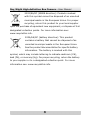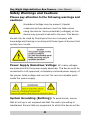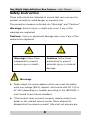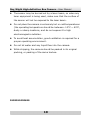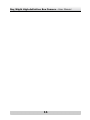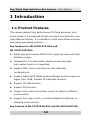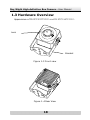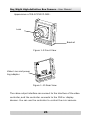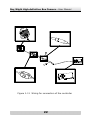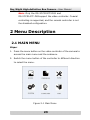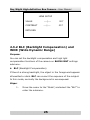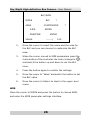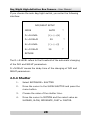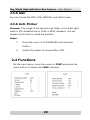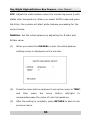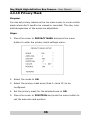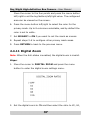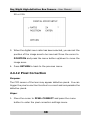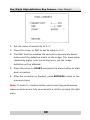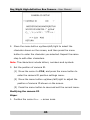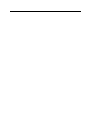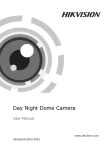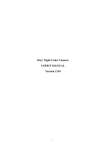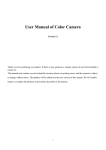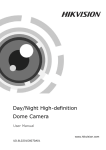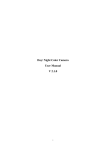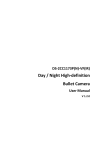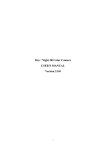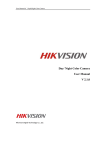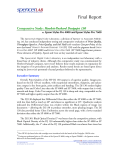Download Hikvision Digital Technology DS-2CC51A7P-DG1 surveillance camera
Transcript
User Manual of Mini Camera UD.6L0201D0017A01 Day/Night High-definition Box Camera· User Manual Thank you for purchasing our product. If there are any questions, or requests, please do not hesitate to contact the dealer. This manual applies to the following cameras: DS-2CC5197P(N)-DG1 DS-2CC51A7P(N)-DG1 DS-2CC5192P(N)-DG1 DS-2CC51A2P(N)-DG1 DS-2CC502P(N)-DG1 DS-2CC502P(N)-DG2 This manual may contain several technical incorrect places or printing errors, and the content is subject to change without notice. The updates will be added to the new version of this manual. We will readily improve or update the products or procedures described in the manual. DISCLAIMER STATEMENT “Underwriters Laboratories Inc. (“UL”) has not tested the performance or reliability of the security or signaling aspects of this product. UL has only tested for fire, shock or casualty hazards as outlined in UL’s Standard(s) for Safety, UL60950-1. UL Certification does not cover the performance or reliability of the security or signaling aspects of this product. UL MAKES NO REPRESENTATIONS, WARRANTIES OR CERTIFICATIONS WHATSOEVER REGARDING THE PERFORMANCE OR RELIABILITY OF ANY SECURITY OR SIGNALING RELATED FUNCTIONS OF THIS PRODUCT.” 1 Day/Night High-definition Box Camera· User Manual Regulatory Information FCC Information FCC compliance: This equipment has been tested and found to comply with the limits for a digital device, pursuant to part 15 of the FCC Rules. These limits are designed to provide reasonable protection against harmful interference when the equipment is operated in a commercial environment. This equipment generates, uses, and can radiate radio frequency energy and, if not installed and used in accordance with the instruction manual, may cause harmful interference to radio communications. Operation of this equipment in a residential area is likely to cause harmful interference in which case the user will be required to correct the interference at his own expense. FCC Conditions This device complies w ith part 15 of the FCC Rules. Operation is subject to the following two conditions: 1. This device may not cause harmful interference. 2. This device must accept any interference received, including interference that may cause undesired operation EU Conformity Statement This product and - if applicable - the supplied accessories too are marked with "CE" and comply therefore with the applicable harmo nized European standards listed under the Low Voltage Directive 2006/95/EC, the EMC Directive 2004/108/EC. 2 Day/Night High-definition Box Camera· User Manual 2002/96/EC (WEEE directive): Products marked with this symbol cannot be disposed of as unsorted municipal waste in the European Union. For proper recycling, return this product to your local supplier upon the purchase of equivalent new equipment, or dispose of it at designated collection points. For more information see: www.recyclethis.info. 2006/66/EC (battery directive): This product contains a battery that cannot be disposed of as unsorted municipal waste in the European Union. See the product documentation for specific battery information. The battery is marked w ith this symbol, which may include lettering to indicate cadmium (Cd), lead (Pb), or mercury (Hg). For proper recycling, return the battery to your supplier or to a designated collection point. For more information see: www.recyclethis.info. 3 Day/Night High-definition Box Camera· User Manual Safety Warnings and Cautions Please pay attention to the following warnings and cautions: Hazardous Voltage may be present: Special measures and precautions must be taken when using this device. Some potentials (voltages) on the device may present a hazard to the user. This device should only be used by Employees from our company with knowledge and training in working with these types of devices that contain live circuits. Power Supply Hazardous Voltage: AC mains voltages are present w ithin the power supply assembly. This device must be connected to a UL approved, completely enclosed power supply, of the proper rated voltage and current. No user serviceable parts inside the power supply. System Grounding (Earthing): To avoid shock, ensure that all w iring is not exposed and that the earth grounding is maintained. Ensure that any equipment to which this device will be 4 Day/Night High-definition Box Camera· User Manual attached is also connected to properly wired grounded receptacles and are approved medical devices. Power Connect and Disconnect: The AC power supply cord is the main disconnect device to mains (AC power).The socket outlet shall be installed near the equipment and shall be readily accessible. Installation and Maintenance: Do not connect/disconnect any cables to or perform installation/maintenance on this device during an electrical storm. Power Cord Requirements: The connector that plugs into the wall outlet must be a grounding-type male plug designed for use in your region. It must have certification marks showing certification by an agency in your region. The connector that plugs into the AC receptacle on the power supply must be an IEC 320, sheet C13, female connector. See the following website for more information http://kropla.com/electric2.htm. Lithium Battery: This device contains a Lithium Battery. There is a risk of explosion if the battery is replaced by an incorrect type. Dispose of used batteries according to the vendor’s instructions and in accordance with local environmental regulations. 5 Day/Night High-definition Box Camera· User Manual Perchlorate Material: Special handling may apply. See www.dtsc.ca.gov/hazardouswaste/perchlorate. This notice is required by California Code of Regulations, Title 22, Division 4.5, Chapter 33: Best Management Practices for Perchlorate Materials. This device includes a battery which contains perchlorate material. Taiwan battery recycling: Please recycle batteries. Thermal and Mechanical Injury: Some components such as heat sinks, power regulators, and processors may be hot; care should be taken to avoid contact with these components. Electro Magnetic Interference: This equipment has not been tested for compliance with emissions limits of FCC and similar international regulations. This device is not, and may not be, offered for sale or lease, or sold, or leased until authorization from the United States FCC or its equivalent in other countries has been obtained. Use of this equipment in a residential location is prohibited. This equipment generates, uses and can radiate radio frequency energy which may result in harmful interference to radio communications. If this equipment does cause harmful interference to radio or television reception, which can be determined by turning the equipment on and off, the user is required to take measures to eliminate the interference or discontinue the use of this equipment. 6 Day/Night High-definition Box Camera· User Manual Lead Content: Please recycle this device in a responsible manner. Refer to local environmental regulations for proper recycling; do not dispose of device in unsorted municipal waste. 7 Day/Night High-definition Box Camera· User Manual Safety Instruction These instructions are intended to ensure that user can use the product correctly to avoid danger or property loss. The precaution measure is divided into “Warnings” and “Cautions” Warnings: Serious injury or death may occur if any of the warnings are neglected. Cautions: Injury or equipment damage may occur if any of the cautions are neglected. Warnings Follow these Cautions Follow these safeguards to prevent precautions to prevent serious injury or death. potential injury or material damage. Warnings Please adopt the power adapter which can meet the safety extra low voltage (SELV) request. And source with DC 12V or AC 24V (depending on models) according to the IEC60950-1 and Limited Power Source standard. If the product does not work properly, please contact your dealer or the nearest service center. Never attempt to disassemble the camera yourself. (We shall not assume any 8 Day/Night High-definition Box Camera· User Manual responsibility for problems caused by unauthorized repair or maintenance.) To reduce the risk of fire or electrical shock, do not expose this product to rain or moisture. This installation should be made by a qualified service person and should conform to all local codes. Please install blackouts equipment into the power supply circuit for convenient supply interruption. Please make sure that the ceiling can support more than 50(N) Newton gravities if the camera is fixed to the ceiling. Cautions Make sure the power supply voltage is correct before using the camera. Do not drop the camera or subject it to physical shock. Do not touch sensor modules w ith fingers. If cleaning is necessary, use a clean cloth with a bit of ethanol and wipe it gently. If the camera w ill not be used for an extended period of time, put on the lens cap to protect the sensor from dirt. Do not aim the camera at the sun or extra bright places. A blooming or smear may occur otherwise (which is not a malfunction however), and affecting the endurance of sensor at the same time. 9 Day/Night High-definition Box Camera· User Manual The sensor may be burned out by a laser beam, so when any laser equipment is being used, make sure that the surface of the sensor will not be exposed to the laser beam. Do not place the camera in extremely hot or cold temperatures (the operating temperature should be between -10°C ~ 60° C, dusty or damp locations, and do not expose it to high electromagnetic radiation. To avoid heat accumulation, good ventilation is required for a proper operating environment. Do not let water and any liquid flow into the camera. While shipping, the camera should be packed in its original packing, or packing of the same texture. 0102011020629 10 Day/Night High-definition Box Camera· User Manual 11 Day/Night High-definition Box Camera· User Manual Table of Contents 1 Introduction ......................................................................14 1.1 Product Features .................................................... 14 1.2 Function Summary ................................................. 16 1.3 Hardware Overview ................................................ 18 2 Menu Description ..............................................................23 2.1 MAIN MENU ........................................................... 23 2.2 Scene .................................................................... 24 2.3 Exposure................................................................ 24 2.3.1 Lens Settings ................................................ 24 2.3.2 BLC (Backlight Compensation) and WDR (Wide Dynamic Range).......................................................... 25 2.3.3 Day/Night Sw itch .......................................... 27 2.3.4 Shutter ......................................................... 28 2.3.5 AGC ............................................................ 29 2.3.6 Anti-Flicker ................................................... 29 2.4 Functions ............................................................... 29 2.4.1 White Balance ............................................... 30 2.4.2 3D-NR (Noise Reduction)............................... 32 2.4.3 Sharpness ..................................................... 32 2.4.4 Y Gain........................................................... 32 2.4.5 C Gain .......................................................... 32 2.4.6 Definition ...................................................... 32 2.4.7 Mirror ........................................................... 33 2.4.8 Anti-shake .................................................... 33 2.4.9 Motion Detection ........................................... 33 2.4.10 Privacy Mask ............................................... 36 2.4.11 Digital Zoom ............................................... 37 12 Day/Night High-definition Box Camera· User Manual 2.4.12 Pixel Correction ........................................... 38 2.5 System .................................................................. 40 2.5.1 Camera ID Settings ....................................... 40 2.5.2 System Information ...................................... 42 2.5.3 Camera Reset ............................................... 42 2.6 Language ............................................................... 42 2.7 Exit ........................................................................ 43 13 Day/Night High-definition Box Camera· User Manual 1 Introduction 1.1 Product Features This camera adopts high performance CCD and advanced print circuit board. It is possessed of high resolution, low distortion, low noise features and etc. It is suitable for both surveillance systems and image processing systems. Key features for DS-2CC5197P-DG1 and DS-2CC51A7P-DG1: Adopt high performance SONY CCD, supply ing users with high definition image. Designed for low illumination situations and day/night auto-switch function is supported. Support OSD menu controlling for user-definable configurations. Support digital WDR (W ide Dynamic Range) and the range are bigger than 75dB; suitable for backlight scenario. Support 3D DNR function. Support EIS function. Support auto electronic shutter control to adapt to different environments. Support auto gain control, providing adaptive brightness to changing environments. Key Feature of DS-2CC5192P-DG1 and DS-2CC51A2P-DG: 14 Day/Night High-definition Box Camera· User Manual Adopt high performance SONY CCD, supply ing w ith high definition image. Designed for low illumination situations, and day/night auto-switch function is supported. Support auto gain control, providing adaptive brightness to changing environments. Support BLC (Back Light Compensation) function. Auto-WB (white balance) promotes the original color of the images. Support auto gain control, providing adaptive brightness to changing environments. Reliable and advanced design. Key Features for DS-2CC502P(N)-DG1(DG2): Adopt high performance SONY CCD, supply ing users with high definition image. Designed for low illumination situations with color; and day/night auto-switch function is supported. Support BLC (Back Light Compensation) function. Support auto white balance function to provide an original and vivid image. High SNR to provide clear image. Support auto gain control, providing adaptive brightness to changing environments. 15 Day/Night High-definition Box Camera· User Manual 1.2 Function Summary Motion Detection: In the user-defined motion detection surveillance area, the moving object can be detected to trigger the alarms. The sensitive level can be customized specifically. Privacy Mask: This function allows you to block or mask certain areas of a scene to prevent the personal privacy from being recorded or viewed. Figure 1-1 Privacy Mask DAY/NIGHT Auto Switch: The camera delivers color images during the day; it switches to night mode and delivers black and white images with high quality as light diminishes . AGC: AGC is a control circuit that automatically changes the gain of a receiver or other piece of equipment to maintain the output video quality. Under low illuminations, AGC function can regulate the gain and amplify of the video signal. 16 Day/Night High-definition Box Camera· User Manual S/N ratio: The ratio of Signal voltage and Noise voltage. The ratio is larger, the effect of noises is less, and the image is clearer. OSD (On-Screen Display): The on-screen display is a text superimposed on the live view screen to display information and menu. Synchronous System: Synchronization of the camera usually contains power synchronization and internal synchronization. Internal synchronization is realized by the synchronous signal which is generated by the inside crystal oscillator. White Balance: White balance is the white rendition function of the camera used to adjust the color temperature according to the environment automatically. BLC (Backlight Compensation): If the camera focuses on an object against strong backlight, the object will be blurred on the live view screen. The BLC function can compensate light to the object in the front to make it clear, but this causes the over-exposure of the background where the light is strong. Figure 1-2 BLC On and BLC Off 17 Day/Night High-definition Box Camera· User Manual 1.3 Hardware Overview Appearance of DS-2CC5197P-DG1 and DS-2CC51A7P-DG1: Lens Bracket Figure 1-3 Front view Figure 1-4 Rear View 18 Day/Night High-definition Box Camera· User Manual Appearance of DS-2CC5192P-DG1 and DS-2CC51A2P-DG1: Lens Bracket Figure 1-5 Front View Video Line and power ling adapter Figure 1-6 Rear Panel 19 Day/Night High-definition Box Camera· User Manual Appearance of DS-2CC502P-DG1: Lens Bracket Figure 1-7 Front View Video Line and power ling adapter Figure 1-8 Rear View 20 Day/Night High-definition Box Camera· User Manual Appearance of DS-2CC502P-DG2: Lens Bracket Figure 1-9 Front View Video Line and power ling adapter Figure 1-10 Rear View The video output interface can connect to the interface of the video controller, and the controller connects to the DVR or display devices. You can use the controller to control the mini camera. 21 Day/Night High-definition Box Camera· User Manual Figure 1-11 Wiring for connection of the controller 22 Day/Night High-definition Box Camera· User Manual Note: Only the DS-2CC5197P-DG1 and DS-2CC51A7P-DG1support the video controller. Coaxial controlling is supported, and the coaxial controller is not the standard configuration. 2 Menu Description 2.1 MAIN MENU Steps: 1. Press the menu button on the video controller of the camera to access the main menu and the submenu. 2. Switch the menu button of the controller to different direction to select the menu. Figure 2-1 Main Menu 23 Day/Night High-definition Box Camera· User Manual 2.2 Scene Purpose: This menu helps you to get the appropriate image of camera without adjusting the complicated parameters in the EXPOSURE and FUNCTION menu. There are 2 scenes selectable: INDOOR BACKLIGHT and OUTDOOR BACKLIGHT. You can select the two predefined scenes or you can alsocustomize the image parameters to adapt to different scenarios. Steps: 1. Move the cursor to SCENE, press the menu button on the controller to enter the submenu. 2. Move the cursor to one scene mode you want, press the menu button to save the setting and exit the SCENE menu. 2.3 Exposure 2.3.1 Lens Settings Steps: 1. Move the cursor to the LENS Type, and press the button to enter the submenu. 2. Switch the menu button to change edit the brightness and contrast value. 3. Move the cursor to the RETURN to return to the upper level menu. 24 Day/Night High-definition Box Camera· User Manual LENS SETUP VALUE ---|--- 007 CONTRAST ---|--- 007 RETUREN 2.3.2 BLC (Backlight Compensation) and WDR (Wide Dynamic Range) Purpose: You can set the backlight compensation and high light compensation functions of the camera on BACKLIGHT settings submenu. BLC (Backlight Compensation) If there’s a strong backlight, the object in the foreground appears silhouetted or dark. BLC can correct the exposure of the subject. In this mode, normally the background is overexposed. Steps: 1. Move the cursor to the “Mode”, and select the “BLC” to enter the submenu. 25 Day/Night High-definition Box Camera· User Manual BLC/WDR MODE BLC ▽ eeeeeeeeeeeeeeeeeeeeeeeeeeeeeee AREA SIZE CUSTOMIZED ENTER POSITION VALUE 2. ▽ ENTER ------| 015 回 Move the cursor to select the value and the area for the BLC and you can choose to customize the BLC area. 3. When the cursor moved to SIZE parameters press the menu button of the controller the cursor change to , and switch the button up and down to set the BLC zone. 4. Press the button again to confirm the settings. 5. Move the cursor to “Value” and switch the button to set the BLC value. 6. Move the cursor to Return to back to the upper level menu. WDR Move the cursor to MODE and press the button to choose WDR, and enter the WDR parameter settings interface. 26 Day/Night High-definition Box Camera· User Manual BLC/WDR ▽ MODE WDR VALUE ---|--- 007 CONTRAST ---|--- 007 WD ADJUST OFF ▽ H-COLOR ADJ OFF ▽ RETUREN The VALUE of the WDR ranges from 0 to 15.The contrast of the WDR ranges from 0 to 15. The WD ADJUST should be on; if the camera is used in the relatively dark scene and the WDR effect is not so good. When the WD ADJUST is on the camera forces the long exposure to improve the effect of the WDR; however this will cause the enlargement of the noise so it is not recommended to turn this function on normally. H-COLOR ADJ (High Light Color adjustment): The camera may cause the wrong color display in the high light zone; you can enable this function to avoid the problem. 2.3.3 Day/Night Switch Move the cursor to the MODE and choose black, color and auto. 27 Day/Night High-definition Box Camera· User Manual If you choose the auto day/night switch, you enter the following interface: DAY/NIGHT SETUP MODE AUTO D->N LEVEL ▽ (L)--|--(H) D->N DELAY ▽ 3S N->D LEVEL (L)--|--(H) N->D DELAY 3S ▽ RETURN The D->N LEVEL refers to the threshold of the automatic changing of the DAY and NIGHT parameters. D->N DELAY means the delay time of the changing of DAY and NIGHT parameters. 2.3.4 Shutter 1. Select EXPOSURE> SHUTTER 2. Move the cursor to the SLOW SHUTTER and press the menu button. 3. Choose the value of the shutter time. 4. Move the cursor to MOTION and the select value as SLOWER, SLOW, MODERATE, FAST or FASTER. 28 Day/Night High-definition Box Camera· User Manual 2.3.5 AGC You can choose the OFF, LOW, MEDIUM, and HIGH mode. 2.3.6 Anti-Flicker Purpose: The image of the camera may flicker in the 60Hz light when in PAL standard and in 50Hz in NTSC standard. You can enable this function to avoid the problem. Steps: 1. Move the cursor to FLICKERLESS and press the button. 2. Switch the button to choose ON or OFF. 2.4 Functions On the main menu, move the cursor to FUNC and press the menu button to access the FUNC submenu. 29 Day/Night High-definition Box Camera· User Manual 2.4.1 White Balance This feature processes the viewed image to retain co lor balance over a color temperature range and remove the unrealistic colorcasts. Steps: 1. On the FUNC submenu, move the cursor to WHITE BALANCE, and press the menu button to set the white balance mode. 2. Move the cursor to select the WHITE BALANCE mode to ATW1, ATW2, ATC or MANUAL. ATW1: The Auto Tracking White Balance. In the ATW mode, white balance is continuously being adjusted in real-time according to the color temperature of the scene illumination. The color temperature range of the ATW1 mode is from 2500K to 9500K. ATW2: The Auto Tracking White Balance. In the ATW mode, white balance is continuously being adjusted in real-time according to the color temperature of the scene illumination. The color temperature range of the ATW2 mode is from 2200K to 15000K. 30 Day/Night High-definition Box Camera· User Manual ATC: Adjust the white balance when the monitoring scene is w ith stable color temperature. When you select AUTO mode and press the Enter, the system will start white balance processing for the current scene. MANUAL: Set the white balance by adjusting the R-Gain and B-Gain value. (1) When you select the MANUAL mode, the white balance settings menu is displayed on the monitor: (2) Press the menu button up/down to move the cursor to TEMP, and then press the menu button left/right to increase/decrease the value of color temperature. (3) After the setting is complete, press RETURN to back to the previous menu. 31 Day/Night High-definition Box Camera· User Manual 2.4.2 3D-NR (Noise Reduction) The 3D-NR (Noise Reduction) is used to reduce the no ises in the video signal. You can set the mode to ON or OFF. When the NR is enabled, level 0~7 is selectable. 2.4.3 Sharpness The SHARPNESS describes the clarity of details in the image. The value ranges from 0 to 15. 2.4.4 Y Gain The brightness (Y Gain) of the image can be adjusted from 0 to 7. 2.4.5 C Gain The hue (C Gain) of the color can be adjusted from 0 to 7. 2.4.6 Definition The definition of the image can be adjusted from 0 to 7. 32 Day/Night High-definition Box Camera· User Manual 2.4.7 Mirror When the MIRROR function is enabled, the image can be mirrored horizontally, vertically or by center. 2.4.8 Anti-shake The Anti-shake function is used to maintain image stabilization in monitoring scene w ith slight vibration. Move the cursor to ANTI-SHAKE, and press the menu button to set enter the anti-shake settings menu. See the mode to ON or OFF. Note: When the anti-shake is enabled, the motion detection and digital zoom functions are inva lid. 2.4.9 Motion Detection Note: When the Anti-shake is enabled, the motion detection function is invalid. Steps: 1. Move the cursor to MOTION DET and press the menu button to enter the motion detection settings menu. 33 Day/Night High-definition Box Camera· User Manual 2. Select the mode to ON. 3. Set the type to TYPE1, TYPE2 or TYPE3. 4. Configure motion detection area. Configuring area for type1: (1) Move the cursor to AREA SET, and press the menu button to enter the area settings menu. (2) Move the cursor to AREA SEL and select the area (Area 34 Day/Night High-definition Box Camera· User Manual 1~ Area 4) to be configured. (3) Set the motion detection for the selected area to ON. (4) Set the area size and position by defining the top/bottom and left/right values. The configured area can be viewed on the screen. (5) Press RETURN to back to the MOTION DET SETUP menu. Configuring area for type2: Note: The full-screen motion detection is configured by default when the motion detection is set to Type2, Configuring area for type3: (1) Move the cursor to AREA SET, and press the menu button to enter the area settings menu. (2) By default, there are 12 × 8 alarm grids on the full screen. You can move the menu button up/down/left/right to switch to different grids. You can press the menu button to clear the selected alarm grid or press the button again to re-select it as the motion detection area. (3) Press and hold the menu button to back to the MOTION DET SETUP menu. 5. Move the cursor to SENSITIVITY and set the value to level 0~7. 6. Press RETURN to back to the previous menu. 35 Day/Night High-definition Box Camera· User Manual 2.4.10 Privacy Mask Purpose: You can set privacy masks on the live view screen to cover certain areas where don’t need to be viewed or recorded. The size, color and transparency of the areas are adjustable. Steps: 1. Move the cursor to PRIVACY MASK and press the menu button to enter the privacy mask settings menu. 2. Select the mode to ON. 3. Select the privacy mask area (Area 1~Area 12) to be configured. 4. Set the privacy mask for the selected area to ON. 5. Move the cursor to POSITION and press the menu button to set the area size and position. 36 Day/Night High-definition Box Camera· User Manual Move the cursor to the four points and press the menu button left/right to set the top/bottom/left/right value. The configured area can be viewed on the screen. 6. Press the menu button left/right to select the co lor for the privacy mask. Up to 8 colors are selectable, and by default the color is set to white. 7. Set MOSAIC to ON if you want to set the mask as mosaic. 8. Repeat steps 3-6 to configure other privacy mask areas. 9. Press RETURN to back to the previous menu. 2.4.11 Digital Zoom Note: When the Anti-shake is enabled, the digital zoom is invalid. Steps: 1. Move the cursor to DIGITAL ZOOM and press the menu button to enter the digital zoom settings menu. 2. Set the digital zoom to ON and then select the ratio to X2, X4, 37 Day/Night High-definition Box Camera· User Manual X8 or X16. 3. When the digital zoom ratio has been selected, you can set the position of the image area to be zoomed. Move the cursor to POSITION and press the menu button up/down to move the image area. 4. Press RETURN to back to the previous menu. 2.4.12 Pixel Correction Purpose: The CCD sensor of the lens may appear defective pixels. You can trigger the pixel correction function to correct and compensate the defective pixels. Steps: 1. Move the cursor to PIXEL CORRECT and press the menu button to enter the pixel correction settings menu. 38 Day/Night High-definition Box Camera· User Manual 2. Set the value of sensitivity to 0~7. 3. Move the cursor to DBC to set its value to 0~7. 4. The DBC function enables the camera to dynamically detect and correct the defective pixels on the image. The lower value represents higher pixel correcting level, yet the image definition w ill be affected. 5. Move the cursor to START and press the menu button to start pixel correction. 6. After the correction is finished, press RETURN to back to the previous menu. Note: In order to maintain better pixel correcting performance, make sure the lens is fully covered with a cloth to prevent the light entry. 39 Day/Night High-definition Box Camera· User Manual 2.5 System On the main menu, move the cursor to SYSTEM and press the menu button to access the SYSTEM submenu: 2.5.1 Camera ID Settings Purpose: On Camera ID submenu, you can customize the camera ID. You can also adjust the camera ID position on the live view screen. Steps: Editing the camera ID 1. Move the cursor to CAMERA ID and set to ON. Press the menu button to enter the camera ID settings menu. 40 Day/Night High-definition Box Camera· User Manual 2. Move the menu button up/down/left/right to select the character shown on the screen, and then press the menu button to enter the character you selected. Repeat the same step to edit other characters. Note: The characters include letters, numbers and symbols. 3. Set the position of camera ID. (1) Move the cursor to POS, and press the menu button to enter the camera ID position settings menu. (2) Move the menu button up/down/left/right to adjust the position of camera ID shown on the screen. (3) Press the menu button to save and exit the current menu. Modifying the camera ID Steps: 1. Position the cursor to arrow icons. 41 Day/Night High-definition Box Camera· User Manual 2. Press the menu button to position the cursor on the character of the current camera ID which needs to modify. 3. Move the cursor to the character list and select one to replace it. Clearing the camera ID Steps: 1. Position the cursor on CLR. 2. Press the menu button to clear the characters. 2.5.2 System Information On the System submenu, move the cursor to SYSTEM INFO and press the menu button to enter the system information menu. You can view the hardware, software and DSP information of the system. 2.5.3 Camera Reset On the System submenu, move the cursor to CAMERA RESET, and press the menu button to reset all camera settings to factory default parameters. 2.6 Language On the main menu, move the cursor to LANGUAGE and press the menu button to enter the language settings menu. You can choose the language (English/Chinese) of the menu. The factory default language is English. 42 Day/Night High-definition Box Camera· User Manual 2.7 Exit Steps: 1. On the main menu, move the cursor to EXIT and press the menu button to enter the Exit menu. 2. Move the cursor to SAVE ALL to save all the settings; or select CANCEL to exit w ithout saving. 3. Move the cursor to RETURN to exit the menu. 43