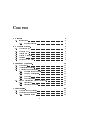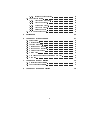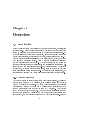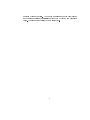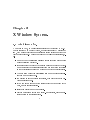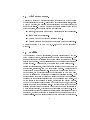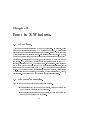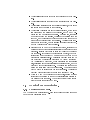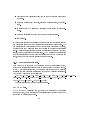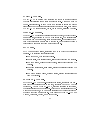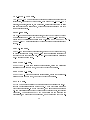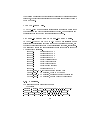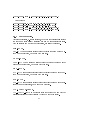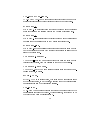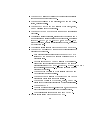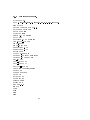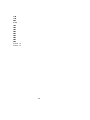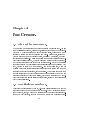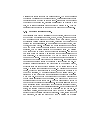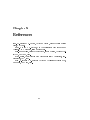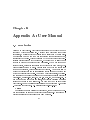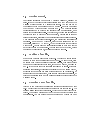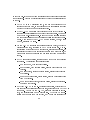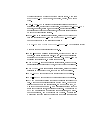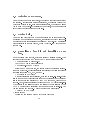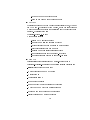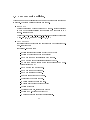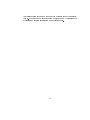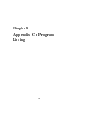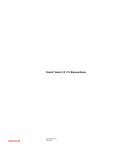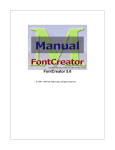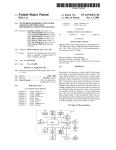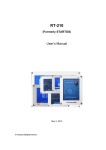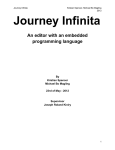Download Contents
Transcript
Contents
1 Overview
3
2 X Window System.
5
1.1 Introduction : : : : : : : : : : : : : : : : : : : : : : : : : : : :
1.1.1 Report Structure : : : : : : : : : : : : : : : : : : : : :
:
:
:
:
:
:
:
:
:
:
:
:
:
:
:
:
:
:
:
:
:
:
:
:
:
:
:
:
:
:
:
:
:
:
:
:
:
:
:
:
:
:
:
:
:
:
:
:
:
:
:
:
:
:
:
:
:
:
:
:
:
:
:
:
:
:
:
:
:
:
:
:
:
:
:
:
:
:
3.1 About fonts. : : : : : : : : : : : : : : : :
3.2 Character's properties. : : : : : : : : : :
3.3 X Logical Font Description. : : : : : : :
3.3.1 Requirements and goals. : : : : :
3.3.2 FontName description. : : : : : :
3.3.3 Examples. : : : : : : : : : : : : :
3.3.4 Font properties. : : : : : : : : : :
3.4 Bitmap Distribution Format Version 2.1
3.4.1 File format. : : : : : : : : : : : :
3.4.2 File format example. : : : : : : :
:
:
:
:
:
:
:
:
:
:
:
:
:
:
:
:
:
:
:
:
:
:
:
:
:
:
:
:
:
:
:
:
:
:
:
:
:
:
:
:
:
:
:
:
:
:
:
:
:
:
:
:
:
:
:
:
:
:
:
:
:
:
:
:
:
:
:
:
:
:
:
:
:
:
:
:
:
:
:
:
:
:
:
:
:
:
:
:
:
:
:
:
:
:
:
:
:
:
:
:
:
:
:
:
:
:
:
:
:
:
:
:
:
:
:
:
:
:
:
:
2.1
2.2
2.3
2.4
2.5
2.6
The history of X. : : :
Overview of X. : : : :
Windows in X. : : : :
Window managers. : :
Toolkits : : : : : : : :
Motif and Open Look.
:
:
:
:
:
:
:
:
:
:
:
:
:
:
:
:
:
:
:
:
:
:
:
:
3 Fonts in X Windows.
4 FontCreator.
:
:
:
:
:
:
:
:
:
:
:
:
:
:
:
:
:
:
:
:
:
:
:
:
:
:
:
:
:
:
3
3
5
6
7
8
8
9
11
11
11
12
12
13
16
17
19
19
21
25
4.1 The need for FontCreator. : : : : : : : : : : : : : : : : : : : : 25
4.2 Graphical User Interfaces. : : : : : : : : : : : : : : : : : : : : 25
4.2.1 Interface design : : : : : : : : : : : : : : : : : : : : : : 26
1
4.2.2 Interface implementation.
4.3 FontCreator toolkit. : : : : : : :
4.3.1 ToolWindow structure. :
4.3.2 Text Label widget. : : : :
4.3.3 PushButton widget. : : :
4.3.4 Text Entry widget. : : : :
4.3.5 Dialogue window. : : : : :
4.4 How FontCreator works. : : : : :
5 References
6 Appendix A : User Manual
6.1
6.2
6.3
6.4
6.5
6.6
6.7
6.8
6.9
:
:
:
:
:
:
:
:
:
:
:
:
:
:
:
:
:
:
:
:
:
:
:
:
:
:
:
:
:
:
:
:
:
:
:
:
:
:
:
:
:
:
:
:
:
:
:
:
:
:
:
:
:
:
:
:
:
:
:
:
:
:
:
:
Introduction : : : : : : : : : : : : : : : : : : : :
Getting started. : : : : : : : : : : : : : : : : : :
Loading a font le. : : : : : : : : : : : : : : : :
Creating a new font le. : : : : : : : : : : : : :
Drawing a new character. : : : : : : : : : : : :
Quitting FontCreator. : : : : : : : : : : : : : :
Geting help. : : : : : : : : : : : : : : : : : : : :
Compiling a font le and installing a new font.
Example. : : : : : : : : : : : : : : : : : : : : :
:
:
:
:
:
:
:
:
:
:
:
:
:
:
:
:
:
:
:
:
:
:
:
:
:
:
:
:
:
:
:
:
:
:
:
:
:
:
:
:
:
:
:
:
:
:
:
:
:
:
:
:
:
:
:
:
:
:
:
:
:
:
:
:
:
:
:
:
:
:
:
:
:
:
:
:
:
:
:
:
:
:
:
:
:
:
:
:
:
:
:
:
:
:
:
:
:
:
:
:
:
:
:
:
:
:
:
:
:
:
:
:
:
:
:
:
:
:
:
:
:
:
:
:
:
:
:
:
:
:
:
:
:
:
:
:
28
30
30
30
31
31
31
32
35
37
37
38
38
38
41
43
43
43
44
7 Appendix B : Font Utilities
45
8 Appendix C : Program Listing
49
7.1 Displaying fonts utilities : : : : : : : : : : : : : : : : : : : : : 45
7.2 Font conversion utilities. : : : : : : : : : : : : : : : : : : : : : 47
2
Chapter 1
Overview
1.1 Introduction
Recent years have seen an uprising in the use of networking, multitasking
environments. Most of these environments make use of the Unix operating
system, which allows more than one task to be executed simultaneously. As
more powerful computers became available, this power was used to provide
better user interfaces, supportive of the user, easier to learn and use. X
Windows is a graphical user interface which uses windows, pull down or pop
up menus and a pointing device. With X Windows multiple applications
can run simultaneously in windows. X Windows provides the means for
creating device independent applications, and facilities for generating multifont text and two dimensional graphics. FontCreator uses the X Windows
environment, to enable users to create easily, their own fonts for use with
their applications or for experimenting. Throughout this dissertation, we
concentrate on showing how to use FontCreator eectively to create fonts.
1.1.1 Report Structure
The rst chapter is an introduction to the FontCreator project. The second
chapter is an overview of X Windows, with special mention on windows,
window managers and toolkits. The third chapter explains the character
properties and goes on to dene the X Logical Font Description and the
Bitmap Distribution Format which is used in X Windows. The chapter
ends with an example of a font le. The next chapter establishes the need
for the FontCreator and describes the way FontCreator was designed and
implemented, the FontCreator toolkit and how FontCreator works. We have
3
provided three appendices. The rst is a user's manual for FontCreator
and the second outlines the utilities provided with X Window to manipulate
fonts. The last appendix lists the FontCreator code.
4
Chapter 2
X Window System.
2.1 The history of X.
X was born in 1984, at Massachusetts Institute of Technology (MIT). X
was the result of MIT Project Athena, a project sponsored by Digital and
IBM, with a goal of providing a graphical networking environment that was
hardware independent. X design was based on the following principles [?, p.
5.]:
Do not add new functionality unless an implementor can not complete
a real application without it.
It is as important to decide what a system is not as to decide what it is.
Do not serve all the world's needs; rather make the system extensible
so that additional needs can be met in an upwardly compatible fashion.
The only thing worse than generalising from one example is generalising from no examples at all.
If a problem is not completely understood, it is probably best to provide no solution at all.
If you can get 90 per cent of the desired eect for 10 per cent of the
work, use the simpler solution.
Isolate complexity as much as possible.
Provide mechanisms rather than policy. In particular, place user interface policy in the client's hands.
5
X Window System was a success. Design of version 11 started in May
1986. During autumn 1986, Digital decided to base its entire desktop workstation strategy for ULTRIX, VMS, and MSDOS on X. The last version 10
release was made available in December 1986.In January 1987 the rst X
technical conference was held in MIT. In September 1987 the rst release of
version 11 was made available. In September 1991 the latest release (release
5) of version 11 came out.
2.2 Overview of X.
X is a network transparent window system. X permits application programs
to run on machines scattered through out the network and to be device
independent. The latter feature allows applications to be portable, that is
applications need not be rewritten, recompiled, or even relinked to work
with new display hardware. X provides facilities for generating multifont
text and two-dimensional graphics in a hierarchy of rectangular windows.
Windows can overlap each other, can be moved, resized and restacked dynamically. Windows are inexpensive resources; applications using several
hundred subwindows are common. For example, windows are often used to
implement individual user interface components such as pushbuttons, dialogboxes, menus etc.
X applications, in terms of the network, are the clients that use the
network services of the window system. A program running on the machine
with the display hardware provides these services and so is called X server.
X server controls and draws all output to the display monitors, reads input
and forwards it to the appropriate clients for processing.
X consists of a network protocol, an interface library (Xlib), and client
libraries (Xt Intrinsics). The X protocol and X library avoid specifying pushbuttons, dialogue boxes, menus or how an application should respond to user
input, but provide a set of mechanisms that can implement a variety of user
interface policies. Toolkits (providing menus, scrollbars and so on), higher
level graphics libraries and user interface management systems (UIMS) can
be all implemented on top of the X library. The most popular specications
for interfaces are Open Look and Motif.
6
2.3 Windows in X.
Creating windows is what a windowing system is all about. The X Window
system supports one or more screens containing overlapping windows or
subwindows. A screen is a physical monitor and hardware, which can be
either color or black and white. There can be multiple screens for each
display or workstation. All windows in an X server are arranged in strict
hierarchies. At the top of each hierarchy is a root window which covers each
of the display screens. Each root window is partially or completely covered
by child windows. All windows, except for root windows , have parents.
Child windows may in turn be, parents of other windows. This way an
application can create an arbitrarily deep tree of window on each screen.
X provides graphics and text operations for windows. A child window can
be larger than its parent. That is, part or all of the child window can
extend beyond the boundaries of the parent, but all output to a window
is clipped by its parent. If several children of a window have overlapping
locations, one of the children is considered to be on top of others. X does
not guarantee to preserve the contents of windows. When part or all of
a window is hidden and then brought back on to the screen, its contents
may be lost. The server then sends the client program an Expose event to
notify that part or all of the window needs to be repainted. The number of
Expose events can be cut down by having the application to ask X server,
to provide backing store on windows. This way the X server preserves any
obscured areas. However not all X servers provide backing store, and even
those that do, do not guarantee to provide backing store, for all windows all
the time. Creating and displaying windows is a complex task. Details such
as the display, the parent window, the location on the screen, the width and
the height, the border width and color, and the background color have to
be dened. Once the window is created, the application has to sent hints to
the window manager about the window. The window manager may accept
or deny any hinted request. Most window managers will try to deliver what
the application wants, but there is no guarantee. If the application ghts
the window manager, the window manager wins. The X server, apart from
sending expose events may send keyboard, pointer, window crossing, client
communication events and so on. Programs should be able to handle (or
ignore) events of all types.
7
2.4 Window managers.
As already mentioned X protocol provides mechanisms with which a variety
of user interfaces can be build. Using these mechanisms a single client, called
a window manager, can provide the user interface which is independent of
all the other clients. A window manager can enforce a strict window layout
policy as well as, automatically provide the following:
Title bars, borders and other window decorations for each application.
Uniform icons for applications.
A uniform means of moving and resizing windows.
A uniform interface for switching the keyboard between applications.
X itself comes from MIT with twm [?, p.3], the Tab (or Tom's) window
manager.
2.5 Toolkits
When building X Window applications, one soon discovers that when creating multiple windows, large sections of code are being duplicated. Also
soon one discovers that creating subwindows allows for tasks to be encapsulated into windows. These observations make the rationale for creating a
toolkit obvious. The framework of a toolkit is an object oriented one. A
toolkit contains reusable, congurable user interface components (such as
pushbuttons, scroll bars, pop up menus) called widgets. Widgets operate
independently of the application [?]. For example a pushbutton knows how
to draw itself, how to highlight itself when it is clicked on with the mouse,
and how to respond to a mouse click by calling an application function. The
object oriented approach of building a toolkit means that the application
programmer is completely insulated from the code inside the widgets. All
he has access to are functions to create, manipulate and destroy widgets.
This way the internal implementation of a widget can change, without requiring changes to the application itself. A further benet is that an object
oriented approach forces the programmer to think about the application in
a more abstract fashion, which leads to better design and fewer bugs. In an
object oriented approach of creating a toolkit certain base classes of widgets
are dened, whose behaviour can be inherited and augmented or modied by
their subclasses. In FontCreator toolkit the base widget is the ToolWindow.
8
2.6 Motif and Open Look.
Motif and Open Look are sets of guidelines specifying how a user interface
should look (how an application appears on the screen) and feel (how the user
interacts with it). Open Look was created by AT&T and Sun Microsystems
while Motif was created by Open Software Foundation. Both include many
things : specications for a graphical interface, style guides for providing
application consistency, toolkits and window managers. Open Look provides
olwm and Motif provides mwm window manager. Motif toolkit is based
on Xt Intrinsics while Open Look/XView toolkit is based on X Library.
Although many people would think that programs using one or the other
toolkit would be incompatible with each other this is not the case. Motif
programs can easily be run on an Open Look system and vice versa. Of
course without mwm Motif programs will not have the look and feel they
do, but they still be able to run. Programs based on X Library will run with
both window managers as well as with twm.
9
10
Chapter 3
Fonts in X Windows.
3.1 About fonts.
A font is a graphical description of a set of characters. In general, there
are two font representations used by X : outline and bitmap. Outline fonts
are fonts whose characters are described as outlines. Bitmap fonts are fonts
which characters are described as two-dimensional arrays of bits. BDF [?],
or Bitmap Distribution Format is the standard font interchange format for X
Consortium. It consists of ASCII text, understandable by both human and
computers. SNF, or Server Natural Font is the standard format used by X
servers, for release 4 of X11. SNF les have an .snf extension. From release 5
of X11 a new format has been added which is portable across all hosts, and is
called Portable Compiled Format or PCF. PCF font les have an extension
of .pcf. The placement of the character's bitmap on the screen, is controlled
by properties such as the ascent, the descent, the character's width, height,
and spacing. We will look in more detail in character's properties.
3.2 Character's properties.
We will dene the most basic of the character's metrics.
Character's width is the number of pixels, between the leftmost
and the rightmost parts of the character.
Character's height is the number of pixels, between the uppermost
and downmost parts of the character.
11
Character's ascent is the extent of the character above the baseline.
Character's descent is the extent of the character below the baseline.
Character's x displacement is the horizontal distance, of the lower
left corner from the origin of the character.
Character's y displacement is the vertical distance, of the lower
left corner from the origin of the character. Both x and y displacement can be positive or negative. For example, character
"p" extents below the baseline, therefore the baseline is in its
font box, and y displacement will be negative (and equal to the
extent of the character below the baseline). Apostrophe "'" character on the other hand, has the baseline underneath its font box,
and the y displacement will be positive.
Scalable width in x and y of character is a vector, indicating the
position of the next character's origin relative to the origin of this
character. Scalable widths are in units of 1/1000th of the size of
the character. If the size of the character is p points, the width
information must be scaled by p/1000 to get the width of the
character in printer's points. The scalable width's x value can be
computed from the following equation : x = (1000 / charsize) *
(72 / resolution) * charwidth, where charsize is the character's
size, resolution is the device resolution in pixels per inch, and the
charwidth is the character's width. The result is a real number
giving the ideal print width in device pixels. The actual device
width must be an integral number of device pixels. The scalable
width's y value should always be zero for a standard X font.
Width in x and y of character in device pixels, is also a vector
indicating the position of the next character's origin relative to
the origin of this character. The device width's y value should
always be zero for a standard X font.
3.3 X Logical Font Description.
3.3.1 Requirements and goals.
The X Logical Font Description [?, p.53] meets the sort and long term goal
to have a font description that :
12
Provides unique descriptive font names that support simple pattern
matching.
Supports multiple font vendors, arbitrary character sets, and encodings.
Is independent of X server and operating or le system implementations.
Supports arbitrarily complex font matching or substitution.
Is extensible.
In more detail: It should be possible to have font names that are long enough
and descriptive enough to have a reasonable probability of being unique .The
name itself should be structured to be amenable to simple pattern matching,
making simple for X clients to limit font queries to a subset of all possible
fonts. X clients applications that require a particular font should be able to
load it, without knowledge of the le system. The X Logical Font Description
must be extensible so that new font properties can be added to conforming
fonts, without making old les obsolete or incompatible.
3.3.2 FontName description.
Each FontName is composed of two strings : a FontNameRegistry prex,
which is the registration authority that ows the font and a FontNameSux.
In the X protocol specication, the FontName is required to be a string,
therefore numeric elds are represented in the name as string equivalents.
The FontName structure is the following:
-FOUNDRY-FAMILY NAME-WEIGHT NAME-SLANT-SETWIDTH NAME-ADD STYLE NAMEPIXEL SIZE- POINT SIZE-RESOLUTION X-RESOLUTION Y-SPACING-AVERAGEWIDTH-CHARSET REGISTRY-CHARSET ENCODING
We will describe each of these elds separately.
FOUNDRY eld.
FOUNDRY is an X registered name, the name or identier of the supplier
of the font data, or the identier of the organisation that last modied the
font shape or metric information.
13
FAMILY NAME eld.
FAMILY NAME is a string that identies the family of typeface designs
that are all variations of one basic typographic style. This name must be
human-understandable. It is up to the type supplier to secure the proper
legal title and not to infringe other's copyrights or trademarks. Examples of
FAMILY NAME are : Helvetica, Times, Times Roman, Bitstream Amerigo.
WEIGHT NAME eld.
WEIGHT NAME identies the font's typographic weight, that is the blackness of the font, according to FOUNDRY's judgement. The interpretation
of this eld can be problematic, since it is subjective. It is possible that a
font which is identied as Bold from a font family, to have almost the same
blackness of a SemiBold font from another font family.
SLANT eld.
SLANT is an encoded string, identifying the way in which the character is
designed. The following are possible codes:
"R" for Roman, that is upright design.
"I" for Italic, that is italic design, slanted clockwise from the vertical.
"O" for Oblique, obliqued upright design, slanted clockwise from the
vertical.
"RI" for Reverse Italic, italic design, slanted counterclockwise from the
vertical.
"RO" for Reverse Oblique, obliqued design, slanted counterclockwise
from the vertical.
SETWIDTH NAME eld.
SETWIDTH NAME is human-understandable string, identifying the nominal width per horizontal unit of the font, according to the FOUNDRY's
judgement. As with WEIGHT NAME, since its denition is subjective,
the interpretation can be problematic. What can be characterised as "Normal" for a family font, may be almost equivalent in typographic feel to a
"Narrow" font from another family. Examples of SETWIDTH NAME are
Normal, Condensed, Narrow, and Double Wide.
14
ADD STYLE NAME eld.
ADD STYLE NAME is a string that identies additional typographic style
information, not captured by other elds. Examples of ADD STYLE NAME
are Serif, Sans Serif, Informal, and Decorated. Serif characters have a smaller
line that nishes o a large stroke, where Sans Serif characters do not have
these nishing strokes.
PIXEL SIZE eld.
PIXEL SIZE is an unsigned integer string, giving the body size of the font
at a particular POINT SIZE and RESOLUTION Y. PIXEL SIZE can be approximated by the following equation : PIXEL SIZE = ROUND((RESOLUTION Y
* POINT SIZE) / DeciPointsPerInch) where the value of DeciPointsPerInch
is 722.7 .
POINT SIZE eld.
POINT SIZE is an unsigned integer string, giving the body size of the font,
in device independent units. POINT SIZE is not necessarily equivalent to
the height of the font bounding box. POINT SIZE is expressed in decipoints
(72.27 points equal one inch).
RESOLUTION X eld.
RESOLUTION X eld is an unsigned integer string, giving the horizontal
resolution in dots per inch (dpi), for which the font was designed.
RESOLUTION Y eld.
RESOLUTION Y eld is an unsigned integer string, giving the vertical resolution in dots per inch (dpi), for which the font was designed.
SPACING eld.
SPACING is an encoded string that gives the escapement class of the font. A
font can be proportional spaced or xed width. A xed width allows the same
width for all characters. In a xed width font, a w will take the same space as
a l. In a proportional spaced font the space each character takes, is character
dependent. The encoding of SPACING is as follows : "P" standing for
proportional, "M" standing for monospaced, and "C" standing for CharCell.
15
CharCell is a monospaced font that follows the standard typewriter character
cell model, that is that all characters can be modelled as "boxes" of the same
width and height.
AVERAGE WIDTH eld.
AVERAGE WIDTH is an unsigned integer string typographic metric value
that gives the mean width of all characters in the font. For monospaced and
charcell font this is the width of all characters in the font.
CHARSET REGISTRY and CHARSET ENCODING elds.
CHARSET REGISTRY and CHARSET ENCODING are registered names
identifying the registration authority that owns the specied encoding, and
the coded character set as dened by that registration authority, respectively.
The following CharSet names are registered for use in font names under the
X Logical Font Description.
ISO8859-1
Latin alphabet No 1
ISO8859-2
Latin alphabet No 2
ISO8859-3
Latin alphabet No 3
ISO8859-4
Latin alphabet No 4
ISO8859-5
Latin/Cyrillic alphabet
ISO8859-6
Latin/Arabic alphabet
ISO8859-7
Latin/Greek alphabet
ISO8859-8
Latin/Hebrew alphabet
ISO8859-9
Latin alphabet No 5
JISX0201.1976-0 8-bit Alphanumeric Katakana Code
GB2312.1980-0 GL encoding, China (PRC) Hanzi
JISX0208.1983-0 GL encoding, Japanese Graphic Character Set
KSC5601.1987-0 GL encoding, Korean Graphic Character Set
3.3.3 Examples.
The following are examples of font names :
75 dpi fonts
-Bitstream-Charter-Medium-R-Normal{12-120-75-75-P-68-ISO8859-1
-Bitstream-Charter-Bold-I-Normal{12-120-75-75-P-75-ISO8859-1
-Adobe-Courier-Medium-R-Normal{8-80-75-75-M-50-ISO8859-1
-Adobe-Courier-Medium-R-Normal{10-100-75-75-P-124-ISO8859-1
16
-Adobe-Times-Medium-R-Normal{24-240-75-75-P-124-ISO8859-1
100 dpi fonts
-Adobe-Times-Bold-R-Normal{14-100-100-100-P-76-ISO8859-1
-Adobe-Times-Bold-I-Normal{14-100-100-100-P-77-ISO8859-1
-Adobe-Times-Medium-I-Normal{14-100-100-100-P-73-ISO8859-1
-Adobe-Times-Medium-R-Normal{14-100-100-100-P-74-ISO8859-1
3.3.4 Font properties.
All font properties [?, p.67] are optional, but a font le will generally include
the font name elds already discussed and some more useful information.
We will describe some of the font properties, not already described.
MIN SPACE.
MIN SPACE is an unsigned integer value that gives the recommended minimum word space value, to be used with this font.
NORM SPACE.
NORM SPACE is an unsigned integer value that gives the recommended
normal word space value, to be used with this font.
MAX SPACE.
MAX SPACE is an unsigned integer value that gives the recommended maximum word space value, to be used with this font.
END SPACE.
END SPACE is an unsigned integer value that gives the recommended spacing at the end of sentences, to be used with this font.
AVG CAPITAL WIDTH.
AVG CAPITAL WIDTH is an integer value that gives the mean width of
all capital letters in the font (letters A through Z for Latin fonts).
17
AVG LOWERCASE WIDTH.
AVG LOWERCASE WIDTH is an integer value that gives the mean width
of all lowercase letters in the font (letters a through z for Latin fonts).
SUBSCRIPT X.
SUBSCRIPT X is an integer value that gives the recommended horizontal
oset in pixels from the position point to the X origin of subscript text.
SUBSCRIPT Y.
SUBSCRIPT Y is an integer value that gives the recommended vertical oset
in pixels from the position point to the Y origin of subscript text.
SUBSCRIPT SIZE.
SUBSCRIPT SIZE is an unsigned integer value that gives the recommended
body of subscripts to be used with this font (it is usually smaller than the
size of the current font).
UNDERLINE POSITION.
UNDERLINE POSITION is an integer value that gives the recommended
vertical oset in pixels, from the baseline to the top of the underline.
UNDERLINE THICKNESS.
UNDERLINE THICKNESS is an unsigned integer value that gives the underline thickness, in pixels.
ITALIC ANGLE.
ITALIC ANGLE is an integer value, that gives the nominal posture angle
of the typeface design, in 1/64 degrees, measured from the character origin
counterclockwise from the three o'clock position.
CAP HEIGHT.
CAP HEIGHT is an unsigned integer that gives the nominal height of the
capital letters contained in the font. Where applicable, it is dened to be
the height of the Latin uppercase letter X.
18
X HEIGHT.
X HEIGHT is an unsigned integer that gives the nominal height above the
baseline of the lowercase characters contained in the font. Where applicable
it is dened to be the height of the Latin lowercase letter x.
COPYRIGHT.
COPYRIGHT is a human understandable string containing the copyright
information of the legal owner of the digital font data.
NOTICE.
NOTICE is a human understandable string that gives the copyright or the
trademark information of the legal owner of the font.
DEFAULT CHAR.
DEFAULT CHAR is an unsigned integer value that gives the ASCII code of
the default character to be used by the X server when an attempt is made,
to display an undened or non existent character in the font.
3.4 Bitmap Distribution Format Version 2.1
The Bitmap Distribution Format Version 2.1 [?, p.50] is an X Consortium
standard for font interchange, understandable by both humans and computers.
3.4.1 File format.
Each font le is encoded in ASCII printable characters plus carriage return
and linefeed. The general form of a font le is the following :
The word STARTFONT with the version number (in this case
2.1) indicate the format version used.
The word COMMENT with comments about the font. These
may extend to more than one lines, all lines starting with the
word COMMENT. These lines may be ignored by any program
reading the le.
19
The word FONT followed by either the X Logical Font Description
font name or some private font name.
The word SIZE followed by the point size, the x and the y resolution, described earlier.
The word FONTBOUNDINGBOX followed by the width, height,
x and y displacement of the character.
The word STARTPROPERTIES with the number p of properties
that follow.
Then follow p lines of properties, starting with the property name
and an integer or a string contained in double quotes. Properties
like FONT ASCENT, FONT DESCENT, and DEFAULT CHAR
should be provided. If these properties are not dened, a compiler
may reject the font.
The property section is ended with the word ENDPROPERTIES.
The word CHARS followed by the number of character segments
contained in the font le.
{ Each character segment starts with the word STARTCHAR
followed by the name of the encoded character (up to 14
characters long).
{ Next comes the word ENCODING followed by a positive integer which is the character code as dened by the encoded
character set given by CHARSET REGISTRY-CHARSET ENCODING
font properties. For ISO8859-1, this code is the same as the
character ASCII value.
{ The word SWIDTH followed by the scalable width in x and
y of character (as dened earlier).
{ The word DWIDTH followed by the width in x and y of the
character in device units (as dened earlier).
{ The word BBX followed by the width, height, x and y displacement of the lower left corner from the character's origin.
{ The word BITMAP
{ Then come h lines of the hex-encoded bitmap, padded on the
right with zeros to the nearest byte (multiple of eight).
{ The character segment ends with the word ENDCHAR.
The le is terminated with the word ENDFONT.
20
3.4.2 File format example.
STARTFONT 2.1
FONT -Misc-Greek-Bold-R-Normal{24-240-75-75-P-65-ISO8859-1
SIZE 24 75 75
FONTBOUNDINGBOX 9 24 -2 -6
STARTPROPERTIES 20
FOUNDRY "Misc"
FAMILY "Greek"
WEIGHT NAME "Bold"
SLANT "R"
SETWIDTH NAME "Normal"
ADD STYLE NAME ""
PIXEL SIZE 24
PIXEL POINT 240
RESOLUTION X 75
RESOLUTION Y 75
SPACING "P"
AVERAGE WIDTH 65
CHARSET REGISTRY "ISO8859"
CHARSET ENCODING "1"
MIN SPACE 4
FONT ASCENT 21
FONT DESCENT 7
DEFAULT CHAR 32
COPYRIGHT "public domain"
NOTICE ""
ENDPROPERTIES
CHARS 70
STARTCHAR b
ENCODING 98
SWIDTH 360 0
DWIDTH 8 0
BBX 9 22 -2 -6
BITMAP
1C00
3E00
3700
6300
21
6300
6300
6300
6700
FE00
F800
3E00
7F00
6300
6300
7F00
3E00
0000
0000
0000
0000
0000
0000
ENDCHAR
.....
more characters
.....
STARTCHAR 9
ENCODING 57
SWIDTH 360 0
DWIDTH 8 0
BBX 9 22 0 -6
BITMAP
0000
0000
0000
0000
0000
1E00
3F00
3300
3300
22
3F00
1E00
0600
0C00
1800
3000
3000
0000
0000
0000
0000
0000
0000
ENDCHAR
ENDFONT
23
24
Chapter 4
FontCreator.
4.1 The need for FontCreator.
The most common operation in a windowing system is drawing text. Almost
every application program, big or small, relies on text in one way or another.
Although X Windows support a lot of dierent fonts, there can be many
reasons to justify the need of creating new fonts. First of all, although X
Windows support a lot of dierent fonts, as already mentioned, not all X
servers support all fonts. This is the usually the case with foreign alphabets.
FontCreator closes this gap, by giving users the means to create their fonts.
But FontCreator also gives ground for experimenting. One of the possible
experiments could be to investigate the user's response when presented with
text, printed in their own handwritting. For this experiment, a sample
of users would rst create fonts resembling their handwritting and then use
these fonts with text operations, such as editing. The experiment could then
focus on evaluating whether the users worked more eciently when they were
using fonts similar to their handwritting, rather than the standard X fonts.
FontCreator seeks to enable users to create easily, their own font les for use
with their applications.
4.2 Graphical User Interfaces.
Graphical User Interfaces (GUIs) [?, p.64] are user interfaces which rely on
graphics in order to communicate with the user. WIMP interfaces (derived
from Windows, Icons, Menus and Pointing) is a type of graphical user interface which use windows, pull down or pop up menus and pointing devices.
25
WIMPs have a lot of advantages over traditional user interfaces. They are
supportive of the user making users feel in control of the computer, they
are easy to learn and use and they provide full screen interaction. WIMPs
are characterised by multiple windows, allowing dierent information to be
displayed simultaneously, iconic information representation, command selection via menus and the use of a pointing device such as a mouse or a
trackball, to select choices from a menu or indicate objects on the screen.
Until recently there were dierent user interface management systems produced by dierent vendors, which were incompatible with each other. The
Motif interface toolkit however, has been a move to standardisation on the
X Window interface.
4.2.1 Interface design
While designing the FontCreator interface, there was an argument whether
it should be based upon available toolkits like Open Look or Motif toolkit,
or a new toolkit should be built especially for the program needs. The latter
approach was chosen, with the rationale of exploring the design decisions that
toolkit builders face. This toolkit will be described later. For the moment
we will focus on the guidelines upon which, the interface design was based.
First of all it was decided that the interface should comply with the Motif
style specications. The Motif interface was modelled after the Microsoft's
Common User Access specications, which dene the interface for Microsoft
Windows. The key point of the specication is that consistency should be
maintained across all applications. Similar user interface elements should
look and act similarly regardless of the application that contains them. When
the user interface is standardised, the user gets more quickly to the point
where he is working with the application, rather than just mastering its
mechanics. According to the Motif Style Guide [?, p.6], the main window
should have a menu bar across the top and a message window at the bottom.
This message area is not used for messages that require a response from
the user. Messages requiring a response, cause a transient window called
a dialogue box, to be displayed. Dialogue boxes are pop up windows that
contain a text label on the top, right beneath it there is optionally a text
entry window and at the bottom there are two push buttons named "Ok"
and "Cancel". The main point when designing the FontCreator interface
was to keep it as simple as possible. Having this point in mind the menu bar
was designed to contain only ve push buttons : "Load", "New", "Edit",
"Quit" and "Help". The need for having "Load" and "New" pushbuttons
26
is obvious. The user may want to load an existing font le or create a new
one. But along with these two buttons shouldn't there be and a "Save"
one. After careful consideration the answer to this question was negative.
The user does not have to save the le. The font le loaded or created,
exists anyway. What the user saves are the characters. So, if a save question
should be asked to the user, that should happen once the user has nished
drawing a character. For this reason it was decided that each time the user
nishes drawing a character's bitmap, a dialogue box should appear asking
him whether to save or not. Simplifying the user interface is more easily
said than done. This became apparent when designing the dialogue boxes
for the "Edit" procedure. If the font is monospaced, (where all characters
can be viewed as boxes of the same width and height), the user has to
enter only the character to be edited. The width, height x displacement and
y displacement of each character remain the same for all character in the
font, and can be calculated from the font properties dened in the font le.
But, for a proportional font, (where the size of character is not constant), the
user has to enter the width, height, x displacement and y displacement of the
character. What makes things worse, is the fact that novice users may nd it
dicult to understand what exactly is meant by x and y displacement. The
best solution would have been, to design the program so that it could scan
the font le, to determine whether the font was xed width or proportional
and ask for more information only in the second case. Unfortunately due
to lack of time this solution could not be implemented (although we hope
that a next version of the program will adopt it). Therefore there were two
alternatives : either create a program that could only manipulate xed width
fonts (and reduce the information needed from the user), or create a program
that could handle all types of fonts (but on the other hand increase the stress
upon the user). The second alternative was chosen since proportional fonts
account for the largest part of fonts being used and could not have been
excluded so easily. Another point where special attention was paid, was
the design of dialogues. All dialogues had to be uniform and their look
and feel should remain the same. For this reason the same dialogue box
was used through out all the dialogues. What changed was the message at
the text label. Clicking on "Ok" pushbutton would always signalled that
the user accepted the message (and if appropriate had entered input) and
clicking on "Cancel" pushbutton would signalled that the user wanted to
abort the operation. Providing a cancel possibility was a way to make the
user condent that even if he made an error he could avoid bad consequences,
and abort the operation. The next point that needed consideration was the
27
messages that should appear in the message window. The type of messages
that should be displayed in the message window, becomes clear once the need
for providing such a window is thought about. Its use is to make apparent
the state of the program [?], therefore messages such as "Loading a font
le", or "Editing character's bitmap" should be printed in it. This way
useful feedback is provided to the user and the user can act more readily.
4.2.2 Interface implementation.
FontCreator's main window consists of ve pushbuttons, placed at the top
of the window and labelled as "Load", "New", "Edit", "Quit" and "Help"
and a message window placed at the bottom of the main window, capable
of displaying various messages for the user, depending on the state of the
program and the user's actions. In more detail : The rst push button, from
the left, is "Load" button. By placing the mouse pointer on it and holding
down the mouse button the user is informed for the "Load" pushbutton
operation, with a message displayed at the message window. By clicking
the mouse button on "Load" the load procedure is initiated. If a font le
was being edited the program will rst save the le before continuing the
load operation. The user is prompted by a pop up window to enter the
le name to be loaded. At any time the user can cancel the operation by
clicking on the "Cancel" pushbutton of the dialogue box. If the user chooses
to continue and enter a lename the program will try to load the le. On
success a message "File loaded ok" will appear on the message window,
otherwise "File not found" will be displayed and a warning sound will be
heard. The second pushbutton is "New" button. By holding down the mouse
button, while the mouse pointer is on "New", the user can be informed of
the "New" operation, by a message displayed in the message window. By
clicking on "New" pushbutton the user initiates the procedure of creating
a new font le. If a font le was being edited the program will rst save
the le before continuing the new operation. The rst pop up window that
appears asks for the font family name. Next the user is asked whether he
wants to edit the default font properties le. If the user selects to edit the
le a full screen editor will appear with the defaults le already loaded,
enabling the user to make any alterations required. Once the user exits the
editor, the program will scan the le to determine the new le name. If
this lename exists, the user will be prompted with a pop up dialogue box,
asking whether the existing le will be overwritten. Again, during the whole
new procedure, the user can abort at any time by clicking the "Cancel"
28
pushbutton of any of the pop up windows appearing . The third pushbutton
is the "Edit" button. By placing the mouse pointer on it and holding down
the mouse button a message displayed at the message window informs the
user of the "Edit" operation. By clicking on "Edit" pushbutton a series of
pop up windows appear, prompting the user to enter the character to be
edited, the character width, height x and y displacement. At any time the
user can quit the edit procedure by clicking on the "Cancel" pushbutton
of any of the pop windows that appear. The program performs validity
checks on the user's input. If the input is invalid, or out of range, the user
is informed and asked to reenter the value. For example if the user tries to
edit a non printable character, enter a non integer value when an integer
was expected or enter a negative width or height the program will complain.
If the character to be edited already exists, before continuing the program
will ask the user whether to overwrite the existing character or abandon the
editing operation. When the user nishes entering the required input, two
windows appear. The bigger window is the edit window, which has a grid
drawn into, where the user can draw the bitmap of the character. A smaller
window at the upper right corner of the rst, displays the actual character
as it is being drawn. The grid displayed in the edit window consists of w
columns and h rows, where w and h are the width and height of the character
respectively, entered by the user. A line drawn in the edit window shows
where the baseline is. At the bottom of the edit window, a small message
window reminds the user of the character being edited. When the mouse
pointer enters the edit window, it changes from being an arrow to a pencil,
implying that this is drawing area. By clicking the left mouse button on
grid's square, the square changes color from white to black and vice versa.
By pressing the right mouse button, a dialogue box asks the user whether
he wants to quit editing. Clicking on "Cancel" pushbutton returns the user
back to editing mode, while clicking on "Ok" pushbutton, pops up another
dialogue box, asking whether to save the edited character or not. During
the editing procedure, the user is assisted by useful messages, printed in
the main message window, helping him accomplish the character's editing.
The fourth push button is the "Quit" button. Pressing the mouse button,
while the mouse pointer is on it, displays a message in the message window,
explaining quit's use. Clicking on the "Quit" pushbutton pops up a dialogue
box asking the user to conrm his decision to exit FontCreator. Again
clicking on "Cancel" aborts the exit procedure and returns the program
back to its previous state. If the user insists the program will save the font
le edited (if any) and exit. The fth pushbutton is the "Help" button. Its
29
operation is self evident. Clicking on "Help" pushbutton, makes the help
window appear and on line help to be displayed in it. Clicking on "Ok"
push button of the help window closes the help window.
4.3 FontCreator toolkit.
4.3.1 ToolWindow structure.
As already mentioned in FontCreator the base widget is the ToolWindow.
The ToolWindow structure [?, p.49] contains a pointer to the display on
which the window is to be mapped, the parent of the window, the window
itself, information about the window's graphics context, font, width, height
and name. Perhaps the most important element of the structure are three
functions, namely drawfunc, userfunc and eventfunc. The drawfunc function
redraws the window after an expose event has occurred, the eventfunc function takes care of all events that take place in the window and userfunc can
be associated with a user callback function. Not all of these functions need to
be dened for every of ToolWindow subclasses, except perhaps for the drawfunc. Since the toolkit is built in an object oriented way the user does not
access the ToolWindow elds directly. To manipulate ToolWindow object a
set of functions is provided, that allow the user to set or get the values of
ToolWindow's elds. In the small toolkit used for FontCreator, an array of
ToolWindow structures was used to hold all ToolWindow structures created.
For a larger application this would have been inecient. Instead a linked
list of ToolWindow, would permit the user to create as many ToolWindows
as the computer's memory allowed and manipulate the ToolWindows in a
much more ecient way.
4.3.2 Text Label widget.
The simplest of all widgets is the Text Label widget. The Text Label widget
is used only to display text. Since there is no input or user action associated
with it, there is no need for an event function or user callback function. The
only events the Text Label has to take care of, are expose events. For this
reason LabelDraw function is implemented. LabelDraw redraws the Text
Label in case of an expose event.
30
4.3.3 PushButton widget.
The PushButton widget is much more complicated widget. A PushButton
can be pressed or released and has a user callback function associated with
it. When a ButtonPress event occurs, the 3D bevel of the PushButton is
reversed. This way the eect of the button being pushed in, is created. On
the arrival of a ButtonRelease event the 3D bevel is restored to its normal
state giving the look of the button being pushed out. When the PushButton
is pushed in, the ProvidePushButtonMessage function is executed, and if
a message exists for that PushButton it will be displayed in the message
window. This gives the opportunity to the programmer to display a message
explaining the use of the PushButton, that is what will happen when the
PushButton's callback function is executed. If the time between the moment
the pushbutton is being pressed and released is less than response time (a
constant which was set to 500 milliseconds for FontCreator), the callback
function will be executed. The reason of implementing the PushButton
event function this way is that the user can either press the button to see
its operation or click it to execute the callback function. On expose events,
PushButtonDraw function redraws the PushButton.
4.3.4 Text Entry widget.
The Text Entry widget is used to get input from the user. The programmer
can associate a user callback function with it, that will be executed when
the user presses < Return >. The TextEntryEvent function handles user's
key presses and responds accordingly. If the user enters printable characters,
the function will append them to the ones already entered, and if the width
of the Text Entry widget is not long enough for all the characters to be
displayed, it will scroll them to the left. If the user presses < Delete > or
< BackSpace >, the last entered character will be deleted, allowing the user
to correct wrong input. On expose events the TextEntryDraw function will
redraw the Text Entry widget.
4.3.5 Dialogue window.
The dialogue window is a transient pop up window, having a Text Label
widget at the top for messages to be displayed, just beneath a Text Entry
widget for user's input, and two PushButton widgets at the bottom named
"OK" and "Cancel".Pressing the < Return > key has the same result as
Clicking on the "OK" button. There are two ways for a pop up window to be
31
mapped on the screen. One way is to nd pointer's location and to display
the window as close as possible. The other way is to pop up the window
anywhere on the screen and move the mouse pointer into the window (often
called warping the mouse). It was thought that the rst way of implementing a pop up window was better, since warping the mouse is unexpected and
tends to confuse the user. Two functions control the display of the dialogue
box. Every time the dialogue is popped down, it is not destroyed, as creating
a window takes a relatively long time. PopDownDialog simply unmaps the
dialog, which can then be used again with another prompt and dierent purpose, but with the same look and feel. In certain cases, it is necessary to pin
the dialogue box. For this reason PinDialog function is provided, which pins
the dialogue at a certain position. UnpinDialog function undoes the result
of PinDialog. GetDialogData returns a string of characters containing user's
input and SetDialogCallback and SetDialogCancelCallback functions can be
used to associate callback functions with "OK" and "Cancel" PushButtons
of the dialogue box. SetDialogPrompt and SetDialogData can be used to
set the dialogue prompt and to initialise the data in the Text Entry eld,
respectively. There is no need to provide redraw function, since in case of
expose events all dialogue components have their own redraw functions to
handle expose events.
4.4 How FontCreator works.
FontCreator views each font le as consisting of two separate les: a header
le that contains the font properties and a characters' le that contains all
information such as the character's encoding, width, height, and bitmap for
all characters. Adopting this framework, when a font le is loaded, it is
broken down to "header.txt" and "chars.txt" les. "header.txt" contains
the font properties and "chars.txt" contains all character segments. The
number of characters is not contained in neither le. Instead, this number
along with a list of all the characters contained in the le is being kept
by the program and updated every time a new character is saved. This
way the program can easily check, if the user is trying to edit a character
that already exists, and inform the user and ask him about the step to be
taken next (overwrite the existing character or abort the editing procedure).
Likewise when a new font le is created, the program creates a header le
and initialises the value of characters number to zero. The user may select to
use the default font properties le as is, or make changes. If the user chooses
32
the latter possibility, a full screen editor is called within the program and
the user can easily edit the defaults le. Once the user quits the editor, the
program will scan the le to determine the new font le name. This will be
the font family name with the .bdf extension. If a le with the same name
exists, the user is asked whether to overwrite the le or abort the procedure.
If the "New" procedure is successful the message "File created" is displayed,
in the message window, otherwise the message "No le created" appears.
The edit procedure starts, with the program asking for the character to be
edited. If the user inputs a non printable character, the program will issue
a warning message and wait for valid input. If the character already exists,
the user may select to overwrite the previous character or abort the edit
operation. Next the program will ask consecutively for character's width,
height, x and y displacement. All input is checked for validity. The program
will complain if the input is not integer or an invalid integer (for example
if the user enters a negative character width), and wait for valid input to
be entered. When the user has input all required values he can draw the
character glyph. The program keeps an two dimensional array, holding the
bitmap of the character as zero (white) and one (black) values. Each time
the user draws a pixel of the character, the program updates the array as
well as the edit window and the actual display window. This latter window
displays the character as it will actually appear on the screen in its real
size. The edit window displays the character magnied, so as to make it
easy for the user to draw. When the user nishes the draw procedure, the
program asks whether to save the character or not. If the user selects to
save the character, the program appends the character to "chars.txt" and
updates the character list and character number. When the user clicks on
"Quit" pushbutton, the program rst checks the state of the program. If
there is some other operation on, the program will rst ask the user whether
to abort it or not. If no other operation is on, the program will ask the user
to arm his choice. If the user insists on his choice, the program will merge
"header.txt" and "chars.txt" les and name the new le after the lename.
When designing the program it was thought that no special "Save" button
had to be implemented. It would rather complicate the interface, rather than
make it easier for the user. Instead a mechanism is provided that merges the
two les whenever the user quits or loads or creates a new font le. This way
the procedure of breaking up and merging the font le is kept transparent to
the user. The user has only to decide whether a character should be saved
in the font le or not. The program keeps track of its state by use of special
ags, thus achieving two things. One, it knows whether the user tries to
33
load or create a font le while he is editing a character, or tries to edit a
character while no le has been opened, or tries to make an operation which
will put data in risk or simply is unacceptable. This way when such a case
occurs the program will involve the user in a dialogue (by means of pop up
windows) trying to gure out what the user really wants to do and make
sure that is done properly. The other thing achieved is that the user has
on line help that corresponds to the operation being done. For this reason
four help les, namely "general.hlp", "load.hlp", "new.hlp" and "edit.hlp"
are provided. Each time "Help" pushbutton is clicked the program rst
checks its state, to decide which help le is appropriate to be loaded, and
then displays the help information in the special help window. The program
displays all messages to user in its message window. These messages include
messages informing the user of the state the program is in, such as "saving
le", messages that arm that action has been taken, such as "File loaded",
or warning messages (with a beep sound). All these messages are stored in
"messages.txt" le. This way messages can easily be changed, if need for
such action arises
34
Chapter 5
References
[1] R. W. Scheier & J. Gettys, X Window System, Second Edition Digital
Press, USA 1990.
[2] D. McNutt & M. O'Neal, The Administrator: Font Formats and
Utilities. The X Resource, Issue 2 Spring 1992.
[3] I. Sommerville, Software Engineering, Fourth Edition, Addison Wesley Ltd, New York, 1992.
[4] D. Heller, Motif Programming Manual O'Reilly & Associates, Inc.,
Sebastopol, USA, 1991.
[5] E. F. Johnson & K. Reichard X Window Applications Programming,
MIS Press, New York, 1992.
35
36
Chapter 6
Appendix A : User Manual
6.1 Introduction
Welcome to FontCreator. FontCreator will enable you to create your own
fonts for X Windows environment. Although some knowledge about fonts
is desirable, we believe that FontCreator can be easily used by novice users.
Our intention was to make the more complicated steps of creating a font,
transparent to the user. This is the reason why a le with default font properties is provided along with the program. Of course you may select to edit
this le to change the predened font properties. We do not recommend
editing this le, unless you are certain of the changes you are making, otherwise undesired eects may occur. We also recommend that you should read
this manual carefully, before operating FontCreator. You should also be
aware that certain font names are registered trademarks and that for most
of the font les copyright exists. Apart from FontCreator itself, the following les should be present to ensure that FontCreator operates properly :
defaults.txt, messages.txt, load.hlp, new.hlp, edit.hlp, and general.hlp. If
one or more of the above les is missing, FontCreator will issue a message
informing the user of the missing le. We hope that you will enjoy using
FontCreator. For any questions or suggestions you can contact : G.Lepouras
. University of Strathclyde. E-Mail : [email protected]
Notice
Permission to use and distribute this program, for any purpose and without fee is granted as long as the copyright notice appears. This program is
provided 'as is' without expressed or implied warranty.
37
6.2 Getting started.
FontCreator is designed to run under X Windows version 11, release 4 or
later. If you try to execute FontCreator directly from the Unix prompt the
message "Cannot connect to X server" will appear. You can use any of
the existing window managers such as twm or olwm. However we suggest
that you use X Windows window manager (twm). Twm provides special
decorations for pop up windows and responds (from our experience), more
readily to the program's requests. We have found, that sometimes this is not
the case with olwm (Open Look window manager), which sometimes does not
respond accordingly, especially when conicts arise between client programs.
Make also sure that at least "defaults.txt", the default font properties le
is present. Once you run X Windows, give the FontCreator command at
the console, followed by < Return >. What you rst see is the FonCreator
main window. You can use the mouse pointer to resize or move the main (or
any other) window of FontCreator. The rst step you have to take, before
drawing any character bitmap, is to load or create a font le.
6.3 Loading a font le.
"Load" push button is used to load a font le. The le to be loaded should
conform to the Bitmap Distribution Format ver 2.1. To load the le, click
on "load" push button to initiate the loading process, then enter the full
le name in the special text input area, of the pop up window, and click on
"OK". if you want to abort the operation just click on "Cancel". If the load
operation is successful, "File loaded" is displayed in the message window,
otherwise if the le does not exist "File not found" will be displayed. If
another font le was being edited, while the load procedure was initiated, it
will be automatically saved and the message "File saved" will appear in the
message window.
6.4 Creating a new font le.
Click on "New" pushbutton to initiate the procedure of creating a new font
le. The rst thing you will be asked is to enter the new font le name. The
program itself will provide the identier .bdf at the end of every font le you
create. The program will then ask you if you want to edit the default font
properties le. You can answer yes or no depending on whether you want
38
to edit the le. If you answer yes a full screen editor will appear containing
the defaults le. We give a brief explanation of the font properties included
in the le.
FOUNDRY is an X registered name, the name or identier of the
supplier of the font data, or the identier of the organisation that last
modied the font shape or metric information.
FAMILY NAME is a string that identies the family of typeface designs that are all variations of one basic typographic style. This name
must be human-understandable. It is up to the type supplier to secure
the proper legal title and not to infringe other's copyrights or trademarks. Examples of FAMILY NAME are : Helvetica, Times, Times
Roman, Bitstream Amerigo.
WEIGHT NAME identies the font's typographic weight, that is the
blackness of the font, according to FOUNDRY's judgement. The interpretation of this eld can be problematic, since it is subjective. It
is possible that a font which is identied as Bold from a font family, to
have almost the same blackness of a SemiBold font from another font
family.
SLANT is an encoded string, identifying the way in which the character
is designed. The following are possible codes:
{ "R" for Roman, that is upright design.
{ "I" for Italic, that is italic design, slanted clockwise from the
vertical.
{ "O" for Oblique, obliqued upright design, slanted clockwise from
the vertical.
{ "RI" for Reverse Italic, italic design, slanted counterclockwise
from the vertical.
{ "RO" for Reverse Oblique, obliqued design, slanted counterclockwise from the vertical.
SETWIDTH NAME is human-understandable string, identifying the
nominal width per horizontal unit of the font, according to the FOUNDRY's
judgement. As with WEIGHT NAME, since its denition is subjective, the interpretation can be problematic. What can be characterised as "Normal" for a family font, may be almost equivalent in
39
typographic feel to a "Narrow" font from another family. Examples
of SETWIDTH NAME are Normal, Condensed, Narrow, and Double
Wide.
ADD STYLE NAME is a string that identies additional typographic
style information, not captured by other elds. Examples of ADD STYLE NAME
are Serif, Sans Serif, Informal, and Decorated. Serif characters have a
smaller line that nishes o a large stroke, where Sans Serif characters
do not have these nishing strokes.
PIXEL SIZE is an unsigned integer string, giving the body size of the
font at a particular POINT SIZE and RESOLUTION Y. PIXEL SIZE
can be approximated by the following equation :
P IXEL SIZE
=
ROU N D((RESOLU T ION Y P OIN T SIZE )=DeciP ointsP erInch)
where the value of DeciPointsPerInch is 722.7q.
POINT SIZE is an unsigned integer string, giving the body size of
the font, in device independent units. POINT SIZE is not necessarily
equivalent to the height of the font bounding box. POINT SIZE is
expressed in decipoints (72.27 points equal one inch).
RESOLUTION X eld is an unsigned integer string, giving the horizontal resolution in dots per inch (dpi), for which the font was designed.
RESOLUTION Y eld is an unsigned integer string, giving the vertical
resolution in dots per inch (dpi), for which the font was designed.
FONT ASCENT is the extent of the character above the baseline.
FONT DESCENT is the extent of the character below the baseline.
SPACING is an encoded string that gives the escapement class of the
font. A font can be proportional spaced or xed width. A xed width
allows the same width for all characters. In a xed width font, a w
will take the same space as a l. In a proportional spaced font the
space each character takes, is character dependent. The encoding of
SPACING is as follows : "P" standing for proportional, "M" standing for monospaced, and "C" standing for CharCell. CharCell is a
monospaced font that follows the standard typewriter character cell
40
model, that is that all characters can be modelled as "boxes" of the
same width and height.
AVERAGE WIDTH is an unsigned integer string typographic metric
value that gives the mean width of all characters in the font. For
monospaced and charcell font this is the width of all characters in the
font.
CHARSET REGISTRY and CHARSET ENCODING are registered
names identifying the registration authority that owns the specied
encoding, and the coded character set as dened by that registration
authority, respectively. The following CharSet names are registered for
use in font names under the X Logical Font Description.
ISO8859-1 Latin alphabet No 1
ISO8859-2 Latin alphabet No 2
ISO8859-3 Latin alphabet No 3
ISO8859-4 Latin alphabet No 4
ISO8859-5 Latin/Cyrillic alphabet
ISO8859-6 Latin/Arabic alphabet
ISO8859-7 Latin/Greek alphabet
ISO8859-8 Latin/Hebrew alphabet
ISO8859-9 Latin alphabet No 5
MIN SPACE is an unsigned integer value that gives the recommended
minimum word space value, to be used with this font.
DEFAULT CHAR is an unsigned integer value that gives the ASCII
code of the default character to be used by the X server when an
attempt to display an undened or non existent character in the font.
Once you nish editing the defaults le, save it and then exit the editor.
Fontcreator scans the defaults le to determine the new font le name. If
a font le with the same name already exists, you will be asked whether to
overwrite the existing font le or abort the creation of the new le.
6.5 Drawing a new character.
The rst step in order to draw a new character is to click the "Edit" pushbutton. By clicking on "Edit" pushbutton a series of pop up windows appear,
prompting you to enter the character to be edited, the character width,
41
height x and y displacement. Character's width is the number of pixels,
between the leftmost and the rightmost parts of the character. Character's
height is the number of pixels, between the uppermost and downmost parts
of the character. Character's x displacement is the horizontal distance, of
the lower left corner from the origin of the character. Character's y displacement is the vertical distance, of the lower left corner from the origin of
the character. Both x and y displacement can be positive or negative. For
example, character "p" extents below the baseline, therefore the baseline is
in its font box, and y displacement will be negative (and equal to the extent
of the character below the baseline). Apostrophe "'" character on the other
hand, has the baseline underneath its font box, and the y displacement will
be positive. At any time you can quit the edit procedure by clicking on the
"Cancel" pushbutton of any of the pop windows that appear. The program
performs validity checks on the your input. If the input is invalid, or out
of range, then you will be informed and asked to reenter the value. For
example if the you try to edit a non printable character, enter a non integer value when an integer was expected or enter a negative width or height
the program will complain. If the character to be edited already exists, before continuing the program will ask you whether to overwrite the existing
character or abandon the editing operation. When you nish entering the
required input, two windows appear. The bigger window is the edit window,
which has a grid drawn into, where you can draw the bitmap of the character. A line drawn in the edit window shows the baseline. A smaller window
at the upper right corner of the rst, displays the actual character as it is
being drawn. The grid displayed in the edit window consists of w columns
and h rows, where w and h are the width and height of the character respectively, already entered. At the bottom of the edit window, a small message
window reminds you of the character being edited. When the mouse pointer
enters the edit window, it changes from being an arrow to a pencil, implying
that this is drawing area. By clicking the left mouse button on grid's square,
the square changes color from white to black and vice versa. By pressing
the right mouse button, a dialogue box will ask you whether you wants to
quit editing. Clicking on "Cancel" pushbutton returns you back to editing
mode, while clicking on "Ok" pushbutton, pops up another dialogue box,
asking whether to save edited character or not. You may select to save the
character being edited in the font le, by clicking on "OK" pushbutton or
exit editing without saving, by clicking on "Cancel".
42
6.6 Quitting FontCreator.
When you click on "Quit" pushbutton, the program rst checks the state of
the program. If there is some other operation on, the program will ask you
whether to abort it or not. If no other operation is on, the program will ask
you to arm your choice. If you insist on your choice, the FontCreator will
save the font le being edited and then exit.
6.7 Geting help.
To get on line help click with the mouse pointer the "Help" pushbutton.
Depending on the operation you are on, the relevant help text will appear.
However if the help le is missing the message "< helpfile:hlp > is missing"
will be displayed in the help window, where < helpfile:hlp > is the name of
the help le.
6.8 Compiling a font le and installing a new
font.
Once you create your font le, exit FontCreator by pressing "Quit". Then
convert the font le from BDF format to PCF format using bdftopcf :
% bdftopcf lename> lename.pcf
Copy the PCF le to a font directory :
% cp lename.pcf $HOME/fonts
Since you add a new font le, you should update the directory information with mkfontdir. mkfontdir searches the directory for valid font les in
the following order : PCF, SNF, and BDF.
% mkfontdir $HOME/fonts
mkfontdir creates in fonts directory, a le named fonts.dir. fonts.dir rst
line is the number of valid font les found in the directory and the second
line is the font le name followed by the XLFD font name, dened in the
font le. Next, create an alias for the font named $HOME/fonts/fonts.alias.
The contents of the alias le will be the alias of the font followed by the
XLFD (X Logical Font Description) font name as dened in fonts.dir. Now
you can test the new font le. Update your font path using xset :
% xset fp+ $HOME/fonts
% xset fp rehash
Finally you can start an xterm with the new font le :
43
% xterm -fn < aliasname >
6.9 Example.
We rst created a new font le. The font family name was "greek", therefore
the program created the font le with a "greek.bdf" name. We then edited
some characters of the Greek alphabet, and saved them in the le. Once we
left FontCreator we rst converted "greek.bdf" le to PCF format :
% bdftopcf greek.bdf> greek.pcf
We then copied the PCF le to a font directory and updated the directory
information :
% cp greek.pcf $HOME/fonts
% mkfontdir $HOME/fonts
mkfontdir created a le called "fonts.dir" which looked like that :
1
greek.pcf -misc-greek-bold-r-normal{24-240-75-75-p-65-iso8859-1
The rst line of the le is the number of valid font les found and the
second line is the name of the le, followed by the XLFD font name. We
then created an alias le, in $HOME/fonts named "fonts.alias" which looked
like that:
greek -misc-greek-bold-r-normal{24-240-75-75-p-65-iso8859-1
Finally we tested the new font by updating the font path and starting a
new xterm :
% xset fp+ $HOME/fonts
% xset fp rehash
% xterm -fn greek
Instead of starting a new xterm we could have used xfd to display the
new font:
% xfd -fn greek
44
Chapter 7
Appendix B : Font Utilities
7.1 Displaying fonts utilities
There are a number of utilities which can be used to help us, display and
select a font. We will give a brief description of the operation and syntax of
each utility.
SHOWFONT
showfont displays information about the specied font. Its syntax is :
showfont: [-server servername] [-extents only] [-l] [-m] [-L] -[M] [-unit
#] [-pad #] [-bitmap pad value] [-start rst char] [-end last char] -fn
fontname
showfont is only available with X11R5.
XFD
xfd displays all the characters in a font. Its syntax is :
xfd [-options ...] -fn font
where options include:
-display dpy X server to contact
-geometry geom size and location of window
-start num rst character to show
-box show a box around each character
-center center each character inside its grid
45
-rows number number of rows in grid
-columns number number of columns in grid
XFONTSEL
xfontsel is a program that can be used to select easily a font, by use of
its XLFD name. Wildcards (*) can be used, and in the case there are
more than one fonts matching the description only the rst font found
is shown. xfontsel syntax is :
xfontsel [-options ...] -fn font
where options include:
-display dpy X server to contact
-geometry geom size and location of window
-pattern fontspec font name pattern to match against
-print print selected font name on exit
-noscaled do not use scaled instances of fonts
-sample string sample text to use for 1-byte fonts
-sample16 string sample text to use for 2-byte fonts
XLSFONTS
xlsfonts lists all fonts available in a X server. Its syntax is :
xlsfonts [-options] [-fn pattern] where options include: beginitemize
-l[l[l]] give long info about each font
-m give character min and max bounds
-C force columns
-1 force single column
-u keep output unsorted
-o use OpenFont/QueryFont instead of ListFonts
-w width maximum width for multiple columns
-n columns number of columns if multi column
-display displayname X server to contact
46
7.2 Font conversion utilities.
There are a number of utilities that can be used to convert one font format
to another. We briey describe their use and syntax.
BDFTOPCF
bdftopcf converts BDF format fonts to PCF format. bdftopcf replaced
in X11R5 the bdftosnf utilitie which compiled BDF font les to SNF
format. Its syntax is :
bdftopcf [-p#] [-u#] [-m] [-l] [-M] [-L] [-t] [-i] [-o pcf le] [bdf le] where
# for -p is 1, 2, 4, or 8 and # for -s is 1, 2, or 4
CONVERTFONT
convertfont reads the font les and converts them to the specied format. Its syntax is :
convertfont -abcdnstv les
-a Write readable text version of le (Adobe ASCII)
-b Write a CScript format le (the default)
-c STR Set the comment associated with the font.
-d STR Set the output destination directory to STR.
-f N Set the maximum length of the output lename to N characters (default == 8)
-n STR Set the name of the font.
-o STR Set the output le name.
-s STR Set the size of the font.
-S Set the size of the font by magic.
-t Tell briey what is in the font.
-tv Tell in detail what is in the font.
-ta Tell in gory detail what is in the font
-v Write a vfont le
-vf Write a vfont le, forcing xed widths
-x Write BDF 2.1 format le (for X11)
-M Force matrix font encoding (use carefully!).
47
Convertfont reads each named font and then writes it out in the specied
format.The output name is derived from the input name by replacing the
extension and possibly substituting a new directory part.
48
Chapter 8
Appendix C : Program
Listing
49