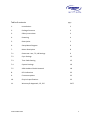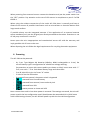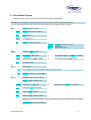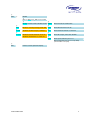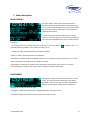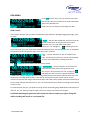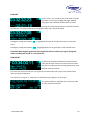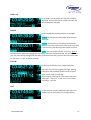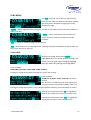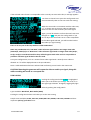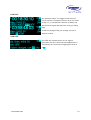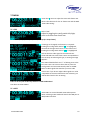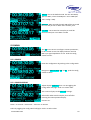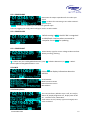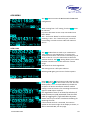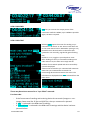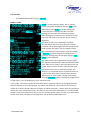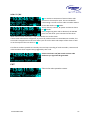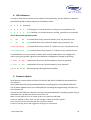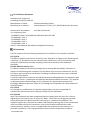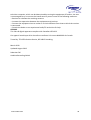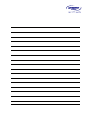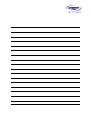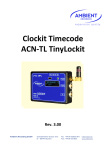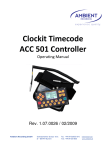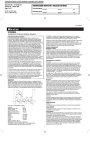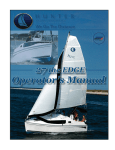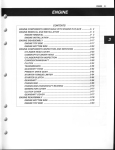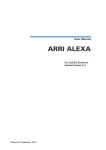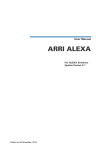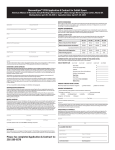Download Ambient ACL 204 Lock-it Box Manual
Transcript
Ambient Recording GmbH Schleissheimer Strasse 181c D – 80797 Munich Tel.: +49 89 3605510-0 Fax: +49 89 651855 [email protected] www.ambient.de Table of contents page 1. Introduction 2 2. Package Contents 3 3. Safety instructions 3 4. Powering 4 5. Description 5 6. Setup Menu Diagram 6 7. Menu Description 8 7.1 Generator: Jam, TC, UB Settings 9 7.2 Sync Settings 12 7.3 Time Code Setting 15 7.4 System Settings 16 7.5 ACN Ambient Clockit Network 18 8. LED indications 22 9. Firmware update 22 10. Physical specifications 23 11. Warranty & Approvals, CE, FCC 24 ff www.ambient.de 1 1. Introduction The Ambient ACL 204 Lockit box continues the line of our highly accurate portable synchronizers, which have become an indispensable tool in modern workflows where multi camera shoots and dual system sound is the rule. Like its predecessors, it provides time code with a deviation of less than +/- 0.1 ppm of a given reference and a sync signal locked to this. The Clockit time code products can be calibrated to this reference in the field using the Clockit Controller ACC501, providing the same accuracy still after years, compensating the usual aging of the crystals, and opening possibilities which are unique to the Clockit approach. What counts on a set is that all recording devices run on the same speed, and with the Clockit method of being able to tune the devices, this goal can be achieved. The reference for tuning may be a GPS signal, but just as well the time code of the master recorder or camera or a video reference signal generated by the studio / OB-truck’s synchronizer. In addition to those classical features of the Clockit product range, the ACL 204 features a wireless network module and a serial data port, so the status of each unit on set can be monitored and metadata of the connected devices can be communicated to the Ambient Clockit Network ACN Master. ACN also permits to sync the ACL 204 remotely and write back metadata to the recorders. www.ambient.de 2 2. Package Contents - ACL204 synchronizer ACL-T204, protective leather pouch LTC-OUT cable, Lemo JGG.305 to BNC right angle connector BNC cable, BNC to BNC right angle connector Manual 3. Safety instructions For your own safety and trouble-free use of your Lockit ACL 204 please carefully read through the instructions below. Always keep a copy of these instructions and hand them out with the unit to other users. This unit is exclusively intended for indoor use. Keep it safe and away from water, rain and humidity and dry under all circumstances even when powered off. Clean gently with a slightly moistened cloth and never let water, detergents or liquids of any kind get into the unit as this will imply the risk of short circuits and electrical hazard. Keep distant from sources of heat and never expose to direct sunlight. Admissible ambience temperature is from +5° to +50° Celsius. Do not throw or expose to mechanical impact and keep it safe from hard vibrations. Only use genuine accessories such as cables antennae etc. which have been supplied by an authorized dealer. Always observe integrity and the pertinent compatibility with all units connected to. Do not perform software updates in situations the integrity of mains supply can not be granted such as thunderstorms and remove connections from and to all devices directly or in directly connected to mains. Only use intended batteries type Mignon AA with 1.5V. Watch correct polarity when inserting the batteries, instructions can be found in the manual and on the device itself. Disregard of handling may cause battery leakage or even risk of explosion. To maintain secure electrical contact the batteries are loaded with high spring tension and can shoot out of the compartment if opened without attention. Always secure the outer battery contact and release slowly when accessing the compartment. Proper recycling of used batteries might mandatory be instructed by local law. Please check for requirements and dispose at foreseen institutions. With regard to environment only dispose completely discharged batteries. www.ambient.de 3 When powering from external sources remove the batteries and put the power switch into the "OFF" position. Pay attention to the use of LPS sources in compliance to part 2.5 of EN 60950-1. When using the wireless connection of the Lockit ACL 204 place it centrally and keep it distant from sources of possible interference such as microwaves or electrical devices with large metal surfaces. If possible always use the integrated antenna. If the application of an external antenna seems mandatory only use the original part directly attached to the socket. Extension or use of 3rd party accessories is not licit. Never open the unit. Inappropriate and unauthorized access will void the warranty and imply possible risk of harm to the user. When disposing the unit follow the legal requirements for recycling electronic equipment. 4. Powering The ACL 204 can be powered: - - by 2 pcs. Type Mignon AA batteries (Alkaline, NiMH rechargeable or Li-Ion). Set correct battery type in configuration for reliable low voltage warning. Pay attention to insert with correct polarity as shown on label, insert outer with “+” first, inner with “-“ first. Push down battery hinge and close slider. 5 to 18 Volts DC via pin 4 of Lemo “A” socket 5 Volts DC via the USB socket. If powered from external, the power switch is bypassed - powered from internal battery - powered from external, Lemo socket A pin 4 - powered from USB - power present on Lemo and USB Note: current time code is lost when power is removed. The settings are stored, the unit will power up with the last configuration used. Should power be removed while in SYNC menu with invalid settings chosen, the ACL 204 will power up with the last valid configuration. www.ambient.de 4 5. Description ① ② ③ ④ ⑤⑥⑦ ⑧ ⑨ ⑩ ⑪ ① Battery compartment slider to be pushed left/right for access to switches or batteries ② USB socket type Mini-B 5-pin ③ Configuration switch (further “config switch”, ↓ for pushing in, ↔ for toggle leO/right) ④ Power switch ⑤ IR transceiver, used to set and check the ACL 204 from the ACC501 controller ⑥ Display ⑦ Signal LEDs ⑧ External antenna connector ⑨ Sync signal connector ⑩ Lemo 5-pin socket “B”: time code in, out / serial port tx-rx / DC-out ⑪ Lemo 5-pin socket “A”: time code in, out / ascii / tune signal / DC-in www.ambient.de 5 6. Setup Menu Diagram When entering a menu, the active parameter setting is highlighted. MAIN DISPLAY, showing time code, frame rate, sync rate, jam mode, network channel, battery status ↓ push select switch down to enter main menu and to select opYons, toggle leO/right to navigate ↓ GEN JamTC ↔ Edit ↔ Offset ↓ ↓ JamTC: AUTO ↔ OFF ↔ manual/once ↓ HH:MM:SS:FF Edit: ↓ +/- 00.05 frames Offset: ↓ UB JamUB ↔ Edit-UB ↔ EXIT ↓ JamUB: normal ↔ manual ↔ insert Edit-UB: 00:00:00:FF EXIT: back to main menu ↓ AUDIO ↔ VIDEO ↔ OFF SYNC ↓ ↓ Wordclock ↔ Black Audio Sample Rate: 32000 …↔48000…↔192000 AUDIO: ↓ ↓ PAL↔NTSC…↔ 1080i…1080psf Frs: 23.976↔24…↔59.94 ↔ 60 VIDEO: ↓ ↓ NO SYNC OUTPUT OFF: ↓ TC FPS ↔ MTC ↓ ↓ FPS FPS: 23.976 ↔ 24 ↔ 25 ↔ 29.97 ↔ 30 ↔ 29.97D ↔ 30D ↓ MTC MTCout ↔ MIDI>LTC ↔ LTC>MIDI ↓ SYS ↓ Config ↔ INFO ↔ Factory Reset ↓ Display ↔BNC ↔USB ↔ BAT ↓ AutoOff: never ↔ 5sec ↔ … ↔ 5min Display: Brightness: 0…↔5↔…10 ↓ ↓ BNC Load: Single ↔ Dual/3D BNC: ↓ USB USB Port: MTC ↔ COM ↓ BAT Battery type: Li ↔ Alk ↔ NiMH ↓ INFO: displays device information: serial no., firmware version, mac address version, mac address ↓ Factory Reset: loads default settings www.ambient.de 6 ↓ ACN ↓ ↓ JAM ↓ C-JAM ↓ TX / RX ↓ EXIT MODE ↓ OFF ↔ JAM ↔ C_JAM ↔ TX ↔ RX ↓ ↓ MODE↔CHNL↔ANT↔PWR↔SYNC MODE ↓ Mode for remote jamming of ACL 204 CHNL ↓ Mode for continuous jam / autosync ANT ↓ Mode to transmit external recrun TC PWR Mode to receive free- or recrun TC ↓ SYNC Back one level to mode select Select ACN channel 11 to 26 Select antenna internal ↔ external Select RF output power 8 to 18 dBm Send sync broadcast: yes ↔ no Start continuous jam: yes ↔ no (C-JAM) (not available in TX / RX) Return to main operation display www.ambient.de 7 7. Menu Description MAIN DISPLAY The main display is the normal operation mode. It displays the most important status information. These are the time code momentarily running, the sync signal type and rate, the time code frame rate, and various additional information: “X” next to the Fps indication indicates a cross-jam mode, i.e. the time code rate is not consistent with the sync rate, but compatible and in sync at each second’s transition. “A” in upper left corner indicates the jam mode “auto”, the lock symbol external jamming available, “M” indicates manual / once. indicates “off” – no “+00:00” top right beside the battery indicates the offset. “COM” or “MTC” show the status of the USB port. Information related to ACN will be displayed once it is activated (on above screen shot it is in “Jam” mode, channel 20, external antenna and LNA activated). If the display is switched off (power save), pushing the config switch once will turn it on again without doing any changes. Also, external time code jam activates the display. MAIN MENU Pushing the config switch once enters the main menu screen. The main operation parameters are further displayed. In this screen, you can select the different settings by pushing the config switch. Navigate by toggling the config switch left or right. Pushing the config switch when EXIT is highlighted exits to the main screen. If no action is done, the unit will return to the main screen as well. www.ambient.de 8 GEN MENU In the GENenrator menu, you can edit the jam mode, edit the time and set an offset of the time code output against the jammed time. Under UB, you can display and manage User Bits. GEN > JamTC In the JamTC settings, you can select from different jam behaviors: Navigate toggling left/right, push to select. “AUTO” – the ACL 204 will behave as used to from the former Lockit boxes. It will jam once time code is detected, but not re-jam while time code is continuously present. As long as time code is present, the “A” changes to indicating that the unit is not ready to re-jam. If the time code is disconnected for 3 or more seconds, the “A” reappears to indicate that the unit will jam again once time code is received. “OFF” – the ACL 204 does not jam to external time code. This setting is useful if you set the unit manually and not to be jammed by incoming time code. The in top left corner shows that the input is locked. “manual/once” – the ACL 204 jams once to external time code, but then will not jam again but close the jam port. Once jammed, the “M” changes to indicating that the unit can not be jammed from outside. This setting is useful if the unit is to be jammed from external time code but then not to be changed by incoming signal anymore. Also can be used should a Lockit box be used to re-jam cameras in intervals and using a bi-directional time code cable, which would, with some cameras that put out time code permanently even in “ext. TC” mode like the Alexa, lead to resetting the ACL 204 in “AUTO” mode. To reactivate the jam port, just push the config switch repeatedly going >GEN>JamTC>manual/once> and exit. The “M” indicator appears again, the unit is ready to be jammed once again. CAUTION! Resetting the generator will restart the video or audio sync signal, doing this while recording will result in a corrupted file. www.ambient.de 9 GEN>EDIT In this screen, you can edit a time code value manually. Decrease or increase by toggling left/right. Holding left/right is fast backward/ forward. Push to select. Pushing the config switch while on the frames position sets the time. To avoid inadvertently changing the time code, you will be asked: Pushing the config switch while “old” is highlighted discards the changes and returns to the main menu. Pushing the config switch while “new” is highlighted will set the generator to the selected value. CAUTION! Resetting the generator will restart the video or audio sync signal, doing this while recording will result in a corrupted file. GEN>OFFSET An offset can be entered between the jammed time code and the time code on the output of the ACL 204. Use this to compensate the processing delay that some file base cameras produce. This shifts only the time code, the sync signal stays locked to the frame start of the jammed time code running in background. The offset has a range of +/- 10 frames in 0.05 frames steps (equals 2 ms at 25 fps). The selected offset is displayed next to the time code in main window and menus. www.ambient.de 10 GEN > UB In the GEN > user bit menu, the user bits are being displayed. The user bits can be edited manually, and the jam behavior managed. JamUB Under JamUB, the jamming behavior is managed: normal: the user bits are being taken from external time code manual: the user bits are not being overwritten by external time code. This mode is to be used if you want a custom entry, like date and camera Id for instance. insert: user bits can be inserted “on the fly”. Note: if the source time code was unplugged for more than 3 seconds and reconnected, the ACL 204 will rejam. For just inserting changed user bits after interrupted time code, you must also set the ACL 204 to “jam once” or “off” in the jamTC menu. Edit-UB In Edit-UB, the user bits can be edited manually. Decrease or increase by toggling left/right. Holding left/right is fast backward/ forward. Push to select value, curser jumps to next digit. After finishing, selecting the new value needs to be confirmed – “use new”, or the menu can be left by cancelling – “use old”. EXIT As the user bits are only displayed in this menu, we added a way to exit without any changes quickly. www.ambient.de 11 SYNC MENU The SYNC menu lets you set the sync signal format, type and rate. Select the different settings by pushing the config switch. Navigate by toggling the config switch left or right. “VIDEO” – selects a genlock video sync signal. Use this to clock video cameras (and some advanced audio recorders) “AUDIO” - selects a wordclock or black audio sync signal. Use this to clock most professional audio recorders. “PPF” is a pulse per frame to trigger certain cameras. “OFF” – deactivates any sync signal generator, reducing the power consumption by almost 50%. Use this if time code only is required. SYNC>VIDEO Pushing the config switch while VIDEO is highlighted takes you to the genlock settings. The curser is on the signal type. Change by toggling left/right. Select by pushing the config switch. Types available: NTSC (480i), PAL (576i), 720p, 1080i, 1080p, 1080PsF Pushing the config switch selects and takes you to the rates setting. Rates available: 23.976, 24, 25, 29.97, 30, 50, 59.97, 60 pictures per second. Not all rates are available with all of the signal types, only those which are specified by SMPTE / EBU / ITU. Pushing the config switch selects. If any changes have been selected, you will be asked to confirm: Pushing the config switch while “old” is highlighted discards the changes and returns to the main menu. Pushing the config switch while “new” is highlighted will set the sync signal to the selected format. www.ambient.de 12 If the selected video format is incompatible to the currently set time code value, a message appears: You have no choice but to press the config switch and are automatically taken to the time code rate setting: While the time code is inconsistent with the video rate, a “!” is shown next to the time code Fps indication. Select a frame rate that matches your video signal. Again, you will be asked to confirm the new frame rate. Navigate to “new” and push the config switch. If you do not adjust the time code rate to a value compatible to the video signal selected, you will be taken back to the video sync signal setting. There is no way out of this loop with an invalid combination! Note: Any combination of a “PAL-Area” video reference signal with an non-integer time code (23.976 fps, 29.97 fps) or a ”NTSC-Area” video reference signal with an integer time code (24 fps, 25 fps, 30 fps) is considered invalid as they will drift against each other and it is not possible to provide a reference signal locked to the time code. Cross-jam configurations, such as a 23.976 frames video signal with a 29.97 fps time code are allowed. An “X” will be displayed next to the Fps indication. Once a valid combination has been selected and confirmed, you are back in the main menu. CAUTION! Resetting the generator will restart the video or audio sync signal, doing this while recording will result in a corrupted file. SYNC>AUDIO Pushing the config switch while AUDIO is highlighted takes you to the audio sync settings. The curser is on the signal type selection. Change by toggling left/right. Select by pushing the config switch. Types available: Wordclock, Black Audio (AES3) Pushing the config switch selects and takes you to the rates setting. Sample rates available: 32 KHz, 44.1 KHz, 48 KHz, 88.2 KHz, 96 KHz, 176.4 KHz, 192 KHz and their respective pull-up / pull-down rates. www.ambient.de 13 SYNC>PPF The “pulse per frame” is a trigger for the sensor of certain cameras. The signal is present on pin 3 of Lemo socket A. 1, 2, 4 periods per frame are available, and selection if the signal shall start with a rising or falling edge. As with any change of the sync settings, the user is asked to confirm. SYNC>OFF The FPGA chip is powered off, no sync signal is generated. Use this in time code only applications to save battery life. Confirm by navigating the curser to “new”. www.ambient.de 14 TC MENU Enter the TC menu to adjust the time code frame rate. Next is the selection for the TC frame rate and the Midi Time Code setting: TC > FPS Select “FPS” Adjust by toggling the config switch left/right, push in to select new frame rate: Rates: 23.976, 24, 25, 29.97, 30, 29.97D, 30D fps (D = drop frame) If settings are changed, confirmation is required: Pushing the config switch while “old” is highlighted, discards the changes and returns to the main menu. Pushing the config switch while “new” is highlighted will set the time code signal to the selected rate. If the selected time code frame rate is incompatible to the currently set video signal type, a warning message appears: The LED will double flash and “!” is flashing next to the TC frame rate. You have no choice but to press the config switch and are automatically taken to VIDEO: Select a video signal that matches your time code frame rate. If you do not adjust video signal to a value compatible to the time code frame rate selected, you will be taken back to the TC setting. There is no way out of this loop with an invalid combination! See above in SYNC>VIDEO. TC > MTC Select MTC to control the Midi Time Code options: Note: selecting a MTC mode will switch the USB port to Midi/Audio interface. www.ambient.de 15 MTCout: this is the default mode. The ACL 204 always puts out MTC, unless the USB port is set to COM (see SYS > Config > USB). MIDI>LTC: MTC received through USB will be converted into LTC and put out on both Lemo sockets, pin 5. LTC>MIDI: LTC received on Lemo/TC pin 2 will be converted and put out as MTC via USB. SYS MENU The SYS menu serves to configure various parameters, in this release version the display behavior and the BNC sync signal impedance are set. Push the config switch to enter. SYS > CONFIG Enter the configuration by pushing in the config switch Navigate to DISPLAY, BNC,USB or BAT, push the config switch to select. SYS > CONFIG>DISPLAY Adjust display brightness from 1 to 10 toggling the config switch left/right. Push in to select value. The curser will jump to the Auto-off settings: Select after what time the display shuts off after entering the main operation display. Choices are: Never – 5 seconds – 30 seconds – 1 minute – 5 minutes Select by toggling the config switch left/right. Push in to select value. www.ambient.de 16 SYS > CONFIG>BNC Determine the output impedance for the video sync signal: Single: 75 Ohms for connecting to one video camera’s genlock input. Dual/3D: 37.5 Ohms for splitting to two cameras’ genlock input. Select by toggling the config switch left/right. Push in to select mode. SYS > CONFIG>USB Default setting is MTC, the ACL 204 is recognized as Midi/Audio interface when connected to computer. Set to COM for updating. SYS > CONFIG>BAT Select battery type for correct voltage readout and low battery warning / flashing. Li = Lithium-Ion (non-rechargeable batteries!) 1,5V, Alk = alkaline batteries 1,5V, NiMH = NickelMetal-Hydrid rechargeable batteries 1.2 V SYS>INFO Select INFO to display information about the ACL204: Serial Number Main firmware version FPGA firmware version Mac address SYS>Factory Reset This restores factory defaults: Sync is off, TC is 25 fps, ACN is off, display brightness at 3, display auto-off 30 sec., TC-offset reset, USB to MTC. Time code is not lost, battery type not changed, tune value unaltered. www.ambient.de 17 ACN MENU The ACN menu accesses the Ambient Clockit Network configuration. When coming from “off” setting, first the mode must be selected. In present firmware version 3.10, new modes have been added: Jam – the former “BASIC” used for wireless manual jamming; C-Jam – the “continuous jam”; TX-RX for transmitting a record-run time code from external source. ACN > JAM The JAM mode allows to send a sync command to other ACN-TL or ACL 204 devices, or receive sync command from them. This serves to remotely sync all units on the set. First, the menu asks to select the wireless channel. The CHNL setting allows you to select between 16 network channels within the 2.4 GHz range. The channel can be changed later. The settings menu is left upon selection. Selecting ACN again give access to further options: ACN > JAM>ANT Select internal or external antenna and power the low noise amplifier LNA for the receiver on or off. The LNA draws power, so it is recommended only should the reception of data be insufficient without. Default setting is internal antenna, for activating the external antenna a PIN code is required. FFC regulations force us to have the selection of external antenna code protected. Enter the PIN code by toggling left / right and select by enter. Please contact your vendor or Ambient Recording for obtaining the code. If the external antenna is activated, the antenna symbol on the bottom right of the display is shown, as well as activated LNA, see next page. www.ambient.de 18 ACN > JAM>PWR PWR lets you increase the output power of the transmitter. Default is 8 dBm, up to 18 dBm is possible. Again, the PIN is required. ACN > JAM>SYNC Selecting SYNC opens the screen for sending a sync command to all ACN-TL or ACL 204 in reach which are on the same channel and in JAM mode. Syncing is only possible from a device that has a valid time code (jammed or set manually), signaled by green flashing LED. Default is on no, toggle to yes and push to enter. After sending out the sync command including time code and user bit, the other units reply and the number of units which replied and were successfully synced is displayed. A device that received a sync command will memorize when the sync command was received. The transmitting device also memorizes the event. The information is displayed when ACN is selected from the main menu. There may be various reasons for a “sync failed” returned: For time code: - If the frame rates of sending and receiving device do not match (integer vs. noninteger frame rates like 25 fps and 29.97 fps, the sync command is rejected. If “OFF” is selected in the GEN>JamTC settings. If “manual/once” is selected in the GEN>JamTC settings and the device has been jammed before. www.ambient.de 19 For user bits: - if the GEN>UB>JamUB is set to “manual” ACN > C- JAM C-JAM is a continuous jam mode. Set up channel, antenna, RF power and LNA as above in JAM mode. When done, select SYNC. In the next display, the continuous jam is initiated. The device used for sending the continuous jam command is master. After sending the continuous jam command, the jam success or fail of other devices ACL 204 or ACN-TL is displayed. Condition for fail is as in JAM mode, see above. Any ACL 204 or ACN-TL in range that has not been synced or has an offset bigger than 0.5 seconds will be jammed. After the initial c-jam, the master sends a sync command every five seconds. Slave units display “sync rcvd” and their LED goes to solid green for a second. If synching fails, the LED goes red and “sync failed” will be displayed. The slave Lockits now compare their own time with the regularly received time stamps and will adjust their tune value to stay closely in sync with the master, the system latency is down to half a video line (SD) if all Lockits are well in tune to each other initially. The latency in µs, measured time in seconds since start of c-jam, current tune value, proposed tune value are displayed in an “expert view” window, accessed by selecting SYS>INFO and then pushing the toggle switch to right (line 1). Line 2 is debug info, line 3 used tune value. In this mode, a unit that was slave and has been power cycled (for instance for changing batteries) will automatically re-sync when booted. The master unit will be in c-jam mode, but not send sync signals after reboot. Should it become necessary to reboot the master, a former slave may be used to initiate the c-jam and become master. This way, the set time code is maintained. It is recommended though to stay with one master and to re-sync the set after power cycling, this way it can be avoided to have more than one master on location which may lead to unpredictable errors. www.ambient.de 20 ACN > TX / RX TX is a wireless transmission of external time code present on the Lemo/TC input. This is intended for transmitting a record-run time code to another ACN-TL or ACL 204 which is in RX mode. Set up channel, antenna, RF power and LNA as above in JAM mode. Once progressing time code is detected, the ACL204 jams to it and sends a jam command to the slaves. When external time code stops, a stop command is sent to the slaves. If static time code value is recognized, as put out by a video camera or Sound Devices recorder, the time code is stopped and a static time code is put out on the time code output of the slaves as well as on the output of the unit that is in TX. This feature makes it possible to remotely start and stop recording of audio recorders, cameras and video recorders which support being triggered by time code. Please note that in TX / RX record run time code mode no sync signal will be generated EXIT Exits to the main operation screen. www.ambient.de 21 8. LED Indications As used to from former devices of the Clockit Time Code family, the ACL 204 has a red and a green flashing LED to display operation and battery status: 0 1 2 3 4 seconds: ● ● ● ● ● red flashing in 1 second intervals: running, but not jammed or set. ● ● ● ● ● green flashing in 1 second intervals: running, jammed or set manually. This is the normal operation mode. ● ●● ●● red double flash every 2seconds: battery low, not jammed or set. ● ●● ●● green double flash every 2seconds: battery low, jammed or set. ● ●● ●● ●● ●● red double flash every second: TC / video not sync, not jammed or set. ● ●● ●● ●● ●● green double flash every second: TC / video not sync, jammed or set. The double flash on every second is shown while invalid combinations are configured or while syncing the genlock signal to time code after configuration changes or jamming. ● ●●● ● ●●● combination of not sync and low battery, not set or jammed. ● ●●● ● ●●● combination of not sync and low battery, set or jammed. ● ● ● ● ● ● ● ● ● ● alternating colors during firmware update. 9. Firmware Update New features, improvement and fixes for the ACL 204 will be available for download from our website: http://www.ambient.de/en/produkte/ambient-recording/clockit-timecode/acl-204.html The firmware update comes as an executable file including the programming interface and the firmware file. Connect the ACL 204 to a computer running a Microsoft Windows® operating system using a USB cable to a type Mini-B connector and run the .exe. Make sure the USB port is set to “COM” under menu System>Config>USB Press the “UPDATE” button. Wait until the message “update successful” appears. Factory reset is always recommended after a firmware update. Contact us for bug reports and suggestions through our contact form. www.ambient.de 22 10. Physical specifications Dimensions: (L / W / H): 100 x 74 x 36 mm Weight: 0.25 Kg (no batteries) Power consumption: 90 mA (3 Volts, typical) Connectors: “A”: Lemo series 0B 5-pin (matching connector FGG/JGG.0B.305.CLADxx) pin 1: pin 2: pin 3: pin 4: pin 5: “B”: ground LTC IN ASCII IN / OUT Tune reference 1.92 MHz out / DC-IN 5 to 18 Volts LTC OUT Lemo series 0B 5-pin (matching connector FGG/JGG.0B.305.CLADxx) pin 1: pin 2: pin 3: pin 4: pin 5: ground LTC IN ACN / RS232 TX ACN / RS232 RX LTC OUT / 3.3 Volts DC OUT SYNC: BNC coax 75 Ohms / 2x 75 Ohms parallel selectable Antenna: SMA-F USB: Mini-B 5-pin www.ambient.de 23 11. Warranty & Approvals Warranty Ambient Recording GmbH warrants the Clockit ACL 204 synchronizer against defects in materials and workmanship for a period of ONE (1) year from date of original retail purchase. This is a non-transferable warranty that extends only to the original purchaser. Ambient Recording GmbH will repair or replace the product at its discretion at no charge. Warranty claims due to severe service conditions will be addressed on an individual basis. THE WARRANTY AND REMEDIES SET FORTH ABOVE ARE EXCLUSIVE. AMBIENT RECORDING GMBH DISCLAIMS ALL OTHER WARRANTIES, EXPRESS OR IMPLIED, INCLUDING WARRANTIES OF MERCHANTABILITY AND FITNESS FOR A PARTICULAR PURPOSE. AMBIENT RECORDING GMBH IS NOT RESPONSIBLE FOR SPECIAL, INCIDENTAL, OR CONSEQUENTIAL DAMAGES ARISING FROM ANY BREACH OF WARRANTY OR UNDER ANY OTHER LEGAL THEORY. Because some jurisdictions do not permit the exclusion or limitations set forth above, they may not apply in all cases. For all service, including warranty repair, please send the ACL 204, along with proof of purchase date to your retailer, or, if not applicable, to: Ambient Recording GmbH Schleissheimer Str. 181 C DE – 80797 Muenchen, Germany Please obtain a return authorization through the contact form on our website before sending in a unit. www.ambient.de 24 CE Conformity Statement: Declaration of Conformity According to ISO/IEC Guide 22 Manufacturer’s Name: Ambient Recording GmbH Manufacturer’s Address: Schleissheimer Str. 181 C, DE – 80797 Muenchen, Germany declares that the product: ACL 204 Synchronizer is in conformity with: - EN 60950-1:2006 + A11:2009+A1:2010+A12:2011+AC:2011 - EN 300 440-1 V1.6.1 - EN 300 440-2 V1.4.1 - EN 301 489-1 V1.9.2 - EN 301 489-3 V1.4.1 which is indicated and affirmed by the applied CE marking. FCC Statement The FCC requires that the following statements be included in this manual for ACL 204: FCC § 15.19 This device complies with Part 15 of the FCC rules. Operation is subject to the following two conditions: (1) This device may not cause harmful interference, and (2) this device must accept any interference received, including interference that may cause undesired operation. Canada CNR-Gen Section 7.1.3 This device complies with Industry Canada licence-exempt RSS standard(s). Operation is subject to the following two conditions:(1) this device may not cause interference, and (2) this device must accept any interference, including interference that may cause undesired operation of the device. Le présent appareil est conforme aux CNR d'Industrie Canada applicables aux appareils radio exempts de licence. L'exploitation est autorisée aux deux conditions suivantes : (1) l'appareil ne doit pas produire de brouillage, et (2) l'utilisateur de l'appareil doit accepter tout brouillage radioélectrique subi, même si le brouillage est susceptible d'en compromettre le fonctionnement. FCC § 15.21 Any changes or modifications not expressly approved by the party responsible for compliance could void the user’s authority to operate the equipment. FCC § 15.105 Note: This equipment has been tested and found to comply with the limits for a Class B digital device, pursuant to part 15 of the FCC Rules. These limits are designed to provide reasonable protection against harmful interference in a residential installation. This equipment generates, uses and can radiate radio frequency energy and, if not installed and used in accordance with the instructions, may cause harmful interference to radio communications. However, there is no guarantee that interference will not occur in a particular installation. If this equipment does cause harmful interference to radio or www.ambient.de 25 television reception, which can be determined by turning the equipment off and on, the user is encouraged to try to correct the interference by one or more of the following measures: —Reorient or relocate the receiving antenna. —Increase the separation between the equipment and receiver. —Connect the equipment into an outlet on a circuit different from that to which the receiver is connected. —Consult the dealer or an experienced radio/TV technician for help. ICES-003 This Class B digital apparatus complies with Canadian ICES-003. Cet appareil numérique de la classe B est conforme à la norme NMB-003 du Canada. Tested by: TÜV SÜD Product Service, DE 94315 Straubing March 2012 Updated August 2013 Sebastian Fell Ambient Recording GmbH www.ambient.de 26 Ambient Recording GmbH Schleissheimer Strasse 181c D – 80797 Munich Tel.: +49 89 3605510-0 Fax: +49 89 651855 [email protected] www.ambient.de