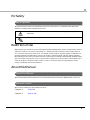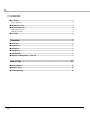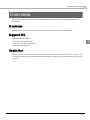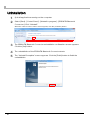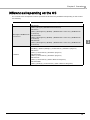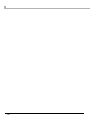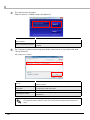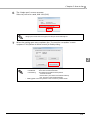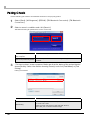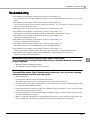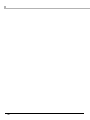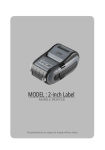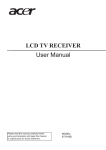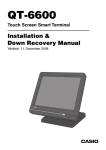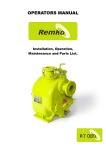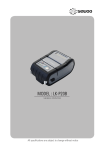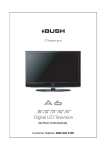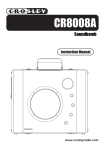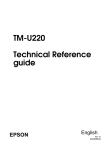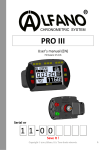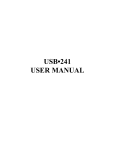Download TM Bluetooth Connector User`s Manual
Transcript
TM Bluetooth Connector User's Manual Overview Descriptions of the TM Bluetooth Connector features, operating environment, and installation/uninstallation How to Use Descriptions of how to use the TM Bluetooth Connector M00056801 Rev.B Cautions • No part of this document may be reproduced, stored in a retrieval system, or transmitted in any form or by any means, electronic, mechanical, photocopying, recording, or otherwise, without the prior written permission of Seiko Epson Corporation. • The contents of this document are subject to change without notice. Please contact us for the latest information. • While every precaution has taken in the preparation of this document, Seiko Epson Corporation assumes no responsibility for errors or omissions. • Neither is any liability assumed for damages resulting from the use of the information contained herein. • Neither Seiko Epson Corporation nor its affiliates shall be liable to the purchaser of this product or third parties for damages, losses, costs, or expenses incurred by the purchaser or third parties as a result of: accident, misuse, or abuse of this product or unauthorized modifications, repairs, or alterations to this product, or (excluding the U.S.) failure to strictly comply with Seiko Epson Corporation’s operating and maintenance instructions. • Seiko Epson Corporation shall not be liable against any damages or problems arising from the use of any options or any consumable products other than those designated as Original EPSON Products or EPSON Approved Products by Seiko Epson Corporation. Trademarks EPSON is registered trademarks of Seiko Epson Corporation in the U.S. and other countries. Microsoft, Windows, Windows Vista, and Windows Server are either registered trademarks or trademarks of Microsoft Corporation in the United States and other countries. Bluetooth is a registered trademark of Bluetooth SIG, Inc. Copyright © 2012 - 2013 Seiko Epson Corporation. All rights reserved. 2 For Safety Key to Symbols The symbols in this manual are identified by their level of importance, as defined below. Read the following carefully before handling the product. Provides information that must be observed to avoid damage to your equipment or a malfunction. Provides important information and useful tips. Restriction of Use When this product is used for applications requiring high reliability/safety such as transportation devices related to aviation, rail, marine, automotive etc.; disaster prevention devices; various safety devices etc; or functional/precision devices etc, you should use this product only after giving consideration to including fail-safes and redundancies into your design to maintain safety and total system reliability. Because this product was not intended for use in applications requiring extremely high reliability/safety such as aerospace equipment, main communication equipment, nuclear power control equipment, or medical equipment related to direct medical care etc, please make your own judgment on this product’s suitability after a full evaluation. About this Manual Aim of the Manual This manual presents information that is necessary information for using the TM Bluetooth Connector. Manual Content The manual is made up of the following sections: Chapter 1 Overview Chapter 2 How to Use 3 Contents ■ For Safety .............................................................................................................................. 3 Key to Symbols........................................................................................................................................3 ■ Restriction of Use .................................................................................................................. 3 ■ About this Manual ................................................................................................................ 3 Aim of the Manual .................................................................................................................................3 Manual Content .....................................................................................................................................3 ■ Contents................................................................................................................................ 4 Overview ........................................................................................5 ■ Overview............................................................................................................................... 5 ■ Support OS ............................................................................................................................ 5 ■ Restriction ............................................................................................................................. 5 ■ Installation............................................................................................................................. 6 ■ Uninstallation ........................................................................................................................ 8 ■ Differences Depending on the OS...................................................................................... 9 How to Use ....................................................................................11 ■ Pairing Method ................................................................................................................... 11 ■ Pairing Check ..................................................................................................................... 14 ■ Troubleshooting .................................................................................................................. 15 4 Chapter 1 Overview Overview This chapter explains the specifications of TM Bluetooth Connector and the installation/uninstallation procedures. Overview TM Bluetooth Connector is a tool used to easily pair a terminal and a printer using Bluetooth. Support OS ❏ Windows 8 (32bit/ 64bit) 1 ❏ Windows 7 SP1 (32 bit/ 64 bit) ❏ Windows Vista SP2 (32 bit/ 64 bit) ❏ Windows XP SP3 (32 bit) Restriction Updating OS causes deletion of Bluetooth pairing information stored in the OS, and you can no longer carry out printing. Therefore, after updating OS, use this tool again to pair your terminal with a printer you want to connect. 5 Installation Install it with the administrator authority. 1 Double-click "TMBluetoothConnectorxxx.exe" to start the installer. When the “User Account Control” screen appears, click the [Continue] button. "xxx" in the executable file name represents the version of TM Bluetooth Connector. 2 The “EPSON TM Bluetooth Connector - InstallShield Wizard” screen appears. Then click the [Next] button. 3 The “License Agreement” screen appears. Read the content and select the “I accept the terms of the license agreement”. Then click the [Next] button. 4 6 The “Ready to Install the Program” screen appears. Then click the [Install] button. Chapter 1 Overview 5 The “InstallShield Wizard Complete” screen appears. Then click the [Finish] button. 1 7 Uninstallation 1 2 Quit all applications running on the computer. Select [Start] - [Control Panel] - [Uninstall a program] - [EPSON TM Bluetooth Connector]. Click “Uninstall”. When the “User Account Control” screen appears, click the [Continue] button. 3 4 5 8 The EPSON TM Bluetooth Connector uninstallation confirmation screen appears. Click the [Yes] button. The uninstallation of the EPSON TM Bluetooth Connector starts. The “Uninstall Complete” screen appears. Click the [Finish] button to finish the uninstallation. Chapter 1 Overview Differences Depending on the OS The content of the descriptions of some operations in this book may be different depending on the OS. See the following. Item Description Screen shown Screen in Windows 7 are used for the description in this manual. Starting the TM Bluetooth Connector Windows 8 [Start] - [All apps] - [TM Bluetooth Connector] Windows 7 [Start] - [All Programs] - [EPSON] - [TM Bluetooth Connector] - [TM Bluetooth Connector] Windows Vista [Start] - [All Programs] - [EPSON] - [TM Bluetooth Connector] - [TM Bluetooth Connector] Windows XP [Start] - [All Programs] - [EPSON] - [TM Bluetooth Connector] - [TM Bluetooth Connector] Uninstall 1 Windows 8 [Desktop] - Sidebar [Settings] - [Control Panel] - [Uninstall a program] Windows 7 [Start] - [Control Panel] - [Uninstall a program] Windows Vista [Start] - [Control Panel] - [Uninstall a program] Windows XP [Start] - [Control Panel] - [Add or Remove Programs] Windows 2000 [Start] - [Settings] - [Control Panel] - [Add or Remove Programs] 9 10 Chapter 2 How to Use How to Use This chapter explains how to use the TM Bluetooth Connector. Pairing Method To pair a terminal with a printer, use the following procedure: 1 Select [Start] - [All Programs] - [EPSON] - [TM Bluetooth Connector] - [TM Bluetooth Connector]. 2 The main screen of TM Bluetooth Connector appears. Click [Settings] at the bottom right of the screen. 2 3 The "Settings" screen appears. Configure the following settings and click [OK]: Setting Description Passkey Specify the passkey to be used for pairing. Device search execute time Specify the time to search the device (sec). Recommended time: 10 seconds. 11 4 The main screen appears. Select a search condition and click [Search]. Item Search all printers around this computer Search for printers by name 5 Description Search for all the printers located near the computer. Search for printers with names including a string entered in the column. The "Connect printer" screen appears. Select the device to be paired with and click [Connect]. The pairing process starts. Status Description Ready The device has already been paired and is ready to communicate with the printer. Cannot communicate with the printer The device has already been paired but is not ready to communicate with the printer. Not been paired yet New device found. Checking the status The device has already been paired and its communication status is obtained. If you wish to search devices again, click [Search again]. To change the search conditions, return to the main screen and repeat the procedure from step 2. 12 Chapter 2 How to Use 6 The “Assign port“ screen appears. Select a port to be used, and click [OK]. When TM Bluetooth Connector is activated from the Advanced Printer Driver's installer, the "Assign port" screen does not appear, and the port is automatically set. 7 When the pairing process completes, the “Connection complete“ screen appears. Click [Return to Main screen] to finish pairing. 2 • The "Connection complete" screen allows you to carry out operation tests. Test Buzzer : The buzzer sounds three times. Test Printing : The following information will be printed. "Connect success!! Device name: (The name of the selected device) Port :(The port communicated through) • Clicking [Next connection] returns to the "Connect to printer" screen. 13 Pairing Check Use the following procedure to test whether the devices are properly paired: 1 2 Select [Start] - [All Programs] - [EPSON] - [TM Bluetooth Conncetor] - [TM Bluetooth Connector]. Select a search condition and click [Search]. This starts searching for printers that can be connected. Item Search all printers around this computer Search for printers by name 3 Description Search for all the printers located near the computer. Search for printers with names including a string entered in the column. “Connect printer“ screen appears. Make sure that the status of the paired device shows "Ready". Select the device showing "Ready" and click [Test Buzzer] or [Test Prining]. Pairing check starts. Item 14 Description Test Buzzer The buzzer sounds three times. Test Printing The following information will be printed. "Connect success!! Device name: (The name of the selected device) Port :(The port communicated through) Chapter 2 How to Use Troubleshooting ❏ The following error message appears when "Search" is executed:(p. 15) "Your computer does not support Bluetooth devices. Check the Bluetooth environment on your computer." ❏ The following error message appears when "Search" is executed:(p. 15) "Cannot find the printer. Check that the printer is turned on. You can also try changing your search options, and then searching again." ❏ During the "Search", no printers appear in the "Connect printer" list.:(p. 16) ❏ The following error message appears when "Connect" is executed:(p. 16) "Pairing failed. Check that hte printer is turned on and is within communication range." ❏ The following error message appears when "Connect" is executed:(p. 16) "Change port failed. Please retry." ❏ The following error message appears when "Connect" is executed:(p. 16) "Cannot communicate with the printer." ❏ The following error message appears when "Connect" is executed:(p. 17) "The seslected pritner is not an EPSON printer. Select an EPSON printer," ❏ The following error message appears when "Connect" is executed:(p. 17) "Other applications are using the port. Please retry after closing the corresponding application." ❏ The following error message appears when "Test Buzzer" or "Test Printing" is executed:(p. 17) "Cannot communicate with the printer." The following error message appears when "Search" is executed: "Your computer does not support Bluetooth devices. Check the Bluetooth environment on your computer." Bluetooth is ON in the Windows settings. The Bluetooth adapter is installed to the computer. The following error message appears when "Search" is executed: "Cannot find the printer. Check that the printer is turned on. You can also try changing your search options, and then seraching again." Turn on the printer. Confirm that the battery is properly loaded in the printer. The printer power source is 10 m or less away from the computer power source. Confirm that there is no other wireless device, such as a microwave oven and cordless telephone, that can interfere with the Bluetooth printer. If the printer and the computer are placed in different rooms separated by a wall, move the printer and/or the computer in the same room. If the Bluetooth Connector search time is short, it is difficult to detect printers. Change the search time. Recommended time: 10 seconds. While a computer and printers are communicating, the printer cannnot be detected by other computers. Cinfirm that the printer to be detected is not communicating with any computer. 15 2 During the "Search", no printers appear in the "Connect printer" list. Turn on the printer. Confirm that the battery is properly loaded in the printer. The printer power source is 10 m or less away from the computer power source. Confirm that there is no other wireless device, such as a microwave oven and cordless telephone, that can interfere with the Bluetooth printer. If the printer and the computer are placed in different rooms separated by a wall, move the printer and/or the computer in the same room. If the Bluetooth Connector search time is short, it is difficult to detect printers. Change the search time. Recommended time: 10 seconds. While a computer and printers are communicating, the printer cannnot be detected by other computers. Cinfirm that the printer to be detected is not communicating with any computer. The following error message appears when "Connect" is executed: "Pairing failed. Chack that the printer is turned on and is within communication range." Turn on the printer. Confirm that the battery is properly loaded in the printer. The printer power source is 10 m or less away from the computer power source. Confirm that there is no other wireless device, such as a microwave oven and cordless telephone, that can interfere with the Bluetooth printer. If the printer and the computer are placed in different rooms separated by a wall, move the printer and/or the computer in the same room. While a computer and printers are communicating, the printer cannnot be detected by other computers. Cinfirm that the printer to be detected is not communicating with any computer. The following error message appears when "Connect" is executed: "Change port failed. Please retry." If the printer is still printing, wait until printing finishes, then try "Connect" again. After re-installing the printer driver, restart this tool, and try "Connect" again. The following error message appears when "Connect" is executed: "Cannot communicate with the printer." Turn on the printer. Confirm that the battery is properly loaded in the printer. The printer power source is 10 m or less away from the computer power source. Confirm that there is no other wireless device, such as a microwave oven and cordless telephone, that can interfere with the Bluetooth printer. If the printer and the computer are placed in different rooms separated by a wall, move the printer and/or the computer in the same room. While a computer and printers are communicating, the printer cannnot be detected by other computers. Cinfirm that the printer to be detected is not communicating with any computer. 16 Chapter 2 How to Use The following error message appears when "Connect" is executed: "The selected printer is not an EPSON printer. Select an EPSON printer." Select an EPSON printer when selecting a device to be connected. The following error message appears when "Connect" is executed: "Other applications are using the port. Please retry after closing the corresponding application." If other applications are running, close these applications and try "Connect" again. The following error message appears when "Test Buzzer” or “Test Printing“ is executed: "Cannot communicate with the printer." Turn on the printer. Confirm that the battery is properly loaded in the printer. The printer power source is 10 m or less away from the computer power source. Confirm that there is no other wireless device, such as a microwave oven and cordless telephone, that can interfere with the Bluetooth printer. If the printer and the computer are placed in different rooms separated by a wall, move the printer and/or the computer in the same room. While a computer and printers are communicating, the printer cannnot be detected by other computers. Cinfirm that the printer to be detected is not communicating with any computer. 2 17 18