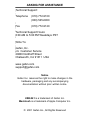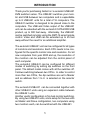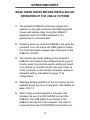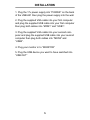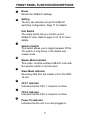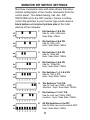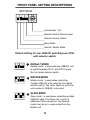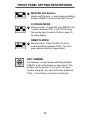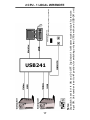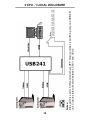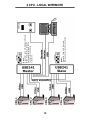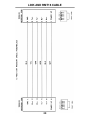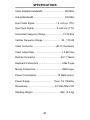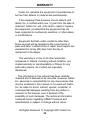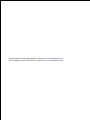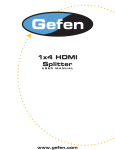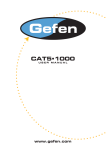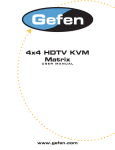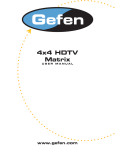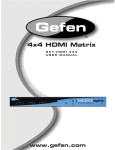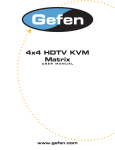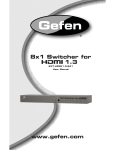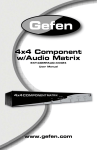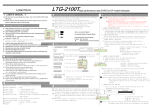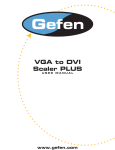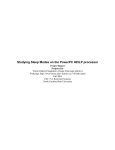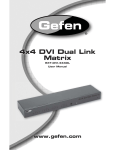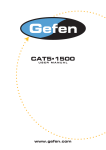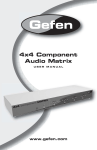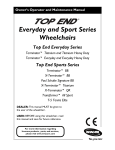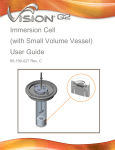Download See the manual
Transcript
USB•241 USER MANUAL TABLE OF CONTENTS Introduction ................................................................... 1 Operation Notes ........................................................... 3 Installation .................................................................... 5 Front Panel Layout ....................................................... 6 Front Panel Function Description ................................. 7 Back Panel Layout ........................................................ 8 Back Panel Function Description ................................. 9 Monitor Dip Switch Settings ........................................ 11 Front Panel Setting Descriptions ........................... 12-13 RMT-16 Remote Control ............................................. 15 Wiring Diagrams .................................................... 16-19 Link and RMT16 Cable ............................................... 20 Specifications ............................................................. 21 Warranty ..................................................................... 23 ASKING FOR ASSISTANCE TechnicalSupport: Support: Technical Telephone Telephone (818) 884-6294 (818) 772-9100 (800) 545-6900 (800) 545-6900 Fax (818) 884-3108 Fax (818) 772-9120 Technical Support Hours: 9:00 AM to 5:00 PM Monday Technical Support Hours: thru Friday. 8:00 AM to 5:00 PM Weekdays PST Write To: Write To: Gefen Inc. C/O Customer Service Gefen, Inc.Ave. 6265 Variel c/o Customer Service Woodland Hills, CA 91367-9897 20600 Nordhoff Street Chatsworth, CA 91311 USA www.gefen.com [email protected] Notice Gefen Inc. reserves the right to make changes in the hardware, packaging and any accompanying documentation without prior written notice. USB•241 is a trademark of Gefen Inc. Macintosh is a trademark of Apple Computer Inc. © 2001 Gefen Inc., All Rights Reserved INTRODUCTION Thank you for purchasing Gefen Inc.’s ex•tend•it USB•241 KVM switcher series. The USB•241 switches your monitor and USB between two computers and is expandable up to 8 USB•241 units for a total of 16 computers. The USB•241 switcher is designed to be placed close to the computers. The USB and Video output of the USB•241 unit can be extended with the ex•tend•it CAT5•2000I USB product, up to 300 feet away. Alternately, the USB•241 can be switched remotely using the RMT-16 wired remote control. Video and USB can be extended up to 25 feet away without the need for an additional amplifier. The ex•tend•it USB•241 unit can be configured for all types of monitors and resolutions. Each CPU needs to be configured for the specific monitor size and resolution. For all new computers from year 2000 and up, the resolution of the monitors can be adjusted from the control panel of each computer. The ex•tend•it USB•241 can be configured for different modes of switching by setting dip switches on the front panel. The default model comes with all the switches off. It allows switching between two CPUs. In order to control more than two CPUs, the dip switches are set to Master and an address from 1 to 8 is selected on the selector switch. The ex•tend•it USB•241 can be connected together with other USB•241 units using an expansion cable between the USB•241 units. Another useful configuration is for dual monitor switching. By using two USB•241 units, and a setup for the two units as Master and Slave configuration, two computers using two monitors each, can be switched with the USB•241. 1 OPERATION NOTES READ THESE NOTES BEFORE INSTALLING OR OPERATION OF THE USB•241 SYSTEM 1. The ex•tend•it USB•241 units were designed to operate on any type computer with USB keyboard/ mouse and analog video. Using the USB•241 equipment with non USB computers is not guaranteed or recommended. 2. Powering down an ex•tend•it USB•241 unit while the computer is on can cause the USB signal to freeze. It is recommended to always leave the power of the USB•241 unit ON. 3. The monitor dip switch setting on the ex•tend•it USB•241 unit needs to be configured to the type of monitor used. Incorrect dip switch setting will result in no picture or incorrect picture size upon start up of the computer. Latest model computers require no dipswitch setting. See detail on page 11 for configuration. 4. Selecting Setting switches on the front panel can be updated during any time of operation. See details on page 12 & 13. 5. When using a local keyboard in a system that includes the use of a CAT5•2000S unit and the USB•241, the USB signal is connected to the USB•241 directly from the computer. The video is connected from the CAT5•2000S local monitor out. 3 INSTALLATION 1. Plug the 17v power supply into “POWER” on the back of the USB•241 then plug the power supply into the wall. 2. Plug the supplied VGA cable into your first computer and plug the supplied USB cable into your first computer then plug both cables into “MON1” and “USB1”. 3. Plug the supplied VGA cable into your second computer and plug the supplied USB cable into your second computer then plug both cables into “MON2” and “USB2”. 4. Plug your monitor in to “MONITOR” 5. Plug the USB device you want to have switched into “USB OUT” 5 1 2 2 3 4 55 6 7 8 USB•241 FRONT PANEL 6 FRONT PANEL FUNCTION DESCRIPTIONS 1 Reset Resets the USB•241 settings. 2 Setting The four dip switches set up the USB•241 switching configuration. Page 11 for details. Unit Switch The rotary switch lets you control up to 8 USB•241 units. Refer to page 12 & 13 for more details. 3 Selector Switch This switch allows you to toggle between CPUs. The switch is only active in the default and master mode. 4 Master Mode Indicator This mode controls multiple USB•241 units with the selector switch or remote input. 5 Slave Mode Indicator Receiving data from the master unit or the RMT16 unit. 6 CPU 1 Indicator Indicates that the CPU 1 computer is active. 7 CPU 2 Indicator Indicates that the CPU 2 computer is active. 8 Power On Indicator Indicates that the unit is on and plugged in. 7 1 2 3 5 4 7 9 6 8 11 10 USB•241 BACK PANEL 8 BACK PANEL FUNCTION DESCRIPTIONS 1 Remote connector RJ-11 connector for remoting the RMT-16 remote control 2 Expansion DB-25 conncetor type, allows expansion with additional USB•241 units 3 USB output Dual type A connector, supports two USB devices 4 Monitor out HD-15 female connector which interfaces to your monitor. 5 USB input 2 USB type B connector. Connect to CPU #2 6 Monitor Input 2 HD-15 Male type connects to the CPU#2 7 USB input 1 USB type B connector. Connect to CPU #1 8 Monitor Input 1 HD-15 Male type connects to the CPU#1 9 Dipswitch #2 Resolution selection for CPU#2 10 Power Connects to an external 17 VAC .7A power supply 11 Dipswitch #1 Resolution selection for CPU#1 9 MONITOR DIP SWITCH SETTINGS Most new computers come with video drivers that allow internal configuration of the monitor resolutions from the control panel. The default setting has ALL DIP SWITCHES set to the OFF position. Failure in setting correct dip switches to your monitor type could cause a black picture or incorrect picture size at the initial start-up of the computer. 1. Dip Switches 3 & 6 ON Use for 640 x 480 Horiz. Scan Rate: 67KHz 2. Dip Switches 4 & 6 ON Use for 640 x 570 Horiz. Scan Rate: 75KHz 3. Dip Switches 3 & 4 ON Use for 852x 624 Horiz. Scan Rate: 75KHz 4. Dip Switches 5 & 6 ON Use for 1024x768 Horiz. Scan Rate: 75KHz 5. Dip Switches 3, 4, 5 & 6 ON Use for 1152 x 670. Horiz. Scan Rate: 75KHz 6. Dip Switches 7 & 8 ON Use for multi res (1600 x 1200) Monitors. Horiz. Scan Rate: 75KHz 7. Dip Switches 3, 6 & 7 ON Use for multi res (1920x 1080) monitors. Horiz. Scan Rate: 75KHz 8. All Dip Switches set to OFF Use for Multi res monitor switch DDC Horiz. Scan Rate: 75KHz 11 FRONT PANEL SETTING DESCRIPTIONS SETTINGS 1 2 3 4 Unit Number (1-8) Selector Switch/ Remote Input Remote Closure Switch Slave Mode Normal / Master Mode Default Setting for one USB•241 switching two CPUs with selector switch. 1 DEFAULT MODE 1 2 3 4 Default mode: is used with one USB•241 unit to switch between CPU-1 and CPU-2 using the front panel selector switch. 2 MASTER MODE 1 2 3 4 Master mode: is used when controlling multiple USB•241 units using the front panel selector switch. The rotary switch is set to the unit number of USB•241 units used. 3 SLAVE MODE 1 2 3 4 Slave mode: is used when controlling multiple USB•241 units. The Slave unit is only for additional CPUs connection. The Remote mode must be on to receive data from the Master unit. 12 FRONT PANEL SETTING DESCRIPTIONS 4 MASTER with Remote 1 2 3 4 Master with Remote: is used when controlling multiple USB•241 units with the RMT-16 unit. CLOSURE MODE 5 Closure mode: is used with one USB•241 unit 1 2 3 4 to switch between CPU-1 and CPU-2 using the remote input to switch. Refer to page 18 for more details. REMOTE MODE 6 Remote mode: Uses the RMT-16 unit to 1 2 3 4 control switching between CPUs. The front panel selector switch is deactivated. UNIT NUMBER Unit Number: is used when controlling multiple USB•241 units in the master or slave mode. The number can be set from 1 to 8 units. For each number assigned, you can control two additional CPUs. 0 and 9 have no function at this time. 13 RMT16 REMOTE CONTROL RM T 16 REMOTE CONTROL 3 1 2 4 5 RMT16 FUNCTION DESCRIPTIONS 1 RJ-11 Modular Jack Interface to the USB•241 remote input. 2 Selector Switch Sets the counter limit from 1 to 16. 3 Display Window Shows the current CPU selected. 4 Up Arrow Up button increments the number showing in the display window. 5 Down Arrow Down button decrements the number showing in the display window. 15 Note: Settings switch is set for the default mode to switch only one USB•241 unit. Front panel selector is active to switch between CPU-1 and CPU-2 2 CPU - 1 LOCAL - WIRING DIAGRAM 16 17 Notes: Dip switch is set for 1-4 ON and 2-3 OFF. Dip Switch 1 for Master mode and dip 4 for remote input ON. Unit number is set to #1 postion, for switching only two CPUs with one USB•241 unit. Notes: Set RMT-16 Rotary switch to position #2 2 CPU - 1 LOCAL W/REMOTE 18 Notes: Dip switch is set for 3 ON and all others OFF. Closure modes is switching only one USB•241 unit. Closure state will switch between CPU-1 and CPU-2. Notes: Closure switch in open status, CPU-1 ON Closure switch in close status, CPU-2 ON 2 CPU - 1 LOCAL W/CLOSURE Notes: Dip switch 2 and 4 ON, Slave and Remote mode. Unit number is set for #2. Notes: Dip switch 1 and 4 ON, Master and Remote Mode. Unit number is set for #1 Keyboard, Monitor and RMT-16 remote is connected to the master unit. 4 CPU - LOCAL W/REMOTE 19 LINK AND RMT16 CABLE 20 SPECIFICATIONS Video Amplifier bandwidth ................................ 350 MHz Actual Bandwidth ...............................................120 MHz Input Video Signal ............................... 1.2 volt p-p (TTL) Input Sync Signal ................................. 5 volts p-p (TTL) Horizontal Frequency Range ......................... 15-70 KHz Vertical Frequency Range ........................... 30 - 170 HZ Video Connector ................................. HD-15 Connector Video output Gain ........................................ +.5 dB Gain Remote Connector ..................................... RJ-11 Teleco Keyboard Connectors ................................... USB A type Mouse Connectors ....................................... USB A type Power Consumption ...............................15 Watts (max.) Power Supply .................................. 17vac .7A 115/220v Dimensions ....................................... 3.2”Hx8.4Wx3.5”D Shipping Weight ........................................ 6lbs. (3.6 kg) 21 WARRANTY Gefen Inc. warrants the equipment it manufactures to be free from defects in material and workmanship. If the equipment fails because of such defects and Gefen Inc. is notified within one (1) year from the date of shipment, Gefen Inc. will, at its option, repair or replace the equipment, provided that the equipment has not been subjected to mechanical, electrical, or other abuse or modifications. Equipment that fails under conditions other than those covered will be repaired at the current price of parts and labor in effect at the of repair. Such repairs are warranted for ninety (90) days from the day of reshipment to the Buyer. This warranty is in lieu of all other warranties expressed or implied, including without limitation, any implied warranty or merchantability or fitness for any particular purpose, all of which are expressly disclaimed. The information in this manual has been carefully checked and is believed to be accurate. However, Gefen Inc. assumes no responsibility for any inaccuracies that may be contained in this manual. In no event will Gefen Inc, be liable for direct, indirect, special, incidental, or consequential damages resulting from any defect or omission in this manual, even if advised of the possibility of such damages. The technical information contained herein regarding USB241 features and specifications is subject to change without notice. All Rights Reserved © Copyright 2001 Gefen Inc. 23 This document was created with Win2PDF available at http://www.daneprairie.com. The unregistered version of Win2PDF is for evaluation or non-commercial use only.