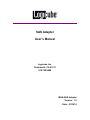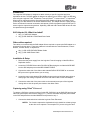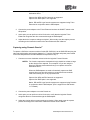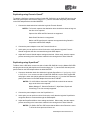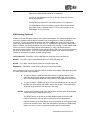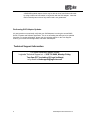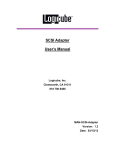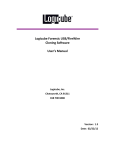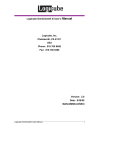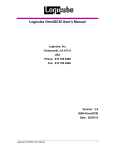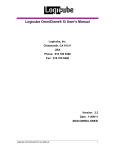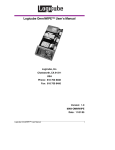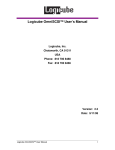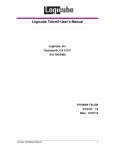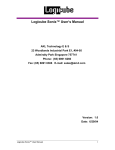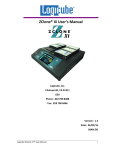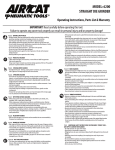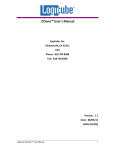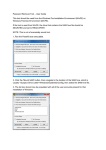Download When to use the LARGE CHS translation mode
Transcript
SAS Adapter User’s Manual Logicube, Inc. Chatsworth, CA 91311 818 700 8488 MAN-SAS-Adapter Version: 1.5 Date: 01/29/14 Limitation of Liability and Warranty Information Logicube Disclaimer LOGICUBE IS NOT LIABLE FOR ANY INCIDENTAL OR CONSEQUENTIAL DAMAGES, INCLUDING, BUT NOT LIMITED TO PROPERTY DAMAGE, LOSS OF TIME OR DATA FROM USE OF A LOGICUBE PRODUCT, OR ANY OTHER DAMAGES RESULTING FROM PRODUCT MALFUNCTION OR FAILURE OF (INCLUDING WITHOUT LIMITATION, THOSE RESULTING FROM: (1) RELIANCE ON THE MATERIALS PRESENTED, (2) COSTS OF REPLACEMENT GOODS, (3) LOSS OF USE, DATA OR PROFITS, (4) DELAYS OR BUSINESS INTERRUPTIONS, (5) AND ANY THEORY OF LIABILITY, ARISING OUT OF OR IN CONNECTION WITH THE USE OR PERFORMANCE (OR FROM DELAYS IN SERVICING OR INABILITY TO RENDER SERVICE ON ANY) LOGICUBE PRODUCT. LOGICUBE MAKES EVERY EFFORT TO ENSURE PROPER OPERATION OF ALL PRODUCTS. HOWEVER, THE CUSTOMER IS RESPONSIBLE TO VERIFY THAT THE OUTPUT OF LOGICUBE PRODUCT MEETS THE CUSTOMER’S QUALITY REQUIREMENT. THE CUSTOMER FURTHER ACKNOWLEDGES THAT IMPROPER OPERATION OF LOGICUBE PRODUCT AND/OR SOFTWARE, OR HARDWARE PROBLEMS, CAN CAUSE LOSS OF DATA, DEFECTIVE FORMATTING, OR DATA LOADING. LOGICUBE WILL MAKE EFFORTS TO SOLVE OR REPAIR ANY PROBLEMS IDENTIFIED BY CUSTOMER, EITHER UNDER WARRANTY OR ON A TIME AND MATERIALS BASIS. Warranty LOGICUBE PROVIDES A BASIC ONE-YEAR PARTS AND LABOR WARRANTY FOR ALL OF ITS PRODUCTS (EXCLUDING CABLES, ADAPTERS AND OTHER “CONSUMABLE” ITEMS). A TWO-YEAR EXTENDED WARRANTY IS ALSO AVAILABLE FOR AN ADDED COST. TELEPHONE AND EMAIL SUPPORT IS AVAILABLE FOR THE LIFE OF THE PRODUCT AS DEFINED BY LOGICUBE. Logicube Technical Support Contact Information 1. 2. 3. 1 By website: www.logicube.com By email: [email protected] By telephone: 1 - (818) 700 8488 ext. 3 between the hours of 7am – 5m PST, Monday through Friday, excluding U.S. legal holidays. SAS Adapter User’s Manual V1.4 Introduction The Logicube SAS adapter is designed to attach directly to specific Logicube hard drive duplication devices. The SAS adapter is designed to capture from a SAS to a SATA or IDE hard ® ® ® ® drive using the Logicube Talon Enhanced, Forensic Dossier , Forensic Quest or SuperSonix . When used in conjunction with the SuperSonix the SAS Adapter will allow you to Mirror clone (externally) one SAS hard drive to another SAS hard drive. The adapter acts like a pass through device and allows for external connection and capture of SAS drive data through the IDE port of select Logicube capture/cloning devices. Optionally, USB and USB Thumb/Flash drives can also be captured through the adapter. SAS Adapter Kit - What’s included? 1. Qty. (1) F-ADP-SAS Adapter 2. Qty. (2) CBL-SAS-001-A SAS Data/Power Cable Other cables required: Two cables, not included with the SAS Adapter Kit are required to connect the SAS Adapter to a supported Logicube device. These two cables are included with the Talon Enhanced, Forensic Dossier, Forensic Quest, or SuperSonix: Qty. (1) CBL-037B PATA/IDE Ribbon Cable Qty. (1) CBL-002B Power Cable Installation & Setup 1. Disconnect the power supply from the Logicube Forensic Imaging or Hard Disk Drive Duplication device. 2. Locate the PATA/IDE ribbon cable P/N CBL-037B and plug the end labeled HDD SIDE into the SAS adapter port marked IDE CONNECTOR IN. 3. Connect the other side of the ribbon cable labeled DUPLICATOR SIDE to an external IDE port on the Logicube device you are using. 4. Locate the power cable labeled CBL-002B and connect the end with the large yellow or white plug to the mating receptacle next to the IDE ribbon cable on the SAS adapter. 5. Connect the other side of the power cable to the external power port of the Logicube cloning device. Use the power port closest to the ribbon cable. Capturing using Talon® Enhanced To capture a SAS drive connect one side of cable CBL-SAS-001-A to the SAS HDD and plug the other side (which splits and forms the shape of a ‘Y’) into the SAS data and power ports located on the SAS adapter above the label MASTER and proceed to step 1. 1. Connect the destination drive inside the Logicube Talon Enhanced. NOTES: For forensic captures the destination drive(s) should be at least as large as the drive to be captured. The exception is if you are using the Talon 2 SAS Adapter User’s Manual V1.4 Enhanced’s Spanning mode which allows you to capture across two destination drives. Capture from HPA and DCO areas is not supported. Capture from RAID pairs is not supported. Native, DD and E01 type forensic captures are supported using Talon Enhanced in conjunction with the SAS adapter. 2. Connect the power adapter to the Talon Enhanced and turn the ON/OFF switch to the ON position. 3. At this point you can perform a drive info check to verify that the Logicube Talon Enhanced recognizes the drive connected through the SAS adapter. 4. Adjust the device’s capture settings as desired. When ready, start the capture process according to the instructions outlined the Talon Enhanced User’s Manual. Capturing using Forensic Dossier® To capture a SAS drive connect one side of cable CBL-SAS-001-A to the SAS HDD and plug the other side (which splits and forms the shape of a ‘Y’) into the SAS data and power ports located on the SAS adapter above the label MASTER and proceed to step 1. 1. Connect one or two destination drives inside the Logicube Forensic Dossier. NOTES: For forensic captures the destination drive(s) should be at least as large as the drive(s) to be captured. The exception is if you are using the Dossier’s Spanning mode which allows you to capture across two destination drives. When two SAS adapters are used to forensically capture two SAS suspect drives care should be taken to prevent the drives controller cards from shorting out on any exposed metal. Capture from HPA and DCO areas is not supported. Capture from RAID pairs is not supported. Native, DD and E01 type forensic captures are supported using Dossier® in conjunction with the SAS adapter. (E01 is support from SW release 1.17 forward). 2. Connect the power adapter to turn the Dossier on. 3. At this point you can perform a drive info check to verify that the Logicube Dossier recognizes the drive connected through the SAS adapter. 4. Adjust the cloning devices capture settings as desired. When ready, start the capture process according to the instructions outlined the Dossier User’s Manual. 3 SAS Adapter User’s Manual V1.4 Duplicating using Forensic Quest2® To capture a SAS drive connect one side of cable CBL-SAS-001-A to the SAS HDD and plug the other side (which splits and forms the shape of a ‘Y’) into the SAS data and power ports located on the SAS adapter above the label MASTER. 1. Connect the destination drive inside the Logicube Forensic Quest2. NOTES: For forensic captures the destination drive should be at least as large as the drive to be captured. Capture from HPA and DCO areas is not supported. Hash Scan/Calculate is not supported. Native and DD type forensic captures are supported using Quest2 in conjunction with the SAS adapter. 2. Connect the power adapter to turn the Forensic Quest2 on. 3. At this point you can perform a drive info check to verify that the Logicube Forensic Quest2 recognizes the drive connected through the SAS adapter. 4. Adjust the Forensic Quest2 capture settings as desired. When ready, start the capture process according to the instructions outlined in the cloning device’s User’s Manual. Duplicating using SuperSonix® To Mirror clone a SAS drive connect one side of cable CBL-SAS-001-A to the Master SAS HDD and plug the other side (which splits and forms the shape of a ‘Y’) into the SAS data and power ports located on the SAS adapter above the label MASTER. 1. Connect a destination hard drive inside the Logicube SuperSonix or if performing a SAS to SAS Mirror clone connect one side of cable CBL-SAS-001-A to the SAS Target HDD and plug the other side (which splits and forms the shape of a ‘Y’) into the SAS data and power ports located on the SAS adapter above the label TARGET. NOTES: For 100% Mirror clones the Target SAS drive should be at least as large as the drive to be captured. Master Manager™, Selective Partitions™, WipeClean, Repair and CleverCopy™ are not currently supported. 2. Connect the power adapter to turn the SuperSonix on. 3. At this point you can perform a drive info check to verify that the Logicube SuperSonix ® recognizes the drive connected through the SAS adapter. 4. Adjust the SuperSonix Mirror clone settings as desired. When ready, start the capture process according to the instructions outlined in the cloning device’s User’s Manual. NOTES: For SAS to SATA or IDE ensure that the Mirror clone Direction is set to T->M or the clone process will error out. 4 SAS Adapter User’s Manual V1.4 Capture from HPA and DCO areas is not supported. For SAS to SAS both drives will turn on during a Drive Info. Check or during any operations. Cloning data to a SAS drive in the Master position is not supported. The SAS adapter must be on software version V304 or newer and the SuperSonix must be software version V1.70 or newer in order for the SAS Adapter to work correctly. USB Cloning (Optional) In order to use the USB port located on the Logicube SAS Adapter, the USB cloning option must have been purchased and the feature enabled on the cloning device to which the adapter is connected. To verify the USB cloning feature has been enabled, turn on the Logicube cloning device and press the About icon on the main menu. If SAS Adapter USB Option is visible under Options installed; you can tap the BACK icon and continue to the next step. If SAS Adapter USB Option is not in the list the feature has not been enabled. To verify if the option has been purchased contact Logicube Technical Support and provide the S/N of the cloning device listed at the top of the About screen. Once you have obtained an activation code follow the activation instructions listed below to enable the USB cloning feature. Talon Enhanced – Press Misc., More, Install Options, [Enter the code] and press OK. Dossier – Press Misc., More, Install Options, [Enter the code] and press OK. Quest2 – Press Misc., Install Options, [Enter the code] and press OK. SuperSonix – Press Misc., Install Options, [Enter the code] and press OK. Once complete the About screen will read: Options installed: SAS Adapter USB Option along with any other options that may be installed. To clone or capture a USB powered HDD connect a USB cable between the USB Drive and the SAS adapter connector labeled USB PORT and proceed to step 1 of the appropriate Duplicate Using section for your capture/cloning device. To clone or capture a USB thumb drive connect the USB thumb drive directly into the SAS connector labeled USB PORT and proceed to step 1 of the appropriate ‘Duplicate using’ section for the device you are using. NOTES: A second LED located on top of the SAS adapter will flash green during adapter control and whenever data transfer occurs. The RESET button on the side of the SAS adapter located next to the USB PORT is not active at this time and is reserved for future enhancements. USB functionality via the SAS adapter is tied to the S/N of the cloning device that receives the activation code. Once the USB option is activated, the USB cloning feature can only be used in conjunction with that specific cloning device. 5 SAS Adapter User’s Manual V1.4 A SAS/USB enabled capture device may be able to clone from flash media cards by using a USB multi card reader in conjunction with the SAS adapter. Note that this functionality has not been fully verified and is not guaranteed. Performing SAS Adapter Updates It’s good practice to occasionally verify that your SAS Adapters is running the current BIOS, Kernel, Firmware and Software Application. This is not something that will need to be updated frequently. For update information, please visit the Logicube website. In the Tech Support section, go to Product Knowledge Base, and select SAS Adapter. Technical Support Information For further assistance please contact Logicube Technical Support at: +1 818 700 8488, Monday-Friday, 7am-5pm PST (excluding US legal holidays) or by email to [email protected]. 6 SAS Adapter User’s Manual V1.4