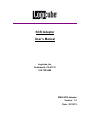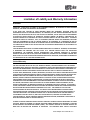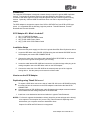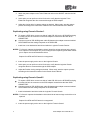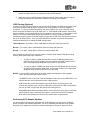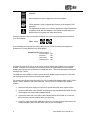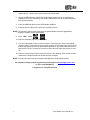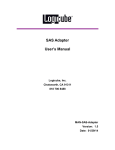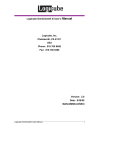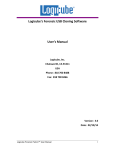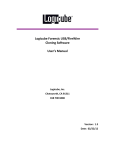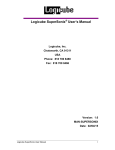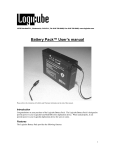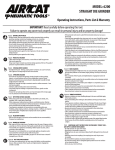Download SCSI Adapter Users Manual
Transcript
SCSI Adapter User’s Manual Logicube, Inc. Chatsworth, CA 91311 818 700 8488 MAN-SCSI-Adapter Version: 1.2 Date: 03/13/12 Limitation of Liability and Warranty Information Disclaimer IMPORTANT - PLEASE READ THE TERMS OF THIS AGREEMENT CAREFULLY. BY INSTALLING OR USING LOGICUBE PRODUCTS, YOU AGREE TO BE BOUND BY THIS AGREEMENT. IN NO EVENT WILL LOGICUBE BE LIABLE (WHETHER UNDER THIS AGREEMENT, RESULTING FROM THE PERFORMANCE OR USE OF LOGICUBE PRODUCTS, OR OTHERWISE) FOR ANY AMOUNTS REPRESENTING LOSS OF PROFITS, LOSS OR INACCURACY OF DATA, LOSS OR DELAYS OF BUSINESS, LOSS OF TIME, COSTS OF PROCUREMENT OF SUBSTITUTE GOODS, SERVICES, OR TECHNOLOGY, PROPERTY DAMAGE, OR INDIRECT, CONSEQUENTIAL, OR PUNITIVE DAMAGES OF A PURCHASER OR USER OF LOGICUBE PRODUCTS OR ANY THIRD PARTY. LOGICUBE’S AGGREGATE LIABILITY IN CONTRACT, TORT, OR OTHERWISE (WHETHER UNDER THIS AGREEMENT, RESULTING FROM THE PERFORMANCE OR USE OF LOGICUBE PRODUCTS, OR OTHERWISE) TO A PURCHASER OR USER OF LOGICUBE PRODUCTS SHALL BE LIMITED TO THE AMOUNT PAID BY THE PURCHASER FOR THE LOGICUBE PRODUCT. THIS LIMITATION OF LIABILITY WILL BE EFFECTIVE EVEN IF LOGICUBE HAS BEEN ADVISED OF THE POSSIBILITY OF ANY SUCH DAMAGES. LOGICUBE MAKES EVERY EFFORT TO ENSURE PROPER OPERATION OF ITS PRODUCTS. HOWEVER, THE PURCHASER IS RESPONSIBLE FOR VERIFYING THAT THE OUTPUT OF A LOGICUBE PRODUCT MEETS THE PURCHASER’S REQUIREMENTS. THE PURCHASER FURTHER ACKNOWLEDGES THAT IMPROPER OPERATION OF LOGICUBE PRODUCTS CAN CAUSE LOSS OF DATA, DEFECTIVE FORMATTING, OR DEFECTIVE DATA LOADING. LOGICUBE WILL MAKE EFFORTS TO SOLVE OR REPAIR ANY PROBLEMS IDENTIFIED BY PURCHASER, EITHER UNDER THE WARRANTY SET FORTH BELOW OR ON A TIME AND MATERIALS BASIS. Limited Warranty FOR ONE YEAR FROM THE DATE OF SALE (THE “WARRANTY PERIOD”) LOGICUBE WARRANTS THAT THE PRODUCT (EXCLUDING CABLES, ADAPTERS, AND OTHER “CONSUMABLE” ITEMS) IS FREE FROM MANUFACTURING DEFECTS IN MATERIAL AND WORKMANSHIP. THIS LIMITED WARRANTY COVERS DEFECTS ENCOUNTERED IN THE NORMAL USE OF THE PRODUCT DURING THE WARRANTY PERIOD AND DOES NOT APPLY TO: PRODUCTS DAMAGED DUE TO PHYSICAL ABUSE, MISHANDLING, ACCIDENT, NEGLIGENCE, OR FAILURE TO FOLLOW ALL OPERATING INSTRUCTIONS CONTAINED IN THE OPERATING MANUAL; PRODUCTS WHICH ARE MODIFIED; PRODUCTS WHICH ARE USED IN ANY MANNER OTHER THAN THE MANNER FOR WHICH THEY WERE INTENDED, AS SET FORTH IN THE OPERATING MANUAL; PRODUCTS WHICH ARE DAMAGED OR DEFECTS CAUSED BY THE USE OF UNAUTHORIZED PARTS OR BY UNAUTHORIZED SERVICE; PRODUCTS DAMAGED DUE TO UNSUITABLE OPERATING OR PHYSICAL CONDITIONS DIFFERING FROM THOSE RECOMMENDED IN THE OPERATING MANUAL OR PRODUCT SPECIFICATIONS PROVIDED BY LOGICUBE; ANY PRODUCT WHICH HAS HAD ANY OF ITS SERIAL NUMBERS ALTERED OR REMOVED; OR ANY PRODUCT DAMAGED DUE TO IMPROPER PACKAGING OF THE WARRANTY RETURN TO LOGICUBE. AT LOGICUBE’S OPTION, ANY PRODUCT PROVEN TO BE DEFECTIVE WITHIN THE WARRANTY PERIOD WILL EITHER BE REPAIRED OR REPLACED USING NEW OR REFURBISHED COMPONENTS AT NO COST. THIS WARRANTY IS THE SOLE AND EXCLUSIVE REMEDY FOR DEFECTIVE PRODUCTS. IF A PRODUCT IS HAS BECOME OBSOLETE OR IS NO LONGER SUPPORTED BY LOGICUBE THE PRODUCT MAY BE REPLACED WITH AN EQUIVALENT OR SUCCESSOR PRODUCT AT LOGICUBE’S DISCRETION. THIS WARRANTY EXTENDS ONLY TO THE END PURCHASER OF LOGICUBE PRODUCTS. THIS WARRANTY DOES NOT APPLY TO, AND IS NOT FOR THE BENEFIT OF, RESELLERS OR DISTRIBUTORS OF LOGICUBE PRODUCTS. UNLESS OTHERWISE AGREED IN WRITING BY LOGICUBE, NO WARRANTY IS PROVIDED TO RESELLERS OR DISTRIBUTORS OF LOGICUBE PRODUCTS. IN ORDER TO RECEIVE WARRANTY SERVICES CONTACT LOGICUBE’S TECHNICAL SUPPORT DEPARTMENT VIA PHONE OR E-MAIL. PRODUCTS RETURNED TO LOGICUBE FOR REPAIR UNDER WARRANTY MUST REFERENCE A LOGICUBE RETURN MATERIAL AUTHORIZATION NUMBER (“RMA”). ANY PRODUCT RECEIVED BY LOGICUBE WITHOUT AN RMA# WILL BE REFUSED AND RETURNED TO PURCHASER. THE PURCHASER MUST CONTACT LOGICUBE’S 1 SCSI Adapter User’s Manual V1.2 TECHNICAL SUPPORT DEPARTMENT VIA E-MAIL ([email protected]) OR VIA PHONE AT +1-818-700-8488 OPT. 3 TO OBTAIN A VALID RMA#. THE PURCHASER MAY BE REQUIRED TO PERFORM CERTAIN DIAGNOSTIC TESTS ON A PRODUCT PRIOR TO LOGICUBE ISSUING AN RMA#. THE PURCHASER MUST PROVIDE THE PRODUCT MODEL, SERIAL NUMBER, PURCHASER NAME AND ADDRESS, EMAIL ADDRESS AND A DESCRIPTION OF THE PROBLEM WITH AS MUCH DETAIL AS POSSIBLE. REASONABLE TELEPHONE AND EMAIL SUPPORT ARE ALSO AVAILABLE FOR THE LIFE OF THE PRODUCT AS DEFINED BY LOGICUBE. EXCEPT AS OTHERWISE SPECIFICALLY PROVIDED IN THIS AGREEMENT, LOGICUBE PRODUCTS ARE PROVIDED AS-IS AND AS-AVAILABLE, AND LOGICUBE DISCLAIMS ANY AND ALL OTHER WARRANTIES (WHETHER EXPRESS, IMPLIED, OR STATUTORY) INCLUDING, WITHOUT LIMITATION, ANY WARRANTIES OF MERCHANTABILITY, FITNESS FOR A PARTICULAR PURPOSE, OR NONINFRINGEMENT OF THIRD PARTY RIGHTS. SOME JURISDICTIONS DO NOT ALLOW THE EXCLUSION OR LIMITATION OF INCIDENTAL OR CONSEQUENTIAL DAMAGES, OR LIMITATIONS ON HOW LONG AN IMPLIED WARRANTY LASTS, SO THE ABOVE LIMITATIONS OR EXCLUSIONS MAY NOT APPLY TO YOU. THIS WARRANTY GIVES YOU SPECIFIC LEGAL RIGHTS, AND YOU MAY HAVE OTHER RIGHTS WHICH VARY FROM JURISDICTION TO JURISDICTION. Logicube Technical Support Contact Information 1. By website: www.logicube.com 2. By email: [email protected] 3. By telephone: +1 - (818)700-8488 ext. 3 between the hours of 7am – 5pm PST, Monday through Friday, excluding U.S. legal holidays. 2 SCSI Adapter User’s Manual V1.2 Introduction The Logicube SCSI adapter is designed to attach directly to specific Logicube HDD duplication devices. Functionally the adapter acts like a pass through device and allows for external connection and native capture of SCSI drives through the IDE port of select Logicube cloning devices. Optionally, USB and USB Thumb/Flash drives can also be captured through the adapter. The SCSI adapter is designed to capture from SCSI to SATA/IDE not from SCSI to SCSI type drives. It is compatible with the following Logicube products: Talon® Enhanced, Forensic Dossier® and Forensic Quest2®. SCSI Adapter Kit - What’s included? 1. 2. 3. 4. Qty. (1) F-ADP-SCSI Adapter Qty. (1) CBL-037B IDE Ribbon Cable Qty. (2) CBL-002B Power Cable Qty. (1) CBL-031A SCSI Ribbon Cable Installation Setup 1. Disconnect the power supply cord from the Logicube Hard Disk Drive Duplication device. 2. Locate the IDE ribbon cable P/N CBL-037B and plug the end labeled HDD SIDE into the SCSI adapter port marked IDE CONNECTOR IN. 3. Connect the other side of the ribbon cable labeled DUPLICATOR SIDE to an external IDE port on the Logicube cloning device you are using. 4. Locate the cable labeled CBL-002B and connect the end with the large white plug to the mating receptacle next to the IDE ribbon cable on the SCSI adapter. 5. Connect the other side of the CBL-002B to the external power port of the Logicube cloning device. Use the power port closest to the ribbon cable. How to use the SCSI Adapter Duplicating using Talon® Enhanced To capture a SCSI drive connect one side of cable CBL-031A to the SCSI HDD and plug the other side into the connector on the SCSI adapter located below the label SCSI CONNECTOR. Connect one end of CBL-002B (power cable #2) between the adapter connector labeled SCSI POWER and the mating receptacle on the SCSI HDD. 1. Install one or two destination hard drives inside the Logicube Talon Enhanced. NOTES: For forensic captures the destination drive(s) should be at least as large as the drive(s) to be captured. The exception is if you are using Talon Enhanced’s Spanning mode which allows you to capture across two destination drives. Capture from HPA and DCO areas is not supported. 3 SCSI Adapter User’s Manual V1.2 2. Attach the power adapter to the Talon Enhanced and turn the ON/OFF switch to the ON position. 3. At this point you can perform a drive info check to verify that the Logicube Talon Enhanced recognizes the drive connected through the SCSI adapter. 4. Adjust the cloning device’s capture settings as desired. When ready, start the capture process according to the instructions outlined in the Talon Enhanced User’s Manual. Duplicating using Forensic Dossier® To capture a SCSI drive connect one side of cable CBL-031A to the SCSI HDD and plug the other side into the connector on the SCSI adapter located below the label SCSI CONNECTOR. Connect one end of CBL-002B (power cable #2) between the adapter connector labeled SCSI POWER and the mating receptacle on the SCSI HDD. 1. Install one or two destination hard drives inside the Logicube Forensic Dossier. NOTES: For forensic captures the destination drive(s) should be at least as large as the drive(s) to be captured. The exception is if you are using Dossier’s Spanning mode which allows you to capture across two destination drives. Capture from HPA and DCO areas is not supported. 2. Insert the power supply cord to turn on the Logicube Dossier. 3. At this point you can perform a drive info check to verify that the Logicube Dossier recognizes the drive connected through the SCSI adapter. 4. Adjust the Dossier cloning settings as desired. When ready, start the capture process according to the instructions outlined in the Dossier User’s Manual. Duplicating using Forensic Quest2® To capture a SCSI drive connect one side of cable CBL-031A to the SCSI HDD and plug the other side into the connector on the SCSI adapter located below the label SCSI CONNECTOR. Connect one end of CBL-002B (power cable #2) between the adapter connector labeled SCSI POWER and the mating receptacle on the SCSI HDD. 1. Install a destination hard drive inside the Logicube Forensic Quest2. NOTES: For forensic captures the destination drive should be at least as large as the drive to be captured. Capture from HPA and DCO areas is not supported. 2. Insert the power supply cord to turn on the Logicube Forensic Quest2. 4 SCSI Adapter User’s Manual V1.2 3. At this point you can perform a drive info check to verify that the Logicube Forensic Quest2 recognizes the drive connected through the SCSI adapter. 4. Adjust the Forensic Quest2 capture settings as desired. When ready, start the capture process according to the instructions outlined in the Quest User’s Manual. USB Cloning (Optional) In order to use the USB port located on the Logicube SCSI Adapter, the USB cloning option must have been purchased and the feature enabled on the cloning device to which the adapter is connected. To verify the USB cloning feature has been enabled, turn on the Logicube cloning device and press the About icon on the main menu. If SCSI Adapter USB Option is visible under Options installed; you can tap the BACK icon and continue to the next step. If SCSI Adapter USB Option is not in the list the feature has not been enabled. To verify if the option has been purchased contact Logicube Technical Support and provide the S/N of the cloning device listed at the top of the About screen. Once you have obtained an activation code follow the activation instructions listed below to enable the USB cloning feature. Talon Enhanced – Press Misc., More, Install Options, [Enter the code] and press OK. Dossier – Press Misc., More, Install Options, [Enter the code] and press OK. Quest2 – Press Misc., Install Options, [Enter the code] and press OK. Once complete the About screen will read: Options installed: SCSI Adapter USB Option along with any other options that may be installed. To clone or capture a USB powered HDD connect a USB cable between the USB Drive and the SCSI adapter connector labeled USB PORT and proceed to step 1 of the appropriate Duplicate Using section for your device. To clone or capture a USB thumb drive connect the USB thumb drive directly into the SCSI connector labeled USB PORT and proceed to step 1 of the appropriate ‘Duplicate using’ section for the device you are using. NOTES: A second LED located on top of the SCSI adapter will flash green during adapter control and whenever data transfer occurs. The RESET button on the side of the SCSI adapter located next to the USB PORT is not active at this time and is reserved for future enhancements. USB functionality via the SCSI adapter is tied to the S/N of the cloning device that receives the activation code. Once the USB option is activated, the USB cloning feature can only be used in conjunction with that specific cloning device. SCSI/USB enabled Quest® and SuperSonix® cloning devices may be able to clone flash media cards by using a USB multi card reader in conjunction with the SCSI adapter. Note that this functionality has not been fully verified and is not guaranteed. Performing SCSI Adapter Updates It’s good practice to occasionally verify that your SCSI Adapters is running the current BIOS, Kernel, Firmware and Software Application. This is not something that will need to be updated frequently but if updates are required you should understand to function of these four Icons. 5 SCSI Adapter User’s Manual V1.2 BIOS Upgrade is used to upgrade the BIOS of the adapter’s PCB assembly. Kernel Upgrade is used to upgrade the OS of the adapter. FPGA Upgrade is used to upgrade the Firmware of the adapter’s PCB assembly. The Application Upgrade Icon is used to upgrade the Capture Application for both the SCSI and SAS adapters. This update will most likely to be performed more frequently then those listed above. Press the following Icons in succession to display a list of the current programming installed in your SCSI Adapter: Misc. more A list will display showing which version of BIOS, Kernel, FPGA (Firmware) and Application Software are currently installed in the SCSI adapter. Sample Info list: Serial number: Firmware Rev: Bios Rev: Kernel Rev. Software Rev: 1 101 150 200 302 Compare the versions in your list to the current versions posted and available on the Logicube website. If updates are necessary all four files will need to be downloaded from the Logicube website and copied to the root directory of a USB flash drive. Then follow the update instructions starting a step 1 below. The USB port on the adapter is used to update all SCSI Adapter programming even if the USB port cloning option has not been purchased and enabled. The following are Step-by-Step instructions on how to update SCSI Adapter BIOS using Forensic Quest, Forensic Dossier or the Talon Enhanced. Kernel, FPGA and Software are updated similarly. 1. Disconnect the power supply cord from the Logicube Hard Disk Drive capture device. 2. Locate the IDE ribbon cable P/N CBL-037B and plug the end labeled HDD SIDE into the SCSI adapter port marked IDE CONNECTOR IN. 3. Connect the other side of the ribbon cable labeled DUPLICATOR SIDE to an external IDE port on the Logicube capture device you are using. 4. Locate the cable labeled CBL-002B and connect the end with the large white plug to the mating receptacle next to the IDE ribbon cable on the SCSI adapter. 6 SCSI Adapter User’s Manual V1.2 5. Connect the other side of the CBL-002B to the external power port of the Logicube capture device. Use the power port closest to the ribbon cable. 6. Prepare a USB flash drive with all four SCSI Adapter update files on its root directory. (Updated files can be obtained by clicking the download link next to the SCSI Adapter on the Logicube website) 7. Insert the USB flash drive into the SCSI adapter USB port. 8. Insert the power supply cord to power the duplication device. NOTE: The remaining steps provide instructions to update BIOS but are also applicable for updating Firmware, Kernel and Software. 9. Press Misc. more 10. Enter the password [logicube] in lower case. 11. You will be prompted to enter a revision number. If this example it is the current BIOS revision number. (This and all current revision numbers are provided in the readme.txt file that accompanied the previously downloaded update files. As of this writing the value for Bios Revision is 150. Entering an incorrect revision value will cause the process to error out. 12. Enter the current revision for the respective item you are updating. If the revision number matches the excepted number the update process will begin. NOTE: It is imperative that power be maintained throughout the SCSI adapter update. For assistance please contact Logicube Technical Support at [email protected] or call +1-818-700-8488 x 3 © Logicube Inc., all rights reserved. 7 SCSI Adapter User’s Manual V1.2