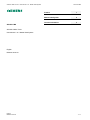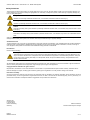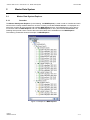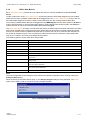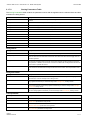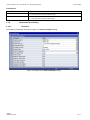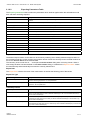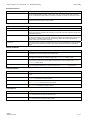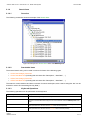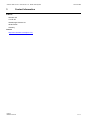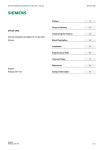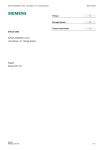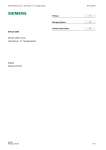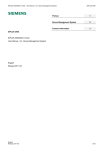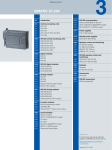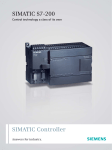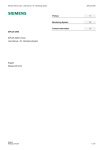Download SIPLUS CMS4000 X-Tools - User Manual
Transcript
SIPLUS CMS X-Tools - User Manual - 02 - Master Data System SIPLUS CMS Preface 1 Master Data System 2 Contact Information 3 SIPLUS CMS SIPLUS CMS X-Tools User Manual - 02 - Master Data System English Release 2012-09 English Release 2012-09 1 / 17 SIPLUS CMS X-Tools - User Manual - 02 - Master Data System SIPLUS CMS Safety Guidelines This document contains notices which you should observe to ensure your own personal safety as well as to avoid property damage. The notices referring to your personal safety are highlighted in the manual by a safety alert symbol, notices referring to property damage only have no safety alert symbol Danger Indicates an imminently hazardous situation which, if not avoided, will result in death or serious injury. Warning Indicates a potentially hazardous situation which, if not avoided, could result in death or serious injury. Caution Used with the safety alert symbol indicates a potentially hazardous situation which, if not avoided, may result in minor or moderate injury. Notice Used without the safety alert symbol indicates a potential situation which, if not avoided, may result in an undesirable result or state. When several danger levels apply, the notices of the highest level (lower number) are always displayed. If a notice refers to personal damages with the safety alert symbol, then another notice may be added warning of property damage. Qualified Personnel The device/system may only be set up and operated in conjunction with this documentation. Only qualified personnel should be allowed to install and work on the equipment. Qualified persons are defined as persons who are authorized to commission, to earth, and to tag circuits, equipment and systems in accordance with established safety practices and standards. Intended Use Please note the following: Warning This device and its components may only be used for the applications described in the catalog or technical description, and only in connection with devices or components from other manufacturers approved or recommended by Siemens. This product can only function correctly and safely if it is transported, stored, set up and installed correctly, and operated and maintained as recommended. Trademarks All designations marked with ® are registered trademarks of Siemens AG. Other designations in this documentation might be trademarks which, if used by third parties for their purposes, might infringe upon the rights of the proprietors. Copyright Siemens AG 2012. All rights reserved. Reproduction, transmission or use of this document or its contents is not permitted without express written authority. Offenders will be liable for damages. All rights, including rights created by patent grant or registration of a utility model or design, are reserved. Disclaimer of Liability We have checked the contents of this document for agreement with the hardware and software described. Since deviations cannot be precluded entirely, we cannot guarantee full agreement. However, the data in the manual are reviewed regularly, and any necessary corrections will be included in subsequent editions. Suggestions for improvement are welcomed. Siemens AG Industry Sector P.O. Box 4848 90327 Nuremberg Germany English Release 2012-09 Siemens AG 2012 Technical data subject to change 2 / 17 SIPLUS CMS X-Tools - User Manual - 02 - Master Data System SIPLUS CMS Table of Contents 1 Preface ................................................................................................................................................5 1.1 Purpose of this Document ..............................................................................................................5 1.2 Validity of this Document................................................................................................................5 1.3 Audience ........................................................................................................................................5 1.4 Notations ........................................................................................................................................6 2 Master Data System ............................................................................................................................7 2.1 Master Data System Explorer ........................................................................................................7 2.1.1 Overview ...................................................................................................................................7 2.1.2 Main Branch ..............................................................................................................................8 2.1.3 Servers Branch .........................................................................................................................8 2.1.4 Server Branch ...........................................................................................................................8 2.1.5 Online Data Branch ...................................................................................................................8 2.1.6 Offline Data Branch ...................................................................................................................9 2.1.7 Advanced Store Dialog ...........................................................................................................10 2.1.7.1 Overview ............................................................................................................................10 2.1.7.2 Storing Parameters Table ..................................................................................................11 Advanced Export Dialog .........................................................................................................12 2.1.8 2.1.8.1 Overview ............................................................................................................................12 2.1.8.2 Exporting Parameters Table ..............................................................................................13 Search Area ............................................................................................................................15 2.1.9 2.1.9.1 Overview ............................................................................................................................15 2.1.9.2 Searchable Items ...............................................................................................................15 2.1.9.3 Keyboard Operations .........................................................................................................15 2.1.9.3.1 3 Buttons ..........................................................................................................................16 Contact Information ...........................................................................................................................17 English Release 2012-09 3 / 17 SIPLUS CMS X-Tools - User Manual - 02 - Master Data System SIPLUS CMS Table of Figures Figure 1: Example of a MDS Explorer ................................................................................................................... 7 Figure 2: Storage Progress Dialog ....................................................................................................................... 9 Figure 3: Export Progress Dialog ....................................................................................................................... 10 Figure 4: Example of an Advanced Store Dialog................................................................................................ 10 Figure 5: Example of an Advanced Export Dialog.............................................................................................. 12 Figure 6: Example of a Search Area within the MDS Explorer ........................................................................... 15 English Release 2012-09 4 / 17 SIPLUS CMS X-Tools - User Manual - 02 - Master Data System 1 SIPLUS CMS Preface 1.1 Purpose of this Document This document provides detailed information about the functionalities and usage of the software • SIPLUS CMS X-Tools of the SIPLUS CMS product line. In addition to the detailed information about each dialog and functionality of the Master Data System which is found within this document, also the following documentation is available: • SIPLUS CMS X-Tools - User Manual - 01 - Introduction o provides an introduction into the basic functionalities of SIPLUS CMS X-Tools • SIPLUS CMS X-Tools - User Manual - 03 - Main Management System o provides detailed information about the functionality which is provided by the Main Management System • SIPLUS CMS X-Tools - User Manual - 04 - Device Management System o provides detailed information about the functionality which is provided by the Device Management System • SIPLUS CMS X-Tools - User Manual - 05 - Monitoring System o provides detailed information about the functionality which is provided by the Monitoring System • SIPLUS CMS X-Tools - User Manual - 06 - Analyzing System o provides detailed information about the functionality which is provided by the Analyzing System • SIPLUS CMS X-Tools - User Manual - 07 - Storage System o provides detailed information about the functionality which is provided by the Storage System • SIPLUS CMS X-Tools - Release Notes o provides additional information about the released version of SIPLUS CMS X-Tools • SIPLUS CMS X-Tools - Change Log o provides an overview about the changes which have been introduced with the current version of SIPLUS CMS X-Tools 1.2 Validity of this Document This document is valid for the following software: • SIPLUS CMS X-Tools Demo V 03.05 • SIPLUS CMS X-Tools Standard V 03.05 • SIPLUS CMS X-Tools Professional V 03.05 During the following pages, these software packages will be referred to by the term X-Tools. 1.3 Audience This document is intended for personnel involved in the commissioning and using of the software: • X-Tools English Release 2012-09 5 / 17 SIPLUS CMS X-Tools - User Manual - 02 - Master Data System 1.4 SIPLUS CMS Notations The following notations are used within this document: • bold, italic text is being used for the main executables of X-Tools o examples: X-Tools Client, X-Tools Server • bold text is being used for the software modules of X-Tools o examples: Main Management System, Device Profile Editor, IPE Socket T001 • green text is being used for controls like tables and trees o examples: Main Profile Settings table, Device Profile Data table • orange text is being used for simple controls like a menu button, a single row/column/cell of a table or a branch of a tree o examples: Open… menu button, IP Address column, Target Device Name cell, Interfaces Branch • dark yellow text is being used for the entries of context menus o examples: Advanced Append…, Edit • Camel Notation is being used for major terms of X-Tools o examples: Main Profile, Interface Profile, User Accounts File, Analyzing Function • < and > brackets are being used for keyboard keys o examples: <Ctrl>, <Alt>, <Shift>, <Del> • [ and ] brackets are being used for mouse operations o examples: [left mouse button down], [mouse move] English Release 2012-09 6 / 17 SIPLUS CMS X-Tools - User Manual - 02 - Master Data System 2 SIPLUS CMS Master Data System 2.1 2.1.1 Master Data System Explorer Overview The Master Data System Explorer (in the following, the MDS Explorer) is used in order to visualize and maintain all of the currently available data from all of the currently connected X-Tools Servers. It is displayed as a tree which contains all of the relevant and available MDS Explorer items. Via Drag&Drop the user is able to move items within the MDS Explorer and from the MDS Explorer to other parts of the X-Tools Client. The following lines provide a short overview about the information that is available from the MDS Explorer. The following screenshot shows an example of a MDS Explorer: Figure 1: Example of a MDS Explorer English Release 2012-09 7 / 17 SIPLUS CMS X-Tools - User Manual - 02 - Master Data System SIPLUS CMS Each branch of the MDS Explorer has a defined task and provides certain functionalities. The following major branches are provided by the MDS Explorer: • Main Branch • Servers Branch • Server Branch • Online Data Branch • Offline Data Branch • Advanced Store Dialog • Advanced Export Dialog • Search Area 2.1.2 Main Branch The one and only Main Branch provides all of the other items of the MDS Explorer. It can be expanded and collapsed in order to show or hide its sub-items. 2.1.3 Servers Branch The one and only Servers Branch provides all of the X-Tools Servers which are connected at the moment. The tree of shown X-Tools Servers is updated automatically whenever a server is attached or detached. 2.1.4 Server Branch Each Server Branch represents one of the currently connected X-Tools Servers. 2.1.5 Online Data Branch Each Online Data Branch provides all of the online data which is currently available at its parent X-Tools Server. Via the context menu of the Online Data Branch and its sub-branches, online data categories can be created, edited and removed. In addition, online data can be dragged from the All Online Data Branch to any of the created online data categories in order to create a customized view onto the currently present online data. The currently available online data can be dragged from the MDS Explorer into the other systems of X-Tools in order to use them there. In case an online data category is being dragged into another system of X-Tools the system behaves as if all of the contained online data would be dragged. The Online Data Branch and each of its sub-branches shows the total number of its below online data. As online data can be grouped within categories and as each online data may be present in multiple categories simultaneously, the counted number of data all sub-branches of a branch can sum up to more than the counted number of data of the parent branch. This is caused by the fact that each branch counts each unique online data only once, no matter in how many sub-categories it is present. The following specific context menu items are provided: Context Menu Item Description Cut cuts the currently selected items Copy copies the currently selected items Paste pastes the currently selected items Remove removes the currently selected items Rename allows to rename the selected item directly within the MDS Explorer New Category… opens the Add Category dialog and creates a new category afterwards Fast Analysis > … starts a fast analysis for the currently selected online data English Release 2012-09 8 / 17 SIPLUS CMS X-Tools - User Manual - 02 - Master Data System 2.1.6 SIPLUS CMS Offline Data Branch Each Offline Data Branch provides all of the offline data which is currently available at its parent X-Tools Server. Via the context menu of the Offline Data Branch and its sub-branches, offline data categories can be created, edited and removed. In addition, offline data can be dragged from the All Offline Data Branch to any of the created offline data categories in order to create a customized view onto the currently present offline data. The currently available offline data can be dragged from the MDS Explorer into the other systems of X-Tools in order to use them there. In case an offline data category is being dragged into another system of X-Tools the system behaves as if all of the contained offline data would be dragged. The Offline Data Branch and each of its sub-branches shows the total number of its below offline data. As offline data can be grouped within categories and as each offline data may be present in multiple categories simultaneously, the counted number of data all sub-branches of a branch can sum up to more than the counted number of data of the parent branch. This is caused by the fact that each branch counts each unique offline data only once, no matter in how many sub-categories it is present. The following specific context menu items are provided: Context Menu Item Description Cut cuts the currently selected items Copy copies the currently selected items Paste pastes the currently selected items Remove removes the currently selected items Rename allows to rename the selected item directly within the MDS Explorer New Category… opens the Add Category dialog and creates a new category afterwards Store stores the currently selected items and their sub-items using the default configuration for the storage process Export exports the currently selected items and their sub-items using the default configuration for the export process Advanced Store… opens the Advanced Store dialog and stores the selected items and their sub-items according to the chosen options afterwards Advanced Export… opens the Advanced Export dialog and exports the selected items and their sub-items according to the chosen options afterwards Fast Analysis > … starts a fast analysis for the currently selected offline data Store The used configuration for the storage process matches the default configuration which is being used by the Advanced Store dialog. While the storing of the offline data is going on, the Storage Progress dialog is being displayed. The Cancel button can be used in order to cancel the ongoing storage operation. Figure 2: Storage Progress Dialog English Release 2012-09 9 / 17 SIPLUS CMS X-Tools - User Manual - 02 - Master Data System SIPLUS CMS Export The default configuration for the export process matches the default configuration of the Advanced Export dialog. While the exporting of the offline data is going on, the Export Progress dialog is being displayed. The Cancel button can be used in order to cancel the ongoing export operation. Figure 3: Export Progress Dialog 2.1.7 2.1.7.1 Advanced Store Dialog Overview The following screenshot shows an example of an Advanced Store dialog: Figure 4: Example of an Advanced Store Dialog English Release 2012-09 10 / 17 SIPLUS CMS X-Tools - User Manual - 02 - Master Data System 2.1.7.2 SIPLUS CMS Storing Parameters Table The Storing Parameters table contains the parameters which shall be applied when the selected items and their sub-items are being stored: Parameter Description Storage Location allows to switch between the already defined storage locations and to define additional storage locations Storage Path allows to choose the desired path below the specified storage location Storage Mode contains the storage mode which shall be applied Storage Parameters contains the storage parameters which shall be applied Time Input Mode allows to switch between the available time input modes Time Domain allows to switch between the available time domains Minimum Time Format allows to switch between the available input formats for the minimum time Minimum Time Value allows to enter the minimum time of the data which shall be loaded Time Interval Format allows to switch between the available input formats of the time interval Time Interval Value allows to enter the time interval of the data which shall be loaded Maximum Time Format allows to switch between the available input formats for the maximum time Maximum Time Value allows to enter the maximum time of the data which shall be loaded Storage Mode Storage Mode Description Each Value In this storage mode, each value from the data buffer is being stored. Changes only In this storage mode, a value from the data buffer is being stored only in case the difference between the value from the data buffer and the last value which has been stored is bigger than the specified hysteresis. Changes and Interval In this storage mode, a value from the data buffer is being stored in case the difference between the value from the data buffer and the last value which has been stored is bigger than the specified hysteresis. In addition, the last known value from the data buffer is being stored each amount of time which is specified as interval. Interval only In this storage mode, a value from the data buffer never is being stored directly. Instead, the last known value from the data buffer is being stored each amount of time which is specified as interval. Storage Parameter Storage Parameter Description N/A This storage parameter is relevant for the storage mode Each Value only and is being applied automatically in case this storage mode is being chosen. Hysteresis This storage parameter allows specifying via edit box the hysteresis for to be stored values and is being applied automatically in case the storage mode Changes Only is being chosen. Hysteresis and Interval These storage parameters allow to specify via edit box the hysteresis and the amount of time for the to be stored values and are being applied automatically in case the storage mode Changes and Interval is being chosen. Interval This storage parameter allows specifying via edit box the amount of the time for to be stored values and is being applied automatically in case the storage mode Interval Only is being chosen. Time Input Mode Time Input Mode Description None In this time input mode, the full available time interval of the selected offline data is being stored. Minimum Time and Time Interval In this time input mode, the time interval which is specified via the Minimum Time Value and Time Interval Value parameters is being stored. Minimum Time and Maximum Time In this time input mode, the time interval which is specified via the Minimum Time Value and Maximum Time Value parameters is being stored. Time Interval and Maximum Time In this time input mode, the time interval which is specified via the Time Interval Value and Maximum Time Value parameters is being stored. English Release 2012-09 11 / 17 SIPLUS CMS X-Tools - User Manual - 02 - Master Data System SIPLUS CMS Time Domain Time Domain Description Absolute Times When the time domain is set to “Absolute Times”, the Minimum Time Value and Maximum Time Value rows expect the user input as absolute times. Relative Times When the time domain is set to “Relative Times”, the Minimum Time Value and Maximum Time Value rows expect the user input as relative times. 2.1.8 2.1.8.1 Advanced Export Dialog Overview The following screenshot shows an example of an Advanced Export dialog: Figure 5: Example of an Advanced Export Dialog English Release 2012-09 12 / 17 SIPLUS CMS X-Tools - User Manual - 02 - Master Data System 2.1.8.2 SIPLUS CMS Exporting Parameters Table The Exporting Parameters table contains the parameters which shall be applied when the selected items and their sub-items are being exported: Parameter Description Export Location allows to switch between the already defined storage locations and to define additional storage locations Export Path allows to choose the desired path below the specified storage location Export File Type allows to switch between the available export file types Timestamp Format allows to switch between the available timestamp formats Decimal Precision allows to switch between the available decimal precisions Export Mode contains the export mode which shall be applied Export Parameters contains the export parameters which shall be applied Time Input Mode allows to switch between the available time input modes Time Domain allows to switch between the available time domains Minimum Time Format allows to switch between the available input formats for the minimum time Minimum Time Value allows to enter the minimum time of the data which shall be loaded Time Interval Format allows to switch between the available input formats of the time interval Time Interval Value allows to enter the time interval of the data which shall be loaded Maximum Time Format allows to switch between the available input formats for the maximum time Maximum Time Value allows to enter the maximum time of the data which shall be loaded Export Location The desired export location for the data can be chosen by selecting of an already defined storage location via the provided combo box, which contains the symbolic names of all of the currently known root data locations of the source X-Tools Server of the selected data. The last entry of the combo box is “…” and opens the Add Location dialog when it is being chosen. When a new storage location has been defined via the Add Location dialog, it is added to the Export Location combo box automatically and automatically becomes the currently selected one. Export Path The Export Path contains the name of the used location as well as the following path of directories. Export File Type Export File Type Description .csv (Comma separated Values) When the export file type is set to “.csv (Comma separated Values)”, the selected items and their sub-items are being exported to .csv compatible files. .dat (DIAdem Data Format) When the export file type is set to “.dat (DIAdem Data Format)”, the selected offline data are being exported to .dat compatible files. Timestamp Format Timestamp Format Description ns When the timestamp format is set to “ns”, timestamps are written into the exported file as ns since 1970-01-01 00:00:00 GMT (in case of absolute timestamps) or as ns since 000000 00:00:00 (in case of relative timestamps). Date + Time + ns (GMT) When the timestamp format is set to “Date + Time + ns (GMT)”, timestamps are written into the exported file as date, time and ns in GMT (in case of absolute timestamps) or as time and ns (in case of relative timestamps). Date + Time + ns (Local Time) When the timestamp format is set to “Date + Time + ns (Local Time)”, timestamps are written into the exported file as date, time and ns in local time (in case of absolute timestamps) or as time and ns (in case of relative timestamps). English Release 2012-09 13 / 17 SIPLUS CMS X-Tools - User Manual - 02 - Master Data System SIPLUS CMS Decimal Precision Decimal Precision Description Automatic When the decimal precision is set to “Automatic”, decimal values are written into the exported file with the maximal available accuracy of each value. Thus, the number of digits after the comma can vary in between the values within one line and in between the values of one data from line to line. 0, 3, 6, 9 or 12 When the decimal precision is set to “0”, “3”, “6”, “9” or “12”, decimal values are written into the exported file with the specified number of digits. Export Mode Export Mode Description Each Value In this export mode, each value from the data buffer is being exported. Changes only In this export mode, a value from the data buffer is being exported only in case the difference between the value from the data buffer and the last value which has been exported is bigger than the specified hysteresis. Changes and Interval In this export mode, a value from the data buffer is being exported in case the difference between the value from the data buffer and the last value which has been exported is bigger than the specified hysteresis. In addition, the last known value from the data buffer is being exported each amount of time which is specified as interval. Interval only In this export mode, a value from the data buffer never is being exported directly. Instead, the last known value from the data buffer is being exported each amount of time which is specified as interval. Export Parameter Export Parameter Description N/A This export parameter is relevant for the storage mode Each Value only and is being applied automatically in case this storage mode is being chosen. Hysteresis This export parameter allows specifying via edit box the hysteresis for to be stored values and is being applied automatically in case the storage mode Changes Only is being chosen. Hysteresis and Interval These export parameters allow to specify via edit box the hysteresis and the amount of time for the to be stored values and are being applied automatically in case the storage mode Changes and Interval is being chosen. Interval This export parameter allows specifying via edit box the amount of the time for to be stored values and is being applied automatically in case the storage mode Interval Only is being chosen. Time Input Mode Time Input Mode Description None In this time input mode, the full available time interval of the selected offline data is being exported. Minimum Time and Time Interval In this time input mode, the time interval which is specified via the Minimum Time Value and Time Interval Value parameters is being exported. Minimum Time and Maximum Time In this time input mode, the time interval which is specified via the Minimum Time Value and Maximum Time Value parameters is being exported. Time Interval and Maximum Time In this time input mode, the time interval which is specified via the Time Interval Value and Maximum Time Value parameters is being exported. Time Domain Time Domain Description Absolute Times When the time domain is set to “Absolute Times”, the Minimum Time Value and Maximum Time Value rows expect the user input as absolute times. Relative Times When the time domain is set to “Relative Times”, the Minimum Time Value and Maximum Time Value rows expect the user input as relative times. English Release 2012-09 14 / 17 SIPLUS CMS X-Tools - User Manual - 02 - Master Data System 2.1.9 2.1.9.1 SIPLUS CMS Search Area Overview The following screenshot shows an example of the Search Area: Figure 6: Example of a Search Area within the MDS Explorer 2.1.9.2 Searchable Items The entered search string can be used in order to find items of the following types: • Online Data Category Branches • Online Data Branches (including their sub-items like “Description”, “Start Date”, …) • Offline Data Category Branches • Offline Data Branches (including their sub-items like “Description”, “Start Date”, …) The search is case-insensitive and does not search for whole words (thus, also a search string like “dat” can be entered in order to find something like “My Data”). 2.1.9.3 Keyboard Operations The following operations can be performed via the keyboard: Keyboard Operation Description <Ctrl> + <F> puts the search string editing box into editing mode <Enter> in case the search string edit box is in editing mode and <Enter> is pressed, the MDS Explorer searches for the entered search string from the current selection within the MDS Explorer downwards <F3> searches for the current search string from the current selection within the MDS Explorer downwards (this behavior is the same as if the Next button would be pressed) <Shift> + <F3> searches for the current search string from the current selection within the MDS Explorer upwards (this behavior is the same as if the Previous button would be pressed) English Release 2012-09 15 / 17 SIPLUS CMS X-Tools - User Manual - 02 - Master Data System 2.1.9.3.1 SIPLUS CMS Buttons The following operations can be performed via the displayed buttons: Button Description Previous searches for the current search string from the current selection within the MDS Explorer upwards Next searches for the current search string from the current selection within the MDS Explorer downwards English Release 2012-09 16 / 17 SIPLUS CMS X-Tools - User Manual - 02 - Master Data System 3 SIPLUS CMS Contact Information Address Siemens AG I IA CE SE Wuerzburger Strasse 121 90766 Fuerth Germany Internet http://www.siemens.com/siplus-cms English Release 2012-09 17 / 17