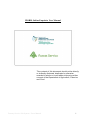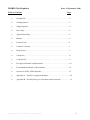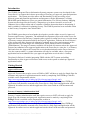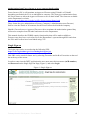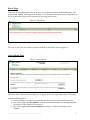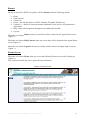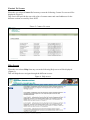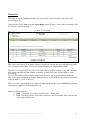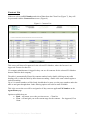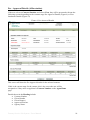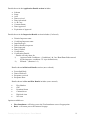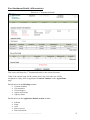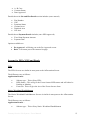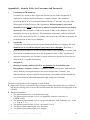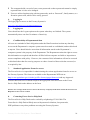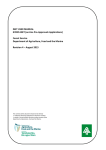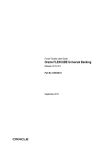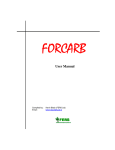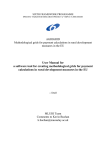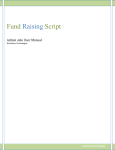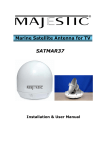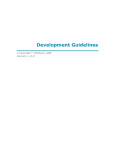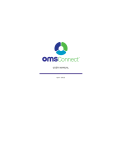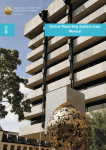Download IFORIS - Integrated Forest Information System
Transcript
IFORIS Online Enquiries User Manual The contents of this document should not be directly or indirectly disclosed, duplicated or otherwise revealed in whole or in part without the prior written consent of the Department of Agriculture, Fisheries and Food. Forestry Service iNet System - Users Manual. 1 IFORIS iNet Enquiries Table of Contents Date: 23 September 2008 Page • Introduction……………………………………………………………….3 • Getting Started……………………………………………………………3 • Single Sign-On……………………………………………………………4 • Error Page………………………………………………………………...5 • Agent Home Page………………………………………………………...5 • Banner…………………………………………………………………….6 • Forms Screen……………………………………………………………..6 • Contact Us Screen………………………………………………………..7 • Help Screen……………………………………………………………….7 • Client List…………………………………………………………………8 • Contract List………………………………………………………………9 • Pre-approval Details (Afforestation)……………………………………...10 • First Instalment Details (Afforestation)…………………………………..12 • Screens for FEPs, NWS & Roads………………………………………...13 • Appendix A - Details on Approval Statuses……………………………....14 • Appendix B - Security Policy for Usernames and Passwords…….………15 Forestry Service iNet System - Users Manual. 2 Introduction The IFORIS (Integrated Forest Information System) computer system was developed for the Forest Service to support the in house processing of Forestry pre-approval, grant and premium applications. The system provides end-to-end functionality for the processing of preapproval, grant and premium applications and integrates with the Department’s existing iMAP/SPS spatial database to reuse geo-spatial information. The Forestry Industry Mapping System was developed for the Forestry Companies to give them electronic access to the Ordnance Survey Maps online and to a number of datasets that assist them in determining if land is suitable or restricted for planting forestry. The FIMS System has been available online to the Forestry Companies since March 2006. The IFORIS system has now been further developed to provide online access for Approved Foresters and Forestry Companies. The additional development will provide online access for Approved Foresters and Forestry Companies who register for online services to view the status of Forestry contract information held by the Dept Of Agriculture, Fisheries & Food. Release 1 of the system will allow foresters & companies read only access for certain contracts at Pre Approval and First Grant Stages for Afforestation, FEPS, Roads & Native Woodland (Establishment). The range of contacts available will include all contracts where the Approved Forester has submitted a Pre-approval application to the Forest Service since the 1st of January 2008 and where the Approved Forester has received authorisation from the Forest Owner to view the contract online. 1st grants information will only be available where a first grant application has been submitted for a pre-approval application received after 1st January. The plans for Release 2 include integrating FIMS with the iNET system and adding functionality to allow Approved Foresters with access to the system to submit pre-approval applications online. Getting Started Approved Foresters Approved Foresters that require access to FIMS or iNET will have to apply for Single Sign On username and password. Application must be made by completing Form FSFReg1 which is available on the Departments website (http://www.agriculture.gov.ie/index.jsp?file=forestry/pages/forms1.xml) or by contacting the Forest Service Help Desk on 053 9163400. The completed FSFReg1 application form should be returned to the Forest Service Help Desk and application will be registered for online services and the applicant will be issued with an AGR username and password. Forestry Company Administration Staff Forestry Company administration staff that requires access to iNET will need to apply for Single Sign On username and password. Application must be made by completing Form FSReg2 which is available on the Departments website at (http://www.agriculture.gov.ie/index.jsp?file=forestry/pages/forms1.xml) or by contacting the Forest Service Help Desk on 053 9163400. The completed FSFReg1 application form should be returned to the Forest Service Help Desk and application will be registered for online services and the applicant issued with an AGR username and password. Forestry Service iNet System - Users Manual. 3 Authorisation from Forest Owner to access contract details online Forest Owners (FO’s) will nominate an Approved Forester using FSAuth1 or FSAuth2 depending on whether the FO is an individual or company. This form gives authorisation from the Forest Owner to allow the Approved Forester to act on their behalf. The forms are available on the Department’s website. http://www.agriculture.gov.ie/index.jsp?file=forestry/pages/forms1.xml These forms also give authorisation to Forestry Company’s Administration (non-Forester) Staff to view the details of all contracts for the Forest Owners held with the company. Should a Forest Owner or Approved Forester wish to terminate the authorisation granted they will need to complete form FSAuth3 and return it to the Department. This manual describes the IFORIS enquiry functionality that will be made available to Foresters once they have received access to the Department’s systems through SSO and when the FO's and Foresters have been linked using CCS. Single Sign-on The login page can be accessed using the following URL https://www.agriculture.gov.ie/ssoauthagfood/agent.jsp. This URL can be saved for future use by selecting Favourites and Add to Favourites on the tool bar at the top of the screen. In order to enter into the INET application the user must enter their username (AGR number) and Password on the Single Sign-On Page (Figure 1) and select Login Figure 1. Single Sign-on Forestry Service iNet System - Users Manual. 4 Error Page If the user is not authorised to sign on or there is a problem with their AGR number they will be presented with the following error message. Users should contact the Forestry Help Desk on 053 9163400 who will provide assistance in resolving the problem. Figure 2. Error Page On entry to iNet, the user will be presented with the Agent Home screen (Figure 3) Agent Home Page Figure 3. Agent Home The Users name and associated company will appear on the top right hand corner of the page. Options available will be • Click on View to see all FO numbers that the forester is an Approved Forester for. • Key in the Applicants FO Number to show all contract numbers for the applicant that the forester is the Approved Forester for. • Key in the applicants Contract Number to bring you to the current stage of the contract. Forestry Service iNet System - Users Manual. 5 Banner On top of each iForis INET screen there will be a Banner with the following options • • • • • • • Home Find Contract Client List Forms - All relevant forms for iNET, FSAuth1, FSAuth2, FSAuth3 etc. Contact Us – details of contact personnel within the Forest Service of Department of Agriculture Help - Help with navigations through screen and details of fields Log out When the user selects Home from any screen they will be returned to the Agent Home screen (Figure 3) When the user selects Find Contract from any screen they will be returned to the Agent Home screen (Figure 3) When the user selects Logout from any screen they will be returned to Single Sign-on screen (Figure 1). Forms Screen When the user selects Forms from any screen the following Forms screen will be displayed (Figure 4) This section will allow the user to print off forms and letters Figure 4. Forms Screen Forestry Service iNet System - Users Manual. 6 Contact Us Screen When the user selects Contact Us from any screen the following Contact Us screen will be displayed (Figure 5). This screen will provide the user with a list of contact names and email addresses for the different sections covered by iforis INET Figure 5. Contact Us screen Help Screen When the user selects Help from any screen the following Help screen will be displayed (Figure 6). This will help the user navigate through the different screens Figure 6. Help screen Forestry Service iNet System - Users Manual. 7 Client List When the user selects Client List from any screen they will be returned to the Client List screen (Figure 7) If the forester selects View from the Agent Home screen (Figure 3) they will be presented with the Client List screen (Figure 7) Figure 7. Client List This screen will show all FO numbers that the Approved Forester has received authorisation to view contract details online. The list will not be available for Administration Staff. The table is automatically filtered by Client Name but by double clicking on any table heading will re-order the table by that column ascending - double click same column again to order descending. Up to 10 FO numbers will be listed, should there be more, use the page numbers under the table to navigate through them. Further filtering options will include a sort based on first initial of the surname e.g. A-F, G-M, O-Z. This is also the screen that the user will be navigated to should they select Client List from the main banner regardless of what page there on. Options available here are • Back - will return you to the previous screen - Home page. • View - will show you the associated contract for that FO number where the forester is the Approved Forester. Forestry Service iNet System - Users Manual. 8 Contract List If the user selects an FO Number and selects View from the Client List (Figure 7), they will be presented with the Contract List screen. (Figure 8) Figure 8. Contract List This screen will show all contracts for the selected FO Number, where the forester is an Approved Forester for that FO. If a company administrator is logged in they can see all contracts for the selected FO Number that are linked to their company. The table is automatically filtered by contract number but by double clicking on any table heading will re-order the table by that column ascending - double click same column again to order descending. Up to 10 contract numbers will be listed, should there be more, use the page numbers under the table to navigate through them. Other filtering options will also be made available. This is the screen the user will be navigated to if they enter an applicant FO Number on the Agent Home page. Options available here are • Back - will return you to the previous screen - Client list. • View - will navigate you to the current stage for the contract – Pre Approval, First Grant Forestry Service iNet System - Users Manual. 9 Pre - Approval Details (Afforestation) If the user selects a Contract Number and selects View, they will be presented with one the following screens depending on the contract stage Pre Approval Details (Figure 9) or First Instalment Details (Figure 10) Figure 9. Pre-Approval Details This screen will show the Pre Approval details for the selected contract. If this is the current stage for the contact, this is the screen the user will be navigated to if they enter an applicant’s Contract Number on the Agent Home page. Details shown in the Heading include • Contract Number • Client Number • Client Name(s) • Approved Forester • Agency Name. Forestry Service iNet System - Users Manual. 10 Details shown in the Application Details section includes • • • • • • • • • Scheme Stage Area Date received Date Advertised A / B Case Contract Status Date Approved Expiration of Approval Details shown in the Inspection Details section includes (if referred) • • • • • • • • District Inspector name Certifying Inspector name Inspection type Date referred to inspector Date inspected Date Certified Certification Certification Details - Details will only show for i) Approved with Conditions – (Conditions 1 & 2 are Free-Text fields entered by the inspector, conditions 3-5 is pre-defined text) ii) Refused - (Reasons 1-6) Details shown in Referral Details section (once referred) • • • • Prescribed Body Date of Referral Response received Response Date Details shown in Site and Plot Details includes (once entered) • • • • • • Plot Number GPC Premium Status Claimed Area Digitised Area Net Area Options available are • • First Instalment- will bring you to the First Instalment screen if appropriate. Back - will return you to the contract list page. Forestry Service iNet System - Users Manual. 11 First Instalment Details (Afforestation) Figure 10. 1st Instalment Details This screen will show the 1st Instalment details for the selected contract. If this is the current stage for the contact, this is the screen the user will be navigated to if they enter an applicant’s Contract Number on the Agent Home page. Details shown in the Heading includes • Contract Number • Client number • Client Name(s) • Approved Forester • Agency Name Details shown in the Application Details section includes • • • • • Scheme Stage Area Date received Date Advertised Forestry Service iNet System - Users Manual. 12 • • • A / B Case Contract Status Date Approved Details shown in Site and Plot Details section includes (once entered) • • • • • • Plot Number GPC Premium Status Claimed Area Digitised Area Net Area Details shown Payment Details includes (once HEO approved) • First Grant Payment Amount • Payment Date Options available are • • Pre Approval - will bring you to the Pre-Approval screen. Back - will return you to the contract list page. Screens for FEPs, NWS and Roads FEPs The FEPs Screens are similar in most parts to the Afforestation Screen. The differences are as followsApplication Details • • • Scheme type – This will say FEPs REPs Status – This will give the Forest Owners REPs status and will either be Pending or Member Farm size- This will give the size of the Forest Owners farm Native Woodland Establishment The Native Woodland Establishment Screens is similar in most parts to the Afforestation Screen. The differences are as followsApplication Details • Scheme type – This will say Native Woodland Establishment Forestry Service iNet System - Users Manual. 13 Roads Pre- approval Details The Forest Roads Screen is similar in most parts to the Afforestation Screen. The differences are as followsApplication Details • Scheme type – This will say Roads Replacing the Sites and Plots section will be a section called Roads DetailsDetails shown in the Roads Details section include – • • • • • • Road Type Length Area Serviced Density Estimated Cost Costs Description Appendix A - List of Approval Statuses Main Statuses Received Scanned Digitization Required Digitized Referred to Inspector Referred to Grade 1 Insp Payment Pending Approved Refused Withdrawn Approval Letter Sent Refusal Letter Sent Description Contract received in the Dept Forms scanned onto iforis system Contract Requires digitisation Contract Digitised Contract with Inspector Contract with Grade 1 Inspector Contract with Admin Staff for Approval Contract Approved Contract Refused Contract Withdrawn Other Statuses Approved Reduced Area Approved with Conditions Approved with Remedial First Instalment Approved Under Appeal Under Query - Remedial Digitization-Under Query Forestry Service iNet System - Users Manual. 14 Appendix B – Security Policy for Usernames and Passwords 1. Usernames (AGR numbers) - Usernames are issued to allow Approved Foresters access to the Department of Agriculture, Fisheries and Food Forestry Computer Systems. The usernames, passwords and PUK are issued and maintained by the I.T. Security Unit, part of the Information Systems Division of the Department. Each username is a personal identifier, for use only by the person to whom it is issued and must not be used by anyone else. The username of each user is stored on the Forestry database for each transaction carried out by that user. This transaction information, called an audit trail, can be used if necessary by the I.T. Security Unit to trace the individual responsible for each transaction on the Forestry database. 2. Passwords - A Password is the main protection against unauthorized access to computer files and should never be revealed to anyone, not even to close colleagues. Revealing a password permits others to act on your behalf without your knowledge or consent and could result in unauthorized access to the Department’s files or data. Any known or suspected compromise of a username or password must be reported to Forest Service Help Desk 053 9163400 immediately. 3. Safeguards Sharing Usernames and Passwords is not permitted as it undermines the Department's computer security. It should be borne in mind that the audit trail will always lead any investigation back to the person assigned the Username. If an individual knows of your Logon ID and password, you could be held accountable for any actions that that individual undertakes while using your Username. The built-in safeguards on the computer systems include: Approved Foresters are automatically prompted to change their password every 30 days, but anyone wishing to do so more often should contact the Forest Service Help Desk at 053 9163400 Password guidelines • The password must be at least 6 characters long. • The password must include at least one alphabetic character (lowercase or UPPERCASE). • The password must include at least one special character; such characters are ! % & * ( ) @ # ? < > • The password must include at least one number (0 to 9). • The password must not include your first name. • The password must not include your surname. Forestry Service iNet System - Users Manual. 15 The computer holds a record of your recent passwords so that a password cannot be simply repeated when it is due to be changed. Users are advised against using obvious passwords, such as “Password”, family names, or a favourite sports team, which can be easily guessed. 4. Logging in The login page for access to the Forestry Systems is https://www.agriculture.gov.ie/ssoauthagfood/agent.jsp 5. Logging out Users should use the Logout option on the system when they are finished. The system automatically times out after 30 minutes of inactivity. 6. Confidentiality of Departmental data All users are reminded of their obligations under the Data Protection Act that any data they access on the Department’s computer system must be treated as confidential, and not disclosed to anyone. Users should also be aware that all information stored on the Department’s computer systems is the property of the Department. The Department retains the right to access this information as required and therefore all files held on computer are liable to inspection to ensure compliance with policy. However, the contents of this information will not be accessed or disclosed other than for security purposes or where a breach of these rules has occurred, or as required by law. 7. Standard Application Forms for access The Forest Service is responsible for administering the various application forms for access to the Forestry Systems. The forms are available on the Departments WEB site at http://www.agriculture.gov.ie/index.jsp?file=forestry/pages/forms.xml and any Approved Forester that needs access should complete the appropriate form and return to the Forest Service Help Desk at the address on the form. When a user no longer needs access or leaves the Forestry Company he/she must contact the Forest Service Help Desk to have access revoked. 8. Contacting Forest Service Help Desk The Forest Service Help Desk can be reached by telephoning 053 9163400. The Forest Service Help Desk will help users with password violations, lost passwords, PUK problems or any other problems accessing the Forestry Systems. Forestry Service iNet System - Users Manual. 16