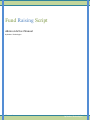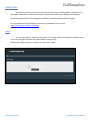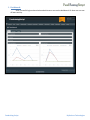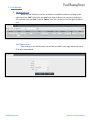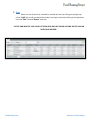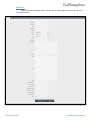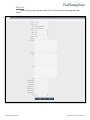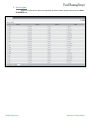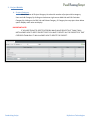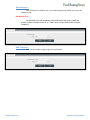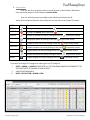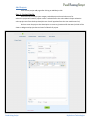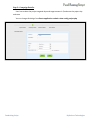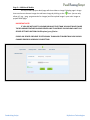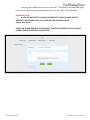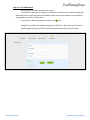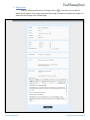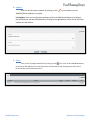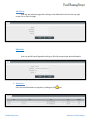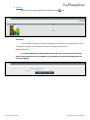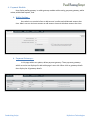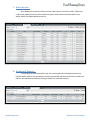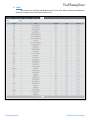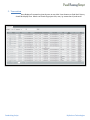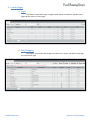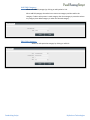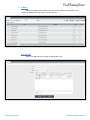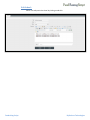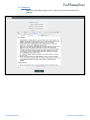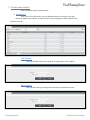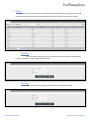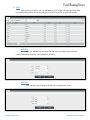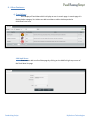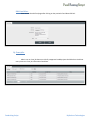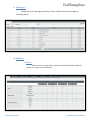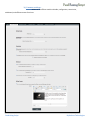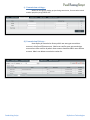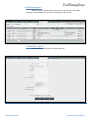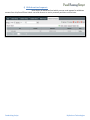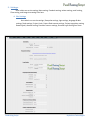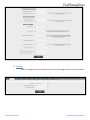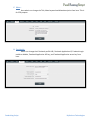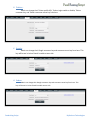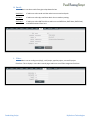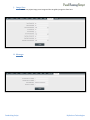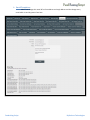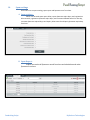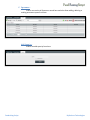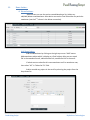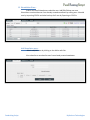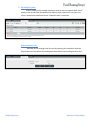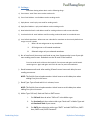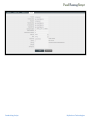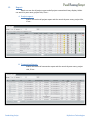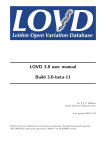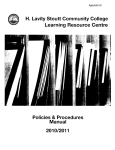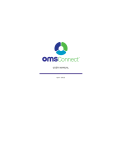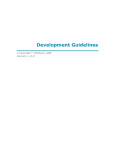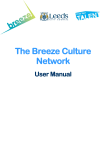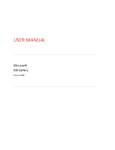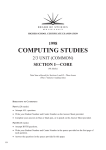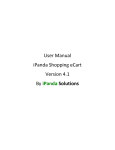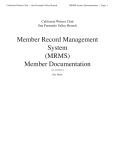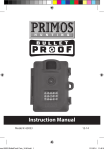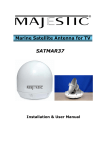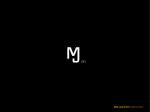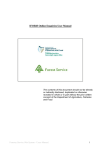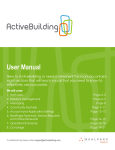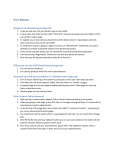Download Fundraising Script
Transcript
Fund Raising Script Admin side User Manual By Rockers Technologies [Type text] Page 1 By Rockers Technologies ADMIN PANEL For security reason if you like to rename the link than you can change folder name which is in Root admin folder (Root->Admin) and another in Application Folder (RootApplicationAdmin) Please change URL PATH in RootApplicationAdmin (New Name)configconfig.php. For more details see the Installation Document or Download it from our site. https://fundraising.zendesk.com/home Login User can take login to administrator panel from the http:://domainname/admin (default name if you have changed the name this replace admin to new name). Default admin login Username:: admin and Password :: admin Fundraising Script By Rockers Technologies 1. Dashboard: After successful login authentication administrator can see the dashboard. On here user can see all latest activity. Fundraising Script By Rockers Technologies 2. User Module A. Administrator Admin can see all admin user lists, also Admin can add new admin by clicking on the right top corner “Add” link or edit user detail also make it admin user inactive by clicking on the particular user row “Edit” link and “Delete” user also. Admin can also set rights for admin user. Add Admin user:After clicking on the Add link User can see add new admin user page where user has to fill all user related detail. Fundraising Script By Rockers Technologies B. User Admin can see all user lists, also Admin can add new user by clicking on the right top corner “Add” link or edit user detail also make it user login inactive by clicking on the particular user row “Edit” link and “Delete” user also. “ACTIVE AND INACTIVE YOU CAN DO IT FROM HERE ONLY BY TAKING CLICKING ON EDIT LINK ON PARTICULAR RECORD.” Fundraising Script By Rockers Technologies Add User:After clicking on the Add link User can see add new user page where user has to fill all user related detail. Fundraising Script By Rockers Technologies Edit User: After clicking on the particular user Edit link User can see the same page with user details. Fundraising Script By Rockers Technologies C. User Logins: Admin can also see the user last login date and time report purpose only and can check IP ADDRESS too. Fundraising Script By Rockers Technologies 3. Project Module A. Project Category Admin can see all Project Category List also with number of project within category. User can Add Category By clicking on the bottom right corner Add Link and Edit Particular Category By clicking on the Edit link and Delete Category, If Category has no project then delete option display other wise not display. IMPORTANT NOTE: IF YOU ARE TRYING TO DELETE CATEGORY WHICH HAVE PROJECT IN IT THAN IT WILL NOT ALLOWED YOU TO DELTE PROJECT FIRST YOU HAVE TO DELETE ALL THE PROJECTS OF THAT CATEGORY THAN ONLY IT WILL ALLOWED YOU TO DELETE THE PROJECT. Fundraising Script By Rockers Technologies Add Category:After clicking on the Add link user can see Add Category page where user have to fill Category name. IMPORTANT NOTE: WE ALLOWED TEXT AND NUMBER IN CATEGEORY AND IT BECAUSE IF SOME ONE WANTS TO ADD CATEGORY CALLED “9-11” THAN IT WILL NOT ALLOWED SO WE ALLOWED CURRENTLY Edit Category:User can see the Edit Category Page with the fill details. Fundraising Script By Rockers Technologies B. Project List:User can see all list of project which is posted by user or administrator. Whenever User post a new project it will by default is Inactive Mode. User can add new project by clicking on the Add Project link also can do Active/Inactive/Delete Operation by checking the Left box near to the Project Title name. NAME ICON ACTIVE INACTIVE Description If project is Active than it will show . if project is Inactive then it will show UPDATES Project all updates can see by clicking on the icon EDIT Edit project details by clicking on the icon PERK Project all Perks can see by clicking on the icon DONATION GALLERY COMMENTS WIDGET on particular record. on particular record. Project donations can see by clicking on the icon Project gallery can see by clicking on the icon Project comments can see by clicking on the icon Project widgets can see by clicking on the icon on particular record. on particular record. on particular record. on particular record. on particular record. If you want to change icon images than take login from FTP and go to i. ROOT-> ADMIN –> IMAGES PLEASE KEEP ALL THE ICON NAME SAME AND OVERWRITE IT SO YOU DON’T NEED TO CHANGE IN VIEW FOLDER ii. VIEW FOLDER AVAILABLE iii. ROOT->APPLICATION->ADMIN->VIEW Fundraising Script By Rockers Technologies Add Project:User can see project add page after clicking on Add Project Link Step 1:- Project Details: Here user has to select project category and add project title and select user for whom this project will create if project creator is administrator then select Admin Project otherwise select project user from the drop down(this user list will populate from the User module user list). On here enter the project short description or summary (maximum 95 characters) which will be show on widgets and project box and enter full details of project. Fundraising Script By Rockers Technologies Step 2:- Campaign Details: User has to select the project targeted days and target amount in $ and enter the project city and state. You can change this design from Root->application->admin->view->add_project.php Fundraising Script By Rockers Technologies Step 3:- Additional Media: On step 3 select project detail page will show video or image if display page is image then user have to browse image also add more image by clicking on the icon. (we can only allow .gif, .jpg, . jpeg, .png extension for images) and first upload image is your main image on project detail page. IMPORTANT NOTE: IF YOU ARE NOT ABLE TO UPLOAD BIG IMAGE FILES THAN YOU MUST HAVE ENABLE THE GD LIBRARY FEATURE ON YOUR SERVER AND TO INCREASE YOUR UPLOAD LIMIT. PHP SERVER SETTING FUNCTION CALLED upload_max_filesize . PLEASE ASK SERVER PROVIDER TO SETUP MAX. THAN ALSO ITS WORK THAN YOU SHOULD CHANGE SERVER OR UPGRADE YOUR SETTING. Fundraising Script By Rockers Technologies If display page is video then user has to enter the 3rd party(vimeo, you tube) video page url or user can upload own video also we can allow only .FLV, .MP3, .AVI format video IMPORTANT NOTE : IF YOU ARE NOT ABLE TO UPLOAD BIG VIDEO FILES THAN YOU MUST HAVE TO INCREASE YOUR UPLOAD LIMIT. PHP SERVER SETTING FUNCTION CALLED upload_max_filesize. PLEASE ASK SERVER PROVIDER TO SETUP MAX. THAN ALSO IT WORK THAN YOU SHOULD CHANGE SERVER OR UPGRADE YOUR SETTING. Fundraising Script By Rockers Technologies Step 4:- Perk Additional: On step 4 user can add reward for the project. If user want to reward to a supporters or backers or donators then he/she will add perk where they have to enter the perk title and description and also the amount of perk and how many people can claim for these perks. If you want to add more perks then click on the icon. Example: If I will add one reward name gives me $50 then I will scratch your face then donate people will pay you $50 and you have given him a scratch of them faced. Fundraising Script By Rockers Technologies C. Edit Project:User can edit project details by clicking on the icon . From here user can edit all details in the projects also change the project detail page if image than upload new image or if video than also change video of detail page. Fundraising Script By Rockers Technologies D. Update:User can see all projects updates by clicking on the Add/Edit/Delete Updates on projects. icon and where user can List Updates: User can see all project updates and also can Add New Updates by clicking on the Add Now Link and also Edit updates by clicking on the right bottom corner of the particular updates box Edit button. E. Perk:User can see all project rewards list by clicking on the icon. User can also Add New Reward by clicking on the Add Perk link at top right corner and also Edit Perk by clicking on the Edit link to a particular perk and also delete the perk. Fundraising Script By Rockers Technologies Add Perk: User can see Add perk page after clicking on the Add new Perk link to the top right corner link on Perk list page. Edit Perk: User can see Edit perk Page after clicking on Edit link on particular perk with details. F. Donation:User can see all donations on project by clicking on the Fundraising Script icon. By Rockers Technologies G. Gallery:User can see all projects galleries by clicking on the icon. Add Gallery:User can add new images to a gallery by clicking on the Add Gallery link to the right top corner on the gallery list page. User can add more images by clicking on the plus icon. IMPORTANT NOTE: IF YOU HAVE PROBLEM OF IMAGE RESOLUTION THAN PLEASE UPLOAD HIGH RESOLUTION IMAGE OR ASK SERVER PROVIDER TO ENABLE THE GD LIBRARY WITH UPDATE VERSION INSTALLED FOR YOUR WEBSITE. Fundraising Script By Rockers Technologies H. Comment:User can see all comments on the project by clicking on the icon. User can Approve or Declined the comment also Edit Posted comment and Reply to the comment. IMPORTANT NOTE:: ALLL COMMENT MUST BE VALIDATE FROM YOUR END BECAUSE OF ANTI- SPAM. I. Widgets:User can see Widgets code by clicking on the Fundraising Script icon. By Rockers Technologies 4. Payment Module: Here display wallet gateway. In wallet gateway module wallet setting, payment gateway, wallet review, withdrawal request, fund A. Wallet Setting: Here admin can set admin fees at add amount in wallet and withdrawal amount that time. Admin can set minimum amount at add amount time and withdraw amount that time. B. Payment Gateways: - In this page admin can update, delete payment gateway. Those payment gateways which are active are displayed in add wallet page in user side. When click on gateways details then display the all gateways details Fundraising Script By Rockers Technologies C. Wallet Review:Here display all transaction which are users add amount in him/her wallet. Admin can confirm user add amount here after confirm by admin then amount should be add in user wallet. Admin can delete wallet review list. D. Withdrawal Request: Here display all transaction which are user send request for withdraw amount from him/her wallet. Admin can send amount to user by manually and then confirm here. Admin can see the user withdraw method by clicking on details for particular request. Fundraising Script By Rockers Technologies E. Fund: Here admin can add fund and deducted fund in user fund. When add fund and deducted fund this time give reason and fund amount fill up. Fundraising Script By Rockers Technologies 5. Transaction Here display all transaction given by user at user side. User donates on fund their history should be display here. Admin can search by project title, user, Ip, transaction id, and email. Fundraising Script By Rockers Technologies 6. Contain Pages A. Pages Here admin can add static page. In pages module admin can add, edit, and delete their page and also active or inactive page. B. FAQ Category:Here admin can maintain FAQ category like add, active, inactive, edit, delete, help page and remove help page. Fundraising Script By Rockers Technologies Add FAQ Category:Admin can add FAQ category by clicking on add symbol or link. When add FAQ category then admin can create new category and also add in sub category. If admin select parent is main category then that category is parent but selects any category then added category is under the selected category. Edit FAQ Category:Admin can edit particular category by clicking on edit link. Fundraising Script By Rockers Technologies C. School:Admin can add particular topic in school from here. Admin can add, edit, active, inactive, and delete particular topic in school from here. Add School:Admin can add School by clicking on add symbol or link. Fundraising Script By Rockers Technologies Edit School:Admin can edit particular school by clicking on edit link. Fundraising Script By Rockers Technologies D. Guideline:Admin can edit guideline page from here. Admin can also edit Meta keyword of guideline. Fundraising Script By Rockers Technologies 7. Globalization Module: User can add new Country, State and City. A. Countries: User can see all list of Country. User can Add New Country by clicking on the right top corner Add link and also Edit or Delete the Country by clicking on the Edit or Delete link on particular records. Add Country: User can add New Country by clicking on the right bottom corner Add link. Edit Country: User can edit Country by clicking on the Edit link on the particular record. Fundraising Script By Rockers Technologies B. State:User can see all list of State. User can Add New State by clicking on the right top corner Add link and also Edit or Delete the State by clicking on the Edit or Delete link on particular records. Add State: User can Add New State clicking on the right bottom corner Add link and Select the Country in which this newly created state will come. Edit State: User can edit State by clicking on the Edit link on the particular record. Fundraising Script By Rockers Technologies C. City: User can see all list of City. User can Add New City by clicking on the right top corner Add link and also Edit or Delete the City by clicking on the Edit or Delete link on particular records. Add City: User can Add New City clicking on the right top corner Add link and Select the Country and State in which this newly created city will come. Edit City: User can edit City by clicking on the Edit link on the particular record. Fundraising Script By Rockers Technologies 8. Other Features:a) Fund ideas:Here display all fund ideas which is display at user in search page. In search page it is display below category list. Admin can add new ideas or edit or delete particular fund ideas from here. Add fund ideas:User can see add new fund idea page by clicking on the Add link right top corner of the Fund ideas list page Fundraising Script By Rockers Technologies Edit Fund Idea:User can see the edit fund page after clicking on the particular Fund ideas Edit link. b) Cron job:Admin can run Cron job then user side all preapproval ended project should be close. And how many times runs Cron job information listed here. Fundraising Script By Rockers Technologies c) Messages:Admin can see all messages posted by all user. Admin can delete message by selecting record. d) Affiliate:a) Stats:Admin can see here total affiliates, affiliates request and affiliates withdraw request. It’s statistic record of affiliates. Fundraising Script By Rockers Technologies b) Common settings:Admin can set affiliate enable or disable, configuration, commission, withdrawal, and affiliate content from here. Fundraising Script By Rockers Technologies c) Commission settings:Admin can set sign up, pledge, project listing commission, for users who invited another people by using affiliate link. d) Commission History:Here display all commission history which are users get commission amount in him/her affiliate account. Admin can confirm user get commission amount here after confirm by admin then amount should be add in user affiliate account. Admin can delete commission review list. Fundraising Script By Rockers Technologies e) Affiliate Request:Admin can see all affiliate requests here which is sent by user. After admin approval user get affiliate link otherwise not getting any affiliate link. Add Affiliate request:Admin can also add affiliate link for particular user. Fundraising Script By Rockers Technologies f) Withdraw fund request:Here display all withdraw fund which are user send request for withdraw amount from him/her affiliate. Admin can send amount to user by manually and then confirm here. Fundraising Script By Rockers Technologies 9. Settings:Here admin can set site setting, Meta setting, Facebook setting, twitter setting, email setting, Filter setting, and image size setting from here. A. Site Settings Here admin can set site settings, Recaptcha settings, logo settings, language & date settings, Feed settings, Project Limits, Project Goal amount settings, Project target days setting, Reward (perk) Amount setting, Donation amount settings, Donation type Setting from here. Fundraising Script By Rockers Technologies B. Amount:User can change currency symbol from here also they change place of currency symbol. Fundraising Script By Rockers Technologies C. Meta:Here admin can change site Title, Meta keyword and Meta description from here. This is for SEO purpose. D. Facebook:Admin can change their Facebook profile URL, Facebook Application ID, Facebook Login enable or disable, Facebook Application API key, and Facebook Application secret key from here. Fundraising Script By Rockers Technologies E. Twitter:Admin can change their Twitter profile URL, Twitter Login enable or disable, Twitter consumer key, and Twitter consumer secret key from here. F. Google:Admin can change their Google consumer key and consumer secret key form here. This key will be use in invites friends’ module at user side. G. Yahoo:Admin can change their Google consumer key and consumer secret key form here. This key will be use in invites friends’ module at user side. Fundraising Script By Rockers Technologies H. Email:Admin can select mailer from given drop down list box. Send Mail: - If admin can select send mail then admin can set send mail path. PHP Mail: - If admin can select php mail then admin has no need any setting. SMTP Mail: - If admin can select SMTP mail then admin can set SMTP Port, SMTP Host, SMTP Email, and SMTP Password from here. I. Filter:Admin can set ending soon (days), small project, popular project, successful project from here. This is display in user side in search page. Admin can set all filter categories from here. Fundraising Script By Rockers Technologies J. Image Size:Admin can project image, user image and also set gallery image size from here. K. Message:- Fundraising Script By Rockers Technologies L. Email Templates:Admin can change their email id for from address and reply address and also change every email which is send by system from here. Fundraising Script By Rockers Technologies 10. Spam settings Here admin can set spam setting, spam report and Spammer user from here. A. Spam settings:Admin can set total spam report allow, report Spammer expire days, total registration allow same IP, registration Spammer expire days, total comment allowed same IP on one day, comment Spammer expired days, total inquiry allow same IP and inquiry Spammer expire days from here. B. Spam Report:Admin can see the all Spammer record from here and also delete and make Spammer from here. Fundraising Script By Rockers Technologies C. Spammer:Admin can see the all Spammer record here and also allow adding, deleting or making permanent spam from here. Add Spam ip:Admin can add spam ip from here. Fundraising Script By Rockers Technologies 11. News Letter:A. News Letters:Administrator can see the entire created Newsletter list. Admin can add/edit/delete new Newsletter. Also admin can see the Total Subscriber for particular newsletter (see the 3rd column in the below screenshot). Add News letter:Add new Newsletter by clicking on the right top corner “Add” button. Add newsletter subject which is display as a Email subject. Also you can attach file in the newsletter email, add subscribe link, unsubscribe link in the email. If admin want to subscribe this new newsletter to all its newsletter-user, then select “All” in “Subscribe To” field. Admin can add any project in the email by selecting the project from the drop down list. Fundraising Script By Rockers Technologies B. Newsletter User:Admin can see all Newsletters subscribe user. Add/Edit/Delete new user Subscribe or unsubscribe user from already created newsletter by editing user. Also add user by Importing CSV file and take back up of all user by Exporting to CSV file. Add Newsletter user:Admin add/edit user by clicking on the Add or edit link. Also subscribe or unsubscribe user from already created newsletter. Fundraising Script By Rockers Technologies C. Newsletter jobs:Admin create job for sending newsletter email to users on specific date. Email sends to user at that date. But before that administrator need to set Cron job to his server. See below screenshot and see “Important Note” instruction. Add newsletter job:Add new job for sending email to users by selecting the newsletter from the drop down menu and select the sending date from which start sending email to user. Fundraising Script By Rockers Technologies D. Settings:Newsletter Setting where admin set the following things : a) From Name : email from name used to send emails b) From Email Address : email address used to sending emails c) Reply Name : email reply name used for sending emails d) Reply Email Address : reply email address used to sending emails e) New Subscribe Email: email address used for sending welcome email to new subscriber. f) Unsubscribe Email: email address used for sending unsubscribe email to unsubscribe user. g) User Default Newsletter : When new user subscribe for newsletter at that time by default user assign to out of 3 option I. None: do not assign user to any newsletter II. All: Assign user to all created newsletter III. Selected: assign only one selected newsletter h) No. of email send: How many email send at one time. Suppose today is one of your job start sending email to user. And admin set the 30 email in the backend. First time send email to 30 user then break for few minutes and again send 30 emails remaining users. Again and again until finish all users for particular newsletter. i) Break between email send: after sending 30 email to user how much delay the next sending occurrence. NOTE: This field for future implementation. Admin have to set this delay time when adding Cron job to his server. j) Break Type: Type of break which is in minutes, hours. NOTE: This field for future implementation. Admin have to set this delay time when adding Cron job to his server. k) Mailer Type: PHP mail, Send mail Path or SMTP server. Fundraising Script I. For PHP mail then do select “PHP mail” in the Mailer type. II. For Send mail path then select mailer type “Send mail” in Mailer Type and add Send mail Path of your server. III. For SMTP then select the mailer type “SMTP” and add “SMTP Port, SMTP Host, SMTP email, SMTP Password”. By Rockers Technologies Fundraising Script By Rockers Technologies 12. Report:Admin can see the all project report and all project transaction history display. Admin can search by user name, project title, IP etc… A. Project report:Admin can see the all project report and also search by user name, project title, IP etc… B. Transaction Report:Admin can see the all transaction report and also search by user name, project title, IP etc… Fundraising Script By Rockers Technologies