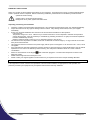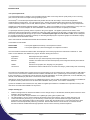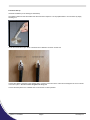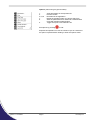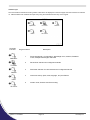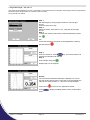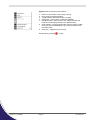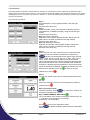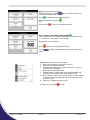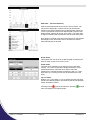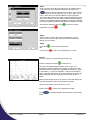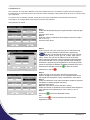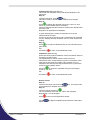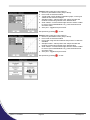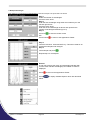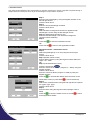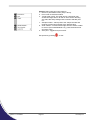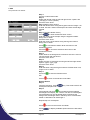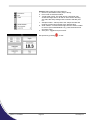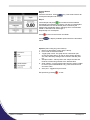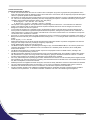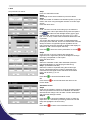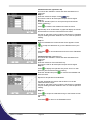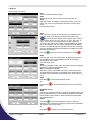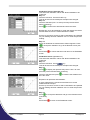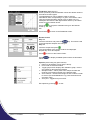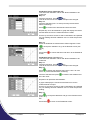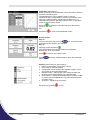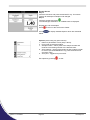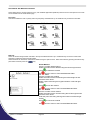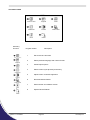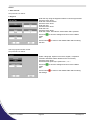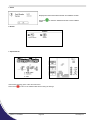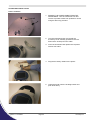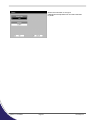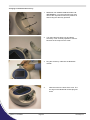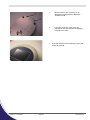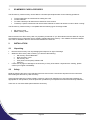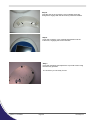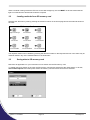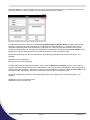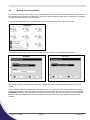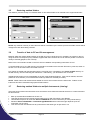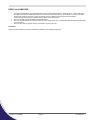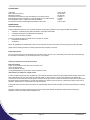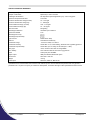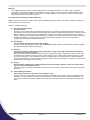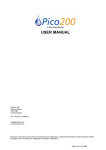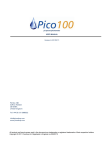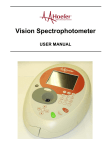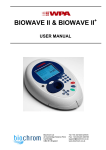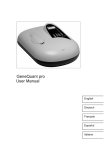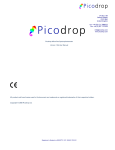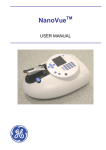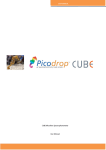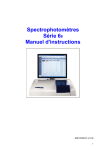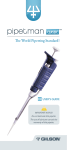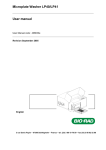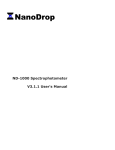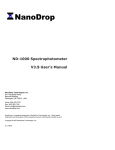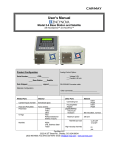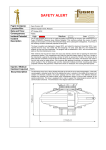Download USER MANUAL
Transcript
µl Spectrophotometer USER MANUAL PO Box 188 Saffron Walden CB10 9BA United Kingdom Tel: +44 (0) 131 2080522 [email protected] www.picodrop.com All product and brand names used in the document are trademarks or registered trademarks of their respective holders. Copyright © 2011 Picodrop Ltd. Registered in England no.05505772 Part no 41 56 1883 TABLE OF CONTENTS ESSENTIAL SAFETY NOTES ....................................................................................................................................................... 3 Unpacking, Positioning and Installation ...................................................................................................................... 3 INTRODUCTION ............................................................................................................................................................................ 4 Your spectrophotometer ............................................................................................................................................... 4 Sample handling tips ..................................................................................................................................................... 4 Keypad and display ....................................................................................................................................................... 8 Software style............................................................................................................................................................... 10 THE APPLICATIONS FOLDER ................................................................................................................................................... 11 1: Single Wavelength – Abs and %T .......................................................................................................................... 12 2: Concentration .......................................................................................................................................................... 14 3: Wavescan ................................................................................................................................................................. 16 4: Simple Kinetics ........................................................................................................................................................ 19 5: Standard Curve ........................................................................................................................................................ 22 6: Multiple Wavelength ................................................................................................................................................ 26 7: Absorbance Ratio .................................................................................................................................................... 27 THE LIFE SCIENCE FOLDER..................................................................................................................................................... 29 1: DNA ................................................................................................................................................................... 30 2: RNA ................................................................................................................................................................... 32 3: Oligo .................................................................................................................................................................. 34 Protein Determination ................................................................................................................................................. 36 1: Protein UV ......................................................................................................................................................... 37 2: BCA ................................................................................................................................................................... 39 3: Bradford............................................................................................................................................................. 42 4: Lowry ................................................................................................................................................................. 45 5: Biuret ................................................................................................................................................................. 48 Bacterial Cell Culture Measurement (OD600) ............................................................................................................ 51 FAVOURITES AND METHODS FOLDERS ................................................................................................................................ 53 UTILITIES FOLDER..................................................................................................................................................................... 54 Utilities .......................................................................................................................................................................... 55 1: Date and Time ................................................................................................................................................... 55 2: Regional ............................................................................................................................................................ 55 3: Printer ................................................................................................................................................................ 56 4: Preferences ....................................................................................................................................................... 57 5: Contrast ............................................................................................................................................................. 57 6: Folder Names .................................................................................................................................................... 57 7: About ................................................................................................................................................................. 58 8: Games ............................................................................................................................................................... 58 ACCESSORIES INSTALLATION ................................................................................................................................................ 60 Printer installation ....................................................................................................................................................... 60 Loading / changing the printer paper ......................................................................................................................... 62 Bluetooth accessory installation ................................................................................................................................ 63 SD Card accessory installation and operation .......................................................................................................... 63 PRINT VIA COMPUTER .............................................................................................................................................................. 74 ACCESSORIES ........................................................................................................................................................................... 75 After Sales Support ..................................................................................................................................................... 75 Lamp Replacement ...................................................................................................................................................... 75 Cleaning and general care of the instrument ............................................................................................................ 76 SPECIFICATION AND WARRANTY ........................................................................................................................................... 77 Version 5.1 21/3/2011 Page 2 Picodrop Ltd. ESSENTIAL SAFETY NOTES There are a number of warning labels and symbols on your instrument. These are there to inform you where potential danger exists or particular caution is required. Before commencing installation, please take time to familiarise yourself with these symbols and their meaning. Caution (refer to accompanying documents). Background colour yellow, symbol and outline black. Unpacking, Positioning and Installation Check the contents of the pack against the packing list. If any shortages are discovered, inform your supplier immediately. Inspect the instrument for any signs of damage caused in transit. If any damage is discovered, inform your supplier immediately. Ensure your proposed installation site conforms to the environmental conditions for safe operation: Indoor use only. Temperature range 5°C to 35°C. Note that if you use the instrument in a room subjected to extremes of temperature change during the day, it may be necessary to recalibrate (by switching off and then on again) once thermal equilibrium has been established (2-3 hours). Maximum relative humidity of 80% up to 31°C decreasing linearly to 50% at 40°C The instrument must be placed on a stable, level bench or table that can take its weight (< 4.5 kg) so that air can circulate freely around the instrument. This equipment must be connected to the power supply with the power cord supplied. It can be used on 90 – 240 V, 50-60 Hz supplies. If the instrument has just been unpacked or has been stored in a cold environment, it should be allowed to come to thermal equilibrium for 2-3 hours in the laboratory before switching. This will prevent calibration failure as a result of internal condensation. Switch on the instrument via the keypad after it has been plugged in. The instrument will perform a series of selfdiagnostic checks. Please read through this user manual prior to use. Please contact your original supplier in the first instance if you experience technical or sample handling difficulties. If this equipment is used in a manner not specified or in environmental conditions not appropriate for safe operation, the protection provided by the equipment may be impaired and instrument warranty withdrawn. Version 5.1 21/3/2011 Page 3 Picodrop Ltd. INTRODUCTION Your spectrophotometer Your spectrophotometer is a simple-to-use UV/Visible instrument with a CCD array detector (1024 pixels). It has no moving parts, which is the basis of the rapid scanning operating system. ® The Picodrop is a microlitre spectrophotometer that provides the user with the facility to recover their sample after measurements have been taken. It is a full spectrum (220 – 950nm) spectrophotometer which allows for measurements of common laboratory samples, such as DNA, RNA and protein, in small volumes, with a high degree of accuracy and precision. Samples are contained within patented UVpette™ pipette tips. There is no possibility for cross contamination or carry over on a sample platform. Precious samples can be handled within a sterile environment and are completely recoverable. A 2.5µl sample is drawn up directly into the UVpette™ using a P10 pipette. The pipette is placed into the holder, which positions the tip through a light beam, emitted from a fibre optic cable connected to the tip holder. The light source is a pulsed xenon lamp and the light path through the tip is 0.9mm. The default path length set in all modes is 1mm, which is designed for use with UVpette tips as supplied by Picodrop Ltd. Resulting data displayed in reports and graphs are calculated to display the equivalent 10mm absorbance values. ONLY USE PIPETTE TIPS MANUFACTURED BY PICODROP LIMITED Consumable re-order details: Ref# UVTIPB Ref# UVTIPG P10 UVpette pipette 96 boxed tips, UV transparent to 230nm P10 UVpette pipette tips 2,000 loose bagged, UV transparent to 230nm The user interface is built around folders which are displayed on the home page when the instrument is switched on. After switch on and calibration, the default home page is "Pico200" offering the choice of Applications General spectroscopic methods Favourites A folder to store your more frequently used configured methods Methods Contains nine folders that can store less frequently used configured methods (nine methods per folder) Utilities Instrument set up (date, time, language, etc) and games Life Science Standard Life Science methods such as nucleic acid assays, protein assays and cell counting The instrument is supplied with a program PVC (Print via Computer) on the accompanying CD. When used with a USB cable to connect to a PC onto which the software has been installed, it enables the user to “print through” the PC directly to the printer that is connected to it. The data may also be stored as an Excel spreadsheet, as an EMF graphics file, a comma delimited (csv) data file, a tab delimited (txt) data file or in native PVC format for later access Alternatively, results may be sent to the PC via a Bluetooth accessory; this can either be supplied pre-installed or is available as an optional accessory if the need for its use arises after installation of the product. PVC works in a similar way. A printer is available for the instrument; this may either be supplied pre-installed or is available as an optional accessory if the need for its use arises after installation of the product. Sample handling tips Note that the light beam is directed from RIGHT to LEFT through the tip or cell chamber; therefore please ensure the cell is inserted in the correct alignment. The optional cell holder accepts standard 10 mm pathlength quartz, glass or plastic cells. The optical height is 15 mm, and the minimum volume that can be used is approx. 10μl in a Quartz ultra-micro cell. 12 mm test tubes may be used (e.g. for cell cultures), however they are not recommended as higher quality data is produced by using disposable cuvettes for the analysis. If used, align the indicator line on 12 mm test tubes in the same direction to ensure reproducible positioning of the tube. Note that test tubes do not last forever, and that the surface becomes scratched and blemished through repetitive use; if this is the case they should be replaced. Version 5.1 21/3/2011 Page 4 Picodrop Ltd. Correct Pipetting Procedure Vortex sample briefly (5-20secs) Spin down samples briefly (10-15secs in a microfuge). Using a P10 pipette and a UVpette™ tip, pipette your sample. A minimum volume of 2.5ul is recommended. To minimise solution on the outside of the tip, avoid submerging the tip too far below the sample meniscus. If necessary, Wipe off excess liquid from outside of tip with a dry lint-free tissue, this is particularly important if using viscous protein solutions. Be careful not to touch the bottom of the tip as the sample may be drawn out by the tissue. Do not place UVpette tips or your sample too close to heaters or the fan of the PC as heating the tips or sample may result in a rapid contraction in volume once the tip is placed the cooler pipette holder. This sample contraction will result in a space or bubble being visible at the bottom of the tip. This space may interfere with sample measurement if allowed to rise more than 2mm up the tip. It is preferable that the sample, tip and pipette holder are allowed to equilibrate to room temperature for 5 minutes before commencing measurement. The detection point of the tip is 1.5mm from the end of the tip so it is best procedure to try not to submerge the tip more than 1mm into your solutions, otherwise tip wiping may be necessary. It is optional whether you decide to use the same tip for both blank and sample or a different tip each time. The special ultra-low retention tips will ensure zero carryover of blank to your sample and so using the same tip is a safe operation. Using different tips for blank and sample will also provide results which meet the published specification but does however introduce an additional variable which may become significant with very low concentration samples i.e. <10ul/ng DNA Recommended pipetting procedure Version 5.1 21/3/2011 Page 5 Picodrop Ltd. Instrument Set Up Hardware installation (If not already pre-assembled) The pipette holder has been dismantled and disconnected for shipment. Fix the pipette holder to its round base by simply screwing it on. Locate the 2 Silver fibre optic cables. The fibres have a different connector at each end. Connect the cables to the base of the pipette holder. Push the connector into the socket and hand-tighten the nut to hold the connector in place. Do not use tools to tighten the fixing nut. Connect the base plate to the underside of the unit with the 2 screws provided Version 5.1 21/3/2011 Page 6 Picodrop Ltd. Place the holder on the base plate and connect fibre cables to the unit connectors. Note the groove in connector to unit, ensure correct alignment before screwing in connector. Slide the provided „PIPETTE GUIDE‟ collar onto the pipette. The easiest way to attach the collar is to place the collar in the tall pipette holder and then insert the pipette until the collar has located on the pipette. Remove the pipette and the collar will remain attached to the pipette. The collar can be easily removed for cleaning if necessary. Please note that tip ejector on the Gilson manual pipette will NOT function once the adapter is in position. Tips should be removed from the pipette by hand. Version 5.1 21/3/2011 Page 7 Picodrop Ltd. Key Action On/off key: Turns the instrument on/off Arrow keys Use the four arrow keys to navigate around the display and select the required setting from the active (highlighted) option. View Options: View options for that application mode. Some of these are common to all applications and described below. Options unique to an application are described in the relevant section. Alphanumeric keys Use these to enter parameters and to write text descriptions where appropriate, or required. Use repeated key presses to cycle through lower case, number and upper case. Leave for 1 second before entering next character. Use C button to backspace and 1 to enter a space. Escape/Cancel: Escape from a selection and return to the previous folder. Stop making measurements. Set Reference: Set reference to 0.000 A or 100%T on a reference solution at the current wavelength in the mode selected. When in scan mode, do a reference scan. Enter: Enter, or confirm, a selection. Take a measurement. Keypad and display The back-lit liquid crystal display is very easy to navigate around using the alphanumeric entry and navigation arrow keys on the hard wearing, spill proof membrane keypad. Version 5.1 21/3/2011 Page 8 Picodrop Ltd. Options (select using key pad numbers) 1. 2. 3,4,5,6 7. 8. 9. View parameters for the experiments. Print the results. Described in the application. Define the sample number you wish to start from. Save the parameters as a method to a defined folder name with a defined method name. Toggle auto-print on/off. Default is off. Exit options by pressing , or wait. Experienced operators can use the numeric keys as a shortcut to the option required without needing to enter the Options menu. Version 5.1 21/3/2011 Page 9 Picodrop Ltd. Software style The user interface is built around having folders of files which are displayed on the home page when the instrument is switched on. Different folders are numbered and opened by using the associated number key on the keypad. Summary Function Keypad number Version 5.1 21/3/2011 Description 1 Single wavelength, Concentration, Wavelength scan, Kinetics, Standard Curve, Multiple wavelengths and Ratio 2 Saved User selected and configured methods 3 Sub folder selection for User selected and configured methods 4 Instrument set up (date, time, language, etc) and Games 5 Nucleic acids, Proteins and Cell counting Page 10 Picodrop Ltd. THE APPLICATIONS FOLDER SUMMARY: Function Key pad number Description 1 Absorbance or %T (transmission) at a single user defined wavelength. 2 Concentration measurement at a single wavelength based on a simple Factor entered or calculated from a single standard. 3 Wavelength scan between two user defined wavelengths. Range 220-950 nm, with user configurable peak finding function. 4 Absorbance versus time measurements either rate or end value based. 5 Generation of calibration curve by measuring standards at a single wavelength. 6 Absorbance or %T (transmission) at up to 5 user defined wavelengths. 7 Ratio of absorbance values at two user specified wavelengths. OPTIONS Within each application the user has the possibility to select various options that define the way results are treated. If not using a stored method, it is advisable to check that these Options have been appropriately set for your experiment when coming to the instrument. Note that setting the “History” parameter to on (see Preferences later) will cause the instrument to store it‟s last settings. If the “History” parameter is turned off, all parameters and options will return to their default settings when you leave that application. (Unless it has been saved as a method). Version 5.1 21/3/2011 Page 11 Picodrop Ltd. 1: Single Wavelength – Abs and %T This makes simple absorbance (A) and % transmission (%T) measurements on samples, measuring the amount of light that has passed through a sample relative to a reference (this can be air). The procedure is as follows: Step 1 Set wavelength by using keypad numbers or left and right arrows. Press the down arrow key. Step 2 Select the mode, Absorbance or %T, using the left and right arrows. Step 3 To enter the results screen with the selected parameters press OK OR Cancel the selections and return to the Applications Folder by pressing Cancel . Step 4 Insert the reference. Press key. This will be used for all subsequent samples until changed. Step 5 Insert sample and press . Repeat step 5 for all samples. Results The result at the selected wavelength is displayed on screen. Use the left and right arrows to move the cursor and display the value at the cursor position (+/- 15nm from set wavelength). Press Cancel Press below. Version 5.1 21/3/2011 Page 12 to return to the Applications Folder. to display available Options which are described Picodrop Ltd. Options (select using key pad numbers) 1. 2. 3. 4. 7. Return to parameters screen (step 1 above). Print result via selected method. Toggle between Absorbance and %T mode. Print graph – greyed out if no data are available. Sample number – add a prefix to the sample number and reset the incrementing number to the desired value. 8. Save method – use the left and right arrows to select a folder to store in (Favourites/Methods 1-9), press the down arrow and enter name. 9. Auto-print – toggles auto-print on/off. Exit options by pressing Version 5.1 21/3/2011 Page 13 , or wait. Picodrop Ltd. 2: Concentration This makes simple concentration measurements on samples, by measuring the amount of light that has passed through a sample relative to a reference (this can be air). Concentration is obtained by multiplying the measured absorbance at a specific wavelength by a factor. The factor may be known in advance, or may be calculated by the instrument by measuring a standard of known concentration. The procedure is as follows: Step 1 Set wavelength by using keypad numbers or left and right arrows. Press the down arrow key. Step 2 Select the mode, Factor (user entered) or Standard (factor is calculated from a calibration sample), using the left and right arrows. Press the down arrow key. Step 3 (if Factor is selected) Enter the Factor using the keypad numbers. Range 0.001 to 9999. Use the C button to delete the last digit entered. Press the down arrow key. Step 3 (if Standard is selected) Enter the concentration using keypad numbers. Range 0.019999. Use the C button to delete the last digit entered. Press the down arrow key. Step 4 Units: The user can enter a text string up to 8 characters long. To access a list of pre-defined units press the Options key and then use the left/right arrows (µg/ml, µg/µl, pmol/µl, mg/dl, mmol/l, µmol/l, g/l, mg/l, µg/l, U/l, %, ppm, ppb, conc or none). These units can also be edited once OK is pressed. This screen also allows the number of displayed decimal points (DP) to be selected, from 0 to 2 Note that the result will always be fixed to 5 significant figures regardless of how many decimal points are selected (so 98768.2 will display as 98768 even with 1 decimal point selected). Press OK parameters or Cancel to store the chosen . Step 5 To enter the results screen with the selected parameters press OK OR Cancel the selections and return to the Applications Folder by pressing Cancel . Step 6 (if using a Factor) Insert the reference. Press key. This will be used for all subsequent samples until changed. Step 7 INSERT SAMPLE AND PRESS . The concentration of the sample is displayed. Results shown as ---- indicate the concentration is out of range. Repeat step 7 for all samples. Press Press below. Version 5.1 21/3/2011 Page 14 to return to the Applications folder. to display available Options which are described Picodrop Ltd. Step 6 (if using standard mode) Insert the reference. Press key. This will be used for all subsequent samples until changed. Press to display the Run Standard screen. Run the standard by pressing OR Press cancel to return to the measure screen. Step 7 INSERT THE SAMPLE AND PRESS . The concentration of the sample is displayed. Results shown as ---- indicate the concentration is out of range. Repeat step 7 for all samples. Press Press below. to return to the Applications Folder. to display available Options which are described Options (select using key pad numbers) 1. Return to parameters screen (step 1 above). 2. Print result via selected method. 3. Toggles on/off, displaying a graph of wavescan +/- 20 nm from selected wavelength. 4. Return to Run Standard screen. 7. Sample number – add a prefix to the sample number and reset the incrementing number to the desired value. 8. Save method – use the left and right arrows to select a folder to store in (Favourites/Methods 1-9), press the down arrow and enter name. 9. Auto-print – toggles auto-print on/off. Exit options by pressing Version 5.1 21/3/2011 Page 15 , or wait. Picodrop Ltd. 3: Wavescan An absorption spectrum can be obtained from your instrument, enabling simple identification of peak height and position. The procedure is as follows: Step 1 Set start wavelength by using keypad numbers or left and right arrows. Press the down arrow key. Step 2 Set end wavelength by using keypad numbers or left and right arrows. Press the down arrow key. Step 3 Select the mode, Absorbance or %T, using the left and right arrows. Step 4 To enter the measurements screen with the selected parameters press OK OR Cancel the selections and return to the Applications Folder by pressing Cancel . Step 5 Insert the reference. Press key. This will be used for all subsequent samples until changed. Step 6 Insert sample and press . Repeat step 6 for all samples. Results A graph of the wavescan is displayed, along with a table of Absorbance/%T at each peak. Use the left and right arrows to move the cursor along the graph. When it reaches a peak the peak height and width of the peak is displayed at the top of the screen. To zoom in on the wavelength scale, use the up arrow. This auto-scales on the Absorbance/%T scale (dependent on the Graph Scale option) and this is retained for subsequent measurements. To zoom out again, use the down arrow. Press Press next. Version 5.1 21/3/2011 Page 16 to return to the Applications Folder. to display available Options which are described Picodrop Ltd. Options (select using key pad numbers) 1. 2. 3. 4. 5. 6. 7. 8. 9. Return to parameters screen (step 1 above). Print result via selected method. Toggle between Absorbance and %T mode. Displays Peak Detection Parameter Screen. See description below. Manually adds a peak position to the peak table in the results screen at the position set by the cursor. If the cursor is returned to this position the legend “User Defined Peak” is displayed at the top of the scan and this option changes to Delete Peak... Displays Graph Scale Parameter Screen. See description below. Sample number – add a prefix to the sample number and reset the incrementing number to the desired value. Save method – use the left and right arrows to select a folder to store in (Favourites/Methods 1-9), press the down arrow and enter name. Auto-print – toggles auto-print on/off. Exit options by pressing , or wait. Peak Detection (Shortcut button 4) AutoDetect Peaks: Turns on and off the automatic peak detection. The following options determine how peaks are detected: Minimum peak height: Minimum height the peak has to be above the higher of the two adjacent minima for the peak to be detected Minimum peak width: Minimum width of the peak as determined by the difference in wavelength between the higher of the two adjacent minima and the opposing intersection of that higher minimum level and the peak profile. (See the screen displayed below). Peak Detect on Zoom: Determines whether peaks are reassessed and tabulated when the user zooms into a region of the wavescan. If off leaves the peak detection as determined on the un-zoomed display Sort peaks by…: Determines the sequence that peaks are reported by. Can be wavelength, peak height or peak width. Draw Peaks: Switches display of peak cursors on and off. These show vertical dashed lines displaying the measured peak height and horizontal dashed lines showing the peak width Pressing Cancel them. Version 5.1 21/3/2011 Page 17 ignores the selection, pressing accepts Picodrop Ltd. Add Peak... (Shortcut button 5) Adds a used defined peak at the current cursor position. The entry is then displayed in inverse colouring to discriminate between user defined peaks and auto-detect peaks. When the cursor is positioned over the user defined peak a legend “User Defined Peak” appears at the top of the graph. The option then changes to Delete Peak to enable the user to remove the peak. Note Storing a method at this stage will save these user defined wavelengths, each time method is run Absorbance value at these wavelengths is reported Graph Scale… This enables the user to set up a defined graph by defining the limits in either or both of the x and y axes. Zoom mode: This sets up the operation of the Zoom keys (up and down arrows). “x & y axes” expands the display around the cursor measurement point, whilst the other options select the absorbance or wavelength axes respectively. With x or y axis limits set to on, zooming out will only be permitted to the set limits. x/y axis limits: Setting “x (or y) axis limits” to “On” activates the start and finish points of the desired graph to user defined specific wavelengths and/or absorbance values. Pressing Cancel ignores the selection; pressing them and displays the required graph. Version 5.1 21/3/2011 Page 18 accepts Picodrop Ltd. 4: Simple Kinetics Kinetics studies, where the change in absorbance needs to be followed as a function of time at a fixed wavelength, can be readily performed. Reagent test kits are routinely used for the enzymatic determination of compounds in food, beverage and clinical laboratories by measuring NAD / NADH conversion at 340 nm. The change in absorbance over a specified time period can be used to provide useful information when an appropriate factor, defined in the reagent kit protocol, is applied. Reaction rate and enzyme activity can be calculated if the factor used takes account of the absorbance difference per unit time, as opposed to the absorbance difference per se. For this reason, the change in absorbance per minute (ΔA/min), concentration (ΔA/min x factor) and correlation coefficient (calculated from a best fit of the data points) are displayed. They may not be relevant for simple kinetics experiments. The procedure to define a new method is as follows: Kinetics Parameter 1 Screen Step 1 (Wavelength) Enter all numerical values using the keypad numbers or the left and right arrows. Use the up and down arrow keys to move between boxes. Step 2 (Delay time) Enter the delay time in seconds before measurements are taken. This can be a maximum of 600 seconds (10 minutes). Step 3 (Duration) Enter the time in minutes over which measurements are taken. This can be a maximum of 60 minutes. Step 4 (Interval) Enter the interval time in seconds between measurements using the left and right arrows. Options are: 5, 10, 20, 30 or 60 seconds. Step 5 Press Next OR Press Cancel to go to the next parameters screen to return to the Applications Folder. Kinetics Parameters 2 Screen Step 6 Select the measurement mode using the left and right arrows. Delta A: change in absorbance over the measurement duration (or selected period). Final A: absorbance at the end of the measurement duration (or selected time). Slope: rate of change of absorbance over the measurement duration or selected period. Version 5.1 21/3/2011 Page 19 Picodrop Ltd. Step 7 Units: The user can enter a text string up to 8 characters long. To access a list of pre-defined units press the Options key and then use the left/right arrows (µg/ml, µg/µl, pmol/µl, mg/dl, mmol/l, µmol/l, g/l, mg/l, µg/l, U/l, %, ppm, ppb, conc or none). These units can also be edited once OK is pressed. This screen also allows the number of displayed decimal points (DP) to be selected, from 0 to 2 Note that the result will always be fixed to 5 significant figures regardless of how many decimal points are selected (so 98768.2 will display as 98768 even with 1 decimal point selected). Press OK parameters or Cancel to store the chosen . Step 8 Set the Factor by which the result is multiplied to give the amount in the chosen range using the left and right arrows. Range of 0.01 to 9999. Step 9 Press Next OR Press Cancel to enter the Results screen to return to the Parameters 1 screen. Results Insert the reference and press the 0A/100%T key. Insert the sample and press to start the run. Time (min) is displayed at the bottom of the screen, and absorbance data are plotted on the graph as testing proceeds. The table below the graph gives: absorbance values at T 0 (start of calculation), Tn (finish of calculation, change in absorbance, 2 slope, regression parameter (R ) of the calculated slope and the result calculated from the selected parameter (dA, final A or slope). Use the left and right arrows to move the cursor and display the time and absorbance value at measured data points. Use the up and down arrows to zoom in or out. Press Cancel Press below. Version 5.1 21/3/2011 Page 20 to return to the Applications Folder. to display available Options which are described Picodrop Ltd. Options (select using key pad numbers) 1. Return to parameter 1 screen (step 1 above). 2. Print data on the results screen via selected method. 3. Print all the data. 4. Set the t0 position (starting point for the slope and dA calculation) at the current cursor position. Value is retained for subsequent samples. 5. Set the tn position (finishing point for the slope and dA calculation) at the current cursor position. Value is retained for subsequent samples. 6. Toggle the calculated slope line on and off. Note: if any data points enclosed by t0 and tn are beyond the range of the instrument (>2.5A or <-0.3A) then this option is greyed out. 7. Sample number – add a prefix to the sample number and reset the incrementing number to the desired value. 8. Save method – use the left and right arrows to select a folder to store in (Favourites/Methods 1-9), press the down arrow and enter name. 9. Auto-print – toggles auto-print on/off. Exit options by pressing Version 5.1 21/3/2011 Page 21 , or wait. Picodrop Ltd. 5: Standard Curve The construction of a multi-point calibration curve from standards of known concentration to quantify unknown samples is a fundamental use of a spectrophotometer; this instrument has the advantage of being able to store this curve as a method, using up to 9 standards. To include a zero concentration standard, include this in the number of standards to be entered and enter 0.00 for concentration; use a reagent blank when required to enter the zero standard. The procedure is as follows: Step 1 Select the wavelength using the keypad numbers or left and right arrows. Press the down arrow. Step 2 Enter the number of standard concentration points to be used in the curve (1-9). Press the down arrow. Step 3 Units: The user can enter a text string up to 8 characters long. To access a list of pre-defined units press the Options key and then use the left/right arrows (µg/ml, µg/µl, pmol/µl, mg/dl, mmol/l, µmol/l, g/l, mg/l, µg/l, U/l, %, ppm, ppb, conc or none). These units can also be edited once OK is pressed. This screen also allows the number of displayed decimal points (DP) to be selected, from 0 to 2 Note that the result will always be fixed to 5 significant figures regardless of how many decimal points are selected (so 98768.2 will display as 98768 even with 1 decimal point selected). Press OK parameters or Cancel to store the chosen . Step 4 Select the type of curve fit using the left and right arrows. Options: straight line regression, a zero regression (this forces the straight line through the origin), interpolated or cubic spline. Step 5 Select the calibration mode: either Standards (measure prepared standards) or Manual (keypad data entry). Press the down arrow. Step 6 (if standards has been selected in step 5) Select the number of standards to be measured and averaged at each standard concentration point. Can be OFF (1), 2 or 3. Step 7 Press Next OR to enter the Standards screen Press Cancel to cancel selections and return to the Applications Folder. Version 5.1 21/3/2011 Page 22 Picodrop Ltd. Standards screen Step 8 Enter the concentration values by using the keypad numbers and the up and down arrows to move between the different standard boxes. Range 0.001 to 9999. Step 9 Press Next to enter the Calibration screen. If any duplicate or non-monotonic (increasing entries) are present the unit will beep and highlight the incorrect entry OR Press Back to return to the Parameter screen. Calibration Screen (replicates off) This shows the calibration values and allows standards to be measured. Step 10 Insert the reference. Press key. This will be used for all subsequent samples until changed. Step 11 Insert the standard (use C to clear previously stored results before measuring). Press to measure the standard and store the result. Repeat for all standards. A graph will display the results and the fitted curve as the measurements are input. Use the up and down arrows to select a standard to be repeated if a poor reading has been obtained. Use C to clear the previous reading. Step 12 Press OK to accept the calibration and go to the Results screen (see below) OR Press Back Version 5.1 21/3/2011 Page 23 to return to the Standards screen. Picodrop Ltd. Calibration Screen (replicates on) This shows the calibration values and allows standards to be measured. Step 10 Insert the reference. Press key. This will be used for all subsequent samples until changed. Step 11 Press to display the replicate entry boxes. Use C to clear previously stored results before measuring. Insert the standard and press Enter to measure the standard and store the result. Repeat for all replicates and standards. A graph will display the results and the fitted curve as the measurements are input. Use the up and down arrows to select a standard to be repeated if a poor reading has been obtained. Use C to clear the previous reading. Step 12 Press to accept the calibration and go to the Results screen (see below) OR Press Back to return to the Standards screen. Calibration (Manual entry) Shows previously entered calibration values and allows values to be entered via the keypad. The highlighted box can be edited in order to enter an absorbance value corresponding to a given concentration value using the keypad numbers. Range 0.001 to 9999. Use C to backspace and clear the last digit entered and the up and down arrows to move between boxes. Press OK to accept the calibration and go to the Results screen (see below) OR Press Back to return to the Standards screen. Results screen Step 13 Insert the reference and press the key. This will be used for all subsequent samples until changed. Step 14 Insert the sample and press . The concentration of the sample is taken and displayed. Repeat step 14 for all samples. Press Press below. Version 5.1 21/3/2011 Page 24 to return to the Applications Folder. to display available Options which are described Picodrop Ltd. Options (select using key pad numbers) 1. Return to parameters screen (step 1 above). 2. Print result via selected method. 3. Toggle graph on/off. Displays calibration graph, cursors give values for last measured sample. 7. Sample number – add a prefix to the sample number and reset the incrementing number to the desired value. 8. Save method – use the left and right arrows to select a folder to store in (Favourites/Methods 1-9), press the down arrow and enter name. 9. Auto-print – toggles auto-print on/off. Exit options by pressing , or wait. Options (select using key pad numbers) 1. Return to parameters screen (step 1 above). 2. Print result via selected method. 4. Print graph using selected method. Grayed out if no data are available. 7. Sample number – add a prefix to the sample number and reset the incrementing number to the desired value. 8. Save method – use the left and right arrows to select a folder to store in (Favourites/Methods 1-9), press the down arrow and enter name. 9. Auto-print – toggles auto-print on/off. Exit options by pressing Version 5.1 21/3/2011 Page 25 , or wait. Picodrop Ltd. 6: Multiple Wavelength This makes up to 5 absorbance measurements on the same sample. The procedure is as follows: Step 1 Select the number of wavelengths. Press the down arrow. Step 2 Enter the first wavelength using either the number keys or the left and right arrows. Press the down arrow. Enter the second wavelength as above and repeat for the number of wavelengths selected (up to 5). Step 3 Press OK OR to enter the results screen Press Cancel to return to the Applications Folder. Step 4 Insert the reference. Press 0A/100% key. This will be used for all subsequent samples until changed. Step 5 Insert sample and press . Repeat step 5 for all samples. Results A scan plot covering the range of wavelengths selected (with cursors at the relevant wavelengths) and a table of values is displayed. Press Press below. Version 5.1 21/3/2011 Page 26 to return to the Applications Folder. to display available Options which are described Picodrop Ltd. 7: Absorbance Ratio This makes simple absorbance ratio measurements on samples, measuring the amount of light that has passed through a sample relative to a blank (this can be air) at two wavelengths. The procedure is as follows: Step 1 Enter the first wavelength by using the keypad numbers or the left and right arrows. Press the down arrow. Step 2 Enter the second wavelength as above. Press the down arrow. Step 3 Select whether a background correction is applied to both wavelengths 1 and 2 using the left and right arrows. Step 4 (If background correction is On) Enter the third wavelength, from which the background correction will be obtained). Step 5 Press Next OR Press Cancel to enter the Parameters screen to return to the Applications Folder. Absorbance Ratio – Parameters Screen Step 6 Select the pathlength (5 or 10 mm) using the left and right arrows. Press the down arrow. Step 7 (Dilution Factor known) Enter a dilution factor by using the keypad numbers within the range 1.00 – 9999. OR Step 7 (Calculate Dilution Factor) Press the options key: . Enter the volume of the sample (range 0.01 – 9999), using the keypad numbers. Press the down arrow. Enter the volume of diluent (range 0.01-9999) by using the keypad numbers. Press OK to calculate the dilution factor and return to the Parameters screen (or press Back to cancel selections). Step 8 Select units of measurement, using left and right arrows. Options are: µg/ml, ng/µl, µg/µl. Press the down arrow. Step 9 Enter the factor using the keypad numbers (Range 0.001 to 9999). Press OK to enter the results screen or Cancel to the Applications Folder. Version 5.1 21/3/2011 Page 27 to return Picodrop Ltd. Results Screen Step 10 Insert the reference. Press key. This will be used for all subsequent samples until changed. Step 11 Insert sample and press . Repeat step 11 for all samples. The absorbance at selected wavelengths is measured and the ratio between wavelengths 1 and 2 is calculated (both corrected by the background wavelength value if this was selected). Press Press below. to return to the Applications Folder. to display available Options which are described Options (select using key pad numbers) 1. Return to parameters screen (step 1 above). 2. Print result via selected method. 3. Toggle graph on/off. Graph shows a wavescan plot across the selected wavelengths in place of the individual wavelength. 7. Sample number – add a prefix to the sample number and reset the incrementing number to the desired value. 8. Save method – use the left and right arrows to select a folder to store in (Favourites/Methods 1-9), press the down arrow and enter name. 9. Auto-print – toggles auto-print on/off. Exit options by pressing Version 5.1 21/3/2011 Page 28 , or wait. Picodrop Ltd. THE LIFE SCIENCE FOLDER Life Science Folder This contains three sub folders; Nucleic Acids, Protein and Cell Count. Contents of these sub folders are detailed below: 1. Nucleic Acids 1 2 3 DNA RNA Oligo Concentration and purity check for DNA samples Concentration and purity check for RNA samples Concentration and purity check for oligo samples 2. Protein 1 2 3 4 5 UV protein (Christian Warburg) BCA Bradford Lowry Biuret Protein determination at Protein determination at Protein determination at Protein determination at Protein determination at 3. Cell Count 1 OD600 Cell culture OD600 with correction factor 280nm 562nm 595nm 750nm 546nm DNA, RNA and oligonucleotide characterization Nucleic Acid Quantification (NAQ) Nucleic acids can be quantified at 260 nm because it is well established that a solution of DNA in a 10 mm pathlength cell with an optical density of 1.0 has a concentration of 50, or 40 µg/ml in the case of RNA. Oligonucleotides have a corresponding factor of 33 µg/ml, although this does vary with base composition; this can be calculated if the base sequence is known. Concentration = Abs260 * Factor The instrument uses factors 50, 40 and 33 as defaults for DNA, RNA and oligonucleotides, respectively, and compensates for dilution and use of cells which do not have 10 mm pathlength; dilution factor and cell/tip pathlength can be entered. Nucleic Acid Purity Checks Nucleic acids extracted from cells are accompanied by protein, and extensive purification is required to separate the protein impurity. The 260/280 ratio gives an indication of purity; it is only an indication, however, and not a definitive assessment. Pure DNA and RNA preparations have expected ratios of 1.8 and 2.0, respectively; deviations from this indicate the presence of impurity in the sample, but care must be taken in interpretation of results. The 260 nm reading is taken near the top of a broad peak in the absorbance spectrum for nucleic acids, whereas the 280 nm reading is taken on a steep slope (i.e. small changes in wavelength cause large changes in absorbance). Consequently, small variations in wavelength at 280 nm will have a greater effect on the 260/280 ratio than variations will at 260 nm. Thus different instruments of the same and different types may give slightly different ratios due to variations in wavelength accuracy. But each instrument will give consistent results within itself. Concentration also affects 260/280 readings. If a solution is too dilute, the readings will be at the instrument‟s detection limit, and results may vary as there is less distinction of the 260 peak and 280 slope from the background absorbance. This is one reason why the Abs260 value should be greater than 0.1 for accurate measurements. An elevated absorbance at 230 nm can indicate the presence of impurities as well; 230 nm is near the absorbance maximum of peptide bonds and also indicates buffer contamination since This, EDTA and other buffer salts absorb at this wavelength. When measuring RNA samples, the 260/230 ratio should be > 2.0; a ratio lower than this is generally indicative of contamination with guanidinium thiocyanate, a reagent commonly used in RNA purification and which absorbs over the 230 - 260 nm range. A wavelength scan of the nucleic acid is particularly useful for RNA samples. The instrument can display 260/280 and 260/230 ratios, and compensates for dilution and use of cells that do not have 10 mm pathlength; dilution factor and cell pathlength can be entered. Use of Background Correction Background correction at a wavelength totally separate from the nucleic acid and protein peaks at 260 and 280 nm, respectively, is sometimes used to compensate for the effects of background absorbance. The wavelength used is 320 nm and it can allow for the effects of turbidity, high absorbance buffer solution and the use of reduced aperture cells. The instrument can use background correction. If it is used, there will be different results from those when unused, because Abs320 is subtracted from Abs260 and Abs280 prior to use in equations: Concentration = (Abs 260 - Abs 320) * Factor Abs ratio = (Abs 260 - Abs 320) / (Abs 280 - Abs 320) Abs ratio = (Abs 260 - Abs 320) / (Abs 230 - Abs 320) If your laboratory has not used background correction before, set this option to NO. The use of background correction can remove variability due to handling effects of low volume disposable cells. Note: absorbance maximum near 260 nm and absorbance minimum near 230 nm flat peak near 260 nm and steep slope at 280 nm very little absorbance at 320 nm Version 5.1 21/3/2011 Page 29 Picodrop Ltd. 1: DNA The procedure is as follows: Step 1 Press 1 to select DNA mode. Step 2 Select path length using the left and right arrows. Options are 1mm (tip) or 10 mm (cuvette). Press the down arrow. Step 3 (dilution factor known) Enter the dilution factor using the keypad numbers. Range 1.00 to 9999. Use the C button to backspace and clear the last digit entered. OR Step 3 (calculate dilution factor) Press to enter the dilution factor screen. Enter the volume of the sample using the keypad numbers. Range 0.01 to 9999. Press the down arrow. Enter the volume of the diluent using the keypad numbers. Range 0.01 to 9999. Press to calculate the dilution factor and return to the Parameters screen. OR Press to cancel the selections and return to the Parameters screen. Step 4 Select whether the background correction at 320 nm is used or not with the left and right arrows. Press the down arrow. Step 5 Select the units of measurement using the left and right arrows. Options: μg/ml, ng/μl, μg/μl. Press the down arrow. Step 6 Enter the factor using the keypad numbers. Default value is 50, range is 0.01 to 9999. Step 7 Press OK OR Cancel to enter the Results screen to return to the Nucleic Acids folder Results Screen Step 8 Insert the reference. Press Key. This will be used for all subsequent samples until changed. Step 9 Insert sample and press . This measures at the selected wavelengths and displays the results. The ratio of wavelengths 1 and 2 absorbencies are calculated (both corrected by the background wavelength value if selected). Gives concentration based on absorbance at wavelength 1. Repeat step 9 for all samples. Press Press below. Version 5.1 21/3/2011 Page 30 to return to the Nucleic acid folder. to display available Options which are described Picodrop Ltd. Options (select using key pad numbers) 1. Return to parameters screen (step 1 above). 2. Print result via selected method. 3. Toggle graph on/off. The graph shows a wavescan plot across the range 220 nm to 320 nm with cursors denoting 230, 260, 280 and (if background correction selected) 320 nm. 7. Sample number – add a prefix to the sample number and reset the incrementing number to the desired value. 8. Save method – use the left and right arrows to select a folder to store in (Favourites/Methods 1-9), press the down arrow and enter name. 9. Auto-print – toggles auto-print on/off. Exit options by pressing Version 5.1 21/3/2011 Page 31 , or wait. Picodrop Ltd. 2: RNA The procedure is as follows: Step 1 Press 2 to select RNA mode. Step 2 Select path length using the left and right arrows. Options are 1mm (tip) or 10 mm (cuvette). Press the down arrow. Step 3 (dilution factor known) Enter the dilution factor using the keypad numbers. Range 1.00 to 9999. Use the C button to backspace and clear the last digit entered. OR Step 3 (calculate dilution factor) Press to enter the dilution factor screen. Enter the volume of the sample using the keypad numbers. Range 0.01 to 9999. Press the down arrow. Enter the volume of the diluent using the keypad numbers. Range 0.01 to 9999. Press to calculate the dilution factor and return to the Parameters screen. OR Press to cancel the selections and return to the Parameters screen. Step 4 Select whether the background correction at 320 nm is used or not with the left and right arrows. Press the down arrow. Step 5 Select the units of measurement using the left and right arrows. Options: μg/ml, ng/μl, μg/μl. Press the down arrow. Step 6 Enter the factor using the keypad numbers. Default value is 40, range is 0.01 to 9999. Step 7 Press OK OR Cancel to enter the Results screen to return to the Nucleic Acids folder Results Screen Step 8 Insert the reference. Press Key. This will be used for all subsequent samples until changed. Step 9 Insert sample and press . This measures at the selected wavelengths and displays the results. The ratio of wavelengths 1 and 2 absorbencies are calculated (both corrected by the background wavelength value if selected). Gives concentration based on absorbance at wavelength 1. Repeat step 9 for all samples. Press Press below. Version 5.1 21/3/2011 Page 32 to return to the Nucleic acid folder. to display available Options which are described Picodrop Ltd. Options (select using key pad numbers) 1. Return to parameters screen (step 1 above). 2. Print result via selected method. 3. Toggle graph on/off. The graph shows a wavescan plot across the range 220 nm to 320 nm with cursors denoting 230, 260, 280 and (if background correction selected) 320 nm. 7. Sample number – add a prefix to the sample number and reset the incrementing number to the desired value. 8. Save method – use the left and right arrows to select a folder to store in (Favourites/Methods 1-9), press the down arrow and enter name. 9. Auto-print – toggles auto-print on/off. Exit options by pressing Version 5.1 21/3/2011 Page 33 , or wait. Picodrop Ltd. 3: Oligo The procedure is as follows: Step 1 Press 3 to select Oligo mode. Step 2 Select path length using the left and right arrows. Options are 1mm (tip) or 10 mm (cuvette). Press the down arrow. Step 3 (dilution factor known) Enter the dilution factor using the keypad numbers. Range 1.00 to 9999. Use the C button to backspace and clear the last digit entered. OR Step 3 (calculate dilution factor) Press to enter the dilution factor screen. Enter the volume of the sample using the keypad numbers. Range 0.01 to 9999. Press the down arrow. Enter the volume of the diluent using the keypad numbers. Range 0.01 to 9999. Press to calculate the dilution factor and return to the Parameters screen. OR Press to cancel the selections and return to the Parameters screen. Step 4 Select whether the background correction at 320 nm is used or not with the left and right arrows. Press the down arrow. Step 5 Select the units of measurement using the left and right arrows. Options: μg/ml, ng/μl, μg/μl and pmol/μl. If pmol/μl is selected the factor changes to a selection table denoting the ratios of the 4 bases in the structure. Press the down arrow. Step 6 (units not pmol/μl) Enter the factor using the keypad numbers. Default value is 33, range is 0.01 to 9999. OR Step 6 (units pmol/μl) Enter the proportions of bases present using the keypad numbers and up and down arrows to move between boxes. Default is 10 for each, range is 0 to 9999. Step 7 Press OK OR Cancel Version 5.1 21/3/2011 Page 34 to enter the Results screen to return to the Nucleic Acids folder Picodrop Ltd. Results Screen Step 8 Insert the reference. Press Key. This will be used for all subsequent samples until changed. Step 9 Insert sample and press . This measures at the selected wavelengths and displays the results. The ratio of wavelengths 1 and 2 absorbencies are calculated (both corrected by the background wavelength value if selected). Gives concentration based on absorbance at wavelength 1. Repeat step 9 for all samples. Press Press below. to return to the Nucleic acid folder. to display available Options which are described Options (select using key pad numbers) 1. Return to parameters screen (step 1 above). 2. Print result via selected method. 3. Toggle graph on/off. The graph shows a wavescan plot across the range 220 nm to 320 nm with cursors denoting 230, 260, 280 and (if background correction selected) 320 nm. 7. Sample number – add a prefix to the sample number and reset the incrementing number to the desired value. 8. Save method – use the left and right arrows to select a folder to store in (Favourites/Methods 1-9), press the down arrow and enter name. 9. Auto-print – toggles auto-print on/off. Exit options by pressing Version 5.1 21/3/2011 Page 35 , or wait. Picodrop Ltd. Protein Determination Protein Determination at 280 nm Protein can be determined in the near UV at 280 nm due to absorption by tyrosine, tryptophan and phenylalanine amino acids; Abs 280 varies greatly for different proteins due to their amino acid content, and consequently the specific absorption value for a particular protein must be determined. The presence of nucleic acid in the protein solution can have a significant effect due to strong nucleotide absorbance at 280 nm. This can be compensated by measuring Abs 260, and applying the equation of Christian and Warburg for the protein crystalline yeast enolase (Biochemische Zeitung 310, 384 (1941)): Protein (mg/ml) = 1.55 * Abs 280 - 0.76 * Abs 260 or, Protein conc. = (Factor 1 * Abs 280) - (Factor 2 * Abs 260) This equation can be applied to other proteins if the corresponding factors are known. The instrument can determine protein concentration at 280 nm and uses the above equation as default; the factors can be changed, and the use of background correction at 320 nm is optional. To customise the equation for a particular protein, the absorbance values at 260 and 280 nm should be determined at known protein concentrations to generate simple simultaneous equations; solving these provides the two coefficients. In cases where Factor 2 is found to be negative, it should be set to zero since it means there is no contribution to the protein concentration due to absorbance at 260 nm. Set Factor 2 = 0.00 for direct λ280 UV protein measurement; Factor 1 is based on the extinction coefficient of the protein. If BSA (bovine serum albumin) is an acceptable standard, setting Factor 1 = 1.115 will give linear results from 0 to 0.8 mg/ml protein. Protein (mg/ml) = 1.115 * Abs 280 Rapid measurements such as this at Abs 280 are particularly useful after isolation of proteins and peptides from mixtures using spin and HiTrap columns by centrifuge and gravity, respectively. Protein Determination at 595, 546, 562 and 750 nm The Bradford method depends on quantitating the binding of a dye, Coomassie Brilliant Blue, to an unknown protein and comparing this binding to that of different, known concentrations of a standard protein at 595 nm; this is usually BSA, bovine serum albumin. The Biuret method depends on reaction between Cupric ions and peptide bonds in an alkali solution, resulting in the formation of a complex absorbing at 546 nm. The BCA method also depends on reaction between cupric ions and peptide bonds, but in addition combines this reaction with the detection of cuprous ions using bicinchoninic acid (BCA), giving an absorbance maximum at 562 nm. The BCA process is less sensitive to the presence of detergents used to break down cell walls. The Lowry method depends on quantifying the colour obtained from the reaction of Folin-Ciocalteu phenol reagent with the tylsryl residues of an unknown protein and comparing with those derived from a standard curve of a standard protein at 750 nm; this is usually BSA, bovine serum albumin Detailed protocols are supplied with these assay kits, and must be closely followed to ensure accurate results are obtained. The use of plastic disposable cells is recommended. To use a zero concentration standard include it in the number of standards to be entered and enter 0.00 for concentration; use this when required to enter standard 1. A linear regression analysis of the calibration standard data points is calculated; the result, together with the correlation coefficient, can be printed out. A correlation coefficient of between 0.95 and 1.00 indicates a good straight line. Version 5.1 21/3/2011 Page 36 Picodrop Ltd. 1: Protein UV This is the Christian and Warburg assay discussed previously. The procedure is as follows: Step 1 Press 1 to select Protein UV mode. Step 2 Select path length using the left and right arrows. Options are 1mm (tip) or 10 mm (cuvette). Press the down arrow. Step 3 (dilution factor known) Enter the dilution factor using the keypad numbers. Range 1.00 to 9999. Use the C button to backspace and clear the last digit entered. OR Step 3 (calculate dilution factor) Press to enter the dilution factor screen. Enter the volume of the sample using the keypad numbers. Range 0.01 to 9999. Press the down arrow. Enter the volume of the diluent using the keypad numbers. Range 0.01 to 9999. Press to calculate the dilution factor and return to the Parameters screen. OR Press to cancel the selections and return to the Parameters screen. Step 4 Select whether the background correction at 320 nm is used or not with the left and right arrows. Press the down arrow. Step 5 Enter co-efficient 1 (280 nm) using the keypad numbers. Default value is 1.55, range is 1.00 to 9999. Press the down arrow. Step 6 Enter co-efficient 2 (260 nm) using the keypad numbers. Default value is 0.76. Range is 1.00 to 9999. Press the down arrow. Step 7 Select the units of measurement using the left and right arrows. Options: μg/ml, ng/μl and μg/μl. Step 8 Press OK OR Cancel Version 5.1 21/3/2011 Page 37 to enter the Results screen to return to the Protein folder Picodrop Ltd. Results Screen Step 9 Insert the reference. Press Key. This will be used for all subsequent samples until changed. Step 10 Insert sample and press . This measures at both 260 and 280 nm wavelengths and displays the result. Protein concentration is calculated (corrected by background wavelength value if selected) . Repeat step 10 for all samples. Press Press below. to return to the Protein folder. to display available Options which are described Options (select using key pad numbers) 1. Return to parameters screen (step 1 above). 2. Print result via selected method. 3. Toggle graph on/off. The graph shows a wavescan plot across the range 250 nm to 330 nm with cursors denoting 230, 260, 280 and (if background correction selected) 320 nm. 7. Sample number – add a prefix to the sample number and reset the incrementing number to the desired value. 8. Save method – use the left and right arrows to select a folder to store in (Favourites/Methods 1-9), press the down arrow and enter name. 9. Auto-print – toggles auto-print on/off. Exit options by pressing Version 5.1 21/3/2011 Page 38 , or wait. Picodrop Ltd. 2: BCA The procedure is as follows: Step 1 Press 2 to select BCA mode. Step 2 Wavelength for this stored method is pre-set to 562nm Step 3 Enter the number of standard concentration points (1-9) to be used in the curve using the keypad numbers or left and right arrows. Press the down arrow. Step 4 Units: The user can enter a text string up to 8 characters long. To access a list of pre-defined units press the Options key and then use the left/right arrows (µg/ml, µg/µl, pmol/µl, mg/dl, mmol/l, µmol/l, g/l, mg/l, µg/l, U/l, %, ppm, ppb, conc or none). These units can also be edited once OK is pressed. This screen also allows the number of displayed decimal points (DP) to be selected, from 0 to 2 Note that the result will always be fixed to 5 significant figures regardless of how many decimal points are selected (so 98768.2 will display as 98768 even with 1 decimal point selected). Press OK to store the chosen parameters or Cancel . Step 5 Enter the type of curve fit. Options are straight line regression, zero regression (forces the straight line through the origin), interpolated or cubic spline. Press the down arrow. Step 6 Select the calibration mode, either standards (measure prepared standards) or manual (keypad data entry) Step 7 (if standards selected) Select the number of replicates using the left and right arrows. This determines the number of standards to be measured and averaged at each standard concentration point. Can be OFF (1), 2 or 3. Step 8 Press Next OR Press Cancel Protein folder. to enter the Standards screen to cancel selections and return to the Standards Screen Step 9 Enter the concentration values by using the keypad numbers and the up and down arrows to move between the different standard boxes. Range 0.001 to 9999. C button backspaces and clears the last digit entered. Step 10 Press Next to enter the Calibration screen. If there are duplicate or non-monotonic (increasing) entries the unit will beep and highlight the incorrect entry. OR Press Back Version 5.1 21/3/2011 Page 39 to return to the Parameter screen. Picodrop Ltd. Calibration Screen (replicates off) This shows the calibration values and allows standards to be measured. Step 11 Insert the reference sample. Press key. This will be used for all subsequent samples until changed. Step 12 Insert the standard (use C to clear previously stored results before measuring) Press to measure the standard and store the result. Repeat step 12 for all standards. A graph will display the results and the fitted curve as the measurements are made. Use the up and down arrows to select a standard to be repeated if a poor reading has been obtained. Use C to clear the previous reading. Step 13 When all standards are measured the OK box appears. Press to accept the calibration an go to the Results screen (see below) OR Press Back screen. to cancel selections and return to the Standards Calibration Screen (replicates on) This shows the calibration values and allows standards to be measured. Step 11 Insert the reference. Press 0A/100% key. This will be used for all subsequent samples until changed. Step 12 Press to display the replicate entry boxes. Use C to clear previously stored results before measuring. Insert the standard and press store the result. to measure the standard and Repeat for all replicates and standards. A graph will display the results and the fitted curve as the measurements are input. Use the up and down arrows to select a standard to be repeated if a poor reading has been obtained. Use C to clear the previous reading. Step 13 Press to accept the calibration and go to the Results screen (see below) OR Press Back Version 5.1 21/3/2011 Page 40 to return to the Standards screen. Picodrop Ltd. Calibration (Manual entry) Shows previously entered calibration values and allows values to be entered via the keypad. The highlighted box can be edited in order to enter an absorbance value corresponding to a given concentration value using the keypad numbers. Range 0.001 to 9999. Use C to backspace and clear the last digit entered and the up and down arrows to move between boxes. Press OK to accept the calibration and go to the Results screen (see below) OR Press Back to return to the Standards screen. Results screen Step 14 Insert the reference and press the key. This will be used for all subsequent samples until changed. Step 15 Insert the sample and press . The concentration of the sample is taken and displayed. Repeat step 15 for all samples. Press Press below. to return to the Protein Folder. to display available Options which are described Options (select using key pad numbers) 1. Return to parameters screen (step 1 above). 2. Print result via selected method. 3. Toggle graph on/off. Displays the calibration graph, cursors give values for last measured sample. 7. Sample number – add a prefix to the sample number and reset the incrementing number to the desired value. 8. Save method – use the left and right arrows to select a folder to store in (Favourites/Methods 1-9), press the down arrow and enter name. 9. Auto-print – toggles auto-print on/off. Exit options by pressing Version 5.1 21/3/2011 Page 41 , or wait. Picodrop Ltd. 3: Bradford The procedure is as follows: Step 1 Press 3 to select Bradford method. Step 2 Wavelength for this stored method is pre-set to 595 nm. Step 3 Enter the number of standard concentration points (1-9) to be used in the curve using the keypad numbers or left and right arrows. Press the down arrow. Step 4 Units: The user can enter a text string up to 8 characters long. To access a list of pre-defined units press the Options key and then use the left/right arrows (µg/ml, µg/µl, pmol/µl, mg/dl, mmol/l, µmol/l, g/l, mg/l, µg/l, U/l, %, ppm, ppb, conc or none). These units can also be edited once OK is pressed. This screen also allows the number of displayed decimal points (DP) to be selected, from 0 to 2 Note that the result will always be fixed to 5 significant figures regardless of how many decimal points are selected (so 98768.2 will display as 98768 even with 1 decimal point selected). Press OK to store the chosen parameters or Cancel . Step 5 Enter the type of curve fit. Options are: straight line regression, zero regression (forces the straight line through the origin), interpolated or cubic spline. Press the down arrow. Step 6 Select the calibration mode, either standards (measure prepared standards) or manual (keypad data entry) Step 7 (if standards selected) Select the number of replicates using the left and right arrows. This determines the number of standards to be measured and averaged at each standard concentration point. Can be OFF (1), 2 or 3. Step 8 Press Next OR Press Cancel folder. to enter the Standards screen to cancel selections and return to the Protein Standards Screen Step 9 Enter the concentration values by using the keypad numbers and the up and down arrows to move between the different standard boxes. Range 0.001 to 9999. C button backspaces and clears the last digit entered. Step 10 Press Next to enter the Calibration screen. If there are duplicate or non-monotonic (increasing) entries the unit will beep and highlight the incorrect entry. OR Press Back Version 5.1 21/3/2011 Page 42 to return to the Parameter screen Picodrop Ltd. Calibration Screen (replicates off) This shows the calibration values and allows standards to be measured. Step 11 Insert the reference. Press 0A/100% key. This will be used for all subsequent samples until changed. Step 12 Insert the standard (use C to clear previously stored results before measuring) Press to measure the standard and store the result. Repeat step 12 for all standards. A graph will display the results and the fitted curve as the measurements are made. Use the up and down arrows to select a standard to be repeated if a poor reading has been obtained. Use C to clear the previous reading. Step 13 When all standards are measured the OK box appears. Press to accept the calibration an go to the Results screen (see below) OR Press Back screen. to cancel selections and return to the Standards Calibration Screen (replicates on) This shows the calibration values and allows standards to be measured. Step 11 Insert the reference. Press key. This will be used for all subsequent samples until changed. Step 12 Press to display the replicate entry boxes. Use C to clear previously stored results before measuring. Insert the standard and press store the result. to measure the standard and Repeat for all replicates and standards. A graph will display the results and the fitted curve as the measurements are input. Use the up and down arrows to select a standard to be repeated if a poor reading has been obtained. Use C to clear the previous reading. Step 13 Press to accept the calibration and go to the Results screen (see below) OR Press Back Version 5.1 21/3/2011 Page 43 to return to the Standards screen. Picodrop Ltd. Calibration (Manual entry) Shows previously entered calibration values and allows values to be entered via the keypad. The highlighted box can be edited in order to enter an absorbance value corresponding to a given concentration value using the keypad numbers. Range 0.001 to 9999. Use C to backspace and clear the last digit entered and the up and down arrows to move between boxes. Press OK to accept the calibration and go to the Results screen (see below) OR Press Back to return to the Standards screen. Results screen Step 14 Insert the reference and press the key. This will be used for all subsequent samples until changed. Step 15 Insert the sample and press . The concentration of the sample is taken and displayed. Repeat step 15 for all samples. Press Press below. to return to the Protein Folder. to display available Options which are described Options (select using key pad numbers) 1. Return to parameters screen (step 1 above). 2. Print result via selected method. 3. Toggle graph on/off. Displays the calibration graph, cursors give values for last measured sample. 7. Sample number – add a prefix to the sample number and reset the incrementing number to the desired value. 8. Save method – use the left and right arrows to select a folder to store in (Favourites/Methods 1-9), press the down arrow and enter name. 9. Auto-print – toggles auto-print on/off. Exit options by pressing Version 5.1 21/3/2011 Page 44 , or wait. Picodrop Ltd. 4: Lowry The procedure is as follows: Step 1 Press 4 to select Lowry method. Step 2 Wavelength for this stored method is pre-set to 750 nm. Step 3 Enter the number of standard concentration points (1-9) to be used in the curve using the keypad numbers or left and right arrows. Press the down arrow. Step 4 Units: The user can enter a text string up to 8 characters long. To access a list of pre-defined units press the Options key and then use the left/right arrows (µg/ml, µg/µl, pmol/µl, mg/dl, mmol/l, µmol/l, g/l, mg/l, µg/l, U/l, %, ppm, ppb, conc or none). These units can also be edited once OK is pressed. This screen also allows the number of displayed decimal points (DP) to be selected, from 0 to 2 Note that the result will always be fixed to 5 significant figures regardless of how many decimal points are selected (so 98768.2 will display as 98768 even with 1 decimal point selected). Press OK to store the chosen parameters or Cancel . Step 5 Enter the type of curve fit. Options are straight line regression, zero regression (forces the straight line through the origin), interpolated or cubic spline. Press the down arrow. Step 6 Select the calibration mode, either standards (measure prepared standards) or manual (keypad data entry) Step 7 (if standards selected) Select the number of replicates using the left and right arrows. This determines the number of standards to be measured and averaged at each standard concentration point. Can be OFF (1), 2 or 3. Step 8 Press Next OR Press Cancel folder. to enter the Standards screen to cancel selections and return to the Protein Standards Screen Step 9 Enter the concentration values by using the keypad numbers and the up and down arrows to move between the different standard boxes. Range 0.001 to 9999. C button backspaces and clears the last digit entered. Step 10 Press Next to enter the Calibration screen. If there are duplicate or non-monotonic (increasing) entries the unit will beep and highlight the incorrect entry. OR Press Back Version 5.1 21/3/2011 Page 45 to return to the Parameter screen Picodrop Ltd. Calibration Screen (replicates off) This shows the calibration values and allows standards to be measured. Step 11 Insert the reference. Press key. This will be used for all subsequent samples until changed. Step 12 Insert the standard (use C to clear previously stored results before measuring) Press to measure the standard and store the result. Repeat step 12 for all standards. A graph will display the results and the fitted curve as the measurements are made. Use the up and down arrows to select a standard to be repeated if a poor reading has been obtained. Use C to clear the previous reading. Step 13 When all standards are measured the OK box appears. Press to accept the calibration an go to the Results screen (see below) OR Press Back screen. to cancel selections and return to the Standards Calibration Screen (replicates on) This shows the calibration values and allows standards to be measured. Step 11 Insert the reference sample. Press key. This will be used for all subsequent samples until changed. Step 12 Press to display the replicate entry boxes. Use C to clear previously stored results before measuring. Insert the standard and press store the result. to measure the standard and Repeat for all replicates and standards. A graph will display the results and the fitted curve as the measurements are input. Use the up and down arrows to select a standard to be repeated if a poor reading has been obtained. Use C to clear the previous reading. Step 13 Press to accept the calibration and go to the Results screen (see below) OR Press Back Version 5.1 21/3/2011 Page 46 to return to the Standards screen. Picodrop Ltd. Calibration (Manual entry) Shows previously entered calibration values and allows values to be entered via the keypad. The highlighted box can be edited in order to enter an absorbance value corresponding to a given concentration value using the keypad numbers. Range 0.001 to 9999. Use C to backspace and clear the last digit entered and the up and down arrows to move between boxes. Press OK to accept the calibration and go to the Results screen (see below) OR Press Back to return to the Standards screen. Results screen Step 14 Insert the reference and press the key. This will be used for all subsequent samples until changed. Step 15 Insert the sample and press . The concentration of the sample is taken and displayed. Repeat step 15 for all samples. Press Press below. to return to the Protein Folder. to display available Options which are described Options (select using key pad numbers) 1. Return to parameters screen (step 1 above). 2. Print result via selected method. 3. Toggle graph on/off. Displays the calibration graph, cursors give values for last measured sample. 7. Sample number – add a prefix to the sample number and reset the incrementing number to the desired value. 8. Save method – use the left and right arrows to select a folder to store in (Favourites/Methods 1-9), press the down arrow and enter name. 9. Auto-print – toggles auto-print on/off. Exit options by pressing Version 5.1 21/3/2011 Page 47 , or wait. Picodrop Ltd. 5: Biuret The procedure is as follows: Step 1 Press 5 to select Biuret method. Step 2 Wavelength for this stored method is pre-set to 546 nm. Step 3 Enter the number of standard concentration points (1-9) to be used in the curve using the keypad numbers or left and right arrows. Press the down arrow. Step 4 Units: The user can enter a text string up to 8 characters long. To access a list of pre-defined units press the Options key and then use the left/right arrows (µg/ml, µg/µl, pmol/µl, mg/dl, mmol/l, µmol/l, g/l, mg/l, µg/l, U/l, %, ppm, ppb, conc or none). These units can also be edited once OK is pressed. This screen also allows the number of displayed decimal points (DP) to be selected, from 0 to 2 Note that the result will always be fixed to 5 significant figures regardless of how many decimal points are selected (so 98768.2 will display as 98768 even with 1 decimal point selected). Press OK to store the chosen parameters or Cancel . Step 5 Enter the type of curve fit. Options are straight line regression, zero regression (forces the straight line through the origin), interpolated or cubic spline. Press the down arrow. Step 6 Select the calibration mode, either standards (measure prepared standards) or manual (keypad data entry) Step 7 (if standards selected) Select the number of replicates using the left and right arrows. This determines the number of standards to be measured and averaged at each standard concentration point. Can be OFF (1), 2 or 3. Step 8 Press Next OR Press Cancel folder. to enter the Standards screen to cancel selections and return to the Protein Standards Screen Step 9 Enter the concentration values by using the keypad numbers and the up and down arrows to move between the different standard boxes. Range 0.001 to 9999. C button backspaces and clears the last digit entered. Step 10 Version 5.1 21/3/2011 Press Next OR to enter the Calibration screen Press Back to return to the Parameter screen Page 48 Picodrop Ltd. Calibration Screen (replicates off) This shows the calibration values and allows standards to be measured. Step 11 Insert the reference. Press key. This will be used for all subsequent samples until changed. Step 12 Insert the standard (use C to clear previously stored results before measuring) Press to measure the standard and store the result. Repeat step 12 for all standards. A graph will display the results and the fitted curve as the measurements are made. Use the up and down arrows to select a standard to be repeated if a poor reading has been obtained. Use C to clear the previous reading. Step 13 When all standards are measured the OK box appears. Press to accept the calibration an go to the Results screen (see below) OR Press Back screen. to cancel selections and return to the Standards Calibration Screen (replicates on) This shows the calibration values and allows standards to be measured. Step 11 Insert the reference. Press key. This will be used for all subsequent samples until changed. Step 12 Press to display the replicate entry boxes. Use C to clear previously stored results before measuring. Insert the standard and press store the result. to measure the standard and Repeat for all replicates and standards. A graph will display the results and the fitted curve as the measurements are input. Use the up and down arrows to select a standard to be repeated if a poor reading has been obtained. Use C to clear the previous reading. Step 13 Press to accept the calibration and go to the Results screen (see below) OR Press Back Version 5.1 21/3/2011 Page 49 to return to the Standards screen. Picodrop Ltd. Calibration (Manual entry) Shows previously entered calibration values and allows values to be entered via the keypad. The highlighted box can be edited in order to enter an absorbance value corresponding to a given concentration value using the keypad numbers. Range 0.001 to 9999. Use C to backspace and clear the last digit entered and the up and down arrows to move between boxes. Press OK to accept the calibration and go to the Results screen (see below) OR Press Back to return to the Standards screen. Results screen Step 14 Insert the reference and press the key. This will be used for all subsequent samples until changed. Step 15 Insert the sample and press . The concentration of the sample is taken and displayed. Repeat step 15 for all samples. Press Press below. to return to the Protein Folder. to display available Options which are described Options (select using key pad numbers) 1. Return to parameters screen (step 1 above). 2. Print result via selected method. 3. Toggle graph on/off. Displays the calibration graph, cursors give values for last measured sample. 7. Sample number – add a prefix to the sample number and reset the incrementing number to the desired value. 8. Save method – use the left and right arrows to select a folder to store in (Favourites/Methods 1-9), press the down arrow and enter name. 9. Auto-print – toggles auto-print on/off. Exit options by pressing Version 5.1 21/3/2011 Page 50 , or wait. Picodrop Ltd. Bacterial Cell Culture Measurement (OD600) Bacterial cell cultures are routinely grown until the absorbance at 600 nm (known as OD600) reaches approximately 0.4 prior to induction or harvesting. A linear relationship exists between cell number (density) and OD 600 up to approx. 0.6. It is important to note that for turbid samples such as cell cultures, the absorbance measured is due to light scattering, and not the result of molecular absorption. The amount of scatter is affected by the optics of the system (distance between the cell holder and instrument exit slit, geometry of this slit and the monochromator optics). Different spectrophotometer types therefore give different responses for the same turbid sample; to compare results, they must be normalised using calibration curves. A calibration curve can be determined by comparing measured OD 600 to expected OD 600. Expected OD 600 is determined by counting cell number using an alternative technique (for example microscope slide method) and converting 8 to OD 600 using the rule of thumb that 1 OD 600 = 8 x 10 cells/ml for E. Coli. Your Piccodrop instrument has much smaller optics than most conventional spectrophotometers, and more light is transmitted through to the detector resulting in lower than expected OD 600 values. Results obtained by comparing measured OD 600 with expected OD 600 (see above) indicate that a correction factor of 2.0 is required to make the data comparable to larger instruments; this factor is included as a default value in set up. The use of 10 mm pathlength disposable cells is recommended for optical density measurements of cell culture solutions; to prevent the suspension settling too quickly and giving an OD that changes with time, glycerol should be added to the sample. The procedure is as follows: Step 1 Select the wavelength. Default value is 600 nm. Press the down arrow. Step 2 Enter the factor to compensate for different optical configurations between this and other instruments. Default value is 2. Press the down arrow. Step 3 Select the units. Options are OD or cells/ml. If cells/ml is selected two further parameters are displayed. Step 4 (if cells/ml selected) Enter the factor using the keypad numbers. Range 0.00 to 9999. C button backspaces and clears the last digit entered. Press the down arrow. Step 5 (if cells/ml selected) Select the multiplier using the left and right arrows. Options are 1000 or 1,000,000. Step 6 Press OK OR to enter the Results screen Press Cancel Science folder. Version 5.1 21/3/2011 Page 51 to cancel selections and return to the Life Picodrop Ltd. Results Screen Step 8 Insert the reference and press the 0A/100%T key. This will be used for all subsequent samples until changed. Step 9 Insert the sample and press . The wavelength, absorbance and OD600 value is displayed. Repeat step 9 for all samples. Press Press below. to return to the Life Science Folder. to display available Options which are described Options (select using key pad numbers) 1. Return to parameters screen (step 1 above). 2. Print result via selected method. 7. Sample number – add a prefix to the sample number and reset the incrementing number to the desired value. 8. Save method – use the left and right arrows to select a folder to store in (Favourites/Methods 1-9), press the down arrow and enter name. 9. Auto-print – toggles auto-print on/off. Exit options by pressing Version 5.1 21/3/2011 Page 52 , or wait. Picodrop Ltd. FAVOURITES AND METHODS FOLDERS These folders are the storage locations for any user modified Applications (Methods) that are saved in the Options menu. Both are accessible from the home folders page. Favourites: This folder enables the user to quickly select any frequently used Methods. Up to 9 Methods may be stored in the folder. Methods: These are further storage folders enclosed in the top level Methods folder. Up to 9 Methods may be stored in each folder. Operation is identical to the Favourites Folder. Saved methods can be locked, unlocked and deleted using the Options menu. Select the method by pressing the relevant key pad number and then press the key. Delete Method Press 1 to select delete method. Select the method to be deleted using the left and right arrows. Press to delete the method OR cancel to return to Favourites/Methods folder. Lock Method Press 2 to select lock method. Select the method to be locked using the left and right arrows. Press the down arrow. Select a pass code using the keypad numbers or left and right arrows. Press to lock the method OR cancel to return to the Favourites/Methods folder. Unlock Method Press 3 to select unlock method. Select the method to be unlocked using the left and right arrows. Press the down arrow. Enter the pass code using the keypad numbers or left and right arrows. Press OR Version 5.1 21/3/2011 Page 53 to unlock the method cancel to return to the Favourites/Methods folder. Picodrop Ltd. UTILITIES FOLDER Summary Function Version 5.1 21/3/2011 Keypad number Description 1 Set correct time and date 2 Select preferred language and number format 3 Printer/output options 4 Select screen layout (themes) and history 5 Adjust screen contrast & brightness 6 Re-name Method folders 7 Serial number and software version 8 Spectro Blocks/Sudoku Page 54 Picodrop Ltd. Utilities 1: Date and Time The procedure is as follows: 2: Regional Enter the day using the keypad numbers or left and right arrows. Press the down arrow. Enter the month as above. Press the down arrow. Enter the year. Press the down arrow. Enter the hour. Press the down arrow Enter the minute. Seconds are zeroed when OK is pressed. Press OK folder OR Press Cancel the time. to store the settings and return to the Utilities to return to the Utilities folder without storing Sets Language and Number Format The procedure is as follows: Select a language. Options are French, English, or Spanish. (German and Italian will be released in the near future). Press the down arrow. Set the decimal point style. Options are “,” or “.”. Press OK folder OR Press Cancel the settings. Version 5.1 21/3/2011 Page 55 to store the settings and return to the Utilities to return to the Utilities folder without storing Picodrop Ltd. 3: Printer Sets up printing options Select whether auto-print is on or off using the left and right arrows. When auto-print is on the results are automatically printed after a measurement is taken. When it is off printing has to be initiated manually. This can also be set using the Options key in each application or method. The default is OFF. Press the down arrow. Select how the data are sent. Options are Built in (internal printer), or to a computer via USB port or Bluetooth. Press OK folder OR Press Cancel the settings. to store the settings and return to the Utilities to return to the Utilities folder without storing The procedure is as follows: Version 5.1 21/3/2011 Page 56 Picodrop Ltd. 4: Preferences Sets user preferences The procedure is as follows: 5: Contrast Select games function. This determines whether the games folder is displayed or not. Options are yes or no. Press the down arrow. Define the screen layout of folders. Options are either a grid format (default) or a list. Press the down arrow. Select whether to use previously entered parameters on switch on or use defaults. Press the down arrow. Select whether to use a standby mode after defined periods. Options are 1 hour, 2 hours, at night or off. Press OK folder OR Press Cancel the settings. to store the settings and return to the Utilities to return to the Utilities folder without storing Ambient temperature can affect the display. This function can optimise the display for local conditions The procedure is as follows: Adjust the contrast using the left and right arrows. Press the down arrow. Adjust the brightness using the left and right arrows. Press the down arrow. Press OK folder to store the settings and return to the Utilities 6: Folder Names This folder allows you to rename the method or favourite folders Select the folder you wish to rename using the left and right arrows. Press the down arrow. Input the new name for the folder. Press OK folder OR Press Cancel the settings. Version 5.1 21/3/2011 Page 57 to store the settings and return to the Utilities to return to the Utilities folder without storing Picodrop Ltd. 7: About Displays the instrument serial number and software version. Press OK folder to close the window and return to the Utilities 8: Games 1: Spectroblocks Classic block dropping game. Follow the instructions! Press Cancel to return to the Utilities folder without storing the settings. Version 5.1 21/3/2011 Page 58 Picodrop Ltd. 2: Su Doku Can be set up as Computer mode (50 preset games) or User mode (enter your own pattern) Use the cursors to select the square and the key pad to enter a number. Invalid numbers cannot be entered. Cells can be locked (or unlocked) by using the decimal point. Unlocked cells can be cleared using the C key (see also option key below) The user mode starts with a blank grid. Options Press 1. 3. 4. 8. Return to the set-up screen. The instrument solves the game for you! Clear all entries. Save the game. Use the left and right arrows to select a folder to store the game in (Favourites, Methods 1-9), press the down arrow and enter name. Press Cancel Version 5.1 21/3/2011 to display the options menu Page 59 to return to the Utilities folder. Picodrop Ltd. ACCESSORIES INSTALLATION Printer installation 1. REMOVE THE POWER CABLE FROM THE INSTRUMENT. Turn the instrument over and remove cap head screws from positions A and B using the Allen key provided. A B 2. Turn the instrument back over and lift the accessory cover vertically upwards to remove. Remove the tie-wrap from the cable. 3. Invert the instrument and replace the cap head screws at A and B. 4. Plug the accessory cable into the printer. 5. Lower the printer onto the locating bosses and push down firmly. Version 5.1 21/3/2011 Page 60 Picodrop Ltd. Switch the instrument on and go to utilities/instrument/preferences and select the Builtin printer. Version 5.1 21/3/2011 Page 61 Picodrop Ltd. Loading / changing the printer paper 1. Lift off the paper cover. Lock the platen and turn the knob to feed the paper 2. Feed in the paper. Sometimes it helps if the platen lock is released. 3. Paper gripped. 4. Replace Cover Version 5.1 21/3/2011 Page 62 Picodrop Ltd. Changing to the Bluetooth Accessory 1. REMOVE THE POWER CABLE FROM THE INSTRUMENT. Turn the instrument over and remove the cap head screws from positions A and B using the Allen key provided. A B 2. Turn the instrument back over and lift the accessory cover vertically upwards to remove. Remove the tie-wrap from the cable 3. Plug the accessory cable into the Bluetooth module. 4. Version 5.1 21/3/2011 Page 63 Note the slots in the base of the case. The two lugs on the Bluetooth module plug into these Picodrop Ltd. A 5. Note the slots in the accessory cover, designed to engage with the Bluetooth accessory PCB 6. Lower the accessory cover vertically downwards onto the instrument, engaging the PCB in the slots. B 7. Invert the instrument and replace the cap head screws at A and B. Version 5.1 21/3/2011 Page 64 Picodrop Ltd. 9. Switch the instrument on and go to the preferences page under utilities/instrument, and select the Bluetooth option. Version 5.1 21/3/2011 Page 65 Picodrop Ltd. 1 SD MEMORY CARD ACCESSORY The SD memory card accessory can be fitted to a Pico200 spectrophotometer for the following operations: To export data from the instrument for loading into a PC To save methods To create a backup of all instrument methods for future restore To backup a specific instrument and restore these methods to other instruments in order to allow “cloning” The SD memory card accessory is compatible with the following types of storage media SD memory cards SDHC memory cards Data is stored on the SD memory card in a proprietary format with a *.pvc file extension and this data can only be accessed the Print Via Computer (PVC) software supplied with the accessory. This software should be installed onto a PC as detailed in the PVC user manual stored on the PVC CD. 2 INSTALLATION 2.1 Unpacking Remove the accessory from its packaging and inspect it for signs of damage. Within the SD memory card accessory you will have the following: SD memory card PCB Module New accessory cover SD memory card PVC (Print Via Computer) software CD Allen key. If there are any signs of damage to the accessory of if any of the above components are missing, please contact your supplier immediately. 2.2 Safety Read the safety instructions in the relevant instrument user manual. Disconnect all power from the instrument before fitting the SD memory card accessory. If the instrument with this accessory fitted is used in a manner not specified or in environmental conditions not appropriate for safe operation, then the protection provided may be impaired and instrument warranty withdrawn. There are no user-serviceable parts inside this accessory. Version 5.1 21/3/2011 Page 66 Picodrop Ltd. 2.4 Fitting SD memory card accessory Step 1. Remove the power cable from the instrument. Turn the instrument over and place onto a soft surface, for example a folded up towel, remove cap head screws from the positions indicated using the Allen key provided. Step 2. Turn the instrument back over and lift the accessory cover vertically upwards to remove. Remove the tie-wrap from the cable. Step 3. Plug the accessory cable into the SD memory card PCB module. Step 4. Note the slots in the base of the case. The two lugs on the SD memory card PCB module plug into these Version 5.1 21/3/2011 Page 67 Picodrop Ltd. Slots Step 5. Note the slots in the accessory cover supplied; these are, designed to engage with the SD memory card PCB module. Step 6. Lower the accessory cover vertically downwards onto the instrument, engaging the PCB in the slots. Step 7. Invert the instrument and replace the cap head screws using the Allen key provided. The accessory is now ready for use. Version 5.1 21/3/2011 Page 68 Picodrop Ltd. 3 OPERATION SD memory cards are inserted into the accessory with the contacts facing towards the user and the cut out corner on the right hand side (ie downwards). When a compatible SD card is inserted into the accessory, the red light flashes momentarily and the SD memory card icon appears on the instrument home page; 3.1 Saving methods to SD memory card When an SD memory card is inserted into the accessory it is possible to save methods directly to the card. Methods are stored on the card in a directory named \Instrument Type\Methods (where instrument type will be + depending upon instrument being used); this directory structure is evident when the SD card is connected to a PC. To save a method to the SD memory card, the instructions for the relevant application from the instrument user manual must be followed. Typically: press the Options button (or relevant numerical short cut) press Save Method use the right and left arrows to select the folder on the SD memory card to which you wish to save the method change the filename if required press Save. NOTE: a maximum of 9 methods can be stored in the SD memory card folder and in the \Instrument Type\Methods directory. These stored methods can also be opened on different instruments and then stored into other method folders if required. Version 5.1 21/3/2011 Page 69 Picodrop Ltd. When a method is being stored the LED next to the card will light up, the card MUST not be removed whilst the light is on otherwise the stored method will be corrupted. 3.2 Loading methods from SD memory card Selecting the SD memory card by pressing the relevant number on the home page shows the methods stored on the card The required method can be loaded by pressing the relevant number on the keyboard and run in the same way as methods stored in any of the method folders on the instrument. 3.3 Saving data to SD memory card Data from all applications on your instrument can be stored onto the SD memory card. To enable data to be stored on the card, the SD memory card must be selected as the output device; to do this, select utilities\printer and under printer select SD memory card and ensure Auto-Print is selected. Version 5.1 21/3/2011 Page 70 Picodrop Ltd. Start an application or load a method in the usual way. Note that when SD memory card and Auto-Print are both selected in utilities, an SD icon appears in the top right hand corner of the display. For applications that print continuously, such as Single Wavelength or Nucleic Acids, the LED next to the SD memory card will stay on continuously until the complete set of results is finished. To close the results file the application should be exited using the ESC key in the usual way. Removing the card whilst the LED is on will corrupt the collected data set. All results are stored as an individual file in a directory called \Serial no\PVC on the SD memory card; this directory structure is evident when the SD card is connected to a PC. Results are identified by the format of the filename; application type followed by an incrementing file ID. For example DNA-A001.PVC for a DNA file BCA001.PVC for a BCA Protein file For applications that print whole documents in one go, such as Wavescan or Kinetics, the LED next to the SD memory card will go off after saving each measurement. In this case the card can be removed, when the light is off, without leaving the application. Each result is stored as an individual file in a directory called \Serial no\PVC on the SD memory Card; this directory structure is evident when the SD card is connected to a PC. Results are identified by the format of the filename; application type followed by an incrementing file ID. For example WAVE-001.PVC for a Wavelength scan KINET001.PVC for a Kinetics file Version 5.1 21/3/2011 Page 71 Picodrop Ltd. 3.4 Backup of method folders This function allows the user to make a copy of installed methods on an instrument; these methods can be restored back into the same instrument at a later date. There is the option to Backup/Load either a single folder of methods or to Backup/Load all folders on the instrument To backup the METHOD Folder, go to methods and press OPTIONS followed by SD memory Card. Then select Backup Folder together with the folder you wish to backup or select Backup All Folders Alternatively, inserting an SD memory card whilst the method screen is displayed will also bring up the same screen. Folder or folders will then be written to the SD memory Card, the card must not be removed when the LED is lit otherwise the Methods on the card will be corrupted. Methods are stored on the SD memory card in the \Serial no\BACKUP Directory. All folder names are also stored on the card. Different instruments can be backed up to the same card as methods will be stored under different sub directories due to the different instrument serial numbers. Version 5.1 21/3/2011 Page 72 Picodrop Ltd. 3.5 Restoring method folders This allows a previous backup of a method folder or all method folders to be restored to the original instrument. NOTE: any methods currently on the instrument will be overwritten by the restore process and folder names will be changed to match those being restored. 3.6 Transfer of data to PC and file management Methods, data and method folders stored on the SD card can be archived to PC; the data is accessed on the PC using the Print Via Computer (PVC) software supplied with the instrument and it can then be printed or saved in a variety of formats (graphics, text or Excel). Refer to the user manual included on the PVC CD for installation and operating instructions of PVC. To transfer data to a PC, the SD memory card should be inserted into the relevant SD memory card slot, either on the PC or on an SD card reader connected to the PC. PVC Viewer is started and data opened using the Load File menu, navigating to the \Serial no\PVC directory on the SD memory card and selecting the relevant file. Alternatively, you can double click on the file. Individual method files can be manipulated on the PC using Windows Explorer. Files can be deleted, renamed (maximum 24 characters) or moved between folders (maximum 9 methods per folder). NOTE: Folder names and method names edited on the PC are not restored to the instrument. Folders on the instrument should be renamed using options\Folder Names. 3.7 Restoring method folders to multiple instruments (cloning) Using this function allows all instruments to be set with the same folder and method structure in a multi instrument lab environment. Back up all methods as detailed in section 3.4 Take the SD Card from the instrument and load into a PC with SD memory card Reader Use Windows Explorer to locate the \Serial no\BACKUP file for the instrument you have just backed up Rename \Serial no\BACKUP to \instrument type\BACKUP where instrument type depends upon the instrument you are using This card can then be restored into any instrument of the same type as per section 3.5. Version 5.1 21/3/2011 Page 73 Picodrop Ltd. PRINT VIA COMPUTER PVC (Print Via Computer) is a small application running under Windows 2000™ , Windows XP™ , Vista or Windows 7 to enable a Pico200 to transfer data into a PC environment. From there the user has a selection of choices, the data can be both printed or saved (in a variety of formats). PVC is capable of supporting several instruments simultaneously, limited only by hardware and the speed of the host system. PVC can operate via USB and Bluetooth simultaneously PVC can store data either to a common directory or be configured to save to independent directories by both file format and connection. PVC can save data in graphics format, text format or as an Excel™ file Installation See the manual included on the PVC CDROM for installation and operating instructions. Version 5.1 21/3/2011 Page 74 Picodrop Ltd. ACCESSORIES USB cable Built-in printer accessory Bluetooth accessory Excel Electronic Pipette 0.5-10ul with adapter for use with Picodrop Manual Gilson Pipetman Pipette 0.5-10ul with adapter for use with Picodrop Interchangeable 10mm Cuvette block with lenses/fibres PicoCal UV/Vis 260nm Wavelength Standard fluid, 750ul tube source locally 80-3003-84 80-3003-96 P3600L-10 F144802 CUV02 PCAL01-GLP MAINTENANCE After Sales Support Support agreements that help you to fulfil the demands of regulatory guidelines concerning GLP/GMP are available. • Calibration, certification using filters traceable to international standards • Certificated engineers and calibrated test equipment • Approved to ISO 9001 standard Choice of agreement apart from break down coverage can include • Preventative maintenance • Certification When using calibration standard filters, insert such that the flat surface is facing away from the spring end of the cell holder. Observe all necessary precautions if dealing with hazardous samples or solvents. Lamp Replacement The xenon lamp should not need replacement until after several years of use. In the unlikely event that it does need replacing, this should be undertaken by a service engineer from your supplier. Cleaning and general care of the instrument External cleaning Switch off the instrument and disconnect the power cord. Use a soft damp cloth. Clean all external surfaces. A mild liquid detergent may be used to remove stubborn marks. ‘Quick Clean’ procedure for sample holder In the event that sample leaks from a pipette tip or dust reduces the light transfer through the pipette holder simply unscrew the silver cable fibres from each side of the silver pipette holder (no tools required – silver screws should be only hand tight). Unscrew the circular base from the tube section. Unscrew the single screw on the tube to release the main tube from the bottom tip holder. Either soak the holder in hot water with detergent for 30mins and air or drip dry or alternatively simply wash with an ethanol or similar solvent. Reassemble and re-test instrument. If this quick-clean procedure does not improve the results please follow the „Service Clean‟ procedure described in the following section. Important: Please note that as the lenses get dirty with use then the stability will decrease and this will accentuate any background noise and small variations between tips. Version 5.1 21/3/2011 Page 75 Picodrop Ltd. Service Clean Procedure Detach the Silver fibres by unscrewing from each side of the silver pipette holder. Use the '1.5mm Allen' key (as supplied) to loosen the 2 fibres by turning the two sunken screws in the front of the bottom of part of the pipette holder and then unscrew the two fibres away from the holder – and attach the LENS EXTRACTION TOOL (pictured below – as supplied) to each lens in place of the fibre and pull firmly on the lens extraction tool to pull out lenses. Important: if the fibres do not come away from the holder easily please seek assistance from Picodrop service team ([email protected]). DO NOT PULL ON THE FIBRE OPTIC CABLES Check whether either lens, at the end of each cable, is wet. This happens when excess sample is picked up on the outside of the tips. Wash each lens with pure water and dry with tissue. Use a cotton tip soaked in acetone to clean and dry the lenses. Remove the round base from the holder by unscrewing. Thoroughly rinse the metal base unit in pure water and then allow to air dry. Re-assemble unit and repeat tests as detailed above. Lens Extraction tool Version 5.1 21/3/2011 Page 76 Picodrop Ltd. SPECIFICATION AND WARRANTY Wavelength range 220 - 950 nm Sample Containment Pipette Tip or 10mm Cuvette Pathlength Recalibration Not required as path length fixed by tip – No moving parts Speed of sample measurement 4 seconds Nucleic Acid Detection Range(cuvette) 0.4 - 120 ng/ul Nucleic Acid Detection Range (tip) 3 – 1200 ng/ul Protein Detection Range (cuvette) 0.02 – 2.5 mg/ml Protein Detection Range (tip) 0.1 – 25 mg/ml Monochromator Flat grating Wavelength calibration Automatic upon switch on Spectral bandwidth 5 nm Wavelength accuracy Wavelength reproducibility Light sources Pulsed xenon lamp Detector 1024 element CCD array Photometric range - 0.300 to 2.500A, 0 to 199%T Photometric linearity ±0.005 Abs or 1% of the reading, whichever is the greater @ 546 nm Photometric reproducibility ±0.003 Abs (0 to 0.5 Abs), ±0.007 Abs (0.5-1.0 Abs) Stray light <0.5% at 220 nm and 340 nm using NaNO2 Zero stability ±0.01 Abs/hour after 20 min warm up @ 340 nm Noise 0.005 pk to pk 0.002 RMS Digital output USB port standard, Bluetooth option Dimensions 260 x 390 x 100 mm Weight <4.5 kg Power input 90-250 V, 50/60 Hz, Max 30 VA Specifications are measured after the instrument has warmed up at a constant ambient temperature and are typical of a production unit. As part of our policy of continuous development, we reserve the right to alter specifications without notice. Version 5.1 21/3/2011 Page 77 Picodrop Ltd. Warranty Your supplier guarantees that the product supplied has been thoroughly tested to ensure that it meets its published specification. The warranty included in the conditions of supply is valid for 12 months only if the product has been used according to the instructions supplied. The supplier can accept no liability for loss or damage, however caused, arising from the faulty or incorrect use of this product. Fibre Optic Cable Handing and Limits of Warranty Scope: The intent of this note is to define the recommended handling practices for fibre optic cables supplied by Picodrop Ltd. and to comment on warranty issues. Section 1: Handling Guidelines A) Strength and Proof Testing: Do not proof test! Strength or „proof‟ testing is done by the fibre manufacturers. It is a carefully controlled process because it has been found that the more one stresses fibre near its strength limit, reduces it overall life time expectation to continue to resist failures. Therefore, it is specifically recommended that no fibre be proof tested or strength tested except for sample testing in order to gather nominal strength statistics. Any overall proof or strength testing is one at the risk of damaging the fibre. Specifically, proof testing a fibre at or below its bend radius minimum or in any way uncontrolled or unapproved by Picodrop Ltd. will void the warranty. B) Bend Radius: Do not bend the fibre past the minimum bend radius! The rule of thumb regarding bend radius is that the Minimum bending radius for a particular fibre is 300x the cladding diameter (assuming the cladding is also glass). C) Twisting: Do not coil or twist the cable when spooling, un-spooling, coiling or uncoiling. Cables must be handled in a ‘hand over hand’ fashion at all times. Fibre cables should not be handled like rope and coiled or uncoiled by twisting or untwisting one loop at a time. Fibre should always be handled in a „hand over hand‟ fashion making coils or unrolling coils by moving the fibre in a circle, one hand over the other. To do otherwise is to induce a twisting stress in the cable and hence in the fibre within the cable. Very high stresses can be achieved if a cable is uncoiled incorrectly and damage or weakening can be the result and this type of handling will void the warranty. D) Pulling: Do not pull fibre cables by their end fittings! And, be careful of pulling in general, unless your specific cable has been rated to withstand this stress. Fibres are usually very strong in direct tension, relative to the cross section, but when fibres are small it is very easy to break them. E) Other Handling Comments: Optical fibre is not wire or rope and can’t be handled as such. Any fibre optic cable, constructed with quality techniques and materials, should survive as long as care is taken when handling it. The most precarious moments in a fibre cables life occur during inspection, testing and installation. It is very easy to exceed the bend radius guideline, especially when working with large core cables and performing these tasks. Version 5.1 21/3/2011 Page 78 Picodrop Ltd.