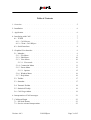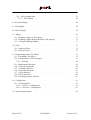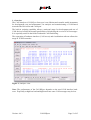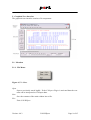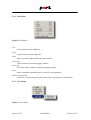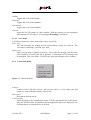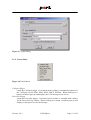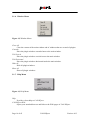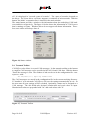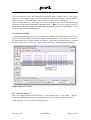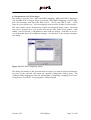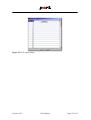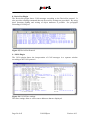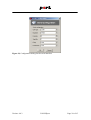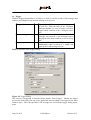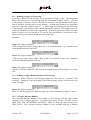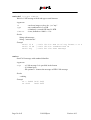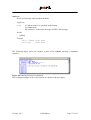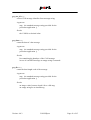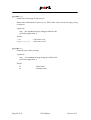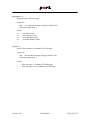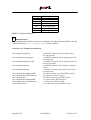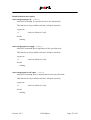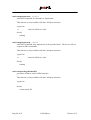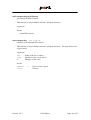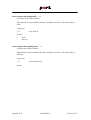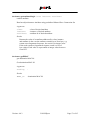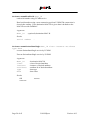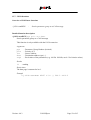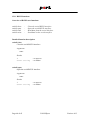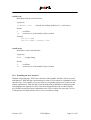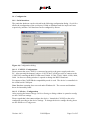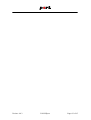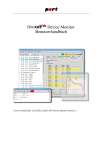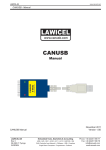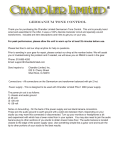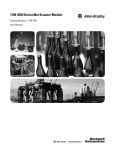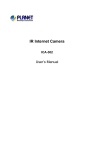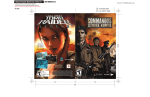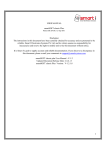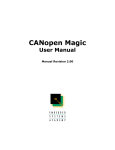Download CAN-REport Manual
Transcript
CAN-REport User Manual © port GmbH, Halle 2010; CAN-REport Version 4.0.3 Disclaimer All rights reserved The programs, boards and documentations supplied by port GmbH are created with due diligence, checked carefully and tested on several applications. Nevertheless, port GmbH can not take over no guarantee and no assume del credere liability that the program, the hardware board and the documentation are error-free respective are suitable to serve the special purpose. In particular performance characteristics and technical data given in this document may not be constituted to be guaranteed product features in any legal sense. For consequential damages, which are emerged on the strength of use the program and the hardware boards therefore, every legal responsibility or liability is excluded. port has the right to modify the products described or their documentation at any time without prior warning, as long as these changes are made for reasons of reliability or technical improvement. All rights of this documentation lie with port. The transfer of rights to third parties or duplication of this document in any form, whole or in part, is subject to written approval by port. Copies of this document may however be made exclusively for the use of the user and his engineers. The user is thereby responsible that third parties do not obtain access to these copies. The soft- and hardware designations used are mostly registered and are subject to copyright. We are thankful for hints of possible errors and may ask around for an information. We will go all the way to verify such hints fastest Copyright © 2010 port GmbH Regensburger Straße 7b D-06132 Halle Tel. +49 345 - 777 55 0 Fax. +49 345 - 777 55 20 E-Mail [email protected] Internet http://www.port.de Page 2 of 65 CAN-REport Version: 4.0.3 Table of Contents 1. Overview . . . . . . . . . . . . . . . . . . . . . . . 5 2. Installation . . . . . . . . . . . . . . . . . . . . . . 6 3. Application . . . . . . . . . . . . . . . . . . . . . . 6 4. Interfacing with CAN . . . . . . . . . . . . . . . . . . . 7 . . . . . . . . . . . . . . . . . . 7 4.1.1. CAN-Server . . . . . . . . . . . . . . . . . . . 4.1.2. Client - CAN-REport . . . . . . . . . . . . . . . . 7 7 4.1. TCP/IP . . . 4.2. Serial Interfaces . . . . . . . . . . . . . . . . . . . . 8 5. Graphical User Interface . . . . . . . . . . . . . . . . . . 9 . . . . . . . . . . . . . . . . . 9 5.1.1. File Menu . . . . . . . . . . . . . . . . . . . . 5.1.2. Edit Menu . . . . . . . . . . . . . . . . . . . . 5.1.3. View Menu . . . . . . . . . . . . . . . . . . . 9 10 10 5.1. Menubar . . . . . 5.1.3.1. View mode . . . . . . . . . . . . . . . . . . 11 5.1.4. Connection Menu 5.1.5. Extras Menu . . . . . . . . . . . . . . . . . . . . . . . . . . . . . . . . . . . . 11 13 . . . . . . . . . . . . . . . . . 15 5.1.6. Window Menu . . . 5.1.7. Help Menu . . . . . . . . . . . . . . . . . . . . . . . . . . . . . . . . . . 16 16 5.1.5.1. Options . . 5.2. Toolbar . . . . . . . . . . . . . . . . . . . . . . 17 5.3. Statusbar . . . . . . . . . . . . . . . . . . . . . . 17 5.4. Transmit Toolbar . . . . . . . . . . . . . . . . . . . 18 5.5. Statistical Tooltip . . . . . . . . . . . . . . . . . . . 19 5.6. CAN Log window . . . . . . . . . . . . . . . . . . 19 6. Interpretation of CAN messages . . . . . . . . . . . . . . . . 21 7. CANopen-Plugin . . . . . . . . . . . . . . . 23 7.1. Set Node Names . . . . . . . . . . . . . . . . . . . 7.2. Service oriented interpretation . . . . . . . . . . . . . . . 23 23 Version: 4.0.3 . . . . . . CAN-REport Page 3 of 65 7.2.1. PDO Configuration . . . . . . . . . . . . . . . . . 23 7.2.1.1. DCF-Import . . . . . . . . . . . . . . . . . . 24 8. DeviceNet-Plugin . . . . . . . . . . . . . . . . . . . . 26 9. J1939-Plugin . . . . . . . . . . . . . . . . . . . . . . 26 10. RS232-Plugin . . . . . . . . . . . . . . . . . . . . . 28 11. Trigger . . . . . . . . . . . . . . . . . . . . 30 11.1. Defining a trigger CAN message . . . . . . . . . . . . . . 11.2. Defining a trigger Remote Request CAN message . . . . . . . . 11.3. CANopen Message Builder . . . . . . . . . . . . . . . 31 31 31 12. Filter . . . . . . . . . . . . . . . . . . . . . . . . . . . 33 12.1. Hardware Filter . 12.2. Software Filter . . . . . . . . . . . . . . . . . . . . . . . . . . . . . . . . . . . . . 33 34 13. Programming with CAN-REport . . . . . . . . . . . . . . . 35 13.1. Extending CAN-REport . . . 13.2. Interpretation of CAN messages . . . . . . . . . . . . . . . . . . . . . . . . . . . 35 39 . . . . . . . . . . . . . 44 . . . . . . . . . . . . . . . . . . . . . . . . . . . . . . . . . . . . . . . . . . . . . . . . . . . . . . . . . . . . . . . . . . . . . . . . . . . . . . . . . . . . . . . . . . . . . . . . . . 45 45 45 51 59 60 61 13.2.1. Example . 13.3. 13.4. 13.5. 13.6. 13.7. 13.8. 13.9. . . . . . Multichannel functions . . . Testscript commands . . . CANopen functions . . . . DeviceNet functions . . . . J1939 functions . . . . . RS232 functions . . . . . Extending the user interface . 14. Configuration . . . . . . . . . . . . . . . . . . . . . . 63 14.1. Serial interfaces . . . . . . . . . . . . . . . . . . . 63 . . . . . . . . . . . . . . . . . . . . . . . . . . . . 63 63 . . . . . . . . . . . . . 64 14.1.1. CAN232 - Configuration . 14.1.2. CANview - Configuration 15. System Requirements . Page 4 of 65 . . . . . CAN-REport Version: 4.0.3 1. Overview The CAN-Analyzer CAN-REport from port is an efficient and versatile usable instrument for development, test and maintenance, for analysis and commissioning of CAN-based networks like DeviceNet and CANopen. The built-in scripting capability allows a universal usage for development and test of CAN devices besides the normal possibilities of displaying the received CAN messages. It is especially useful in the field of industrial CAN networking. The separation of hardware-interface (CAN access) and visualization software allows the usage in TCP/IP networks. Figure 1, Analyzer view Note: The performance of the CAN-REport depends on the used CAN interface hardware. Especially at high bus load and high baud rates some CAN messages may be lost. Version: 4.0.3 CAN-REport Page 5 of 65 2. Installation The installation includes: • the graphical user interface • the horch server and • a layer 2 driver for the CAN interface. For the installation execute setup.exe. The installation of all software components is done automatically and menu driven. This includes copying of all manuals. 3. Application In the standard equipment the CAN-Analyzer already has a lot of efficient basic functions at its disposal, which cover most application needs. Among other things the on-line observation of the bus traffic, the transmitting of unique or cyclical CAN messages and whole message sequences as well as the recording of CAN messages and the storage to log files belong to this purpose. Besides the standard text format, we also support the CSV format for easy data transfer into spread sheet applications. Application specific interpretation of the messages’ data content can be defined through a project specific data base. Through supplementary software modules extended functionality can be made available. These are among other things the protocol-specific representations in separate protocol windows for different higher layer protocol messages. Figure 2 shows this for SDO messages in CANopen-based networks. Figure 2, CANopen SDO interpretation and recording You can see the symbolic representation of service and node name, "bus coupler 1 Req", as well as displaying of "index:subindex" within the SDO Initiate requests. With the help of the built-in scripting language programming of new functions or individual plugins with a graphic interface can be programmed easily. Page 6 of 65 CAN-REport Version: 4.0.3 4. Interfacing with CAN 4.1. TCP/IP The analyzer CAN-REport consists of the CAN hardware interface and the visualization software. Both are connected as server and client by a standard TCP/IP network connection. This separation allows the usage of the CAN interface as a remote interface. That means both parts can be located at different computer systems. Remote monitoring of CAN networks is possible without additional or modified software over LAN, dial or internet connections. The Horch-protocol is used as a communication protocol between operating-client and hardware-server on top of TCP/IP. Figure 3, Client-Server communication CAN interfaces are currently available for ISA, PCI, parallel port, serial, and PC104 with MS-Windows operating systems, ISA and PCI for LINUX or as Ethernet-interface as stand alone CAN-Server on the port-EtherCAN module. 4.1.1. CAN-Server The CAN-Server horch is the interface from TCP/IP to CAN. A detailed description can be found in its manual. 4.1.2. Client - CAN-REport The visualization and operating software is based on the scripting language Tcl/Tk which is available for many different computer platforms. The usage is therefore possible on all systems supporting this language. Through separation of hardware CAN-Interface and man-machine interface it is possible to use the CAN-REport besides MS-Windows on LINUX computers for controlling the CAN hardware interface. Version: 4.0.3 CAN-REport Page 7 of 65 4.2. Serial Interfaces Besides the client-server connections the CAN-REport supports also direct connections to CAN-RS232 interfaces as: • CAN232, CANUSB (Lawicel) • CANview (RM Michaelides) For further information about the configuration please have a look at the section Configuration of serial interfaces. Page 8 of 65 CAN-REport Version: 4.0.3 5. Graphical User Interface The graphical user interface consists of 4 components. 5.1. Menubar 5.1.1. File Menu Figure 4, File Menu Open Open a previously stored logfile. If the CANopen Plugin is activated then the contents can be interpreted as CANopen data. Save Save the contents of the main window into a file. Exit Exits CAN-REport. Version: 4.0.3 CAN-REport Page 9 of 65 5.1.2. Edit Menu Figure 5, Edit Menu Cut Cut selected text into clipboard. Copy Copy selected text into clipboard. Paste Pastes text from clipboard into the main window. Clear Log Clears content of the main logging window. Select All Selects the whole content of the main logging window. Find Opens a standard find dialog box to search for text signatures. Add to Transmit Tab Copies the CAN message from the cursor to the currently active transmit tab. 5.1.3. View Menu Figure 6, View Menu Page 10 of 65 CAN-REport Version: 4.0.3 Toolbar Toggles the view of the toolbar. Statusbar Toggles the view of the statusbar. Transmitbar Toggles the view of the statusbar. Console Opens the Tcl-Tk console as a new window. With the console you can extend the functionality of CAN-REport. See paragraph Extending CAN-REport. 5.1.3.1. View mode CAN-REport possesses a trace mode and a object view mode. Trace view All CAN messages are written into the main window as they are received. The view shows: timestamp, CAN-ID, type, data. Object view Each CAN message is placed in one line. Every time the message with the same CAN identifier is received the line is updated. A maximum of 192 messages can be displayed. The view shows: CAN-ID, type, data, period and a receive counter. 5.1.4. Connection Menu Figure 7, Connection Menu Connect Connect to the CAN-Server horch. All necessary data, i.e. server name, port and bitrate, are input within the menu CAN-Interface. Disconnect Disconnect from the server. CAN-Interface Opens a dialog for the configuration of the TCP/IP connection to the CAN-Server. Only the interfaces that are installed with an appropriate driver are displayed. For serial interfaces no separate driver is needed. Version: 4.0.3 CAN-REport Page 11 of 65 Figure 8, Configuration dialog of CAN interface Hardware Filter Settings Opens a dialog for setting the acceptance mask register of the CAN controller. Although this menu is provided not every hardware interface supports the setting of registers. See paragraph Filter. Software Filter Settings Opens a dialog for setting CAN ids that are to be received. Filtering is carried out by the CAN server horch. Interfaces that do not use the horch server do not support this feature. See paragraph Filter. Trigger Opens a window for trigger configuration (see paragraph Trigger). Only Log to File CAN messages are saved to a log file and are not displayed in the main window. The data can be logged in one single file or in multiple files. For logging in multiple files a time interval can be specified when a new file will be started. The filenames are placed in a directory that has the format: Year-Month-Day. The file itself has the format: YearMonthDay_HourMinute.log. Logging in files supports two formats: plain text files and CSV files. Page 12 of 65 CAN-REport Version: 4.0.3 Figure 9, Log file dialog 5.1.5. Extras Menu Figure 10, Extras Menu CANopen Plugin Loads the CANopen plugin. If switched on the toolbar is extended by buttons for the CANopen services SDO, PDO, NMT, EMCY, FLYMA. When clicking on a button a windows pops up and displays the CAN message of its service. DeviceNet Plugin Loads the DeviceNet plugin. If switched on the toolbar is extended with a button for the DeviceNet log window. When clicking on a button a window pops up and displays a descriptive text for the message. Version: 4.0.3 CAN-REport Page 13 of 65 Multichannel Plugin Loads the multichannel Plugin. It is used for monitoring 2 CAN lines at a time. Therefore it needs to connect to two CAN-servers. When the plugin is activated when a connection is open it closes the current connection. With the multichannel plugin the CAN servers need to be started manually and the CAN-Interface has to be set to TCP! The TCP port of the second CAN server has to be set to the port number of the first CAN server plus 1, ie. CAN server 1 uses port number 7235, CAN server 2 uses port number 7236. With the USBCAN2 from SYS TEC the module is accessed with out TCP. CANREport uses instance 0 for CAN line 1 and instance 1 for CAN line 2. The main window displays the CAN messages from both lines. The transmitbar is changed in that the checkbuttons for extended messages and RTR messages now are used for selecting the line. Further it provides script commands to send messages on both CAN lines. J1939 Plugin Loads the J1939 Plugin. The plugin uses databases for the interpretation form file j1939def.tcl. The database is defined as Tcl list that can be extended if needed. See paragraph J1939-Plugin. RS232 Plugin The RS232 Plugin allows to monitor a serial interface (see chapter RS232 Plugin). User Plugin Loads the file <application.tcl> and adds a button to the toolbar. This file provides a Tcl-function for user-defined protocol interpretation. An example file is provided. Page 14 of 65 CAN-REport Version: 4.0.3 5.1.5.1. Options Opens a dialog to configure fonts, settings for Start and Exit and plugin specific settings like mapping for PDO, EMCY for the CANopen Plugin. Figure 11, Options dialog For User, PDO and EMCY mapping please see paragraph Interpretation of CAN messages. CANopen interpretation in main window Activates CANopen interpretation in the main window. Connect at Startup This option controls the startup behavior. When activated CAN-REport will try to connect to the CAN server at the next start. Tooltips Activates tooltips for every button and input field. Auto Save If this menu is activated then the configuration is stored before exiting CANREport. Version: 4.0.3 CAN-REport Page 15 of 65 5.1.6. Window Menu Figure 12, Window Menu Clear All Clear the content of the main window and of windows that are created of plugins. Cascade Place the plugin windows cascaded next to the main window. Tile Vertical Place the plugin windows vertical next to the main window. Tile Horizontal Place the plugin windows horizontal under the main window. Hide All Hide all plugin windows. Show All Show all plugin windows. 5.1.7. Help Menu Figure 13, Help Menu Help Provides a short help to CAN-REport. CAN-REport Wiki Opens your standard browser and links to the Wiki pages of CAN-REport. Page 16 of 65 CAN-REport Version: 4.0.3 About Copyright and license information. Additionally it displays the Tcl/Tk packages that are available. Latest Release Info Checks for the latest release of CAN-REport. Therefore it establishes a TCP/IP connection to http://www.port.de. 5.2. Toolbar Figure 14, Toolbar The toolbar provides quick access to the menu items Connect and Disconnect. The third button with the down arrow switches scrolling of the main window on or off. The stop button is used for canceling user-defined scripts. Please see paragraph: Extending CANREport. With the "www"-button CAN-REport checks if a new version of CAN-REport is available. Therefore it connects to the internet. 5.3. Statusbar Figure 15, Statusbar The Status shows information about the connection to the horch-Server. Additionally there are buttons influence the display of the CAN messages in the main window. The buttons "ASCII", "Hex" and "Dec" change the display of the data of a CAN message. With the "toggle Time"-button the display of the receiving time can be switched on and Version: 4.0.3 CAN-REport Page 17 of 65 off. It is displayed in "seconds.<parts of seconds>". The <parts of seconds> depends on the driver. The Linux driver can4linux supports a resolution of mircoseconds. With the button "Set Mark" a separation line is inserted in the main window. The status button provides a window with information about the underlying CAN hardware and driver respectively. The figure 16 below shows the information of a CAN server that is running on Linux. Windows driver do not support all shown information. Therefore some values will always show 0. Figure 16, Status window 5.4. Transmit Toolbar CAN-REport also allows it to send CAN messages. In the transmit toolbar at the bottom a complete CAN message can be specified with CAN id and CAN data. With the button "Send" the message is sent. The number of tabs can be set in the configuration file <canreport.rc> with: set ST(txch) 12 ; #put any number here The CAN messages are stored in the configuration file in the current working directory. If "AutoSave" was activated CAN-REport will save the settings automatically at exit. At the next start all your settings will be reloaded. Optionally a name can be assigned to a CAN message. The edit fields take decimal, hexadecimal and octal values as input. Hexadecimal values are prepended with "0x" and octal values with "0". Figure 17, Transmit Toolbar Page 18 of 65 CAN-REport Version: 4.0.3 If it is necessary to send CAN messages periodically, then a "Repeat Time" in ms can be specified. The CAN message sent is not displayed in the main window. Only a notification is shown. If a "Repeat Time" was specified no notification is displayed. One can assign a name to a message you want to send/save. You can do this by entering the name into the input field named "Message Name". Hint: if you are ready to enter the name than confim it by hitting the <ENTER> key and the given name will appear as title of the current selected transmitbar tab. 5.5. Statistical Tooltip A small and basic statistical overview is shown in a tooltip when uninterpreted CAN messages in the main window are selected with the mouse pointer. The overview is shown in a tooltip when the left mouse button is released. While the left mouse button is pressed the keys «Ctrl + Pos1» and «Ctrl + End» jump to the top or bottom of the message log. Figure 18, Statistic tooltip 5.6. CAN Log window The CAN logger displays CAN messages. It has all functions of a text editor. This provides the functionality to mark relevant blocks of CAN messages or add annotations. CAN messages are show in the following format: Version: 4.0.3 CAN-REport Page 19 of 65 11.123 ˆ time # # Line Element Time stamp CAN Id Type Data Page 20 of 65 256/0x100 : sD : 00 01 02 03 04 05 06 07 ˆ ˆ ˆ id dec/hex type data 1..8 (if available) Description Time of reception in format: seconds.milliseconds. The accuracy/resolution is dependent of the operating system Identifier of the CAN message as decimal and hexadecimal value sD - standard data frame (11 bit identifier) xD - extended data frame (29 bit identifier) sR - standard remote frame (11 bit identifier) xR - extended remote frame (29 bit identifier) Data bytes in the selected format. Hexadecimal is the standard. The prefix 0x for the hexadecimal values is omitted for better readability CAN-REport Version: 4.0.3 6. Interpretation of CAN messages This dialog is used for User-, PDO and EMCY-Mapping. PDO and EMCY mapping is only available if the CANopen Plugin is activated. PDO/EMCY-Mapping is used to interpret CAN-messages with ID of the PDO (0x181 - 0x57F) and EMCY (0x81 - 0xFF) range in a user specific way. The user mapping can be used for all other CAN messages. The data contents can be interpreted as signed and unsigned integer values. Each data item can be assigned to a user specific text and the data format ("big endian", "little endian") can be selected. Configuration is done with two dialogs. First there is an overview dialog that shows all configured messages. Second there is the message configuration dialog. Figure 19, PDO/EMCY-Mapping dialog The dialog has buttons to add, edit and delete messages you want to watch and interpret. On press of the add and edit button the message configuration dialog opens. The CANopen PDO mapping provides the functionality of importing a mapping of a Device Configuration File (DCF). See paragraph: CANopen Plugin. Version: 4.0.3 CAN-REport Page 21 of 65 Figure 20, Message configuration dialog Note:For EMCY messages the first 3 bytes of the CAN message are predefined as u16 and u8. This is not displayed and cannot be altered. Page 22 of 65 CAN-REport Version: 4.0.3 7. CANopen-Plugin 7.1. Set Node Names Figure 21, CANopen configuration of CANopen node names This dialog is only available if CANopen Plugin is activated. With this dialog you can define a symbolic name for a CANopen device. This name is used for all CANopen service windows instead of the node id. Figure 22 shows an example. Figure 22, CANopen PDO interpretation and recording 7.2. Service oriented interpretation The CANopen plugin provides separate logging windows for the services: NMT, SDO, PDO, EMCY and Flying Master (FLYMA). The interpretation for PDO and EMCY can be tailored alike the user mapping for the specific application. 7.2.1. PDO Configuration Incomming PDO messages can be configured to be displayed with symbolic information. The databytes of the PDO are grouped to valid CANopen datatypes. Each datatype can be assigned to a symbolic text. Version: 4.0.3 CAN-REport Page 23 of 65 Whenever a PDO message is received the data is formatted as specified and displayed in the PDO window. In cases where there are many PDO messages on the network it is possible to switch on a filter that only shows the configured PDO messages. If the CANopen interpretation is shown in the main window then the PDO interpretation will be shown there, too. Figure 23, PDO Configuration with example output 7.2.1.1. DCF-Import PDOs in a CANopen network are described by a set of DCF (Device Configuration Files). The DCF import dialog shows a tabular interface for assigning a CANopen node id to a DCF. The DCF can be selected by pressing the right mouse button. If no DCF file is available, EDS files can be imported. Expressions like are evaluated according to the node id. Page 24 of 65 CAN-REport Version: 4.0.3 Figure 24, DCF import dialog Version: 4.0.3 CAN-REport Page 25 of 65 8. DeviceNet-Plugin The DeviceNet plugin shows CAN-messages according to the DeviceNet protocol. It also provides scripting commands that can be used for writing test procedures. By using these functions reading and writing of object attributes is possible. See paragraph Extending CAN-REport. Figure 25, DeviceNet-Protocol 9. J1939-Plugin The J1939 plugin shows the interpretation of CAN messages in a separate window according to the J1939 protocol. Figure 26, J1939 Filter settings The filter settings allow to select source addresses that are displayed. Page 26 of 65 CAN-REport Version: 4.0.3 Figure 27, J1939 Filter settings The plugin provides an API to send J1939 messages. See paragraph Extending CANREport. The J1939 interpretation can be adopted or extended to suite application specific details. The adoption is carried out in the file j1939def.tcl. Two Tcl lists contains the information on how to interpret the CAN messages. J1939MAIN J1939SUB defines the text for the parameter group defines the bits and bytes of a parameter group Example ... # 59904 { bitPos 8 type Name typeSpecParam v "Fuel" {0,1,l} ... The bit position of 8 means that all bits from the previous bit position (1 == start position) until that bit position (8) belongs to a value. It is assumed that the first 1 of the CAN-Data, is the first bit in the description. The order of the bits is important and must match the real order in the CAN message. Version: 4.0.3 CAN-REport Page 27 of 65 Type specifier v s b h Description The typeSpecParam consists of an offset, a scaling factor and a unit in the following order: {offset,scaling,unit} e.g: {-250,0.5,m} The unit is an optional parameter. The typeSpecParam is always ’-’. Each combination of bits (2 bits = 0-3, 3 bits = 0-7, ...) has its own meaning. {value0,meaning 0,value1,meaning 1, value2,meaning 2, lastvalue,default meaning} e.g: {0,Off, 1,On, 2,Error Indicator, 3,Not available} If not all values are specified the last value is used as default value. Hint: Use ’-’ for name and typeSpecParam to ignore bits. hexadecimal values without scaling, offset, unit. The typeSpecParam is always ’-’. 10. RS232-Plugin The RS232 plugin allows to monitor a serial interface and log the data into a separate window or into the main window. The main purpose is for developers who want to see debug output from their device in relation to the CAN traffic. Furthermore the plugin provides a Tcl/Tk scripting API to send data to and recieve data from the serial interface (see chapter Programming with CAN-REport). Figure 28, Logging window of the RS232 Plugin Page 28 of 65 CAN-REport Version: 4.0.3 Figure 29, Configuration dialog for the serial interface Version: 4.0.3 CAN-REport Page 29 of 65 11. Trigger With the trigger functionality CAN-REport is able to wait for certain CAN messages and continue recording after the desired message was received. Trigger Event - Action at trigger event - Logfile options - Specifies the CAN message with its contents to wait for. With the help of the CANopen Message Builder it is easy to create CAN messages which conform to the CANopen protocol. Select what to do when the specified CAN message was received. CAN messages can be displayed in the main window or save in a logfile. Determine here what CAN-REport has to do additionally when it writes to a logfile and specify the CAN message id’s for. Table 1, Sections of the trigger dialog Figure 30, Trigger dialog The process of triggering is started with the button "Start Trigger". During the trigger process the dialog stays on top of the application and recording of messages in the main window stops. After the specified CAN message was received the trigger dialog disappears. Page 30 of 65 CAN-REport Version: 4.0.3 11.1. Defining a trigger CAN message Up to three different CAN message can be specified as trigger events. The second and third CAN message are activated through the checkbutton labeled "active". The first CAN message is active by default. The input in the fields CAN-ID and data can be specified as decimal, hexadecimal or octal numbers. Hexadecimal numbers are prepended with "0x" and octal numbers with "0". A blank input field determines the end of the CAN message. Any data byte after a blank input field is ignored. The length is then calculated by the number of non empty input fields. In order to ignore the contents of a byte mark it as don’t care by entering an "X" into an edit field instead of a numerical value. Then its value is not compared with the received message. Examples: Figure 31, Trigger example 1 CAN message with 8 bytes length. Byte 4 to 7 are marked as don’t care. Numbers used in decimal hexadecimal and octal Figure 32, Trigger example 2 CAN message with 5 bytes length. Byte 4 and 5 are marked as don’t care. Numbers used in decimal hexadecimal and octal Figure 33, Trigger example 3 Only the CAN-id is compared. The content and length of the CAN message is not evaluated. 11.2. Defining a trigger Remote Request CAN message Defining a Remote Request CAN message follows the same rules as a "normal" CAN messages. Setting the expected length of the RTR message is done with the don’t care bytes. Example: Figure 34, Trigger example 4 The CAN-REport triggers on a RTR message with CAN id 0x64 and a length of 5 bytes. 11.3. CANopen Message Builder The CANopen Message Builder eases creating of CAN messages for the trigger which conform to the CANopen protocol. It provides input masks for the CANopen services NMT, PDO, SDO, HEARTBEAT and EMCY. Figure 35 shows the input mask for the NMT service. The CANopen Message Builder is only available with the CANopen Version: 4.0.3 CAN-REport Page 31 of 65 Plugin. Figure 35, Input dialog for NMT service of the NMT service Page 32 of 65 CAN-REport Version: 4.0.3 12. Filter 12.1. Hardware Filter Figure 36, Filter dialog The filter dialog provides access to the register of the acceptance mask of the CAN controller SJA1000. The usage of acceptance filtering in the CAN-Controller reduces the interrupt load. There are three ways of defining the acceptance mask: 1. Input for the acceptance mask for CAN 2.0 A starting with the MSB on the left side. 2. Input of the acceptance mask for CAN 2.0 B starting with the MSB on the left side. 3. Input of the acceptance mask as it is defined in the register of the CAN controller. This feature depends on the hardware and driver respectively you are using. At the moment the horch server for can4linux and CPC (SJA1000) support setting the acceptance mask registers. The other supported hardware interfaces (see Restrictions) don’t support this. Attention: Although it is possible to set the two least significant bits of the CAN identifier the SJA1000 doesn’t use these two bit during acceptance filtering. Examples: Figure 37, Acceptance register values for NMT filtering. CAN identifiers range 0x700 0x71f, ie. CANopen nodes 1 to 31 Version: 4.0.3 CAN-REport Page 33 of 65 Figure 38, Acceptance register values for EMCY filtering. CAN identifiers range 0x80 0xff, ie. CANopen nodes 1 to 127 12.2. Software Filter The software filter works with all drivers that make use of the horch server. With it only the defined message ids are received. The message ids that are to be received are given in a list of values. Each values is separated by comma from each other. Ranges of message ids are given in format: <lowValue>’-’<highValue> Figure 39, Filter dialog Page 34 of 65 CAN-REport Version: 4.0.3 13. Programming with CAN-REport 13.1. Extending CAN-REport With the help of the integrated console convenient commands for the interactive access on the CAN network are available and not only for device developers. These commands can be used in test scripts. Commands like wr for the sending of messages or wait for the synchronization with CAN messages on the network belong to this purpose. Overview of user functions can1.wait can1.wait2 - can1.wr can1.wrx - Wait for CAN message with id or until timeout Wait for CAN message with id and type or until timeout Send CAN message with standard identifier Send CAN message with extended identifier Detailed function description can1.wait id timeout Wait for CAN message with id or until timeout This function is deprecated please use wait2 Arguments id timeout - can be an integer, or hex (0x...) or "any" - in ms, defaults to 10000 == 10s Results String with message String: "wait timeout" Version: 4.0.3 CAN-REport Page 35 of 65 can1.wait2 id type timeout Wait for CAN message with id and type or until timeout Arguments id type timeout - can be an integer, or hex (0x...) or "any" - any combination of s,x,D,R - s standard; x extended D data; R- RTR - in ms, defaults to 10000 == 10s Results String with message String: "wait timeout" Example wait2 12 R wait2 10 sR wait2 any ; wait 12s for RTR ID of any format s or x ; wait 10s for standard RTR ID ; wait for the next message can1.wr Send CAN message with standard identifier Arguments args - a CAN message. It is specified in the format - [r] id data-bytes - the optional ’r’ denotes the message as RTR CAN message Results - nothing Example wr r 0x620 0x30 0xff wr 0x20 0x69 0x55 Page 36 of 65 CAN-REport Version: 4.0.3 can1.wrx Send CAN message with extended identifier Arguments args - a CAN message. It is specified in the format - [r] id data-bytes - the optional ’r’ denotes the message as RTR CAN message Results nothing Example wrx r 0x820 0x30 0xff wrx 0x20 0x69 0x55 The following figure shows an example session at the console entering a command sequence: Figure 40, Entering interactive commands The resulting messages at the CAN network are shown in the next figure: Version: 4.0.3 CAN-REport Page 37 of 65 Figure 41, Results of the commands of figure 40 The commands can be combined into sequences or procedures. All semantics of modern high level languages are available. Particularly for commissioning and error analysis a highly precise time resolution of the received CAN messages on the network is necessary. The time represented by CANREport is influenced in this case only from the used hardware. A time resolution up to µs can be achieved by using CAN interface boards under the LINUX operating system. The available recording functions allow to store the results of an entire test run, but also the contents of logging windows, in separate files. As well it is possible to store the CAN messages directly in a file without displaying them on the screen. These files can be interpreted later by the CANopen or user defined plugins. This is especially practical at high bus load. Complex scripts can be aborted with the stop button from the toolbar. To make this work the global variable ST(userStop) has to be checked. As soon as the stop button is pressed the value stop is assigned to the global variable ST(userStop). proc yourTest { } { if { "stop" eq $::ST(userStop) } { # do whatever is necessary to stop set ::ST(userStop) "" return } } Page 38 of 65 CAN-REport Version: 4.0.3 13.2. Interpretation of CAN messages The CAN-REport features the interpretation of CAN-messages. For the application layer protocol CANopen this was already done. When the button "User plugin" in the file menu is pressed a file called <application.tcl> is loaded and a button is placed on the toolbar. This file has to be placed in the working directory. When the button in the toolbar is pressed a window pops up. The user can write an plugin for the CAN-REport and display his own interpretation of the CAN messages in this window. The widget path to the user window is .usr. For writing your own CAN interpretation the template file application.tcl is provided. It contains the procedure application. This procedure is called on each reception of a CAN message. proc application { msg } { } This procedure takes the parameter msg. It contains the complete message with timestamp, id, data type and the data. Each field is separated by spaces. # # 11.123 ˆ time 256/0x100 : sD : 00 01 02 03 04 05 06 07 ˆ ˆ ˆ id dec/hex type data 1..8 (if available) There are already functions for extracting the data. Overview of user functions InsertText can1.on get_can_id - get_data get_dlc get_time get_type get_type2 is_std - Version: 4.0.3 Insert text <string> into user window Register script or procedure for a message extract CAN message identifier from message string return the data of a the message return the data length code of the message return time of message if time was set return the type of the message return the type of the message check if the message is a standard CAN message CAN-REport Page 39 of 65 Detailed function description InsertText win string tag Insert text <string> into user window Arguments win string tag - widget-path .usr - Text to insert into the text-widget - tag, that defines the font the tags stdout and stderr are already defined Results Inserts a text in the user window Example InsertText .usr "hello world!" stdout InsertText .usr "$msg" stdout can1.on type Register script or procedure for a message that will by exectued when the message is received. The message is provide in the Tcl array this. The array has the elements: time, id, type, dlc, data. The element dlc is the data length code of the CAN message. Arguments type Id script Results 0 1 - success - Error; the error messgae is printed to the console Example on message 0x12 { wr 0x32 0 1 2 } on message 0x11 { puts $this(id) } Page 40 of 65 CAN-REport Version: 4.0.3 get_can_id msg extract CAN message identifier from message string Arguments msg the standard message string provided for the procedure application {} Results the CAN-Id as decimal value get_data msg return the data of a the message Arguments msg the standard message string provided for the procedure application {} Results list containing the databyes of the CAN message in case it is an RTR message an empty string is returned: get_dlc msg return the data length code of the message Arguments msg the standard message string provided for the procedure application {} Results an integer value between 0 and 8 for a valid msg an empty string for an invalid msg Version: 4.0.3 CAN-REport Page 41 of 65 get_time msg return time of message if time was set Return time information if time was set. When time wasn’t set the an empty string is returned Arguments msg the standard message string provided for the procedure application {} Results time empty string - when time is on - when time is off get_type msg return the type of the message Arguments msg the standard message string provided for the procedure application {} Results D R Page 42 of 65 - Data frame - Remote frame CAN-REport Version: 4.0.3 get_type2 msg return the type of the message Arguments msg the standard message string provided for the procedure application {} Results sD sR xD xR - base Data frame - base Remote frame - extended Data frame - extended Remote frame is_std msg check if the message is a standard CAN message Arguments msg the standard message string provided for the procedure application {} Results 1 0 - if the message is a standard CAN-Message - if the message is not a standard CAN-Message Version: 4.0.3 CAN-REport Page 43 of 65 13.2.1. Example #The procedure application receives the message and interprets it. #It’s an example for an user-defined interpretation of CAN-Messages. # proc application { msg } { set tag stdout set msg "" # get id set id [get_can_id $msg] if { $id eq "" } { return } if { $id == 0x201 } { # extract data set data [get_data $msg] set len [get_dlc $msg] for { set i 0 } { $i < $len } { incr i } { set byte$i [lindex $data $i] } if { $byte0 == 0x55 } { set msg "Start processing" } } if { $id == 0x281 } { # extract data set data [get_data $msg] set len [get_dlc $msg] for { set i 0 } { $i < $len } { incr i } { set byte$i [lindex $data $i] } if { $byte0 == 0x1F } { set msg "zero limit switch reached" } } InsertText .usr $msg $tag return } Page 44 of 65 CAN-REport Version: 4.0.3 13.3. Multichannel functions The multichannel plugin enhances the following commands to be used on each CAN line. The CAN line is selected by prepending the word: ’can1.’ and ’can2.’. So the resulting command is for example can1.wr and can2.wr. Standard commands wr wrx wait wait2 on CANopen commands canopen.sdo.w canopen.sdo.r canopen.sdo.setSdoTimeout canopen.sdo.getSdoTimeout canopen.sdo.setRemoteID canopen.sdo.getRemoteID canopen.nmt.start canopen.nmt.stop canopen.nmt.preop canopen.nmt.resetAppl canopen.nmt.resetComm Table 2, Commands enhanced by the Multi channel plugin 13.4. Testscript commands These commands are helpful for creating test protocolls. 13.5. CANopen functions The CANopen-Plugin provides some basic functionality for accessing the object directory of a CANopen SDO-Server. Therefore the CAN-REport acts like an SDO-Client. The read and write function use Expedited-SDO-Transfer. With Expedited-SDO-Transfer a maximum of 4 Bytes can be transmitted. The datatypes are specified as in the gateway standard DS309-3. Version: 4.0.3 CAN-REport Page 45 of 65 Datatype u8 i8 u16 i16 u32 i32 Meaning 8bit unsigned char 8bit signed char 16bit unsigned char 16bit signed char 32bit unsigned char 32bit signed char Table 3, CANopen datatypes ! Important note The commands listed below are the new commands. For backward compatibility the old commands without ’can1.canopen.sdo’ are still available. Overview of CANopen user functions can1.canopen.nmt.preop - can1.canopen.nmt.resetAppl - can1.canopen.nmt.resetComm - can1.canopen.nmt.start - can1.canopen.nmt.stop - can1.canopen.sdo.getRemoteID can1.canopen.sdo.getSdoTimeout can1.canopen.sdo.r can1.canopen.sdo.setRemoteID can1.canopen.sdo.setSdoTimeout can1.canopen.sdo.w - Page 46 of 65 send NMT command. Set specified node to Pre-Operational. send NMT command. Reset application of the specified node. send NMT command. Reset communication of the specified node. send NMT command. Set all nodes to Operational send NMT command. Stop application of the specified node. get remote Id that is used for SDO transfers get timeout for SDO-Transfer read data with expetited SDO transer set remote Id for SDO transfers set timeout for SDO-Transfer write data with expetited SDO transer CAN-REport Version: 4.0.3 Detailed function description can1.canopen.nmt.preop nodeId send NMT command. Set specified node to Pre-Operational. This function is only available with the CANopen extension. Arguments - node id, default is 0 (all) id Results nothing can1.canopen.nmt.resetAppl nodeId send NMT command. Reset application of the specified node. This function is only available with the CANopen extension. Arguments - node id, default is 0 (all) id Results nothing can1.canopen.nmt.resetComm nodeId send NMT command. Reset communication of the specified node. This function is only available with the CANopen extension. Arguments - node id, default is 0 (all) id Results nothing Version: 4.0.3 CAN-REport Page 47 of 65 can1.canopen.nmt.start nodeId send NMT command. Set all nodes to Operational This function is only available with the CANopen extension. Arguments - node id, default is 0 (all) id Results nothing can1.canopen.nmt.stop nodeId send NMT command. Stop application of the specified node. The device will not respond to SDO commands. This function is only available with the CANopen extension. Arguments - node id, default is 0 (all) id Results nothing can1.canopen.sdo.getRemoteID get remote Id that is used for SDO transfers This function is only available with the CANopen extension. Arguments Results return remote ID Page 48 of 65 CAN-REport Version: 4.0.3 can1.canopen.sdo.getSdoTimeout get timeout for SDO-Transfer This function is only available with the CANopen extension. Arguments Results return SDO timeout can1.canopen.sdo.r idx sidx dt read data with expetited SDO transer This function is only available with the CANopen extension. The node id has to be set previously Arguments idx sidx dt - Index of the server object - SubIndex of the server object - Datatype of the value Results "ERROR ..." value Version: 4.0.3 - Error, reason is given - Success CAN-REport Page 49 of 65 can1.canopen.sdo.setRemoteID nid set remote Id for SDO transfers This function is only available with the CANopen extension. The initial value is 0x20. Arguments - new node id nid Results 0 1 - Error - Success can1.canopen.sdo.setSdoTimeout val set timeout for SDO-Transfer This function is only available with the CANopen extension. The initial value is 1000 ms. Arguments val - new timeout (ms) Results Page 50 of 65 CAN-REport Version: 4.0.3 can1.canopen.sdo.w idx sidx dt val write data with expetited SDO transer This function is only available with the CANopen extension. The node id has to be set previously Arguments idx sidx dt val - Index of the server object - SubIndex of the server object - Datatype of the value - value itself Results "ERROR ..." "OK" - Error, reason is given - Success 13.6. DeviceNet functions Overview of DeviceNet user functions devicenet::allocate - devicenet::closeExplConnection - devicenet::getAttributeSingle devicenet::getDMAC devicenet::getSMAC devicenet::openExplConnection - devicenet::poll devicenet::setAttributeSingle - devicenet::setDMAC devicenet::setSMAC devicenet::ucmmGetAttributeSingle devicenet::ucmmReadManId devicenet::ucmmReadSerial devicenet::ucmmSetAttributeSingle - Version: 4.0.3 allocate Predefined Master/Slave Connection Set close Explicit Messaging Connection Request (UCMM) read an attribute get destination MAC-Id get source MAC-Id open Explicit Messaging Connection Request (UCMM) poll a device set a single attribute with an explict connection set destination MAC-Id. set source MAC-Id get Single Attribute using the UCMM service read manufacturer ID using UCMM service read serial number using UCMM service execute SetAttributeSingle service by UCMM CAN-REport Page 51 of 65 Detailed function description devicenet::allocate allocate Predefined Master/Slave Connection Set Referring to Chapter 5, (page 5-57). Source MAC_ID and Allocator’s MAC_ID are the same, that means the requester is the user of the connection After establishing a connection, the following services are available: - Polled I/O master poll request : data fro master to slave slave poll response : data from slave to master Bit-Strobe I/O Connection - Change of State/Cyclic I/O Connection Arguments args - allocation choice(es) which connections are needed, is one: explicit | polled | strobe | cos | cyclic | ack or a mix of these may be polled or cos without explicit isn’t possible (1791D8B8P) Results format - message body format used by the device (as returned from device) devicenet::closeExplConnection dmac_id ciid close Explicit Messaging Connection Request (UCMM) Close Explicit Messaging Connection Request (UCMM) to node. Arguments dmac_id ciid - destination MAC-ID - connection instance id, got from Open Explicit Messaging Req. Results Ok "Error timeout" Page 52 of 65 - success - failure CAN-REport Version: 4.0.3 devicenet::getAttributeSingle class instance attribute read an attribute Read an object/instance Attribute using predefined Master/Slave Connection Set Arguments - class of desired attribute - instance of desired attribute - attribute id of desired attribute class instance attribute Results Returns the value of an attribute addressed by class, instance and attribute in the case the attribute contains up to four byte, e.g. returns a not fragmented response, the result is an integer value If the node returns a fragmented response result is a list of byte values. Each value is represented as integer value between 0 and 255. devicenet::getDMAC get destination MAC-Id Get destination MAC-Id Arguments nothing - Results DMAC_ID Version: 4.0.3 - destination MAC-Id CAN-REport Page 53 of 65 devicenet::getSMAC get source MAC-Id Get source MAC-Id. Arguments nothing - Results SMAC_ID - source MAC-Id devicenet::openExplConnection dmac_id open Explicit Messaging Connection Request (UCMM) Open Explicit Messaging Connection Request (UCMM) to node. If no destination MAC-ID is given then it defaults to the MAC-ID set with setDMAC. Protocol: Byte 0 - dest mac id; Byte 1 - request service code - 0x4b; Byte 2 - message body format: 0 means 8bit for class. 8bit for instance; Byte 3 - source (message group << 4) + message id message group 0 or 3 ==> the client is requesting a fixed connection in Message Group_1 Arguments dmac_id - (optional) destination MAC-ID Results instance Id "Error ..." Page 54 of 65 - Success - failure CAN-REport Version: 4.0.3 devicenet::poll dmac_id poll a device Used to set data using the predefined polled I/O connection. Restriction: no fragmented messages yet Arguments dmac_id args - destination mac id of polled device - (optional) bytes to be send to the device if no data are given, the "poll idle" message is send to the destination mac id Results nothing devicenet::setAttributeSingle class instance attribute type data set a single attribute with an explict connection Use the explicit connection to set the attribute of an instance of an object If the data type is <= 3 bytes a non-fragmented transfer can be used, otherwise only fragmented is possible Arguments class instance attribute type value - class of desired attribute - instance of desired attribute - attribute id of desired attribute - data type of the value to write to the attribute one of u8, u16, u32 - value to write Results timeout error message OK Version: 4.0.3 - timeout - error response received - success CAN-REport Page 55 of 65 devicenet::setDMAC id set destination MAC-Id. Set destination MAC-Id. Used to address the destination device. Arguments id - destination MAC-Id Results nothing - devicenet::setSMAC id set source MAC-Id Set source MAC-Id Arguments id - source MAC-Id Results nothing Page 56 of 65 - CAN-REport Version: 4.0.3 devicenet::ucmmGetAttributeSingle dmac_id class instance attribute get Single Attribute using the UCMM service Uses SVC=0xe to request the attribute of the given instance of a class data type can be any type between 1 and 4 bytes. As source-id the global value of variable SMAC_ID is used For segmented message one has to look if the response is segmented using a loop while segmented ist TRUE, with a time out condition Arguments dmac_id class instance attribute - destination MAC - Class of desired attribute - Instance of desired attribute - Attrbute id of desired attribute Results values "Error: ..." - list of byte values - describing error condition devicenet::ucmmReadManId dmac_id read manufacturer ID using UCMM service Read manufacturer ID using a new connection got from UCMM the connection is closed after reading. If no destination MAC-ID is given then it defaults to the MAC-ID set with setDMAC. Arguments dmac_id - (optional) destination MAC ID Results manufacturer ID Version: 4.0.3 - CAN-REport Page 57 of 65 devicenet::ucmmReadSerial dmac_id read serial number using UCMM service Read serial number using a new connection got from UCMM The connection is closed after reading. If no destination MAC-ID is given then it defaults to the MAC-ID set with setDMAC. Arguments dmac_id - (optional) destination MAC Id Results serial number - devicenet::ucmmSetAttributeSingle dmac_id class instance attribute type data execute SetAttributeSingle service by UCMM Execute SetAttributeSingle service by UCMM Arguments dmac_id class instance attribute type data - destination MAC-Id - class of desired attribute - instance of desired attribute - attribute id of desired attribute - data type - data value Results OK error text Page 58 of 65 success CAN-REport Version: 4.0.3 13.7. J1939 functions Overview of J1939 user functions ::j1939::sendPGN - Send a parameter group as a CAN message Detailed function description ::j1939::sendPGN pgn prio src dest Send a parameter group as a CAN message This function is only available with the J1939 extension. Arguments - pgn prio src dest args Parameter Group Number (decimal) Priority (0-7) Source address Destination address (opt.) {} Real values of the parameters (e.g. 100 für 100 kPa, use 0-3 for bitwise values) Results "" - nothing Restrictions The data page is assumed to be 0. Example ::j1939::sendPGN 65257 6 32 {} 500.5 1000.5 Version: 4.0.3 CAN-REport Page 59 of 65 13.8. RS232 functions Overview of RS232 user functions serial1.close serial1.open serial1.read serial1.write - Close the serial/RS232 interface. Open the serial/RS232 interface. Read data from the serial interface. Send data via the serial interface. Detailed function description serial1.close Close the serial/RS232 interface. Arguments none Results 0 error string - on success - on failure serial1.open Open the serial/RS232 interface. Arguments none Results 0 error string Page 60 of 65 - on success - on failure CAN-REport Version: 4.0.3 serial1.read Read data from the serial interface. Arguments -timeout <val> - timeout for reading, default is 0 i.e. wait forever Results 0 >0 - on failure - on success, it is the numbe of bytes written Example serial1.read serial1.read -tiemout 1000 serial1.write Send data via the serial interface. Arguments - a single string data Results 0 >0 - on failure - on success, it is the numbe of bytes written 13.9. Extending the user interface With the script language Tcl/Tk also elements of the graphic interface can be accessed and changed. With that the representation of values or test outputs is expandable in user specific ways. It is possible to use provided or own graphical objects to create test and control applications. With the help of the multifaceted possibilities for displaying and reporting data test sequences can be carried out automatically and over the network. port GmbH can perform special adoptions to the GUI or behavior to meet the CAN or CANopen device characteristics for service or assembly testing. Version: 4.0.3 CAN-REport Page 61 of 65 Figure 42, Example Analog Figure 43, Example LCD The examples make usage of the User Plugin mechanism of CAN-REport. Therefore the contents of an example has to be copied to the directory of the executable CAN-REport before it can be used. However, when the file application.tcl of an example is loaded with File→Open the user interface is shown but not updated by incoming CAN messages. Demo-Mode In demo mode the console plays a demo script and opens the provided examples. Page 62 of 65 CAN-REport Version: 4.0.3 14. Configuration 14.1. Serial interfaces The particular hardware can be selected in the following configuration dialog. Serial Port allows the configuration of the serial port (COMx on Windows and /dev/ttySx on Linux respectively) and the CAN baud rate can be configured by Bitrate. Figure 44, Configuration dialog 14.1.1. CAN232 - Configuration Please ensure that your CAN232 is connected properly to the power supply and to the PC. After pressing the button Configure CAN232 the CAN-REport tries to connect to the CAN232 by scanning the RS232 baud rates 230400, 115200, 57600, 38400, 19200, 9600, 2400. On success a dialog window is opened to change the RS232 baud rate. For support of the CANUSB the compatibility mode is used. The device is controlled via the virtual serial COM port. Note: Baudrate scanning does not work under Windows 98. The current used baudrate has to be inserted by hand. 14.1.2. CANview - Configuration After pressing the button Change CANview Settings a dialog window is opened to configure the CANview settings. Please regard that it does not configure the device. Instead the CAN-REport has to be configured according to the device settings. To change the device settings directly please use the RM Device Configurator. Version: 4.0.3 CAN-REport Page 63 of 65 15. System Requirements CAN-REport is executables on PC’s with Microsoft Windows and UNIX/LINUX systems. Operating system: Processor: RAM: hard disk space: Page 64 of 65 Windows 2000,XP,Vista, LINUX Pentium and higher 64 MByte 10 MByte CAN-REport Version: 4.0.3 Version: 4.0.3 CAN-REport Page 65 of 65