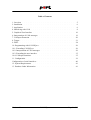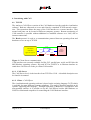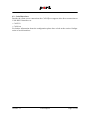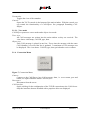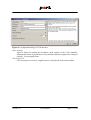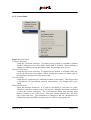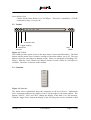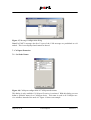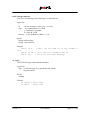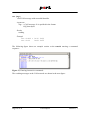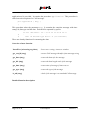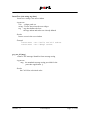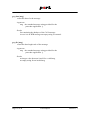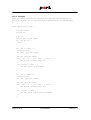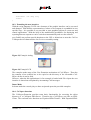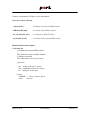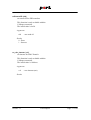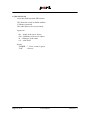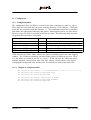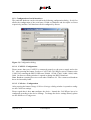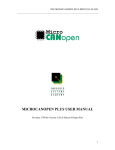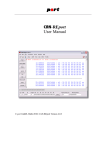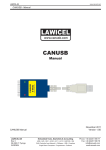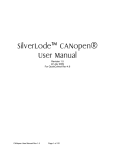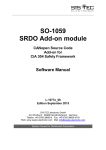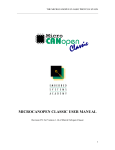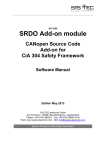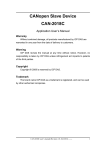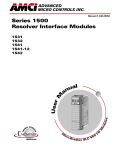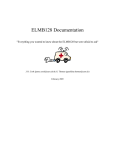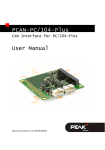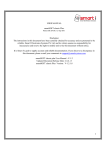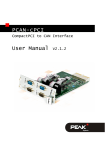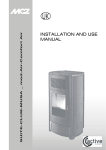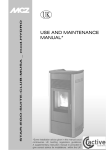Download CAN-REport User Manual
Transcript
CAN-REport User Manual © port GmbH, Halle 07.09.2004; CAN-REport Version 3.1 Disclaimer All rights reserved The programs, boards and documentations supplied by port GmbH are created with due diligence, checked carefully and tested on several applications. Nevertheless, port GmbH can not take over no guarantee and no assume del credere liability that the program, the hardware board and the documentation are error-free respective are suitable to serve the special purpose. In particular performance characteristics and technical data given in this document may not be constituted to be guaranteed product features in any legal sense. For consequential damages, which are emerged on the strength of use the program and the hardware boards therefore, every legal responsibility or liability is excluded. port has the right to modify the products described or their documentation at any time without prior warning, as long as these changes are made for reasons of reliability or technical improvement. All rights of this documentation lie with port. The transfer of rights to third parties or duplication of this document in any form, whole or in part, is subject to written approval by port. Copies of this document may however be made exclusively for the use of the user and his engineers. The user is thereby responsible that third parties do not obtain access to these copies. The soft- and hardware designations used are mostly registered and are subject to copyright. We are thankful for hints of possible errors and may ask around for an information. We will go all the way to verify such hints fastest Copyright © 2005 port GmbH Regensburger Straße 7 D-06132 Halle Tel. +49 345 - 777 55 0 Fax. +49 345 - 777 55 20 E-Mail [email protected] Internet http://www.port.de Page 2 of 42 CAN-REport Version: 3.1 Table of Contents 1. Overview . . . . . . . . . . . . . . . . . . . . . . . . . . . . 5 2. Installation . 6 3. Application . . . . . . . . . . . . . . . . . . . . . . . . . . . 6 4. Interfacing with CAN . 8 5. Graphical User Interface . . . . . . . . . . . . . . . . . . . . . . 10 6. Interpretation of CAN messages . 19 7. CANopen-Extension . . . . . . . . . . . . . . . . . . . . . . . . 20 8. Trigger . . . . . . . . . . . . . . . . . . . . . . . . . . . . . 21 9. Filter . . . . . . . . . . . . . . . . . . . . . . . . . . . . . . 24 10. Programming with CAN-REport . . . . . . . . . . . . . . . . . . . 26 10.1. Extending CAN-REport . 26 10.2. Interpretation of CAN messages . . . . . . . . . . . . . . . . . . 29 10.3. Extending the user interface . . . . . . . . . . . . . . . . . . . . 35 10.4. CANopen functions . . . . . . . . . . . . . . . . . . . . . . . 35 11. Configuration . . . . . . . . . . . . . . . . . . . . . . . . . . 39 Configuration of serial interfaces . . . . . . . . . . . . . . . . . . . . 40 12. System Requirements . . . . . . . . . . . . . . . . . . . . . . . 41 13. Purchase Order Information 41 Version: 3.1 . . . . . . . . . . . . . . . . . . . . . . . . . . . . . . . . . . . . . . . . . . . . . CAN-REport . . . . . . . . . . . . . . . . . . . . . . . . . . . . . . . . . . . . . . . . . . . . . . . . . . . . . . . . . . . . . Page 3 of 42 Page 4 of 42 CAN-REport Version: 3.1 1. Overview The CAN-Analyzer CAN-REport from port is an efficient and versatile usable instrument for development, test and maintenance, for analysis and commissioning of CAN-based networks like DeviceNet and CANopen. The built-in scripting capability allows a universal usage for development and test of CAN devices besides the normal possibilities of displaying the received CAN messages. It is especially useful in the field of industrial CAN networking. The separation of hardware-interface (CAN access) and visualization software allows the usage in TCP/IP networks. Figure 1, Analyzer view Version: 3.1 CAN-REport Page 5 of 42 2. Installation The installation includes: • the graphical user interface • the horch server and • a layer 2 driver for the CAN interface. For the installation the following steps are necessary: 1. Maybe preparing installation steps are necessary depending on the used CANInterface. These steps are described in the file INSTALL in the horch directory on the installation CD. ! 2. Please read this file before you start the installation. Execute setup.exe. • Full Installation: The installation of all software components is happened automatically and menu driven. This includes copying of all manuals. • Customized Installation: The selection of software components is possible, which should be installed. For the installation of the CAN-REport the following components are necessary: CAN-REport, horch and layer 2 driver. 3. For the icon on the desktop set the options for the call of the horch server depending on your application. An overview of the options are given by the help: horch -h 3. Application In the standard equipment the CAN-Analyzer already has a lot of efficient basic functions at its disposal, which cover most application needs. Among other things the on-line observation of the bus traffic, the transmitting of unique or cyclical CAN messages and whole message sequences as well as the recording of CAN messages and the storage to log files belong to this purpose. Besides the standard text format, we also support the CSV format for easy data transfer into spread sheet applications. Application specific interpretation of the messages’ data content can be defined through a project specific data base. Through supplementary software modules extended functionality can be made available. These are among other things the protocol-specific representations in separate protocol windows for different higher layer protocol messages. Figure 2 shows this for SDO messages in CANopen-based networks. Page 6 of 42 CAN-REport Version: 3.1 Figure 2, CANopen SDO interpretation and recording You can see the symbolic representation of service and node name, "Req_Verriegelung", as well as displaying of "index:subindex" within the SDO Initiate requests. With the help of the built-in scripting language programming of new functions or individual extensions with a graphic interface can be programmed easily. Version: 3.1 CAN-REport Page 7 of 42 4. Interfacing with CAN 4.1. TCP/IP The analyzer CAN-REport consists of the CAN hardware interface and the visualization software. Both are connected as server and client by a standard TCP/IP network connection. This separation allows the usage of the CAN interface as a remote interface. That means both parts can be located at different computer systems. Remote monitoring of CAN networks is possible without additional or modified software over LAN, dial or internet connections. The Horch-protocol is used as a communication protocol between operating-client and hardware-server on top of TCP/IP. CAN-bus TCP-IP CAN-Report visualisation Internet Internet application program Modem Modem CAN hardware interface Figure 3, Client-Server communication CAN interfaces are currently available for ISA, PCI, parallel port, serial, and PC104 with MS-Windows operating systems, ISA and PCI for LINUX or as Ethernet-interface as stand alone CAN-Server on the port-EtherCAN module. 4.1.1. CAN-Server The CAN-Server horch is the interface from TCP/IP to CAN. A detailed description can be found in its manual. 4.1.2. Client - CAN-REport The visualization and operating software is based on the scripting language Tcl/Tk which is available for many different computer platforms. The usage is therefore possible on all systems supporting this language. Through separation of hardware CAN-Interface and man-machine interface it is possible to use the CAN-REport besides MS-Windows on LINUX or Macintosh computers for controlling the CAN hardware interface. Page 8 of 42 CAN-REport Version: 3.1 4.2. Serial Interfaces Besides the client-server connections the CAN-REport supports also direct connections to CAN-RS232 interfaces as: • CAN232 • CANview For further information about the configuration please have a look at the section Configuration of serial interfaces. Version: 3.1 CAN-REport Page 9 of 42 5. Graphical User Interface The graphical user interface consists of 4 components. 5.1. Menubar 5.1.1. File Menu Figure 4, File Menu Open Open a previously stored logfile. If the CANopen Extension is activated then the contents can be interpreted as CANopen data. Save Save the contents of the main window into a file. Exit Exits CAN-REport. Page 10 of 42 CAN-REport Version: 3.1 5.1.2. Edit Menu Figure 5, Edit Menu Cut Cut selected text into clipboard. Copy Copy selected text into clipboard. Paste Pastes text from clipboard into the main window. Clear Log Clears content of the main logging window. Select All Selects the whole content of the main logging window. Find Opens a standard find dialog box to search for text signatures. 5.1.3. View Menu Figure 6, View Menu Toolbar Toggles the view of the toolbar. Statusbar Toggles the view of the statusbar. Version: 3.1 CAN-REport Page 11 of 42 Transmitbar Toggles the view of the statusbar. Console Opens the Tcl-Tk console in the bottom of the main window. With the console you can extend the functionality of CAN-REport See paragraph Extending CANREport. 5.1.3.1. View mode CAN-REport possesses a trace mode and a object view mode. Trace view All CAN messages are written into the main window as they are received. The view shows: timestamp, CAN-ID, type, data. Object view Each CAN message is placed in one line. Every time the message with the same CAN identifier is received the line is updated. A maximum of 192 messages can be displayed. The view shows: CAN-ID, type, data, period and a receive counter. 5.1.4. Connection Menu Figure 7, Connection Menu Connect Connect to the CAN-Server horch All necessary data, i.e. server name, port and bitrate, are input within the menu CAN-Interface. Disconnect Disconnect from the server. CAN-Interface Opens a dialog for the configuration of the TCP/IP connection to the CAN-Server. Only the interfaces that are installed with a propriate driver are displayed. Page 12 of 42 CAN-REport Version: 3.1 Figure 8, Configuration dialog of CAN interface Filter Settings Opens a dialog for setting the acceptance mask register of the CAN controller. Although this menu is provided not every hardware interface supports the setting of registers. See paragraph Filter. Only Log to File CAN messages are saved to a logfile and are not displayed in the main window. Version: 3.1 CAN-REport Page 13 of 42 5.1.5. Extras Menu Figure 9, Extras Menu CANopen Extension Loads the CANopen extension. If switched on the toolbar is extended by buttons for the CANopen services SDO, PDO, NMT, EMCY, FLYMA. When clicking on a button a windows pops up and displays the CAN message of its service. DeviceNet Extension Loads the DeviceNet extension. If switched on the toolbar is extended with a button for the DeviceNet log window. When clicking on a button a window pops up and displays a descriptive text for the message. User Extension Loads the file <application.tcl> and adds a button to the toolbar. This file provides a Tcl-function for user-defined protocol interpretation. An example file is provided. Maritime Extension Loads the maritime Extension. It is used for monitoring 2 CAN lines at a time. Therefore it needs to connect to two CAN-servers. When the extension is activated it closes the current connection. The CAN-Interface dialog now provides input fields to connect to two CAN-servers. The main window displays the CAN messages from both lines. The transmitbar is changed in that the checkbuttons for extended messages and RTR messages now are used for selecting the line. Page 14 of 42 CAN-REport Version: 3.1 5.1.5.1. Options Trigger Opens a window for trigger configuration (see paragraph Trigger). User Mapping Settings Opens a window for configuration of CAN messages that are interpreted automatically by CAN-REport. See Interpretation of CAN messages. Enable User Mapping Activates and deactivates the user mapping. CANopen Node Names Opens a dialog in which you can assign names to node id’s. When the CANopen extension is on then this name is displayed instead of the node id. CANopen PDO Mapping Opens a dialog in which you can define how data of PDO messages is interpreted. The mapping specifies the COB-ID, symbolic name of the PDO and pairs of data type and symbolic name for the data. See Interpretation of CAN messages. CANopen EMCY Mapping Opens a dialog in which you can define how data of EMCY messages is displayed. The mapping specifies the COB-ID, symbolic name of the EMCY and pairs of data type and symbolic name for the data. See Interpretation of CAN messages. See Interpretation of CAN messages. CANopen interpretation in main window Activates CANopen interpretation in the main window. Connect at Startup This option controls the startup behavior. When activated CAN-REport will try to connect to the CAN server at the next start. Tooltips Activates tooltips for every button and input field. Auto Save If this menu is activated then the configuration is stored before exiting CANREport. Version: 3.1 CAN-REport Page 15 of 42 5.1.6. Window Menu Figure 10, Window Menu Clear All Clear the content of the main window and of windows that are created of extensions. Cascade Place the extension windows cascaded next to the main window. Tile Vertical Place the extension windows vertical next to the main window. Tile Horizontal Place the extension windows horizontal under the main window. Hide All Hide all extension windows. Show All Show all extension windows. 5.1.7. Help Menu Figure 11, Help Menu Help Provides a short help to CAN-REport. About Copyright and license information. Additionally it displays the Tcl/Tk packages that are available. Page 16 of 42 CAN-REport Version: 3.1 Latest Release Info Checks for the latest Release of CAN-REport. Therefore it establishes a TCP/IP connection to http://www.port.de 5.2. Toolbar Extension area Toggle scrolling Disconnect Connect Stop WWW Figure 12, Toolbar The toolbar provides quick access to the menu items Connect and Disconnect. The third button with the down arrow switches scrolling of the main window on or off. The stop button is used for canceling user-defined scripts. Please see paragraph: Extending CANREport. With the "www"-button CAN-REport checks if a new version of CAN-REport is available. Therefore it connects to the internet. 5.3. Statusbar Figure 13, Statusbar The Status shows information about the connection to the horch-Server. Additionally there are buttons influence the display of the CAN messages in the main window. The buttons "ASCII", "Hex" and "Dec" change the display of the data of a CAN message. With the "toggle Time"-button the display of the receiving time can be switched on and Version: 3.1 CAN-REport Page 17 of 42 off. It is displayed in "seconds.microseconds". The indication of microseconds depends on the driver. The linux driver can4linux supports a resolution of milliseconds. With the button "Set Mark" a separation line is inserted in the main window. The status button provides a window with information about the underlying CAN hardware and driver respectively. The figure 14 below shows the information of a CAN server that is running on linux. Windows driver do not support all shown information. Therefore some values will always show 0. Figure 14, Status window 5.4. Transmit Toolbar CAN-REport also allows it to send CAN messages. In the transmit toolbar at the bottom a complete CAN message can be specified with CAN id and CAN data With the button "Send" the message is sent. The number of tabs can be set in the configuration file <canreport.rc> with: set ST(txch) 12 ; #put any number here The CAN messages are stored in the configuration file in the current working directory. If "AutoSave" was activated CAN-REport will save the settings automatically at exit. At the next start all your settings will be reloaded. Optionally a name can be assigned to a CAN message. The edit fields take decimal, hexadecimal and octal values as input. Hexadecimal values are prepended with "0x" and octal values with "0". If it is necessary to send CAN messages periodically, then a "Repeat Time" in ms can be specified. The CAN message sent is not displayed in the main window. Only a notification is shown. If a "Repeat Time" was specified no notification is displayed. Page 18 of 42 CAN-REport Version: 3.1 Figure 15, Transmit Toolbar 6. Interpretation of CAN messages This dialog is used for User-, PDO and EMCY-Mapping. PDO and EMCY mapping is only available if the CANopen Extension is activated. PDO/EMCY-Mapping is used to interpret CAN-messages with ID of the PDO (0x181 - 0x57F) and EMCY (0x81 - 0xFF) range in a user specific way. The user mapping can be used for all other CAN messages. The data contents can be interpreted as signed and unsigned integer values. Each data item can be assigned to a user specific text and the data format ("big endian", "little endian") can be selected. Configuration is done with two dialogs. First there is an overview dialog that shows all configured messages. Second there is the message configuration dialog. Figure 16, PDO/EMCY-Mapping dialog The dialog has buttons to add, edit and delete messages that should be interpreted. On press of the add and edit button the message configuration dialog opens. Version: 3.1 CAN-REport Page 19 of 42 Figure 17, Message configuration dialog Note:For EMCY messages the first 3 bytes of the CAN message are predefined as u16 and u8. This is not displayed and cannot be altered. 7. CANopen-Extension 7.1. Set Node Names Figure 18, CANopen configuration of CANopen node names This dialog is only available if CANopen Extension is activated. With this dialog you can define a symbolic name for a CANopen device. This name is used is all CANopen service windows instead of the node id. Figure 19 shows an example. Page 20 of 42 CAN-REport Version: 3.1 Figure 19, CANopen PDO interpretation and recording 7.2. "Service oriented interpretation" The CANopen extension provides separate logging windows for the services: NMT, SDO, PDO, EMCY and Flying Master (FLYMA). The interpretation for PDO and EMCY can be tailored alike the user mapping for the specific application. 8. Trigger With the trigger functionality CAN-REport is able to wait for certain CAN messages and continue recording after the desired message was received. Trigger Event - Action at trigger event - Logfile options - Specifies the CAN message with its contents to wait for. With the help of the CANopen Message Builder it is easy to create CAN messages which conform to the CANopen protocol. Select what to do when the specified CAN message was received. CAN messages can be displayed in the main window or save in a logfile. Determine what else CAN-REport should do when writing to a logfile and specified the CAN messages were received. Table 1, Sections of the trigger dialog Version: 3.1 CAN-REport Page 21 of 42 Figure 20, Trigger dialog The process of triggering is started with the button "Start Trigger". During the trigger process the dialog stays on top of the application and recording of messages in the main window stops. After the specified CAN message was received the trigger dialog disappears. 8.1. Defining a trigger CAN message Up to three different CAN message can be specified as trigger events. The second and third CAN message are activated through the checkbutton labeled "active". The first CAN message is active by default. The input in the fields CAN-ID and data can be specified as decimal, hexa-decimal or octal numbers. Hexa-decimal numbers are prepended with "0x" and octal numbers with "0". A blank input field determines the end of the CAN message. Any data byte after a blank input field is ignored. The length is then calculated by the number of non empty input fields. In order to ignore the contents of a byte mark it as don’t care by entering an "X" into an edit field instead of a numerical value. Then its value is not compared with the received message. Examples: Page 22 of 42 CAN-REport Version: 3.1 Figure 21, Trigger example 1 CAN message with 8 bytes length. Byte 4 to 7 are marked as don’t care. Numbers used in decimal hexadecimal and octal Figure 22, Trigger example 2 CAN message with 5 bytes length. Byte 4 and 5 are marked as don’t care. Numbers used in decimal hexadecimal and octal Figure 23, Trigger example 3 Only the CAN-id is compared. The content and length of the CAN message is not evaluated. 8.2. Defining a trigger Remote Request CAN message Defining a Remote Request CAN message follows the same rules as a "normal" CAN messages. Setting the expected length of the RTR message is done with the don’t care bytes. Example: Figure 24, Trigger example 4 The CAN-REport triggers on a RTR message with CAN id 0x64 and a length of 5 bytes. 8.3. CANopen Message Builder The CANopen Message Builder eases creating of CAN messages for the trigger which conform to the CANopen protocol. It provides input masks for the CANopen services NMT, PDO, SDO, HEARTBEAT and EMCY. Figure 25 shows the input mask for the NMT service. The CANopen Message Builder is only available with the CANopen Extension. Version: 3.1 CAN-REport Page 23 of 42 Figure 25, Input dialog for NMT service of the NMT service 9. Filter Figure 26, Filter dialog The filter dialog provides access to the register of the acceptance mask of the CAN controller SJA1000. The usage of acceptance filtering in the CAN-Controller reduces the interrupt load. There are three ways of defining the acceptance mask: 1. Input for the acceptance mask for CAN 2.0 A starting with the MSB on the left side. 2. Input of the acceptance mask for CAN 2.0 B starting with the MSB on the left side. 3. Input of the acceptance mask as it is defined in the register of the CAN controller. This feature depends on the hardware and driver respectively you are using. At the moment the horch server for can4linux and CPC (SJA1000) support setting the acceptance mask registers. The other supported hardware interfaces (see Restrictions) don’t support this. Page 24 of 42 CAN-REport Version: 3.1 Attention: Although it is possible to set the two least significant bits of the CAN identifier the SJA1000 doesn’t use these two bit during acceptance filtering. Version: 3.1 CAN-REport Page 25 of 42 10. Programming with CAN-REport 10.1. Extending CAN-REport With the help of the integrated console convenient commands for the interactive access on the CAN network are available and not only for device developers. These commands can be used in test scripts. Commands like wr for the sending of messages or wait for the synchronization with CAN messages on the network belong to this purpose. Overview of user function wait {id timeout} - wait for CAN message with id or until timeout wait2 {id type timeout} - wait for CAN message with id and type or until timeout wr {args} - send CAN message with standard identifier wrx {args} - send CAN message with extended identifier Detailed function description wait {id timeout} wait for CAN message with id or until timeout this function is deprecated please use wait2 Arguments id - can be an integer, or hex (0x...) or "any" timeout - in ms, defaults to 10000 == 10s Results String with message String: "wait timeout" Page 26 of 42 CAN-REport Version: 3.1 wait2 {id type timeout} wait for CAN message with id and type or until timeout Arguments id - can be an integer, or hex (0x...) or "any" type - any combination of s,x,D,R s - standard; x extended D - data; R - RTR timeout - in ms, defaults to 10000 == 10s Results String with message String: "wait timeout" Example wait2 12 R or x wait2 10 sR wait2 any ; wait 12s for RTR ID of any format s ; wait 10s for standard RTR ID ; wait for the next message wr {args} send CAN message with standard identifier Arguments args - a CAN message. It is specified in the format id [r] data-bytes Results nothing Example wr 0x620 r 0x30 0xff wr 0x20 0x69 0x55 Version: 3.1 CAN-REport Page 27 of 42 wrx {args} send CAN message with extended identifier Arguments args - a CAN message. It is specified in the format id [r] data-bytes Results nothing Example wrx 0x820 r 0x30 0xff wrx 0x20 0x69 0x55 The following figure shows an example session at the console entering a command sequence: Figure 27, Entering interactive commands The resulting messages at the CAN network are shown in the next figure: Page 28 of 42 CAN-REport Version: 3.1 Figure 28, Results of the commands of figure 4 The commands can be combined into sequences or procedures. All semantics of modern high level languages are available. Particularly for commissioning and error analysis a highly precise time resolution of the received CAN messages on the network is necessary. The time represented by CANREport is influenced in this case only from the used hardware. A time resolution up to µs can be achieved by using CAN interface boards under the LINUX operating system. The available recording functions allow to store the results of an entire test run, but also the contents of logging windows, in separate files. As well it is possible to store the CAN messages directly in a file without displaying them on the screen. These files can be interpreted later by the CANopen or user defined extensions. This is especially practical at high bus load. 10.2. Interpretation of CAN messages The CAN-REport features the interpretation of CAN-messages. For the application layer protocol CANopen this was already done. When the button "User extension" in the file menu is pressed a file called <application.tcl> is loaded and a button is placed on the toolbar. This file has to be placed in the working directory. When the button in the toolbar is pressed a window pops up. The user can write an extension for the CAN-REport and display his own interpretation of the CAN messages in this window. The widget path to the user window is .usr. For writing your own CAN interpretation the template file Version: 3.1 CAN-REport Page 29 of 42 application.tcl is provided. It contains the procedure application. This procedure is called on each reception of a CAN message. proc application { msg } { } This procedure takes the parameter msg. It contains the complete message with timestamp, id, data type and the data. Each field is separated by spaces. # # 11.123 ˆ time 256/0x100 : sD : 00 01 02 03 04 05 06 07 ˆ ˆ ˆ id dec/hex type data 1..8 (if available) There are already functions for extracting the data. Overview of user function InsertText {win string tag chan} - Insert text <string> into user window get_can_id {msg} - extract CAN message identifier from message string get_data {msg} - return the data of a the message get_dlc {msg} - return the data length code of the message get_time {msg} - return time of message if time was set get_type {msg} - return the type of the message is_std {msg} - check if the message is a standard CAN message Detailed function description Page 30 of 42 CAN-REport Version: 3.1 InsertText {win string tag chan} Insert text <string> into user window Arguments win - widget-path .usr string - Text to insert into the text-widget tag - tag, that defines the font the tags stdout and stderr are already defined Results Inserts a text in the user window Example InsertText .usr "hello world!" stdout InsertText .usr "$msg" stdout get_can_id {msg} extract CAN message identifier from message string Arguments msg the standard message string provided for the procedure application {} Results the CAN-Id as a decimal value Version: 3.1 CAN-REport Page 31 of 42 get_data {msg} return the data of a the message Arguments msg the standard message string provided for the procedure application {} Results list containing the databyes of the CAN message in case it is an RTR message an empty string is returned: get_dlc {msg} return the data length code of the message Arguments msg the standard message string provided for the procedure application {} Results an integer value between 0 and 8 for a valid msg an empty string for an invalid msg Page 32 of 42 CAN-REport Version: 3.1 get_time {msg} return time of message if time was set Return time information if time was set. When time wasn’t set the an empty string is returned Arguments msg the standard message string provided for the procedure application {} Results time - when time is on empty string - when time is off get_type {msg} return the type of the message Arguments msg the standard message string provided for the procedure application {} Results D- Data frame R- Remote frame is_std {msg} check if the message is a standard CAN message Arguments Results 1 0 Version: 3.1 msg the standard message string provided for the procedure application {} if the message is a standard CAN-Message if the message is a extended CAN-Message CAN-REport Page 33 of 42 10.2.1. Example #The procedure application receives the message and interprets it. #It’s an example for an user-defined interpretation of CAN-Messages. # proc application { msg } { set tag stdout set msg "" # get id set id [get_can_id $msg] if { $id eq "" } { return } if { $id == 0x201 } { # extract data set data [get_data $msg] set len [get_dlc $msg] for { set i 0 } { $i < $len } { incr i } { set byte$i [lindex $data $i] } if { $byte0 == 0x55 } { set msg "Start processing" } } if { $id == 0x281 } { # extract data set data [get_data $msg] set len [get_dlc $msg] for { set i 0 } { $i < $len } { incr i } { set byte$i [lindex $data $i] } if { $byte0 == 0x1F } { set msg "zero limit switch reached" } } Page 34 of 42 CAN-REport Version: 3.1 InsertText .usr $msg $tag return } 10.3. Extending the user interface With the script language Tcl/Tk also elements of the graphic interface can be accessed and changed. With that the representation of values or test outputs is expandable in user specific ways. It is possible to use provided or own graphical objects to create test and control applications. With the help of the multifaceted possibilities for displaying and reporting data test sequences can be carried out automatically and over the network. port GmbH can perform special adoptions to the GUI or behaviour to meet the CAN or CANopen device characteristics for service or assembly testing. Figure 29, Example Analog Figure 30, Example LCD The examples make usage of the User Extension mechanism of CAN-REport. Therefore the contents of an example has to be copied to the directory of the executable CANREport before it can be used. However, when the file application.tcl of an example is loaded with File→Open the user interface is shown but not updated by incomming CAN messages. Demo-Mode In demo mode the console plays a demo script and opens the provided examples. 10.4. CANopen functions The CANopen-Extension provides some basic functionality for accessing the object directory of a CANopen SDO-Server. Therefore the CAN-REport acts like an SDOClient. The read and write function use Expetited-SDO-Transfer. With Expetited-SDO- Version: 3.1 CAN-REport Page 35 of 42 Transfer a maximum of 4 Bytes can be transmitted. Overview of user function r {idx sidx dt} - read data with expetited SDO transer setRemoteID {nid} - set remote Id for SDO transfers set_sdo_timeout {val} - set timeout for SDO-Transfer w {idx sidx dt val} - write data with expetited SDO transer Detailed function description r {idx sidx dt} read data with expetited SDO transer This function is only available with the CANopen extension. The node id has to be set previously Arguments idx - Index of the server object sidx - SubIndex of the server object dt - Datatype of the value Results "ERROR ..." - Error, reason is given value - Success Page 36 of 42 CAN-REport Version: 3.1 setRemoteID {nid} set remote Id for SDO transfers This function is only available with the CANopen extension. The initial value is 0x20. Arguments nid - new node id Results 0 - Error 1 - Success set_sdo_timeout {val} set timeout for SDO-Transfer This function is only available with the CANopen extension. The initial value is 1000 ms. Arguments val - new timeout (ms) Results Version: 3.1 CAN-REport Page 37 of 42 w {idx sidx dt val} write data with expetited SDO transer This function is only available with the CANopen extension. The node id has to be set previously Arguments idx - Index of the server object sidx - SubIndex of the server object dt - Datatype of the value val - value itself Results "ERROR ..." - Error, reason is given "OK" - Success Page 38 of 42 CAN-REport Version: 3.1 11. Configuration 11.1. Configuration files The configuration for CAN-REport is stored in the files <canreport.rc> and <co_cfg.rc>. These files are read when they are in the working directory of CAN-REport. Comments in the file are prepended with the character ’#’. The commands in this file set variables that define the appropriate behaviour and option. Most options can be set with menus. However some can only be specified in this file by hand. The following table describes the options that can only be set by hand. Variablename ST(showSplash) ST(txch) ST(line1,font-XXX) ST(line1,font-XXX,foreground) ST(line1,font-XXX,background) Values 0,1 0 - 20 font color color Description enable/disable Splash screen at start up number of tabs for transmitting CAN messages Font for message xxx foreground of font used for message xxx background of font used for message xxx XXX can have the values: stderr, stdout, usr; stdout is normally used in the main logging window. The CANopen extension specifies further colors for different services. However the values are stored in the file <co_cfg.rc>. XXX can have the additional values: nmtcmd, nmtstate, lssreq, lssresp, pdo, sync, srdo, sdoreq, sdoresp, sdoerr, emcy, flyma. Changing the background color sets the color for selected text to the exact same color. 11.1.1. Snippet of configuration file set ST(line1,font-stdout) {-*-Courier-Medium-*-*-12-*-*-*-*-*-*-*-*-*} set ST(line1,font-stdout,foreground) blue set ST(line1,font-stdout,background) set ST(line1,font-stderr) "Helvetica 18 bold" set ST(line1,font-stderr,foreground) #00FF00 set ST(line1,font-stderr,background) Version: 3.1 CAN-REport Page 39 of 42 11.2. Configuration of serial interfaces The particular hardware can be selected in the following configuration dialog. Serial Port allows the configuration of the serial port (COMx on Windows and /dev/ttySx on Linux respectively) and the CAN baud rate can be configured by Bitrate. Figure 31, Configuration dialog 11.2.1. CAN232 - Configuration Please ensure that your CAN232 is connected properly to the power supply and to the PC. After pressing the button Configure CAN232 the CAN-REport tries to connect to the CAN232 by scanning the RS232 baud rates 230400, 115200, 57600, 38400, 19200, 9600, 2400. On success a dialog window is opened to change the RS232 baud rate. Note: Baudrate scanning does not work under Windows 98. The current used baudrate has to be inserted by hand 11.2.2. CANview - Configuration After pressing the button Change CANview Settings a dialog window is opened to configure the CANview settings. Please regard that it does not configure the device. Instead the CAN-REport has to be configured according to the device settings. To change the device settings directly please use the RM Device Configurator. Page 40 of 42 CAN-REport Version: 3.1 12. System Requirements CAN-REport is executables on PC’s with Microsoft Windows 9X/2000/NT, Macintosh or UNIX/LINUX systems. It can be used on all systems supporting the Tcl/Tk programming language. Operating system: Processor: RAM: hard disk space: Windows 9X/NT/2000, LINUX, Mac-OS Pentium and higher 32 MByte 5 MByte 13. Purchase Order Information 0580/10 0580/11 0580/12 0580/00 0580/03 CAN Analyzer CAN-REport CANopen Extension DeviceNet Extension CAN Analyzer CAN-REport (Demo Version) CAN Analyzer CAN-REport (Evaluation Version) Supply always occurs with selected hardware. According to agreement a supply without hardware can occur. Restrictions The following combinations can be delivered: Hardware Win32 AT-CAN-MINI (port GmbH) Level-X (I+ME) EtherCAN (port GmbH) CPC (EMS-Wünsche) Version: 3.1 LINUX Mac x x x x CAN-REport x x x Page 41 of 42 Page 42 of 42 CAN-REport Version: 3.1