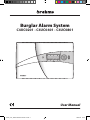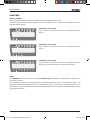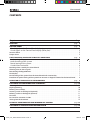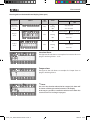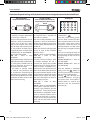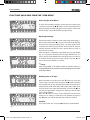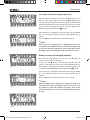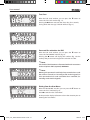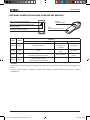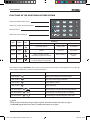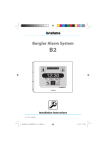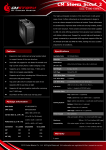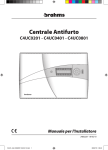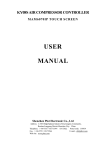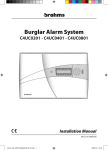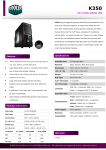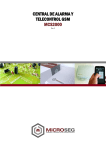Download Burglar Alarm System
Transcript
Burglar Alarm System C4UC0201 - C4UC0401 - C4UC0801 User Manual 08-02-10/24800310 C4UC_Uten_EXPO 24800310 08-02-10.indd 1 08/02/10 10:53 User manual GLOSSARY Zones or Inputs Zones or Inputs mean the sources from which the alarms originate, which can be: movement sensors, contact sensors applied on doors and windows and any other alarm detector that can be connected to the System. C4UC0201 Control Panel It has 2 Zones or Inputs that are shown in the lower part of the display. C4UC0401 Control Panel It has 4 Zones or Inputs that are shown in the lower part of the display. C4UC0801 Control Panel It has 8 Zones or Inputs that are shown in the lower part of the display and can be grouped into a maximum of 4 Areas. Areas The C4UC0801 control panel makes it possible (Installer's task) to group the available Zones or Inputs into a maximum of 4 Areas. It is possible, for example, to associate the Zones to which the perimeter sensors are connected to Area 1, and the Zones to which the volumetric sensors are connected to Area 2; in this way, by activating only Area 1 it is be possible to move around freely inside the building while the System is armed to specifically protect against any possible intrusions. 2 C4UC_Uten_EXPO 24800310 08-02-10.indd 2 08/02/10 10:53 User manual CONTENTS Chapter Page GLOSSARY page CONTROL PANEL page Visual signals on the Control Panel display (upper part). . . . . . . . . . . . . . . . . . . . . . . . . . . . . . . . . . . . . . . . . Visual signals on the Control Panel display (lower part) . . . . . . . . . . . . . . . . . . . . . . . . . . . . . . . . . . . . . . . . . Intrusion Alarm . . . . . . . . . . . . . . . . . . . . . . . . . . . . . . . . . . . . . . . . . . . . . . . . . . . . . . . . . . . . . . . . . . . . . . . . . . . . . . . . . . . . . Tamper alarm. . . . . . . . . . . . . . . . . . . . . . . . . . . . . . . . . . . . . . . . . . . . . . . . . . . . . . . . . . . . . . . . . . . . . . . . . . . . . . . . . . . . . . . USER FUNCTIONS AVAILABLE USING KEYS OR KEYPADS page 2 4 4 5 5 5 6 total arming of the system. . . . . . . . . . . . . . . . . . . . . . . . . . . . . . . . . . . . . . . . . . . . . . . . . . . . . . . . . . . . . . . . . . . . . . . total disarming of the system. . . . . . . . . . . . . . . . . . . . . . . . . . . . . . . . . . . . . . . . . . . . . . . . . . . . . . . . . . . . . . . . . . . . forced arming of the system. . . . . . . . . . . . . . . . . . . . . . . . . . . . . . . . . . . . . . . . . . . . . . . . . . . . . . . . . . . . . . . . . . . . . Assault Alarm activation. . . . . . . . . . . . . . . . . . . . . . . . . . . . . . . . . . . . . . . . . . . . . . . . . . . . . . . . . . . . . . . . . . . . . . . . . Resetting alarms saved by the Control Panel. . . . . . . . . . . . . . . . . . . . . . . . . . . . . . . . . . . . . . . . . . . . . . . . . . . . . . . . . . Silencing acoustic alarm signals. . . . . . . . . . . . . . . . . . . . . . . . . . . . . . . . . . . . . . . . . . . . . . . . . . . . . . . . . . . . . . . . . . . . . . Deactivating the keypad Buzzer. . . . . . . . . . . . . . . . . . . . . . . . . . . . . . . . . . . . . . . . . . . . . . . . . . . . . . . . . . . . . . . . . . . . . . Test Display. . . . . . . . . . . . . . . . . . . . . . . . . . . . . . . . . . . . . . . . . . . . . . . . . . . . . . . . . . . . . . . . . . . . . . . . . . . . . . . . . . . . . . . . . Partial arming of the System from the Control Panel with a contact key . . . . . . . . . . . . . . . . . . . . . . . . . . . . . . . . Procedure for partial arming of the System from inserters or keypads external to the Control Panel . . . . . 6 6 6 6 7 7 7 7 7 8 OPERATION OF THE DISPLAY IN THE USER MENU page 9 FUNCTIONS AVAILABLE FROM THE "USER MENU" page Accessing the User Menu . . . . . . . . . . . . . . . . . . . . . . . . . . . . . . . . . . . . . . . . . . . . . . . . . . . . . . . . . . . . . . . . . . . . . . . . . . Key Programming. . . . . . . . . . . . . . . . . . . . . . . . . . . . . . . . . . . . . . . . . . . . . . . . . . . . . . . . . . . . . . . . . . . . . . . . . . . . . . . . . Deleting one or all keys. . . . . . . . . . . . . . . . . . . . . . . . . . . . . . . . . . . . . . . . . . . . . . . . . . . . . . . . . . . . . . . . . . . . . . . . . . . . Inserting a code via the keypad (optional). . . . . . . . . . . . . . . . . . . . . . . . . . . . . . . . . . . . . . . . . . . . . . . . . . . . . . . . . . Deleting a code via the keypad (optional) . . . . . . . . . . . . . . . . . . . . . . . . . . . . . . . . . . . . . . . . . . . . . . . . . . . . . . . . . . Test Siren. . . . . . . . . . . . . . . . . . . . . . . . . . . . . . . . . . . . . . . . . . . . . . . . . . . . . . . . . . . . . . . . . . . . . . . . . . . . . . . . . . . . . . . . . Password for activation via SMS. . . . . . . . . . . . . . . . . . . . . . . . . . . . . . . . . . . . . . . . . . . . . . . . . . . . . . . . . . . . . . . . . . . . Exiting from the User Menu . . . . . . . . . . . . . . . . . . . . . . . . . . . . . . . . . . . . . . . . . . . . . . . . . . . . . . . . . . . . . . . . . . . . . . . 10 10 10 11 11 11 12 12 10 OPTIONAL INSERTER BXINIR AND INFRARED KEY BXKEIR01 page 13 FUNCTIONS OF THE ADDITIONAL KEYPAD BXTAIN page 14 3 C4UC_Uten_EXPO 24800310 08-02-10.indd 3 08/02/10 10:53 User manual CONTROL PANEL CONTROL KEYPAD INSERTER FOR CONTACT KEY RECEIVER FOR OPTIONAL IR INSERTER KEY FOR CONTACT INSERTER Visual signals on the Control Panel display (upper part) Meaning LED colour Status Network presence Green Lit Flashing Off 230 V AC present --------------No network Battery status Yellow Lit Flashing Off Battery run down (in the case of no network) --------------Battery Charged (in the case of no network) ON/OFF Green Lit Flashing Off Sabotage Red Lit Flashing Off Alarm Red Lit Flashing Off Fault Yellow Lit Flashing Off Exclusion Yellow Lit Flashing Off At least one zone excluded ----------------------------- ------------------------------------------- Maintenance Yellow Lit Flashing Off ------------------------------------------- Maintenance ----------------------------- Description Symbol Control Panel ON system armed In / Out time -------------- Control Panel OFF --------------------------system disarmed Sabotage in progress Tamper alarm saved No sabotage in progress Alarm in progress System Not Ready Alarm Saved No alarm Generic fault (fuse F2 / external bus) Fault saved No Fault Excluded Zones Display When the LED of the icon is lit, this indicates the division of the system, that is, the exclusion of some zones (see the example to the left). LED lit + "E" on the display = Zone Excluded LED off = Zone Included 4 C4UC_Uten_EXPO 24800310 08-02-10.indd 4 08/02/10 10:53 User manual Visual signals on the Control Panel display (lower part) Description Symbol Exclusion Status of the zones Meaning LED colour Status Red Lit Flashing Off Lit Burglar Alarm Red Red Control Panel OFF Zone excluded ---------Zone Included Zone in alarm Zone not ready Flashing Alarm Saved Off Zone idle Lit Tamper Alarm Control Panel ON Zone in alarm Zone not ready Flashing Alarm Saved Off Zone idle Intrusion Alarm The figure to the side shows an example of an Intrusion Alarm in progress involving Zones 1 and 2. Tamper alarm The figure to the side shows an example of a Tamper alarm in progress involving Zone 2. .Note: If a sensor has found an alarm that has stopped, the alarm will be shown as flashing instead of constant on the display. In this way it is possible to establish in which zone the alarm has occurred even if it is no longer in progress. 5 C4UC_Uten_EXPO 24800310 08-02-10.indd 5 08/02/10 10:53 User manual USER FUNCTIONS AVAILABLE USING KEYS OR KEYPADS Via Contact Key from the Control Panel Inserter or from an External Inserter Via Infrared Key from the Control Panel Inserter (optional) or from an External Inserter Via Keypad 1 2 3 4 5 6 7 8 9 0 1 2 3 4 5 6 7 8 9 1 2 3 4 5 6 FORCED ARMING OF THE SYSTEM* 4 54 65 6 With the system disarmed, send a impulse with a duration of 0.5 to 3 seconds, and then a second impulse of the same duration. 7 87 98 9 TOTAL ARMING OF THE SYSTEM With the system disarmed, insert and remove a valid key. With the system disarmed, send an impulse with a duration of 0.5 to 3 seconds. With the system disarmed, type: 0 + <valid code> TOTAL DISARMING OF THE SYSTEM With the system armed (even partially), insert and remove a valid key. With the system disarmed, insert a valid key, and remove it keeping the button pressed. With the system armed (even partially), send an impulse with a duration of 0.5 to 3 seconds. ACTIVATION OF THE ASSAULT Insert a valid key with the button already pressed and then remove the key. With the system armed (even par8 9 7 tially), type: 3 3 1 1 2 2 0 + <valid code> With the system disarmed, type: 0 + 0 + <valid code> 1 2 13 2 3 ALARM**4 5 46 5 6 8 79 8 9 7 Type: 0 0 + + <valid code> * "Forced Arming" of the system refers to the possibility of arming the system even if one or more Zones are in alarm status; this choice implies that the Zones in alarm status when the “Forced Arming” is performed will be ignored by the system until the next activation cycle. ** The appropriately programmed "Assault Alarm" is able to activate signals that are useful for requesting help (for example, a telephone dialler) without alarming a possible attacker. WARNING If forced arming is enabled during installation, there will be a few seconds' delay when the Control Panel is activated in order to give the User time to perform the necessary operations for accessing the Forced Arming procedure. 6 C4UC_Uten_EXPO 24800310 08-02-10.indd 6 08/02/10 10:53 User manual Resetting alarms saved by the Control Panel As an example, the figure to the side shows an "Intrusion Alarm" in Zone1; the fact that the LED and "A" are flashing indicates that the alarm has already occurred and has been saved. To reset saved alarms proceed as follows: With a contact key • keep the q button held down, insert a valid contact key, remove the key, release the q button; In any case the signals are reset automatically the next time that the system is armed. Silencing acoustic alarm signals Acoustic alarm signals are silenced by inserting a valid key and pressing the l pushbutton without changing the activation status of the Control Panel, or whenever the system is disarmed. Deactivating the keypad Buzzer This function can be performed only on the Control Panel. To deactivate control panel buzzer simply keep the q button pressed for at least 3 seconds; to reactivate it do the same. Test Display This function can be performed only on the Control Panel. To test the display just keep the p button pressed for at least 3 seconds: all the graphical elements of the display and the lighting LED will come on for 1 second. Partial arming of the System from the Control Panel with a contact key With the system disarmed or armed, insert a valid key into the control panel, press the u pushbutton for 3 seconds, after which the Zone or Area to be excluded will start to flash. Using the tou buttons it is possible to scroll through the available Zones/Areas; press the qp buttons to changed the status from included to excluded, as shown on the display. LED lit constantly + "E" constant = Zone Excluded Repeat the above operations for all Zones or Areas whose arming status you wish to change. When you have obtained the desired configuration, press the l button to confirm the choice made and extract the key. The LEDs and the "E" that remain lit at the end of the operations are those that correspond to the excluded zones. 7 C4UC_Uten_EXPO 24800310 08-02-10.indd 7 08/02/10 10:53 User manual Procedures for partial arming of the System from inserters or keypads external to the Control Panel Via Contact Key from an External inserter Via Infrared Key from an External inserter or one mounted on the Control Panel Via Keypad 1 2 3 4 5 6 7 8 9 2 3 4 5 6 7 8 9 1 0 With the system disarmed, insert a valid key and press the button for more than 3 seconds. The start of the procedure is indicated by a series of simultaneous flashes (3-4) of the four status LEDs on the inserter, after which they all switch off. From this point on, the purpose of these LEDs is to signal the status of each of the available Zones or Areas.LED lit = Zone or Area INCLUDED LED off = Zone or Area EXCLUDED Pressing the button of the key will display the possible combinations for arming the available Zones or Areas in succession, by means of the 4 LEDs of the inserter. If no button is pressed within 15 seconds, the procedure will be abandoned automatically.To terminate the procedure simply remove the key.At the end of the procedure the LEDs will reassume their normal meaning. With the system disarmed, send an impulse with a duration of more than 3 seconds. The start of the procedure is indicated by a series of simultaneous flashes (3-4) of the four status LEDs on the inserter, after which they all switch off. After this the LEDs will signal the status of each of the available Zones or Areas. LED lit = Zone or Area INCLUDED LED off = Zone or Area EXCLUDED Sending infrared impulses with a duration between 0.5 and 3 seconds will display the possible combinations for arming the four Areas or Zones available in succession, by means of the 4 LEDs1 of the inserter. NOTE: If the IR inserter 4 has been mounted directly on the 7 Control Panel, it will be the actual control panel display that shows the status of the Areas or Zones in the following manner: LED off = Zone or Area INCLUDED LED lit = Zone or Area EXCLUDED If no button is pressed within 15 seconds, the procedure will be abandoned automatically.Once the selection is completed, simply send an infrared impulse with a duration of more than 3 seconds. At the end of the procedure the LEDs will reassume their normal meaning. With the system disarmed, type: <valid code> + . 0 Once the partial arming procedure has been started, the LEDs of the numeric buttons will show the current arming status of the zones/areas, while the LEDs of the other buttons and the status LEDs will stay in “brightly” back-lit status. The user can change the status of the areas by pressing the button corresponding to the area to be excluded. Numeric button lit = Zone or Area INCLUDED 3 = Zone or 2 Numeric1 button off Area EXCLUDED 5 6 4 7 8 9 3the selection is complete 2 Once 0 simply button to 5 6 press the arm the system partially with the 8 9 desired arming configuration. 0 Pressing will abandon the procedure without changing the system status. If no button is pressed within 15 seconds, the procedure will be abandoned automatically. 8 C4UC_Uten_EXPO 24800310 08-02-10.indd 8 08/02/10 10:53 User manual OPERATION OF THE DISPLAY IN THE USER MENU 1 The qp buttons allow you to scroll through the possible parameters to be changed or actions to be performed. Once the desired parameter is displayed, when you press the l button the modifiable value will start to flash or, in the case of an action to be performed, the pushbutton will assume the function described in step 4. 3 The qp buttons are used to select the options associated with the highlighted field or to modify the values that it contains. 2 4 When you press the l pushbutton to confirm the choice made, the message "DONE" will appear for a few seconds on the display, after which the display will once again show the startup window. • Should it be necessary to abandon the data entry procedure in progress, just press the t pushbutton to return to the previous window. 9 C4UC_Uten_EXPO 24800310 08-02-10.indd 9 08/02/10 10:53 User manual FUNCTIONS AVAILABLE FROM THE "USER MENU" Accessing the User Menu. To access the User Menu, with the system disarmed, simply insert a valid key and press the l q buttons at the same time; the first programmable parameter will appear on the display; at this point extract the key and proceed with the programming. fig. 1 Key Programming. fig. 2 The first parameter to appear in order is key programming (fig. 1). Pressing the pushbutton l causes the number of the key (fig. 2) that you are going to program (from 1 to 10) to appear automatically. The entire message flashes for the next 10 seconds, which is the time available to insert a contact key or to send an impulse with an IR key. If the operation is completed successfully, the message “DONE” (fig. 3) is displayed, otherwise the message “ERROR” (fig. 4) is shown. The message “ERROR” if the storage locations in memory (max10) for the key codes have been used up. Press the t button to return to the “PROG KY” window. .Note: fig. 3 since it is possible, as we shall see later, to "delete" a key, it is recommended to keep a written note associating the User name to the key number. Deleting one or all keys fig. 4 After the “PROG KY” window, press the q button to access the "DEL KY" (fig. 5) window; when you press the l button, the zone of the display (fig. 6) that specifies the number of the key to be deleted (KY01, KY02, KY03, KY04, KY05, KY06, KY07, KY08, KY10, TOT) will flash; if you select the desired key and press the l button the message “DONE” will appear to notify you that that the key has been deleted. Press the t button to return to the “DELKYXX” window from which you can select any other key to be deleted; by pressing the t button you will be returned to the “DEL KY” window. WARNING If you select "DELL ALL" and press l all the keys will be deleted. fig. 5 10 C4UC_Uten_EXPO 24800310 08-02-10.indd 10 08/02/10 10:53 User manual Inserting a code via the keypad (optional) fig. 6 After the “DEL KY” window, you can press the q button to access the "INS COD" window 1(fig. 7). If you press the l pushbutton, the 3 2 message "INSCOD" appears automatically (fig. 8), and will flash for 5 6 4 the following 60 seconds which is the time that you have in order 8 9 7 to type a valid code (minimum 4 and maximum 6 digits) on the 0 BXTAIN keypad, followed by the button. If the operation is completed successfully, the message “DONE” (fig. 3) is displayed, otherwise the message “ERROR” (fig. 4) appears. Press the t button to return to the “INS COD” window. .Note: fig. 7 When you enter a keypad code, the default password of the Control Panel is invalidated. Therefore, for all the arming (partial or total) and disarming operations, both locally and remotely (by GSM or supervisor) the keypad code entered must be used. Deleting a code via the keypad (optional) fig. 8 After the “INS COD” window, you can press the q button to access the "DEL COD" window (fig. 9). 1 3 2 If you press the l button, the message "DELCOD" (fig. 10) 5 6 4 appears automatically, and will flash for the following 60 sec8 9 7 onds, which is the time that you have to type the code to be 0 cancelled on the BXTAIN keypad, followed by the button. If the operation is completed successfully, the message “DONE” (fig. 3) is displayed, otherwise the message “ERROR” (fig. 4) appears. Press the t button to return to the “DEL COD” window. .Note: fig. 9 When the keypad code is deleted, the default password of the Control Panel becomes valid again. Therefore, for all the arming (partial or total) and disarming operations, both locally and remotely (by GSM or supervisor) the default password can be used. fig. 10 11 C4UC_Uten_EXPO 24800310 08-02-10.indd 11 08/02/10 10:53 User manual Test Siren After the “DEL COD” window, you can press the q button to access the "TEST SR" window (fig. 11). Pressing the l button activates the alarm relay for 3 seconds, during which the message "TESTSR" will flash (fig. 12). fig. 11 fig. 12 Password for activation via SMS After the “DEL COD” window, you can press the q button to access the "PASSWORD" window (fig. 13). Pressing the l button will display the numbers (fig. 14) that make up the password to be typed for activation via SMS. fig. 13 .Note: The details of this function are illustrated within the instructions for the telephone dialler (optional) BXGM0001. .Note: Warning: this password is valid only if a personalised user code has not been entered (see “Inserting a code via the keypad”) or if the personalised user code entered has been cancelled (see “Deleting a code via the keypad”). fig. 14 Exiting from the User Menu. After the "PASSWORD" window, you can press the q button to access the "ESC" window (fig. 15). Press l to exit from the "User Menu". fig. 15 At this point the display will return to show the situation prior to entering the "User Menu". 12 C4UC_Uten_EXPO 24800310 08-02-10.indd 12 08/02/10 10:53 User manual OPTIONAL INSERTER BXINIR AND INFRARED KEY BXKEIR01 Green LED “Network Presence” Button function check Green LED “system Armed/Disarmed” Red LED “Alarm” LED transmission in progress Yellow LED “Partial Arming” LED Meaning Colour lit flashing battery run down in absence of network entry time exit time off network green network presence no network on/off green armed alarm red Alarm (system armed) / Not Ready (system disarmed) alarm memory No alarm / Ready partial yellow System partially armed or inputs temporary excluded - - not armed .Notes: - The functions that can be performed using an infrared key are described in the detail in the tables on page 6 and page 8 - The keys, whether contact or infrared, are capable of generating a variable random code with up to 16 million combinations. 13 C4UC_Uten_EXPO 24800310 08-02-10.indd 13 08/02/10 10:53 User manual FUNCTIONS OF THE ADDITIONAL KEYPAD BXTAIN Green LED “Network Presence” 1 2 3 Green LED “system Armed/Disarmed” 4 5 6 Red LED “Alarm” 7 8 9 0 Yellow LED “Partial Arming” LED Color network Meaning Icon lit flashing off green network presence battery fault no network on/off green armed exit time not armed alarm red Alarm (system armed) / Not Ready (system disarmed) alarm memory No alarm / Ready partial yellow System partially armed or inputs temporary excluded - - 3 1 2 keypad The additional BXTAIN01 allows you to manage some basic functions of the burglar alarm system by means4 of key5 combinations shown in the table further on. 6 3 1 2 1 8 9 Key 7Combinations 4 3 2 0 5 Code> 6 + 4 < User 7 5 6 Action 8 9 Arming / Disarming of the control panel 0 39 3+ 17 < 28 Code> 1 User 2 Start of Partial Arming Procedure* 50 5 6 6+ 4 < 4 3 1 User Code> 2 Alarm Memory Reset 8 8 9 9 7 7 5 6+ <14 User Code> 3 2 Alarm Silencing 0 0 8 buttons 9 7 5 6 4 Press the 0 8 9 7 Press the buttons + 2 3 4 2 5 3 6 7 5 3 8 6 9 0 9 1 4 2 4 7 5 8 6 7 8 0 9 0 Press the buttons .Note: + 1 1 + Deactivating and reactivating the keypad Buzzer Deactivating and reactivating button back-lighting Deactivating and reactivating the status LEDs *The procedure for Partial arming using the keypad is described in detail in the table on page 8. 0 • The BXTAIN keypad allows more than 1,110,000 combinations to be typed 14 C4UC_Uten_EXPO 24800310 08-02-10.indd 14 08/02/10 10:53 User manual 15 C4UC_Uten_EXPO 24800310 08-02-10.indd 15 08/02/10 10:53 BPT Spa Centro direzionale e Sede legale Via Cornia, 1/b 33079 Sesto al Reghena (PN) - Italia http://www.bpt.it - mailto: [email protected] C4UC_Uten_EXPO 24800310 08-02-10.indd 16 08/02/10 10:53