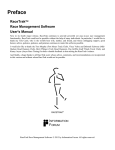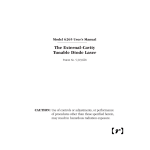Download Intelligent Picomotor™ Control Modules
Transcript
USER’S GUIDE Intelligent Picomotor™ Control Modules Driver, Controllers, I/O Modules, Joystick, and Hand Terminal U.S. Patents #5,394,049, #5,410,206 Use of controls or adjustments, or performance of procedures other than those specified herein may result in exposure to high voltages. 2584 Junction Ave. • San Jose, CA 95134-1902 • USA phone: (408) 919-1500 • e-mail: [email protected] • www.newfocus.com Warranty New Focus, Inc. guarantees its products to be free of material and workmanship defects for one year from the date of shipment. This warranty is in lieu of all other guarantees expressed or implied and does not cover incidental or consequential loss. Products described in this document are covered by U.S. Patents #5,394,049 and #5,410,206. Information in this document is subject to change without notice. Copyright 2003, 2002–1998, New Focus, Inc. All rights reserved. Picomotor is a trademark, and the logo and NEW FOCUS, Inc. are trademarks of NEW FOCUS, Inc. Rabbit 2000 is a trademark of Rabbit Semiconductor. LabVIEW is a trademark of National Instruments Corporation. Visual Basic and Windows are registered trademarks of Microsoft Corporation. Document Number 872209 Rev. C.4 Contents Introduction 7 Overview . . . . . . . . . . . . . . . . . . . . . . . . . . . . . . . . . . . . . . . . . 7 General Picomotor Concepts . . . . . . . . . . . . . . . . . . . . . 16 Picomotor Products and Accessories . . . . . . . . . . . . . . 18 Software Options . . . . . . . . . . . . . . . . . . . . . . . . . . . . . . . . 21 User Safety. . . . . . . . . . . . . . . . . . . . . . . . . . . . . . . . . . . . . . . 22 Setting Up 23 Overview . . . . . . . . . . . . . . . . . . . . . . . . . . . . . . . . . . . . . . . . 23 Driver Kits with Joystick and/or Hand Terminal . . . . 25 Using MCL with the Network Controller . . . . . . . . . . 26 Using MCL with the Ethernet Controller . . . . . . . . . . . 28 Using MCL with the Ethernet Controller and Hand Terminal . . . . . . . . . . . . . . . . . . . . . . . . . . . . . . . . . . . 31 Using MCL with a Serial Port and PC, Hand Terminal, Joystick, and/or Ethernet Controller . . . . . 32 Using DLL/DCN with the Driver(s) Only . . . . . . . . . . . 32 Using DLL/DCN with the Driver(s) and I/O Module(s) . . . . . . . . . . . . . . . . . . . . . . . . . . . . . . . . . . . . 34 Using DLL/DCN with the Driver(s), I/O Module(s), and Joystick. . . . . . . . . . . . . . . . . . . . . . . . . . . . . . . . . . . . . . 35 Manual Control: Using the Hand Terminal or Joystick 37 Overview . . . . . . . . . . . . . . . . . . . . . . . . . . . . . . . . . . . . . . . . 37 Using the Hand Terminal . . . . . . . . . . . . . . . . . . . . . . . . . 37 Using the Joystick . . . . . . . . . . . . . . . . . . . . . . . . . . . . . . . . 39 Intelligent Picomotor™ Control Modules Contents • 3 Computer Control: Using MCL 45 Overview . . . . . . . . . . . . . . . . . . . . . . . . . . . . . . . . . . . . . . . . 45 Using the RS-232 Interface. . . . . . . . . . . . . . . . . . . . . . . . 45 Using the Ethernet . . . . . . . . . . . . . . . . . . . . . . . . . . . . . . . 48 Using the Hand Terminal . . . . . . . . . . . . . . . . . . . . . . . . . 54 Rules of Operation . . . . . . . . . . . . . . . . . . . . . . . . . . . . . . . 55 Programming for the Network or Ethernet Controller. . . . . . . . . . . . . . . . . . . . . . . . . . . . . . . 55 Conventions . . . . . . . . . . . . . . . . . . . . . . . . . . . . . . . . . . . . . 57 Command Summary . . . . . . . . . . . . . . . . . . . . . . . . . . . . . 57 Command Definitions. . . . . . . . . . . . . . . . . . . . . . . . . . . . 61 Examples . . . . . . . . . . . . . . . . . . . . . . . . . . . . . . . . . . . . . . . . 99 Computer Control: Using the DCN Interface 101 Overview . . . . . . . . . . . . . . . . . . . . . . . . . . . . . . . . . . . . . . .101 Using the RS-485 Interface. . . . . . . . . . . . . . . . . . . . . . .101 Rules of Operation . . . . . . . . . . . . . . . . . . . . . . . . . . . . . .102 Model 8753 Picomotor Driver Control Panel. . . . . .103 Model 8751-C Closed-Loop Driver Control Panel .108 Joystick Control Panel . . . . . . . . . . . . . . . . . . . . . . . . . .111 I/O Modules Control Panel. . . . . . . . . . . . . . . . . . . . . . .113 Computer Control: Using DLLs 115 Overview . . . . . . . . . . . . . . . . . . . . . . . . . . . . . . . . . . . . . . .115 Using the RS-485 Interface. . . . . . . . . . . . . . . . . . . . . . .116 Using the LabVIEW Interface . . . . . . . . . . . . . . . . . . . .117 Programming for the Driver(s), I/O Module(s), and Joystick. . . . . . . . . . . . . . . . . . . . . . . . . . . . . . . . . . . . .120 Conventions . . . . . . . . . . . . . . . . . . . . . . . . . . . . . . . . . . . .120 Command Summary . . . . . . . . . . . . . . . . . . . . . . . . . . . .122 Command Definitions. . . . . . . . . . . . . . . . . . . . . . . . . . .125 Example . . . . . . . . . . . . . . . . . . . . . . . . . . . . . . . . . . . . . . . .172 Computer Control: Global Definitions 179 Addressing . . . . . . . . . . . . . . . . . . . . . . . . . . . . . . . . . . . . .179 Intelligent Picomotor Driver . . . . . . . . . . . . . . . . . . . . .180 Closed-Loop Picomotor Driver . . . . . . . . . . . . . . . . . .187 Joystick . . . . . . . . . . . . . . . . . . . . . . . . . . . . . . . . . . . . . . . . .192 4 • Contents NEW FOCUS, Inc. Troubleshooting 193 Closed-Loop Picomotor Driver . . . . . . . . . . . . . . . . . . 193 Joystick. . . . . . . . . . . . . . . . . . . . . . . . . . . . . . . . . . . . . . . . . 194 Hand Terminal . . . . . . . . . . . . . . . . . . . . . . . . . . . . . . . . . 196 Network Controller . . . . . . . . . . . . . . . . . . . . . . . . . . . . . 196 Ethernet Controller . . . . . . . . . . . . . . . . . . . . . . . . . . . . . 197 Specifications 199 Model 8753 Intelligent Picomotor Drivers . . . . . . . . 199 Model 8751-C Closed-Loop Picomotor Drivers . . . 203 Model 8750 Intelligent Picomotor Network Controller . . . . . . . . . . . . . . . . . . . . . . . . . . . . . 208 Model 8752 Intelligent Picomotor Ethernet Controller . . . . . . . . . . . . . . . . . . . . . . . . . . . . . 213 Model LS-773 Open Collector I/O Module. . . . . . . . 219 Model LS-784 Open Emitter I/O Module . . . . . . . . . 224 Model 8754 Intelligent Picomotor Joystick . . . . . . . 230 Model 8757 Hand Terminal. . . . . . . . . . . . . . . . . . . . . . 233 Driver Kit Power Supply. . . . . . . . . . . . . . . . . . . . . . . . . 234 Models 8301–8341, 8301–8341, and 8351 Picomotors. . . . . . . . . . . . . . . . . . . . . . . . . . . . . . . . 236 Model 8310 Closed-Loop Picomotor . . . . . . . . . . . . . 238 Customer Service 241 Technical Support . . . . . . . . . . . . . . . . . . . . . . . . . . . . . . 241 Service . . . . . . . . . . . . . . . . . . . . . . . . . . . . . . . . . . . . . . . . . 241 Intelligent Picomotor™ Control Modules •5 6• NEW FOCUS, Inc. Introduction Overview The Picomotor™ is a motorized actuator designed for applications requiring a compact, high-resolution positioner. New Focus offers the Picomotor as a stand-alone actuator as well as integrated into mounts and stages. The Picomotor has a linear resolution of less than 30 nm for Standard Picomotors and less than 100 nm for Tiny Picomotors. The Intelligent Picomotor drivers generate the electronic pulses that provide open- or closed-loop control of the Picomotors. The Intelligent Picomotor control modules—including the Model 8753 Intelligent Picomotor Driver, the Model 8751-C Closed-Loop Picomotor Driver, the Model LS-773 Open Collector Module, the Model LS-784 Open Emitter I/O Module, the Model 8750 Intelligent Picomotor Network Controller, the Model 8752 Intelligent Picomotor Ethernet Controller, the Model 8754 Intelligent Picomotor Joystick, and the Model 8757 Intelligent Picomotor Hand Terminal—offer a compact, rugged, and versatile method for controlling New Focus Picomotors. Each controller network can contain up to 31 drivers or I/O devices, to control up to a maximum of 93 picomotors. The Model 8763-KIT Picomotor driver kits include a controller and a driver. When supplemented with a joystick or hand terminal, the driver kit can be used for stand-alone operation. Figure 1 shows how the components of the Intelligent Picomotor network can be configured for different motion control applications. The following sections describe the individual components in detail. Intelligent Picomotor™ Control Modules Introduction • 7 Figure 1: How the components an Intelligent Picomotor network fit together Driving single axis devices with the iPico control modules Model 8722 Comm. Adapter (Null Modem Cable) Model 8351 Tiny Picomotor™ Actuator Model 830X or 8310 Picomotor™ Actuators Model 8755 Power Supply Model 8721 10' Comm. Cable Cable Provided with Power Supply Model 8726 6" Power Cable(s) Model 8754 iPico™ Joystick Model 8401 Rotary Stage Model 8752 Model 8724 One or More Ethernet Controller 5" Comm. Cable(s) Model 8753 and/ or Model 8751-C iPico Driver(s) Model 8723 3' Comm. Cable Model 8757 iPico™ Handpad Driving multi-axis devices with the iPico control modules Model 8722 Comm. Adapter (Null Modem Cable) Model 8755 Power Supply Model 8721 10' Comm. Cable Cable Provided with Power Supply Model 8726 6" Power Cable(s) Model 8754 iPico™ Joystick Model 8752 Model 8724 Model 8753 Ethernet Controller 5" Comm. Cable(s) Intelligent Driver(s) Model 8809 Motorized Corner Mount Model 8725 Multi-Axis Adapter Model 8723 3' Comm. Cable Model 8757 iPico™ Handpad 8 • Introduction NEW FOCUS, Inc. Intelligent Picomotor Drivers Each Model 8753 Intelligent Picomotor Driver can drive up to three individual Picomotors, asynchronously, through its three 4-pin single-channel output ports. (For multi-axis devices that use 6-pin connectors, such as optical mounts, you will need to use a Model 8725 multi-axis adapter.) Figure 2: Model 8753 Intelligent Picomotor Driver Each driver is a member of the Distributed Control Network (DCN). Up to 31 DCN devices can be controlled over a multi-drop full-duplex RS-485 network. Standard RJ-45 connectors and commercially available cables are used to connect the drivers into a network. A DLL library is available free of charge on the New Focus web site to facilitate the integration of Picomotor Drivers into your custom applications. Closed-Loop Picomotor Drivers The Model 8751-C Closed-Loop Driver can drive a single Picomotor through its 4-pin single channel port. When used with the Model 8310 closed-loop Picomotor actuator, it offers an ideal solution for applications where closed-loop control and absolute position calibration is required. Up to 31 Model 8751-C drivers can be controlled with the Model 8752 network controller, or the driver can be combined with other DCN modules to create a mixed system of closed- and open-loop control. Intelligent Picomotor™ Control Modules Introduction • 9 Figure 3: Model 8751-C Closed-Loop Driver Figure 4: Model 8751-C ClosedLoop Driver with Model 8310 Closed-Loop Picomotor 10 • Introduction NEW FOCUS, Inc. Intelligent Picomotor Network Controllers Figure 5: Model 8750 Intelligent Picomotor Network Controller The Model 8750 Intelligent Picomotor Network Controller can be used as an interface between a computer and up to 31 Model 8753 drivers using a standard RS-232 serial interface, or it can be used with the joystick and Model 8753 drivers for manual control of Picomotors. Standard RJ-45 connectors and commercially available cables are used to connect the controller to the drivers and the joystick. The MCL commands described in the “Computer Control: Using MCL” chapter beginning on page 45 can be used to integrate the Picomotor Network Controllers into your custom applications. Note: The Model 8750 network controller does not support the Model 8751-C driver. To create a network with the Model 8751-C driver, you will need to use the Model 8752 Ethernet Controller. Intelligent Picomotor Ethernet Controller The Model 8752 Intelligent Picomotor Ethernet Controller can be used to interface a computer, located anywhere, with up to 31 Model 8753 and/or 8751-C Picomotor drivers using a standard TCP/IP Ethernet or RS-232 serial interface. It can also be used with the Model 8754 Joystick or Model 8757 Hand Terminal for manual control of Picomotors. It allows for both simultaneous operation by multiple users with multiple ports and operation through a single port. The Model 8752 Ethernet Controller differs from the Model 8750 Network Controller in two ways: it has an Ethernet communication Intelligent Picomotor™ Control Modules Introduction • 11 port, and it has a plug-in port for the Model 8757 Hand Terminal. The Ethernet port supports dynamic or static IP addressing and telnet communication. Figure 6: Model 8752 Ethernet Controller Note: The Model 8752 Ethernet controller needs to have its firmware upgraded to at least version 1.5.0 to support the Model 8751-C closed loop drivers. The latest revision can be downloaded from the New Focus web site and installed with a PC and null-modem cable. Intelligent Picomotor Hand Terminal The Model 8757 Intelligent Picomotor Hand Terminal is an ASCII terminal for use with the Model 8752 Ethernet Controller. It features a 45-key keypad and a liquid crystal alphanumeric display that can show up to four lines of 20 characters each. The terminal provides both preprogrammed shortcut keys for simple Picomotor control and a standard keypad to allow users to type in individual MCL commands. 12 • Introduction NEW FOCUS, Inc. Figure 7: Model 8757 Hand Terminal Intelligent Picomotor Joysticks Figure 8: Model 8754 Intelligent Picomotor Joystick The Model 8754 Intelligent Picomotor Joystick is a multifunction I/O device designed for a wide range of applications. When used with the Model 8750 network controller, it can control up to three Model 8753 and/or Model 8751-C drivers (nine standard or three closed-loop Picomotors). The joystick, like the drivers, is also a member of the DCN, and can be programmed to control any Picomotor on any driver in the DCN using the available DLL library. Intelligent Picomotor™ Control Modules Introduction • 13 Intelligent Picomotor Driver Kit Figure 9: The driver kit includes an Ethernet controller, driver, required cables, and power supply The driver kits provide an out-of-the-box solution for controlling Picomotors. Each kit includes a Model 8752 Ethernet controller, a power supply, and one Model 8753 Intelligent Picomotor Driver. The kits also include mounting bracket(s) and all required cables. Intelligent Picomotor Open Emitter I/O Module The Model LS-784 Open Emitter Module is a multifunctional I/O controller that can be used for a wide range of applications. Designed as a member of Distributed Control Network (DCN), it can control up to 31 DCN nodes over a multi-drop full-duplex RS-485 network. The module supports 10 digital inputs and three analog inputs, and it provides eight digital “open emitter” outputs capable of sourcing 0.5A. Features include: • Three analog inputs, 0-5V, 0-10V, 0-20V, 0-30V (dip-switch individually selectable), 8-bit precision • 10 digital inputs • Eight digital outputs • Two outputs are PWM-controllable, 8-bit precision • One input is configurable as counter or timer input with prescaler 14 • Introduction NEW FOCUS, Inc. Figure 10: Model LS-784 Open Emitter Module Intelligent Picomotor Open Collector I/O Module The Model LS-773 Open Collector Module is a multifunctional, I/O controller designed for a wide range of applications. Up to 31 LS-773 nodes can be controlled over a multi-drop full-duplex RS-485 network. There are 10 general purpose digital inputs and three analog inputs with six open collector outputs capable of driving up to1A and one solid-state relay power source output (5A maximum.). Features include: • Three analog inputs, 0-5V, 0-10V, 0-20V, and 0-30V (dip-switch individually selectable), 8-bit precision • 10 digital inputs • Eight digital outputs • Two outputs are PWM-controllable, 8-bit precision • One input is configurable as counter or timer input with prescaler Intelligent Picomotor™ Control Modules Introduction • 15 Figure 11: Model LS-773 Open Collector Module Intelligent Picomotor Power Cable The Model 8729 Power Cable is available for the Model LS-773 and LS-784 I/O Modules. This cable provides a single power supply for the drivers, controller, and I/O modules. Figure 12: Model 8729 Power Cable General Picomotor Concepts The key element in our motorized mechanical line is the Picomotor. The Picomotor’s revolutionary design relies on the principles of static and dynamic friction. Two jaws grasp an 80-pitch screw, and a piezoelectric transducer slides the jaws in opposite directions. 16 • Introduction NEW FOCUS, Inc. Figure 13: Schematic of the action of the Picomotor 80 Pitch Screw Two jaws grasp an 80-pitch screw Jaws Piezo Slow action of the piezo causes a screw rotation Fast action, due to inertia, causes no motion Slow action of the Picomotor (high static friction) causes the screw to rotate while fast action (low dynamic friction) causes no rotation. By sending pulses with fast rise times and slow fall times, the piezo will rotate the screw counter-clockwise. Similarly, sending pulses with slow rise times and fast fall times rotates the screw clockwise. Note: The knob on the end of the drive screw provides inertial mass required for operation. Removal of the knob will prevent the Picomotor from functioning properly and void the warranty. The Picomotor drivers generate the 130-V pulses required to drive the piezo in the Picomotor. Step Size and Repeatability The Picomotor is not a stepper motor. Because it is a friction mechanism, it does not produce identical steps for each input pulse. Although the step size can vary slightly from pulse to pulse, it will always be less than 30 nm for the Standard Picomotor and less than 100 nm for the Tiny Picomotor. In addition, there will be a significant variance in step size when starting the motor from a standstill or changing its direction. Other factors that affect the angle change and linear travel per pulse include direction of rotation, load, temperature, and life and wear of the unit. Intelligent Picomotor™ Control Modules Introduction • 17 Picomotor Products and Accessories There are two important adapters you may need for connecting Picomotor driver modules and motors. The tables below lists the entire Intelligent Picomotor product family, and all of the communication and control ports. The Model 8722 Intelligent Picomotor communication adapter is required for connecting computer RS-232 COM ports to the RS-485 daisy-chained network of the driver modules (see Figure 19 on page 33). The Model 8725 multi-axis adapter connects the 4-pin Picomotor driver outputs to the 6-pin cables provided on multi-axis mount products. Intelligent Picomotor Modules Model # 18 • Introduction Description Communication and Control Ports 8750 Intelligent Picomotor Network Controller 2 x RJ-45 (RS-485) 1 x DB-9M (RS-232) 8751-C Closed-Loop Picomotor Driver 2 x RJ-45 (RS-485) 1 x HDDB-15F (Encoder) 1 x RJ-22 (Actuator) 8752 Intelligent Picomotor Ethernet Controller 2 x RJ-45 (RS-485) 1 x RJ-11 (RS-232) 1 x RJ-45 (Ethernet) 1 x DB-9M (RS-232) 8753 Intelligent Picomotor Driver 2 x RJ-45 (RS-485) 3 x RJ-22 (Actuator) 8754 Intelligent Picomotor Joystick 2 x RJ-45 (RS-485) 8757 Intelligent Picomotor Hand Terminal 1 x RJ-11 (RS-232) LS-773 Open Collector I/O Module 2 x RJ-45 (RS-485) LS-784 Open Emitter I/O Module 2 x RJ-45 (RS-485) NEW FOCUS, Inc. Intelligent Picomotor Kits Model # Description 8763-KIT Model 8752 Intelligent Picomotor Ethernet Controller Model 8753 Intelligent Picomotor Driver Model 8755 Driver Kit Power Supply Model 8760 Driver/Controller Assembly Kit Intelligent Picomotor Accessories Model # Description Connectors 8721 10’ Intelligent Picomotor communication cable (RS-232/Ethernet) 2 x RJ-45 8722 Intelligent Picomotor communication adapter (RS-232/RS-485) 1 x DB-9F 1 x RJ-45 8723 3’ Intelligent Picomotor communication cable (RS-232/Ethernet) 2 x RJ-45 8724 5" Picomotor communication cable (RS-232/Ethernet) for daisy chaining drivers or other DCN compatible components 2 x RJ-45 8725 Multi-axis adapter (allows use of multi-axis Picomotor devices with Model 8753 driver) 1 x 6-pin RJ-11 3 x 4-pin RJ-22 8726 6" power cable for daisy chaining DCN modules 2 x 2-pin MSTB2.5/2-ST-5.08 8727 Power connector for connecting usersupplied power 2-pin MSTB-2.5/ 2-ST-5.08 8729 Intelligent Picomotor Power Cable, Double Pigtail 3 x 2-pin MSTB2.5/2-ST-5.08 8755 Intelligent Picomotor driver kit power supply 2-pin MSTB-2.5/ 2-ST-5.08 8760 Intelligent Picomotor Driver/Controller Assembly Kit (contains Models 8724 and 8726 with hardware for daisy chaining) 2 x RJ-45 2 x 2-pin MSTB2.5/2-ST-5.08 Intelligent Picomotor™ Control Modules Introduction • 19 Model # 8761 Description Intelligent Picomotor Computer Interface Kit (contains Model 8721 cable and Model 8722 adapter) Connectors 1 x RJ-45 1 x DB-9F Picomotors Model # Description Connectors 8301–8341 Standard Picomotor 1 x 4-pin RJ-22 8301v–8341v Vacuum-Compatible Picomotor Teflon-insulated 28-gauge wires 8351 Tiny Picomotors 1 x 4-pin RJ-22 8310 Closed-loop Picomotor 1 x 4-pin RJ-22 1 x HDDB-15M Stages and Positioners Model # Description Connectors 8051 Fiber Positioner 1 x 6-pin RJ-11 8071, 8081, 8082 4- and 5-Axis Stages 2 x 6-pin RJ-11 8095 6-Axis Stage 6 x 4-pin RJ-22 8401 Rotary Stage 1 x 4-pin RJ-22 Optical Mounts Model # 20 • Introduction Description Connectors 8807 Mirror Mount 2 x 4-pin RJ-22 8808–8854 Mirror Mounts 1 x 6-pin RJ-11 888X Pint-Sized Mounts 2 x 4-pin RJ-22 NEW FOCUS, Inc. Software Options As described in the next chapter, the Intelligent Picomotor network can be set up for manual control using the stand-alone driver kits and hand terminal or joystick, for computer control, or for a custom configuration using some combination of both. New Focus offers several software utilities and applications that can help you create the appropriate system to suit your motion control needs. These software options and their requirements are described below. Distributed Control Network (DCN) Utility Description: Set-up and diagnostic utility Type: Stand-aloneWindows-based application Hardware Supported/Required: Models 8753 and 8751-C driver(s), Model 8754 joystick, Model 8761 PC Interface Kit Motion Control Language (MCL) Description: Set of host commands for accessing the MCL firmware in the network controller. Type: Serial port command interpreter that can be accessed using HyperTerminal/MCC Terminal, LabVIEW, C++, or Visual Basic Hardware Supported/Required: Model 8750 Network Controller, Model 8752 Ethernet Controller, Null modem cable, Model 8757 Hand Terminal Dynamic Link Library (DLL) Library Description: Function library file to support custom low-level programming Type: Programming library that can be accessed using LabVIEW, C++, or Visual Basic Hardware Supported/Required: All Intelligent Picomotor modules, Model 8761 PC Interface Kit Intelligent Picomotor™ Control Modules Introduction • 21 User Safety Voltages of up to 130 V are accessible inside the driver chassis, mounts, and Picomotors. Although protection circuits are included, do not operate the units with the driver or mount covers removed. If the wire of a mount or Picomotor is frayed, discontinue use and return it for repair. 22 • Introduction NEW FOCUS, Inc. Setting Up Overview The Intelligent Picomotor components—including the Models 8753 and 8751-C drivers, the Models LS-773 and LS-784 I/O modules, the Model 8750 network controller, the Model 8752 Ethernet controller, the Model 8754 joystick, and the Model 8757 hand terminal—are a part of a versatile and powerful platform for motion control. Depending upon your unique application, the Intelligent Picomotor network can be set up with the network controller, utilizing it’s embedded MCL firmware for manual or computer control, it can be set up with the Ethernet controller for control with a hand terminal or computer via the Ethernet, it can be connected to the serial port of a PC to directly control the drivers and joystick via DLL functions or the DCN Utility, or it can be set up using any number of combinations of the above. Figure 14 gives an overview of the configuration options. Intelligent Picomotor™ Control Modules Setting Up • 23 Figure 14: Motion control using the Intelligent Picomotor network Model 8351 Tiny Picomotor™ Actuator Model 8754 Joystick Models 830X or 8310 Picomotor™ Actuators TCP/IP Model 8757 iPico Handpad RS-232 TCP/IP ETHERNET Model 8753 or Model 8751-C iPico™ Driver Model 8401 Rotary Stage A RS-485 Model 8809 Motorized Corner Mount RS-485 DISTRIBUTED CONTROL NETWORK (DCN) Model 8752 Ethernet Controller (RS-232 Null Modem Cable) RS-485 Model 8754 Joystick B Model 8750 Network Controller (discontinued) (RS-232 Null Modem Cable) Model 8725 Multi-Axis Adapter Model 8753 iPico™ Driver LO GO SO L NET WO RK MAS TER CON TRO LLE R LS-7 73 Model LS773 I/O Module (open collector) LO GO SO L NET WO RK MAS TER CON TRO LLE R LS-7 84 Model LS784 I/O Module (open emitter) FUTURE PRODUCTS C Model 8722 Comm. Adapter Based on your chosen application, the Intelligent Picomotor network can be set up for use in one of many ways: • Manual control using a driver kit and selected interface peripheral (joystick, hand terminal, computer) • Computer control using MCL with the network controller • Computer control using MCL with the Ethernet controller • Hand terminal control using MCL with the Ethernet controller • Mixed control using MCL with a Serial Port and PC, hand terminal, and/or joystick and Ethernet controller • Computer control using DLL/DCN with the driver(s) only • Computer control using DLL/DCN with the driver(s) and I/O module(s) 24 • Setting Up NEW FOCUS, Inc. • • Computer control using DLL/DCN with the driver(s) and joystick Computer control using DLL/DCN with the Driver(s) and I/O Modules The following sections describe the different set-up methods and the steps needed to get your system up and running. Driver Kits with Joystick and/or Hand Terminal The Model 8763-KIT driver kit, when configured with a joystick or hand terminal, is an out-of-the-box solution for manual motion control, or for computer control, with the addition of an optional Model 8761. The kits come pre-assembled, with the Ethernet controller and driver mounted together, and include all of the cables and adapters needed for connecting the controller, driver, and power supply. A common hardware configuration for the Model 8763-KIT is shown in Figure 15. Figure 15: Model 8763-KIT with joystick and mount The following section takes you through the basic steps for connecting the components of the kit and a joystick or hand terminal. The controls and functions are described in the “Manual Control: Using the Hand Terminal or Joystick” chapter beginning on page 37. 1. Connect the Model 8752 Ethernet Controller’s Network Out port to the Model 8753 driver’s Network In using a 5" communication cable (Model 8724). Intelligent Picomotor™ Control Modules Setting Up • 25 2. On the last driver or module in any RS-485 network, set the two terminating resistors’ DIP switches to the “ON” position. 3. If you will be using a Model 8754 Joystick in your set-up: • Connect the Ethernet controller’s Joystick port to the joystick’s Network In using a Model 8723 communication cable. • Verify that the joystick’s DIP switches are set to their default positions: SW1 is “OFF” and SW2 is “ON.” 4. To connect a Model 8757 Hand Terminal, plug it into the Hand Terminal port using the cable provided with the hand terminal. 5. Connect the controller’s power supply connector to the driver’s power connector using the Model 8726 power supply cable. Be sure to place the power supply cable connector into the right two pins in the driver. 6. Connect the controller’s Ethernet port to your network using a standard Category 5 cable. Using MCL with the Network Controller The MCL firmware for the New Focus network controller contains a simple but powerful set of host commands that can be used to integrate the network controllers into your custom applications. The MCL commands are described in the “Computer Control: Using MCL” chapter beginning on page 45. To access the MCL commands, set up your network as described below. Then, using a standard DB-9 NULL-Modem RS-232 cable, connect the COM port of your host computer to the Computer connector on the network controller. The baud rate should be set to 19200; there are eight data bits, one stop bit, and no parity. Figure 16 shows the hardware configuration for using MCL with the network controller. 26 • Setting Up NEW FOCUS, Inc. Figure 16: Hardware configuration for using MCL with the Network Controller The following section takes you through the basic steps for setting up a system with the Model 8750 Network Controller. 1. Connect the network controller’s Network Out port to the Model 8753 driver’s Network In using a 5" communication cable (Model 8724). 2. If you are using more than one driver, connect the Network Out from the first driver to the Network In on the next driver using another 5" communication cable. 3. Repeat Step 2 for all remaining drivers. Note: 4. If you are using LS-773 or LS -784 I/O module(s) in your set-up, connect the Network In from the first I/0 module to the Network Out on the last driver (see Figure 20). I/O modules must be connected to the end of the daisy chain of devices, after the drivers. 5. For the last driver or I/O module on the network, set the two terminating resistors’ DIP switches to the “ON” position. 6. If you are using a joystick in your setup: Intelligent Picomotor™ Control Modules Setting Up • 27 • Connect the network controller’s Joystick port to the joystick’s Network In using a Model 8723 communication cable. The joystick can actually be hooked up to either network port on the controller, not just the Joystick port. • Verify that the joystick’s DIP switches are set to their default positions: SW1 is “OFF” and SW2 is “ON.” Note: 7. Connect the controller’s power supply connector to the first driver’s power connector using the Model 8726 power supply cable. Be sure to place the power supply cable connector into the right two pins in the driver. 8. If you are using more than one driver, use the additional Model 8726 power cables to connect power. Align the cables such that the connected pins from the adjacent drivers match, i.e., if the cable comes from the right pins it plugs in to the right pins of the next driver, then the next cable goes out from the left pins and plugs into the left pins of the next connector, and so on (see Figure 16). 9. If you are using I/O modules in your setup, place the center terminal of the 8729 split power cable into the driver adjacent to the I/O module. Connect one end of the cable to the I/O module power input pins 1 and 2. Connect the other end to the next driver in the stack or to the network controller if this is the only driver. Note: 10. Connect the power supply to the remaining power input on the last driver in the chain (i.e., the driver furthest away from the controller). Each power supply supports up to three drivers. If you have more than three drivers in your installation, you will need to hook in additional power. Using MCL with the Ethernet Controller The Model 8752 Intelligent Picomotor Ethernet Controller can be used to interface a computer with up to 31 drivers and/or I/O modules using a standard TCP/IP Ethernet interface. It can also be set up for use with the Model 8757 Hand Terminal and Model 8754 Joystick, or for computer control using the RS-232 serial interface, as described in the “Using MCL with the Ethernet Controller and Hand Terminal” and 28 • Setting Up NEW FOCUS, Inc. “Using MCL with a Serial Port and PC, Hand Terminal, Joystick, and/or Ethernet Controller” sections below. Figure 17 shows the various set-up connections available when using MCL with the Ethernet controller. Figure 17: Model 8752 Ethernet Controller with set-up connections Network Out to Driver Joystick Connection Hand Terminal Connection Ethernet Connection Computer Connection Power Supply The following section takes you through the basic steps for setting up a system with the Model 8752 Ethernet Controller. The controls and functions are described in the “Computer Control: Using MCL” chapter beginning on page 45. 1. Connect the Model 8752 Ethernet Controller’s Network Out port to a Model 8753 or Model 8751-C driver’s Network In using a 5" communication cable (Model 8724). 2. If you are using more than one driver, connect the Network Out from the first driver to the Network In on the next driver using another 5" communication cable. 3. Repeat Step 2 for all remaining drivers. Intelligent Picomotor™ Control Modules Setting Up • 29 Note: 4. If you are using LS-773 or LS -784 I/O module(s) in your set-up, connect the Network In from the first I/0 module to the Network Out on the last driver (see Figure 20). I/O modules must be connected to the end of the daisy chain of devices, after the drivers. 5. For the last driver or I/O module on the network, set the two terminating resistors’ DIP switches to the “ON” position. 6. If you will be using a Model 8754 Joystick in your set-up: • Connect the Ethernet controller’s Joystick port to the joystick’s Network In using a Model 8723 communication cable. • Verify that the joystick’s DIP switches are set to their default positions: SW1 is “OFF” and SW2 is “ON.” 7. Connect the controller’s power supply connector to the first driver’s power connector using the Model 8726 power supply cable. Be sure to place the power supply cable connector into the right two pins in the driver. 8. If you are using more than one driver, use the additional Model 8726 power cables to connect power. Align the cables such that the connected pins from the adjacent drivers match, i.e., if the cable comes from the right pins it plugs in to the right pins of the next driver, then the next cable goes out from the left pins and plugs into the left pins of the next connector, and so on (see Figure 17). Note: 9. Connect the power supply to the remaining power input on the last driver in the chain (i.e., the driver furthest away from the controller). Each power supply supports up to three drivers. If you have more than three drivers in your installation, you will need to hook in additional power. 10. If you are using I/O modules in your setup, place the center terminal of the 8729 split power cable into the driver adjacent to the I/O module. Connect one end of the cable to the I/O module power input pins 1 and 2. Connect the other end to the next driver in the stack or to the network controller if this is the only driver. 30 • Setting Up NEW FOCUS, Inc. Note: 11. Connect the controller’s Ethernet port to your network using a standard Category 5 cable. Ethernet configuration and communication options are described in detail in the “Using the Ethernet” section beginning on page 48. Using MCL with the Ethernet Controller and Hand Terminal The Model 8757 Hand Terminal provides additional manual control capabilities to the Intelligent Picomotor system—it can control up to 31 drivers, compared to just three drivers with the joystick. The controls and functions are described in the “Manual Control: Using the Hand Terminal or Joystick” chapter beginning on page 37. Note: To using a hand terminal for manual control, set up your network as described in the “Using MCL with the Ethernet Controller” section above. Then, simply connect the hand controller to the Hand Terminal port using the cable provided with the hand terminal. The hand terminal can be hot-plugged into the network and used immediately. Figure 18 shows a typical hardware configuration using the hand terminal. Figure 18: Model 8757 Hand Terminal connected to Model 8752 Ethernet Controller Hand Terminal Cable Ethernet Controller Hand Terminal Intelligent Picomotor™ Control Modules Setting Up • 31 Using MCL with a Serial Port and PC, Hand Terminal, Joystick, and/or Ethernet Controller The Intelligent Picomotor drivers and I/O modules can be controlled in any number of ways: with a joystick, a hand terminal, an Ethernet controller connected through Ethernet, a PC connected to the serial port, or a combination of two these methods simultaneously. For example, while directing a device with the hand terminal, you can use a PC connected to a serial port to monitor the motion its motion. To set up your network for multiple methods of control using the Ethernet Controller, follow the steps described in “Using MCL with the Ethernet Controller” (and “Using MCL with the Ethernet Controller and Hand Terminal” if you are using a hand terminal). Then, using a standard DB-9 NULL-Modem RS-232 cable, connect the COM port of your host computer to the Computer connector on the network controller. The baud rate should be set to 19200; there are eight data bits, one stop bit, and no parity. Figure 17 shows the possible set-up connections for using MCL with the Ethernet controller. Using DLL/DCN with the Driver(s) Only For computer control of the drivers using the available DLL library (page 115) or DCN Utility (page 101), you will need to build your system without using the network or Ethernet controllers. The hardware configuration is shown in Figure 19. 32 • Setting Up NEW FOCUS, Inc. Figure 19: Hardware configuration for using DLL/DCN with driver(s) Only Note: 1. Use the Model 8761 Computer Interface Kit to connect the Network In port of the driver to the computer’s COM port. 2. If you are using more than one driver, connect the Network Out port of the first driver to the Network In on the next driver using the Model 8724 communication cable. 3. Repeat Step 2 for all remaining drivers. 4. For the last driver on the network, set the two termination resistors’ DIP switches to the “ON” position. 5. Connect the Model 8755 power supply to the driver’s power connector. 6. If you are using more than one driver, connect the power supply to the last driver on the network and daisy chain adjacent drivers with the Model 8726 power cable. Align the cables such that the connected pins from the adjacent drivers match, i.e., if the cable comes from the right pins it plugs in to the right pins of the next driver, then the next cable goes out from the left pins and plugs into the left pins of the next connector, and so on (see Figure 19). Each power supply supports up to three drivers. If you have more than three drivers in your installation, you will need to hook in additional power. Intelligent Picomotor™ Control Modules Setting Up • 33 Using DLL/DCN with the Driver(s) and I/O Module(s) To set up for computer control of the driver and I/O modules using the available DLL library (page 115) or DCN Utility (page 101), follow steps 1–3 in the “Using DLL/DCN with the Driver(s) Only” section above. Then take the following steps: Note: 1. Connect the Network In from the first I/0 module to the Network Out on the last driver. I/O modules must be connected to the end of the daisy chain of devices, after the drivers. 2. For the last I/O module on the network, set the two terminating resistors’ DIP switches to the “ON” position. 3. Place the center terminal of the 8729 split power cable into the driver adjacent to the I/O module. Connect one end of the cable to the I/O module power input pins 1 and 2. Connect the other end to the next driver in the stack. The hardware configuration is shown in Figure 20. Figure 20: Model LS-773 or LS-784 connected to iPico drivers Drivers Network Connection of I/O Module to Driver 34 • Setting Up I/O Module Double Pigtail Power Cord Power Supply NEW FOCUS, Inc. Using DLL/DCN with the Driver(s), I/O Module(s), and Joystick The DLL library (page 115) and DCN Utility (page 101) also include commands for the joystick. To utilize them, you will need to build your system without using a network controller. The hardware configuration is shown in Figure 21. Figure 21: Hardware Configuration for Using DLL/DCN with Driver(s) and Joystick 1. Set the DIP switches on the joystick as follows: SW1 is “ON” and SW2 is “OFF.” 2. Use the Model 8761 computer interface kit to connect the Network In port of the joystick to the computer’s COM port. 3. Connect the Network Out port of the joystick to the Network In port of the driver using a Model 8723 communication cable. 4. If you are using more than one driver, connect the Network Out port of the first driver to the Network In on the next driver using the Model 8724 communication cable. 5. Repeat Step 2 for all remaining drivers. Intelligent Picomotor™ Control Modules Setting Up • 35 Note: 6. If you are using LS-773 or LS -784 I/O module(s) in your set-up, connect the Network In from the first I/0 module to the Network Out on the last driver (see Figure 20). I/O modules must be connected to the end of the daisy chain of devices, after the drivers. 7. For the last driver or I/O module on the network, set the two termination resistors’ DIP switches to the “ON” position. 8. Connect the Model 8755 power supply to the power connector on the driver. 9. If you are using more than one driver, connect the power supply to the last driver on the network and daisy chain adjacent drivers with the Model 8726 power cable. Align the cables such that the connected pins from the adjacent drivers match, i.e., if the cable comes from the right pins it plugs in to the right pins of the next driver, then the next cable goes out from the left pins and plugs into the left pins of the next connector, and so on (see Figure 21). Note: 36 • Setting Up 10. If you are using I/O modules in your setup, place the center terminal of the 8729 split power cable into the driver adjacent to the I/O module. Connect one end of the cable to the I/O module power input pins 1 and 2. Connect the other end to the next driver in the stack. Each power supply supports up to three drivers. If you have more than three drivers in your installation, you will need to hook in additional power. NEW FOCUS, Inc. Manual Control: Using the Hand Terminal or Joystick Overview The Model 8757 hand terminal and Model 8754 joystick offer two alternatives for manual control of a Picomotor network. The joystick, when used with the Model 8750 network controller, can control up to three Model 8753 and/or Model 8751-C drivers (nine standard or three closed-loop Picomotors). The hand terminal, an ASCII terminal for use with the Model 8752 Ethernet Controller, offers even greater control functionality. The terminal provides preprogrammed shortcut keys for simple Picomotor control, or users can type in individual MCL commands directly using its standard keypad and alphanumeric display. Using the Hand Terminal Display The Model 8757 Hand Terminal has a 45-key keypad for executing commands, programming, or local control of the Picomotors with shortcut keys. The first row of the LCD display shows the status of the network components (see Status Indicators section below). The second line is used as a “command line” to display the command typed by the user or selected from the shortcut keys. The third and fourth lines show the response from the controller. Intelligent Picomotor™ Control Modules Manual Control: Using the Hand Terminal or Joy- Status Indicators • • • • • • • • HH: The hand terminal is active. DRV=x: The hand terminal has selected driver x for control. MOT=y: The hand terminal has selected motor y for control. S/s: The selected motor is a closed-loop motor and is in closedloop mode/open-loop mode (toggle with SER/NOS shortcut key). J/j: The joystick is active/inactive (toggle with JOF/JON shortcut key). C/F/U: The selected axis is set to coarse speed/fine speed/userdefined speed. T/t: A telnet session is active/inactive. MAP: The joystick is active and is remapped according to the list of joystick axes corresponding to listed drivers. Shortcut Keys The hand terminal features shortcut keys which allow the user to perform preprogrammed functions without the need to key in a series of MCL commands. Each key is assigned two functions, as printed in white and yellow on the button. A single key press will perform the function printed in white; pressing the Shift key then the key will command the function in yellow. Note: The shortcut keys are applicable to one axis only (the currently selected driver and channel). The shortcut keys and their functions are as follows: • Steps—Defines the number of pulses sent to the selected channel when a +/- Step is invoked. The default value is 1. Press Shift then Step keys to activate. • Hi/Lo—Toggles between Coarse (2000 Hz) and Fine (250 Hz) speeds. The default setting is Fine. Press Shift then Hi/Lo key to activate. • +Jog—Sends continuous positive step count to the selected axis at the selected Velocity as long as button is pressed. The motion mode is Velocity mode. • –Jog—Sends continuous negative step count to the selected axis at the selected Velocity as long as button is pressed. The motion mode is Velocity mode. 38 • Manual Control: Using the Hand Terminal or Joystick NEW FOCUS, Inc. • • • • • • • • SER/NOS—Toggles open-loop/closed-loop control mode of active 8751-C driver (displayed as s or S on status line). Press Shift then +Step to activate. +Step—Sends X positive steps to the selected axis at the selected speed. The motion mode is Position mode. –Step—Sends X positive steps to the selected axis at the selected speed. The motion mode is Position mode. Stop—Aborts current motion (stop abruptly). Driver—Selects which drive module is associated with the shortcut keys. To activate, press this key followed by a number indicating the address of the drive module, and then press Enter to complete the command. Motor—Selects which motor channel is associated with the shortcut keys. This will toggle between the three motor channels; the user will not need to type in a number to select the channel. In addition, this command will automatically enable the driver amplifier. If the user presses this key again to toggle to another channel, the amplifier will be disabled, the channel changed, and then the amplifier re-enabled. Jof/Jon—Enables/disables the joystick (toggle). Press Shift then Jof/ Jon key to activate. Speed—This lets the user set a specific speed, if a speed different than that set with the Coarse/Fine speed toggle. Press Speed, enter a number indicating the speed (in Hz), then press Enter to complete the command. Using the Joystick Control Modes The network controller contains firmware that allows you to control the Picomotor drivers in three modes: • Stand-alone mode: The joystick controls the motors on up to three drivers. • Edit mode: The joystick controls the motors on up to three drivers, selected from the entire network of up to 31 drivers, with Intelligent Picomotor™ Control Modules Manual Control: Using the Hand Terminal or Joy- • additional parameters edited using the MCL computer interface (see page 45). Command mode: The joystick is disabled, and the MCL computer interface controls the motors on up to 31 drivers (see page 45). When the network is switched to command mode, all of the LEDs on the joystick will be illuminated. Rules of Operation When setting up and using the joystick, it is important to note the following: • A peripheral device, either joystick, hand terminal, or computer, must be present at power-up for the network controller to function. An LED will flash on the network controller to indicate when there is no properly connected peripheral. • Once the network is initialized, the joystick can be unplugged and replugged into the network. Note that when the joystick is replugged into the network, it does a reset, loads saved values, and goes into stand-alone mode automatically. • The network controller has a battery backed-up RAM which is normally enabled (see “Network Controller DIP Switches” on page 210.) This allows the joystick settings (I/O states) to stay in memory when the system is powered off. • Drivers can also be unplugged and replugged into the network, but the driver and channel settings are set to default whenever this is done. The network should be reset after adding or removing a driver. • The joystick can only control three of the 31 possible drivers in a system with one controller. By default, the joystick will only be able to access only the first three drivers in the network. However, the joystick can be set to operate any three drivers in the network using the Map command under computer control (see “Computer Control: Using MCL” on page 45). • Changes made to parameters in edit mode stay current until a power cycle or initialization reloads the “saved” values. To make any change permanent, parameters must be saved (page 65). • The default control mode after power-up or reset is stand-alone. 40 • Manual Control: Using the Hand Terminal or Joystick NEW FOCUS, Inc. • • • The joystick has four buttons that can be used, in various combinations, to manually control the network functions (see Figure 22): • Set Axis Enable (Button 0) • Driver (Button 1) • Motor (Button 2) • X+Y Enable (Button 3) Pressing the Set/Axis Enable, Driver, and Motor buttons on the joystick will reset the network and load the saved parameters. This will work even when the joystick is turned off by a JOF MCL command. Pressing the Set/Axis Enable, Motor, and X+Y/Enable buttons on the joystick will reset the network and load the default parameters. This will work even when the joystick is turned off by a JOF MCL command. Selecting the Motors to Control Figure 22: Top view of Model 8754 joystick NETWORK OUT NETWORK IN SET X SET Y DRIVER 1 MOTOR A DRIVER 2 MOTOR B W W W. N E W F O C U S. C O M DRIVER 3 MOTOR C RESERVED SW 1 SW 2 on DIP SW X+Y ENABLE (BUTTON 3) SET AXIS / ENABLE (BUTTON 0) DRIVER (BUTTON 1) MOTOR (BUTTON 2) MODEL 8754 PICOMOTOR JOYSTICK The Model 8754 is a two-axis joystick that can control up to nine Picomotors. By default, the X axis and Y axis will be set to the first and second motor ports on Driver 1. Use the buttons on the joystick to change the assignment of motors to the X axis and Y axis of the joystick. 1. Press the Set Axis/Enable button to select which axis you want to change. The Set X and Set Y LEDs at the top of the joystick will indicate which axis is open for programming. Intelligent Picomotor™ Control Modules Manual Control: Using the Hand Terminal or Joy- You can prevent accidental changes to joystick settings by pressing Set Axis/Enable until the Set X and Set Y LEDs blink alternately. In this locked state, the X and Y axis maps are displayed in alternation. 2. Press the Driver button to select a driver for the axis. The Driver 1, Driver 2, and Driver 3 LEDs will indicate the active driver. The driver numbers represent the order in which the drivers are connected to the Network Controller, with Driver 1 being the one directly connected to the controller. The driver map can be changed to allow the joystick to control any driver in the network through the MAP command in MCL. 3. Press the Motor button to assign a different motor of the selected driver to the axis. The Motor A, Motor B, and Motor C LEDs will indicate the selected axis. You will not be able to assign the same driver and motor to both the X and Y axes of the joystick. If the selected driver is an 8751-C closed-loop driver, the selections Motor B and Motor C are disabled. To disable an axis, press the Motor button until all three motor LEDs are off. By default, the network controller firmware is set to control Standard Picomotors. If you have selected any Tiny Picomotors to control, you must change the motor type settings using MCL commands (see “Set Motor Type” on page 86) before using the joystick. A Picomotor can be damaged if it is driven with the wrong type of driver signal for an extended period of time, so it is important to ensure that the motor driver is configured to generate the correct driver signals. Controlling Picomotors Once you have assigned motors to the joystick, moving the joystick handle will run the selected motors. • For the X axis, moving the joystick left of center will move the Picomotor counter-clockwise or backwards; right of center results in clockwise or forward motion. • For the Y axis, moving the joystick above center will move the Picomotor clockwise or forward; below center results in counterclockwise or backward motion. 42 • Manual Control: Using the Hand Terminal or Joystick NEW FOCUS, Inc. Fine/Coarse Speed The joystick provides the user with two speed ranges: “coarse speed,” with a speed range of 8 Hz to 2000 Hz, and “fine speed,” with a speed range of 1 Hz to 250 Hz. In addition, both the “coarse speed” and the “fine speed” ranges will have logarithmic responses. The speed setting will affect both active channels (X and Y) on the joystick and will also be saved so that the user-selected range is retained during a power cycle. The default setting for the joystick is “coarse speed.” The fine/coarse adjustment can be done from the joystick by pressing the Driver and X+Y Enable buttons (if joystick is not locked out and/or in axis-selection mode). Setting Velocity and Acceleration Parameters Using the Motion Control Language (MCL), you can set parameters that will allow better control over your motorized devices. Although the drivers support a maximum speed of 2 kHz, you can use MCL to set minimum velocity, maximum velocity, and acceleration—see “Computer Control: Using MCL” on page 45. The joystick will automatically use these settings. For example, to reconfigure the joystick for “extra fine” speed control (e.g., 1 Hz to 10 Hz), the velocity of the particular channel needs to be changed and saved (to make the change permanent). See the MCL “Example 3” on page 100. You can use the joystick to reset the velocity, acceleration, and speed factor parameters: • Press the Set Axis/Enable, Driver, and Motor buttons simultaneously to revert to the last saved parameters. • Press the Set Axis/Enable, Driver, and X+Y/Enable buttons simultaneously to revert to the factory default parameters (maximum velocity = 2 kHz, minimum velocity = 8 Hz, and acceleration = 8 steps/s2). Moving Two Motors Simultaneously Although each driver can only drive one Picomotor at a time, the joystick does support driving two Picomotors simultaneously, as long as they are attached to different drivers. Intelligent Picomotor™ Control Modules Manual Control: Using the Hand Terminal or Joy- 1. Assign the X axis and Y axis of the joystick to Picomotors on different drivers. (See “Selecting the Motors to Control” on page 41.) 2. Press and hold the X+Y/Enable button on top of the joystick to move the two motors simultaneously. 3. Release the X+Y/Enable button to move just one axis. Enabling/Disabling the Joystick You can disable the joystick to prevent accidentally changing the position of Picomotors or of joystick settings. To enable or disable the joystick: 1. Press and hold the Set Axis/Enable button. While this button is held down, moving the joystick will not move any Picomotors. 2. Press and release the X+Y/Enable button on the top of the joystick. 3. Release the Set Axis/Enable button. 4. While the joystick is disabled, all three driver LEDs will be illuminated on the joystick. Communications Lock-out Because the Model 8750 network controllers and Model 8752 Ethernet controllers accept input from multiple sources, it can be important to lock out unwanted communication ports.When lock/unlock from joystick is engaged, communication from all the other ports (PC serial, handpad serial, and Ethernet) on the controller will be disabled, and the controller will only respond to commands from the joystick. The hand terminal displays a message Locked or Unlocked, and input of commands from the terminal is suspended or resumed, respectively. Serial console and Telnet sessions will still accept commands, but they will return an error LOCKED when commands are submitted. The lock-out from the joystick is achieved by pressing the Motor and X+Y Enable buttons (if joystick is not locked out and/or in axisselection mode). Pressing the Motor and X+Y Enable buttons again will toggle the mode, and communication from all other ports will be enabled. The default mode is with all ports enabled. 44 • Manual Control: Using the Hand Terminal or Joystick NEW FOCUS, Inc. Computer Control: Using MCL Overview The MCL firmware for the New Focus Model 8750 Network Controller and Model 8752 Ethernet Controller contains a simple but powerful set of host commands. The network controller firmware supports up to 31 Picomotor drivers and a joystick; it can be controlled either manually with the joystick or through MCL with a computer connected to the serial port. The Ethernet controller supports up to 31 drivers and/or I/O modules, a joystick, and a hand terminal; it can be controlled manually with the joystick or hand terminal or through MCL with the hand terminal or a computer connected via the serial port or Ethernet. The communication protocol is strictly master-slave protocol—the host sends a command to the controller and receives the answer. An answer can be either success or failure. Both controllers maintain two sets of operational parameters—default parameters and non-volatile (Flash) parameters. On power up, the firmware will load the Flash parameters. MCL lets you override the existing firmware or save new values for various parameters. Using the RS-232 Interface The host computer can communicate serially with both the network controller and the Ethernet controller using a standard DB-9 NULLModem RS-232 cable connected to the Computer connector on the controller. The baud rate should be set to 19200; there are eight data bits, one stop bit, and no parity. Intelligent Picomotor™ Control Modules Computer Control: Using MCL • 45 Note: The first driver should be connected to the Network Out connector. The I/O modules should be connected to the last driver in the daisy chain. The joystick should be connected to the Joystick connector. See “Using MCL with the Network Controller” on page 26 or “Using MCL with the Ethernet Controller” on page 28 for hardware set-up instructions. Software Set-Up MCL commands can be sent to the controller either by using a standard Windows Hyperterminal and manually typing in individual commands or by using custom programs like LabVIEW™, C/C++, or Visual Basic® to send sequences of commands. Hyperterminal Settings To set up Windows Hyperterminal for communication with the controller, you will need to take the following steps: 1. Open a Hyperterminal session. 2. Under the File menu, select Properties. 3. In the Connect To tab, select the proper serial port from the “Connect using” list box. 4. Click the Configure button and set the following parameters: Bits per second Data bits Parity Stop Bits Flow control 19200 8 NONE 1 NONE 5. Close the Port settings window by clicking OK. 6. Select the Settings tab. 7. Verify the following settings: Emulation AUTODETECT Backscroll buffer lines 500 8. Click the ASCII Setup button. 9. Set the following parameters: Echo typed characters locally Append line feeds to incoming line ends 46 • Computer Control: Using MCL NEW FOCUS, Inc. All other check boxes should not be selected. 10. Close the ASCII Setup window by clicking OK. 11. Close the Properties window by clicking OK. Note: You may experience problems with line feeds in some versions of Hyperterminal. Alternate software is available by download from the New Focus website; see the Network Controller Terminal section below. Network Controller Terminal A stand-alone program for communicating with the MCL firmware, called Network Controller Terminal, can be downloaded from the New Focus web site. Network Controller Terminal functions like a Windows Hyperterminal and can be used to send individual MCL commands via a serial port to the network controller or Ethernet controller. To use Network Controller Terminal: 1. Hook up the network controller or Ethernet controller to the COM port of your PC using a NULL-modem cable. 2. Start the Network Controller Terminal program. 3. Verify the “COM port” setting matches the hardware connection. “COM1” is the default setting. 4. Press the Initialize button. If initialization is successful, the “Command” text field will change from gray (inactive) to white (active). If initialization is not successful, check that your hardware connections, cable type, and COM port settings are correct. See “Using MCL with the Network Controller” on page 26 for more information. 5. To use the software, type commands into the “Command” text field and press Send. Responses will appear in the “Terminal window.” Intelligent Picomotor™ Control Modules Computer Control: Using MCL • 47 Using the Ethernet Ethernet Communication Options The Model 8752 Ethernet Controller offers fully integrated 10Base-T Ethernet connectivity over TCP protocol. Dynamic Host Configuration Protocol (DHCP) and Domain Name Service (DNS) are supported configuration options, and Telnet and HTTP are supported application protocols (other protocols including FTP, SMTP, etc. are not implemented). MCL commands can be sent through TCP/IP using standard Telnet client communication. TCP/IP Communication Applications TCP/IP-based communication, using MCL commands, can be initiated in several ways: • Using a standard Windows® Telnet Terminal client. • Using programming environments such as C/C++, Visual Basic ®, LabVIEW™, etc. and using TCP Port 23 to establish a Telnet client interface. Ethernet Configuration Options The Model 8752 Ethernet Controller can be configured in a variety of standard ways, depending upon the network environment available: • Default configuration: The default factory-set Ethernet configuration uses DHCP to establish current TCP/IP parameters upon power-up or reset. The default host name is NF8752-xxxxxx, where “xxxxxx” is the last three bytes of the unique Media Access Control (MAC) address of the controller. As such, the default host name is always unique, and the controller can get different network configuration parameters (IP address, network mask, gateway, and name-server addresses) from a DHCP server on the user’s network each time it powers-up or resets. This is the recommended option for users who have networks with DHCP and Dynamic DNS (DDNS) servers. 48 • Computer Control: Using MCL NEW FOCUS, Inc. • • Custom DHCP configuration with reserved IP address: To circumvent the problem of getting different IP addresses from the DHCP server, a specific IP address linked to the controller’s MAC address can be reserved within the DHCP server on the user’s network by the network administrator. This will ensure that the controller gets assigned the same IP address every time. This is the recommended option for users who have networks with DHCP servers, but no DDNS servers. Custom static configuration: Users can also choose to manually assign a fixed IP address to the controller. However, in order to avoid network conflicts, the fixed IP address needs to be blocked from being assigned to other network devices by the network administrator. In addition to the IP address, the IPMode, Default Gateway, and Netmask also need to be manually configured. Activating Configuration Changes If any of the network parameters are changed, they must be SAVed to the non-volatile memory and the controller restarted in order for the settings to come into effect. The network settings can be changed from any of the three ports—computer, hand terminal, or Ethernet. Name Resolution For name resolution requests from clients, it is the network administrator’s responsibility to ensure that the host name and IP address of the controller are registered, either automatically with a DDNS server or manually with a Static DNS server, if either one of these exist on the user’s network. It is also possible to implement name resolution locally on a single computer using the standard Windows “hosts” (or equivalent) file. Reverting Back to Factory Default Configuration If any network configuration changes cause the Ethernet connectivity of the controller to stop functioning, the user can revert back to the factory default IP configuration by flipping up DIP Switch #1 and doing a reset using the Set/Axis Enable, Motor and X+Y Enable buttons on the joystick. After the initialization is complete, turn back down DIP Intelligent Picomotor™ Control Modules Computer Control: Using MCL • 49 Switch #1 and execute a SAV command to save the network configuration parameters to NVRAM. Ethernet Configuration Examples Ethernet Configuration Example 1 The Ethernet controller is to be used with the default configuration in a network that has a DHCP server but no DNS server. To initiate TCP/IP based communication with the controller, the user will need take the following steps: 1. Power-up the controller. It will auto-configure itself with DHCP and default host name. 2. Send an IPADDR MCL command serially via the hand terminal or computer port to get the current IP address of the controller. 3. Confirm that the Ethernet connection is working by doing one or more of the following: • Type Ping <ipaddr> at the MS-DOS prompt from a workstation connected to the same network as controller. • Open up a browser (Internet Explorer or Netscape) and type in <ipaddr> to access the web page. Verify the current network configuration displayed on the web page. • Type Telnet <ipaddr> at the MS-DOS prompt. Ethernet Configuration Example 2 The Ethernet controller is to be used with the default configuration in a network with DHCP and DDNS servers (e.g. Win2000 Server). However, the host name needs to be changed to NF8752-001. The user will need to go through the following steps: 1. Power-up the controller. It will auto-configure itself with DHCP and default host name. 2. Change the host name to HOSTNAME NF8752-001. 3. Save the configuration by issuing a SAV command. 50 • Computer Control: Using MCL NEW FOCUS, Inc. 4. Restart by pressing the Set/Axis Enable, Motor and X+Y Enable buttons on the joystick, sending a Reset MCL command from any port, or doing a power-cycle. After initialization is complete, confirm that the Ethernet connection is working by doing one or more of the following: • Type Ping NF8752-001 at the MS-DOS prompt from a workstation connected to the same network as controller. Verify that the IP address is resolved to the controller’s IP address. You can check the controller’s IP address by issuing the IPADDR command from a handpad or Computer port. • Open up a browser (Internet Explorer or Netscape) and type in NF8752-001 to access the web page. Verify the current network configuration displayed on the web page. • Type Telnet NF8752-001 at the MS-DOS prompt. Ethernet Configuration Example 3 The Ethernet controller is to be used with default DHCP configuration in a network with a DHCP server but no DNS server. A fixed IP address is reserved within the DHCP server and is always assigned to the controller. The host name is set to CONTROLLER-1. The name resolution is done locally by updating the Windows “hosts” (or equivalent) file to reflect the fixed IP address corresponding to the host name of the Controller. The user will need to go through the following steps: 1. Power-up the controller. It will auto-configure itself with DHCP and default host name. 2. Send a MACADDR MCL command serially via the hand terminal or the computer port to get the MAC address of the controller. Reserve an IP Address (e.g. 111.222.122.211) within the DHCP server that corresponds to the MAC address of the controller. 3. Send a HOSTNAME CONTROLLER-1 MCL command serially via the hand terminal or the computer port to set the host name of the controller. 4. Send a SAV MCL command serially via the hand terminal or the computer port to save the changes in configuration. Intelligent Picomotor™ Control Modules Computer Control: Using MCL • 51 5. Open the Windows “hosts” (or equivalent) file and add the following line at the end of the file: 111.222.122.211CONTROLLER-1#8752 6. Restart by pressing the Set/Axis Enable, Driver, and Motor buttons on the joystick, sending a Reset MCL command from any port, or doing a power-cycle. After initialization is complete, confirm that the Ethernet connection is working by doing one or more of the following: • Type Ping CONTROLLER-1 at the MS-DOS prompt from a workstation with updated “hosts” file. Verify that the IP address is resolved to the controller’s IP address. You can check the controller’s IP address by issuing the IPADDR command from a handpad or Computer port. • Open up a browser (Internet Explorer or Netscape) and type in CONTROLLER-1 to access the web page. Verify the current network configuration displayed on the web page. • Type Telnet CONTROLLER-1 at the MS-DOS prompt. Ethernet Configuration Example 4 The Ethernet controller is to be used in a network with no DHCP or DNS servers. The name resolution is done locally by updating the Windows “hosts” (or equivalent) file to reflect the fixed IP address corresponding to the host name of the controller. The controller will be assigned the following Static IP configuration: IP Address: 123.213.132.231 Netmask: 255.255.255.0 Gateway address: 123.213.132.111 Host name: C1 Note: If you type IPMODE or IPADDR without parameters as a query during this sequence, you will get an apparent erroneous response. This is because until the configuration is saved and reset, the actual address is undefined (if you booted up under DHCP, received no address or found no valid ethernet connection). The address cannot be reset until the controller is rebooted in its new IPMODE. After step 4 below, the system will reconfigure itself to your selected IP address, and communication will function normally 52 • Computer Control: Using MCL NEW FOCUS, Inc. The user will need to go through the following steps: 1. Start controller. It will try to find a DHCP server with no success. 2. Establish serial connection and send the following commands: a. Change the host name: HOSTNAME C1 b. Change the mode to static: IPMODE STAT c. Change the IP address: IPADDR 123.213.132.231 d. Change the gateway address: GATEWAY 123.213.132.111 e. Save the configuration: SAV 3. Open the Windows “hosts” (or equivalent) file and add the following line at the end of the file: 123.213.132.231 C1 #8752 4. Restart by pressing the Set/Axis Enable, Driver, and Motor buttons on the joystick, sending a Reset MCL command from any port, or doing a power-cycle. You can also cycle SW8 up then down to reset the controller. After initialization is complete, confirm that the Ethernet connection is working by doing one or more of the following: • Type Ping C1 at the MS-DOS prompt. Verify that the IP address is resolved to the controller’s IP address. You can check the controller’s IP address by issuing the IPADDR command from a handpad or Computer port. • Open up a browser (Internet Explorer or Netscape) and type in C1 to access the web page. Verify the current network configuration displayed on the web page. • Type Telnet C1 at the MS-DOS prompt. Web Page As part of the Ethernet controller firmware, there is a display with a simple representation of the New Focus web page. It has a link that can be used to retrieve the actual web page. This web page shows the current IP settings of the Ethernet controller. In order to view this screen, it is first necessary to type in the host name or IP address. The Intelligent Picomotor™ Control Modules Computer Control: Using MCL • 53 host name can be retrieved with the hostname command at the MCL command line, and the IP address can be retrieved by typing the command ipaddr. Figure 23: New Focus web page Using the Hand Terminal The MCL commands can also be accessed using the Model 8757 hand terminal. All MCL commands can be typed directly into the hand terminal using its keypad. In this way, the hand terminal can control any driver or element in your network. 54 • Computer Control: Using MCL NEW FOCUS, Inc. Rules of Operation In addition to the rules of operation defined in the previous chapter (page 40), you need to keep the following in mind when using MCL: • MCL commands can be sent even when the joystick is unplugged or is not present at power-up. • INI is equivalent to a pressing the Set/Axis Enable, Driver, and Motor on the joystick. • INI plus DEF is the same as the Set/Axis Enable, Motor, and X+Y/ Enable buttons on the joystick. • The saved values are loaded upon power-up or reset. A DEF command must be issued to return to the default values. • The parameter settings for the stand-alone and command modes are self-contained. For example, when you switch from command to stand-alone mode, the joystick returns to the state it was last in when in stand-alone mode. • You must always turn the joystick off (issue a JOF command) if you want to move the motors in command mode. If this is not done, MCL will try to start motion and the joystick will stop the motion, and the motors will only move a few pulses. Note that this is true even if the joystick is unplugged. • Whenever an MCL command (e.g., MPV, VEL, or ACC) is issued for a motor channel different from the currently selected one, the motor channel is automatically changed to the new one. Programming for the Network or Ethernet Controller When programming for the network or Ethernet controller, keep the following rules in mind: • All drivers on the network have unique addresses. A driver’s address contains the letter ‘A’ and a number designating its position in the network. For example, the driver connected to the network controller will be A1. (The device address is not case sensitive.) Intelligent Picomotor™ Control Modules Computer Control: Using MCL • 55 • Each Model 8753 driver can support up to three motors, numbered 0, 1, and 2, where 0=Motor A, 1=Motor B, and 2=Motor C. When responding to a query, the controller designates the motors as M0, M1, and M2. • Model 8751-C drivers support a single motor, which is usually omitted from MCL commands. The joystick has four digital inputs (buttons numbered 0 to 3) and eight digital outputs (LEDs numbered 0 to 7). The analog inputs are expressed in (x,y) coordinates of the joystick axis. Note: • Controller Responses The communication protocol is master-slave. The host sends a command to the network controller and the network controller sends back an answer. There are two types of answers: • Acknowledgment: Upon successful completion of a command, there is a <Carriage return><Line feed><Greater than sign>. • Non-acknowledgment: If there is a problem with the command syntax, the network controller will return <Carriage return><Line feed><Question mark>. For example, the following commands will cause errors: >ain 0 VALUE IS OUT OF RANGE - PARAMETER 1 ? >mp UNKNOWN COMMAND ? 56 • Computer Control: Using MCL NEW FOCUS, Inc. Conventions The following pages contain a summary of all available commands, followed by detailed definitions for each command. The following conventions are used in both the “Command Summary” and the “Command Definitions” sections. • The commands are case insensitive. • Values to be input are indicated by angle brackets (<>) and are separated from the command by a space. • Optional values are indicated by square brackets ([]). • The = sign appears in several setup commands, but is not required. It is accepted as a convenience but ignored by the command line interpreter. Command Summary Note: The MCL commands described in this manual apply to firmware revisions 1.5.0 or higher. Common Commands Syntax Command Page AIN <device> <channel> Read/Display Analog Input 61 DEF Load Default Parameters 62 DIAG <driver> Display Diagnostics Byte from Device 62 IN <device> <channel> Query State of Digital Inputs 89 LOCK Lock Out Other Input Devices 63 MAP <joystick-device> = <driver> Set/Display Device-to-Joystick Mappings 64 OUT <device> <channel>=<value> Set Digital Output 65 SAV Save Parameters 65 UNLOCK Unlock Other Input Devices 66 VER Query Firmware Version 66 Intelligent Picomotor™ Control Modules Computer Control: Using MCL • 57 Picomotor Control Commands Syntax Command Page Set Absolute Position 67 ACC [<driver>] [<motor>] Query Motor Acceleration 68 ACC <driver> <motor>=<value> Set Motor Acceleration 69 CHL [<driver>] Query Motor Channel 70 CHL <driver>=<motor> Set Motor Channel 71 DRT Query Driver Type 71 FIN <driver> Find Index Mark in Forward Direction 72 FLI <driver> Find Forward Limit 72 FOR <driver> [=<value>] [G] Set Direction to Forward 73 GO [<driver>] Start Motion 74 HAL [<driver>] Stop Motion Smoothly 75 MOF [<driver>] Disable Motor Driver 75 MON [<driver>] Enable Motor Driver 76 MPV [<driver>[<motor>]] Query Minimum Profile Velocity 77 MPV <driver> <motor>=<value> Set Minimum Profile Velocity 78 NOS <driver> Disable Closed-Loop Mode 79 POS [<driver>] Query Motor Position 79 POS <driver>=<value> Set Motor Position 80 REL <driver> =<value> [G] Set Relative Position 81 REV <driver> [=<value>] [G] Set Direction to Reverse 82 RIN <driver> Find Index Mark in Reverse Direction 83 RLI <driver> Find Reverse Limit 83 SER <driver> Enable Closed-Loop Mode 84 58 • Computer Control: Using MCL NEW FOCUS, Inc. Syntax Command Page STA [<driver>] Query Device Status 84 STO [<driver>] Stop Motion 85 TYP [<driver>] [<motor>] Query Motor Type 85 TYP <driver> <motor>=<type> Set Motor Type 86 VEL [<driver>] [<motor>] Query Motor Velocity 87 VEL <driver> <motor>=<value> Set Motor Velocity 88 Joystick Control Commands Syntax Command Page JOF Disable Joystick Control 90 JON Enable Joystick Control 90 OUT [<LED>] Query State of Digital Outputs 91 RES FINE Set Velocity to Fine (250 Hz) Speed 91 RES COARSE Set Velocity to Coarse (2000 Hz) Speed 92 Models LS-773 and LS-784 I/O Module Commands Syntax Command Page AIN <device> <channel> Read/Display Analog Input 61 IN <device> <channel> Query State of Digital Inputs 89 OUT <device> <bit> Query State of Digital Outputs 91 PWM <device> <channel> <value> Display Pulse-Width-Modulated Output 94 CNT <device> <resolution> Read/Set/Clear Counter 93 TMR <device> <resolution> Read/Set/Clear Timer 94 Intelligent Picomotor™ Control Modules Computer Control: Using MCL • 59 Ethernet Connectivity Commands Syntax Command Page HOSTNAME [<name>] Set/Display Hostname 95 IPADDR [=<addr>] Set/Display IP Address 95 IPMODE [=<mode>] Set Display/IP Mode 96 NETMASK [=<addr>] Set/Display Network Mask 96 GATEWAY [=<addr>] Set/Display Gateway Address 96 DNSSRVR [=<addr>] Set/Display DNS Server Address 97 PASSWD <value> <value> Set Password 97 ECHO <port-name> <setting> Set Port Echo 98 MACADDR Display MAC Address 98 60 • Computer Control: Using MCL NEW FOCUS, Inc. Command Definitions Common Commands Read/Display Analog Input Syntax AIN <device> <channel> Description When the joystick is specified, it returns the values of both analog inputs (X and Y coordinates) or just that of a specified analog input corresponding to the current joystick position. When an I/O modules is specified, reads and displays analog inputs 0, 1, or 2. When a Model 8751-C closed-loop driver is specified, returns the analog input (linear potentiometer value). The voltage is measured as pin AN relative to pin AG. The maximum value will be returned if the voltage at AN equals or exceeds the voltage at AP. AP is set to 5 volts. Analog input is 8 bits. Argument Device = 0 for joystick attached to network controller; I0 to I31 for I/O devices; A1 to A31 for 8751-C drivers. I/O device and driver numbers count along daisy chain from network controller. Channel = 0, 1, 2 for I/O module; 1,2 for controller joystick port; n/a for 8751-C. Response “channel_id=value” Example To query joystick values: >ain 0 IOA1=126 IOA2=131 > To query 8751-C analog input, in network as device 1 >ain a1 A1=0 > Intelligent Picomotor™ Control Modules Computer Control: Using MCL • 61 Load Default Parameters Syntax DEF Description Loads the default parameters: velocity = 2 kHz, acceleration = 32,000 steps/s2, minimum profile velocity = 8 Hz. Example >def > (The default parameters are loaded.) Display Diagnostics Byte from Device Syntax DIAG <driver> Description Displays diagnostics byte as returned from particular Pico device. Argument Driver: A1 to A31 Response “<driver>= x” Example >diag a1 > A1=0 (Physical device 1 has diagnostic byte 0.) Initialize Devices on Network Syntax INI Description Initializes all the devices on the network. This command is also executed after power-up. Example >ini > (All of the devices on the network are initialized.) 62 • Computer Control: Using MCL NEW FOCUS, Inc. Lock Out Other Input Devices Syntax LOCK Description This command issued from any connected input device (JOYS, COMA, COMD or ETHO) locks out all other connected devices. When the joystick (JOYS) is locked out, all of its LEDs are turned on. When the hand terminal (COMD) is locked out, a message, “Locked” is displayed on the screen and no further keystrokes are accepted. If the serial console (COMA) or Telnet session (ETHO) are locked out, any command entered on those devices will be rejected with error LOCKED. Example >lock > (Locks out all other connected input devices.) Intelligent Picomotor™ Control Modules Computer Control: Using MCL • 63 Set/Display Device-to-Joystick Mappings Syntax MAP <joystick-device> = <driver> Description Sets or displays current device-to-joystick mappings. Initially, joystick device 1 is mapped to physical device 1, 2 to 2, and 3 to 3. Set commands works only in joystick-off (JOF) mode and allows for setting mapping of devices. The current map is shown on the hand terminal first line display as 1=driver1 2=driver2 3=driver3 where driver 1,2,3 are the currently mapped drivers. Argument Driver: A1 to A31 Response “<driver>=<motor>” Example 1 >map > M1=1 M2=2 M3=3 (Displays current mapping.) Example 2 >map 1=4 > M1=4 (Maps first joystick-controlled device to fourth physical Pico driver.) The hand terminal display will change to: 1=04 2=02 3=03 64 • Computer Control: Using MCL NEW FOCUS, Inc. Set Digital Output Syntax OUT <device> <channel>=<value> Description Sets a digital output on an I/O modules (Digital Outs 0 to 6) or joystick (LEDs 0 to 7). Note: The actual state of the digital outputs 1 and 2 are controlled also by PWM command. Joystick outputs are dependent on current status of Pico devices. Argument Device: I1 to I31 Channel: 0 to 6 for I/O module; 0 to7 for joystick Response “<dev>=<channel>” Example >out I1 2 1 > I1D2=1 Save Parameters Syntax SAV Description Saves velocity, acceleration, minimum profile velocity and motor type parameters for all drivers. Saves IP mode and address for ethernet controller. Example >sav > (The operational parameters are saved.) Intelligent Picomotor™ Control Modules Computer Control: Using MCL • 65 Unlock Other Input Devices Syntax UNLOCK Description Removes a lock issued from a device, returning all other connected devices back to accepting commands. The UNLOCK command must be from device that originated LOCK command. The locked hand terminal will display message Unlocked and will return to normal operation. If a joystick is unlocked, its LEDs will display normal status of connected devices and channels. Example >unlock > (Locks all devices except the device originating the command.) Query Firmware Version Syntax VER Description Returns the firmware version. Note: Only firmware revisions 1.5.0 and higher will support closed-loop picomotors. Example >ver Version 1.5.0 > (The controller is running firmware version 1.5.0.) 66 • Computer Control: Using MCL NEW FOCUS, Inc. Picomotor Control Commands Set Absolute Position Syntax ABS <driver> =<value> [G] Description When using Model 8751-C, the driver will move until current position is X or limit is encountered. If 8751-C is used in open-loop mode (see SER/NOS commands), sends X pulses to driver at 1 kHz rate, up to a maximum of 255. When using Model 8753, add +/-X to encoder counts (same as REL). Optional “G” parameter causes immediate execution of the specified motion. Argument Driver: A1 to A31 Value: -2,147,483,648 to 2,147,483,647 G: Execute command immediately if present. Otherwise, store this motion to execute on next GO command. Example To move closed loop motor to encoder count 1000, immediately: >ABS a1=1000 g > To move closed loop motor on driver 1 to count -10, closed-loop motor on driver 2 to count 5, open-loop motor on driver 3 active channel forward by 17 pulses (note optional use of = sign): >ABS a1=-10 >ABS a2 5 >ABS a3=17 >GO > Intelligent Picomotor™ Control Modules Computer Control: Using MCL • 67 Query Motor Acceleration Syntax ACC [<driver>] [<motor>] Description Returns the acceleration for all motors, for the three motors of a specified driver, or for a specified motor on a particular driver. Argument Driver: A1 to A31 Motor: 0 to 2 Response “<driver> <motor>=<value>” x = 16 to 32000 Units: steps/s2 Example 1 >acc A1 M0=20000 A1 M1=20000 A1 M2=20000 A2 M0=10000 A2 M1=10000 A2 M2=10000 > (There are two drivers on the system, A1 and A2. All motors on A1 are set to accelerate at 20,000 steps/s2; all motors on A2 are set to accelerate at 10,000 steps/s2.) Example 2 >acc a1 A1 M0=20000 A1 M1=20000 A1 M2=20000 > (The motors on driver A1 are all set to accelerate at 20,000 steps/s2.) Example 3 >acc a2 2 A2 M2=10000 > (The acceleration for motor 2 on driver A2 is 10,000 steps/s2.) 68 • Computer Control: Using MCL NEW FOCUS, Inc. Set Motor Acceleration Syntax ACC <driver> <motor>=<value> Description Sets the acceleration of a specified motor. The channel is changed automatically when issued while in command mode. Note: If a VEL, MPV, or ACC command is issued while in command mode, then these become the current values for the joystick and stay current until saved or default values are loaded by INI, DEF, reset or power-up. Argument Driver: A1 to A31 Motor: 0, 1, or 2 Value: 16–20,000 Units: steps/s2 Example Set the acceleration for motor 1 on driver A2 to 10,000 steps/s2: >acc a2 1=10000 > Intelligent Picomotor™ Control Modules Computer Control: Using MCL • 69 Query Motor Channel Syntax CHL [<driver>] Description This command is only valid when used with the Model 8753 open-loop driver. Returns the selected motor channels for all the drivers or for a single specified driver. Note: Each driver can support up to three motors, but only one motor channel can be selected at a time. Argument Driver: A1 to A31 Response “<driver>=<value>” <value> = 0, 1, or 2 Example 1 >chl A1=0 A3=1 > (Motor channel 0 (A) is selected on driver A1, motor channel 1 (B) is selected on driver A3, driver A2 is an 8751-C closed loop driver). Example 2 >chl a2 A2=1 > (Motor channel 1 is selected on driver A2.) 70 • Computer Control: Using MCL NEW FOCUS, Inc. Set Motor Channel Syntax CHL <driver>=<motor> Description This command is only valid when used with the Model 8753 open-loop driver. Sets the motor channel for a specified driver. Note: Each driver can support up to three motors, but only one motor channel can be selected at a time. Argument Driver: A1 to A31 Motor: 0, 1, or 2 Example Set the motor channel to 1 for driver A1: >chl a1=1 > Query Driver Type Syntax DRT Description Returns the picomotor driver type. Response “1” for 3-channel open loop driver; “2” for 1-channel closed loop driver Example >DRT A1=2 A2=1 > First driver in daisy-chain is 8751-C, second driver is 8753. Intelligent Picomotor™ Control Modules Computer Control: Using MCL • 71 Find Index Mark in Forward Direction Syntax FIN <driver> Description Starts motion with currently selected acceleration, stops at first index pulse received on Z digital input. Direction is forward (increasing encoder counts) for FIN, reverse for RIN. Note: The revision of Model 8310 closed-loop Picomotor actuators shipping in 2003 does not have an internal index mark. This command watches the Z digital input of the driver and stops motion if that input is brought high. Argument Driver: A1 to A31 Example >FIN a1 > (Sends 8751-C driver forward at currently stored velocity until Z pin of driver is pulled low.) Find Forward Limit Syntax FLI <driver> Description Starts forward motion with currently selected mode (open loop/ closed loop) and velocity/acceleration parameters. The motor stops at the forward limit. If the forward limit is activated before issuing the command, the motor will first move in reverse direction to clear the limit and then will find the limit moving forward. Argument Driver: A1 to A31 Example >FLI a1 > Sends closed loop motor on driver a1 moving with current velocity program until forward limit is reached or HAL/STO command is sent. 72 • Computer Control: Using MCL NEW FOCUS, Inc. Set Direction to Forward Syntax FOR <driver> [=<value>] [G] Description When using a Model 8751-C closed-loop driver, moves in velocity profiled mode. When using a Model 8753 open-loop driver, resets the specified driver so it will move forward with either the currently set velocity or a specified velocity. If optional [<value>] parameter is included, this is the motion velocity. If optional [G] parameter is included, execution is immediate, rather than stored until the next GO command. Motion is profiled according to set acceleration (ACC). Argument Driver: A1 to A31 Value: 1 to 2000; should be greater than MPV Units: Hz G: Execute command immediately if present. Example 1 Set A1 to move forward with current speed, execute immediately: >for a1 g > Example 2 Set A1 so it will move forward with a speed of 1500 Hz: >for a1=1500 > Intelligent Picomotor™ Control Modules Computer Control: Using MCL • 73 Start Motion Syntax GO [<driver>] Description Starts the currently selected motor (for all drivers or only a specified driver) using the previously defined trajectory parameter. If trajectory is not changed after a GO (by issuing a new ABS, REL, FOR or REV), consecutive GO commands will repeat the same requested motion. Note: Before issuing this command, you should turn the joystick off (JOF). You should also select a channel (CHL), turn on the motor driver (MON), set the velocity (VEL), and set a motor command (REL, FOR, or REV). Argument Driver: A1 to A31 Example 1 Start the motion of all motors: >go > Example 2 Start the motion of the selected motor on driver A2: >go a2 > 74 • Computer Control: Using MCL NEW FOCUS, Inc. Stop Motion Smoothly Syntax HAL [<driver>] Description When using a Model 8751-C closed-loop driver in closed-loop mode, the motor will decelerate and hold position at the position where it stops. When using a Model 8751-C closed-loop driver in openloop mode, the driver will immediately stop sending pulses. When using a Model 8753 open-loop driver, the HAL command will smoothly stop all active motors according to their programmed acceleration properties. Argument Driver: A1 to A31 Example 1 Stop the movement of all motors: >hal > Example 2 Stop the movement of the motor on driver A1: >hal a1 > Disable Motor Driver Syntax MOF [<driver>] Description Turns off all motor channels on all drivers or on the selected driver. You can still set parameters for disabled drivers, but the GO command will be ignored. Argument Driver: A1 to A31 Example 1 Turn off all drivers: >mof > Example 2 Turn off driver A1: >mof a1 > Intelligent Picomotor™ Control Modules Computer Control: Using MCL • 75 Enable Motor Driver Syntax MON [<driver>] Description Enables all drivers or the specified driver. A driver must be enabled before you can run any motors attached to that driver. Argument Driver: A1 to A31 Example 1 Enable all connected drivers: >mon > Example 2 Enable driver A1: >mon a1 > 76 • Computer Control: Using MCL NEW FOCUS, Inc. Query Minimum Profile Velocity Syntax MPV [<driver>[<motor>]] Description This command is only valid when used with the Model 8753 open-loop driver. Returns the Minimum Profile Velocity (MPV) parameter for all the drivers, a specified driver, or a specified motor. Note: In the stand-alone mode, a higher MPV results in a larger dead zone of the joystick. An MPV near the velocity will create a “bang-bang” mode for the joystick, where the joystick will only move the motor at full velocity, and only when the joystick is set near the limit of its travel. In the command mode, a higher MPV will reduce the acceleration time to achieve a specified velocity. Argument Driver: A1 to A31 Motor: 0, 1, or 2 Response “<driver> <motor>=<value>” <value> = 0 to 1999 Units: Hz Example 1 >mpv A1 M0=8 A1 M1=8 A1 M2=8 A2 M0=8 A2 M1=8 A2 M2=8 > (The MPV for all motors on all drivers is 8 Hz.) Example 2 >mpv a1 A1 M0=8 A1 M1=8 A1 M2=8 > (The MPV for all motors on driver A1 is 8 Hz.) Example 3 >mpv a1 0 A1 M0=8 > (The MPV for motor 0 on driver A1 is 8 Hz.) Intelligent Picomotor™ Control Modules Computer Control: Using MCL • 77 Set Minimum Profile Velocity Syntax MPV <driver> <motor>=<value> Description This command is only valid when used with the Model 8753 open-loop driver. Sets the MPV for the specified motor. The channel is changed automatically when issued while in command mode. Note: In the stand-alone mode, increasing the MPV will increase the dead zone of the joystick. Setting the MPV near the velocity will create a “bang-bang” mode for the joystick, where the joystick will only move the motor at full velocity, and only when the joystick is set to the limit of its travel. In the command mode, a higher MPV will reduce the acceleration time to achieve a specified velocity. Note: If the velocity is set to a value less than the MPV, the controller will automatically set MPV to MPV=velocity-1. Note: If a VEL, MPV, or ACC command is issued while in command mode, then these become the current values for the joystick and stay current until saved or default values are loaded by INI, DEF, reset or power-up. Argument Driver: A1 to A31 Motor: 0, 1, or 2 Value: 0 to 1999 (integer), must be less than velocity. Units: Hz Response 2; will only respond when connected to the Model 8751-C closed-loop driver, which does not support this command Example Set the MPV for motor 0 on driver A1 to 1 Hz: >mpv a1 0=1 > 78 • Computer Control: Using MCL NEW FOCUS, Inc. Disable Closed-Loop Mode Syntax NOS <driver> Description This command is only valid when used with the Model 8751-C closed-loop driver. Disables closed-loop mode (enables open-loop mode). Argument Driver: A1 to A31 Example >NOS a2 > (Puts 8751-C driver at network position 2 into open-loop mode.) Query Motor Position Syntax POS [<driver>] Description For a Model 8753 open-loop driver, returns the number of pulses sent to the motor since the last motion command. You can query the pulses for active motors on all drivers or on a specified driver. For a Model 8751-C closed-loop driver, returns the current position in encoder counts. Argument Driver: A1 to A31 Response “<driver>=<value>” <value> = -2147483648 (0x80000000) to +2147483647 (0x7FFFFFFF) Example >pos A1=1990 A2=0 > (There have been 1990 pulses sent to the active motor on driver A1 since the last command; 0 pulses have been sent to the active motor on driver A2.) Intelligent Picomotor™ Control Modules Computer Control: Using MCL • 79 Set Motor Position Syntax POS <driver>=<value> Description This command is only valid when used with the Model 8751-C closed-loop driver. For model 8751-C closed loop driver, sets the currently stored position to X. Argument Driver: A1 to A31 X: -2,147,483,648 to 2,147,483,647 Example >POS a1 100 > (Sets current value of position for 8751-C driver at network location 1 to be 100 encoder counts.) 80 • Computer Control: Using MCL NEW FOCUS, Inc. Set Relative Position Syntax REL <driver> =<value> [G] Description Sets the number of forward or backward steps to move the active motor on the specified driver. For Model 8753, this command is identical to ABS. For Model 8751-C, in closed-loop mode (see SER/ NOS), causes specified driver to move its by motor <value> encoder counts. For model 8751-C, in open-loop mode, causes specified driver to send -255 to 255 pulses at 1 kHz rate. If optional [G] parameter is included, execution is immediate, rather than stored until the next GO command. Argument Driver: A1 to A31 Value: -2147483648 (0x80000000) to +2147483647 (0x7FFFFFFF) G: Execute command immediately if present. Example 1 >SER >REL a1 100 g > (Moves closed loop motor on driver 1 forward by 100 encoder counts. Executes immediately.) Example 2 >NOS >REL a1 1000 >REL a2 1000 >GO > Moves closed loop motor on driver 1 forward by 255 motor pulses (approximately 85 encoder counts), at 1 kHz pulse rate. Moves open loop motor on driver 2 forward by 1000 motor pulses at currently stored velocity and acceleration. Intelligent Picomotor™ Control Modules Computer Control: Using MCL • 81 Set Direction to Reverse Syntax REV <driver> [=<value>] [G] Description When using a Model 8751-C closed-loop driver, moves in velocity profiled mode. When using a Model 8753 open-loop driver, presets the driver to move in reverse with either the current speed or a specified speed. If optional [<value>] parameter is included, this is the motion velocity. If optional [G] parameter is included, execution is immediate, rather than stored until the next GO command. Motion is profiled according to set acceleration (ACC). Argument Driver: A1 to A31 Value: 1 to 2000; should be greater than MPV Units: Hz G: Execute immediately. Example Preset driver A1 to move in reverse with a speed of 1500 Hz: >rev a1 = 1500 > 82 • Computer Control: Using MCL NEW FOCUS, Inc. Find Index Mark in Reverse Direction Syntax RIN <driver> Description Starts motion with currently selected acceleration, stops at first index pulse received on Z digital input. Direction is forward (increasing encoder counts) for FIN, reverse for RIN. Note: The revision of Model 8310 closed-loop Picomotor actuators shipping in 2003 does not have an internal index mark. This command watches the Z digital input of the driver and stops motion if that input is brought high. Argument Driver: A1 to A31 Example >RIN a1 > (Sends 8751-C driver in reverse at currently stored velocity until Z pin of driver is pulled low.) Find Reverse Limit Syntax RLI <driver> Description Starts reverse motion with currently selected mode (open loop/closed loop) and velocity/acceleration parameters. The motor stops at the reverse limit. If the reverse limit is activated before issuing the command, the motor will first move in forward direction to clear the limit and then will find the limit moving in reverse direction. Argument Driver: A1 to A31 Example >RLI a1 > (Sends closed loop motor on driver a1 moving with current velocity program until forward limit is reached or HAL/STO command is sent.) Intelligent Picomotor™ Control Modules Computer Control: Using MCL • 83 Enable Closed-Loop Mode Syntax SER <driver> Description This command is only valid when used with the Model 8751-C closed-loop driver. Enables the closed-loop mode and starts the driving at current position. Argument Driver: A1 to A31 Example >SER a2 > (Enables closed-loop mode and starts the driver.) Query Device Status Syntax STA [<driver>] Description Returns the status bytes of all drivers or just that of a specified driver. Note: The status byte of the Model 8751-C closed-loop driver shows the current state of the limits when the drive is in OK condition. Argument Driver: A1 to A31 Response See the “Model 8753 Driver: Status Byte” on page 185 for status byte descriptions. Example >sta SYSTEM STATUS: 0x0 A1=0x3D A2=0x1C NO ERROR, READY > (The status byte of each driver is returned.) 84 • Computer Control: Using MCL NEW FOCUS, Inc. Stop Motion Syntax STO [<driver>] Description When using a Model 8751-C closed-loop driver in closed-loop mode, the motor will hold at this position. When using a Model 8753 open-loop driver or a Model 8751-C in open-loop mode, this command abruptly stops the motion of active motors on all drivers or just the motor on a specified driver. Argument Driver: A1 to A31 Example Stop the motion of the active motor on driver A1: >sto A1 > Query Motor Type Syntax TYP [<driver>] [<motor>] Description This command is only valid when used with the Model 8753 open-loop driver. Returns the motor type setting for the selected channel on all the drivers, for the selected channel on a specified driver, or for the specified channel on a driver. Note: This query returns only the motor type setting for a channel. The actual type of motor that is connected may be different. Argument Driver: A1 to A31 Motor: 0, 1, or 2 Response “0” for Standard Picomotor; “1” for Tiny Picomotor Example >typ a1 0 0 > (Motor channel 0 on driver A1 is set to Standard motor type.) Intelligent Picomotor™ Control Modules Computer Control: Using MCL • 85 Set Motor Type Syntax TYP <driver> <motor>=<type> Description This command is only valid when used with the Model 8753 open-loop driver. Sets the motor type for a specified channel. Note: This only sets the motor type in the controller settings. The actual type of motor that is connected may be different. Argument Driver: A1 to A31 Motor: 0, 1, or 2 Type: 0 = Standard Picomotor, 1 = Tiny Picomotor Example Set motor 0 on driver A1 to Tiny motor type: >typ a1 0=1 > 86 • Computer Control: Using MCL NEW FOCUS, Inc. Query Motor Velocity Syntax VEL [<driver>] [<motor>] Description Returns the velocity in velocity mode or goal velocity in trapezoidal mode. You can query the velocity for all motors, for the three motors of a specified driver, or for a specified motor on a particular driver. Note: If a VEL, MPV, or ACC command is issued while in command mode, then these become the current values for the joystick and stay current until saved or default values are loaded by INI, DEF, reset or power-up. For Model 8751-C drivers, <motor> is an optional parameter. Any value 0,1, or 2, or no <motor> at all causes the single axis of 8751-C to be set to the specified <value>. Argument Driver: A1 to A31 Motor: 0, 1, or 2; for 8751-C this parameter is optional. Response “<driver> <motor>=<value>” <value> = 0 to 2000 Units: Hz Example >vel a1 2 A1 M2=2000 > (The velocity of motor 2 on driver A1 is 2000 Hz.) Intelligent Picomotor™ Control Modules Computer Control: Using MCL • 87 Set Motor Velocity Syntax VEL <driver> <motor>=<value> Description Sets the velocity for the specified motor. The channel is changed automatically when issued while in command mode. The firmware will convert the value to the closest possible. Argument Driver: A1 to A31 Motor: 0, 1, or 2 Value: 1 to 2000; should be greater than MPV Units: Hz Example Set the velocity of motor 1 on driver A1 to1000 Hz: >vel a1 1=1000 > 88 • Computer Control: Using MCL NEW FOCUS, Inc. Joystick Control Commands Query State of Digital Inputs Syntax IN <device> <channel> Description Reads a digital input from I/O module (Digital IN 0–9) or joystick device (buttons). Button: 0 = Set Axis/Enable button 1 = Driver button 2 = Motor button 3 = X+Y/Enable button Argument Device: I1 to I31 Channel: 0 to 9 for I/O module; 8 to11 for joystick, where Set Axis/Enable button equals 8, Driver button equals 9, etc. Response “<device>I<channel>=<value>” <value> = 0, 1 (low, high) Example in I1 9 > I1D2=1 (The Motor button on the joystick is on.) Intelligent Picomotor™ Control Modules Computer Control: Using MCL • 89 Disable Joystick Control Syntax JOF Description Turns off the joystick stand-alone mode, and all LEDs on the joystick turn on. The joystick is put into command mode, where the controller will respond to MCL commands from a PC. In this mode, the joystick inputs (buttons) will not function as in the stand-alone mode but can act as user inputs for a user-defined program. Example Turn off stand-alone mode: >jof > Enable Joystick Control Syntax JON Description The joystick is set to stand-alone mode, and the controller will respond to the user pressing various buttons on the joystick as defined in Pressing the Set/ Axis Enable, Motor, and X+Y/Enable buttons on the joystick will reset the network and load the default parameters. This will work even when the joystick is turned off by a JOF MCL command. The default mode on power-up is the stand-alone mode. Example Turn on stand-alone mode: >jon > 90 • Computer Control: Using MCL NEW FOCUS, Inc. Query State of Digital Outputs Syntax OUT <device> <bit> Description Returns the states of the all the digital outputs or just that of a specified LED on the joystick. Argument Device: 0 for joystick; I1 to I31 for networked I/O controllers. Bit: 0 to 7 for joystick; 0 to n for n-output bit I/O controller. Response “I<device>O<bit>=y” y = “0” for off, “1” for on Example >out i0 7 I0O7=0 > (The LED 7 on the joystick is off.) Set Velocity to Fine (250 Hz) Speed Syntax RES FINE Description Sets velocity for axes which are currently selected by joystick to 250 Hz maximum. Note: RES commands only apply to the currently active Joystick axes. Example >res fine > (Speed set to Fine, or low, speed.) Intelligent Picomotor™ Control Modules Computer Control: Using MCL • 91 Set Velocity to Coarse (2000 Hz) Speed Syntax RES COARSE Description Sets velocity for axes which are currently selected by joystick to 2000 Hz maximum. Note: RES commands only apply to the currently active Joystick axes. Example > res coarse > (Speed set to coarse, or high speed.) 92 • Computer Control: Using MCL NEW FOCUS, Inc. Models LS-773 and LS-784 I/O Module Commands Note: The following commands are unique to LS-773 and LS-784 I/O modules. Other I/O commands, which apply to both I/O modules and joystick are listed in the preceding joystick command section. See page 59 for the complete I/O Module command index. Read/Set/Clear Counter Syntax CNT <device> <resolution> Description Reads, sets or clears a counter. The counter is connected to digital input 9 (Digital In 9) on the LS-773 or LS-784 modules. Argument Device: I1 to I31 Resolution: 0, 1, 2, 4, or 8 Resolution sets the number of transitions of Digital Input 9 (or Button 2) required to increment the value of the counter by one (e.g. Cnt I1 8 will cause each 8th change of digital input 9 to increment the counter by one). Setting the resolution equal to 0 stops and clears the counter. No value supplied will return the current value of the counter. Example >cnt I1 1 (The counter for device I1 is set to a resolution of 1.) >cnt I1 (The counter is read.) >cnt I1 0 (The counter is stopped and reset.) >cnt I1 2 (The counter reads every second count.) Intelligent Picomotor™ Control Modules Computer Control: Using MCL • 93 Display Pulse-Width-Modulated Output Syntax PWM <device> <channel> <value> Description Sets or displays the Pulse-Width-Modulated output for digital outputs 1 and 2 of LS-773 or LS-784. Effect of those commands is visible if those outputs are enabled (see OUT command). Argument Device: I1 to I31 Channel: 1 or 2 Value: 0 to 255 Response “I<device><channel>= <value>” Example >pwm I1 1 127 > I1D1=127 >out I1 1 1 I1D1=1 (Now output 1 of LS-773 is modulated with a fill ratio of about 50%.) Read/Set/Clear Timer Syntax TMR <device> <resolution> Description Reads, sets, or clears a timer. The timer is internal to the I/O modules and joystick devices. Argument Device: I1 to I31 Resolution: 0, 1, 2, 4, or 8 Resolution sets how fast the timer will be incremented: 1 = every 0.2 µs., 2 = every 0. 2 µs; 4 = every 0.8 µs; 8 = every 1.6 µs. Setting the resolution equal to zero stops and clears the timer. When no resolution value is supplied, the current value of the timer is returned. Example >tmr I1 1 (The timer for device I1 is set to a resolution of 1.) >tmr I1 (The counter is read.) >tmr I1 0 (The counter is stopped and reset.) 94 • Computer Control: Using MCL NEW FOCUS, Inc. Ethernet Connectivity Commands Note: The following commands are valid only on the Model 8752 Ethernet Controller. Note: If any network parameters are changed, they must be saved to the non-volatile memory (with the SAV command), and controller restarted in order for settings to come into effect. Set/Display Hostname Syntax HOSTNAME [<name>] Description Sets or displays controller’s host name. Name should consist of letters, digits, “-” and “_” characters, and be no longer than 20 characters. Factory default name of the controller is nf8752-xxyyzz, where xxyyzz are the last six Hexadecimal digits from the MAC address of the controller, or 000000 for non Ethernet controllers. There are several commands which change the IP address of the controller. Example >hostname > (The hostname is displayed) Set/Display IP Address Syntax IPADDR [=<addr>] Description Sets or displays the IP address of the controller (valid only if IPMODE=STAT). Set is only valid when IPMODE=STAT. A new IP address is not actually stored until next boot-up. Query after set will return prior address, but will be re-set after boot-up. Argument Addr: “aaa.bbb.ccc.ddd”, with each aaa, bbb, ccc, ddd in the range 0 to 255. Exact values depend on customer’s network infrastructure. Example >ipaddr > (The stored IP address is displayed.) Intelligent Picomotor™ Control Modules Computer Control: Using MCL • 95 Set Display/IP Mode Syntax IPMODE [=<mode>] Description Defines whether DHCP server will be used on subsequent boots, or IP parameters will be defined manually. Argument Mode = DHCP (default) or STAT Example >IPMODE=DHCP > (The DHCP server will be used upon reboot.) Set/Display Network Mask Syntax NETMASK [=<addr>] Description Sets or displays the network mask of the controller. Argument Addr: “aaa.bbb.ccc.ddd”, with each aaa, bbb, ccc, ddd in the range 0 to 255. Exact values depend on customer’s network infrastructure. Example >netmask > (The stored netmask is displayed.) Set/Display Gateway Address Syntax GATEWAY [=<addr>] Description Sets or displays the gateway address of the controller (valid only if IPMODE=STAT). Argument Addr: “aaa.bbb.ccc.ddd”, with each aaa, bbb, ccc, ddd in the range 0 to 255. Exact values depend on customer’s network infrastructure. Example >gateway > (The stored gateway address is displayed.) 96 • Computer Control: Using MCL NEW FOCUS, Inc. Set/Display DNS Server Address Syntax DNSSRVR [=<addr>] Description Sets or displays the DNS server address of the controller (valid only if IPMODE=STAT). Argument Addr: “aaa.bbb.ccc.ddd”, with each aaa, bbb, ccc, ddd in the range 0 to 255. Exact values depend on customer’s network infrastructure. Example >dnsserver > (The stored name (DNS) server address is displayed.) Display Firmware Version Syntax VER Description Displays the version of the firmware. Note: Version must be 1.5.0 or higher to support the Model 8751-C closed-loop drivers. Set Password Syntax PASSWD <value> Description When the controller is restarted, it checks the setting of DIP switch SW2. If this switch is set to ON (up), then the controller asks for password on subsequent Telnet sessions. The default password is empty, and can be changed by PASSWD command. If the DIP switch is set to OFF, no password is required to start Telnet session. Example passwd 1234 > >passwd PASSWD:1234 Intelligent Picomotor™ Control Modules (creates password 1234) Computer Control: Using MCL • 97 Set Port Echo Syntax ECHO <port-name> <setting> Description By default, the controller echoes back characters only on the hand terminal and does not echo Serial A and Telnet sessions. This behavior can be changed by the ECHO Command. If <setting> is omitted, current settings are displayed. Argument Port-name: ComA, ComD, or Etho Setting: OFF or ON Example >Echo ComA ON (Sets the controller to echo the ComA port session.) > Echo >ComD On (The controller is set to echo the session on Com D.) Display MAC Address Syntax MACADDR Description Displays the hardware MAC (media access control) address of ethernet-based controller. This command could be used for trouble shooting Ethernet configurations, e.g. to check what address the controller has been assigned from a DHCP server. Last six digits of MAC address are used to generate default host name of the controller. This address is hardware dependent, unique, and cannot be changed. 98 • Computer Control: Using MCL NEW FOCUS, Inc. Examples Example 1 To first disable the joystick and then drive a Standard Picomotor hooked up to driver A2, motor B, in velocity mode at 500 Hz clockwise (forward) with minimum velocity of 0 and acceleration of 5000 steps/ sec2, and then enable the joystick back on, the sequence of commands will be as follows: >jof >chl a2=1 >typ a2 1=0 >mpv a2 1=0 >vel a2 1=500 >acc a2 1=5000 >mon >pos A1=0 A2=0 >for a2 >go >sto >pos A1=0 A2=1832 >jon Example 2 To simultaneously drive two Tiny Picomotors hooked up to driver A1, motor A, and driver A2, motor B, for 5000 steps counterclockwise (backward) and 10000 steps clockwise (forward), respectively, in position mode at a velocity of 2000Hz and with default minimum velocity and acceleration values, the sequence of commands will be as follows: Intelligent Picomotor™ Control Modules Computer Control: Using MCL • 99 >jof >def >chl a1=0 >chl a2=1 >typ a1 0=1 >typ a2 1=1 >vel a1 0=2000 >vel a2 1=2000 >mon >pos A1=0 A2=0 >rel a1=-5000 >rel a2=10000 >go >pos A1=-5000 A2=10000 >jon Example 3 To permanently set the maximum velocity in the stand-alone mode to be 10 Hz and to achieve proportional control from 1 Hz to 10 Hz for a particular channel on a particular driver (e.g., motor A on driver A1), the sequence of commands will be as follows: >mpv A1 0=0 >vel A1 0=10 >sav 100 • Computer Control: Using MCL NEW FOCUS, Inc. Computer Control: Using the DCN Interface Overview The New Focus Picomotor DCN Set-Up and Diagnostic Utility allows users to test the basic functionality of the Picomotor driver, joystick, and I/O modules. The utility is written in Visual Basic and uses DLL functions to communicate with the modules. The DCN Set-Up and Diagnostic Utility can be found on the New Focus web site. Note: This program cannot be used with the Model 8750 network controller or Model 8752 Ethernet controller. Using the RS-485 Interface Driver(s) and I/O Module(s) Only Note: If your installation uses Picomotor drivers only, the first driver in the network needs to be connected to one of the COM ports of a PC using the New Focus Model 8761 Intelligent Picomotor Computer Interface Kit (see “Intelligent Picomotor Accessories” on page 19). See “Using DLL/DCN with the Driver(s) and I/O Module(s)” on page 34 for more detailed set-up instructions. Intelligent Picomotor™ Control Modules Computer Control: Using the DCN Interface • Driver(s), I/O Module(s), and Joystick Note: Note: If your installation includes a joystick along with the Picomotor drivers and I/O Modules, the joystick needs to be connected to the COM port of a PC using the Model 8761 interface kit. The Picomotor drivers should then be connected to the joystick. The dipswitch settings of the joystick need to be changed from their default positions. See “Using DLL/DCN with the Driver(s), I/O Module(s), and Joystick” on page 35 for more detailed set-up instructions. The examples in this chapter are for a network which contains four elements: a joystick, a Model 8751-C closed-loop driver, a Model 8753 intelligent multi-axis driver, and an LS-773 network I/O module. Rules of Operation When setting up the DCN Utility for communication with the driver(s) and joystick, you will need to keep the following in mind: • When starting the DCN Utility for the first time (or if the “Dcn.ini” file is missing), the first found COM port is chosen by default. A list of connected modules should appear on the left. • If the wrong COM port is chosen by default, select the correct one. The network will automatically reset. • If a COM port is not in the list of available ports, another application may have control of it, or it may not exist. Close the other application or check your hardware configuration as required and restart the DCN Utility. • If no modules are found, re-check your connections, make sure logic power is supplied to all the modules, and verify that all modules have had the proper terminator settings. • If some but not all modules are found, re-check your connections and reset the network manually using the Reset Network button. The Reset Device button can be used to reset the currently selected module instead of the entire network. 102 • Computer Control: Using the DCN Interface NEW FOCUS, Inc. • • • • • Note: The default baud rate for communication is 19200; there is no real need to operate at other baud rates except to test the hardware reliability at higher communication rates. With a number of DCN modules connected to one of the COM ports, this utility will search for modules and initialize them with addresses starting at 1 for the first module. The list on the left side of the DCN Utility window will show all of the modules found on the network, along with their assigned addresses, types, and version numbers. Clicking on one of the modules in the module list will cause that module’s properties to be displayed in the control panel on the right. If a Picomotor driver is selected then the Picomotor Driver Control Panel will be displayed, and if a Joystick module is selected the Joystick Control Panel will be displayed. When the DCN Utility is started for the first time, each of the modules will be programmed with default operating values during initialization. These default values will also be displayed in the various fields on the Control Panel. To exit the program, click on the Windows X or press the Exit button. On exit or re-initialization (when the Reset Network button is pressed) the operating parameters for all the modules will be saved in the “DCN.ini” file and the next initialization of the network will load those parameters. The user can also define custom sets of parameters in separate “.ini” files, which can be loaded by right clicking on the Reset Network button. Model 8753 Picomotor Driver Control Panel The Picomotor Driver Control Panel, shown in Figure 24, is displayed when a Picomotor driver is selected from the module list displayed on the left side of the DCN Utility window. The various options available on the Picomotor Driver Control Panel are described in the following sections. A typical sequence of steps that needs to be executed to achieve motion is described on page 108. Intelligent Picomotor™ Control Modules Computer Control: Using the DCN Interface • Figure 24: Picomotor Driver Control Panel Drive Status Panel The Drive Status panel gives information about the operating status as reported directly by the Picomotor driver. A green LED will be set in the following cases: • Motor Moving: The motor is moving and is cleared otherwise. • Power On: The motor power output signal is on. • At Speed: The commanded velocity is reached. • Velocity Mode: The motor is moving in velocity mode. • Position Mode: The motor is moving in position (trapezoidal) mode. Position The Position represents the state of the 32-bit internal position counter, which indicates the number of pulses output since the last time the counter was reset. The position counter has a range of ±2,147,483,647 steps. 104 • Computer Control: Using the DCN Interface NEW FOCUS, Inc. The counter is reset to zero during power-up, when the program is first loaded, or if the Clear or Reset Device buttons are pressed. The Position can be reset to zero only when the motor is not in motion. Operation Parameters Panel The Operation Parameters panel allows the user to specify the minimum velocity. This value should always be less than or equal to the Velocity value specified in the Motion Commands panel (see below). The units of the Min. Velocity are Hz (pulses/second), and the range of allowed values is 0 to2000 Hz. Motion Commands Panel The Motion Commands panel allows the user to specify motion parameters and to start and stop a Picomotor. The various parameters are defined below. Motion Mode In “Position” mode, the motor moves with a calculated trapezoidal velocity trajectory from its starting position to the target position. The range of position in motor steps (or pulses) is ±2,147,483,647. The specified Acceleration will be used, and the specified Velocity will not be exceeded. The target Position can either be an absolute signed (+ve or –ve) position entered in the Position field and initiated by the GO button, or a relative position entered in the Jog Step field, with the → (forward or CW) or ← (backward or CCW) buttons used to define direction and initiate motion. In “Velocity” mode, the velocity profiler is used to accelerate or decelerate the motor from its Min. Velocity to the specified target Velocity, which can be positive or negative. To change the Velocity value, a stop command must first be issued by pressing the Stop button. Velocity values less than the Min. Velocity, as defined in the Operation Parameters panel, will not be accepted. Stop Mode If the Stop Mode is set to “Smooth,” then upon pressing the Stop button, the motor will decelerate to a stop at the specified acceleration Intelligent Picomotor™ Control Modules Computer Control: Using the DCN Interface • rate. If the Stop Mode is set to “Abrupt,” the motor will stop immediately at its current position when the Stop button is pressed. The Stop mode is only applicable in the Velocity Motion Mode. Jog Step Available only in the Position Motion Mode, the Jog Step acts as a relative-move command. The number of pulses can be entered in the text field, and the left and right arrows next to it can be used to initiate the motion in CW (forward) and CCW (backward) direction, respectively. The arrows do not need to be held down once the motion has started. The units are pulses and the range is ±2,147,483,647 pulses. Position The Position field is also available only in the Position mode. It indicates the absolute position to move to with the GO button. The units are pulses with a range of ±2,147,483,647 pulses. Velocity Note: The Velocity field is applicable to both the Position and Velocity Modes and indicates the peak velocity in both cases. The units are Hz (pulses/ second), with a range of 1 to 2000 Hz. The Velocity cannot be smaller than the Min. Velocity value. The Velocity value is internally transformed to an 8-bit velocity number in conjunction with a speed factor. As a result, in some cases, the resultant velocity will be close to but not exactly equal to the user-defined velocity value. For example, velocity values of 2000 or 1000 Hz will result in exactly the specified pulse output frequencies, but velocity values of 1900 or 1100 will result in slightly different pulse output frequencies. Acceleration This is an acceleration factor, with a range of 1 to 255, which is used to determine both acceleration and deceleration in both the Position and the Velocity modes. The actual acceleration time can be calculated based upon the equations defined in “The diagnostic information is different depending on whether or not the Servo is enabled (defined by ENABLE_SERVO bit of mode sent to ServoLoadTraj(), and possibly reset by ServoStopMotor()).” on page 187. 106 • Computer Control: Using the DCN Interface NEW FOCUS, Inc. MOTOR ON The MOTOR ON button turns the driver amplifier on or off. If the amplifier is on, first a stop command is sent to the Picomotor drive to stop the motor in the specified manner and then the amplifier is disabled. If the amplifier is off, this button turns the amplifier on. GO Button The GO button is used to start the motion after the relevant parameters have been defined. This button is used in Velocity mode and absolute Position mode (using the Position text field, not the Jog Step field). Stop Button The Stop button will send the Picomotor drive a stop command for the selected stopping mode. The amplifier is kept enabled. This button is typically used only in Velocity Mode; in Position Mode, the motion will automatically stop once the specified number of pulses has been sent to the Picomotor. However, if the Stop button is pressed in the middle of a move in Position Mode, the motion will stop immediately without having reached the target position. Other Information Other information, such as the time for motion in Position Mode with absolute move and the acceleration time, are also displayed. The time is reset to 0 after the target position has been reached. Inputs/Outputs Panel The Inputs/Outputs panel lets the user select the motor channel for the currently selected driver, along with the type of Picomotor—Tiny or Standard—connected to that channel. The motor type or channel can be changed only when the driver is off. If the driver is on, press MOTOR ON to switch it off. The Inputs/Outputs panel also displays some of the input byte and IO byte bits for your reference. Intelligent Picomotor™ Control Modules Computer Control: Using the DCN Interface • Typical Operation Sequence A typical sequence of steps that needs to be executed to achieve motion, after the network has been successfully initialized, is listed below: 1. Select a particular Picomotor driver from the module list displayed on the left side of the DCN Utility window. 2. Choose the motor channel (e.g., Motor A) and motor type (e.g., Standard) in the Inputs/Outputs panel. 3. Set Min. Velocity (e.g., 1) in the Operations Parameters panel. 4. In the Motion Commands panel: • Choose the Motion Mode (e.g., Velocity). • Select the Stop Mode (e.g., Smooth). • Type a Velocity value (e.g., 1000 pulses/sec). • Type an Acceleration factor value (e.g., 255). 5. Press Clear (in the Drive Status panel) to reset the position to 0. 6. Press MOTOR ON (in the Motion Command panel). 7. Press GO. The motor will start moving and the pulse count will be shown in the Position field in the Drive Status panel. 8. Press Stop to stop motion. The total number of pulses output is indicated in the Position field in the Drive Status panel. Model 8751-C Closed-Loop Driver Control Panel The Closed-Loop Driver Control Panel, shown in Figure 25, is displayed when a closed-loop driver is selected from the module list displayed on the left side of the DCN Utility window. The various options available on the Closed-Loop Driver Control Panel are described in the following sections. 108 • Computer Control: Using the DCN Interface NEW FOCUS, Inc. Figure 25: ClosedLoop Driver Control Panel Device Status Panel The Device Status panel gives information about the operating status as reported directly by the closed-loop driver, including: • Position: Current position in encoder counts (63.5 nm per count). • Clear: Pushbutton to reset current position to zero. • Velocity: estimate of current velocity in counts/tick. • A/D Value: Value of A/D input. • Position error: Value and status light—current difference between commanded and actual encoder count. • No Motor: Lights if servo is enabled or motion is commanded when no motor is present. • Position Wrap: Set if the 32-bit position counter over-runs. • Amp Enable: Motor on status. Green light is normal. Amp can be disabled by cycling the SERVO button in the Motor Commands panel. When Amp is disabled, status lights display bits from the Intelligent Picomotor™ Control Modules Computer Control: Using the DCN Interface • • • • driver Status Byte. Re-enabling SERVO will return driver to Amp Enable, normal status. Power On: Driver power status. Green light is normal. REV Limit: Green light is normal, limit not activated. FWD Limit: Green light is normal, limit not activated. Servo Parameters Panel The Servo Parameters Panel allows you to enter the following settings: • KP: 1-32,767. Proportional gain for position holding. 1000 is a typical value. • KI: 1-32,767. Integrator gain for position holding. Primarily used to detect stalled motor by generating an over current error when commanded motor motion is not occurring. 100 is a typical value. • IL: 1-32,767. Maximum value of integrator gain which will be applied to driver motor position. 1000 is a typical value. • Pos Error Limit: 1-16,893. Value beyond which servo will disable. Position error indicates stalled motor which cannot reach target, or disturbance beyond position error limit. • Set Servo Parameters: Stores newly entered parameters into flash memory. Homing Control Panel The following options can be set in the Homing Control Panel • REV Limit • FWD Limit • Index • Auto Stop (Smooth, Abrupt, None) • Home Position • Start Homing, Home in Progress 110 • Computer Control: Using the DCN Interface NEW FOCUS, Inc. Motion Commands Panel The Motion Commands Panel is used to set the following motion commands for the closed-loop driver: • SERVO: Place driver into/out of closed-loop mode. • Mode (Pos, Vel, Step): Command motions by position, velocity, or individual motor pulses. • Position: commanded position, executed on GO. • Velocity: -1023 to 1023. Commanded velocity, executed on GO. Motor pulse frequency will be approximately 2 kHz * velocity/ 1023. Applies in POS or VEL mode, also applies to homing commands. • Acceleration: 0 to 1023. • Steps: -255 to 255. Number of motor pulses to send in STEP mode. • Stop Mode (Smooth, Abrupt, Servo Off): Only applies when STOP button is pushed. POS moves which reach their target stop at that target. Smooth causes moves to use the acceleration value on STOP. Abrupt causes move to STOP immediately, without deceleration. Servo Off causes move to stop immediately, and enter open-loop mode when STOP is pressed. • GO: Starts motion. • STOP: Halts motion using selected stop mode. • Move Done: Indicates successful completion of a move or receipt of STOP. In Velocity mode, light returns to Green after target velocity is reached, acceleration profile is completed. Joystick Control Panel The Joystick v.1 Control Panel, shown in Figure 26, is displayed when the Joystick v.1 is selected from the module list displayed on the left side of the DCN Utility window. The various options available on the Joystick Control Panel are described in the following sections. Intelligent Picomotor™ Control Modules Computer Control: Using the DCN Interface • Figure 26: Joystick Control Panel I/O Bits Panel The I/O Bits panel lets the user view the state of the input bits and set the value of the output bits. Viewing Input Bits The row of LED indicators indicates the state of the input bit (red for set, white for clear). Setting/Clearing Output Bits The row of LED indicators below the input bits is used to set or clear an output bit. If the LED is white, the bit is clear (0 volts) and if the LED is red, the bit is set. Clicking on the output LED will toggle its value. 112 • Computer Control: Using the DCN Interface NEW FOCUS, Inc. A/D Values Panel The A/D Values panel displays the values of the two 8-bit A/D input channels that correspond to the joystick X and Y axes positions. The values displayed are between 0 and 255 with approximately 127 being the middle of the range of motion of the joystick. I/O Modules Control Panel The Joystick v.51 (I/O Module) Control Panel, shown in Figure 27, is displayed when the Joystick v.51 is selected from the module list displayed on the left side of the DCN Utility window. The various options available on the I/O Module Control Panel are described in the following sections. Figure 27: Joystick Control Panel Intelligent Picomotor™ Control Modules Computer Control: Using the DCN Interface • I/O Bits Panel The I/O Bits panel lets the user view/set the following values: • Input Values • Outputs (ON) • Set pushbutton: Stores hex coded value from box above Set button into output bits. A/D Values Panel The A/D Values Panel shows the current value at each A/D input (A/D 0, A/D 1, and A/D 2), 8 bits, 0-32 V. Counter/Timer Control Panel The Counter/Timer Control panel offers the following settings: • MODE (Counter, Timer, Off): Selects counter/timer mode. Counter causes count to increment whenever input bit 9 is raised high. Timer causes count to increment at specified resolution. • RESOLUTION: Specifies the counter resolution. • Count/Time: Current count or timer result. • Set Mode/Clear: Reset counter/timer. New Mode becomes effective if changed. PWM Output Panel The PWM Output Panel shows the current output settings for each PWM output (PWM 1 and PWM 2), output bits 0, 1. O-255. 114 • Computer Control: Using the DCN Interface NEW FOCUS, Inc. Computer Control: Using DLLs Overview The DCN Function Library (LDCNLIB.DLL) is a dynamic link library of functions that can be used to develop custom applications for the New Focus Intelligent Picomotor drivers and joystick modules. This library file, along with sample programs in LabVIEW, Visual Basic and Visual C++, can be found on the New Focus web site. For C/C++ users, the DLL functions are all defined in a series of .H files. For LabVIEW users, the DLL functions are all contained in a single .LLB file. LDCNLIB.DLL consists of three levels of functions. • At the lowest level is the group of serial I/O functions listed in SIO_UTIL.H. These functions provide basic (non-overlapped) COM port support independent of the LDCN communication protocol. It includes functions for opening and closing COM ports, sending and receiving characters, etc. Typically, you will never need to call these functions directly. Documentation for these low-level commands is not included in this manual. Please contact New Focus for further information if you need to handle COM port addressing directly in your application. • The next level of functions, listed in LDCNCOM.H, provide basic support of the LDCN communication protocol. The functions at this level are independent of the types of modules used. They include initialization and reset functions for the entire network of modules, module control functions common to all module types, and functions for retrieving data common to all module types. • The last level of functions are those specific to particular types of modules. These are described in SERVO.H, IO.H and STEPPER.H. Intelligent Picomotor™ Control Modules Computer Control: Using DLLs • 115 They include functions for operations specific to each module type and functions for retrieving module-type specific data. The following pages contain a summary of the second- and third-level commands, followed by detailed definitions for each command, including syntax, variables, and examples (in C++). Before you begin using the library, you may also want to read the “Computer Control: Global Definitions” chapter beginning on page 179. Note: The DLL library cannot be used with the Model 8750 Network Controller or Model 8752 Ethernet Controller. Using the RS-485 Interface Note: The host computer can communicate with the modules attached to a serial port by using an RJ-45 cable (with a DB-9/RJ-45 adapter) connected to the Network In connector of a joystick or driver. This cable and adapter are available in the optional New Focus Model 8761 Intelligent Picomotor Computer Interface Kit (see “Intelligent Picomotor Accessories” on page 19). See “Using DLL/DCN with the Driver(s), I/O Module(s), and Joystick” on page 35 or “Using DLL/DCN with the Driver(s) Only” on page 32 for set-up instructions. 116 • Computer Control: Using DLLs NEW FOCUS, Inc. Using the LabVIEW Interface Overview of LabVIEW Drivers The LabViewExample.llb VI library package contains VI versions of each of the DLL functions described in this manual. They are laid out for convenience in a simple tree diagram, shown in the “VI Tree vi Diagram” window. Each VI is set up to accept the proper parameter inputs and deliver the parameter outputs as described in the DLL documentation. We have also provided “Application.vi,” which is an example program written to utilize the DLLs for both open- and closed-loop driver control. You may use the application directly by embedding it into your own VI program, or by copying the sections relevant to you, such as the initialization block. Figure 28: LabVIEW VI Tree vi window Navigating the Example If you double-click the LabViewExample.llb to launch LabVIEW, the blank window shown above (Figure 28). will appear. Click Window ->Show Diagram to see the “VI Tree vi Diagram” shown in Figure 29. Intelligent Picomotor™ Control Modules Computer Control: Using DLLs • 117 Figure 29: LabVIEW VI Tree vi Diagram window From the tree diagram, double-click the “iPicoEx.dll” block to open the example VI panel. This should be an executable VI window. The example contains programming notes and comments for those who wish to modify it. It performs the following functions: 1. Initializes the RS-485 network, attached to the button-selected COM port (remember to use a Model 8722 RS-232 to RS-485 communication adapter). 2. Counts and catalogs the number of Model 8753 and 8751-C modules in the network (display by Address as NumModules, ModType, ModVer). 3. Depending on the RS-485 address selected, the middle section of the VI panel displays either open- or closed- loop control buttons and status information. Moves can be programmed using the control buttons, and the Start/Stop buttons can be used to execute the moves. 4. If the selected address corresponds to a Model 8751-C closed-loop driver, the different motion modes (closed-loop or open-loop, velocity or position mode) are displayed in the status lights at the left of the panel. The mode can be toggled by pushing the status 118 • Computer Control: Using DLLs NEW FOCUS, Inc. light button, which will expose or hide different motion parameters. 5. As the VI executes, it performs a loop, checking and displaying the status of the drivers, reading and programming the motion profile, starting or stopping the motion, and repeating. 6. Network or communication errors will be flagged in the lower section of the VI panel. 7. For proper RS-485 network performance, it is important to exit the VI using the QUIT button in the lower section of the VI panel. The QUIT button causes LabVIEW to exit in a way which properly unblocks the COM port. Otherwise, subsequent programs may not be able to access the COM port. Figure 30: LabVIEW Application Diagram window Intelligent Picomotor™ Control Modules Computer Control: Using DLLs • 119 Programming for the Driver(s), I/O Module(s), and Joystick Note: Note: When programming for the driver(s), I/O module(s) and joystick, keep the following rules in mind: • Modules are assigned an address upon network initialization. The first device in the daisy-chain receives address 0x01. • The host dynamically sets the address of each device with the aid of the daisy-chained Network In and Network Out lines. The first module in the network is assigned the default address of 0x00. • Each Model 8753 open-loop driver can support up to three motors; the Model 8751-C drivers only support one motor. • The joystick has four digital inputs (buttons numbered 0 to 3) and eight digital outputs (LEDs numbered 0 to 7). The analog inputs are expressed in (x,y) coordinates of the joystick axes. See the “Computer Control: Global Definitions” chapter beginning on page 179 for additional information about addressing, byte descriptions, and more. All of the “.h” files referred to in the examples are available on the New Focus web site along with the C++ example. Conventions The following conventions are used in both the “Command Summary” and the “Command Definitions” sections. • The commands are case sensitive. • Function parameters are shown in parantheses (). • Return values appear before the command. For example, in the command num_modules = LdcnFullInit(*portname, baudrate) num_modules is the return variable, LdcnFullInit is the command, and *portname and baudrate are the function parameters. The variable data types are explained in the table on the next page. 120 • Computer Control: Using DLLs NEW FOCUS, Inc. Parameter Data Types Every command definition has an argument/parameter table and a response table that list the data types for each parameter. The primary types and their ranges are described in the table below. Type Description Range C/C++ Visual BASIC bool Boolean 0, 1 BOOL Boolean u8 8-bit ASCII character 0 to 255 Char Not supported by BASIC. For functions that require character arrays, use string types instead. i16 16-bit signed integer –32,768 to 32,767 Short Integer u16 16-bit unsigned integer 0 to 65,535 Unsigned short for 32-bit compilers. Not supported by BASIC. For functions that require unsigned integers, use the signed integer type instead. See the i16 description. i32 32-bit signed integer –2,147,483,648 to 2,147,483,647 Long Long u32 32-bit unsigned integer 0 to 4,294,967,295 Unsigned long Not supported by BASIC. For functions that require unsigned long integers, use the signed long integer type instead. See the i32 description. f32 32-bit single-precision floating point –3.402823x10 38 to 3.402823 x 1038 Float Single f64 64-bit doubleprecision floating point –1.797683134862315x10308 to 1.797683134862315 x10308 Double Double Intelligent Picomotor™ Control Modules Computer Control: Using DLLs • 121 Command Summary Common Commands Command Description Page LdcnChangeBaud Change Baud Rate 125 LdcnDefineStatus Define Status Data 135 LdcnFullInit Full-Initialize Modules 127 LdcnGetGroupAddr Query Group Address 127 LdcnGetModType Query Module Type 128 LdcnGetModVer Query Firmware Version 135 LdcnGetStat Get Status 129 LdcnGetStatItems Get Status Items 130 LdcnGroupLeader Query Group Leader 130 LdcnHardReset Reset Modules 135 LdcnInit Initialize Modules 132 LdcnNoOp Issue No Operation Command 133 LdcnReadStatus Query Status Data 134 LdcnSetGroupAddr Set Group Address 135 LdcnShutdown Shutdown Module 135 Open-Loop Picomotor Driver Commands Command Description Use While Moving? Page ServoStartMotion Start Motion Yes (only in vel. mode) 136 StepGetCmdAcc Query Command Acceleration Yes 137 StepGetCmdPos Query Command Position Yes 142 StepGetCmdSpeed Query Command Velocity Yes 138 122 • Computer Control: Using DLLs NEW FOCUS, Inc. Command Use While Moving? Description Page StepGetCtrlMode Query Control Mode Yes 138 StepGetInbyte Query Input Byte Yes 139 StepGetIObyte Query I/O Byte Yes 139 StepGetMinSpeed Query Minimum Velocity Yes 140 StepGetMvMode Query Motion Mode Yes 140 StepGetOutputs Query State of Outputs Yes 141 StepGetPos Query Motor Position Yes 141 StepGetStopCtrl Query Control Mode Yes 142 StepLoadTraj Load Motion Trajectory Yes (only in vel. mode) 143 StepResetPos Reset Position No 145 StepSetOutputs Set Outputs No 146 StepSetParam Set Motion Parameters No 147 StepStopMotor Stop Motor Yes 148 Closed-Loop Picomotor Driver Commands Command Description Page ServoClearBits Clear Status Bits 149 ServoGetAD Query A/D Value 149 ServoGetAux Query Auxiliary Status 150 ServoGetCmdAcc Query Command Acceleration 150 ServoGetCmdPos Query Command Position 151 ServoGetCmdVel Query Command Velocity 151 ServoGetGain Query Gain Values 152 ServoGetHome Query Motor Home Position 153 ServoGetHomeCtrl Query Home Control Byte 153 Intelligent Picomotor™ Control Modules Computer Control: Using DLLs • 123 Description Command Page ServoGetMoveCtrl Query Move Mode Control Byte 154 ServoGetPError Query Position Error 154 ServoGetPos Query Motor Position 155 ServoGetStopCtrl Query Stop Mode Control Byte 155 ServoLoadTraj Load Motion Trajectory 156 ServoResetPos Reset Encoder 157 ServoSetGain Set Gain Values 158 ServoSetHoming Set Homing Conditions 159 ServoStartMotion Start Motion 136 ServoStopMotor Stop Motor 160 I/O Module and Joystick Commands Command Descripion Page IoBitDirIn Set Line to Input 161 IoBitDirOut Set Line to Output 167 IoClrOutBit Turn Off Output 162 IoGetADCVal Query A/D Value 163 IoGetBitDir Query I/O Line 167 IoGetOutputs Query Output Value 164 IoGetPWMVal Query PWM Value 164 IoGetTimerMode Query Timer Mode 165 IoGetTimerSVal Query Synchronous Timer/Counter Value 165 IoGetTimerVal Query Timer/Counter Value 166 IoInBitSVal Query Synchronous Input Value 166 IoInBitVal Query Input Value IoOutBitVal Query Output Value 124 • Computer Control: Using DLLs 167 167 NEW FOCUS, Inc. Command Descripion Page IoSetOutBit Turn On Output 168 IoSetOutputs Set Output Values 167 IoSetPWMVal Set PWM Value 169 IoSetSynchOutput Set Future Output and PWM Values 170 IoSetTimerMode Set Timer/Counter Mode 170 IoSynchOutput Synchronous Output 171 LdcnSynchInput Synchronous Input 171 Command Definitions Common Commands Change Baud Rate Syntax Arguments/ Parameters Definition result = LdcnChangeBaud(groupaddr, baudrate) Name Type Description groupaddr u8 Group address of modules to be changed baudrate u16 Allowed values are 9600, 19200, 57600 and 115200 Changes the baud rate of all modules with group address groupaddr and also changes host’s baud rate. Should include all modules. A status packet returned from this command would be at the new baud rate, so typically (unless the host’s baud rate can be accurately synchronized) there should be no group leader when this command is issued. Response Name result Intelligent Picomotor™ Control Modules Type Description bool True (1) on success; false (0) on failure. Computer Control: Using DLLs • 125 Define Status Data Syntax Arguments/ Parameters Definition Response result = LdcnDefineStatus(addr, statusitems) Name 126 • Computer Control: Using DLLs Description addr u8 Address of module statusitems u8 Status items to be sent back. The Define Status Items Byte descriptions can be found in Computer Control: Global Definitions beginning on page 179; it includes references to closed-loop and open-loop drivers, and I/O modules. For module(s) at address addr, defines which status data will be sent back with each command. Note: The Picomotor driver reports the current position of the motor multiplied by 25. The control system (host) should divide this value by 25 to obtain the actual number of steps. Name result Example Type Type Description bool True (1) on success; false (0) on failure For open-loop driver only: To set bits 0, 3, 5, and 6, statusitems = 0x69 or statusitems can be set to bitwise OR of the following: 0x01 (SEND_POS), 0x08 (SEND_INBYTE), 0x20 (SEND_ID), and 0x40 (SEND_OUT). The corresponding constants in parentheses are defined in the example STEPPER.H file. For closed-loop driver only: To set bits 0 and 4, statusitems=0x11 or statusitems can be set to bitwise OR of the following: 0x01 (SEND_POS) and 0x10 (SEND_HOME). The corresponding constants in parenthesis are defined in the example SERVO.H file. For joystick or I/O modules only: To set bits 0, 1, and 2, statusitems = 0x07 or statusitems can be set to bitwise OR of the following: 0x01 (SEND_INPUTS), 0x20 (SEND_AD1), and 0x40 (SEND_AD2). The corresponding constants in parentheses are defined in the example I0.H file. NEW FOCUS, Inc. Full-Initialize Modules Syntax Arguments/ Parameters Definition num_modules = LdcnFullInit(*portname, baudrate) Name Type *portname u8 Computer port used to connect to the modules. Possible values are COM1, COM2, COM3, or COM4. baudrate u16 Allowed values are 9600, 19200, 57600, and 115200. When the network is left at a baud rate different than 19200, the modules will not recognize LdcnHardReset() command and LdcnInit() will not be able to initialize the network. LdcnFullInit() works exactly as LdcnInit() sequentially at different baud rates (19200, 9600, 57600 and 115200). Response Name Type num_modules Example Description i16 Description The number of modules found on the network See lines 40–54 of the C++ Example beginning on page 172. Query Group Address Syntax Arguments/ Parameters Definition groupaddr = LdcnGetGroupAddr(addr) Name addr Type u8 Description Address of module Returns the group address of a particular module. Response Name Type groupaddr u8 Intelligent Picomotor™ Control Modules Description Group address of module Computer Control: Using DLLs • 127 Query Module Type Syntax Arguments/ Parameters Definition Response Example 128 • Computer Control: Using DLLs mod_type = LdcnGetModType(addr) Name addr Type u8 Description Address of module Returns the module type of a particular module. Note: This data is only valid if bit 5 of the define status items byte for the module (see Computer Control: Global Definitions beginning on page 179 for byte descriptions) has been set in the last LdcnDefineStatus() or LdcnReadStatus function call. Name Type mod_type u8 Description Type of Module (joystick or driver) See line 60 of the C++ Example beginning on page 172. “3” = Open-loop Picomotor driver (STEPMODTYPE, as defined in the example LDCNCOM.H file) “2” = Joystick or I/O module (IOMODTYPE, as defined in the example LDCNCOM.H file). “0” = Closed-loop picomotor driver (SERVOMODTYPE, as defined in the example LDCNCOM.H file). NEW FOCUS, Inc. Query Firmware Version Syntax Arguments/ Parameters Definition mod_version = LdcnGetModVer(addr) Name addr u8 Description Address of module Returns the firmware version number of a particular module. Note: This data is only valid if bit 5 of the define status items byte for the module (see Computer Control: Global Definitions beginning on page 179 for byte descriptions) has been set in the last LdcnDefineStatus() or LdcnReadStatus function call. Response Name mod_version Example Type Type u8 Description Firmware version of the module. It will be in the range of 50 to 59. See line 61 of the C++ Example beginning on page 172. Get Status Syntax Arguments/ Parameters Definition status = LdcnGetStat(addr) Name addr Type u8 Description Address of module Returns the last status byte of module at address addr. The value of status is always stored in the host, so to ensure a valid status, a command needs to be sent to the addr in question (which results in an update of the status value). One way to update the status value without causing any unwanted system changes is the LdcnNoOp function. For status byte descriptions, see Computer Control: Global Definitions beginning on page 179. Response Name status Intelligent Picomotor™ Control Modules Type u8 Description Last status byte of the module Computer Control: Using DLLs • 129 Get Status Items Syntax Arguments/ Parameters Definition Response statusitems = LdcnGetStatItems(addr) Name Type addr u8 Description Address of module Returns the byte specifying the default status items to be returned in the status data packet—the most recently sent parameter of the LdcnDefineStatus() function. The detailed description of the individual bits of the define status items byte varies by module type. See Computer Control: Global Definitions beginning on page 179 for byte descriptions. Name Type Description statusitems u8 Default status items to be returned in the status data packet Query Group Leader Syntax Arguments/ Parameters Definition Response result = LdcnGroupLeader(addr) Name addr u8 Description Address of module Returns whether specified module is a group leader or not. Name result 130 • Computer Control: Using DLLs Type Type Description bool True (1) if specified module is group leader, false (0) if not NEW FOCUS, Inc. Reset Modules Syntax result = LdcnHardReset() Definition Resets all modules to their power-up state. Under almost all circumstances, this is issued to a group address (0xFF) including all control modules. Cleans up the internal data structure and resets the COM port’s baud rate to the default value of 19200. Response Name result Intelligent Picomotor™ Control Modules Type Description bool True (1) on success; false (0) on failure Computer Control: Using DLLs • 131 Initialize Modules Syntax Arguments/ Parameters Description Response num_modules = LdcnInit(*portname, baudrate) Name Type *portname u8 Computer port used to connect to the modules. Possible values are COM1, COM2, COM3, or COM4. baudrate u16 Allowed values are 9600, 19200, 57600, and 115200 Initializes all modules on the LDCN network with unique sequential addresses starting at 1 and establishes their device types. All modules are assigned a group address of 0xFF. Opens COM port at 19200 baud, initializes all devices using 19200 baud, then sets baud rate to baudrate parameter value. Sends a LdcnHardReset() command to group address 0xFF (default), and sets baud rate for all devices. Name num_modules Example 132 • Computer Control: Using DLLs Description Type i16 Description The number of modules found on the network See line 41 of the C++ Example beginning on page 172. NEW FOCUS, Inc. Issue No Operation Command Syntax Arguments/ Parameters Definition result = LdcnNoOp(addr) Name addr u8 Description Address of module Does nothing except cause a status packet with the currently defined status data to be returned. The status byte can then be read back with a LdcnGetStat() function call. Response Name result Example Type Type Description bool True (1) on success; false (0) on failure See lines 87–90 and 126–129 of the C++ Example beginning on page 172. Intelligent Picomotor™ Control Modules Computer Control: Using DLLs • 133 Query Status Data Syntax Arguments/ Parameters Definition Response result = LdcnReadStatus(addr, statusitems) Name 134 • Computer Control: Using DLLs Description addr u8 Address of module statusitems u8 Status items to be sent back. The define status items byte are described in Computer Control: Global Definitions beginning on page 179. Reads status data from a module without changing the default status data. Thus, this is a non-permanent version of the LdcnDefineStatus() command. The status packet returned in response to this command will incorporate the data bytes specified, but subsequent status packets will include only the data bytes previously specified with the LdcnDefineStatus() command. The individual bits in the define status items byte and the method to set them are defined in the description of the LdcnDefineStatus() command. Note: The Picomotor driver reports the current position of the motor multiplied by 25. The control system (host) should divide this value by 25 to obtain the actual number of steps. Name result Example Type Type Description bool True (1) on success; false (0) on failure. See lines 59, 106–107, and 148 of the C++ Example beginning on page 172. NEW FOCUS, Inc. Set Group Address Syntax Arguments/ Parameters result = LdcnSetGroupAddr(addr, groupaddr, leader) Name Description addr u8 Address of module. groupaddr u8 Group address of a module. Valid addresses are between 0x80 and 0xFF. The initial value is 0xFF. leader Definition Type bool Each group address has one leader. True (1) to set specified module to be group leader, false (0) if not. Sets the group address of a module. Designates a group leader. Response Name result Type Description bool True (1) on success; false (0) on failure Shutdown Module Syntax LdcnShutdown() Definition Cleans up the internal data structure, resets all LDCN modules to their power-up state by sending LdcnHardReset() command, and closes previously opened COM port. Example See lines 79 and 160 of the C++ Example beginning on page 172. Intelligent Picomotor™ Control Modules Computer Control: Using DLLs • 135 Open-Loop Picomotor Driver Commands Start Motion Syntax Arguments/ Parameters Definition Response result = ServoStartMotion(groupaddr) Name Type groupaddr u8 136 • Computer Control: Using DLLs Group address of drivers to be defined Causes the trajectory information loaded with the most recent StepLoadTraj() or ServoLoadTraj() function call to be executed. This is useful for loading several drivers with trajectory information and then starting them simultaneously with a group command. This can be a valid group address or any individual address as well. Note: The drivers must be in velocity mode to use this command when the Picomotor is moving. Note: This command starts motion on both open- and closed-loop drivers. Name result Example Description Type Description bool True (1) on success; false (0) on failure See lines 137–143 of the C++ Example beginning on page 172. NEW FOCUS, Inc. Query Command Acceleration Syntax Arguments/ Parameters Definition acc = StepGetCmdAcc(addr) Name Type addr u8 Description Address of module Returns the commanded acceleration used in the last StepLoadTraj() function call in position or velocity mode. Response Name acc Type Description u8 Acceleration used in last StepLoadTraj() command Query Command Position Syntax Arguments/ Parameters Definition pos = StepGetCmdPos(addr) Name Type addr u8 Description Address of module Returns the commanded position used in the last StepLoadTraj() function call in position mode. Note: The device reports the current position of the motor multiplied by 25. The control system (host) should divide this value by 25 in order to obtain the actual number of steps. Response Name pos Intelligent Picomotor™ Control Modules Type i32 Description Position used in last StepLoadTraj() command Computer Control: Using DLLs • 137 Query Command Velocity Syntax Arguments/ Parameters Definition Response speed = StepGetCmdSpeed(addr) Name Type addr u8 Description Address of module Returns the commanded velocity used in the last StepLoadTraj() function call in position or velocity mode. Name Type speed u8 Description Speed used in last StepLoadTraj() command Query Control Mode Syntax Arguments/ Parameters Definition Response mode = StepGetCtrlMode(addr) Name addr u8 Description Address of module Returns the mode control byte used in the last StepSetParam() function call. Name mode 138 • Computer Control: Using DLLs Type Type u8 Description Bit definitions for mode are listed under StepSetParam() function. NEW FOCUS, Inc. Query Input Byte Syntax Arguments/ Parameters Definition inbyte = StepGetInbyte(addr) Name Type addr u8 Description Address of module Returns the input byte value of an open-loop Picomotor driver. See Computer Control: Global Definitions beginning on page 179 for driver input byte description. Note: This data is only valid if bit 3 of the Define Status Items byte (page 184) has been set in the last LdcnDefineStatus() or LdcnReadStatus() function call to this module address. Response Name Type inbyte u8 Description Input byte value of Picomotor driver Query I/O Byte Syntax Arguments/ Parameters Definition IObyte = StepGetIObyte(addr) Name Type addr u8 Description Address of module Returns a byte containing the I/O state byte of an open-loop Picomotor driver. See page 186 for driver I/O state byte description. Note: This data is only valid if bit 6 of the define status items byte (page 184) has been set in the last LdcnDefineStatus() or LdcnReadStatus() function call to this module address. Response Name Type IObyte u8 Intelligent Picomotor™ Control Modules Description I/O state byte value of Picomotor driver Computer Control: Using DLLs • 139 Query Minimum Velocity Syntax Arguments/ Parameters Definition Response minspeed = StepGetMinSpeed(addr) Name Type addr u8 Description Address of module Returns the commanded minimum velocity used in the last StepSetParam() function call. Name Type minspeed u8 Description Minimum velocity used in last StepSetParam() command Query Motion Mode Syntax Arguments/ Parameters Definition Response mode = StepGetMvMode(addr) Name addr u8 Description Address of module Returns the mode control byte used in the last StepLoadTraj() function call. Name mode 140 • Computer Control: Using DLLs Type Type u8 Description Speed used in last StepLoadTraj() command. Bit definitions for mode are listed under StepLoadTraj() function. NEW FOCUS, Inc. Query State of Outputs Syntax Arguments/ Parameters Definition outbyte = StepGetOutputs(addr) Name Type addr u8 Description Address of module Returns the state of the outputs (channel select and motor type) set by the last StepSetOutputs() function call. Response Name Type outbyte u8 Description State of outputs set by last StepSetOutputs() command Query Motor Position Syntax Arguments/ Parameters Definition pos = StepGetPos(addr) Name addr u8 Description Address of module Returns the current motor position of a Picomotor driver. Note: This data is only valid if bit 0 of the define status items byte (page 184) has been set in the last LdcnDefineStatus() or LdcnReadStatus() function call. Note: The device reports the current position of the motor multiplied by 25. The control system (host) should divide this value by 25 in order to obtain the actual number of steps. Response Name pos Example Type Type i32 Description Current motor position of driver See lines 107–110 and 149 of the C++ Example beginning on page 172. Intelligent Picomotor™ Control Modules Computer Control: Using DLLs • 141 Query Control Mode Syntax Arguments/ Parameters Definition Response mode = StepGetStopCtrl(addr) Name addr u8 Description Address of module Returns the mode control byte used in the last StepStopMotor() function call. Name mode 142 • Computer Control: Using DLLs Type Type u8 Description Mode control byte used in last StepStopMotor() command NEW FOCUS, Inc. Load Motion Trajectory Syntax result = StepLoadTraj(addr, mode, pos, speed, acc, steptime) Argument/ Parameters Name Type Description addr u8 Address of module mode u8 Mode is the load trajectory control byte; individual bits are defined in the table below. pos i32 The position data (range 0x80000000 to 0x7FFFFFFF) is only used as the goal position in position profile mode. While the position may range from -0x80000000 to +0x7FFFFFFF, the goal position should not differ from the current position by more then 0x7FFFFFFF. The value sent to the device should be 25 times the desired target position. For example, if the current position is 0, in order to make 100 steps, the commanded position sent to the device should be 2500. speed u8 The speed data (range 1 to 250) is used as the goal velocity in velocity profile mode or as the maximum velocity in trapezoidal profile mode. acc u8 The acceleration data (range 1 to 255) is used in both trapezoidal and velocity profile mode. steptime u16 Steptime parameter should be set to 0. Intelligent Picomotor™ Control Modules Computer Control: Using DLLs • 143 The individual bits of the load trajectory control byte (mode) are defined as follows: Bit Weight Description 0 1 Load position data 1 2 Load velocity data 2 4 Load acceleration data 3 8 Reserved; set to 0 4 16 Direction (0=positive, 1= negative) 5 32 Reserved; set to 0 6 64 Reserved; set to 0 7 128 Start motion now Bit 4 indicates the velocity direction and is ignored in trapezoidal profile mode. Note that if bit 7 is set, the motion will begin immediately; if it is not set, the motion will be started when ServoStartMotion command is executed. Definition Response Loads motion trajectory information for a Picomotor driver. Note: 1) The velocity should be greater than minimum profile velocity (see StepSetParam() command). 2) In velocity mode, to change the direction of motion, a stop command must first be issued before a velocity in the opposite direction is commanded. 3) The driver must be in velocity mode to use this command when the Picomotor is moving. Name result Example 144 • Computer Control: Using DLLs Type Description bool True (1) on success; false (0) on failure. Thus, to set bits 0, 1, 2, 4 and 7: mode=0x97 or mode can be set to the bitwise OR of the following: 0x01 (LOAD_POS), 0x02 (LOAD_SPEED), 0x04 (LOAD_ACC), 0x10 (STEP_REV) and 0x80 (START_NOW), as defined in the example STEPPER.H file. See lines 96–102 and 137–142 of the C++ Example beginning on page 172. NEW FOCUS, Inc. Reset Position Syntax Arguments/ Parameters Definition result = StepResetPos(addr) Name addr u8 Description Address of module Resets the current position to 0. Note: Do not issue this command while executing a position (trapezoidal) profile motion. Response Name result Example Type Type Description bool True (1) on success; false (0) on failure See lines 131–132 of the C++ Example beginning on page 172. Intelligent Picomotor™ Control Modules Computer Control: Using DLLs • 145 Set Outputs Syntax Arguments/ Parameters result = StepSetOutputs(addr, outbyte) Name Type Description addr u8 Address of module outbyte u8 Outbyte is the set output control byte; individual bits are defined in the table below. The individual bits of the output control byte are as follows: Bit Weight Description 0, 1 1, 2 2 4 OUT2 = reserved, set to 0 3 8 OUT3 = reserved, set to 0 4 16 OUT4 = 1 if motor is tiny Picomotor, 0 for standard 5 32 Reserved; set to 0 6 64 Reserved; set to 0 7 128 Reserved; set to 0 00b = Motor A, 01b = Motor B, 10b = Motor C All bits are cleared after power-up or after issuing a LdcnHardReset() command. The states of OUT0-OUT4 are described in “Driver Motor Selector” on page 181. Definition Response Sets the values for the output bits. This function is used for selecting the channel (bits 0 to 3) and the motor type (bit 4). The motor channel and type can be changed only when the motor driver is disabled. This function should therefore be called after a StepStopMotor() command with bit 0 in mode control byte set to 0, which will disable the driver. After changing the selected channel and/or motor type, call StepStopMotor() with bit 0 in mode control byte set to 1 to enable the driver. Name result Example 146 • Computer Control: Using DLLs Type Description bool True (1) on success; false (0) on failure See lines 84–85 and 123–124 of the C++ Example beginning on page 172. NEW FOCUS, Inc. Set Motion Parameters Syntax Argument/ Parameters result = StepSetParam(addr, mode, minspeed, runcur, holdcur, thermlim, em_acc) Name Type Description addr u8 Address of module mode u8 Mode is the mode control byte; individual bits are defined in the table below. minspeed u8 Minspeed sets the minimum velocity. runcur u8 Running current; should be set to 0 holdcur u8 Holding current; should be set to 0 thermlim u8 Thermal limit; should be set to 0 em_acc u8 Emergency acceleration; should be set to 0 The mode control byte’s individual bits are defined as follows: Definition Bit Weight 0 1 1 2 Speed Factor (00b = 8x, 01b = 4x, 10b = 2x, 11b = 1x 2 4 Reserved. Set to 1 3 8 Reserved. Set to 0 4 16 Reserved. Set to 0 5 32 Reserved. Set to 0 6 64 Reserved. Set to 0 7 128 Reserved. Set to 0 Sets control parameters and limits governing the behavior of the motor. This command must be issued before any motion can be executed. Also sets minimum velocity. Response Name result Example Description Type Description bool True (1) on success; false (0) on failure To set the speed factor to 2x, mode = 0x06, or mode can be set to the bitwise OR of the following: 0x02 (SPEED_1X), and 0x04 (IGNORE_LIMITS), as defined in the example STEPPER.H file. See lines 68–79 of the C++ Example beginning on page 172. Intelligent Picomotor™ Control Modules Computer Control: Using DLLs • 147 Stop Motor Syntax Argument/ Parameters result = StepStopMotor(addr, mode) Name Type Description addr u8 Address of module mode u8 Mode is the stop control byte; individual bits are defined in the table below. The stop control byte’s individual bits are defined as follows: Bit Weight Description 0 1 Turn motor on/off 1 2 Reserved. 2 4 Stop abruptly 3 8 Stop smoothly 4 16 Reserved; set to 0 5 32 Reserved; set to 0 6 64 Reserved; set to 0 7 128 Reserved; set to 0 If bit 0 of the stop control byte is set, the motor driver will be turned on (enabled). If bit 0 is cleared motor driver will be turned off (disabled), regardless of the state of the other bits. If bit 2 is set, the motor will stop moving abruptly. Setting bit 3 enters a more graceful stop mode—the motor will decelerate to a stop. Only one of bits 2 or 3 should be set at one time. Definition Response Stops the motor in the manner specified by mode and enables/disables the driver. Name result Example 148 • Computer Control: Using DLLs Type Description bool True (1) on success; false (0) on failure To set bits 0 and 3, mode=0x09, or mode can be set to the bitwise OR of the following: 0x01 (STP_ENABLE_AMP) and 0x08 (STOP_SMOOTH), as defined in the example STEPPER.H file. See lines 68–79 of the C++ Example beginning on page 172. NEW FOCUS, Inc. Closed-Loop Picomotor Driver Commands Clear Status Bits Syntax result = ServoClearBits(addr) Argument/ Parameters Name addr Description Type u8 Description Address of module Clears the sticky status bits (missing motor and position error bits in the status byte and the position wrap and driver timer overrun bits in the auxiliary status byte) for a closedloop driver. They will stay set unless cleared explicitly with this command. Response Name result Type Description bool True (1) on success; false (0) on failure Query A/D Value Syntax ADVal = ServoGetAD(addr) Argument/ Parameters Name addr Definition Type u8 Description Address of module Returns the current A/D value of a closed-loop driver. Note: This data is only valid if the SEND_AD bit of statusitems has been set in the most recently issued LdcnDefineStatus() function. Response Name ADVal Intelligent Picomotor™ Control Modules Type u8 Description The A/D value of the current motor Computer Control: Using DLLs • 149 Query Auxiliary Status Syntax Argument/ Parameters aux = ServoGetAux(addr) Name addr Definition Response Type u8 Description Address of module Returns the current auxiliary status byte of a closed-loop driver. Refer to auxiliary status byte definition (see Computer Control: Global Definitions beginning on page 179). Note: This data is only valid if the SEND_AUX bit of statusitems has been set in the most recently issued LdcnDefineStatus() function. Name aux Type u8 Description The current auxiliary status byte Query Command Acceleration Syntax Arguments/ Parameters Definition Response acc = ServoGetCmdAcc(addr) Name addr u8 Description Address of module Returns the most recently issued command acceleration for he closed-loop driver at specified addr. Name acc 150 • Computer Control: Using DLLs Type Type i32 Description Most recently issued command acceleration NEW FOCUS, Inc. Query Command Position Syntax Arguments/ Parameters Definition pos = ServoGetCmdPos(addr) Name Type addr u8 Description Address of module Returns the most recently issued command position for the closed-loop driver at addr. Response Name pos Type Description i32 Most recently issued command position Query Command Velocity Syntax Arguments/ Parameters Definition vel = ServoGetCmdVel(addr) Name Type addr u8 Description Address of module Returns the most recently issued command velocity for the closed-loop driver at addr. Response Name vel Intelligent Picomotor™ Control Modules Type i32 Description Most recently issued command velocity Computer Control: Using DLLs • 151 Query Gain Values Syntax gain = ServoGetGain(addr, *kp, *kd, *ki, *il, *ol, *cl, *el, *sr, *dc) Arguments/ Parameters At time slice i (occurs every sr-th servo cycle), vel_i = (pos_(i-1) - target pos)*kp + max(il,sum over i(pos_(i-1)-target pos)))*ki vel_i > 1023 triggers position_error condition pos_i - target pos > el triggers position_error condition Name Definition Response Description addr u8 Address of module *kp i16 Position error gain *kd i16 Not used (returns 0) *ki i16 Integrator error gain *il i16 Limit on integrator value *ol u8 Not used (returns 255) *cl u8 Not used (returns 0) *el i16 Position error limit *sr u8 Servo rate multiplier (1 is fastest) *dc u8 Not used (returns 0) Returns the most recently issued servo gain values for a closed-loop driver. Name gain 152 • Computer Control: Using DLLs Type Type BOOL Description True (1) on success; false (0) on failure NEW FOCUS, Inc. Query Motor Home Position Syntax Arguments/ Parameters Definition home = ServoGetHome(addr) Name Type addr u8 Description Address of module Returns the current motor home position of a closed-loop driver. Note: This data is only valid if the SEND_HOME bit of statusitems has been set in the most recently issued LdcnDefineStatus() function. Response Name Type home Description i32 Current motor home position Query Home Control Byte Syntax Arguments/ Parameters Definition homecntrl = ServoGetHomeCtrl(addr) Name addr Type u8 Description Address of module Returns the home mode control byte the most recently issued function ServoSetHoming() for a closed-loop driver. Response Name Type homecntrl u8 Intelligent Picomotor™ Control Modules Description Home mode control byte Computer Control: Using DLLs • 153 Query Move Mode Control Byte Syntax Arguments/ Parameters Definition Response movecntrl = ServoGetMoveCtrl(addr) Name Type addr u8 Description Address of module Returns the move mode control byte of the most recently issued function ServoLoadTraj() for a closed-loop driver. Name Type movecntrl u8 Description Move mode control byte Query Position Error Syntax Arguments/ Parameters Definition Response PError = ServoGetPError(addr) Name addr u8 Description Address of module Returns the current position error of a closed-loop driver. Note: This data is only valid if the SEND_PERROR bit of statusitems has been set in the most recently issued LdcnDefineStatus() function. Name PError 154 • Computer Control: Using DLLs Type Type i16 Description Current position error NEW FOCUS, Inc. Query Motor Position Syntax Arguments/ Parameters Definition pos = ServoGetPos(addr) Name Type addr Description u8 Address of module Returns the current motor position of a closed-loop driver. Note: This data is only valid if the SEND_POS bit of statusitems has been set in the most recently issued LdcnDefineStatus() function. Response Name pos Type Description i32 Current motor position Query Stop Mode Control Byte Syntax Arguments/ Parameters Definition stopcntrl = ServoGetStopCtrl(addr) Name addr Type u8 Description Address of module Returns the stop mode control byte of the most recently issued function ServoStopMotor() for a closed-loop driver. Response Name stopcntrl Intelligent Picomotor™ Control Modules Type u8 Description Stop mode control byte Computer Control: Using DLLs • 155 Load Motion Trajectory Syntax Arguments/ Parameters result = ServoLoadTraj(addr, mode, pos, vel, acc, pwm) Name Type Description addr u8 Address of module mode u8 Load trajectory control byte. Should be set to the bitwise OR of the trajectory control byte bits defined in SERVO.H. pos i32 Position of driver vel i32 Velocity of the driver acc i32 Acceleration or the driver pwm u8 PWM value of the driver. Should always be set to 0. The mode byte’s individual bits are defined as follows: Bit Weight Description 0 1 Load position data (otherwise previously set pos is used) 1 2 Load velocity data (otherwise previously set vel is used) 2 4 Load acceleration data (otherwise previously set acc is used) 3 8 Not used; should be 0 4 16 Servo mode: 0 = open-loop mode, 1 = closed-loop mode 5 32 Profile mode: 0 = trapezoidal profile, 1 = velocity profile (acc ignored) 6 64 Direction: 0 = FWD, 1 = REV 7 128 Start motion now The byte values are defined as constants in SERVO.H under LOAD_TRAJ. 156 • Computer Control: Using DLLs NEW FOCUS, Inc. Definition Loads motion trajectory information for a closed-loop driver. Note: If the START_NOW bit is set, the motion will begin immediately; if it is not set, the motion will be started when ServoStartMotiont() is called with the module's address. Response Name result Example Type Description bool True (1) on success; false (0) on failure Closed-loop mode move to encoder location 1000, device 1, using existing vel and acc parameters, immediate execution: result=ServoLoadTraj(0x01,0xB1,1000,0,0,0) Open-loop mode move of 200 motor pulses CCW, executed on ServoStartMotion(): result=ServoLoadTraj(0x01,0x41,-200,0,0,0) Closed-loop mode velocity profiled move, velocity, and acceleration selected, immediate execution: result=ServoLoadTraj(0x01,0xA6,0,1023,100,0) Reset Encoder Syntax result = ServoResetPos(addr) Argument/ Parameters Name addr Description Type u8 Description Address of module Resets the 32-bit encoder counter to 0. Also resets the internal command position to 0 to prevent the motor from jumping abruptly if the position driver is enabled. Do not issue this command while executing a motion. Response Name result Intelligent Picomotor™ Control Modules Type Description bool True (1) on success; false (0) on failure Computer Control: Using DLLs • 157 Set Gain Values Syntax Arguments/ Parameters Definition Response result = ServoSetGain(addr, kp, kd, ki, il, ol, cl, el, sr, dc) Name Description addr u8 Address of module kp i16 Position error gain kd i16 Not used (returns 0) ki i16 Integrator error gain il i16 Limit on integrator value ol u8 Not used (returns 255) cl u8 Not used (returns 0) el i16 Position error limit sr u8 Servo rate multiplier (1 is fastest) dc u8 Not used (returns 0) Sets the servo gains for a closed-loop driver. Name result 158 • Computer Control: Using DLLs Type Type Description bool True (1) on success; false (0) on failure NEW FOCUS, Inc. Set Homing Conditions Syntax result = ServoSetHoming(addr, mode) Argument/ Parameters Name Type Description addr u8 Address of module mode u8 The homing control byte. Should be set to the bitwise OR of the homing control bits defined in SERVO.H. The mode byte’s individual bits are defined as follows: Description Bit Weight Description 0 1 Capture home position on change of Limit 1 (Reverse) 1 2 Capture home position on change of Limit 2 (Forward) 2 4 Turn motor off on home 3 8 Capture home on change of Index 4 16 Stop abruptly on home 5 32 Stop smoothly on home 6 64 Capture home position when an excess position error occurs 7 128 Capture home position when current limiting occurs Starts the homing for closed-loop driver. This command sets the homing conditions but does not start any motion. After setting the Homing mode to define which home signal to seek, the most straightforward way to find home is to load a velocity-mode move (see ServoLoadTraj()), in the direction towards the desired limit, with START_NOW bit set. The HOME_IN_PROG bit of the status byte should be monitored to detect when the home position has been captured. Response Name result Example Type Description bool True (1) on success; false (0) on failure mode = 0x12 (Go to forward limit and stop. Set forward limit as home.) Intelligent Picomotor™ Control Modules Computer Control: Using DLLs • 159 Stop Motor Syntax Argument/ Parameters result = ServoStopMotor(addr, mode) Name Type Description addr u8 Address of module mode u8 The stop control byte. Should be set to the bitwise OR of the stop control bits defined in SERVO.H. The mode byte’s individual bits are defined as follows: Description Response Bit Weight Description 0 1 Amp enable: 1 = raise amp enable output, 0 = lower amp enable 1 2 Motor off: set to turn motor off 2 4 Stop abruptly: set to stop motor immediately 3 8 Stop smoothly: set to decelerate motor smoothly Stops a motor in the manner specified by mode. Name result 160 • Computer Control: Using DLLs Type Description bool True (1) on success; false (0) on failure NEW FOCUS, Inc. I/O Module and Joystick Commands Set Line to Input Syntax result = IoBitDirIn(addr, bitnum) Argument/ Parameters Description Name Type Description addr u8 Address of module bitnum i16 The I/O line to be used as an input Sets the specified I/O line (bitnum) to be used as an input. Response Name result Type Description bool True (1) on success; false (0) on failure Set Line to Output Syntax result = IoBitDirOut(addr, bitnum) Argument/ Parameters Description Name Type Description addr u8 Address of module bitnum i16 The I/O line to be used as an output Sets the specified I/O line (bitnum) to be used as an output. Response Name result Intelligent Picomotor™ Control Modules Type Description bool True (1) on success; false (0) on failure Computer Control: Using DLLs • 161 Turn Off Output Syntax Argument/ Parameters Description Response result = IoClrOutBit(addr, bitnum) Name Description addr u8 Address of module bitnum i16 The output bit to be cleared. Valid values are 0 to 7 for joystick, 0 to 6 for I/O modules. For the joystick, clears the value of output bit bitnum to 0 (turns off a joystick LED). For the I/O modules, clears the value of an I/O node output bit bitnum to 0. Name result 162 • Computer Control: Using DLLs Type Type Description bool True (1) on success; false (0) on failure NEW FOCUS, Inc. Query A/D Value Syntax ADCVal = IoGetADCVal(addr, channel) Argument/ Parameters Definition Name Type Description addr u8 Address of module channel i16 The motor channel to be defined For the joystick, returns the A/D value (joystick axes coordinates) from channel 0 or 1. Note: This data is only valid if bit 1 or 2 of the define status items byte (page 192) has been set in the last LdcnDefineStatus() or LdcnReadStatus() function call. For the I/O modules, returns the A/D value from channel 0, 1 or 2 from an I/O node. Note: This data is only valid if the SEND_ADn (n = 1, 2 or 3) bit has been set in the most recently issued LdcnDefineStat() function. Response Name Type ADCVal u8 Description The joystick axes positions of the defined motor channel Query I/O Line Syntax result = IoGetBitDir(addr, bitnum) Argument/ Parameters Description Name Type Description addr u8 Address of module bitnum i16 The I/O line to be defined Returns whether the specified I/O line (bitnum) is an input. Response Name result Intelligent Picomotor™ Control Modules Type Description bool True (1) if specified I/O line is an input; false (0) if it is not an input Computer Control: Using DLLs • 163 Query Output Value Syntax Argument/ Parameters outbyte = IoGetOutputs(addr) Name addr Description Response Type u8 Description Address of module For the joystick, returns the most recently set state of an output byte (joystick LEDs). For the I/O modules, returns the most recently set state of an output byte of an I/O node. Name Type outbyte u16 Description Most recently set state of output byte Query PWM Value Syntax Argument/ Parameters Definition Response 164 • Computer Control: Using DLLs PWMVal = IoGetPWMVal(addr, channel) Name Type Description addr u8 Address of module channel i16 The motor channel to be defined This command is valid for the I/O modules only. Returns the most recently set PWM value for channel 0 or 1 of an I/O node. Name Type PWMVal u8 Description The PWM value of the defined channel NEW FOCUS, Inc. Query Timer Mode Syntax TmrMode = IoGetTimerMode(addr) Argument/ Parameters Name addr Definition Response Type u8 Description Address of module This command is valid for the I/O modules only. Returns the most recently set timer control byte for an I/O node. Name Type Description TmrMode u8 The timer control byte of defined module. Query Synchronous Timer/Counter Value Syntax TimerVal = IoGetTimerSVal(addr) Argument/ Parameters Name addr Description Response Type u8 Description Address of module This command is valid for the I/O modules only. Returns the synchronously captured timer or counter value from an I/O node. Note: This data is only valid if the SEND_SYNC_TMR bit of statusitems has been set in the most recently issued LdcnDefineStat() function. Name TmrVal Intelligent Picomotor™ Control Modules Type u32 Description The value of the timer or counter Computer Control: Using DLLs • 165 Query Timer/Counter Value Syntax Argument/ Parameters TimerVal = IoGetTimerVal(addr) Name addr Description Response Type u8 Description Address of module This command is valid for the I/O modules only. Returns the timer or counter value from an I/O node. Note: this data is only valid if the SEND_TIMER bit of statusitems has been set in the most recently issued LdcnDefineStat() function. Name TmrVal Type u32 Description The value of the timer or counter Query Synchronous Input Value Syntax Argument/ Parameters Definition Response result = IoInBitSVal(addr, bitnum) Name Description addr u8 Address of module bitnum i16 The input bit to be defined This command is valid for the I/O modules only. Returns the value of a synchronously captured input bit from an I/O node. Note: This data is only valid if the SEND_SYNCH_IN bit of statusitems has been set in the most recently issued LdcnDefineStat() function. Name result 166 • Computer Control: Using DLLs Type Type Description bool True (1) if output is on; false (0) if off NEW FOCUS, Inc. Query Input Value Syntax result = IoInBitVal(addr, bitnum) Argument/ Parameters Definition Name Type Description addr u8 Address of module bitnum i16 The input bit to be defined. Valid joystick values are 1 to 4. For the joystick, returns the value of input bit bitnum (joystick buttons). Note: This data is only valid if bit 0 of the define status items byte (page 192) has been set in the last LdcnDefineStatus() or LdcnReadStatus() function call. For the I/O modules, returns the value of input bit bitnum from an I/O node. Note: this data is only valid if the SEND_INPUTS bit of statusitems has been set in the most recently issued LdcnDefineStat() function. Response Name result Type Description bool True (1) if input is on; false (0) if off Query Output Value Syntax result = IoOutBitVal(addr, bitnum) Argument/ Parameters Definition Name Type Description addr u8 Address of module bitnum i16 The output bit to be defined This command is valid for the I/O modules only. Returns the most recently set state of an output bit bitnum of an I/O node. Response Name result Intelligent Picomotor™ Control Modules Type Description bool True (1) if output is on; false (0) if off Computer Control: Using DLLs • 167 Turn On Output Syntax Argument/ Parameters Description Response result = IoSetOutBit(addr, bitnum) Name Type Description addr u8 Address of module bitnum i16 The output bit to be defined. Valid joystick values are 1 to 7. Sets the value of an I/O node output bit bitnum to 1. On the joystick, this will turn on a LED. Name result Type Description bool True (1) on success; false (0) on failure Set Output Values Syntax Argument/ Parameters Description Response result = IoSetOutputs(addr, outval) Name Description addr u8 outval u16 The values for the joystick LEDs or the output bits of the I/O modules Address of module On the joystick, sets the values for the LEDs. On the I/O modules, sets the values for the output bits. Name result 168 • Computer Control: Using DLLs Type Type Description bool True (1) on success; false (0) on failure NEW FOCUS, Inc. Set PWM Value Syntax result = IoSetPMWVal(addr, pwm1, pwm2) Argument/ Parameters Description Name Type Description addr u8 Address of module pwm1 u8 PWM value for channel 1 of I/O node; should be between 0 and 255 pwm2 u8 PWM value for channel 2 of I/O node; should be between 0 and 255 This command is valid for the I/O modules only. Sets the PWM values for the two channels of an I/O node. Response Name result Intelligent Picomotor™ Control Modules Type Description bool True (1) on success; false (0) on failure Computer Control: Using DLLs • 169 Set Future Output and PWM Values Syntax Argument/ Parameters Description Response result = IoSetSynchOutput(addr, outbits, pwm1, pwm2) Name Type Description addr u8 Address of module outbits i16 Output bit values to be used pwm1 u8 PWM value for channel 1 of I/O node; should be between 0 and 255 pwm2 u8 PWM value for channel 2 of I/O node; should be between 0 and 255 This command is valid for the I/O modules only. Specify the output bit values and the PWM values to be output at a later time when LdcnSynchOutput() is called. Name result Type Description bool True (1) on success; false (0) on failure Set Timer/Counter Mode Syntax Argument/ Parameters Description Response result = IoSetTimerMode(addr, tmrmode) Name Description addr u8 Address of module tmrmode u8 The timer control byte; should be set to the bitwise OR of the timer control bits defined in IO.H This command is valid for the I/O modules only. Sets the counter/timer mode for an I/O node. Name result 170 • Computer Control: Using DLLs Type Type Description bool True (1) on success; false (0) on failure NEW FOCUS, Inc. Synchronous Output Syntax result = IOSynchOutput(groupaddr) Argument/ Parameters Name Type groupaddr Definition u8 Description Group of modules to output This command is valid for the I/O modules only. Synchronous output command (0x05) issued to groupaddr. that causes a group of modules to synchronously output their previously buffered output commands. This will cause an I/O module to output previously stored output bit and PWM values. Response Name result Type Description bool True (1) if output is on; false (0) if off Synchronous Input Syntax result = LDCNSynchInput(groupaddr) Argument/ Parameters Name Type groupaddr Definition u8 Description Group of modules to be defined This command is valid for the I/O modules only. Synchronous input (Synch Input - 0x0C) command issued to groupaddr that causes a group of modules to synchronously capture input values. This will cause a SERVO or STEPPER module to store its current position as the home position and it will cause an I/O node to store its input bits and timer values. Response Name result Intelligent Picomotor™ Control Modules Type Description bool True (1) if output is on; false (0) if off Computer Control: Using DLLs • 171 Example The following C++ code section example lists the sequence of function calls to do the following: 1. Drive a Standard Picomotor connected to channel A of the first Picomotor driver in the network, 2000 steps clockwise (forward) in position mode at a speed of 2000 Hz with an acceleration of 255. 2. Drive a Tiny Picomotor connected to channel B of the same driver counterclockwise (backward) at a speed of 1000 Hz in velocity mode with an acceleration of 225 until relative number of steps moved is approximately -3000. The current position is continuously displayed in real-time. 1 //Start of program 2 3 #include "stdafx.h" 4 #include "ldcncom.h" 5 #include "stepper.h" 6 #include "servo.h" 7 8 #define STEPMODTYPE 3 9 #define LOAD_TRAJ 0x04 //Load trajectory data 10 #define STOP_MOTOR 0x07 //Stop motor 11 #define SEND_ID 0x20 12 #define SPEED_8X 0x00 //use 8x timing 13 #define IGNORE_LIMITS 0x04 //Do not stop automatically 14 //on limit switches 15 #define POWER_ON 0x08 //set when motor power is on 16 #define STOP_SMOOTH 0x08 //set to decelerate 17 //motor smoothly 18 #define STP_ENABLE_AMP 19 #define 20 #define STP_AMP_ENABLED 0x04 //set if amplifier is 172 • Computer Control: Using DLLs 0x01 //raise amp enable output STP_DISABLE_AMP 0x00 //lower amp enable output NEW FOCUS, Inc. 21 //enabled 22 #define START_NOW 0x80 23 #define LOAD_SPEED 0x02 24 #define LOAD_ACC 0x04 25 #define LOAD_POS 0x01 26 #define SEND_POS 0x01 27 #define STEP_REV 0x10 //reverse dir 28 #define TYPE_TINY 0x10 29 #define TYPE_STD 0x00 30 #define SET_CH_A 0x00 31 #define SET_CH_B 0x01 32 33 int main(int argc, char* argv[]) { 34 int num_modules; 35 int addr; 36 byte mod_type, mod_version; 37 byte pico_addr, outval; 38 byte mode, min_speed, run_current, hld_current, ADLimit, em_acc, speed, acc; 39 long pos; 40 41 num_modules = LdcnInit("COM1", 19200); 42 43 // if the network is set to != 19200 baudrate 44 // the devices will not "hear" HardReset command 45 // LdcnFullInit() sends HardReset command at all 46 // possible baudrates 47 48 if (!num_modules) 49 num_modules = LdcnFullInit("COM1", 19200); 50 51 if (!num_modules) { 52 printf("No Modules found at COM1\n"); 53 return 1; 54 } Intelligent Picomotor™ Control Modules Computer Control: Using DLLs • 173 55 56 // look for pico motor drivers 57 pico_addr = 0; 58 for (addr = 1; addr <= num_modules; addr++) { 59 LdcnReadStatus(addr, SEND_ID); 60 mod_type = LdcnGetModType(addr); 61 mod_version = LdcnGetModVer(addr); 62 63 if ((mod_type == STEPMODTYPE) && (mod_version >= 50) && (mod_version < 60)) 64 65 { pico_addr = addr; break; } } 66 67 68 if (pico_addr) { // set parameters ---------------------------------------- 69 70 min_speed = 1; 71 run_current = 0; 72 hld_current = 0; 73 ADLimit = 0; 74 em_acc = 255; 75 mode = SPEED_8X; 76 // or mode = SPEED_2X or // mode = SPEED_4X 77 mode |= IGNORE_LIMITS; 78 if (!StepSetParam(pico_addr, mode, min_speed, run_current, hld_current, ADLimit, em_acc)) 79 { printf("Communication Error"); LdcnShutdown(); return 1; } 80 81 82 // Select Motor Type and Channel ------------------------outval = TYPE_STD | SET_CH_A; 83 84 85 // Send output value to the device StepSetOutputs(pico_addr, outval); 86 87 // Read device status 174 • Computer Control: Using DLLs NEW FOCUS, Inc. 88 89 90 LdcnNoOp(pico_addr); if (LdcnGetStat(pico_addr) & POWER_ON == 0) printf("Invalid channel"); 91 92 93 // Enable Driver --------------------------------------StepStopMotor(pico_addr, STOP_SMOOTH | STP_ENABLE_AMP); 94 95 - // Load Trajectory --------------------------------------- 96 // Position mode (Velocity mode: mode = START_NOW | 97 98 // LOAD_SPEED | LOAD_ACC;) mode = START_NOW | LOAD_SPEED | LOAD_ACC | LOAD_POS; 99 pos = 25*2000;//2000 steps 100 speed = 250;//2000 Hz 101 acc = 255;//max. acc. 102 StepLoadTraj(pico_addr, mode, pos, speed, acc, 0); 103 104 // wait end of the motion 105 do { 106 LdcnReadStatus(pico_addr, SEND_POS); 107 // read device status and current position 108 pos = StepGetPos(pico_addr)/25;//read steps 109 printf(" Position: %d\n", pos); 110 } while (LdcnGetStat(pico_addr) & MOTOR_MOVING); 111 112 // Disable driver amp (STOP_ABRUPT can also be used 113 // instead of STOP_SMOOTH) 114 StepStopMotor(pico_addr, STOP_SMOOTH); 115 116 // Wait 2 secs. 117 Sleep(2000); 118 119 // Drive different motor---------------------------------120 // Select new Motor Type and new 121 // Channel (Tiny Type, Channel B) Intelligent Picomotor™ Control Modules Computer Control: Using DLLs • 175 122 outval = TYPE_TINY | SET_CH_B; 123 StepSetOutputs(pico_addr, outval); 124 // send output value to the device 125 126 // Read device status 127 LdcnNoOp(pico_addr); 128 129 if (LdcnGetStat(pico_addr) & POWER_ON == 0) printf("Invalid channel"); 130 131 // Reset Position 132 StepResetPos(pico_addr); 133 134 // Enable Driver Amplifier 135 StepStopMotor(pico_addr, STOP_SMOOTH | STP_ENABLE_AMP); 136 137 //Reload speed, mode (switch to velocity mode, 138 //reverse direction, start with ServoStartMotion command) 139 speed = 125;//1000 Hz 140 acc = 225;//Lower acc. 141 mode = LOAD_SPEED | LOAD_ACC | STEP_REV; 142 StepLoadTraj(pico_addr, mode, pos, speed, acc, 0); 143 ServoStartMotion(pico_addr);//Start motion 144 145 // Wait for end of motion, Read device status 146 //and current position 147 do { 148 LdcnReadStatus(pico_addr, SEND_POS); 149 pos = StepGetPos(pico_addr)/25; 150 printf("Position: %d\n", pos); 151 } while (pos>=-3000);//Move approximately 3000 steps 152 153 //Stop Motor Abruptly 154 StepStopMotor(pico_addr, STOP_ABRUPT | STP_ENABLE_AMP); 155 156 // Disable driver amp 176 • Computer Control: Using DLLs NEW FOCUS, Inc. 157 158 StepStopMotor(pico_addr, STOP_ABRUPT); } 159 160 LdcnShutdown(); 161 162 return 0; 163 } 164 Intelligent Picomotor™ Control Modules Computer Control: Using DLLs • 177 178 • Computer Control: Using DLLs NEW FOCUS, Inc. Computer Control: Global Definitions Addressing Dynamic Addressing Rather than using the hard-wired or switch-selected address of each DCN node, the host dynamically sets the address of each node with the aid of the daisy-chained Network In and Network Out lines. This allows additional DCN nodes to be added to an RS-485 network with no hardware changes. On power-up, Network In of the first DCN node is pulled low, its communication is enabled, and the default address is 0x00. When a command is issued to give this node a new unique address, it will lower its Network Out line. Connecting Network Out to the Network In of the next node on the network will enable its communication at the default address of 0x00. Repeating this procedure allows a variable number of controllers present to be given unique addresses. Group Addresses In addition to the individual address, each node has a secondary group address. Several DCN nodes may share a common group address. This address is useful for sending commands which must be performed simultaneously by a number of nodes (e.g., LdcnChangeBaud(), etc.). When a driver or joystick receives a command sent to its group address, it will execute the command but not send back a status packet. This prevents data collisions on the shared response line. When programming group addresses, however, the host can specify that one Intelligent Picomotor™ Control Modules Computer Control: Global Definitions • 179 member of the group is the “group leader.” The group leader will send back a status packet just like it would for a command sent to its individual address. The group address is programmed using the LdcnSetGroupAddr() command. Intelligent Picomotor Driver Driver Identification After power-up or LdcnHardReset() command and before first StepStopMotor() command with bit 0 set, input bits IN0 to IN5 from the input byte are used to identify the device type. For Model 8751-C, the identification number is 0x00. For the Model 8753, the identification number is 0x01. The identification sequence should occur after initializing the network and reading the device type and version: 1. Read the states of input bits IN0 to IN5. 2. Set OUT4 to 1. 3. Read the states of input bits IN0 to IN5. If the input states are inverted (see table below), the device’s identification number is the value in Step 1. OUT4 Note: IN5 IN4 IN3 IN2 IN1 IN0 0 0 0 0 0 0 1 1 1 1 1 1 1 0 The identification number is valid until first set to clear transition of OUT 4 or before the first Stop Motor command with bit 0 set. An example of an identification sequence is as follows: // C++ code segment to verify that a module at address pico_addr is a Picomotor Driver. LdcnReadStatus(pico_addr, SEND_INBYTE); 180 • Computer Control: Global Definitions NEW FOCUS, Inc. id1=StepGetInByte(pico_addr); StepSetOutputs(pico_addr, 0x10); LdcnReadStatus(pico_addr, SEND_INBYTE); id2=StepGetInByte(pico_addr); StepSetOutputs(pico_addr, 0); id1 &= 0x3F; //six bits ID id2 |= 0xC0; if ((id1==~id2) && (id1==1)) { //This is a Picomotor drive } Driver Motor Selector The Model 8753 has five internal control signals, OUT0 to OUT4, used to control the motor connector and type selector. OUT0 and OUT1 select the motor connector. OUT2 and OUT3 are reserved and should be cleared. OUT4 selects between the driver signal for the Standard Picomotor or Tiny Picomotor. The current motor type and connector selection can be changed after sending StepStopMotor() command with bit 0 in the stop control byte cleared. If the selected motor connector is not supported, bit 3 in the status byte will be cleared. The sequence to select another channel and/or change the motor type is as follows: 1. StepStopMotor() command with bit 0 cleared (stop motion and disable motor driver). 2. StepSetOutputs() command with desired motor connector (see table below). OUT4 OUT3 OUT2 OUT1 OUT0 Status byte bit 3 Motor Selected 0 0 0 0 0 1 MOTOR A Standard 0 0 0 0 1 1 MOTOR B Standard 0 0 0 1 0 1 MOTOR C Standard 1 0 0 0 0 1 MOTOR A Tiny 1 0 0 0 1 1 MOTOR B Tiny Intelligent Picomotor™ Control Modules Computer Control: Global Definitions • 181 OUT4 OUT3 OUT2 OUT1 OUT0 Status byte bit 3 1 0 0 1 0 1 MOTOR C Tiny X X X 1 1 0 N/A X X 1 X X 0 N/A X 1 X X X 0 N/A Motor Selected 3. StepStopMotor() command with bit 0 of the stop control byte set will enable the selected motor if bit 3 = 1. A Picomotor can be damaged if it is driven with the wrong type of driver signal for an extended period of time, so it is important to ensure that the motor driver is configured to generate the correct driver signals. Model 8753 Open-Loop Driver Diagnostic The Model 8753 is protected against motor output short and overtemperature. In addition, a missing motor can be detected while moving in negative direction. Two commands are required to gather complete diagnostic information. Status byte bit 2 (Motor On) and IN0 (STOP), IN1, and IN2 from the input byte are used for diagnostic. Motor On comes from LdcnGetStat(). INx come from StepGetInByte(). Motor On IN2 IN1 IN0 (STOP) X 0 0 0 OK 0 0 0 1 NO MOTOR (single step negative direction only with OUT4= 0) 0 1 0 1 MOTOR SHORT X X 1 0 OVER TEMPERATURE 0 X 1 1 OVER TEMPERATURE latched 182 • Computer Control: Global Definitions Diagnostic NEW FOCUS, Inc. Model 8753 Driver Velocity Profile Mode Velocity profile mode is used to smoothly accelerate from one velocity to another. Commanded velocities are specified as integer values between 1 and 250. Minimum and maximum velocities for the different speed modes appear in the table below: Speed factor Step Rate Multiplier (K) (Minimum Velocity) in steps/sec. 1x 1 250 2x 2 500 4x 4 1,000 8x 8 2,000 Max. Step Rate in steps/sec. (Velocity = 250) Step Rate Multipliers and Maximum Velocities for Different Speed Factors The actual velocity V in steps per second can be obtained using the formula V = S * K, where S is commanded velocity (range 1 to 250) and K is the step rate multiplier for current speed factor (see the table) The acceleration or deceleration is achieved by incrementing (or decrementing) the current integer velocity value by one until the goal velocity is reached. The actual time for acceleration from one velocity to another can be obtained using the formula: Tacc = | (64 – 0.25 * Acc) * (S1 – S0) | in ms, where Acc is the acceleration value (range 1–255), S0 is current velocity (range 1–250), S1 is target velocity (range 1–250), and Tacc is the time to accelerate from velocity S0 to S1 with acceleration Acc Intelligent Picomotor™ Control Modules Computer Control: Global Definitions • 183 Examples 1. Accelerating to velocity 125 with minimum profile velocity = 25 and acceleration = 100. Acc = 100, S0 = 25, S1 = 125. | (64 – 0.25 * 100) * (125 – 25) | = | 39 * 100 | = | 3900 | = 3900 ms (3.9 s) 2. Decelerating from velocity 125 to stop with minimum profile velocity = 25 and acceleration 100. Acc = 100, S0 = 125, S1 = 25. | (64 – 0.25 * 100) * (25 – 125) | = | 39 * (- 100) | = | -3900 | = 3900 ms (3.9 s) Note: To change the direction of motion, a stop command must first be issued before a velocity in the opposite direction is commanded. Model 8753 Driver Power-Up and Reset Conditions On power-up or reset, the following state is established: • Motor position is reset to zero. • Velocity and acceleration values are set to zero. • All parameters are set to zero. • All outputs are cleared. • The motor driver is disabled. • The default status data is the status byte only. • The individual address is set to 0x00. • The group address is set to 0xFF (group leader is not set). • Communications are enabled or disabled depending on “A in.” • “A out” is HIGH, disabling the next drive communications. • The baud rate is set to 19.2 Kbps. Model 8753 Driver: Define Status Items Byte Default = 0x00 Bit Description Bytes Sent 0 Send position 4 bytes 1 Reserved; set to 0 N/A 184 • Computer Control: Global Definitions NEW FOCUS, Inc. Bit Description Bytes Sent 2 Reserved; set to 0 N/A 3 Send input byte byte 4 Reserved; set to 0 N/A 5 Send device ID and version number 2 bytes (driver device ID = 3, version number = 50–59) 6 Send I/O state byte 7 Reserved; set to 0 N/A Model 8753 Driver: Status Byte Bit Name Definition 0 Motor is moving This bit is set when the motor is moving and cleared otherwise. 1 Checksum error Set if there was a checksum error in the command packet received 2 Motor is on. Set if the motor power driver is enabled 3 Motor selector status Cleared if selected motor connector is out of range 4 At commanded velocity Set if the commanded velocity is reached 5 Velocity profile mode Set if the motor is moving in velocity mode 6 Position (trapezoidal) profile mode Set if the motor is moving in trapezoidal mode 7 Reserved Intelligent Picomotor™ Control Modules Computer Control: Global Definitions • 185 Model 8753 Driver: Input Byte Bit Name Definition 0 IN0 The value of bit IN0 (STOP) 1 IN1 The value of bit IN1 2 IN2 The value of bit IN2 3 IN3 The value of bit IN3 4 IN4 The value of bit IN4 5 IN5 The value of bit IN5 6 Reserved 7 Reserved Model 8753 Driver: I/O State Byte Bit Name Definition 0 IN0 The value of bit IN0 (STOP) 1 IN1 The value of bit IN1 2 IN2 The value of bit IN2 3 OUT0 The value of Motor selector bit 0 4 OUT1 The value of Motor selector bit 1 5 OUT2 The value of Motor selector bit 2 6 OUT3 The value of output bit 3 (Reserved) 7 OUT4 The value of Motor selector bit 4 (0 = Standard, 1 = Tiny) Note: IN0, IN1 and IN2 in input byte and I/O state byte are the same inputs. 186 • Computer Control: Global Definitions NEW FOCUS, Inc. Closed-Loop Picomotor Driver Model 8751-C Closed-Loop Driver Diagnostic The Model 8751-C is protected against and can detect and report status on overtemperature, missing motors, shorted motors, stuck motors, encoder errors. In addition, it has a STOP input which will disable motion when open-circulated. The diagnostic information is different depending on whether or not the Servo is enabled (defined by ENABLE_SERVO bit of mode sent to ServoLoadTraj(), and possibly reset by ServoStopMotor()). Status Bits and LED Bit 3 (Power_on), bit 5 (Reverse Limit) and bit 6 (Forward Limit) of Status Byte and bit 0 (Index) of Auxiliary Status byte are used for reading input signals and drive diagnostics as shown in the tables below. Using DLL control, the status can be read by LdcnGetStat() and auxiliary status by ServoGetAux(). The driver’s LED also can be used for diagnosis. Servo Mode Of In the SERVO OFF condition, the Forward Limit and Reverse Limit bits are used to indicate over-temperature and external STOP conditions as shown below. Bit 4, position error, may be in either state with the SERVO OFF, depending on the last result before the driver was disabled. Bit 6 (Forward Limit) Status byte Bit 5 Bit 4 (Reverse (Position Limit) Error) Bit 3 Condition (Power_on) Driver LED 1 0 X 1 STP IN Low ACTIVATED intensity 0 1 X 1 OVERHEAT Low intensity Intelligent Picomotor™ Control Modules Computer Control: Global Definitions • 187 Bit 6 (Forward Limit) Status byte Bit 5 Bit 4 (Reverse (Position Limit) Error) Bit 3 Condition (Power_on) Driver LED 0 0 X 1 STP IN Low ACTIVATED intensity OVERHEAT 1 1 X 1 OK Low CONDITION intensity Thus, the status codes 0x59 and 0x49 correspond to external STOP activated. 0x39 and 0x29 correspond to driver overheated. 0x19 and 0x09 correspond to both external stop and driver overheated. The normal condition for Servo Off is 0x79 or 0x69, which mean that the driver will operate on receipt of a move command. Servo Mode ON and Power Driver ON condition Diagnostic bits. In the SERVO ON condition, the Forward Limit and Reverse Limit bits show the condition of the limit sensors. Status byte Bit 6 Bit 5 Bit 3 (Forward (Reverse (Power_ Limit) Limit) on) Limit Sensor Input State Driver LED 0 1 1 Forward Limit=Active (Forward limit reached) High intensity 1 0 1 Reverse Limit =Active (Reverse limit reached) High intensity 0 0 1 Forward Limit =Active Reverse Limit =Active (Error condition, both limits sensed) High intensity 1 1 1 (In Safe Zone) High intensity 188 • Computer Control: Global Definitions NEW FOCUS, Inc. Servo Mode ON and Driver Fault (Power will not enable) Diagnostic status bits 5 and 6 are used to display driver fault error codes. Index (Aux Bit 0) Status byte Bit 6 Bit 5 (Forward (Reverse Limit) Limit) Bit 3 (Power_ on) 1 1 0 0 STP IN (LATCHED) Low intensity 0 1 0 0 ENCODE R ERROR Low intensity X 0 1 0 MOTOR SHORT Low intensity X 0 0 0 NO MOTOR Low intensity X 1 1 0 OVERHEAT Low intensity Condition LED Thus, 0x51 corresponds to External STOP or Encoder Fault (differential signal not detected). The Auxiliary status byte, bit 0 identifies which; 0x31 corresponds to a motor short circuit, 0x11 corresponds to missing motor, and 0x71 corresponds to driver over temperature. Model 8751-C Driver Power-Up and Reset Conditions On power-up or reset, the following state is established: • Motor position is reset to zero. • Velocity and acceleration values are set to zero. • All parameters are set to zero. • All outputs are cleared. • The motor driver is disabled. • The default status data is the status byte only. • The individual address is set to 0x00. • The group address is set to 0xFF (group leader is not set). • Communications are enabled or disabled depending on “A in.” • “A out” is HIGH, disabling the next drive communications. • The baud rate is set to 19.2 Kbps. Intelligent Picomotor™ Control Modules Computer Control: Global Definitions • 189 Model 8751-C Driver: Status Byte Bit Name Definition 0 Move_done Clear when in the middle of a trapezoidal profile move or in velocity mode, when accelerating from one velocity to the next. This bit is set otherwise, including while the position servo is disabled. 1 Cksum_error Set if there was a checksum error in the just received command packet 2 No_motor Set if missing motor is detected. Must be cleared by user with Clear Sticky Bits command (or by toggling SER/NOS in MCL). 3 Power_on/diag. bit Refer to “Model 8751-C Closed-Loop Driver Diagnostic” section beginning on page 187. 4 Pos_error Set if the position error has exceeded the position error limit. It is also set whenever the position servo is disabled. Must be cleared by user with Clear Sticky Bits command (or by toggling SER/NOS in MCL). 5 Limit 1 (Reverse) / Reverse Limit or diagnostic bit (refer to “Model 8751-C Closed-Loop Driver Diagnostic” section beginning on page 187). 6 Limit 2 (Forward) / Forward Limit or diagnostic bit (refer to “Model 8751-C Closed-Loop Driver Diagnostic” section beginning on page 187). 7 Home_in_progress Set while searching for a home position. Reset to 0 once the home position has been captured. 190 • Computer Control: Global Definitions NEW FOCUS, Inc. Model 8751-C Driver: Auxiliary Status Byte Bit Name Definition 0 Index/diag. bit Complement of the value of the index input or diagnostic bit (refer to “Model 8751-C ClosedLoop Driver Diagnostic” section beginning on page 187). 1 Pos_wrap Set if the 32-bit position counter wraps around. Must be cleared with the Clear Sticky Bits command (or by toggling SER/NOS in MCL). 2 Servo_on Set if the position servo is enabled; clear otherwise. 3 Accel_done Set when the initial acceleration phase of a trapezoidal profile move is completed. Cleared when the next move is started. 4 Slew_done Set when the slew portion of a trapezoidal profile move is complete. Cleared when the next move is started. 5 Servo_overrun At the highest baud rate and servo rate, certain combinations of calculations may cause the servo, profiling, and command processing to take longer than 0.512 msec, in which case, this bit will be set. This is typically not serious, only periodically introducing a small fraction of a millisecond delay to the servo tick time. Cleared with the Clear Sticky Bits command (or by toggling SER/NOS in MCL). Intelligent Picomotor™ Control Modules Computer Control: Global Definitions • 191 Joystick Joystick: Define Status Items Byte Default = 0x00 Bit Description Bytes Sent 0 Send I/O Byte 0 and Byte 1 2 bytes (button 0 is bit 0 in I/O byte 1, button 1 is bit 1 in I/O byte 1, ...) 1 Send ANALOG IN 0 value— Joystick X axis 1 byte 2 Send ANALOG IN 1 value— Joystick Y axis 1 byte 3 Reserved N/A 4 Send timer value 4 bytes, least significant first 5 Send device ID, version number 2 bytes (8754 device ID = 2, version number = 1) 6 Send I/O bit values captured with the Synch Input command 2 bytes 7 Send timer value captured with the Synch Input command. 4 bytes Joystick: Status Byte Bit Description 0 Undefined 1 Checksum error detected (if set) 2 Undefined 3 Undefined 4 Undefined 5 Undefined 6 Undefined 7 Undefined 192 • Computer Control: Global Definitions NEW FOCUS, Inc. Troubleshooting Closed-Loop Picomotor Driver Motor Does Not Move When the motor attached to a closed-loop Picomotor does not move, it could indicate any of the following: • The Picomotor is at the end of its travel range. Servocontrolled moves are disabled when the limit sensors on the closed-loop picomotor are triggered. Reposition motor to within its travel range. • A motor is not connected to the selected driver. Check the connections or switch to the correct driver. • The driver amplifier has been disabled. In MCL, use MON <driver> to enable the amplifier. • The motor or driver may have encountered a fault condition. Check for fault conditions using the STA command (see Status Items section for definitions of fault conditions) Motor Does Not Move Proper Number of Encoder Counts for Requested Motion When the motor does not move the proper number of encoder counts, it could indicate any of the following: • The picomotor is at the end of its travel range. Servocontrolled moves are disabled when the limit sensors on the closed-loop picomotor are triggered. Reposition the motor to within its travel range. Intelligent Picomotor™ Control Modules Troubleshooting • 193 • • The driver is not in closed-loop mode. In MCL, use SER <driver> to ensure closed-loop motion. Under DLL control, mode bit 4 determines if a motion is to be performed in closed-loop mode. The motor is stuck or obstructed. This should cause the Position Error status, as the servo loop is unable to reach target. You can use a wrench to turn the end of the motor drive screw to check for obstructions. Driver LED is Dim If the closed-loop driver’s LED is dim, this indicates that the motor amplifier is disabled. Either a user command or error condition has caused the amplifier to disable. Enable the amplifier using MON <driver>. If the LED remains dim, check driver status with STA or LdcnGetStat(). Joystick Moving the Joystick Does Not Move Any Picomotors When moving the joystick does not move any Picomotors, it could indicate any of the following: • The Picomotor is at the end of its travel range. • A motor is not connected to the selected axis. Check the connections, or switch to another axis. • The cables are not connected or are loose. Check the connections. • The joystick is disabled. If all three driver LEDs are on, the joystick has been manually disabled. Press the Set Axis/Enable button and then the X+Y/Enable button on top of the joystick to enable it for use. • The joystick may be locked from another port (all LEDs on the joystick will be lit if it is locked). An Unlock or JON MCL command must be issued from the controlling port in order for the joystick to switch from command mode to stand-alone mode. • Both joystick axes are disabled. If two driver LEDs are on but no motor LEDs are lit, then no motors have been assigned. See “Selecting the Motors to Control” on page 41 for instructions. 194 • Troubleshooting NEW FOCUS, Inc. Picomotor Moves Too Slow (or Too Fast) The joystick speed has been changed. Push down the Driver and X+Y Enable buttons at the same time to toggle between slow and fast speeds. All LEDs on Joystick are On The network controller is set to command mode, and the joystick is disabled. Use the Unlock or JON command from MCL to switch to stand-alone mode and enable the joystick. No LEDs on Joystick are On If no LEDs are lit on the joystick: • The joystick may not be connected to the network. Check the cable connections. • The joystick may not have power. Verify that the joystick dip switch settings are in the default position (page 232). If the dip switch settings are correct, refer to the “Setting Up” chapter beginning on page 23 to check that your set-up is correct. Three Driver LEDs on Joystick are On The joystick is disabled. Press the Set Axis/Enable button and then the X+Y/Enable button to enable the joystick. Motor Light on Joystick Will Not Illuminate The motor is already programmed for the other axis, or the motor is not selected. Press the Motor button until the desired motor is selected. Driver LED on Joystick Cannot Be Selected The Picomotor driver was not present during boot-up. Connect the driver and reboot. (This can be done either with a power-up or by pressing the Set Axis/Enable, Driver, and Motor buttons on the joystick.) Intelligent Picomotor™ Control Modules Troubleshooting • 195 Set X and Set Y LEDs Flash on Joystick No drivers are detected or present on the network. Check your connections and reboot. Joystick Axes Settings Return to Default After Power-Up The battery backup for the RAM is not enabled on the network controller. Verify that SW5 on the controller is on (the switch setting should be up). Hand Terminal Picomotor Does Not Respond to Keypad Commands If the picomotor is not responding to keypad commands, it may indicate one of the following: • The hand terminal is locked out from another port. To unlock, issue an Unlock command from the controlling port, or press the Motor and X+Y Enable buttons on the joystick. • The joystick is not turned off. “J” will appear in upper left corner of display. Press Shift and then JOF to turn off joystick. Picomotor Moves Too Slow (or Too Fast) The speed has been changed. Press Shift then Hi/Lo on the hand terminal to toggle between slow and fast speeds (fine and coarse). To set specific speed, you will need to issue a VEL command from one of the other ports. Network Controller Network Controller LED Flashes The joystick is not connected to the network. Check the cable connections. 196 • Troubleshooting NEW FOCUS, Inc. Speed Values Return to Default After Power-up The changes to the speed values were not saved before shutdown. After using MCL commands to change speed values, issue a SAV command to retain the values. MCL Commands Not Functioning Correctly If the REL, FOR, and REV commands are not functioning as desired, try sending a JOF command first. No Line Feeds When Using MCL in Hyperterminal You may experience problems with line feeds in some versions of Hyperterminal. An alternate program, Network Controller Terminal, is available on the New Focus web site. Ethernet Controller Picomotor Does Not Respond to Commands The Ethernet may not be not hooked up to Ethernet controller. Check the LED: it will be flashing if connection is being made. If the LED is on but not flashing, an Ethernet connection has not been made. Picomotor Does Not Move with MCL Commands If the picomotor is not responding to keypad commands, it may indicate one of the following: • The joystick is not disabled. Issue a JOF command to disable it. • There is a “lock” from one of the other ports. To unlock, issue an Unlock command from the controlling port, or press the Motor and X+Y Enable buttons on the joystick. Intelligent Picomotor™ Control Modules Troubleshooting • 197 198 • Troubleshooting NEW FOCUS, Inc. Specifications Model 8753 Intelligent Picomotor Drivers Driver Mechanical Drawings 5.00 0.75 0.17 TERMN RES XMT TERMN RES RCV on DIP SW W W W. N E W F O C U S . C O M INTELLIGENT PICOMOTOR TM DRIVER 2.75 MODEL 8753 3.30 1 POWER(+)24VDC POWER 2 POWER GND 4 GND 3 MOTOR 2 GND 1 N.C. POWER 1 POWER(+)24VDC MOTOR C 2 POWER GND MOTOR B 4 GND 3 MOTOR 2 GND 1 N.C. 2 GND 4 -TX 6 +RX 8 +A out MOTOR A 1 N.C. 3 +TX 5 -RX 2 GND 4 -TX 6 +RX NETWORK OUT 7 -A out 1 +5V 3 +TX 5 -RX 7 -A in 8 +A in NETWORK IN 4 GND 3 MOTOR 2 GND 1 N.C. 3.50 4.68 4.68 0.17 0.85 0.50 Note: All dimensions are in inches. Driver Characteristics Specification Model 8753 Power Supply Voltage 21 to 29 VDC Power Supply Current Average 0.65 Amp DC (typical) Intelligent Picomotor™ Control Modules Specifications • 199 Specification Model 8753 Output Frequency Range 1 Hz to 2KHz Maximum Output Frequency (w/o forced cooling 1.0 kHz @ 100% duty cycle 2 kHz @ 50% duty cycle (ON time max 120 sec) Number of Channels 3 Number of Active Channels at Once One Communication Protocol Distributed Control Network (DCN) Maximum Number of Drivers (per network) 31 Communication Interface RS-485 Serial Baud Rate 19.2 to 115.2 Kbps LED (two intensity levels) Power ‘OK’—low intensity Ready—high intensity Output Short Protection (motor output to ground) Shutdown if motor output is shorted Over Temperature Protection Shutdown at 70˚ C Fire Safety: Internal Fuse 3A Quick blow Storage Temperature –30 to +85˚ C Operating Temperature 10 to 45˚ C Power Supply Connectors 2 x 2-pin Phoenix MSTB 2.5/2-ST-5.08 (or equivalent) Picomotor Connectors 4-pin RJ-22 (3x) Communication Interface 8-pin RJ-45 Size (L x H x D) 5" x 0.85" x 3.3" Weight 0.55 lb (250 g) Certification CE In conformity with the following standards: UL 60950:2000, EN 60950:2000, CSA E60065-00, 89/336/EEC Note: Rated at 25 ºC ambient, POWER (+) = 24VDC 200 • Specifications NEW FOCUS, Inc. Driver Pinouts Driver DIP Switches SW Signal Description 1 Term Res RCV Receive line terminator (Default=off. The last driver in the network should have this on.) 2 Term Res XMT Transmit line terminator (Default=off. The last driver in the network should have this on.) Driver Power Pin Signal Description 1 POWER (+) 24 VDC +21 to +29 VDC power supply, positive terminal 2 POWER GND* Power supply ground 1 POWER (+) 24 VDC +21 to +29 VDC power supply, positive terminal 2 POWER GND* Power supply ground * POWER GND and GND are electrically connected. Driver’s case is isolated from the circuitry and can be grounded externally. Driver Motor A, Motor B, and Motor C Connectors Pin Signal Description 1 N.C. Not connected 2 GND* Power ground 3 MOTOR Motor output 4 GND* Motor ground * POWER GND and GND are electrically connected. Driver’s case is isolated from the circuitry and can be grounded externally. Intelligent Picomotor™ Control Modules Specifications • 201 Driver Network Out Pin Signal Description 1 N.C. Not connected 2 GND* Interface ground 3 +TX (+) Transmit data 4 –TX (–) Transmit data 5 –RX (–) Receive data 6 +RX (+) Receive data 7 –A out (–) Address output 8 +A out (+) Address output * POWER GND and GND are electrically connected. Driver’s case is isolated from the circuitry and can be grounded externally. Driver Network In Pin Signal Description 1 +5V RS-232 adapter power supply (200 mA Max) 2 GND* Interface ground 3 +TX (+) Transmit data 4 –TX (–) Transmit data 5 –RX (–) Receive data 6 +RX (+) Receive data 7 –A in (–) Address input 8 +A in (+) Address input * POWER GND and GND are electrically connected. Driver’s case is isolated from the circuitry and can be grounded externally. 202 • Specifications NEW FOCUS, Inc. Model 8751-C Closed-Loop Picomotor Drivers Driver Mechanical Drawings 5.00 0.75 0.17 4 3 2 1 N.O. LIMIT S.E. ENC T- in T- out CLOSED LOOP PICOMOTORTM DRIVER 2.75 MODEL 8751-C U.S. Patents 5,410,206 and 5,394,049 3.30 AP +5 +Z TY AN AG -B +B +5 FL RL -A +A -1 GND -2 STP IN ENCODER, LIMITS AND ADC INPUT 4 GND 3 MOTOR 2 GND 1 N.C. 3.57 max 4.72 4.72 0.17 0.85 0.50 Driver Characteristics Specification Model 8751-C Style Intelligent Picomotor Driver for ClosedLoop Picomotor Number of Motors 1 Max. Pulse Rate Up to 2 kHz Input Voltage 12-32 VDC Interface RS-485 Typical Power Consumption 17 Watts * Size (without cables) 5.00 x 3.50 x 0.85 inches CE Compliant Yes * At 2-kHz sustained speed Intelligent Picomotor™ Control Modules Specifications • 203 Driver Dip Switch Pin Signal Description 1 T-in Receive line terminator 2 T-out Transmit line terminator 3 S.E. ENC OFF = Differential encoder connected ON = Single ended encoder or no encoder connected 4 N.O. LIMIT OFF = Normally closed limit switches ON = Normally open limit switches Driver Pinouts Driver Dip Switch SW Signal Description 1 Term Res RCV Receive line terminator (Default=off. The last driver in the network should have this on.) 2 Term Res XMT Transmit line terminator (Default=off. The last driver in the network should have this on.) Driver Power (CN1) Pin Signal Description 1,3 POWER (+)21 to 29VDC +21 to +29VDC power supply, positive terminals 2,4 POWER GND* Power supply ground terminals * POWER GND and GND are electrically connected. Driver’s case is isolated from the driver’s circuitry and may be grounded externally. 204 • Specifications NEW FOCUS, Inc. Driver Stop (CN2) Pin Signal Description 1 GND* Interface ground 2 STP IN Stop input. Connect to GND to enable the motor * POWER GND and GND are electrically connected. Driver’s case is isolated from the driver’s circuitry and may be grounded externally. Driver Motor (CN3) Pin Signal Description 1 N.C. Not connected 2 GND* Power ground 3 MOTOR Motor output 4 GND* Motor ground * POWER GND and GND are electrically connected. Driver’s case is isolated from the driver’s circuitry and may be grounded externally. Driver Feedback Interface (CN4) Pin Signal Description 1 +5** +5V Limit sensors power supply 2 +L Forward limit input 3 –L Reverse limit input 4 –A Encoder phase _A 5 +A Encoder phase +A 6 ⊥* Interface ground 7 AN Analog input 8 AG Analog input ground 9 –B Encoder phase –B Intelligent Picomotor™ Control Modules Specifications • 205 Pin Signal Description 10 +B Encoder phase +B 11 AP Analog +5V 12 +5** +5V Encoder power supply 13 ⊥* Interface ground 14 +Z Encoder index 15 TY Piezo Motor type (Open = Standard, GND = Tiny) * POWER GND and GND are electrically connected. Driver’s case is isolated from the driver’s circuitry and may be grounded externally. ** 0.25A Max for all outputs combined. Driver Network Out (Slave) (CN5) Pin Signal Description 1 N.C. Not connected 2 GND* Interface ground 3 +TX (+) Transmit data 4 –TX (–) Transmit data 5 –RX (–) Receive data 6 +RX (+) Receive data 7 –A out (–) Address output 8 +A out (+) Address output * POWER GND and GND are electrically connected. Driver’s case is isolated from the driver’s circuitry and may be grounded externally. 206 • Specifications NEW FOCUS, Inc. Driver Network In (Host) (CN6) Pin Signal Description 1 +5V** RS-232 adapter power supply 2 GND* Interface ground 3 +TX (+) Transmit data 4 –TX (–) Transmit data 5 –RX (–) Receive data 6 +RX (+) Receive data 7 –A in (–) Address input 8 +A in (+) Address input * POWER GND and GND are electrically connected. Driver’s case is isolated from the driver’s circuitry and may be grounded externally. ** 0.25A Max for all outputs combined. Intelligent Picomotor™ Control Modules Specifications • 207 Model 8750 Intelligent Picomotor Network Controller Network Controller Mechanical Drawings 5.00 0.75 0.17 RESERVED - SW 8 - SW 7 - SW 6 - SW 5 - SW 4 - SW 3 - SW 2 - SW 1 - W W W. N E W F O C U S . C O M PICOMOTORTM NETWORK CONTROLLER 2.75 MODEL 8750 3.30 3.57 max COM D RS-232 POWER COM A RS-232 -1 POWER(+)24 VDC RESERVED -2 POWER GND 2 GND 4 -RX COMPUTER 1 N.C. 5 -TX 3 +RX 6 +TX 8 GND JOYSTICK 7 +5V 4 -RX 8 GND 2 GND 1 N.C. 3 +RX 5 -TX 7 +5V 6 +TX NETWORK OUT 4.68 4.68 0.17 0.85 0.50 Note: All dimensions are in inches. 208 • Specifications NEW FOCUS, Inc. Network Controller Characteristics Specification Model 8750 Power Supply Voltage 12 to 32 VDC, (10 to 40 VDC Abs. Max range); Supply current <100 mA at 24 VDC CPU Rabbit 2000™—18.432 MHz Flash Memory 256K RAM 128K RAM Backup Battery 3V—CR2032 COM A RS-232, D-sub 9-pin connector (female) Com D RS-232 or RS-485 half duplex (2 wire), D-sub 9-pin connector (female) Network Out RS-485 full duplex (4 wire) DCN-compatible, 8-pin RJ-45 connector Joystick RS-485 full duplex (4 wire) DCN-compatible, 8-pin RJ-45 connector Power Connector Phoenix MSTB 2.5/2-ST-5.08 (or equivalent) Storage Temperature –30 to +85˚ C Operating Temperature 0 to 45˚ C Size 5.00" x 3.30" x 0.85" Weight 0.55 lb (250 g) Certification CE In conformity with the following standards: EN 60950:2000, 89/336/EEC Note: Rated at 25˚C ambient, POWER(+) 24VDC Intelligent Picomotor™ Control Modules Specifications • 209 Network Controller Pinouts Network Controller DIP Switches SW Function Factory Default Description 1 SWITCH A (/PD0) Configuration switch connected to PD0 (ON = logic “0”) 0 2 SWITCH B (/PD1) Configuration switch connected to PD1 (ON = logic “0”) 0 3 SWITCH C (/PD2) Configuration switch connected to PD2 (ON = logic “0”) 0 4 SWITCH D (/PD3) Configuration switch connected to PD3 (ON = logic “0”) 0 5 BATTERY ON/OFF RAM backup battery ON/OFF 1 6 COM A COLD BOOT ON = COM A COLD BOOT ENABLED 0 7 HOST RESET EN ON = HOST RESET ENABLED 0 8 CPU RESET SW ON = CPU RESET 0 Network Controller Power Connector Pin Signal Description 1 POWER (+) 24V 12 to 32 V power supply, positive terminal 2 POWER GND* Power supply ground Network Controller COM A Connector Pin 210 • Specifications Signal Description 1 N.C. Not connected 2 RX Receive data 3 TX Transmit data 4 STAT STATUS output from Rabbit 2000 CPU (used by software development tools) NEW FOCUS, Inc. Pin Signal Description 5 GND* Interface ground 6 HRST HOST RESET input (used by software development tools) Enabled by HOST RESET EN switch 7 Connected to pin 8 8 Connected to pin 7 9 +5V** +5V Power output * POWER GND and GND are electrically connected. Controller’s case is isolated from the circuitry and can be grounded externally. ** 250-mA maximum for all outputs combined. Network Controller COM D Pin Signal Description 1 N.C. Not connected 2 RX Receive data 3 TX Transmit data 4 N.C. Not connected 5 GND* Interface ground 6 N.C. Not connected 7 N.C. Not connected 8 N.C. Not connected 9 +5V** +5V Power output * POWER GND and GND are electrically connected. Controller’s case is isolated from the circuitry and can be grounded externally. ** 250 mA MAX for all outputs combined. Intelligent Picomotor™ Control Modules Specifications • 211 Network Controller Joystick Connector Pin Signal Description 1 N.C. Not Connected 2 GND* Interface ground 3 +RX (+) Receive data 4 –RX (–) Receive data 5 –TX (–) Transmit data 6 +TX (+) Transmit data 7 +5V** +5V Power output 8 GND* Interface ground * POWER GND and GND are electrically connected. Controller’s case is isolated from the circuitry and can be grounded externally. ** 250 mA MAX for all outputs combined. Network Controller Network Out Connector Pin Signal Description 1 N.C. Not Connected 2 GND* Interface ground 3 +RX (+) Receive data 4 –RX (–) Receive data 5 –TX (–) Transmit data 6 +TX (+) Transmit data 7 +5V** +5-V Power output 8 GND* Interface ground * POWER GND and GND are electrically connected. Controller’s case is isolated from the circuitry and can be grounded externally. ** 250 mA MAX for all outputs combined. 212 • Specifications NEW FOCUS, Inc. Model 8752 Intelligent Picomotor Ethernet Controller Ethernet Controller Mechanical Drawing Intelligent Picomotor™ Control Modules Specifications • 213 Ethernet Controller Characteristics Specification Model 8752 Power Supply Voltage 12–32 VDC, (10–40VDC abs. max. range) Power Supply Current <100 mA at 24V DC CPU Rabbit 2000™—18.432 MHz Flash Memory 256K RAM 128K RAM Backup Battery 3V—CR2032 Ethernet Interface 10Base-T; 8-pin RJ-45 connector Computer (COM A) RS-232, D-sub 9-pin connector (female) Network Out RS-485 full duplex (4 wire) DCN compatible; 8-pin RJ-45 connector Joystick RS-485 full duplex (4 wire) DCN compatible; 8-pin RJ-45 connector Hand Terminal (COM D) RS-232 or RS-485 half duplex (2 wire); 6-pin RJ-45 connector Power Connector Magnum EM2565-02-VL or Phoenix MSTB 2.5/2-ST-5.08 10Base-T Status LED Low—no 10Base-T Link connection High—10Base-T Link connection ready Blinking—10Base-T activity Storage Temperature Range –30 to +85˚C Operating Temperature Range 0 to 45˚C Size 5.00" x 3.30" x 0.85" Weight 0.55 lb. (.250 kg) Note: Rated at 25˚ C ambient, POWER(+) 12–32V = 24VDC 214 • Specifications NEW FOCUS, Inc. Ethernet Controller Dip Switches SW Function Factory Default Description 1 SWITCH A (/PD0) Configuration switch connected to PD0 (ON = logic “0”) 0 2 SWITCH B (/PD1) Configuration switch connected to PD1 (ON = logic “0”) 0 3 SWITCH C (/PD2) Configuration switch connected to PD2 (ON = logic “0”) 0 4 SWITCH D (/PD3) Configuration switch connected to PD3 (ON = logic “0”) 0 5 BATTERY ON/OFF RAM Backup battery ON/OFF 1 6 COM A COLD BOOT ON = COM A cold boot enabled 0 7 HOST RESET EN ON = Host reset enabled 0 8 CPU RESET SW ON = CPU reset 0 Ethernet Controller Pinouts Ethernet Controller Power Connector Pin Signal Description 1 POWER (+) 12–32V 12–32V power supply, positive terminal 2 POWER GND* Power supply ground * POWER GND and GND are electrically connected. Controller’s case is isolated from the controller circuitry and can be grounded externally. Intelligent Picomotor™ Control Modules Specifications • 215 Ethernet Controller Computer (COM A) Connector Pin Signal Description 1 N.C. Not connected 2 RX Receive data 3 TX Transmit data 4 STAT STATUS output from Rabbit 2000 CPU (used by software development tools) 5 GND* Interface ground 6 HRST HOST RESET input (used by software development tools); enabled by HOST RESET EN switch 7 Connected to pin 8 8 Connected to pin 7 9 +5V** +5V power output ** 250 mA MAX for all outputs combined. Ethernet Controller Ethernet (10Base-T) Connector Pin 216 • Specifications Signal Description 1 +TX 10Base-T transmit pair (+) Data terminal 2 –TX 10Base-T transmit pair (–) Data terminal 3 +RX 10Base-T receive pair (+) Data terminal 4 N.C. Not connected 5 N.C. Not connected 6 –RX 10Base-T receive pair (–) Data terminal 7 N.C. Not connected 8 N.C. Not connected NEW FOCUS, Inc. Ethernet Controller Hand Terminal (COM D) Connector Pin Signal Description 1 RX RS-232 mode receive data 2 TX RS-232 mode transmit data 3 –D RS-485 mode (–) Data terminal 4 +D RS-485 mode (+) Data terminal 5 GND* Interface ground 6 +5V** +5V Power output * POWER GND and GND are electrically connected. Controller’s case is isolated from the controller circuitry and can be grounded externally. ** 250 mA MAX for all outputs combined. Ethernet Controller Joystick Connector Pin Signal Description 1 N.C. Not connected 2 GND* Interface ground 3 +RX (+) Receive data 4 –RX (–) Receive data 5 –TX (–) Transmit data 6 +TX (+) Transmit data 7 +5V** +5V Power output 8 GND* Interface ground * POWER GND and GND are electrically connected. Controller’s case is isolated from the controller circuitry and can be grounded externally. ** 250 mA MAX for all outputs combined. Intelligent Picomotor™ Control Modules Specifications • 217 Ethernet Controller Network Out Connector Pin Signal Description 1 N.C. Not connected 2 GND* Interface ground 3 +RX (+) Receive data 4 –RX (–) Receive data 5 –TX (–) Transmit data 6 +TX (+) Transmit data 7 +5V** +5V power output 8 GND* Interface ground * POWER GND and GND are electrically connected. Controller’s case is isolated from the controller circuitry and can be grounded externally. ** 250 mA MAX for all outputs combined. 218 • Specifications NEW FOCUS, Inc. Model LS-773 Open Collector I/O Module Model LS-773 Mechanical Drawing Model LS-773 Characteristics Specification Model LS-373 Power Supply Voltage 12 to 32V DC, 35V absolute maximum Digital Output 0 (Power) Solid-state relay—5A Digital Outputs 1 to 6 Open collector with protective diode to POWER (+) for inductive loads Max. Voltage (Outputs 1 to 6) POWER (+) voltage Maximum Current Load (Outputs 1 to 6) 1A PWM switching frequency (Outputs 1 and 2) 20KHz Intelligent Picomotor™ Control Modules Specifications • 219 Specification Model LS-373 Digital Inputs 3K3 pull-up resistors to POWER (+), 50% threshold Analog Inputs 0-5V, 0-10V, 0-20V or 0-30V DIP switchselectable modes Power Connector (CN1) Magnum EM2565-03-VL or Phoenix contact MSTB 2.5/3-ST-5.08 Output (CN2) Connector Molex 22-01-3067 housing with 08-50-0114 pins (6 pcs.) Digital Input (CN3) Connector Molex 22-01-3127 housing with 08-50-0114 pins (12 pcs.) Analog Input (CN4) Connector Molex 22-01-3057 housing with 08-50-0114 pins (5 pcs.) Network Out (CN5) and Network In (CN6) Connectors 8-pin RJ-45 connector Red Status LED LOW—power supply OK HIGH—Output 0/Power=ON Short Protection Digital output to Power (+); Output 0/ Power to Gnd Fire Safety—Internal Fuse on POWER (+) 10A, Quick blow Storage Temperature Range –30 to +85˚C Operating Temperature Range 0 to 75˚C Size 5.00" x 3.30" x 0.85" Weight 0.55 lb. (.250 kg) Note: Rated at 25˚ C ambient, POWER(+) = 24VDC 220 • Specifications NEW FOCUS, Inc. Model LS-773 Dip Switches SW Signal Factory Default Description 1 T-out Transmit line terminator 0 2 T-in Receive line terminator 0 3 A 4 B 5 A 6 B 7 A 8 B 0 ANALOG IN2 attenuator 0 0 ANALOG IN1 attenuator 0 0 ANALOG IN0 attenuator 0 Model LS-773 Pinouts Model LS-773 Power and Motor (CN1) Connector Pin Signal Description 1 POWER (+) 12 – 32V power supply, positive terminal 2 POWER GND* Power supply ground 3 OUTPUT 0/POWER Solid-state relay -5A, w/ short circuit protection * POWER GND and GND are electrically connected. Driver’s case is isolated from driver’s circuitry and can be grounded externally. Model LS-773 Output (CN2) Connector Pin Signal Description 1 OUTPUT 6 Open collector output 2 OUTPUT 5 Open collector output 3 OUTPUT 4 Open collector output 4 OUTPUT 3 Open collector output 5 OUTPUT 2/PWM Open collector output with PWM mode 6 OUTPUT 1/PWM Open collector output with PWM mode Intelligent Picomotor™ Control Modules Specifications • 221 Model LS-773 Digital Input (CN3) Connector Pin Signal Description 1 GND * Signal ground 2 DIG. IN 9/COUNT Input #9/counter input 3 DIGITAL IN 8 Input #8 4 DIGITAL IN 7 Input #7 5 DIGITAL IN 6 Input #6 6 DIGITAL IN 5 Input #5 7 DIGITAL IN 4 Input #4 8 DIGITAL IN 3 Input #3 9 DIGITAL IN 2 Input #2 10 DIGITAL IN 1 Input #1 11 DIGITAL IN 0 Input #0 12 SENSOR POWER Wired to POWER (+) * POWER GND and GND are electrically connected. Driver’s case is isolated from driver’s circuitry and can be grounded externally. Model LS-773 Analog Input (CN4) Connector Pin Signal Description 1 GND* Signal ground 2 ANALOG IN 2 Analog input 0-5V, 0-10V, 0-20V or 0-30V 3 ANALOG IN 1 Analog input 0-5V, 0-10V, 0-20V or 0-30V 4 ANALOG IN 0 Analog input 0-5V, 0-10V, 0-20V or 0-30V 5 +5V Internal power supply output * POWER GND and GND are electrically connected. Driver’s case is isolated from driver’s circuitry and can be grounded externally. 222 • Specifications NEW FOCUS, Inc. Model LS-773 Network Out (Slave) (CN5) Connector Pin Signal Description 1 N.C. Not connected 2 GND* Interface ground 3 +TX (+) Transmit data 4 -TX (-) Transmit data 5 -RX (-) Receive data 6 +RX (+) Receive data 7 -A out (-) Address output 8 +A out (+) Address output * POWER GND and GND are electrically connected. Driver’s case is isolated from driver’s circuitry and can be grounded externally. Model LS-773 Network In (Host) (CN6) Connector Pin Signal Description 1 +5V RS-232 adapter power supply 2 GND* Interface ground 3 +TX (+) Transmit data 4 -TX (-) Transmit data 5 -RX (-) Receive data 6 +RX (+) Receive data 7 -A in (-) Address input 8 +A in (+) Address input * POWER GND and GND are electrically connected. Driver’s case is isolated from driver’s circuitry and can be grounded externally. Intelligent Picomotor™ Control Modules Specifications • 223 Model LS-784 Open Emitter I/O Module Model LS-784 Mechanical Drawing Model LS-784 Characteristics Specification 224 • Specifications Model LS-784 Power Supply Voltage 18 to 32V DC, 35V absolute maximum Digital Output NPN open emitter with max saturation voltage 2V DC Maximum Current Load 0.5A Short/Inductive Load Protection Output to GND; Clamp diode to GND PWM Switching Frequency OUTPUT 1(2)/PWM 1(2) 20 KHz Digital Inputs Active HIGH with 4.7K to GND Logic HIGH (min) +15VDC to 32VDC Logic LOW (max) –2VDC to +5VDC Hysteresis (min) 5V min NEW FOCUS, Inc. Specification Model LS-784 Digital Input Current 6mA max at 24V DC Max. count frequency (Digital IN 9/COUNT) 20KHz Sensor Power Voltage and Protection POWER (+); 0.5A resetable fuse Analog Inputs 8-bit resolution; 0-5V, 0-10V, 0-20V or 030V DIP switch-selectable Power Connector (CN1) Magnum EM2565-02-VL or Phoenix contact MSTB 2.5/2-ST-5.08 Output (CN2) Connector Molex 22-01-3087 housing with 08-50-0114 pins (8 pcs.) Digital Input (CN3) Connector Molex 22-01-3127 housing with 08-50-0114 pins (12 pcs.) Analog Input (CN4) Connector Molex 22-01-3057 housing with 08-50-0114 pins (5 pcs.) Network Out (CN5) and Network In (CN6) Connectors 8-pin RJ-45 connector Status LED LOW—after power up HIGH—after Set Address command Fire Safety—Internal Fuse on POWER (+) 3A, Quick blow Storage Temperature Range –30 to +85˚C Operating Temperature Range 0 to 45˚C Size 5.00" x 3.30" x 0.85" Weight 0.55 lb. (.250 kg) Note: Rated at 25˚ C ambient, POWER(+) = 24VDC Intelligent Picomotor™ Control Modules Specifications • 225 Model LS-784 Dip Switches SW Signal Factory Default Description 1 T-out Transmit line terminator 0 2 T-in Receive line terminator 0 3 A 4 B 5 A 6 B 7 A 8 B 0 ANALOG IN2 attenuator 0 0 ANALOG IN1 attenuator 0 0 ANALOG IN0 attenuator 0 Model LS-784 Pinouts Model LS-784 Power and Motor (CN1) Connector Pin Signal Description 1 POWER (+) 18 to 32V DC 18 to 32V DC power supply, positive terminal 2 POWER GND* Power supply ground * POWER GND and GND are electrically connected. Driver’s case is isolated from driver’s circuitry and can be grounded externally. 226 • Specifications NEW FOCUS, Inc. Model LS-784 Output (CN2) Connector Pin Signal 1 OUTPUT 7 2 OUTPUT 6 3 OUTPUT 5 4 OUTPUT 4 5 OUTPUT 3 6 OUTPUT 2/PWM 2 7 OUTPUT 1/PWM 1 8 OUTPUT 0 Description Open emitter 0.5A max with clamp diode to GND Model LS-784 Digital Input (CN3) Connector Pin Signal 1 GND * 2 IN 9/COUNT 3 DIGITAL IN 8 4 DIGITAL IN 7 5 DIGITAL IN 6 6 DIGITAL IN 5 7 DIGITAL IN 4 8 DIGITAL IN 3 9 DIGITAL IN 2 10 DIGITAL IN 1 11 DIGITAL IN 0 12 SENSOR POWER Description Signal ground Active HIGH with 4.7KOhm to GND Logic HIGH +15VDC to +32VDC Logic LOW –2VDC to +5VDC Hysteresys 5V min. Max. count frequency 20KHZ (IN9/COUNT) Wired to POWER (+), with 0.5A resetable fuse * POWER GND and GND are electrically connected. Driver’s case is isolated from driver’s circuitry and can be grounded externally. Intelligent Picomotor™ Control Modules Specifications • 227 Model LS-784 Analog Input (CN4) Connector Pin Signal 1 GND* 2 ANALOG IN 2 3 ANALOG IN 1 4 ANALOG IN 0 5 +5V Description Signal ground Analog inputs 0-5V, 0-10V, 0-20V, 0-30V DIP switch-selectable range Internal power supply output * POWER GND and GND are electrically connected. Driver’s case is isolated from driver’s circuitry and can be grounded externally. Model LS-784 Network Out (Slave) (CN5) Connector Pin Signal Description 1 N.C. Not connected 2 GND* Interface ground 3 +TX (+) Transmit data 4 -TX (-) Transmit data 5 -RX (-) Receive data 6 +RX (+) Receive data 7 -A out (-) Address output 8 +A out (+) Address output * POWER GND and GND are electrically connected. Driver’s case is isolated from driver’s circuitry and can be grounded externally. 228 • Specifications NEW FOCUS, Inc. Model LS-784 Network In (Host) (CN6) Connector Pin Signal Description 1 +5V RS-232 adapter power supply 2 GND* Interface ground 3 +TX (+) Transmit data 4 -TX (-) Transmit data 5 -RX (-) Receive data 6 +RX (+) Receive data 7 -A in (-) Address input 8 +A in (+) Address input * POWER GND and GND are electrically connected. Driver’s case is isolated from driver’s circuitry and can be grounded externally. Intelligent Picomotor™ Control Modules Specifications • 229 Model 8754 Intelligent Picomotor Joystick Joystick Mechanical Drawings 5.00 max 3.60 MOTOR DRIVER SET AXIS / ENABLE 3.22 3.60 4.00 on DIP SW SW 1 SW 2 DRIVER 3 RESERVED MODEL 8754 PICOMOTOR JOYSTICK X+Y ENABLE MOTOR C SET Y MOTOR B DRIVER 2 SET X 1.20 DRIVER 1 NETWORK OUT WWW.NEWFOCUS.COM NETWORK IN MOTOR A 0.20 4X ø.19 THRU 0.38 4.35 Note: All dimensions are in inches. 230 • Specifications NEW FOCUS, Inc. Joystick Characteristics Specification Model 8754 Power Supply Voltage 4.75 to 5.25 VDC Power Consumption <50 mA Number of Axes 2 Axes Resolution 8 bits Power Supply and Communication Interface 8-pin RJ-45 Storage Temperature –30 to +85˚ C Operating Temperature 0 to 45˚ C Size (L x H x D) 4.35" x 4.00" x 4.90" Weight 0.6 lb (0.260 kg) Certification CE In conformity with the following standards: EN 60950:2000, 89/336/EEC Note: Rated at 25˚ C ambient. Intelligent Picomotor™ Control Modules Specifications • 231 Joystick Pinouts Joystick DIP Switches SW Description 1 Power is supplied from Network Out. (Default is off ) 2 Power is supplied from Network In. (Default is on) Joystick Network Out Pin Signal Description 1 +5 V slave SW1=on: +5 V power supply from slave SW1=off: Not connected 2 GND Interface ground 3 +TX (+) Transmit data 4 –TX (–) Transmit data 5 –RX (–) Receive data 6 +RX (+) Receive data 7 –A out (–) Address output 8 +A out (+) Address output Joystick Network In Pin 232 • Specifications Signal Description 1 +5V SW1=on: +5-V power supply from slave SW1=off: Not connected 2 GND Interface ground 3 +TX (+) Transmit data 4 –TX (–) Transmit data 5 –RX (–) Receive data 6 +RX (+) Receive data 7 +5V host SW1=off and SW2=on: +5 V power supply from host 8 +A in (+) Address input NEW FOCUS, Inc. Model 8757 Hand Terminal Hand Terminal Mechanical Drawings Hand Terminal RS-232 Pin Signal Description 1 Tx Data out from hand terminal 2 Rx Data in to hand terminal 3 b N.C. 4 N.C. 5 Gnd Interface Ground 6 +5 V DC Hand terminal power input Intelligent Picomotor™ Control Modules Specifications • 233 Driver Kit Power Supply Power Supply Mechanical Drawings TOP 6.10 3.35 Model No. Label LEFT SIDE FRONT RIGHT SIDE 1.97 1.97 DC Output AC Inlet Note: All dimensions are in inches. 234 • Specifications NEW FOCUS, Inc. Power Supply Characteristics Specification Model 8755 Input Range 90–264 VAC (wide range) Frequency 47–63 Hz Input Current (rms) 2 A @ 90 VAC; 1 A @ 264 VAC Max. Efficiency >80% @ full load, 115 VAC (DC conversion) EMI/RFI FCC Part 15, Subpart B Class B & CISPR 22 Output Voltage +24 VDC Voltage Regulation ±3% @ constant voltage mode Maximum Power 70 W Ripple & Noise 1% Hold-up Time 10 ms typical at full load @ 115 VAC Protection Over Voltage Protection (OVP), AC recycle short circuit protection; Output short circuit (<0.03 Ω) Auto recover Safety UL 1950; CSA 22.2-234; TUV EN60950; I EC 950; CE EMC & LVD Operating Temperature 0 to 40˚ C ambient Storage Temperature -10 to 70˚ C MTBF >100,000 hours at full load and 25˚ C ambient conditions Cord Length Shielded AC Input: 6’ (±2”) Output: 5’ (±1”) Certification CE, UL, CSA Power Supply Output Connector Pinouts Pin Description 1 +24 V 2 RETURN Intelligent Picomotor™ Control Modules Specifications • 235 Models 8301–8341, 8301–8341, and 8351 Picomotors Picomotor Characteristics Specifications Standard MRA Tiny MRA Linear Resolution* <30 nm <100 nm Angular Resolution* <0.6 mrad <2 mrad Linear Travel: Limited by screw length Limited by screw length Max. Load: 5 lbs (22 N) 1.5 lbs (6.7 N) Max. Speed: 0.64 mm/min 2–3 RPM 1 mm/min 2–3 RPM Temperature Range 10–40˚ C 10–40˚ C Lifetime 2500 standard cycles** 500 standard cycles** * Since the Picomotor relies on friction to turn the screw, the actual angle change and linear travel per pulse varies a small amount with direction of rotation, load, temperature, and life of the unit. See page 17 for more information on step size. ** One Standard Cycle is defined as 3 mm of travel range out and back pushing a 5 lb axial load. 236 • Specifications NEW FOCUS, Inc. 4-Pin and 6-Pin Picomotor Pinouts Figure 31: Wiring diagrams for 4- and 6-pin connectors Standard Single-Axis Cable Model 8753 Motor Port Male 4-Pin RJ-22 Female 4-pin RJ-22 Yellow A-Gnd Green A Red Black A-Gnd 4 A 3 Not Connected GND 2 Not Connected Not Connected 1 Tiny Single-Axis Cable Male 4-Pin RJ-22 White A-Gnd Black A Not Connected Not Connected Standard Multi-Axis Cable Male 6-Pin RJ-11 Blue A Yellow A-Gnd Green B Red B-Gnd Black C White C-Gnd Vacuum-Compatible Connectors Vacuum-compatible Picomotors are shipped without connectors attached. For these Picomotors, the red lead is the signal and the white lead is common. Intelligent Picomotor™ Control Modules Specifications • 237 Model 8310 Closed-Loop Picomotor Picomotor Characteristics Specification Model 8310 Mounting 0.375" (9.5 mm) Shank Linear Travel 0.50" (12.7 mm) Minimum Incremental Motion <30 nm Bi-Directional Repeatability ±1 µm Over Full Travel (approaching target from either direction) Uni-Directional Repeatability ±0.1 µm Over Full Travel (approaching target from same direction) Accuracy ±3 µm Limit Sensors 2 Angular Resolution <0.6 mrad Maximum Load 5 lbs (22 N) Torque 2.5 oz-in (0.018 N·m) Speed (@ 2 kHz pulse rate) 2.4 mm/min (40 µm/sec typical) Closed-Loop Settling Time <100 ms with iPico Controller Closed-Loop Steady-State Error 0 counts with iPico Controller Encoder Resolution 63 nm Survival Temperature Range (non-operating) -40–150 °C Operating Temperature 10–40 °C Lifetime 2500 Standard Cycles* Connector Type One Each: 15-Pin D and 4-Pin RJ-22 Cable Length 6 Feet, Both Cables 62.5 nm/ encoded count for screw-tip motion; 1250 lines/revolution for encoder. Repeatability and accuracy values were obtained through testing with a 5-lb pre-load on the picomotor with Krytox GPL205 grease used to reduce friction and wear in the interface between the ball end of the picomotor and the test equipment. Ideally, the ball end of the picomotor should impinge upon a polished, flat, hard surface (preferably sapphire) for best results. * One standard cycle is defined as 3 mm of travel range out and back pushing a 5-lb axial load. 238 • Specifications NEW FOCUS, Inc. Closed-Loop Picomotor Pinouts Motor Figure 32: Wiring diagram for motor connector Male 4-Pin RJ-22 Yellow A-Gnd Green A Red Not Connected Black Not Connected Encoder Pin Signal Description 1 +5** +5 V Limit sensors power supply 2 +L Forward limit input 3 –L Reverse limit input 4 –A Encoder phase _A 5 +A Encoder phase +A 6 ⊥* Interface ground 7 AN Analog input 8 AG Analog input ground 9 –B Encoder phase –B 10 +B Encoder phase +B 11 AP Analog +5 V 12 +5** +5 V Encoder power supply 13 ⊥* Interface ground 14 +Z Encoder index 15 TY Piezo Motor type (Open = Standard, GND = Tiny) * POWER GND and GND are electrically connected. ** 0.25A Max for all outputs combined Intelligent Picomotor™ Control Modules Specifications • 239 240 • Specifications NEW FOCUS, Inc. Customer Service Technical Support Information and advice about the operation of any New Focus product is available from our technical support engineers. Engineers are on duty from 8:00–5:00 PST, Monday through Friday (excluding holidays). For quickest response, ask for “Technical Support” and know the model number of your photoreceiver. Phone: (408) 919-1500 Fax: (408) 980-8883 Support is also available by email: [email protected] We typically respond to email within one business day. Service In the event that your product malfunctions or becomes damaged, please contact New Focus for a return authorization number and instructions on shipping the unit back for evaluation and repair. Intelligent Picomotor™ Control Modules Customer Service • 241 242 • Customer Service NEW FOCUS, Inc.
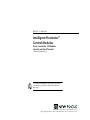

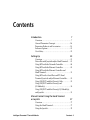
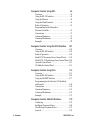


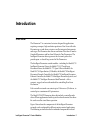
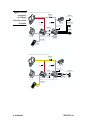

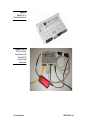

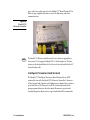
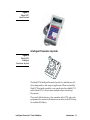
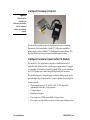
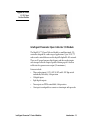
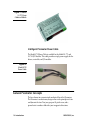

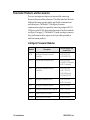

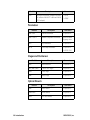
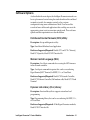

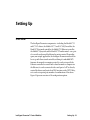
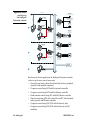
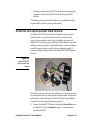
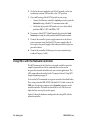
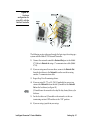
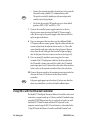
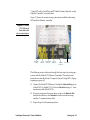

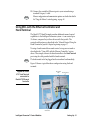
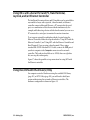
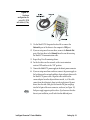

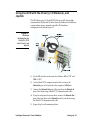
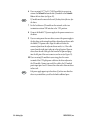
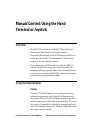
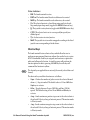

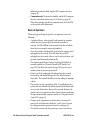

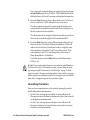



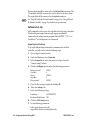
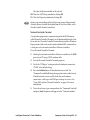
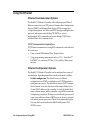


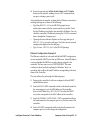



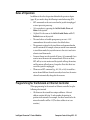
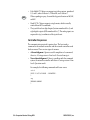
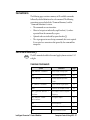

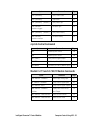
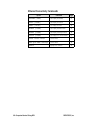
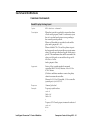

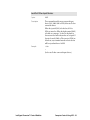

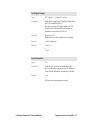


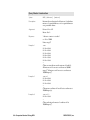

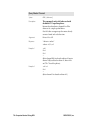
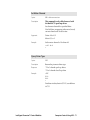

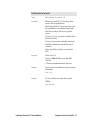

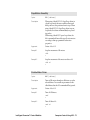
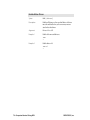


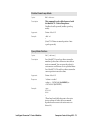
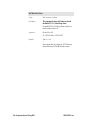
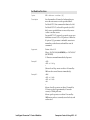
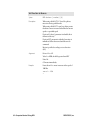
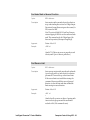
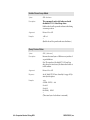
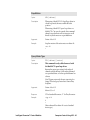
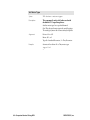
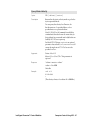
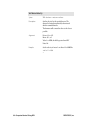
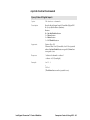

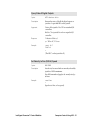

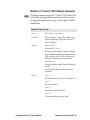



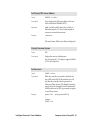
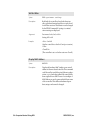
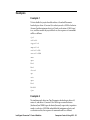
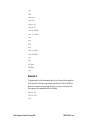
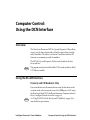
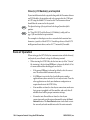
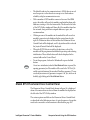
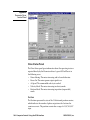
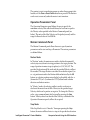
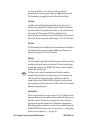
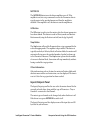
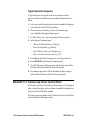
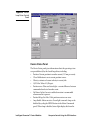
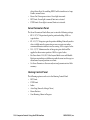



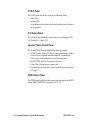
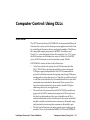
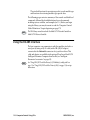
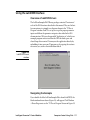
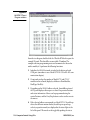



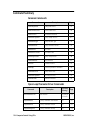

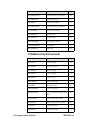


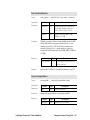
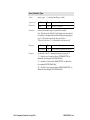
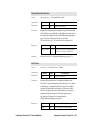
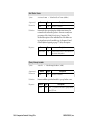
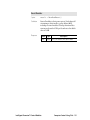

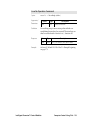
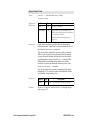
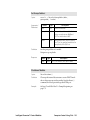
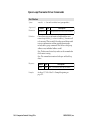



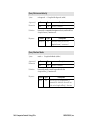
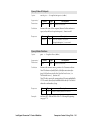
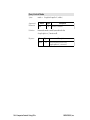
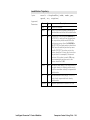
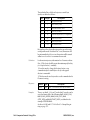
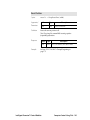

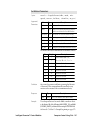
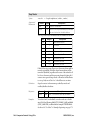
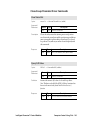
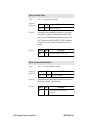


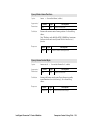

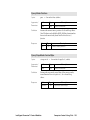
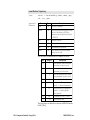
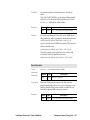

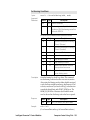
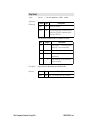
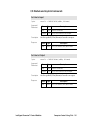
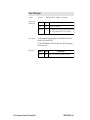
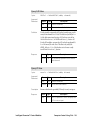

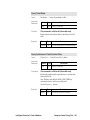

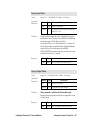
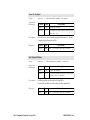

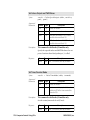
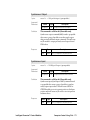
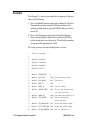
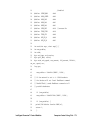

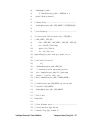



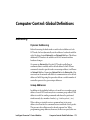
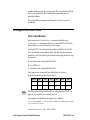
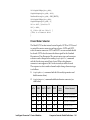
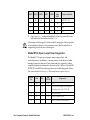
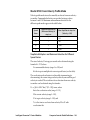
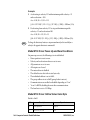

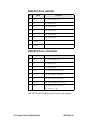

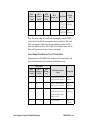


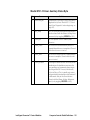
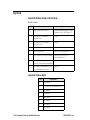
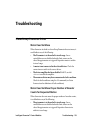

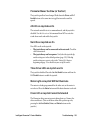
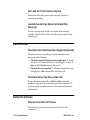

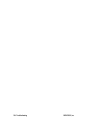

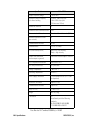
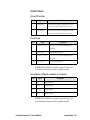
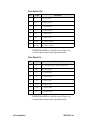


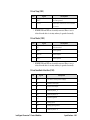
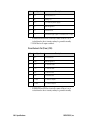
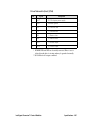

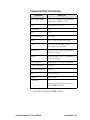
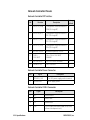

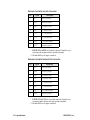

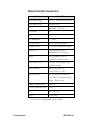
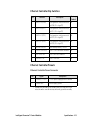
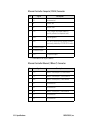



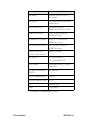
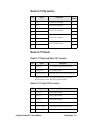
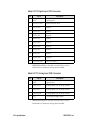

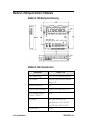

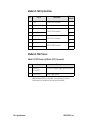
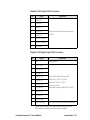
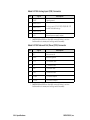


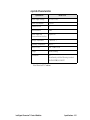
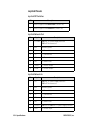
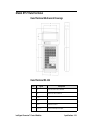

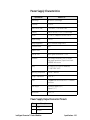

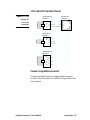
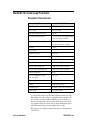
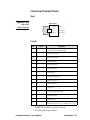
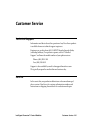
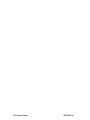

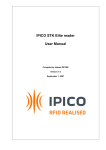
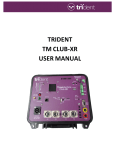
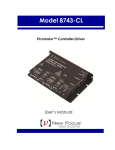
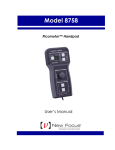

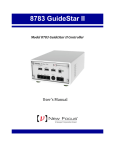
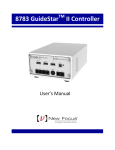
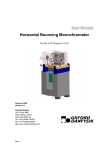
![Lite Reader Getting Started Guide [In Progress]](http://vs1.manualzilla.com/store/data/005692633_1-050fc996995aae18a2c8846f796d5b4a-150x150.png)