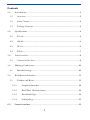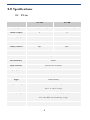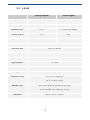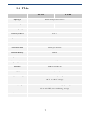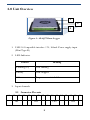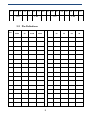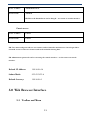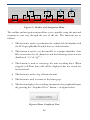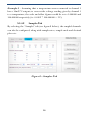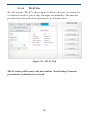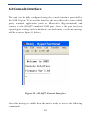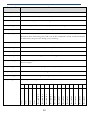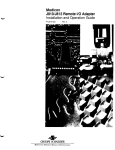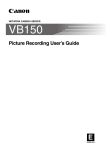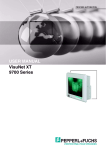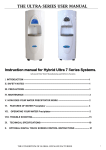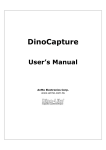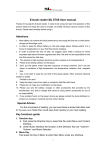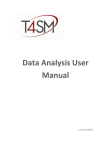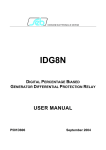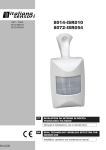Download 6.0 Console Interface
Transcript
InteliSen Limited Electronics & Software Services iDAQ™ Data-Logger User’s Guide Copyright ©2012 InteliSen Limited. All rights reserved. Contents 1.0 Introduction .............................................................................................. 3 1.1 Overview ............................................................................................... 3 1.2 Safety Notice ......................................................................................... 3 1.3 Package Contents .................................................................................. 3 2.0 Specifications ............................................................................................ 4 2.1 UV-0x.................................................................................................... 4 2.2 AD-08 .................................................................................................... 5 2.3 CU-0x .................................................................................................... 6 2.4 PT-0x .................................................................................................... 7 3.0 Unit Overview ........................................................................................... 8 3.1 4.0 Connector Pin-outs................................................................................ 8 Making a Connection ............................................................................... 10 4.1 5.0 Default Settings .................................................................................. 10 Web Browser Interface............................................................................ 11 5.1 6.0 Toolbar and Menu ............................................................................... 11 5.1.1 Graphical Interface ..................................................................... 13 5.1.2 Real-Time Channel Status .......................................................... 14 5.1.3 Download Page ........................................................................... 14 5.1.4 SettingsPage ............................................................................... 15 Console Interface ..................................................................................... 19 2 1.0 Introduction 1.1 Overview The iDAQ™ range of compact data-loggers offer high resolution, high accuracy readings and can be used to measure a variety of physical parameters (such as voltage, current, resistance, temperature, humidity, etc). Units have both USB and Wi-Fi interfaces, which are ideal for PC based or remote monitoring applications. Each device incorporates a powerful webserver and requires only a browser to function; all units carry 256Kb of internal memory for stand-alone operation and can record data at intevals ranging from 5s to 24hrs. 1.2 Safety Notice DO NOT exceed the maximum input range. The unit is designed to measure voltages in the range of ±2.5V; voltages in excess of this may result in permanent damage to the unit. DO NOT use in contact with mains voltages. The unit is not designed to directly interface with mains voltages. Take great care when measuring near mains equipment. DO NOT attempt to repair the unit. The unit contains no user serviceable parts. Repair or calibration of the unit must be performed by InteliSen Limited. 1.3 Package Contents Your package should contain the following items: 1. 1 x iDAQ™ Data-logger 2. 1 x USB cable 3. 1 x Power supply 4. 8 x 4-Way terminal block 5. 1 x User‟s guide (CD) 3 2.0 Specifications 2.1 UV-0x UV-04 UV-08 Input type General purpose voltage General purpose voltage Number of inputs 4 8 Measuring range ±2.5V ±2.5V Accuracy at 25 ºC 0.1% 0.1% Voltage resolution 10µV 10µV Converter resolution 22 bits Conversion time 72ms per channel Internal Memory 256Kb Input connectors 3.5mm Screw terminals Input impedance >> 1 MΩ Interface USB 2.0 and Wi-Fi Supply 5VDC (100mA) Temperature range 0 ºC to 70 ºC operating -20 ºC to +80 ºC storage Humidity range 20% to 90% RH, non-condensing, operating 5% to 95% RH, non-condensing, storage Dimensions 92mm x 51mm x 18.3mm 4 2.2 AD-08 Voltage Inputs Pulse Inputs Input type General Purpose Voltage Voltage-Free Pulse Input Number of inputs 4 4 Measuring range ±2.5V 0 to 2^24 (upto 1KHz) Accuracy at 25 ºC 0.1% N/A Input Resolution 10µV N/A Converter resolution 22 bits Conversion time 72ms per channel Internal Memory 256Kb Input connectors 3.5mm Screw terminals Input impedance >> 1 MΩ Interface USB 2.0 and Wi-Fi Supply 5VDC (100mA) Temperature range 0 ºC to 70 ºC operating -20 ºC to +80 ºC storage Humidity range 20% to 90% RH, non-condensing, operating 5% to 95% RH, non-condensing, storage Dimensions 92mm x 51mm x 18.3mm 5 2.3 CU-0x CU-04 CU-08 Input type Number of inputs 4-20mA 4 8 Measuring range ±1A Accuracy at 25 ºC 1% Input Resolution 10µA Converter resolution 22 bits Conversion time 72ms per channel Internal Memory 256Kb Input connectors 3.5mm Screw terminals Input impedance >> 1 MΩ Interface USB 2.0 and Wi-Fi Supply 5VDC (100mA) Temperature range 0 ºC to 70 ºC operating -20 ºC to +80 ºC storage Humidity range 20% to 90% RH, non-condensing, operating 5% to 95% RH, non-condensing, storage Dimensions 92mm x 51mm x 18.3mm 6 2.4 PT-0x PT-04 Input type Number of inputs PT-08 PT100 Temperature Sensor 4 8 Measuring range -200°C to +800°C Accuracy at 25 ºC 0.01°C Temperature resolution 0.001°C Converter resolution 22 bits Conversion time 100ms per channel Internal Memory 256Kb Input connectors 3.5mm Screw terminals Input impedance >> 1 MΩ Interface USB 2.0 and Wi-Fi Supply 5VDC (100mA) Temperature range 0 ºC to 70 ºC operating -20 ºC to +80 ºC storage Humidity range 20% to 90% RH, non-condensing, operating 5% to 95% RH, non-condensing, storage Dimensions 92mm x 51mm x 18.3mm 7 3.0 Unit Overview 1 2 3 Figure.1 – iDAQ™ Data-Logger 1. USB 2.0 Compatible interface / 5V, 100mA Power supply input (Mini Type-B) 2. LED Indicator Pattern Meaning Flashing (1s) Unit running Steady Unit stopped Off No power or critical failure 3. Input channels 3.1 Connector Pin-outs 01 02 03 Ch1 04 05 06 07 08 09 10 11 12 13 14 15 16 Ch2 Ch3 8 Ch4 17 18 19 20 21 22 23 24 25 26 27 28 29 30 31 32 Ch5 Ch6 Ch7 Ch8 3.2 Pin Definitions Pin UV04/08 AD08 CU04/08 PT04/08 Pin UV08 AD08 CU08 PT08 1 X X X IO1+ 17 X X X IO5+ 2 AN1+ DIG1+ AN1+ AN1+ 18 CH5+ AN1+ CH5+ AN5+ 3 AN1- DIG1- AN1- AN1- 19 CH5- AN1- CH5- AN5- 4 X X X IO1- 20 X X X IO5- 5 X X X IO2+ 21 X X X IO6+ 6 AN2+ DIG2+ AN2+ AN2+ 22 CH6+ AN2+ CH6+ AN6+ 7 AN2- DIG2- AN2- AN2- 23 CH6- AN2- CH6- AN6- 8 X X X IO2- 24 X X X IO6- 9 X X X IO3+ 25 X X X IO7+ 10 AN3+ DIG3+ AN3+ AN3+ 26 CH7+ AN3+ CH7+ AN7+ 11 AN3- DIG3- AN3- AN3- 27 CH7- AN3- CH7- AN7- 12 X X X IO3- 28 X X X IO7- 13 X X X IO4+ 29 X X X IO8+ 14 AN4+ DIG4+ AN4+ AN4+ 30 CH8+ AN4+ CH8+ AN8+ 15 AN4- DIG4- AN4- AN4- 31 CH8- AN4- CH8- AN8- 16 X X X IO4- 32 X X X IO8- 9 4.0 Making a Connection To connect to the unit you must first ensure that it is switched on (plugged in) and in wireless range of your PC/Laptop/Mobile/Portable device. A WiFi scan must be performed (this varies according to the operating system used) and a manual connection has to be made. Figure.2 below gives an example. Figure.2 –Scan for iDAQ™ Once a connection has been made, it will be possible for the user to access the built-in web server and start to utilise the unit. This is achieved by launching a web browser and entering the default IP address of http://192.168.0.10. You will then be prompted for a user name and password; the default settings are as follows: 4.1 Default Settings Administrator access 10 User Name: Administrator Password: Admin NB: This is the default but it can be changed – see section on console interface. Guest access User Name: Guest Password: Guest NB: User names and passwords are case sensitive and are limited to 32 characters. Guest login allows restricted access to web-server features and can be useful for sharing data. NB: Administrator passwords can be reset using the console interface – see the section on console interface. Default IP Address: 192.168.0.10 Subnet Mask: 255.255.255.0 Default Gateway: 192.168.0.1 5.0 Web Browser Interface 5.1 Toolbar and Menu 11 1 5 6 2 7 3 8 4 9 Figure.3 – Toolbar and Navigation Menu The toolbar and navigation menu allows you to quickly setup the unit and manoeuvre your way through the rest of the site. The functions are as follows: 1. This button is used to synchronise the onboard clock/calendar with the PC/Laptop/Mobile/Portable devices clock/calendar. 2. This button is used to set the unit ID to a unique identifier. Unit IDs are restricted to 32 characters and the following characters are disallowed: „<>/‟;#~@!”`¬ 3. This button is used to start/stop the unit recording data. When stopped, real-Time data will still be displayed but not stored for later retrieval. 4. This button is used to log off from the unit. 5. This button is used to return to the home page. 6. This button displays live readings in numerical or graphical format (by pressing the “Graphical View” button – see figure below). Figure.4 Enter Graphical View 12 5.1.1 Graphical Interface The graphical interface allows the data to be displayed in various graphical formats and can be easily control by the toolbar below the trace (see figure.5 below). 1 2 3 Figure.5 Example Graphical View The graphical toolbar controls are as follows: 1. Return to previous page. 2. Sets the chart type: - Basic Line - Smooth Line - Basic Area - Smooth Area - Scatter Graph 3. Sets the number of points to display. 13 4 5 4. Sets the refresh rate (s). 5. Sends the chart settings to the web server. 5.1.2 Real-Time Channel Status The channel status is indicated by the symbol next to a corresponding channel. There is also a status indicator on the homepage to alert you to any problems. These indicators show: Status Description Green Channel is healthy. Yellow Channel is currently healthy but has at some point been operating outside of its limit. Red Channel is current operating outside of its limit – if this condition persists permanent damage may occur. 5.1.3 Download Page 7. This button shows the download data page (see figure.6) and allows you to retrieve saved data (in .csv format). You can also clear recorded data (WARNING: Data is irretrievably lost) and download a diagnostic log file (useful for technical support). 14 Figure.6 – Download Page 5.1.4 SettingsPage 8. This button shows the system settings page (see figure.7 below). Here you can fully configure the iDAQ and perform unit conversions. 5.1.4.1 Channel Setup Tab Figure.7 – Channel Setup 15 Example.1 – Assuming that a temperature sensor connected to channel 1 has a 10mV/°C output; to convert the voltage reading given by channel 1 to a temperature, the scale and offset figures would be set to 1.000000 and 100.000000 respectiely (i.e. 0.010V * 100.000000 = 1°C). 5.1.4.2 Samples Tab By selecting the “Samples” tab (see figure.8 below), the sampled channels can also be configured, along with sample rates, sample mode and decimal place etc. Figure.8 – Samples Tab 16 5.1.4.3 Alerts Tab By selecting the “Alerts” tab (see figure.9 below), the automatic email alerts can be configured. From here, a test message can also be sent to validate the server settings to confirm that they are correct. Example.2 – To send an email alert when channel 1 temperature is greater than 22.5°C, the “>” symbol associated with channel 1 must be selected and 22.5°C entered in to the setpoint box. Figure.9 – Alerts Tab 17 5.1.4.4 Wi-Fi Tab By selecting the “Wi-Fi” tab (see figure.10 below), the user can search for a wireless network to join or they can input one manually. The unit also provides basic network related parameters to aid connection. Figure.10 – Wi-Fi Tab NB: No setting will be sent to the unit until the “Send Settings” button is pressed and a confirmation is recieved. 18 6.0 Console Interface The unit can be fully configured using the console interface provided by the USB 2.0 port. To access this interface the user will need to start a third party terminal application (such as MicrosoftTM Hyperterminal) and connect to the iDAQ™ emulated COM port. Once a the port has been opened (port settings such as baud-rate are irrelevant), a welcome message will be seen (see figure.11 below) Figure.11 – iDAQ™ Console Interface Once this message is visible then the unit is ready to recieve the following commands: 19 Command Comments set_time Sets the onboard clock (in 24hr format). Data fomat:- HH:MM:SS set_date Sets the onboard calendar (valid until 2099). Data format:- DD/MM/YY set_unit_id Sets the unit ID (up to 32 characters long). Data format: ASCII set_unit_pw Sets the unit password for web access (up to 32 characters long. set_run_state Sets the state of the sample recorder (0 is stop, 1 is run). set_mem_rst Reverts back to factory defaults and clears all data from memory (WARNING: Permanent data and settings loss will occur if this command is used). Command should be followed by the password “iDAQ” (case sensitive). set_name_n Sets the channel name of channel n (n = 1 to 8). Followed by name. set_scale_n Sets the scale factor of channel n (n = 1 to 8). Followed by scale. set_offset_n Sets the offset factor of channel n (n = 1 to 8). Followed by offset. set_unit_n set_chart_type Sets the units of channel n (up to 3 characters long). Followed by units. Sets the chart type (1: Basic Line, 2: Smooth Line, 3: Basic Area, 4: Smooth Area, 5: Scatter Graph). set_chart_points Sets the density of the chart (range 5 – 50 in steps of 5). set_chart_refresh Sets the refresh rate of the chart (range 1 – 10 seconds). set_decimal_place Sets the number of decimal places (range 1 – 5). 5 4 3 2 1 0 Record Ch1 Record DIG3 6 Record Ch2 Record DIG4 7 Record Ch3 Alert 8 Record Ch4 Alert 20 9 Record Ch5 A Record Ch6 B Record Ch7 C Record Ch8 D Record DIG1 E Record DIG2 F Alert Sets the general configuration word. Alert set_config_word set_sample_rate set_sample_mode Sets the rate of the sample recorder. Followed by sample rate. Sets the sample mode (0: Until Full, 1: Wrap Around). set_clr_status Clears the status flag for channel 1 to 8. set_email_to Sets the mailto address for the alerts (up to 64 characters long). set_email_server Sets the email server address (up to 64 characters long). set_email_port Sets the email SMTP port. Followed by port number. set_email_user Sets the email username (of the account to be used – up to 64 characters long). set_email_pw Sets the email password (of the account to be used – up to 64 characters long). set_email_ssl Sets the email SSL state (0: No SSL, 1: Use SSL). set_email_test Sends a test email using the settings provided. set_alert_con_n Sets the alert condition for channel n (n = 1 – 8). set_alert_set_n Sets the alert set-point for channel n (n = 1 – 8). set_ip_val_n Sets the ip address octet n to a value between 1 and 255. This command expects a three digit value e.g. 010 representing 10. set_subnet_val_n Sets the subnet mask octet n to a value between 1 and 255. This command expects a three digit value e.g. 010 representing 10. set_gateway_val_n Sets the gateway address octet n to a value between 1 and 255. This command expects a three digit value e.g. 010 representing 10. set_dns_val_n Sets the DNS server address octet n to a value between 1and 255. This command expects a three digit value e.g. 010 representing 10. set_use_dhcp Enables or disables DHCP (0: Disabled, 1: Enabled). NB: May be overriden by network router. 21