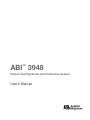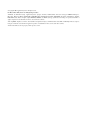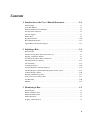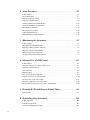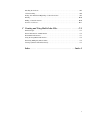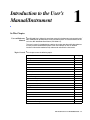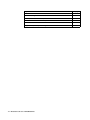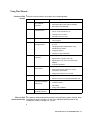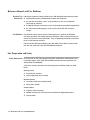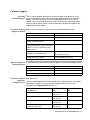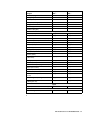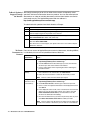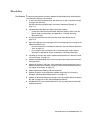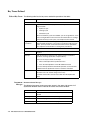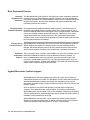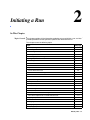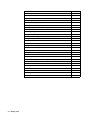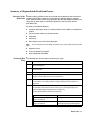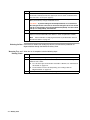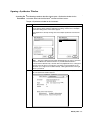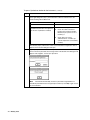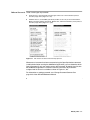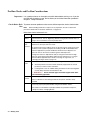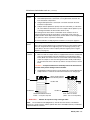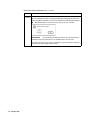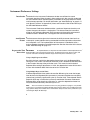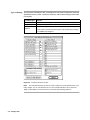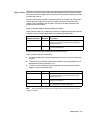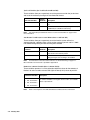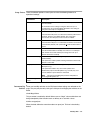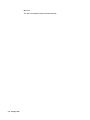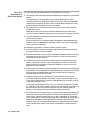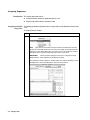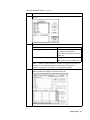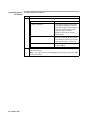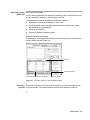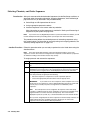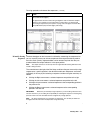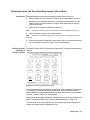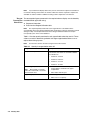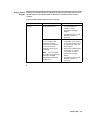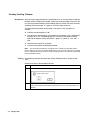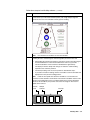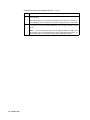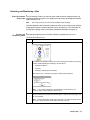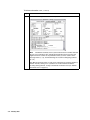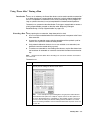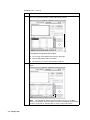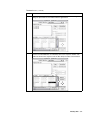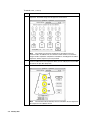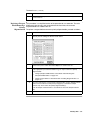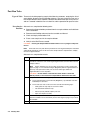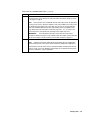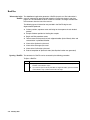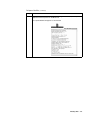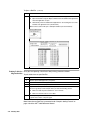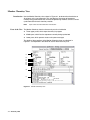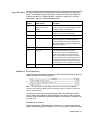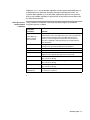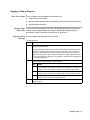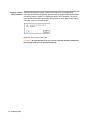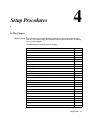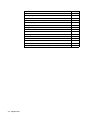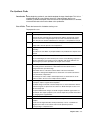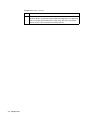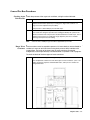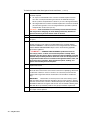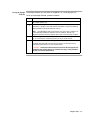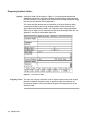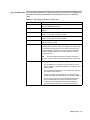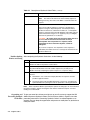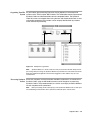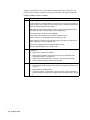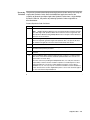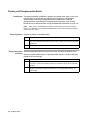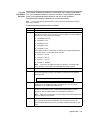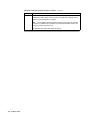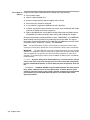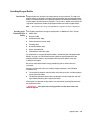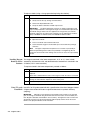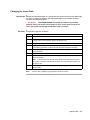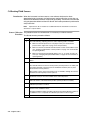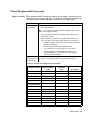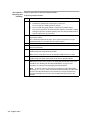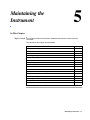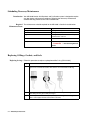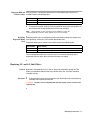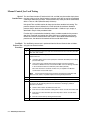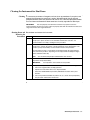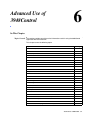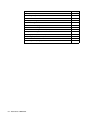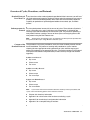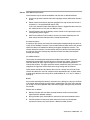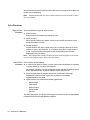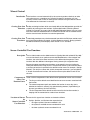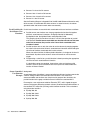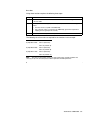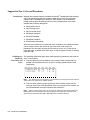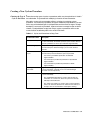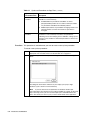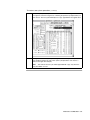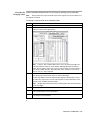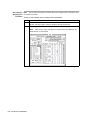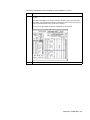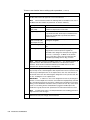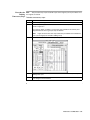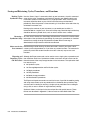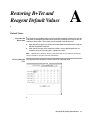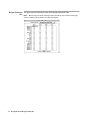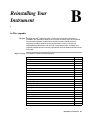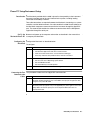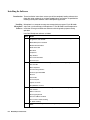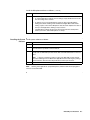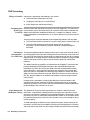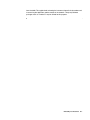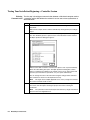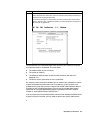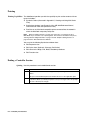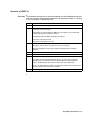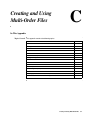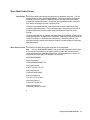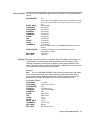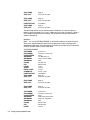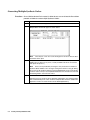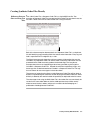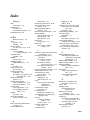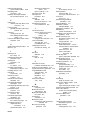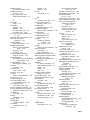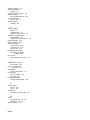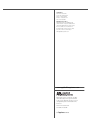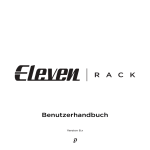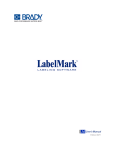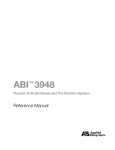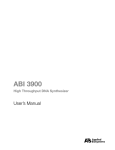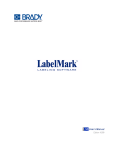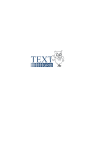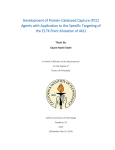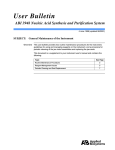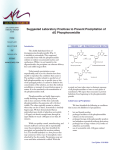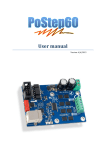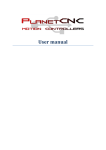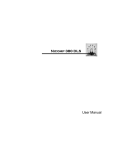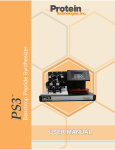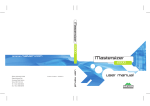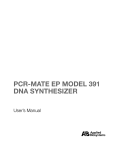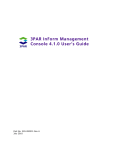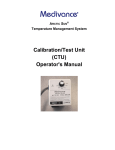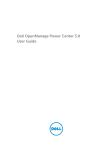Download ABI™ 3948 Nucleic Acid Synthesis and Purification System
Transcript
ABI 3948 ™ Nucleic Acid Synthesis and Purification System User’s Manual © Copyright 2002, Applied Biosystems. All rights reserved. For Research Use Only. Not for use in diagnostic procedures. ABI PRISM, the ABI PRISM design, Applied Biosystems, Aquapore, Brownlee, FastPhoramidite, GeneScan, Genotyper, INHERIT, Masterpiece, MicroAmp, MicroCoat, MPLC, NEWGUARD, ONESTEP, OPC, PCR-MATE, Phosphalink, POLYPORE, Precipitette, PrimerExpress, ProBlott, PROCISE, ProSorb, ProSort, ProSpin, SeqEd, SPHERI10, SPHERI5, StockMarks, Synergy, SynthAssist, and VeloSep are registered trademarks of Applera Corporation or its subsidiaries in the U.S. and certain other countries. ABI, AmpFlSTR, AmpliCover, Anitron, AutoAssembler, BaseSprinter, Biobytes, CATALYST, GeneAssist, HLP, LV40, PDQ, ProFocus, Sequence Navigator, and Stretch are trademarks of Applera Corporation or its subsidiaries in the U.S. and certain other countries. All other trademarks are the sole property of their respective owners. Contents 1 Introduction to the User’s Manual/Instrument . . . . . . . . . . . . . . 1-1 In This Chapter . . . . . . . . . . . . . . . . . . . . . . . . . . . . . . . . . . . . . . . . . . . . . . . . . . . . . . . . . . . . . . 1-1 Using This Manual . . . . . . . . . . . . . . . . . . . . . . . . . . . . . . . . . . . . . . . . . . . . . . . . . . . . . . . . . . . 1-3 Reference Manual and User Bulletins . . . . . . . . . . . . . . . . . . . . . . . . . . . . . . . . . . . . . . . . . . . . 1-4 Site Preparation and Safety . . . . . . . . . . . . . . . . . . . . . . . . . . . . . . . . . . . . . . . . . . . . . . . . . . . . 1-4 Customer Support. . . . . . . . . . . . . . . . . . . . . . . . . . . . . . . . . . . . . . . . . . . . . . . . . . . . . . . . . . . . 1-5 What Is New . . . . . . . . . . . . . . . . . . . . . . . . . . . . . . . . . . . . . . . . . . . . . . . . . . . . . . . . . . . . . . . . 1-9 Key Terms Defined. . . . . . . . . . . . . . . . . . . . . . . . . . . . . . . . . . . . . . . . . . . . . . . . . . . . . . . . . . 1-10 Basic Instrument Features . . . . . . . . . . . . . . . . . . . . . . . . . . . . . . . . . . . . . . . . . . . . . . . . . . . . 1-12 Applied Biosystems Synthesis Support . . . . . . . . . . . . . . . . . . . . . . . . . . . . . . . . . . . . . . . . . . 1-12 2 Initiating a Run . . . . . . . . . . . . . . . . . . . . . . . . . . . . . . . . . . . . . . . 2-1 In This Chapter . . . . . . . . . . . . . . . . . . . . . . . . . . . . . . . . . . . . . . . . . . . . . . . . . . . . . . . . . . . . . . 2-1 Summary of Oligonucleotide Production Process . . . . . . . . . . . . . . . . . . . . . . . . . . . . . . . . . . . 2-3 Opening a Synthesizer Window . . . . . . . . . . . . . . . . . . . . . . . . . . . . . . . . . . . . . . . . . . . . . . . . . 2-5 Pre-Run Checks and Pre-Run Considerations . . . . . . . . . . . . . . . . . . . . . . . . . . . . . . . . . . . . . . 2-8 Instrument Preferences Settings . . . . . . . . . . . . . . . . . . . . . . . . . . . . . . . . . . . . . . . . . . . . . . . . 2-11 Auto-Resuming. . . . . . . . . . . . . . . . . . . . . . . . . . . . . . . . . . . . . . . . . . . . . . . . . . . . . . . . . . . . . 2-17 Assigning Sequences . . . . . . . . . . . . . . . . . . . . . . . . . . . . . . . . . . . . . . . . . . . . . . . . . . . . . . . . 2-20 Selecting Chemistry and Order Sequences. . . . . . . . . . . . . . . . . . . . . . . . . . . . . . . . . . . . . . . . 2-24 Checking Reagents and Waste/Installing Sample Collector Rack . . . . . . . . . . . . . . . . . . . . . . 2-27 Loading OneStep Columns. . . . . . . . . . . . . . . . . . . . . . . . . . . . . . . . . . . . . . . . . . . . . . . . . . . . 2-30 Initiating and Monitoring a Run . . . . . . . . . . . . . . . . . . . . . . . . . . . . . . . . . . . . . . . . . . . . . . . . 2-33 Using “Pause After” During a Run . . . . . . . . . . . . . . . . . . . . . . . . . . . . . . . . . . . . . . . . . . . . . 2-35 Post-Run Tasks . . . . . . . . . . . . . . . . . . . . . . . . . . . . . . . . . . . . . . . . . . . . . . . . . . . . . . . . . . . . . 2-40 RunFiles . . . . . . . . . . . . . . . . . . . . . . . . . . . . . . . . . . . . . . . . . . . . . . . . . . . . . . . . . . . . . . . . . . 2-42 2 Monitoring a Run . . . . . . . . . . . . . . . . . . . . . . . . . . . . . . . . . . . . . 3-1 In This Chapter . . . . . . . . . . . . . . . . . . . . . . . . . . . . . . . . . . . . . . . . . . . . . . . . . . . . . . . . . . . . . . 3-1 Monitor Chemistry View . . . . . . . . . . . . . . . . . . . . . . . . . . . . . . . . . . . . . . . . . . . . . . . . . . . . . . 3-2 Monitor Instrument View . . . . . . . . . . . . . . . . . . . . . . . . . . . . . . . . . . . . . . . . . . . . . . . . . . . . . . 3-5 Monitor Run View . . . . . . . . . . . . . . . . . . . . . . . . . . . . . . . . . . . . . . . . . . . . . . . . . . . . . . . . . . . 3-8 Stopping a Run in Progress . . . . . . . . . . . . . . . . . . . . . . . . . . . . . . . . . . . . . . . . . . . . . . . . . . . . 3-9 iii 4 Setup Procedures . . . . . . . . . . . . . . . . . . . . . . . . . . . . . . . . . . . . . .4-1 In This Chapter . . . . . . . . . . . . . . . . . . . . . . . . . . . . . . . . . . . . . . . . . . . . . . . . . . . . . . . . . . . . . 4-1 Pre-Synthesis Tasks . . . . . . . . . . . . . . . . . . . . . . . . . . . . . . . . . . . . . . . . . . . . . . . . . . . . . . . . . . 4-3 General Pre-Run Procedures . . . . . . . . . . . . . . . . . . . . . . . . . . . . . . . . . . . . . . . . . . . . . . . . . . . 4-5 Preparing Synthesis Orders . . . . . . . . . . . . . . . . . . . . . . . . . . . . . . . . . . . . . . . . . . . . . . . . . . . . 4-8 Working with Phosphoramidite Bottles. . . . . . . . . . . . . . . . . . . . . . . . . . . . . . . . . . . . . . . . . . 4-14 Storing and Handling Reagent Bottles . . . . . . . . . . . . . . . . . . . . . . . . . . . . . . . . . . . . . . . . . . 4-17 Installing Reagent Bottles . . . . . . . . . . . . . . . . . . . . . . . . . . . . . . . . . . . . . . . . . . . . . . . . . . . . 4-19 Changing the Argon Tank . . . . . . . . . . . . . . . . . . . . . . . . . . . . . . . . . . . . . . . . . . . . . . . . . . . . 4-21 Calibrating Fluid Sensors . . . . . . . . . . . . . . . . . . . . . . . . . . . . . . . . . . . . . . . . . . . . . . . . . . . . 4-22 Manual Phosphoramidite Preparation . . . . . . . . . . . . . . . . . . . . . . . . . . . . . . . . . . . . . . . . . . . 4-23 5 Maintaining the Instrument. . . . . . . . . . . . . . . . . . . . . . . . . . . . . .5-1 In This Chapter . . . . . . . . . . . . . . . . . . . . . . . . . . . . . . . . . . . . . . . . . . . . . . . . . . . . . . . . . . . . . 5-1 Scheduling Necessary Maintenance . . . . . . . . . . . . . . . . . . . . . . . . . . . . . . . . . . . . . . . . . . . . . 5-2 Replacing O-Rings, Gaskets, and Seals. . . . . . . . . . . . . . . . . . . . . . . . . . . . . . . . . . . . . . . . . . . 5-2 Replacing 2-L and 4-L Inlet Filters . . . . . . . . . . . . . . . . . . . . . . . . . . . . . . . . . . . . . . . . . . . . . . 5-3 Manual Control Jaw Leak Testing . . . . . . . . . . . . . . . . . . . . . . . . . . . . . . . . . . . . . . . . . . . . . . . 5-4 Cleaning the Instrument for Shut Down . . . . . . . . . . . . . . . . . . . . . . . . . . . . . . . . . . . . . . . . . . 5-5 6 Advanced Use of 3948Control . . . . . . . . . . . . . . . . . . . . . . . . . . . .6-1 In This Chapter . . . . . . . . . . . . . . . . . . . . . . . . . . . . . . . . . . . . . . . . . . . . . . . . . . . . . . . . . . . . . 6-1 Overview of Cycles, Procedures, and Protocols . . . . . . . . . . . . . . . . . . . . . . . . . . . . . . . . . . . . 6-3 Overview of 3948 Functions . . . . . . . . . . . . . . . . . . . . . . . . . . . . . . . . . . . . . . . . . . . . . . . . . . . 6-4 Valve Functions . . . . . . . . . . . . . . . . . . . . . . . . . . . . . . . . . . . . . . . . . . . . . . . . . . . . . . . . . . . . . 6-6 Manual Control . . . . . . . . . . . . . . . . . . . . . . . . . . . . . . . . . . . . . . . . . . . . . . . . . . . . . . . . . . . . . 6-7 Sensor-Controlled User Functions. . . . . . . . . . . . . . . . . . . . . . . . . . . . . . . . . . . . . . . . . . . . . . . 6-7 Support for New Cycles and Procedures . . . . . . . . . . . . . . . . . . . . . . . . . . . . . . . . . . . . . . . . . 6-10 Creating a New Cycle or Procedure . . . . . . . . . . . . . . . . . . . . . . . . . . . . . . . . . . . . . . . . . . . . 6-11 Changing an Existing Cycle or Procedure. . . . . . . . . . . . . . . . . . . . . . . . . . . . . . . . . . . . . . . . 6-14 Saving and Retrieving Cycles, Procedures, and Functions . . . . . . . . . . . . . . . . . . . . . . . . . . . 6-20 A Restoring B+Tet and Reagent Default Values. . . . . . . . . . . . . . . A-1 Default Values . . . . . . . . . . . . . . . . . . . . . . . . . . . . . . . . . . . . . . . . . . . . . . . . . . . . . . . . . . . . . . A-1 B Reinstalling Your Instrument. . . . . . . . . . . . . . . . . . . . . . . . . . . . B-1 In This Appendix . . . . . . . . . . . . . . . . . . . . . . . . . . . . . . . . . . . . . . . . . . . . . . . . . . . . . . . . . . . . B-1 Controller Components . . . . . . . . . . . . . . . . . . . . . . . . . . . . . . . . . . . . . . . . . . . . . . . . . . . . . . . B-2 Power PC Setup/Instrument Setup. . . . . . . . . . . . . . . . . . . . . . . . . . . . . . . . . . . . . . . . . . . . . . . B-3 iv Installing the Software . . . . . . . . . . . . . . . . . . . . . . . . . . . . . . . . . . . . . . . . . . . . . . . . . . . . . . . .B-4 3948 Networking . . . . . . . . . . . . . . . . . . . . . . . . . . . . . . . . . . . . . . . . . . . . . . . . . . . . . . . . . . . .B-6 Testing Your Installation/Beginning a Controller Session . . . . . . . . . . . . . . . . . . . . . . . . . . . . .B-8 Printing . . . . . . . . . . . . . . . . . . . . . . . . . . . . . . . . . . . . . . . . . . . . . . . . . . . . . . . . . . . . . . . . . . .B-10 Ending a Controller Session . . . . . . . . . . . . . . . . . . . . . . . . . . . . . . . . . . . . . . . . . . . . . . . . . . .B-10 Scenario of 3948 Use . . . . . . . . . . . . . . . . . . . . . . . . . . . . . . . . . . . . . . . . . . . . . . . . . . . . . . . .B-11 C Creating and Using Multi-Order Files . . . . . . . . . . . . . . . . . . . . . C-1 In This Chapter . . . . . . . . . . . . . . . . . . . . . . . . . . . . . . . . . . . . . . . . . . . . . . . . . . . . . . . . . . . . . .C-1 General Information on Multi-Orders . . . . . . . . . . . . . . . . . . . . . . . . . . . . . . . . . . . . . . . . . . . .C-2 Short Multi-Order Format . . . . . . . . . . . . . . . . . . . . . . . . . . . . . . . . . . . . . . . . . . . . . . . . . . . . .C-3 Using the Long Multi-Order Format . . . . . . . . . . . . . . . . . . . . . . . . . . . . . . . . . . . . . . . . . . . . .C-4 Generating Multiple Synthesis Orders . . . . . . . . . . . . . . . . . . . . . . . . . . . . . . . . . . . . . . . . . . . .C-8 Creating Synthesis Order Files Directly. . . . . . . . . . . . . . . . . . . . . . . . . . . . . . . . . . . . . . . . . . .C-9 Index . . . . . . . . . . . . . . . . . . . . . . . . . . . . . . . . . . . . . . . . . . . Index-1 v Introduction to the User’s Manual/Instrument 1 1 In This Chapter User and Reference The ABI 3948 User’s Manual is one of two manuals in the document set supporting the Manuals ABI™ 3948 Nucleic Acid Synthesis and Purification System. The second manual in the set is the ABI 3948 Reference Manual (P/N 4303111). The user’s manual is intended to be used for day-to-day operation while the reference manual presents detailed descriptions of the user interface as well as detailed functional information needed to fully understand and utilize the instrument. Topics Covered This chapter covers the following topics: Topic Using This Manual See page 1-3 Contents of This manual 1-3 Where to Find System information 1-3 Reference Manual and User Bulletins 1-4 Detailed User Information 1-4 User Bulletins 1-4 Site Preparation and Safety Safety Information Customer Support To Reach Us by E-Mail 1-4 1-4 1-5 1-5 Hours for Telephone Technical Support 1-5 To Reach Us by Telephone or Fax 1-5 Regional Offices 1-6 Fax-on-Demand 1-8 To Reach Us On the Web 1-8 What Is New 1-9 New Features 1-9 Key Terms Defined 1-10 Table of Key Terms 1-10 Instrument Messages 1-10 Introduction to the User’s Manual/Instrument 1-1 Topic Basic Instrument Features See page 1-12 Automates Oligonucleotide Production 1-12 Phosphoramidite Method of Synthesis 1-12 Pressure-driven Chemical Delivery 1-12 Macintosh 3948Control Software 1-12 Applied Biosystems synthesis support 1-12 1-2 Introduction to the User’s Manual/Instrument Using This Manual Contents of This The user’s manual contains six chapters and a single appendix. manual Chapter 1 2 Title Types of Information Introduction to the User’s Manual/ Instrument ♦ Purposes of User and Reference manuals ♦ Information about safety and user bulletins ♦ Description of the ABI 3948 Setting Up/Initiating a Run/Post Run ♦ Summary of instrument use ♦ How to set up and initiate a run ♦ Checklist of pre-run tasks ♦ Checklist of post-run tasks 3 Monitoring a Run ♦ Basic information needed to evaluate the current run in progress 4 Setup Procedures/ Changing Bottles ♦ Procedures and instructions needed to prepare for a run ♦ Changing phosphoramidite bottles using Autodilution procedures ♦ Changing reagents ♦ Reagent storage and lifetimes ♦ Schedule of necessary maintenance ♦ Replacement of gaskets and seals ♦ Replacement of 2L and 4L Inlet Filters (PN 200270) ♦ Instrument Shutdown ♦ Creating modified cycles and procedures ♦ Saving and retrieving sequences, cycles, procedures, and functions ♦ Setting up instruments on a network ♦ Default Contents of the B+ Tet Calibration View ♦ Default Contents of the Reagent Utilization View ♦ Setting up the Power PC with the instrument ♦ Installing software ♦ Networking ♦ Testing Your Installation ♦ Using synthesis Multi-order files 5 6 Appen. A Appen. B Appen. C Maintaining the Instrument Advanced Use of the Controller Backup Information Controller/ Instrument Installation and Start-up How to Create and Use Multi-order files Where to Find For a general understanding of the synthesis and purification system, read the “Basic System information Instrument Features” on page 1-12 and, in the ABI 3948 Reference Manual, the introductory material in Chapters 2, 3, and 5. Introduction to the User’s Manual/Instrument 1-3 Reference Manual and User Bulletins Detailed User Information of general interest provided in the ABI 3948 Reference Manual includes: Information ♦ Detailed descriptions of 3948Control windows and commands ♦ An overview of functions, cycles, and procedures as well as more detailed information on functions ♦ A complete listing of all chemistry cycles and procedures (provided in Appendix B) ♦ An instrument plumbing diagram (to be used in conjunction with chemistry listings) User Bulletins User Bulletins (UBs) contain technical information that is essential to ABI 3948 instrument operation and related laboratory techniques. UBs are the quickest way to ensure that you have current information. They are produced periodically and mailed to you as they become available. Please read the UBs before operating your ABI 3948. Current UBs are found under their own tab at the end of the ABI 3948 Reference Manual. Site Preparation and Safety Safety Information For information on the safe operation of the ABI™ 3948 Nucleic Acid Synthesis and Purification System, refer to the ABI 3948 DNA Synthesizer Site Preparation and Safety Guide (P/N 903704B). A few of the sections covered in the Site Preparation and Safety Guide are noted below. Site Preparation ♦ Preinstallation checklist ♦ Items shipped with the instrument Instrument Safety ♦ Instrument safety user attention words ♦ Safety alert symbols Chemical Safety ♦ Chemical hazard warnings ♦ MSDSs for chemicals manufactured or distributed by Applied Biosystems ♦ Waste profiles 1-4 Introduction to the User’s Manual/Instrument Customer Support Contacting You can contact Applied Biosystems for technical support by telephone or fax, by Technical Support e-mail, or through the Internet. You can order Applied Biosystems user documents, MSDSs, certificates of analysis, and other related documents 24 hours a day. In addition, you can download documents in PDF format from the Applied Biosystems Web site (please see the section “To Obtain Documents on Demand” following the telephone information below). To Contact Technical Contact technical support by e-mail for help in the following product areas: Support by E-Mail Product Area E-mail address Genetic Analysis (DNA Sequencing) [email protected] Sequence Detection Systems and PCR [email protected] Protein Sequencing, Peptide and DNA Synthesis [email protected] Biochromatography, PerSeptive DNA, PNA and Peptide Synthesis systems, CytoFluor®, FMAT™, Voyager™, and Mariner™ Mass Spectrometers [email protected] LC/MS (Applied Biosystems/MDS Sciex) [email protected] or [email protected] Chemiluminescence (Tropix) [email protected] Hours for Telephone In the United States and Canada, technical support is available at the following times: Technical Support Product Hours Chemiluminescence 8:30 a.m. to 5:30 p.m. Eastern Time Framingham support 8:00 a.m. to 6:00 p.m. Eastern Time All Other Products 5:30 a.m. to 5:00 p.m. Pacific Time To Contact Technical In North America Support by To contact Applied Biosystems Technical Support, use the telephone or fax numbers Telephone or Fax given below. (To open a service call for other support needs, or in case of an emergency, dial 1-800-831-6844 and press 1.) Product or Product Area Telephone Dial... Fax Dial... ABI PRISM® 3700 DNA Analyzer 1-800-831-6844, then press 8 1-650-638-5981 DNA Synthesis 1-800-831-6844, then press 21 1-650-638-5981 Fluorescent DNA Sequencing 1-800-831-6844, then press 22 1-650-638-5981 Fluorescent Fragment Analysis (includes GeneScan® applications) 1-800-831-6844, then press 23 1-650-638-5981 Introduction to the User’s Manual/Instrument 1-5 Product or Product Area Telephone Dial... Fax Dial... Integrated Thermal Cyclers (ABI PRISM ® 877 and Catalyst 800 instruments) 1-800-831-6844, then press 24 1-650-638-5981 ABI PRISM ® 3100 Genetic Analyzer 1-800-831-6844, then press 26 1-650-638-5981 BioInformatics (includes BioLIMS, BioMerge™, and SQL GT™ applications) 1-800-831-6844, then press 25 1-505-982-7690 Peptide Synthesis (433 and 43X Systems) 1-800-831-6844, then press 31 1-650-638-5981 Protein Sequencing (Procise Protein Sequencing Systems) 1-800-831-6844, then press 32 1-650-638-5981 PCR and Sequence Detection 1-800-762-4001, then press 1 for PCR, 2 for the 7700 or 5700, 6 for the 6700 or dial 1-800-831-6844, then press 5 1-240-453-4613 Voyager MALDI-TOF Biospectrometry and Mariner ESI-TOF Mass Spectrometry Workstations 1-800-899-5858, then press 13 1-508-383-7855 Biochromatography (BioCAD Workstations and Poros Perfusion Chromatography Products) 1-800-899-5858, then press 14 1-508-383-7855 Expedite Nucleic acid Synthesis Systems 1-800-899-5858, then press 15 1-508-383-7855 Peptide Synthesis (Pioneer and 9050 Plus Peptide Synthesizers) 1-800-899-5858, then press 15 1-508-383-7855 PNA Custom and Synthesis 1-800-899-5858, then press 15 1-508-383-7855 FMAT 8100 HTS System and Cytofluor 4000 Fluorescence Plate Reader 1-800-899-5858, then press 16 1-508-383-7855 Chemiluminescence (Tropix) 1-800-542-2369 (U.S. 1-781-275-8581 only), or 1-781-271-0045 Applied Biosystems/MDS Sciex 1-800-952-4716 1-650-638-6223 Telephone Dial... Fax Dial... Outside North America Region Africa and the Middle East Africa (English Speaking) and West Asia (Fairlands, South Africa) 27 11 478 0411 27 11 478 0349 South Africa (Johannesburg) 27 11 478 0411 27 11 478 0349 Middle Eastern Countries and North Africa (Monza, Italia) 39 (0)39 8389 481 39 (0)39 8389 493 Eastern Asia, China, Oceania Australia (Scoresby, Victoria) 1-6 Introduction to the User’s Manual/Instrument 61 3 9730 8600 61 3 9730 8799 Region Telephone Dial... Fax Dial... China (Beijing) 86 10 64106608 86 10 64106617 Hong Kong 852 2756 6928 852 2756 6968 Korea (Seoul) 82 2 593 6470/6471 82 2 593 6472 Malaysia (Petaling Jaya) 60 3 758 8268 60 3 754 9043 Singapore 65 896 2168 65 896 2147 Taiwan (Taipei Hsien) 886 2 22358 2838 886 2 2358 2839 Thailand (Bangkok) 66 2 719 6405 66 2 319 9788 Europe Austria (Wien) 43 (0)1 867 35 75 0 43 (0)1 867 35 75 11 Belgium 32 (0)2 712 5555 32 (0)2 712 5516 Czech Republic and Slovakia (Praha) 420 2 61 222 164 420 2 61 222 168 Denmark (Naerum) 45 45 58 60 00 45 45 58 60 01 Finland (Espoo) 358 (0)9 251 24 250 358 (0)9 251 24 243 France (Paris) 33 (0)1 69 59 85 85 33 (0)1 69 59 85 00 Germany (Weiterstadt) 49 (0) 6150 101 0 49 (0) 6150 101 101 Hungary (Budapest) 36 (0)1 270 8398 36 (0)1 270 8288 Italy (Milano) 39 (0)39 83891 39 (0)39 838 9492 Norway (Oslo) 47 23 12 06 05 47 23 12 05 75 Poland, Lithuania, Latvia, and Estonia (Warszawa) 48 (22) 866 40 10 48 (22) 866 40 20 Portugal (Lisboa) 351 (0)22 605 33 14 351 (0)22 605 33 15 Russia (Moskva) 7 095 935 8888 7 095 564 8787 South East Europe (Zagreb, Croatia) 385 1 34 91 927 385 1 34 91 840 Spain (Tres Cantos) 34 (0)91 806 1210 34 (0)91 806 1206 Sweden (Stockholm) 46 (0)8 619 4400 46 (0)8 619 4401 Switzerland (Rotkreuz) 41 (0)41 799 7777 41 (0)41 790 0676 The Netherlands (Nieuwerkerk a/d IJssel) 31 (0)180 331400 31 (0)180 331409 United Kingdom (Warrington, Cheshire) 44 (0)1925 825650 44 (0)1925 282502 All other countries not listed (Warrington, UK) 44 (0)1925 282481 44 (0)1925 282509 Japan Japan (Hacchobori, Chuo-Ku, Tokyo) 81 3 5566 6230 81 3 5566 6507 Latin America Del.A. Obregon, Mexico 305-670-4350 305-670-4349 Introduction to the User’s Manual/Instrument 1-7 To Reach Technical We strongly encourage you to visit our Web site for answers to frequently asked Support Through questions and for more information about our products. You can also order technical the Internet documents or an index of available documents and have them faxed or e-mailed to you through our site. The Applied Biosystems Web site address is http://www.appliedbiosystems.com/techsupp To submit technical questions from North America or Europe: Step Action 1 Access the Applied Biosystems Technical Support Web site. 2 Under the Troubleshooting heading, click Support Request Forms, then select the relevant support region for the product area of interest. 3 Enter the requested information and your question in the displayed form, then click Ask Us RIGHT NOW (blue button with yellow text). 4 Enter the required information in the next form (if you have not already done so), then click Ask Us RIGHT NOW. You will receive an e-mail reply to your question from one of our technical experts within 24 to 48 hours. To Obtain Free, 24-hour access to Applied Biosystems technical documents, including MSDSs, Documents on is available by fax or e-mail or by download from our Web site. Demand To order documents... Then... by index number a. Access the Applied Biosystems Technical Support Web site at http://www.appliedbiosystems.com/techsupp b. Click the Index link for the document type you want, then find the document you want and record the index number. c. Use the index number when requesting documents following the procedures below. by phone for fax delivery a. From the U.S. or Canada, call 1-800-487-6809, or from outside the U.S. and Canada, call 1-858-712-0317. b. Follow the voice instructions to order the documents you want. Note through the Internet for fax or e-mail delivery There is a limit of five documents per request. a. Access the Applied Biosystems Technical Support Web site at http://www.appliedbiosystems.com/techsupp b. Under Resource Libraries, click the type of document you want. c. Enter or select the requested information in the displayed form, then click Search. d. In the displayed search results, select a check box for the method of delivery for each document that matches your criteria, then click Deliver Selected Documents Now (or click the PDF icon for the document to download it immediately). e. Fill in the information form (if you have not previously done so), then click Deliver Selected Documents Now to submit your order. Note There is a limit of five documents per request for fax delivery but no limit on the number of documents you can order for e-mail delivery. 1-8 Introduction to the User’s Manual/Instrument What Is New New Features A number of new features have been added to the ABI 3948 Nucleic Acid Synthesis and Purification System. These include: ♦ A new Instrument Preferences view (with chemistry as well as software changes to support the new view). See the information provided under “Instrument Preferences Settings” on page 2-11. ♦ Improved Multi-order Synthesis Order processing capability – For general information on Multi-order Synthesis Orders as well as text file formats used to creating them, see Appendix C, “Creating and Using Multi-Order Files” ♦ An auto-resume feature (see the discussion under “Auto-Resuming” on page 2-17) ♦ Separate flagging of critical messages (critical messages appear in the log on the Monitor Chemistry View – For more information on the Monitor Chemistry View, see “Monitor Chemistry View” on page 3-2. – For a listing of critical messages, see “Critical Messages” under “System Messages” in Appendix B, Cycles, Procedures, and System Messages. ♦ Improved jaw leak test with results reported to Microphone (see “Manual Control Jaw Leak Testing” on page 5-4) ♦ Addition of oligonucleotide names and associated cycle names to the Load view (see page 2-33) ♦ Addition of “SubStep” and “Loop” count information (outermost loop only) to the Monitor Chemistry view (reflects changes in how instrument performs chemistry see “Upper Three Panes” on page 3-3) ♦ Added capability of producing 150-mer sequences ♦ Addition of column usage information to Bottle Usage View (see “Checking Reagents and Required OneStep Columns” on page 2-27. ♦ Addition of 100 sensor-based user functions (see “401 SynUpr Wet 401 to 500 UV Dry 500” on page B-21 of the ABI 3948 Reference Manual) ♦ End Row SCP/123 (see “229 End Row SCP/ 123” on page B-8 of the ABI 3948 Reference Manual) Introduction to the User’s Manual/Instrument 1-9 Key Terms Defined Table of Key Terms The following table lists the key terms needed for operation of the 3948.: Term Definition Protocol Contains the three chemistry cycles needed to produce an oligonucleotide: 3948Control Views ♦ Synthesis cycle ♦ Cleavage cycle ♦ Purification cycle When new chemistry cycles are available, you can assign them to a new protocol using the Run Protocol view. For more information on creating a new protocol with your own cycles, see Chapter 6 of this manual. Begin and End Procedures These procedures, chosen during Run Setup, are run before and after oligonucleotide production. If you create a new protocol with your own cycles, you may need to create revised versions of these procedures (see Chapter 6 for information on revising these procedures). Abort Immediately terminates execution of a run or Manual Control action in progress. Interrupt Halts the instrument at the first safe step for all active chemistries (synthesis, cleavage, purification, and procedures). Commands There are two ways to initiate an interrupt: ♦ Choose Interrupt from the Synthesizer menu ♦ Press the Interrupt button on the ABI 3948 Front Panel If you use Interrupt to halt the instrument operation, use the Resume command from the Synthesizer menu to restart the instrument Pause After Halts the instrument after the designated synthesis, allowing the user to extend the run or do a bottle change if necessary. To initiate a Pause After, choose Pause After from the Synthesizer menu. Instrument Instrument Status Messages Messages The following instrument status messages appear in the upper right corner of all Synthesizer Window views to indicate the current instrument condition: Term Indicates Ready That the instrument is idle and ready for a run to be initiated Running That the instrument is currently running chemistry Interrupted That a run in progress has been interrupted Manual Control That a manual control action is in progress 1-10 Introduction to the User’s Manual/Instrument Message Waiting/Critical Message Waiting These messages are presented in the upper left corner of all Synthesizer Window views except the Monitor Chemistry View. They indicate that an important message is currently presented in the log on the bottom of the Monitor Chemistry View. More information on these messages is presented under “System Messages” on page C-38 of the ABI 3948 Reference Manual. Introduction to the User’s Manual/Instrument 1-11 Basic Instrument Features Automatic The ABI 3948 Nucleic Acid Synthesis and Purification system completely automates Oligonucleotide the entire process of oligonucleotide production: synthesis, cleavage, deprotection, Production purification, quantitation, and sample collection. When used as a system utilizing ABI reagents and columns, this instrument produces high quality synthetic DNA while minimizing synthesis time and cost. Phosphoramidite The phosphoramidite method of oligonucleotide synthesis is used because of its Method of Synthesis inherently high coupling efficiency and the stability of the starting materials. The 3´ terminal nucleoside attached to a solid support, which is contained within a disposable column (the OneStep column). Nucleoside bases are added one at a time to the support-bound DNA chain until the sequence is fully synthesized. Solid support synthesis allows excess reagents to be removed by filtration and eliminates the need for purification between base additions. Pressure-driven Applied Biosystems synthesizers use a pressure driven chemical delivery system to Chemical Delivery deliver reagents and solvents to a reaction column chamber (OneStep column). Reagent and solvent deliveries also rely on our patented zero-dead volume valves which increase reliability, eliminate cross-contamination and reduce cycle costs. Macintosh You can program cycles, functions, and procedures for use in the synthesizer from its 3948Control Macintosh® 3948Control software. Once you download chemistry protocols, an Software internal controller/driver within the synthesizer exercises real-time control of the instrument. The ABI 3948 instrument can run preprogrammed protocols or you can create customized cycles. The Macintosh software is also used to fill out the Synthesis Orders used as sequence input for the instrument. Applied Biosystems Synthesis Support Applied Biosystems has been perfecting the science of nucleic acid synthesis on automated instruments since 1982. The ABI 3948 is our most advanced instrument to date. Applied Biosystems provides researchers with complete systems, not just instruments. Our DNA synthesis system includes instruments, chemicals, service, and technical support. All of our chemicals are purified and rigorously analyzed to ensure high yield synthesis. Each phosphoramidite, column reagent, and solvent manufactured at Applied Biosystems is guaranteed. If you are not completely satisfied with the product (and it is used prior to any applicable expiration date and under the correct operating conditions) it will be replaced at no charge. Applied Biosystems also maintains a large staff of fully trained service engineers strategically located around the world. In addition, technical experts are available to answer any questions about DNA synthesis, analysis, and purification. 1-12 Introduction to the User’s Manual/Instrument Initiating a Run 2 2 In This Chapter Topics Covered This chapter provides all the information needed to set up and initiate a run, and also provides procedures for the operator to perform after the end of the run. This chapter covers the following topics: Topic Summary of Oligonucleotide Production Process Reviewing Order Information See page 2-3 2-3 Performing Run Setup 2-3 Initiating the Run 2-4 Removing Tray and Printing Labels 2-4 Opening a Synthesizer Window 2-5 Accessing the Instrument 2-5 Different Passwords 2-7 Pre-run Checks and Pre-Run Considerations Importance Checks Before Each Run Instrument Preferences Settings 2-8 2-8 2-8 2-11 Introduction 2-11 Auto-Resume Feature 2-11 Types of Settings 2-11 Setup Variables 2-12 Setup Choices 2-14 Instrument Dip Switches 2-15 Auto-Resuming 2-16 Theory of Operation 2-16 Ties to Jaw/Block Pressure Testing 2-16 Three Basic Requirements to Enable Auto-Resume 2-17 Assigning Sequences 2-19 Introduction 2-19 Assigning to the Run Setup View 2-19 Assigning Sequences for the Run 2-21 Displaying Sequence Information 2-22 Initiating a Run 2-1 Topic Removing a Sequence Selecting Chemistry and Order Sequences 2-22 2-23 Introduction 2-23 Autosorting Procedure 2-23 Manually Sorting Sequences 2-24 Sorting and Processing of Sequences by the System 2-25 Checking Reagents and Waste/Installing Sample Collector Rack Introduction 2-26 2-26 Checking Reagents and Required OneStep Columns 2-26 Reagent Consumption Information 2-27 When to Renew Reagents 2-28 Loading OneStep Columns Introduction Loading Initiating and Monitoring a Run 2-29 2-29 2-29 2-32 Proper Instrument Preparation 2-32 Starting and Monitoring a Run 2-32 Using Pause After During a Run 2-34 Introduction 2-34 Extending a Run 2-34 Replacing a Reagent Bottle/Removing a Priority Oligonucleotide 2-38 Post-run tasks 2-39 Types of Tasks 2-39 Procedure for post-run 2-39 RunFiles 2-2 Initiating a Run See page 2-41 Information in the RunFile 2-41 Opening a RunFile 2-41 Printing Labels for Oligonucleotides 2-43 Summary of Oligonucleotide Production Process Reviewing Order Review incoming synthesis orders or multi-order files to determine they are filled out Information correctly. Edit the files as necessary. Information on synthesis orders is provided under “About Synthesis Orders” on page 4-38 of the ABI 3948 Reference Manual and information on multi-orders is provided in Appendix C, How to Create and Use Multi-order Files. An order can include the following: ♦ Customer information, which can include customer name, address, and phone/fax number ♦ Purchase order number and account number ♦ Order date ♦ Comments ♦ Set Protocol to use and Purify/Crude option Note option. You can change the protocol during run setup, but you cannot change the Purify/Crude ♦ Sequence name ♦ Listing of sequence to produce ♦ Base composition breakdown Performing Run The following table lists the steps in performing run setup. Setup Step Action 1 Load the Synthesis Orders into the Sequence Order list using the Open button in the Run Setup View. 2 Transfer the sequences represented by orders from the Sequence order list into the Run Setup table. 3 Select the proper Begin and End procedures. 4 Assign the protocol you want used with each sequence or group of sequences. Any row of three orders must use the same protocol. 5 Autosort orders into the optimal order for processing. This stage is optional. For information, see “Sorting and Processing of Sequences by the System” on page 2-26. 6 Use the Bottle Usage view to determine if sufficient reagents and phosphoramidites are available on the instrument for the next run (see “Checking Reagents and Waste/Installing Sample Collector Rack” on page 2-27). Use the following table to determine the next step. If quantities in the ABI 3948... Then... would run out before urgently needed oligos are produced change bottles before the run. would run out after urgently needed oligos are produced program a Pause After and change bottles during the programmed pause. Initiating a Run 2-3 Step Action 7 Load correct OneStep™ columns into the instrument according to the 3´-terminal nucleoside covalently bound to the support (the correct column is indicated in the “Pie chart view,” see step 3 on page 31). 8 Check the Instrument Preferences (using the command from the Synthesizer Menu) and make any changes needed for the run. CAUTION To prevent damage to the Sample Collector, it is essential that the rack type chosen is the same as the actual rack type used. To use the red rack (8 x 6 configuration), leave the checkbox blank (default). To use the white rack (4 x 12 configuration), check the box. 9 Load a Sample collector rack of the type set in Instrument Preferences. 10 Empty waste (primarily sample collector waste bottles, but also empty large aqueous waste and flammable waste bottles, in lower compartment if needed). More information on emptying waste bottles is provided under “General Note Pre-Run Procedures” on page 4-5. Initiating the Run Press the Start button after loading the columns and monitor the production of oligonucleotides through the Monitor Chemistry View. Removing Tray and When the run is completed, take the following steps. Printing Labels Step Remove the tray containing the completed oligos from the instrument. 2 Open the RunFile generated for the run and use the Print label feature to generate labels for rack or tubes. 3 2-4 Initiating a Run Action 1 ♦ For a list of the types of information contained in a RunFile, see “Information in the RunFile” on page 2-42. ♦ For information on how to do label printing, see “Printing Labels for Oligonucleotides” on page 2-44. Affix labels to each tube to identify output oligonucleotides. Opening a Synthesizer Window Accessing the The following procedure describes how to open a Synthesizer window for the Instrument instrument when both the Macintosh® and the instrument are on. To open a Synthesizer window for the instrument: Step 1 Action Double-click the 3948Control application icon to start the application. The splash screen appears briefly while the application is loading, and then one of the Open Synthesizer dialog boxes shown below appears. If the application is already running, then choose Open Synthesizer from the File menu. Synthesizer The type of dialog box presented will depend upon the type of connection Note between the Macintosh and the instrument. If your ABI 3948 instrument is connected to the Macintosh by a network with many AppleTalk zones, a dialog box like that on the left above is presented. If your 3948 is connected directly to the Macintosh (on a single zone LocalTalk network), a dialog box like that on the right above is presented. 2 Select the name of the instrument (i.e., “Synthesizer” as shown in step 1) and click OK. The Synthesizer window appears. x.xxx Initiating a Run 2-5 To open a Synthesizer window for the instrument: (continued) Step 3 Action If the name of the synthesizer you want to use is not visible in the upper pane of the left or right dialog box (step 1), the instrument is either not turned on or is not communicating with the Macintosh. If the instrument... Then... is turned off turn the instrument on is turned on and communication is not established (name does not appear in the “Select a Synthesizer” window) do one of the following: ♦ Check the cable connections between the instrument and the Macintosh (for systems not on a network), or ♦ Check with your system administrator for a solution (for system components connected by network) The window (step 2) will have the name of your instrument assigned to it. After it appears, the Password dialog box will open. 4 Type in your password and click OK to open access to the database window. If you enter an incorrect password, the message shown in the bottom of the dialog box will appear. If this happens, re-enter your password The instrument will initially not have a password assigned. When no Note instrument password has been assigned, press Return (or click OK) to gain access to your instrument. 2-6 Initiating a Run Different Passwords There are two types of passwords: ♦ A Full Access or read and write password gives full access to the instrument (Choose Function pop-up menu (Figure 2-1, left). ♦ A Monitor Access, or Read Only password, provides access only to the Communication, Monitor Chemistry, Monitor Instrument, Monitor Run, and Power Fail History views (Choose Function pop-up menu (Figure 2-1, right). Figure 2-1 Two versions of Choose Function Pop-up menu Whenever an instrument has been accessed using the Open Synthesizer command (used by default when starting the 3948Control application), you can determine which type of password (if any) was used to access the instrument. By default, the first time the 3948Control application is used to access the instrument, no password is assigned and full access is available as shown in Figure 2-1, left. For information on setting passwords, see “Change Password Command” on page 4-25 of the ABI 3948 Reference Manual. Initiating a Run 2-7 Pre-Run Checks and Pre-Run Considerations Importance It is a good practice to run through the checklist below before starting a run. If you do not know how to perform a step, the list directs you to further information provided in Chapter 4, “Setup Procedures.” Checks Before Each To prevent common problems and to ensure efficient operation, do the checks below. Run Note Before handling chemicals in response to any step below, be sure to observe the precautions listed under “Precautions to Observe” on page 4-19. Make these checks before each run: Check Action Synthesis Orders Have the Synthesis Orders for producing oligonucleotides during the run been generated? If not, refer to “Organizing and Processing Synthesis Order Files” on page 4-11 for instructions on how to produce them. Argon tank pressure Check the pressure of the argon tank. The secondary pressure should be between 14 and 15 psi, but 14.5 is best. To get the most precise reading, do not use the low pressure gauge on the tank. Instead, use the system’s input pressure reading. Use -4 in the 3948Control interface application to present the Monitor Instrument view. Adjust the low pressure valve on the tank as needed to get the desired pressure. a Change the tank if it is depleted. Be ready to change the tank when the high pressure gauge drops below 200 psi. With average synthesizer use, an argon tank should last approximately 2 months. To change an argon tank, see “Changing the Argon Tank” on page 4-22. Bottle seals Ensure that bottles are installed correctly, with a tight seal, on every position. ♦ All bottle positions must have a bottle attached (empty bottles at unused positions) in order to run the instrument. ♦ Leaking bottles cause an audible clicking sound from the Pressure Regulator Control (PRC) whenever the instrument is idle. ! WARNING ! Ensure that both upper and lower reagent bottle doors are closed during operation. Fluid sensors If necessary, calibrate fluid sensors. Amidites Check that sufficient phosphoramidites (amidites) are available for the run. If necessary, prepare phosphoramidites using the auto-dilution feature. Sensor calibration is done during instrument setup and is otherwise rarely needed. Procedures for auto-dilution of phosphoramidites are provided in Chapter 4, “Setup Procedures/ Changing Bottles.” 2-8 Initiating a Run Make these checks before each run: (continued) Check Action Waste bottles Check the waste level of the three types of liquid waste. ♦ Flammable liquid waste is collected in a 2 1/2-gallon bottle located in the lower instrument compartment. ♦ Halogenated liquid waste is collected in a 4-L bottle located in the lower instrument compartment. ♦ Sample collector liquid waste (mostly water and acetonitrile), is collected in two 15-mL bottles located to the rear of the sample collector platform (a run of 48 oligonucleotides fills these bottles about 1/2 full). The 3948 generates about 90 mL of flammable waste and about 15 mL of halogenated waste per 20-mer oligo. When a waste bottle is full, it must be emptied and the waste disposed of properly. A waste bottle can be changed prior to a synthesis or when a synthesis is interrupted. For more information on emptying waste containers, see step 5 on page 4-3. Reagent levels Check reagent levels of all bottles. Sample collector Make these two checks for the sample collector: This is done using the Bottle Usage command during run setup. Replace bottles with fresh reagents before the beginning of the run or during a pause (set by Pause After) in the run in order to replace particular reagents prior to reagent depletion (see page 27). a. Make sure that the sample collector is equipped with either the standard red rack or the optional white rack (rack information is presented in the figure below). Make sure that the rack to be used contains sufficient tubes/vials to collect the samples. If fewer than 48 oligonucleotides will be produced by a run, the tubes/vials in the collector tray must be correctly inserted, as shown below. CAUTION A sample rack must be inserted key first for the instrument to function and to prevent damage to the instrument. b. Check Monitor Instrument view to ensure that the type of rack loaded into the sample collector is selected. Use Instrument Preferences to change type. 10-mL sample collector waste bottles positions Key Position #48 Position #1 Standard Red Rack with 6 x 8 format — uses press top vials Pos. #48 Position #1 Rack with 4 x12 format (white - uses screw top tubes) ! WARNING ! Remove all caps when using screw type tubes. The standard red rack (OligoRack™), with the micro-titer format, is intended for Note delivery to a single customer, and the optional white rack is intended for delivery of individual oligonucleotides to customers. Initiating a Run 2-9 Make these checks before each run: (continued) Check RunFile Created? Action Was a RunFile generated for the last run? Before loading the turntable, you will be prompted by a dialog box like that shown below to produce a RunFile. If you have not used the Generate RunFile command ( - M keyboard shortcut) since the last run, click Yes to save a RunFile. a Be sure that the information for the last run is documented by a IMPORTANT RunFile, because this information is not available after a new run starts. See step 5 on page 41 of the post-run procedure for more information on placing sample tubes in the sample collector carrier. 2-10 Initiating a Run Instrument Preferences Settings Introduction The defaults in the Instrument Preferences window are sufficient for normal instrument operation. Make changes in these settings only after you fully understand the auto-resume feature and how specific parameters on this page affect this feature and instrument operation. For further information, see “Auto-Resuming” on page 2-17 and “Special Functions” in Appendix A (Valves and Functions, Multi-Order Formats) of the ABI 3948 Reference Manual. The Instrument Preferences window enables a number of important chemistry and system changes to be made in a single place. This feature makes the instrument easier to use, facilitates adjustment of the instrument to the specific environmental conditions found in different labs, and supports the Auto-resume feature. Auto-Resume The Auto-resume feature gives the instrument the ability to recover from less than Feature catastrophic system problems during unattended instrument operation and continue on to complete a run. The implementation of Auto-resume is intended to strike a balance between throughput and reliable operation. See the discussion of this feature under “Auto-Resuming” on page 2-17. As explained below, it is important to understand the relationship between the Deprotection Time IMPORTANT Deprotect Mins value in Instrument Preferences, the deprotection heater time-out value, and Interactions any time entered into the Depro Htr Wait step (Function 169) in the Purification cycle. Using a Single Deprotection Time Basically, the time at which the deprotection heater times out is the Deprotect Mins value plus 1 hour, unless a shorter non-zero time value is entered into the MISC field in the Function 169 step of the purification cycle. This means that with a default Deprotect Mins setting of 60 minutes or 1 hour, the deprotection heater will time out in 2 hours with the default MISC field value of zero in Function 169. Using Multiple Deprotection Times If different deprotection times need to be used for different cycles, enter the longest time desired in the Deprotect Mins parameter in Instrument Preferences and specify shorter time(s) within the purification cycles (in Function 169). Times entered into the Depro Htr Wait step in Purification cycles only override the Instrument Preferences Deprotect Mins value when they are shorter, i.e., when the deprotection heater has not yet timed out before the purification cycle is run. The user needs to be aware that, with a very long synthesis in progress, it is possible Note for time-out to occur before the Depro Htr Wait step (Function 169) is ever reached because the long synthesis delays the turntable move and therefore delays the start of the purification cycle containing the Depro Htr Wait step. Initiating a Run 2-11 Types of Settings The Instrument Preferences view, accessed by the Instrument Preferences command (Synthesizer menu), allows a number of chemistry and hardware settings to be made in one place: Parameter Type Purpose Setup Variables Allows the user to change values for key functions in chemistry cycles. Setup Choices Allows a number of choices for hardware or operation conditions. Instrument Dip Switches Shows the settings of dip switches on the processor (CPU) board. These switches control instrument features and should only be changed by an ABD Service Engineer. 65 60 33 380 35 200 15 130 Figure 2-2 Instrument Preferences View The Instrument Preferences choices shown in Figure 2-8 are the default values. If you Note make changes, you can refer back here to see a list of the default values. Do not check the “Mnfg. Jaw Test Mode” since this function is reserved for manufacturing purposes. 2-12 Initiating a Run Setup Variables Rather than having to create custom cycles to implement certain chemistry changes, the values for Setup Variables can be changed on the Instrument Preferences view for use during the next run. Entries made for Setup Variables, the group of entries on the upper left corner of the view, enable you to implement chemistry changes in one place rather than write custom cycles to implement your changes. The types of changes listed below are possible with these variables. Deprotect Variables (Deprotect Temp and Deprotect Mins) These variables allow you, respectively, to set the final deprotect temperature and the minimum time that the final temperature will be held during deprotection. Deprotect Variables Default/ Maximum Deprotect Mins (169) 60/480 The minimum time that the Deprotection coils will remain hot once the final deprotection temperature has been reached. Deprotect Temp (170) 65 The final temperature at which the Deprotection coils are set for deprotection. Description Transfer Variables (Xfer Into Coil/Xfer From Coil/Coil Cool Secs These variables allow you, respectively: ♦ To set the temperature at which the deprotection coils are set for the transfer into the coils, ♦ To Set the time (in seconds) to allow the temperature of the deprotection coils to drop before transfer to purification, and ♦ To set the time (in seconds) to allow the deprotection coil temperature to drop before a transfer is made from them Transfer Variables Default Description Xfer Into Coil (260) 33 This variable sets the deprotection coil temperature for the transfer from the cleavage vessels into the deprotection coils. Xfer From Coil (261) 35 This variable sets the temperature of the coils for the transfer to Purification. Coil Cool Secs (261) 380 This variable sets the time for the Deprotection coils to cool before the transfer to purification. Values in parentheses above are the numbers of the associated functions for which Note changes are made. Initiating a Run 2-13 Jaw Leak Variables (Jaw Leak Test/Leak OK 0.01 PSI) These variables allow you, respectively, to set the pressure used for the jaw leak test and to set the maximum passing leak rate allowed for the test. Jaw Leak Variables Default/ Maximum Jaw Leak Test 12 This variable sets the pressure in PSI used for this test. Leak OK 0.01 PSI 2.00/5 This variable sets the maximum passing leak rate (in 1/100th PSI) for Jaw/Block Leak testing. Description See information provided under “Pause on Jaw Leak Check Box” on page 2-33 for Note more information. Auto-Resume Variables (Auto-resume Minutes/Auto-res OK 0.01 PSI) These variables allow you, respectively, to set the time the system will wait to auto-resume after a delivery failure, and to set the maximum jaw leak rate in 1/100th PSI allowed during testing for auto-resuming to be enabled. Auto-Resume Variables Default/ Maximum Auto-resume Minutes 15 This variable sets the time the system will wait to auto-resume after a delivery failure. Auto-res OK 0.01 PSI 1.30/1.8 This is the maximum jaw leak in 1/100th PSI allowed during testing for auto-resuming to be enabled. Description For information on the auto-resume function, see “Auto-Resuming” on page 2-17. Note More information on this feature is provided in Appendix A. Extinction Coefficient Variables (Ext. Coefficient 5/6/7/8) These variables represent 1% of the extinction coefficient values for the contents of Bottles 5–8 and are used to convert ODU (Optical Density Unit) values to pmol/mL. Extinction Coefficient Variables ♦ Ext. Coefficient 5 ♦ Ext. Coefficient 6 ♦ Ext. Coefficient 7 ♦ Ext. Coefficient 8 Note 2-14 Initiating a Run Description These values represent 1% of the extinction coefficient values for the contents of Bottles 5- through 8 and are used to convert ODU values to picomole/mL. Refer to the Chapter 3 of the ABI 3948 Reference Manual for more information. Setup Choices These checkboxes provide a central place to make the following hardware or operational settings: Setup Choice Checkboxes Use 4 x 12 Tube Rack Description Used to designate that the white rack will be used (unchecked to use the red rack. A checked box is the setting for using the white rack (4 x 12 configuration). An unchecked (blank) box blank is the setting for using the red rack (8 x 6 configuration). Pause On Sensor Fail Used to enable pausing on sensor failure. The instrument will pause on a failed sensor delivery with this box checked. The box is checked by default. The system may auto-resume from this pause if auto-resume is enabled. Pause On Jaw Leak Used to enable pausing on a failed leak test. The instrument will pause on a failed leak test with the box checked (unchecked by default). The system will not auto-resume from this pause. End Row on Jaw Leak Used to disable a row when a jaw leak occurs. The affected turntable row will drop out of the run on a failed jaw leak test but the run will continue processing other rows (as a default with the box checked). Man Cont Jaw Testing Used to enable Jaw/Block testing when jaws are closed manually (Manual Mode). This parameter enables jaw/block testing in Manual Control mode default is unchecked. Log Dry Sensor Fxns Used to enable “dry” sensor readings to be reported to the Microphone log. This parameter enables “dry” sensor flows (flushes and backflushes) report to the Microphone log - normally only “wet” sensor deliveries report. Default is unchecked. Be aware that enabling this parameter will produce a Note much larger Microphone file. Manufacturing Test Mode For manufacturing use only. Instrument Dip These are hand Dip switches on the CPU board whose settings are reflected on this Switches page. They may only be set by taking off a side panel and flipping the switches on the board. Check Illegal Valves This parameter is enabled by default. Makes sure no “illegal” value combinations are being attempted by User functions such as delivery of an acid with a base. No Flow to Open Jaws When checked, deliveries cannot be made to an open jaw. This box is checked by default. Initiating a Run 2-15 Reserved This box is reserved for future instrument releases. 2-16 Initiating a Run Auto-Resuming Theory of Operation Auto-resume is a feature designed to overcome the occasional sensor delivery failure. When an operator is not present to aid recovery, an instrument that has paused due to a sensor delivery failure may automatically restart itself after the period of time specified by the operator. Experience has shown that the delivery will eventually complete as long as the bottle is not empty, so it is useful to have an instrument persist in attempts to complete a run. The Instrument Preferences view contains the testing pressure in pounds per square inch for jaw/block pressure tests performed within cycles and defines the terms under which the auto-resume feature will be enabled. The term “auto-resume” refers to the 3948 instrument’s ability to wait for a period and then restart itself after being paused by a sensor delivery failure. Note When a sensor delivery failure occurs involving B+Tet, Auto-resume is disabled. When an instrument is paused with an auto-resume pending, any indication that an operator is present and aware of instrument status will cause the auto-resume to be cancelled at once. Therefore, operator interventions, such as resuming the run, executing a function in Manual Control, or even “interrupting” the auto-resume pause will cause the auto-resume to be cancelled. Ties to Jaw/Block Auto-resume is closely tied to successful jaw/block pressure testing so that reagents Pressure Testing will not be delivered repeatedly when a leak is the source of delivery failure. Basically, two checkboxes on the Instrument Preferences, End Row on Jaw Leak and Pause on Jaw Leak, give two options for instrument operation. Only the End Row on Jaw Leak choice, the default, gives the auto-resume capability. The other option, enabled using the Pause on Jaw Leak checkbox, requires operator intervention (see “Ending Rows” on page 2-19). When Auto-resume is enabled by checking the End Row On Jaw Leak check box and the jaw test fails, all columns in the module associated with the failed jaw will be deactivated immediately but the instrument will continue with the run. For throughput reasons, this is a useful option for an unattended instrument and is set by default. Initiating a Run 2-17 Three Basic For auto-resume to be enabled, three basic requirements must be met. Requirements to ♦ The settings in the Instrument Preferences Window must support the auto-resume Enable Auto-Resume feature. This requirement is met automatically by using the default settings in the Instrument Preferences page (those shown in Figure 2-2) which are intended to implement auto-resuming. Changes can be made in default settings only if they do not change the requirements set in the list below. ♦ The system must be currently leak tight so that auto-resuming will not result in spillage due to a leak. Depending on the results of each individual jaw/block leak test, some active cycles may not be allowed to auto-resume at the same time that others would be. ♦ The third requirement is that there be no manual intervention while an auto-resume is pending. Since auto-resume is an automatic process designed for unattended operation, control is always surrendered to the operator if there is any manual intervention with an auto-resume pending. To meet these requirements, a number of factors must be in place: ♦ Pause On Sensor Fail must be checked in the Instrument Preferences view so that sensor delivery pausing is enabled. ♦ Auto-resume Minutes in the Instrument Preferences Window must be set to some value greater than zero (15 minutes is the default). A value of zero means the instrument will not auto-resume. ♦ Jaw/block pressure testing must be in effect and the testing pressure must be done at the system maximum 12 psi as specified by the Jaw Leak Test in PSI setup variable in the Instrument Preferences Window. A value of 12 psi is the default for this setup variable. ♦ Jaw/block pressure testing must be performed with a minimum pressure drop time of 30 seconds. This is the default time provided for by the system but care must be used if this time is modified either within the jaw close step or by setting an alternate default using Jaw Test Times. ♦ Jaw/block testing must pass the Auto-res OK 0.01 PSI test standard in the Instrument Preferences Window. This allows a maximum pressure drop of only 1.8 psi to pass compared to a maximum allowable drop of 5 psi for the “Leak OK in 0.01 PSI” preference value. These setup variable default values are 1.3 psi (Auto-res OK 0.01PSI) and 2.00 psi (Leak OK in 0.01 PSI) entered in 1/100's psi as 130 and 200. It is possible for the instrument to “pass” the jaw/block leak test and run chemistry while not passing a more stringent standard required to enable auto-resume. ♦ 2-18 Initiating a Run Any intervention by an operator during an auto-resume wait period (Interrupt) will cancel the auto-resume. Such operator interventions include initiating a manual control action, manually resuming the run, or even “interrupting” an instrument that is paused with an auto-resume pending. Also, auto-resume will never go into effect while a procedure or other operation is underway in Manual Control. However, once a run is resumed (by the operator), auto-resuming is re-enabled and will go into effect if there are any future sensor delivery failures within the cycle. If the above requirements are met, sensor delivery functions will auto-resume when they fail to deliver. The exceptions to this are function number 1, B+TET to Syns, and ramping functions. For information on how these functions work, see the headings with these titles in Appendix A of the ABI 3948 Reference Manual. Ending Rows If the Pause On Jaw Leak checkbox in the Instrument Preferences Window is checked and the jaw test fails, the run will be paused at that point and will not auto-resume. This may be the preferred option when the instrument is running with an operator in attendance. For information on how to proceed when using this option, see the discussion under 229 End Row SCP/123 in Appendix A (Valves and Functions, Multi-Order Formats) of the ABI 3948 Reference Manual. The End Row SCP/123 function should be used only when the system is interrupted Note because of a jaw leak, not during a Pause After. If you are using Pause On Jaw Leak, there are several scenarios where End Row SCP/123 could prove useful. If synthesis falters, for example, the row can be terminated while the oligos in cleavage and purification continue on to conclusion. Or a row with a leaky OneStep™ column that appears in the middle of a run can be skipped over while the other oligos, both before and after that row, are run to completion. When 229 End Row SCP/123 is used to terminate a purification cycle for a given row during a system interrupt, the system is unable to automatically advance the sample collector upon a restart as required. You will be presented with a critical error message announcing that the row was ended and directing you to advance the sample collector by one position. Moving the sample collector ensures that the oligonucleotides produced are collected in the rows corresponding to their turntable positions. Initiating a Run 2-19 Assigning Sequences Introduction This section describes how to: ♦ Assign Synthesis Orders for production during a run ♦ Display information about a Synthesis Order Assigning to the Run The following procedure describes how to assign orders to the Sequence Order list for Setup View a run. To assign Synthesis Orders: Step 1 Action Choose Run Setup from the Choose function pop-up menu. Upon initial communication with the instrument, the Macintosh will read Note the data from the 3948 the first time you choose the popup menu (indicated by the appearance of the Status dialog box). You cannot access the Synthesizer window until all the data is copied from the instrument into the current view. When the Status dialog box is present, it is important to keep IMPORTANT 3948Control the active application in the Macintosh Finder. The Synthesizer window appears in the Run Setup view, either immediately or after the application is finished reading all the data from the instrument. 2-20 Initiating a Run To assign Synthesis Orders: (continued) Step Action 2 Click the Open button (lower figure on previous page) and a Directory dialog box appears. 3 You can take the following action. If you want to... Then... add a single Synthesis Order select the Synthesis Order from the top scroll box and click Add. The order for a sequence moves to the Orders list. add all the Synthesis Orders click Add All. All the orders move to the Orders list. Creation of Synthesis Orders is a task that is usually done in advance of Note starting a run. See “Organizing and Processing Synthesis Order Files” on page 4-11 in Chapter 4 for information on creating Synthesis Orders. 4 After selecting all the sequences to be synthesized, click Done. The sequences are added to the Sequence Order List in the Run Setup view. Initiating a Run 2-21 Assigning Sequences To assign sequences for the run: for the Run Step 1 2 Action You have the following options to select sequences from the Sequence Order List. If you want to select... Then... a range of sequences select the first sequence in the range (e.g.,10-mer in the figure in step 4 on the previous page), press the Shift key and select the last sequence in the range (e.g. 14-mer, to select sequences in the 10-mer through 14-mer range). multiple sequences select the first sequence (e.g. 10-mer), press the Command ( ) key and then select the other sequences you want to add to the list (12-mer, 14-mer, etc.). all the sequences select a single sequence and press Command ( )-A. a a Click Add + to add the sequences you selected from the Sequence Order List to the Run Setup scroll list. See Figure 2-3 on the following page for an example of nine orders added Note to the Run Setup list. 2-22 Initiating a Run Displaying Sequence How to Select the Sequence Information You can display information from the original Synthesis Order in the Run Setup scroll box by selecting the sequence in the Run Setup scroll box. The following information is displayed for an individual sequence: ♦ Detailed base by base listing between 5´ and 3´ ends ♦ Purification/crude state of the oligonucleotide to be synthesized (Purify Oligo, Crude DMT-off, or Crude DMT-on) ♦ Length of the sequence ♦ Protocol (if selected in Synthesis Order) Example of the Information Listed The following is an example of the information listed when you select a sequence from the Run Setup scroll box (Figure 2-3). x.xx v x.xx Protocol Purification status Information listed about the sequence Figure 2-3 Sequence length Information listed for a selected Synthesis Order Removing a To remove a sequence from the Run Setup scroll box, first select the sequence and Sequence then click Remove. The selected sequence returns to the Sequence Order List. Initiating a Run 2-23 Selecting Chemistry and Order Sequences Introduction After you have entered the desired orders/sequences into the Run Setup scroll box, as described under the previous subsection “Assigning Sequences,” do the following to prepare for the run (as described in the procedure below): ♦ Select Begin and End procedures for the run. ♦ Assign appropriate protocols to orders. ♦ Autosort sequences in the correct order for production. More information on sorting sequences is provided in “Sorting and Processing of Sequences by the System” on page 2-26. If you want to use any Begin/End procedures or protocols besides the defaults, you will Note need to develop them before proceeding further (see Chapter 6 for more information). The procedure below follows the standard process of autosorting sequences using this system feature. For information on manually sorting and assigning protocols, see “Manually Sorting Sequences” on page 2-25. AutoSort Procedure Follow this procedure when you are ready to perform the tasks listed above using the AutoSort feature. In the Run Setup table examples used in the following procedure, seven of the Note sequences are from 10 to 15 bases in length and two sequences contain 20 bases (sequences are labeled according to the number of bases they contain). To assign protocols and autosort the sequences: Step Action 1 Select the appropriate Begin and End procedures from the pop-up menus for the run. 2 Check the protocol assignments for sequences by selecting each sequence individually to present the name of the assigned protocol in the Protocol name field. If no protocol was assigned, “None” will be displayed in the Protocol name field. 3 To change a protocol assignment for one or more sequences (or assign a Protocol if none was previously assigned), do the following: a. Select the sequence or sequences to receive a particular protocol. b. Choose the appropriate protocol from the Protocol pop-up menu. If you select one or more sequences, either complete rows or any IMPORTANT group of two or more sequences, “None” will be displayed in the Protocol name field. The only way to actually see protocol assignments is to individually select sequences. The same protocol can be assigned to all sequences in the Run Setup Note scroll box or a different protocol can be assigned to each row in the turntable (every oligonucleotide in a row must have the same protocol). The version number displayed for protocols (v.4.20, etc.) is incremented with each new software release. Once you have assigned protocols to the sequences in the Run Setup scroll box, the AutoSort button becomes available (ungrayed), allowing you to autosort the sequences into the most efficient order for production. 2-24 Initiating a Run To assign protocols and autosort the sequences: (continued) Step 4 Action Click the AutoSort button to order sequences for production with the minimum run time (maximum throughput). The figure below shows that autosorting changed the order in which the example sequences are ordered. For more information on autosorting, see “Sorting and Processing of Sequences by the System” on page 2-26. The figure shows the Run Setup table before (left) and after (right) autosorting. Manually Sorting The best throughput on the instrument is attained by autosorting the sequences but Sequences you can manually move a set of three sequences to the top of the table to produce them first. Such “priority” oligonucleotides can be removed any time after they are produced when the sample collector is in the open position. The sample collector is closed only when an oligonucleotide is being delivered or the Note needle is being washed. The arrow buttons to the right of the Run Setup scroll box allow you to manually assign sequences to a specific position in the desired turntable row. Sequences are moved individually in this way by first selecting a sequence and then using the arrow keys as follows: ♦ Clicking the Right arrow moves a selected sequence one position to the right. ♦ Clicking the Left arrow moves a selected sequence one position to the left. ♦ Clicking the Up arrow moves a selected sequence to the corresponding position in the previous row. ♦ Clicking the Down arrow moves a selected sequence to the corresponding position in the next row Whenever you manually assign sequences, you are making a decision not to IMPORTANT autosort them since you are taking the responsibility for ordering the sequences and assigning protocols. Each row of the turntable must be assigned only a single protocol. Be aware that whenever you manually sort sequences, you are likely to obtain less Note throughput than the instrument would produce using autosorting. Initiating a Run 2-25 Sorting and Autosorting Orders Processing of When the AutoSort button is used, sequences are ordered according to the following Sequences by the criteria: System ♦ Protocol number in ascending order ♦ Sequence length ♦ Starting base in alphabetical order ♦ Sequence order file name Order of Sequence Processing Sequences in the Run Setup table are processed as follows: ♦ Sequences are processed from the top of the table, with the first row of sequences processed first, the second row next, and so on. ♦ Each row of three sequences represents a radial row of OneStep™ columns in the turntable which will be processed at the same time with the same protocol. A single protocol can apply to more than one row of OneStep columns but only a single protocol applies within a row. You will not be allowed to continue to load OneStep columns if any row has more than Note one protocol assigned to the sequences. 2-26 Initiating a Run Checking Reagents and Waste/Installing Sample Collector Rack Introduction Make the following checks before proceeding to load columns for the run: ♦ Check reagents to ensure that the instrument has sufficient reagents for the run. Reagents can be replaced before the run or during a programmed pause (see “How to Prepare for Run Extension” on page 2-25 for information on using the Pause After feature). ♦ Check waste and empty waste bottles if necessary. The details of checking waste are covered in the Pre-run checklist (see page 2-7). Note ♦ Install the proper rack type in the sample collector. The details of checking the rack type are covered in the Pre-run checklist (also see Note page 2-7). ♦ Check the Instrument Preferences view to confirm that the rack selected matches the rack installed (see step 8 on page 2-9 for more information). Checking Reagents From the Run Setup View, click the Bottle Usage button. The required volume display and Required appears. OneStep Columns 19 Figure 2-4 Required Reagent Volume display The volume listed under each bottle is the volume of reagent needed to complete the run. Compare the required volumes listed above with the actual contents of each bottle to determine if new reagent bottles are needed. The capacity of reagent bottles when full is listed in Table 2-1 on the next page. To determine when to replace reagents, either before the run or during a programmed pause, refer to the decision table in “When to Renew Reagents” on page 2-29. The information in the “Starting Bases” line at the bottom of the table indicates the number of OneStep columns required for the run. Initiating a Run 2-27 If you examine the display above after you have entered new sequence information for Note run extension during a Pause After, the volumes will be the volumes required to complete the extended run and the number of additional starting columns required for run extension. Reagent The consumption figures presented in the required volumes display are calculated by Consumption the 3948Control application using: Information ♦ Sequence information ♦ Data from the Reagent Utilization table The required quantity listed under each reagent bottle is calculated from the Note corresponding value in the Reagent Utilization table and from the sequence information entered during run setup. Consumption information in the Reagent Utilization table is based upon non-specialty cycles in the current database. Table 2-1 lists the quantity contained in each type of bottle when they are full. These values are useful in determining whether to change reagent bottles before a run or replace them during a pause. Note You must first start the run before using the Pause After feature. Table 2-1 2-28 Initiating a Run Quantity in reagent bottles when full Reagent Bottle Position Description Phosphoramidite positions A-T When freshly prepared by autodilution to 0.5 M concentration, the volume of acetonitrile added to these bottles are: ♦ Position A - 44.8 mL ♦ Position G - 46.4 mL ♦ Position C - 47.2 mL ♦ Position T - 52.8 mL Smaller reagent positions ♦ One reagent in a smaller Note bottle, 20% Acetic Acid, is located in the lower bottle area. Bottles in rows two and three represent the reagent bottles contained in the upper compartment ♦ Either 200 or 450 ml types. Larger reagent positions ♦ Three larger bottles ♦ Either 2 or 4 L in capacity When to Renew Compare the volume indicated as needed in the figure for each bottle with the actual Reagents volume present in the indicated bottle to determine if all bottles contain sufficient reagents. Use the following table to determine your next step. If there are And you want to Then insufficient reagents present change one or more reagent bottles before the run a. Follow the appropriate bottle change procedure in Chapter 4, “Setup Procedures/ Changing Bottles.” b. Proceed with “How to Load OneStep Columns” on page 2-20. a. Use the Pause After command to set up a pause to occur just after the last row of sequences for which you have reagents. b. Replace the required bottles at the time of an interrupt, see Chapter 4, “Setup Procedures/ Changing Bottles.” c. Proceed with “How to Load OneStep Columns” on page 2-20. set a pause to change one or more reagents after estimating how many sequences the instrument can synthesize using reagents currently on the instrument You can estimate Note the number of sequences by referring to “Reagent Consumption Information” on page 2-17. ‘T23 Initiating a Run 2-29 Loading OneStep Columns Introduction After you have assigned sequences and protocols for a run and ensured that sufficient reagents will be available when needed, continue by loading OneStep columns for the run. Use the procedure below to load OneStep columns into the instrument turntable according to the setup order, as it appears in the Run Setup scroll box. The information displayed for each position in the figure in step 3 (page 2-31) includes: ♦ Individual turntable position (1-48) ♦ Type of column to be placed in each position by the operator. This is indicated by the letter (A, G, C or T depending upon the 3´-terminal nucleoside covalently bound to the support) and by color with A = green, G = yellow, C = red, and T = blue. ♦ Protocol name and cycles in protocol ♦ File name for Synthesis Order/oligonucleotide The bottom position indicator corresponds to the outside of the turntable and the Note leftmost sequence in each row of the Run Setup table. If only one or two sequences are entered into a row, placeholder columns must be used in the empty positions. No chemistry is performed in the placeholder columns. Loading The following procedure describes how to load OneStep columns using the Load View. Follow these steps to load OneStep columns: Step 2-30 Initiating a Run Action 1 Click the Load button on the Run Setup View. The following dialog box appears. 2 Click Yes to ensure that the information from your last run is documented. Click No if you have previously obtained the runfile from the last run. The usual practice is to click No. Follow these steps to load OneStep columns: (continued) Step 3 Action After you have made a choice in the last step, the Load View appears (clicking Cancel leaves you in the main Run Setup View). The wedge shaped segment represents the area of the turntable currently open for loading. Note 4 Use the Next or Prev buttons to move the turntable. Load the proper OneStep column into each column position in the turntable, following the color and starting base letter designation presented in the view: a. After loading the columns into positions 1 through 3, shown in the above figure, click the Next button to rotate the turntable into its next row (or push the Column Load button on the instrument, identified in the figure below). The display in the Run Setup View changes to reflect the column loading required for the next three positions. b. Continue by loading each successive position as described in step a. c. If you make a mistake in loading, click the Prev button to turn the turntable and display back to the previous loading position. Inside the front panel door above the turntable is a row of buttons for Note instrument control, labeled as shown below. The Column Load button has the same function as the Next button on the second Run Setup View. Pressing this button advances the turntable by one position and causes the wedge on the screen to update to the next row. Column Load Sample Collector Interrupt Initiating a Run 2-31 Follow these steps to load OneStep columns: (continued) Step 5 Action This step is optional. After loading is complete, click the Scan button to check for correct loading. The turntable stops at each position long enough for the operator to compare the actual OneStep columns loaded with the position loadings required on the display. 6 When you are satisfied that the proper OneStep columns are loaded, perform the checks listed in the “How to Initiate and Monitor a Run” on page 2-23 before starting the run. Note If you are synthesizing only one or two oligonucleotides in a single row on the turntable, you must install placeholder columns (empty One-Step columns) on the unused positions. No chemistry is performed in placeholder columns. : 2-32 Initiating a Run Initiating and Monitoring a Run Proper Instrument You are ready to initiate a run after you have made the checks listed on the pre-run Preparation checklist provided on page 2-6. It is good practice to always go through the checklist before initiating a run. Note This section assumes you have already loaded the 3948 turntable. You were directed to the Instrument Preferences view, as part of the pre-run checklist, to designate the type of sample collection rack to use for the run. For information on making other settings, refer to “Instrument Preferences Settings” on page 2-31. Starting and After going through the pre-run checklist, follow this procedure to start a run. Monitoring a Run To initiate and monitor a run: Step 1 Action Click Start on the Load View. The 3948Control application initiates the run by rotating the turntable to the starting position and downloading the following to the instrument: ♦ All Synthesis Orders ♦ Protocols ♦ OneStep column position information While this process is underway, the progress indicator below appears. If you click the Stop button, downloading of run information to the Note instrument stops and the Status box above closes. 2 As soon as loading is complete, the Synthesizer window view changes to the Monitor Chemistry view (which looks like the figure in step 2 on the next page), and the run is initiated. RunFile information includes all information in the Synthesis Order except Note run results, which are filled in by the 3948 at the end of the run. Initiating a Run 2-33 To initiate and monitor a run: (continued) Step 3 Action Monitor the run using the Monitor Chemistry view. Syn v4.20f Cleave v4.20g , DB 4.20, 2.20. , DB 4.20, 2.20. The Monitor Chemistry view for your instrument shows activities related to Note the run on your instrument. The example presented above shows how the view might look with no columns at the purification station yet, three columns at the cleavage station (1, 2, 3), and the following set of columns undergoing synthesis (4, 5, 6). See “Monitor Chemistry View” on page 3-2 for information on using this window to monitor chemistry during a run. If you desire to monitor hardware conditions occurring during synthesis, change to the Monitor Instrument view (see “Monitor Instrument View” on page 3-5). 2-34 Initiating a Run Using “Pause After” During a Run Introduction Once a run is underway, the Pause After feature can be used to enable run extension or to allow changing of a reagent bottle or removal of a priority oligonucleotide before the run is completed. A Pause After can be set any time during a run in progress as long as synthesis chemistry is not yet completed for all loaded turntable positions. To extend a run, proceed as described below. To change a reagent bottle or remove a priority oligonucleotide, proceed as describe under “Replacing a Reagent Bottle/Removing a Priority Oligonucleotide” on page 2-39. Extending a Run When preparing for run extension, keep these points in mind: ♦ A run can only be extended when the instrument pauses in response to the Pause After command. ♦ A pause for run extension occurs after the completion of the synthesis cycle for columns in the synthesis module turntable position. ♦ Only protocols defined at the start of a run are available at run extension (new protocols cannot be created during a pause). ♦ To continue an extended run after loading new columns, use the Start button from the Load view. An extended run cannot be started with the Resume command or key. Using the Resume button when extending a run cancels the extension and resumes Note the current run. To extend a run: Step 1 Action During a run in progress, choose the Pause After command from the Synthesizer menu to present a dialog box like that shown below: In this example, the top two dialog boxes are grayed out and marked #1 Note which indicates that synthesis is complete. A pause can be set after synthesis on any row in bold (marked #2 or “scheduled”). In this example a pause is shown set on rows 5 and 10. At this point, besides clicking another checkbox to set a third pause, the existing checkboxes can be unchecked to deselect the pause set for row 5 or row 10. Initiating a Run 2-35 To extend a run: (continued) Step 2 Action When the instrument pauses in response to the Pause After, choose the Run Setup view of the Synthesizer window. It will look like the figure below: Three details are important in this figure: 3 ♦ The message “Interrupted” presented at the upper right. ♦ Only the “Extend Run” button is available. ♦ No sequences are shown in the Run Setup scroll box. Click the Extend Run button. This will change the view so that it looks like the figure below: The following two changes have been made in the view: 1) the Open Note button is now available, and 2) the sequences previously loaded into the Run Setup scroll box are grayed out, indicating that no change can be made to them. 2-36 Initiating a Run To extend a run: (continued) Step Action 4 Click the Open button and add sequences to the Sequence Order List using the dialog box presented. The view will look like the figure below: 5 Select the entire group of sequences in the Sequence Order List using Command-A and then click the Add button or individually select each sequence and then click Add. This will move the sequences into the Run Setup scroll box as shown below: Initiating a Run 2-37 To extend a run: (continued) Step 6 Action Click the Bottle Usage button before proceeding to load columns for the new sequences. The Bottle Usage view will appear as shown below: The numbers presented for Starting Bases will indicate how many Note columns need to be added for the run extension and the volumes now show the reagent volumes required to complete the extended run, including both the added sequences and the sequences yet to be produced. 7 Add any reagents needed to complete the extended run and gather the new columns needed for the new sequences. When you are ready to proceed, click OK to return to the prior Run Setup view. 8 Click the Load button. This will present a Load view like that shown below: The instrument will automatically move the turntable to the row required for Note the sequences to be added to the run. 2-38 Initiating a Run To extend a run: (continued) Step 9 Replacing a Reagent Bottle/Removing a Priority Oligonucleotide Action After adding the required columns, click Start on the Load view when you are ready to restart the run. This procedure is a simplified version of the procedure for run extension. The main difference is that the run is not re-started from the Load view, since no new oligonucleotides are added to the run. To replace a reagent bottle or remove a priority oligonucleotide, proceed as follows: Step Action 1 During a run in progress, choose the Pause After command from the Synthesizer menu to present a dialog box like that shown below: 2 Click the checkbox for the scheduled row (marked by #2) after which you want the current run to pause. Click “Save Pause Options” to return to the run. 3 When the run pauses in response to the Pause After, change the bottle according to the appropriate procedure listed below or go to step 4 to remove a priority oligonucleotide. 4 ♦ Change phosphoramidite bottles as described under “Working with Phosphoramidite Bottles” on page 4-14. ♦ Change reagent bottles as described under “Installing Reagent Bottles” on page 4-19. If you are removing one or more priority oligonucleotides, use the Sample Collector button on the instrument control panel (see page 31) to extend the Sample Collector tray. Then remove the priority oligonucleotide(s). Push the Sample Collector button a second time to retract the Sample Collector tray. 5 Resume the run using the Resume command or key. Initiating a Run 2-39 Post-Run Tasks Types of Tasks These tasks include preparing sample vials/tubes for customers, emptying the 15-mL waste bottles, disposing of used OneStep columns. The task of placing a new rack in the sample collector carrier, however, could be considered either pre-run or post-run and so is covered in both the Pre-run check list and the procedure for post-run tasks. Procedure for After each run, complete the following tasks: Post-Run ♦ Remove the oligonucleotides produced from the sample collector and label them for the customers. ♦ Remove used OneStep columns from the turntable and discard. ♦ Check and empty waste bottles if full. ♦ Place a new sample rack in the sample collector. ♦ Verify that the RunFile was created. CAUTION the run. Pressing the Sample Collector button while a run is in progress will pause At the end of the run (and after the production of each oligonucleotide) the instrument Note automatically extends the carrier to the front of the sample collector compartment to simplify removal of oligonucleotides. After each run, complete these tasks: Step 1 Action At the end of the run or whenever a priority oligonucleotide is to be taken off the instrument, remove the rack containing the oligonucleotide collection tubes from the sample collector. Keep in mind that you can use either of two types of racks, shown in the Note figure on page 2-7. The standard red type (OligoRack) delivers oligonucleotides in press top vials (micro-titer format). The second or white type delivers 48 oligonucleotides in screw top tubes. CAUTION Do not remove a rack from the carrier while it is under the delivery needle, as this means that sample will be delivered to vials soon. 2 2-40 Initiating a Run Prepare all vials/tubes containing samples for the customer as described below. ♦ For the standard white screw tube rack (OligoRack), cap and label each tube individually for customers. ♦ For the red rack, vials can be sent in the rack after the following steps: – Firmly place the cap strips on each row of tubes. – Cut attachments between caps. – Place top cover (without septum) over rack. – Tape cover in place securely. 3 Remove and dispose of the used OneStep columns from the turntable, using the Column Load button on the instrument (see the lower figure on page 2-21) to rotate the turntable. 4 Empty two 15-mL waste bottles located at the rear of the sample collector platform. After each run, complete these tasks: (continued) Step 5 Action Place a new rack in the sample collector carrier for the next run. The rack must be inserted into the carrier with the key end inserted first (toward the back), as shown in the figure on page 9. New red racks come sealed with 48 vials and a septa sheet. An alternative Note to using a new rack is to place the number of new vials needed for the next run into an already opened sample rack. In the latter case, be sure to correctly index the vials (vials should be placed from left to right starting at the end opposite to the key). When tubes are inserted into a red rack, only rows 1, 3, 5, 7, 9 and 11 are used. These rows correspond to the openings in the sample tray cover. It is important that the type of rack selected in Instrument IMPORTANT Preferences matches the type of rack actually used in the sample collector. See the discussion in step 8 of the procedure for the Pre-Run checklist on page 2-7. 6 Verify that the RunFile for the run was created. A RunFile is normally automatically generated for the run and placed in Note the Run folder (stored in the same location used for the 3948Control application). If the RunFile cannot be found, use the Generate RunFile command from the File menu to create a new copy. RunFiles generated by this command are listed in the system as “TRunFile...” by the application. Initiating a Run 2-41 RunFiles Information in the The 3948Control application generates a RunFile for each run. Run information is RunFile normally automatically generated and stored in a file like that shown in step 2 on page 2-43. The information on which a RunFile is based is no longer available from the instrument after the start of the next run. The following types of information are provided in the RunFile log for each oligonucleotide produced: ♦ Column position, sequence name and listing for the sequence in each loaded position ♦ Sample Collector position for labeling the samples ♦ Begin and End procedure names ♦ Two measures of the quantity of each oligonucleotide; Optical Density Units and concentration in picomole/microliter ♦ Name of the Synthesis cycle used ♦ Name of the Cleavage cycle used ♦ Name of the Purification cycle used ♦ Date of completion of Synthesis order (date Synthesis order was generated) Opening a RunFile The contents of a RunFile can be accessed by the following procedure. To Open a RunFile: Step 1 2-42 Initiating a Run Action ♦ If you just want to look at the file contents or print out the RunFile, open the RunFile as described in step 2. ♦ If you want to open the file to print labels for oligonucleotides, open the RunFile as described in step 3 and then follow the next step. To Open a RunFile: (continued) Step 2 Action Open the RunFile in Simple Text by double-clicking on the File icon (the Simple Text application must be present on the Macintosh. The opened RunFile will appear as shown below. Initiating a Run 2-43 To Open a RunFile: (continued) Step 3 Action The RunFile can be opened in two ways in the 3948Control application: ♦ Open the RunFile using the Open command from the 3948Control application, when the application is open. ♦ Alternatively, when the 3948Control application is closed, drag the icon of the RunFile onto application icon (shown below). Either of these actions will open a label print window (also shown below). x.xxx Printing Labels for Once you have opening a RunFile for label printing, proceed as follows. Oligonucleotides To print labels from an open RunFile: Step Action 1 Put the special label paper into your printer. 2 Click on the scroll bar to display the label area. 3 Choose Print (File menu) to print labels. 4 If your labels do not print correctly (with a print label window like that shown above), use the Page Setup command (File menu) to make the following checks: 5 ♦ Make sure that the print orientation is set to “Portrait.” ♦ Make sure that the scale is set to 100%. If label printing is not centered, click the Label Preferences button, adjust the x and y printer offset values, and print again. More information on RunFiles is presented under “Sample Labeling Feature” on page 4-33 of the ABI™ 3948 Reference Manual. 2-44 Initiating a Run Monitoring a Run 3 3 In This Chapter Topics Covered The Monitor Chemistry view is used to monitor chemistry in progress on the instrument and displays information as described in this chapter. The Monitor Instrument view displays the values of various parameters during operation and is helpful in troubleshooting instrument operation. This chapter includes the following topics: Topic Monitor Chemistry View See page 3-2 Introduction 3-2 Parts of the View 3-2 Upper Three Panes 3-2 Middle Pane 3-3 Lower Pane 3-4 Monitor Instrument View Introduction 3-5 3-5 Parts of the View 3-5 Other Parameters and Instrument Conditions 3-7 Monitor Run View 3-8 Introduction 3-8 Types of Information Provided 3-8 Stopping a Run in progress 3-9 Three Ways to Stop 3-9 Stopping with a Pause After 3-9 Stopping with an Interrupt 3-9 Stopping with the Abort Command 3-10 Monitoring a Run 3-1 Monitor Chemistry View Introduction Use the Monitor Chemistry view, shown in Figure 3-1, to observe the chemistries on all columns as the run progresses. This view displays the names of sequences currently being processed in each of the three processing modules as well as current cycle information for each chemistry module. Note Cycle names are truncated after 14 characters. Parts of the View The Monitor Chemistry view has three main parts that include the ♦ Three upper panes, which report chemistry in progress ♦ Middle pane, which lists the sequences currently being synthesized ♦ Lower pane, which presents status and system messages The details of these portions of the Monitor Chemistry view are called out in Figure 3-1 and explained in the tables for each of the three main parts. ➀ ② ➂ ➃ ➄ ➅ ➆ Syn v4.20f Cleave v4.20g ➇ C ➈ , DB 4.20, 2.20. , DB 4.20, 2.20. Figure 3-1 3-2 Monitoring a Run Monitor Chemistry view Upper Three Panes For each turntable position, the following information is displayed in the upper three panes. The descriptions apply to the fields in all three panes: Each pane reports the chemistry in process in a module (left pane = synthesis, middle pane = cleavage/ deprotection, right pane = deprotection/purification): Figure 3-1 Bullets Name of Field Description ➀ Oligonucleotide sequence name and position These are the turntable positions and names for the three sequences currently being processed in a OneStep column in each module. ② Cycle Name Name of the cycle used to process the sequences in each processing module. ➂ ➃ Step Step number of cycle currently in progress. SubStep: Loop: These fields are used to track the progress of a subroutine in progress, SubStep indicates the current subroutine step and Loop indicates the current loop number or repetition number for the subroutine in progress. ➄ ➅ Fxn Name of function currently in progress. Fxn Time Time that the function has been active. Function time (Fxn Time) is displayed as two numbers. For example, when the Fxn Time is 15/20, 15 represents how many more seconds the function will be active and 20 represents the total time the function should be executed. The first number decrements or counts down from the second number to “0” or completion of execution. ➆ Fxn number Number of active function. Middle Pane General Explanation The middle pane, represented in the diagram below, provides information on the base addition in progress (see left upper pane): ➇ If the instrument interrupts during a synthesis, the center pane of the Monitor Note Chemistry view will become blank instead of showing the progress of sequence synthesis as shown in the figure above. The sequences currently being synthesized are listed in the middle pane and the bases currently being added are shown highlighted. The counter in the last column indicates that the base being synthesized in position 5, for example, is number 13 out of a total of 29. DNA Sequence Conventions Following convention, a DNA sequence is entered 5´ to 3´. Likewise, the sequence listing in the 3948 displays each sequence in a 5´ to 3´ orientation. However, the DNA Monitoring a Run 3-3 sequence is actually synthesized 3´ to 5´, as indicated by the highlighting of the thirteenth base position in two of the sequence listings in the Monitor Chemistry view (the sequence in Position 6 was completed with the 11th base addition). This fact is also indicated by the 13/29 and other numbering to the right of each sequence listing, where the left number increments with each base addition until the value to the right is reached and synthesis is complete for a sequence. Lower Pane Status and System Messages The lower pane presents a series of messages from the instrument listing the times at which major processing events occurred. This listing may also include error and other system messages. The following messages are examples of system status messages. Each message will be prefaced by the time at which an action was taken: Times are instrument times. The instrument clock should be synchronized with the Note Macintosh clock using the Synchronize clocks command (Synthesizer menu). ➈ 11:32:17 AM Starting Chemistry Run: 2.20, DB 4.20, 2.20 12:41:55 PM Interrupting system 12:45:05 PM Resuming Chemistry 12:50:10 PM Chemistry Done: 2.20, DB 4.20, 2.20 Chemistry versions numbers will change with software releases. A message with only Note the time displayed and no message is acting as a page break. See “System Messages” on page C-38 in Appendix C of the ABI 3948 Reference Manual for a complete list of messages which may appear in the lower pane log. Using Lower Pane Information While information in the Monitor Chemistry view is primarily used to keep track of chemistry in progress, the log on the bottom will also inform you of programmed pauses so that you can perform a bottle change procedure or remove a high priority oligonucleotide for a customer. Instructions to the user during procedures (calibration, bottle change, etc.) are presented in the log. Note 3-4 Monitoring a Run When a sensor delivery failure occurs involving B+Tet, Auto resume is disabled. Monitor Instrument View Introduction The Monitor Instrument view, shown below, displays the values of various parameters during operation and is helpful in troubleshooting the instrument. The status for the following items is displayed: ♦ Valves ♦ Pressure regulators ♦ Liquid sensors ♦ Synthesizer, Cleavage, and Purification jaws ♦ Other parameters and instrument conditions, including: Deprotection coil temperature Alarms Current turntable and sample collector positions The status of chemistry (Ready, Running, Interrupted, Manual Control) is shown on the Note upper right-hand corner of all views. Parts of the View The Monitor Instrument view has four parts: ♦ A display of valve status ♦ A display of liquid sensor status ♦ A display of pressure regulator status ♦ A display of other information The main parts of the Monitor Instrument view are called out in the figure and explained in this section. Status of Liquid Sensors Valve status Other Information Pressure status 14.7 For Rack type, 8x6 Red = standard OligoRack and 4x12 White = optional screw top Note type rack. Monitoring a Run 3-5 Valve Status Valve status is represented in groups of 10 valves in ascending order from left to right. Valves that are on are represented by !. Valves that are off are represented by •. For example, when valves 1–10 are represented by • • ! ! • • • • • !, you know that valves 3, 4, and 10 are open, and valves 1, 2, 5, 6, 7, 8, and 9 are closed. The valves represented by these numbers are in valve blocks on the plumbing diagram provided in Appendix D (Instrument Plumbing Diagram) of the Reference manual. Status of Liquid The presence of a check in the check box by a sensor label indicates that liquid is Sensors detected in the sensor at the current time. When the letters A, B, or C are included as part of a sensor designation, this indicates one of the three column positions in a jaw mechanism.The sensor labels have the following meanings: ♦ Sensors labeled A, G, C, and T indicate flow from phosphoramidite bottles. ♦ Sensors labeled “SUA” (Synthesis Upper Position A) through “SUC” (Synthesis Upper Position C) are located on the upper side of the synthesis jaw mechanism. ♦ Sensors labeled “Man” are located just below the first manifold under the synthesis jaw. ♦ Sensors labeled “SLA” (Synthesis Lower Position A), “SLB” (Synthesis Lower Position B), and “SLC” (Synthesis Lower Position C) are located closest to the synthesis reagent delivery valve blocks. ♦ The sensor labeled “UVQ” is for the UV detector. ♦ Sensors labeled “CA” (Cleavage Column A) through “CC” (Cleavage Column C) are located above the cleavage jaw mechanism. ♦ Sensors labeled “PA” (Purification Column A) through “PC” (Purification Column C) are located above the purification jaw mechanism. ♦ Sensors labeled “DEPA” (Deprotection Coil A) through “DEPC” (Deprotection Coil C) are located above the deprotection coils. The sensors listed on the Monitor Instrument view can be located by name or number on the instrument plumbing diagram provided in Appendix D of the 3948 Reference Manual. Position A corresponds to the outer position in a row of columns in the turntable. Note Position B is the middle position, and Position C is the inner position. Pressure Pressure regulator readings and Input Pressure are displayed below the valve Regulator/Pressure information. These pressures are accurate within ±0.05 psi. Pressure regulators are Status always set by functions. Functions that set pressure regulators can be run in the Manual Control view or in Procedures or Cycles. Note 3-6 Monitoring a Run Use the Input Pressure reading to set the input pressure. Regulators 1, 3, 7, and 10 are block regulators and do not pressurize bottles but are programmed to vary pressures during the Cleavage and Purification cycles. The synthesis block regulator (7) is the only block regulator that does not vary pressure during a cycle. Bottle regulators are kept constant and maintain pressure within ±0.2 psi of the initial pressures. Other Parameters The parameters and conditions listed under the Other category on the Monitor and Instrument Instrument view are as follows Conditions Parameters and Instrument Conditions Temp (Temperature) (Start Depro Htr Wait Coil Temp Set Coil Temp) Definition Current temperature of the deprotection coils - during the Cleavage and Purification cycles, the temperature of the coils is programmed using the functions listed to the left, the MISC data entry for a function is used to designate the temperature. See the Special Functions in Appendix A and Annotated Cycles in Appendix B for more information. Opcode Messages presented in this field are only of interest to system developers. No user level information is presented here. TT Position This is the current synthesis module turntable position (1-16). SC Position This is the current sample collector position (1-48). SC Rack Type This is the type of rack in the instrument, either the standard red OligoRack or the optional white type with screw top caps. Syn Jaw This is the current status of the Synthesizer jaw mechanism, either Open, Closed, or Moving. Clv Jaw This is the current status of the Cleavage jaw mechanism, either Open, Closed, or Moving. Pur Jaw This is the current status of the Purification jaw mechanism, either Open, Closed, or Moving. Heater and fan Check Boxes If either of these check boxes is checked, the device associated with the check box is turned on. Monitoring a Run 3-7 Monitor Run View Introduction The Monitor Run view, shown in Figure 3-4, is another way of observing the progress of an ABI 3948 instrument run. This view is a table of the entire run which provides useful information in tracking the run. Figure 3-2 Monitor Run view Types of The Monitor Run view provides the following types of information about the run in the Information form of a table: Provided ♦ Row - this column lists the 16 radial rows on the turntable. ♦ Names of the three Synthesis Orders/sequences on each row of the turntable are listed row by row in three columns. ♦ Columns of Synthesis Order/sequence names are organized according to turntable position: Column A lists outside side position Synthesis Orders/sequences. ♦ The fifth column lists the current chemistry status for each row – a particular row will have one of these notations: ♦ – Scheduled/Not scheduled – Synthesizing – Cleaving – Purifying – Completed The sixth column, Pause After, will have either “No,” “Yes,” or nothing (blank) after a row to indicate whether a pause has been programmed. Information in the Monitor Run view is useful in tracking the general course of chemistry and especially useful in preparing for a programmed pause in the run (to change a bottle, remove a high priority oligo, extend the run, etc.). 3-8 Monitoring a Run Stopping a Run in Progress Three Ways to Stop A run in progress may be stopped in one of three ways: ♦ Programming a Pause After ♦ Using the Interrupt command (or pushing the Interrupt button on the front panel) ♦ Using the Abort command Stopping with a A run may be programmed to pause after a designated synthesis to extend the run, Pause After remove a priority oligonucleotide, or change a reagent bottle. Setting a pause is described in “Using “Pause After” During a Run” on page 2-35.\ Stopping with an A run in progress may be halted with an Interrupt. Interrupt To interrupt a run: Step 1 Action Select Interrupt from the Synthesizer pop-up menu or press the Interrupt button on the front of the instrument. This will interrupt or stop the run at the next safe step. All three chemistry processes (Synthesis, Cleavage, and Purification) must be at safe steps. The new status of Synthesis is indicated by the message “Interrupting Synthesis” in the Lower pane (Monitor Chemistry view). Also, the status message on the upper right-hand corner of views will change from “Running” to “Interrupted.” (“Interrupted” is also displayed for a programmed pause.) 2 3 Perform the task for which you interrupted the synthesis run. For example, to remove a priority oligonucleotide, do the following: Step Action a. If needed (rack will be out if a Pause After was used), use the Sample Collector button on the 3948Control panel (see the figure on page 2-31) to move the carrier containing the sample rack out of the sample collector. b. Remove the priority oligonucleotide from the sample rack (see the figure on page 2-9 for information on sample positions in the two types of racks). c. If the button was used in step a, use the Sample Collector button again to move the carrier back into the sample collector. To continue the synthesis run, select Resume from the Synthesizer menu to start chemistry again. Monitoring a Run 3-9 Stopping with the Besides interrupting or pausing, another way to stop a run is using the Abort Abort command command (also from the Synthesizer pop-up menu). Using the command will produce the warning shown in Figure 3-2, allowing you to back out if you desire. The status message on all views will state “Ready” for the chemistry state. After using the Abort command, a new run must be started. Figure 3-3 Abort Synthesis dialog box CAUTION Be aware that there is no way to resume a run once the Abort command has been used (by clicking Yes on the above dialog box). 3-10 Monitoring a Run Setup Procedures 4 4 In This Chapter Topics Covered This subsection contains the following procedures for tasks which should be done prior to a run: checking argon tank pressure, emptying waste containers, and setting up the sample collector. The following topics are covered in this chapter: Topic Pre-Synthesis Tasks See page 4-3 Introduction 4-3 List of Tasks 4-3 General Pre-run Procedures 4-5 Checking Argon Tank Pressure 4-5 Empty Waste Containers 4-5 Set up the Sample Collector 4-7 Preparing Synthesis Orders 4-8 Opening 4-8 Assigning a Name 4-8 Types of Information 4-9 Double-checking entry and Saving 4-10 Organizing and Processing Synthesis Order Files 4-10 Organizing Your File System 4-11 Processing Synthesis Orders 4-11 Processing Variations 4-13 Working with Phosphoramidite Bottles 4-14 Introduction 4-14 Removing Bottles 4-14 Placing New Bottles in Position 4-14 Using the Autodilution Procedure 4-15 Storing and Handling Reagent Bottles 4-17 Introduction 4-17 Reagent Storage Conditions 4-17 Important Guidelines 4-17 Setup Procedures 4-1 Topic Precautions to Observe 4-18 Installing Reagent Bottles 4-19 Introduction 4-19 Installing Upper Position Reagent Bottles 4-19 Installing Reagent Bottles in Lower Positions 4-20 Using UV grade Acetonitrile 4-20 Changing the Argon Tank 4-21 Procedure 4-21 4-22 Introduction 4-22 Sensor Calibration Procedure 4-22 Manual Phosphoramidite Preparation 4-2 Setup Procedures 4-21 Introduction Calibrating Fluid Sensors : See page 4-23 Things to Consider 4-23 Procedure for Dissolving and Installing 4-24 Pre-Synthesis Tasks Introduction Before beginning synthesis, you should complete the steps listed below. This list is a simplified version of a pre-synthesis check list (“How to Perform the Pre-run Checklist”) provided in Chapter 2 of the manual and is reproduced here as a reminder, since most of these tasks must be done at the synthesizer. List of Tasks Check the items on this list before starting a run: To prepare for a run: Step 1 Action Check the pressure of the argon tank. Change the tank if the high pressure drops below 200 psi. Checking the system pressure is best done using the Input Pressure value in the Monitor Instrument view. The pressure should read between 14 and 15 psi — the optimum is 14.5 psi. 2 Ensure that bottles are installed correctly, with a tight seal, on every position. Empty bottles must be placed on unused positions. 3 (Optional) Prepare phosphoramidites using the auto-dilution feature (or prepare manually). Procedures for auto dilution of phosphoramidites are provided in this chapter of the manual. 4 (Optional) Calibrate fluid sensors, if necessary. The standard Begin procedure will tell you if sensors need calibrating and pause if they do. Verification of the need for sensor calibration and actual calibration are done using the procedure provided in this chapter of the manual. 5 Check the waste level for the three types of liquid waste. The 3948 generates about 90 mL of flammable waste and about 15 mL of halogenated waste per 20-mer oligo. Flammable waste is collected in a 10-liter bottle in the lower instrument compartment. Halogenated liquid waste is collected in a 4-L bottle located in the lower instrument compartment. The third type of waste, sample collector liquid waste, is collected in two 15 mL bottles located to the rear of the sample collector platform. 6 Check reagent levels of all bottles and make appropriate bottle changes or set interrupts to replace reagents before depletion. The Bottle Usage command, in the Run Setup view, is used to determine whether sufficient reagents are present for the current run. Bottle interrupts are also set in the Run Setup view. Phosphoramidite bottle changes are made using the Autodilute 2g procedure, as described in this chapter (Chapter 4). The current chapter also provides instructions for changing other reagent bottles. 7 Check the run protocol for the correct cycles. 8 Check that the sample collector has a tray containing sufficient tubes to collect the samples. If fewer than 48 oligonucleotides will be produced by a run for a standard red OligoRack, the tubes in the collector rack must be placed in positions corresponding to sample deliveries. Setup Procedures 4-3 To prepare for a run: (continued) Step 9 Action Prepare Synthesis Orders needed for the next run. Synthesis Orders are prepared using the 3948Control application (see “Organizing and Processing Synthesis Order Files” on page 4-10). This task is essential but may be done by someone besides the instrument operator. 4-4 Setup Procedures General Pre-Run Procedures Checking Argon Check the pressure of the argon tank as follows, taking the action indicated: Tank Pressure Step 1 Action Check the high pressure gauge. If the pressure is below 200 psi, the tank is depleted and should be replaced (see “Change the Argon tank as follows:” on page 4-12 of this chapter for the procedure). If the pressure is above 200 psi, proceed with step 2. 2 Check the low pressure and adjust as necessary. This is best done using the Input Pressure reading provided by the system in the Monitor Instrument view. The pressure should read between 14 and 15 psi, 14.5 is optimum. If the pressure is outside this range, adjust the pressure as needed referring to the Input Pressure reading. Note A size 1A tank of 2500 psi argon should last approximately 2 months. Empty Waste Waste containers must be emptied to prevent a full waste bottle, or waste allowed to Containers condense in waste or vent lines from causing back pressure which interferes with reagent flows. The levels of the three types of waste containers (flammable, halogenated, and sample collector) are checked when a synthesis is not in progress. To check the levels of the three types of waste containers: 1 Open the door of the large lower reagent compartment. This compartment contains two of the three types of waste containers: 1) the 2 1/2 gallon container for aqueous and flammable waste, and 2) the 4-L container for halogenated waste. Setup Procedures 4-5 To check the levels of the three types of waste containers: (continued) 2 Check the levels of the two waste bottles before each run and determine if they should be emptied: ♦ the aqueous and flammable waste container should be emptied if is much more than 1/3 full (the instrument generates 85 mL flammable waste per 20-mer synthesis and purification or about 4 L per run of 48 oligonucleotides). ♦ the halogenated waste container should be emptied if it is more than 2/3rds full (the instrument generates 15 mL of halogenated waste per 20-mer synthesis and purification of about 3/4 L per run). CAUTION A full waste bottle can cause back pressure that will interfere with reagent flows. Emptying the waste bottle(s) before they become full prevents the forcing of waste into the waste or vent line. 3 Before emptying a waste bottle, locate an extra cap for the next step. 4 Unscrew the cap assembly and immediately recap the bottle to prevent the release of vapors. 5 Place the liquid from each waste container into the proper sealed container. Sealed containers for the aqueous and flammable wastes should be labeled “WASTE FLAMMABLE.” Sealed containers for the halogenated waste should be labeled “WASTE HALOGENATED.” Dispose of the waste following applicable government regulations. ! WARNING ! CHEMICAL WASTE HAZARD. Synthesizer waste can cause injury, illness, or death, and must be disposed of carefully. Avoid inhalation and skin contact. Refer to the Waste Profile and MSDSs in the ABI 3948 Site Prep and Safety Guide for details. All waste must be disposed of as a regulated hazardous waste in accordance with applicable federal, state, and local government regulations. Wear appropriate eyewear, clothing, and gloves when handling waste for disposal. 6 After disposal, securely screw the cap assembly (removed in step 4) on to the emptied waste bottle. 7 Check the routing of the waste and vent lines. Route all waste and vent lines so that waste cannot form a “liquid plug.” Waste that is allowed to condense in waste or vent lines can cause back pressure that will interfere with reagent flows. Waste condensed in a line should be considered a clog. Waste bottles are the low pressure side of the delivery system IMPORTANT and must always be kept vented to atmosphere. Be sure each vent line is properly routed to a fume hood. If a vent line is blocked, back pressure will be generated and will inhibit the deliveries of reagents and solvents. See the ventilation drawing in the ABI 3948 Site Prep and Safety Guide to verify proper ventilation requirements. 8 4-6 Setup Procedures Empty the two 10-mL bottles for sample collector waste which are located behind the sample collector platform. Set up the Sample The Sample Collector can use either an OligoRack™ or a screw top type rack. Collector To set up the Sample Collector, proceed as follows: Step Action 1 Press the Sample Collector button (see Figure 2-17 on page 2-17) to extend the sample collector tray. 2 Either use a new OligoRack™ or screw top rack, with a full complement of 48 vials/tubes, or prepare a rack with sufficient vials/tubes to collect the number of oligonucleotides to be produced by the next run. New OligoRacks and screw top tube racks come with a complete set Note of 48 vials/tubes and may be opened if a lesser number is desired. If an OligoRack has been previously opened, place tape on the lid to keep it in place. 3 Place the OligoRack™ or screw top tube rack on the sample collector tray. The key on a rack must be oriented away from you as you insert the rack. 4 Press the Sample Collector button again to retract the sample collector tray. The Begin procedure will home the fraction collector. An alternative way to home the fraction collector is to use manual control. CAUTION Check Instrument Preferences to ensure that the type of rack loaded into the sample collector is selected (see step 7 of the procedure on page 2-9 for more information). Setup Procedures 4-7 Preparing Synthesis Orders Opening A Synthesis Order, like that shown in Figure 4-1, can be obtained whenever the 3948Control application is running by choosing the New Synthesis Order command from the File menu. (It also appears if you click Cancel in the Open Synthesizer dialog box when you first load the Control application.) This section will only describe how to make entries in the basic Synthesis Order created upon loading or upon use of the New Synthesis Order command. For a general overview of Synthesis Orders, see “Organizing and Processing Synthesis Order Files” on page 4-10. For information on how to create Multiple Order files, see Appendix C, Creating and Using Multi-Order Files. Figure 4-1 Initial Synthesis Order Assigning a Name The name you assign to a Synthesis Order is important because the name uniquely identifies a sequence. Sequences input as sequence orders are ordered in the instrument by length as well by the protocol assigned to the sequence input by the Synthesis Order. 4-8 Setup Procedures Types of Information The only default information on a Synthesis Order is the “Entry Date” provided by the Macintosh. The following information can be entered by the user on a Synthesis Order: Table 4-1 Description of Synthesis Order Fields Field Name Description Customer Name A 48 character per line field is provided for the customer’s name or name and identification number. Customer Address A 48 character per line field is provided for entry of the customer’s address. Phone/Fax # Two 24 character fields are provided – one for a customer’s phone number – a second for a facsimile number. PO Reference/ Acct Two 16 character fields – one for entering the purchase order number – a second for an account number. Order Date The current date is entered into this field by the Macintosh when the Synthesis Order is created. Comments A large character field is provided for your comments. Everything that an operator will need to complete the order should be entered into this field. Since the user may not know the exact name and spelling of protocols to be used, sufficient information should be entered in this field to allow the operator to correctly assign the protocol. The most important information should be entered first Note since only a portion of the comments field will make it into the Run file. Protocol Options Two pop-up menus are presented: ♦ The first allows you to assign any of the 16 protocols, which may be created in a Synthesizer database, for production of an oligonucleotide. ♦ The second pop-up menu allows you to specify how to process the sequence after synthesis. Besides the default (1)Purify Oligo, you can specify that the sequence be either (2) Crude - DMT off, or (3) Crude - DMT on. The first choice specifies that the oligonucleotide be purified, the second and third choices bypass purification with the second choice specifying that a crude oligonucleotide be detritylated and the third choice specifying leaving trityl on. Setup Procedures 4-9 Table 4-1 Description of Synthesis Order Fields (continued) Field Name Description Sequence Name A 31 character field is provided for the sequence name. The name in this field is not used to identify sequences Note during processing. The name of the Order is used instead for this purpose. Sequence This entry field enters nucleotides in codon groups Entry can be made by typing in a sequence or by importing a sequence using the “Import Sequence” command (File menu). Besides the four bases, valid entries include 5, 6, 7, and 8 (bottle positions, and single character IUB ambiguity codes (IBU codes are listed at the bottom of Figure 4-1 on page 4-8); entry of ambiguity characters by parenthesis is not allowed. CAUTION Be careful not to enter characters other than A, G, C, or T as the last character because such an entry is unacceptable. The last position in a sequence, which corresponds to the 3' end of the sequence, cannot be ambiguous. As you enter a sequence, the composition of the sequence is indicated by the number of bases of each type at the bottom of the Synthesis Order form. Double-checking After completing the Synthesis Order form, do the following: Entries and Saving Step Action 1 Go over all your entries on the form and check them out, referring to the information listed in the table in the previous section above. 2 Select the sequence and choose the Read Selection command (Edit menu). A synthesized Macintosh voice will read the sequence to you and you can double-check it by comparing the spoken sequence to a sequence listing. 3 When you are through checking out the form, save it to a file keeping the following in mind: ♦ Remember to use a name that uniquely identifies the sequence and also provides length information. ♦ A hard copy of the order should be printed for a record or to accompany the Synthesis Order file in placing the order for production of the oligonucleotide. When a Synthesis Order is opened by the operator in setting up a run, the instructions Note provided in Chapter 2 apply for entering the order into the instrument setup for a run and sending it to an instrument. Organizing and To give you some idea of how you might set up your file system to support the ABI Processing Synthesis 3948 and process Synthesis Orders, the file structure shown in Figure 6-9 and the Order Files procedure presented in “Processing Synthesis Orders” are offered together as an example. You can adopt this organization and process or modify them as you desire to meet your needs. 4-10 Setup Procedures Organizing Your File As you’ll notice upon examining Figure 6-9, the key elements in the example file System system are the “To Do” and the “Done” folders. The To Do folder contains unprocessed Synthesis Orders and the Done folder contains completed Orders. The Synthesis Order file names are assigned when saving the form and should contain both a name and number component so that orders can be uniquely identified both by customer name and order of processing. Figure 4-2 Example file organization Synthesis Orders in a “To Do” folder are easily accessed from the Run Setup view for Note processing. After processing, the Synthesis Orders are placed into the same folder used for the Macintosh 3948Control application and must be dragged to a Done folder if they are to be archived there. Processing Synthesis Since each sequence and the instructions needed to synthesize it are contained in a Orders Synthesis Order, using the ABI 3948 instrument can be thought of as processing Synthesis Orders. The procedure below (or a similar set of steps) should be followed for each sequence to be synthesized: Before proceeding, make a backup copy of the Synthesizer Window. This is done upon Note first establishing communication with a synthesizer and backs up the contents of the Setup Procedures 4-11 synthesizer, producing an icon for the file like that entitled “Synth Copy” in Figure 6-9. The contents of this file can be used later to restore your synthesizer to its original configuration. Process Synthesis Orders as follows: Step 1 Action Start the 3948Control application and prepare the Synthesis Orders: Create and fill out a Synthesis Order for each sequence to be synthesized (when no previous order exists), saving each order using a name to uniquely identify both the requestor and the particular order number. While filling out each Synthesis Order, check to see that the proper information is entered for the order. Check by asking the following questions: Is the identity of the customer clearly identified? Is the name of the customer clearly stated by the Order name so that the customer can be identified without re-opening the file? Is the sequence entered correctly, using the proper conventions? See discussion under “Sequence” on page 4-10 (Table 4-1). Is the protocol appropriate for the oligonucleotide ordered? Save the Synthesis Orders to the “To Do” folder. 2 3 4-12 Setup Procedures As part of preparing for a Model 3948 run, import Synthesis Orders to the synthesizer: a. Directly open a Synthesizer window. b. Import Synthesis Orders and prepare for processing as described under “Assigning Sequences” on page 2-20. c. Use the Save command (File menu), with an active Synthesizer window. d. Save the Synthesis Orders (still in the To Do folder). Upon completion of a run: a. Give or send the oligonucleotide and a printout of the Synthesis Order to each customer. b. Drag order file to the Done folder. c. If customer requests a repeat order, ask for the unique name assigned to the Synthesis Order, look up the file in the Done folder, and repeat steps 1 through 3. Processing The previous procedure described processing Synthesis Orders one-by-one using the Variations single order Synthesis Order. Since the 3948Control application now has the capability of generating multiple single order Synthesis Orders from a single Multiple Synthesis Order file, the process of producing Synthesis Orders might differ as described below: Process Synthesis Order Variations: Step 1 Action Receive a Multiple Synthesis Order text file from a customer. Multiple Synthesis Order files may contain information needed to generate Note up to 999 single order Synthesis Order files in either the short or long format. See “New Synthesis Order/Creating Multiple Order Files” in Chapter 4 of the Reference Manual for more information. 2 Generate single order Synthesis Order files from the Multiple Order file. All that is required to generate single order Synthesis files is to open the file from the 3948Control application and then click the Make Order Files button. 3 Check for errors. 4 Produce oligonucleotides specified in the single order Synthesis Order files as described in the previous procedure. 5 Give or send the oligonucleotides and a printout of each Synthesis Order to the customer 6 Throw out Multiple Order Synthesis Order file when synthesis is completed rather than save it (if it is known that the contained Synthesis Orders are “one offs” or if repeat orders are never done). Since the customer is providing the Multiple Order files, it is really the customer’s responsibility to archive the files needed to reproduce a needed sequence. Since Synthesis Order files can also be read by database programs, such as Excel, FileMaker Pro, etc., it is very easy for a customer to maintain a custom database of orders rather than the raw files. Applied Biosystems can not offer technical support for such customer developed databases. Setup Procedures 4-13 Working with Phosphoramidite Bottles Introduction The phosphoramidites are bottled as powders and sealed under argon. In this state, they are stable for at least one year from the date of shipment. The ABI 3948 accommodates installation of phosphoramidites in powder form. Powdered phosphoramidites are dissolved in acetonitrile on the instrument using the Auto Dilution feature as described under “Using the Autodilution Procedure” on page 4-15. When you use an Autodilution procedure, a bottle must be present at each bottle Note position (1–8 and TET) since all phosphoramidite bottles are pressurized simultaneously by a common pressure source. Removing Bottles Remove old bottles as described below: Step Action 1 Remove a bottle by firmly pulling it straight down while pressing the black button above its receptacle. If the bottle seems to stick, carefully move it side to side while pulling it off. 2 Wipe the delivery line with a lint-free tissue. Placing New Bottles Sufficient phosphoramidites must be present on the instrument to complete a run. in Position Replace phosphoramidite bottles as described below and then auto-dilute using the procedure on the next page: Step 4-14 Setup Procedures Action 1 Firmly push each bottle up around its receptacle while pressing the black button. As necessary, maneuver the bottle into place by carefully moving it side to side while pushing. 2 When the bottle is correctly engaged, release the button and it will return to its out position. If the button remains in, the bottle is not seated properly and must be repositioned. Using the The standard autodilution procedures are intended for use in preparing powdered A, Autodilution G, C, and T phosphoramidites for use on the instrument. The procedures autodilute Procedure either all four powdered phosphoramidites at one time or each powdered phosphoramidite individually, depending on the procedure chosen. Leave the old phosphoramidite bottles on the instrument until prompted to replace Note them with new bottles. Autodilute powdered phosphoramidites as follows: Step Action 1 Select the Edit Bottle Procedure view from the Choose function pop-up menu. 2 Choose the appropriate autodilution procedure from the Edit Bottle Procedure pop-up menu. These are the five choices (version numbers are represented by x’s below since they are subject to change): ♦ AutodiluteACGT vx.xx ♦ Autodilute-A v1.xx ♦ Autodilute-G vx.xx ♦ Autodilute-C vx.xx ♦ Autodilute-T vx.xx The following volumes of acetonitrile are added to the phosphoramidite bottles at listed positions to achieve 0.05 M concentration: ♦ Position A - 44.8 mL ♦ Position G - 46.4 mL ♦ Position C - 47.2 mL ♦ Position T - 52.8 mL There are no autodilute procedures for positions five through eight. Note These positions are intended for manually diluted specialty reagents. 3 Click Execute to start the procedure. 4 When reagents have been rinsed and flushed into the old phosphoramidite bottles, the following message is presented in the lower pane of the Monitor Chemistry view: Place new 2g amidite on synthesizer. 5 Remove the old phosphoramidite bottles from the positions on which new amidites are to be installed. This will be position A, G, C, T or all of them, depending on the autodilute procedure chosen. 6 Place the powdered phosphoramidites properly on the instrument. Put A in position A, G in position G, etc., so that each phosphoramidite is correctly positioned. Save the rubber septum for each bottle for possible use. Make sure that the bottles are correctly positioned and installed so that Note they seal tightly on every position. 7 Place an empty bottle at unused positions (Positions 5, 6, 7 and 8). This is necessary during both autodilution and normal operation since all phosphoramidite bottle positions are pressurized simultaneously with a single valve. Setup Procedures 4-15 Autodilute powdered phosphoramidites as follows: (continued) Step Action 8 Select the Resume command (from the Synthesizer menu) to continue the autodilute procedure. Refer to the lower pane of the Monitor Chemistry view to determine when autodilution is complete. The autodilute procedure will fill the bottles to about the 2/3 level with Note acetonitrile. The dilution rate is different for each phosphoramidite, levels in the four types of bottles will not be even. The Autodilute procedure takes about 45 minutes. 4-16 Setup Procedures Storing and Handling Reagent Bottles Introduction Proper storage and handling of chemicals is an important aspect of laboratory management. This subsection describes the appropriate storage conditions for the chemicals used with your Applied Biosystems 3948 instrument and the precautions to observe while handling them. Reagent Storage The table below lists the lifetimes of reagents on the instrument, recommended Conditions storage temperatures, and the shelf lives you may expect: Reagent/Phosphor Lifetime on Instrument Storage Temperature Shelf Life N-methylimidazole/Tetrahydrofuran 6 wk Room temperature 1 yr Acetic Anhydride/ Pyridine/tetrahydrofuran 6 wk Room temperature 1 yr Trichloroacetic acid/DCM 6 wk Room temperature 1 yr Tetrazole/acetonitrile 2 wk Room temperature 1 yr Acetonitrile/water 1 yr 1 yr oC 6 months Iodine/water 6 wk 4 Ammonia 1 wk 4 oC 1 month after opening Anhydrous acetonitrile (4 L) 6 wk Room temperature 1 yr 1 yr Triethylammoniumacetate 6 wk Trifluoroacetic acid/Water 6 wk Room temperature 1 yr 3 months Room temperature 1 yr 20% Acetic Acid in H2O 4 oC Please follow the storage recommendations given above for each reagent. Improper storage of chemicals used on Applied Biosystems instruments can impair optimum instrument performance and can compromise reagent bottle integrity when pressurized under normal instrument operation. Cooler temperatures may cause crystal formation in the Tetrazole solution. Gentle Note warming and agitation will dissolve these crystals. Important The guidelines listed below should be followed while storing, handling, and using Guidelines chemicals on the instrument to ensure optimum instrument performance and safe usage: ♦ Change a reagent bottle either before beginning a run or after an active run has been paused at the appropriate point. ♦ Store all chemicals away from direct sunlight. Chemicals exposed to direct sunlight may have shorter shelf lives and may detrimentally affect instrument performance and final product quality. ♦ Avoid direct sunlight on the instrument during operation of your Applied Biosystems instrument. Elevated reagent temperature from direct sunlight will increase reagent vapor pressures, which can alter reagent flow, and in extreme cases may result in the reagent bottle fracturing due to gas pressurization under normal operating conditions. Setup Procedures 4-17 Precautions to Follow the precautions listed below while handling and using chemicals. Observe ♦ Do not inhale vapors. ♦ Work in a well ventilated area. ♦ Always use eye protection and wear gloves and a lab coat. ♦ Do not leave any chemicals uncapped. ♦ If any chemical is ingested, immediately consult a physician. ♦ If there is any physical contact with the skin or eyes, wash immediately with ample water for 15 minutes and consult a physician. ♦ Refer to the MSDSs that are included in the Site Preparation and Safety Manual (PN 903704) for further instructions about storing and handling each reagent. Observe the precautions presented below as “Note,” “IMPORTANT,” and “WARNING” while handling and using chemicals or performing tasks on the 3948. This type of information is presented elsewhere in the 3948 User’s and Reference manuals under the captions “Note,” “Important,” “Caution,” and “WARNING.” The phosphoramidites, tetrazole, and acetonitrile are atmosphere-sensitive. Upon Note opening one of these bottles, quickly place it on the instrument to prevent water contamination. The disposable bottle seal forms an airtight seal between each cap assembly IMPORTANT and bottle. It is designed for single use and should be replaced with each bottle change. Bottle seals are supplied at no charge when you order the chemical reagent kits. To order inserts separately, use the following part numbers (P/N): P/N 400501 for 450 mL bottles, P/N 400790 for 200 mL bottles. CAUTION To prevent damage to the Sample Collector, it is essential that the rack type chosen is the same as the actual rack type used. To use the red rack (8X6 configuration), leave the checkbox blank (default). To use the white rack (4X12 configuration), check the box. ! WARNING ! CHEMICAL HAZARD. To prevent bottle explosion and severe physical injury, bottles subjected to reuse must be replaced every six weeks. Because certain chemicals reduce the integrity of glass bottles, repeated use beyond this recommended time length may result in the bottle fracturing when it is pressurized under normal operating conditions. 4-18 Setup Procedures Installing Reagent Bottles Introduction Reagent bottles are located in two compartments on the instrument. The 200- and 450-mL bottles are located in the upper right compartment with the phosphoramidite bottles. Each bottle position has its position labeled on the bulkhead and bottles screw into threaded caps mounted at each position. The 4- and 2-L bottles are placed in the large lower compartment, below the phosphoramidite and smaller reagent bottles. Note One exception: 20% Acetic acid (250/450 mL) is placed in the lower compartment. Installing upper The reagents contained in the upper compartment, in 200/450 mL sizes, include: Position Reagent ♦ Iodine (450) Bottles ♦ Ammonia (200) ♦ Acetonitrile/water (200) ♦ Triethylammonium acetate (200) ♦ Tetrazole (450) ♦ N-methylimidazole (450) ♦ Acetic anhydride 450) ♦ Trifluoroacetic acid/water (450) For information on changing phosphoramidites, see“Working with Phosphoramidite Bottles” on page 4-14. We recommend using bottle change procedures for the phosphoramidites, bottles 5–8 (procedure back flushes the delivery lines with acetonitrile and argon). Be sure to vent bottles without change procedures prior to removal from the instrument. Ammonia and tetrazole each have a bottle change procedure in the Edit Bottle Procedure view: ♦ The ammonia procedure vents the bottle, back flushes the line, and then prompts you to replace the bottle. ♦ The tetrazole procedure back flushes the delivery line with acetonitrile and then argon before prompting you to replace the bottle. After bottles are replaced, the procedures are continued by choosing Resume from the Synthesizer menu. ! WARNING ! Wear gloves when changing bottles to avoid direct contact with chemical reagents. Setup Procedures 4-19 To replace a bottle (using a change procedure/replacing other bottles): Step 1 Action Remove a bottle as follows: ♦ Slowly unscrew the cap, turning counterclockwise. ♦ Remove the disposable bottle seal. ♦ Recap the bottle to minimize residual vapor release. The disposable bottle seal forms an airtight seal between each IMPORTANT cap assembly and bottle. It is designed for single use and should be replaced with each bottle change. Bottle seals are supplied at no charge when you order the chemical reagent kits. To order inserts separately, use the following part numbers (P/N): P/N 400501 for 450-mL bottles, P/N 400790 for 200-mL bottles. 2 Install a new bottle as follows: ♦ Open the new bottle. ♦ Place a new bottle seal inside the bottle neck. ♦ Screw the bottle snugly into its threaded cap on the instrument by turning it clockwise. The upper compartment receptacles have a ratchet cap assembly. A Note built-in torque-limiting feature reduces the possibility of overtightening. Do not continue to turn the bottle when clicking starts as this can cause the cap assembly to leak. Installing Reagent The reagents contained in the lower compartment, in 4-L or 2- L sizes, include Bottles in Lower acetonitrile, trichloroacetic acid, and deionized water. Acetonitrile is contained in the Positions 4-L bottle (2.5-L in some countries). To replace a bottle in the lower compartment, proceed as follows: Step 1 Action In the lower bottle compartment, locate the 3-way relief valve for the bottle to be replaced. Each valve is labeled with the name of the reagent to which the valve is connected. 2 Turn the valve handle 90° to the right to release the pressure on the bottle. After turning, the valve indicator will point to “Vent” on the panel. 3 Remove the cap assembly and then screw it on a fresh bottle. Using UV grade Use HPLC or UV grade acetonitrile with a specification of less than 100 ppm of water. Acetonitrile A higher water content will lead to a significant decrease in synthesis efficiency (coupling). Although our specifications for Acetonitrile water content is less than 100 IMPORTANT ppm, we strongly recommend using Acetonitrile with the lowest water content available (less than 10 ppm is desirable and available in most countries). The higher the water content in the Acetonitrile used, the lower the oligonucleotide yield and purity and the shorter the useful lifetime of the phosphoramidites on the instrument. 4-20 Setup Procedures Changing the Argon Tank Introduction Monitor the level before each run. Change the tank when the pressure falls below 200 psi. You can replace an empty argon tank before beginning a synthesis or when a synthesis has been interrupted. ! WARNING ! EXPLOSION HAZARD. Pressurized gas cylinders are potentially explosive. Always cap the gas cylinder when it is not in use and attach it firmly to the wall or gas cylinder cart with approved brackets, chains, or clamps. Procedure Change the argon tank as follows: Step Action 1 Close the tank valve. 2 In the Manual Control view, activate Function 65, “SynLowBlk flush,” for 90 seconds. The two tank regulator gauges should fall to zero. 3 Disconnect the regulator from the tank and clean the threads on the fittings. 4 Cap the empty tank, remove the cap from the full tank, and attach it to the regulator. For maximum gas lifetime, wrap the threads with teflon tape before installing. 5 When the regulator is tightly attached to the tank, turn the regulator knob counterclockwise. 6 Open the tank valve. 7 Turn the regulator knob clockwise until the gauge reads approximately 14.5 psi (not greater than 15 psi). If the inlet pressure exceeds 15 psi, the pressure relief valve may open. If Note this occurs, a hissing sound will be heard at the rear of the instrument adjacent to the inlet gas line. 8 Note Activate Function 65 in Manual Control and adjust the regulator to 14.5 psi with the function active. A size 1A tank of 2500 psi argon should last about two months. Setup Procedures 4-21 Calibrating Fluid Sensors Introduction When the instrument has been reset or a new software database has been downloaded to the instrument, the liquid sensors require calibration so that they can determine the difference between a liquid and gas reading. The sensors are calibrated using the procedure below and then the Sensor Verification procedure is performed to verify calibration. Liquid sensors do not need to be re-calibrated when the instrument is turned off or Note when there is a power failure. Sensor Calibration The procedure below is used whenever it is necessary to calibrate sensors: Procedure To calibrate sensors, proceed as follows: Step 1 Action Check the following, adjusting pressures and/or replacing bottles if needed: ♦ Make sure the inlet pressures is at its proper value (see “Check/Set the pressure of the argon tank” on page 4-2 for the procedure). ♦ Make sure that the acetonitrile and water bottles contain at least 300 mL each (see “Installing reagent bottles in lower positions” on page 4-11 for information on replacing bottles). ♦ Make sure that the phosphoramidite bottles (A, G, C, T) contain at least 5 mL each (see “Changing Phosphoramidite Bottles” on page 4-6 for information on replacing bottles). 2 In the Misc Procedure view, select “Sensor Calibration” from the Procedure pop-up menu. 3 Click the Execute button. The turntable will move to the first “load” position (column positions 1-3 visible) and you will be prompted, in the lower pane of the Monitor Chemistry view, to place used columns in these positions. New columns can be used if used columns are not available, although the columns should not be subsequently used for synthesis. 4 After you have loaded the indicated positions (1-3), select “Resume” (from the Synthesizer menu) to move the turntable to the next load position. 5 Load columns in the second load position (column positions 4-6), select Resume, and load columns in the third column position (column positions 7-9 visible). 6 After you have loaded the third set of columns, click Resume to enable the sensor calibration procedure to continue. 7 When the instrument is finished with calibration, select the Instrument Test View to see the sensor calibration values. The liquid calibration number should be about twice the liquid calibration number. If a calibration error is suspected, the calibration procedure can be run again. 8 4-22 Setup Procedures Remove and discard the columns from the calibration positions. Manual Phosphoramidite Preparation Things to Consider Since phosphoramidites are extremely sensitive to acid, oxygen, and water, you must take special care when dissolving them. The guidelines in the following table will help avoid contamination, prevent degradation, and ensure high coupling yields. Type of Factor Guidelines Proper Use of Acetonitrile ♦ Use anhydrous acetonitrile with less than 100 ppm water to dissolve the phosphoramidites. Do not use HPLC-grade acetonitrile. Its higher water content Note will decrease coupling efficiency. Dilution with Proper Amount of Acetonitrile ♦ After opening acetonitrile, keep it blanketed with argon to avoid contamination with air. ♦ When transferring acetonitrile to a phosphoramidite bottle, use a clean, dry, glass syringe with a needle. Follow these precautions: – Store the syringe in a 100–120 °C oven to prevent atmospheric moisture contamination. – Keep a syringe dedicated to acetonitrile transfer. – Use acetonitrile to rinse the syringe. Do not use water. – Do not contaminate the acetonitrile bottle with traces of phosphoramidites (i.e., do not allow the syringe needle to contact the phosphoramidites). When preparing phosphoramidites, add the correct amount of acetonitrile to each phosphoramidite as shown in the table below. Volumes of Acetonitrile Added to Phosphoramidites ß-Cyanoethyl Phosphoramidites Weight of Phosphoramidite (grams) Volume of Acetonitrile (mL) Part Number dABz 2.0 46.6 401159 dGibu 2.0 48.5 401161 dGdmf 2.0 48.5 401165 dCBz 2.0 48.0 401160 T 2.0 53.7 401162 Dye Phosphoramidites (milligrams) — — 6-FAM 85 1.0 401527 HEX 105 1.0 401526 TET 100 1.0 401533 Other — — — Biotin 85 1.0 401395 Biotin 250 3.0 401396 Phosphalink 70 1.0 401717 CE Aminolink TFA 250 3.3 Setup Procedures 4-23 Procedure for Follow this procedure to dissolve phosphoramidites:. Dissolving and To dissolve phosphoramidites: Installing Step 1 Action Prepare the phosphoramidite bottle as follows: a. Pull back the aluminum tab in the direction of the arrow. Do not yet remove it, simply expose the septum. b. Place a needle (any gauge) without a syringe into the rubber septum. This vents the pressure in the bottle when the anhydrous acetonitrile is added. Venting also prevents accidental splashing when the phosphoramidite bottle is opened and placed on the instrument. 2 Unscrew the cap from the anhydrous acetonitrile bottle and quickly replace it with a clean rubber septum. The acetonitrile is bottled under argon. Since argon is heavier than air, argon should still blanket the acetonitrile after the septum transfer. 3 Remove the syringe/needle from the oven and allow it to cool to room temperature. 4 Pierce the septum of the acetonitrile bottle with the needle and remove the correct amount of acetonitrile. 5 Pierce the septum of the phosphoramidite bottle a few millimeters with the needle/syringe and slowly add the acetonitrile. Make sure the needle does not touch the phosphoramidite powder or solution. 6 When finished adding the acetonitrile, remove both the venting needle and the needle/syringe and gently swirl the bottle to dissolve the phosphoramidite. 7 Once it is dissolved, use the appropriate Chg (Change) base procedure from the Edit Bottle Procedure menu to replace the existing phosphoramidite bottle on the instrument. See “Working with Phosphoramidite Bottles” on page 4-14 for instructions on removing and replacing phosphoramidite bottles. A separate Chg base procedure is provided for each phosphoramidite Note position (A, G, C, T, 5, 6, 7, and 8). You will be prompted during the procedure when to remove the old bottle and put on the new bottle you have just prepared. The procedure will blanket the contents of the new bottle with argon to protect the contents. 4-24 Setup Procedures Maintaining the Instrument 5 5 In This Chapter Topics Covered This chapter provides the information needed for preventive maintenance of the instrument. The contents of the chapter are listed below: Topic Scheduling Necessary Maintenance See page 5-2 Introduction 5-2 Required Maintenance Items 5-2 Replacing O-Rings, Gaskets, and Seals 5-2 Replacing O-rings 5-2 Replacing EPR and Kalrez Gaskets 5-3 Replacing Disposable Bottle Seals 5-3 Replacing 2-L and 4-L Inlet Filters 5-3 General 5-3 Procedure 5-3 Manual Control Jaw Leak Testing Special Considerations 5-4 5-4 Jaw/Block Pressure Test Procedure 5-4 Cleaning the Instrument for Shut Down 5-5 Cleaning 5-5 Shutting Down and Restoring the Instrument 5-5 Maintaining the Instrument 5-1 Scheduling Necessary Maintenance Introduction Your ABI 3948 Nucleic Acid Synthesis and Purification system is designed to require very few regular maintenance procedures. Following the necessary maintenance schedule will help prevent service calls and downtime. Required The maintenance schedule required for the ABI 3948 is listed in the table below: Maintenance Items Instrument Part Replacement Schedule O-rings Change annually; examine monthly Gaskets Change biannually; examine monthly Argon tank Change when pressure falls below 200 psi; monitor before each run Waste bottle Empty as needed Sample collector needle Adjust as required ! WARNING ! Do not over tighten set screw. Replacing O-Rings, Gaskets, and Seals Replacing O-rings Follow this procedure to replace a phosphoramidite O-ring (P/N 221014): Step 5-2 Maintaining the Instrument Action 1 Remove the O-ring by gripping it with a hemostat and pulling it away from its groove. Be careful not to mar the white Teflon™ insert that holds the O-ring. 2 Check that the Teflon is free of particulates before inserting the O-ring. Push the new O-ring into the groove with your fingers. 3 If, after a period of use, a white precipitate appears on a gasket or O-ring, clean it with a cotton-tipped swab moistened with acetonitrile. Replacing EPR and EPR and Kalrez™ replacement gaskets for 2L and 4L bottle caps have the part Kalrez Gaskets numbers listed in the following table: ♦ Part Number Description 004297 Kalrez (TCA bottle-2L) 004498 EPR (acetonitrile bottle-4L and DI H2O bottles-2L) To replace the gasket, simply pull the old gasket out and put the new gasket in its place. Make sure the new gasket lies flat in the cap assembly. Kalrez gaskets are also used in the jaw assemblies to seal on the Note synthesis/purification columns. These gaskets are not user accessible. Replacing Ratcheting bottle caps are designed to prevent the bottle breakage that results from Disposable Bottle over-tightening. These caps are used with disposable seals. Seals Disposable bottle seals have the part numbers listed in the following table: Part Number Bottle Volume 400790 200 mL (10 per package) 400501 450 mL (10 per package) To use a disposable bottle seal, insert the seal in the mouth of the bottle. Use a disposable seal only once; discard it when the bottle is changed. Replacing 2-L and 4-L Inlet Filters General Inlet filters (P/N 200270) fit all 2-L and 4-L bottle cap assemblies (except the TCA bottle) and should be ordered if the cap assembly lacks one. The filters should be changed annually. Procedure ♦ To change filters, simply unscrew the filter from the delivery line of the bottle cap assembly and screw on the new filter. CAUTION The filters are not compatible with the TCA reagent; do not use one on the TCA inlet line. Maintaining the Instrument 5-3 Manual Control Jaw Leak Testing Special The Jaw Close functions (Functions 232, 234, and 236) may be used to simply close Considerations the jaws or they may be used to invoke a pressure test of the jaw seal and associated valve blocks when the jaw closes. These functions only close jaws when used without either a Time or a Misc (Miscellaneous) field entry. Using both Time and Misc entries for these jaw functions enables leak testing. The pressure drop test time is defined in the Time field and the maximum allowable pressure drop is declared in the Miscellaneous field in 1/100’s of a psi, except as described in step 2 of the procedure below. Function 325 is used to define the default values in whole seconds for the pressure drop time (Time field) and setting time (Misc field) for any jaw/block pressure test. Unless this function is executed with new values in these fields before executing a pressure test, the default of 30 seconds will be used for both values. Jaw/Block The Jaw/Block pressure test is performed from the Manual Control view as follows, Pressure Test using the Jaw Close functions: Procedure Step Action 1 Go to the Manual Control view and select the desired Jaw Close Function (Function 232, 234, 236, or 325). 2 Choose one of the following ways to set the maximum allowable pressure drop value for the test: ♦ If the Misc field is to be used to specify the maximum allowable pressure drop, proceed with step 2. ♦ If the value for the Leak OK in 0.01 PSI parameter from the Instrument Preferences Window is to be used, check the Man Cont Jaw Testing check box in the Instrument Preferences Window (unchecked by default). Once this check box is checked, no Misc entry is required in the Manual Control View. Proceed with step 3. If the Instrument Preferences parameter and manual control Misc field Note both have zero values, no jaw/block pressure testing will be performed. 3 Enter the desired pressure drop (non-zero) pass/fail value in the Misc field. 4 Enter the desired time for the pressure drop test time in the Time field. 5 If values other than 30 seconds are desired for settling time and pressure drop time for any test, do the following with Function 325 before executing a jaw/block pressure test function: 6 5-4 Maintaining the Instrument ♦ Select Function 325 in the Manual Control view. ♦ Enter the new value desired for settling time in whole seconds in the Misc field. ♦ Enter the new value desired for pressure drop time in whole seconds in the Time field. ♦ Execute Function 325 by clicking the Start button. Execute the jaw/block pressure test by clicking the Start button. Cleaning the Instrument for Shut Down Cleaning It is necessary to remove all reagents and run clean up procedures if you plan to not operate the instrument for more than 2 weeks. We recommend that you discard phosphoramidites rather than store them for reuse. This is because phosphoramidites that are frozen and thawed will show some loss of activity regardless of technique. You must properly shut down the instrument if you plan to leave the IMPORTANT instrument idle for more than 2 weeks. Failure to properly shut down the instrument could cause clogs that interfere with reagent deliveries. Shutting Down and To shutdown and restore the instrument: Restoring the Action Instrument Step 1 Execute the Clean Cols (Misc Procedures View) procedure first. This procedure will prompt you to place columns on the Turntable and Resume each time. It is recommended to use empty cartridges for this procedure 2 Execute the Clean Lines (Misc Procedures View) procedure. This procedure will prompt you to remove all reagents, except Acetonitrile. Place empty bottles in all positions (except Acetonitrile). You then need to Resume the procedure. The procedures in steps 1 and 2 deliver acetonitrile through all reagent delivery lines and column positions, depositing it in the empty bottles. Subsequent Argon flushes will blow all lines dry. Note 3 You should discard phosphoramidite bottles after removal. The instrument can now be left indefinitely in its present state (with empty bottles in all positions except Acetonitrile). IMPORTANT 4 It is important to have a bottle at each position. When you are ready to restore the instrument to operation, do the following: a. Place new reagent bottles at empty positions. b. Replace the Acetonitrile with a new, unopened bottle. c. Select the AutodiluteAGCT procedure (Edit Bottle Procedure menu) and Execute. d. Place new powdered amidites in positions A, G, C, and T when prompted by the procedure and Resume the function. Maintaining the Instrument 5-5 Advanced Use of 3948Control 6 6 In This Chapter Topics Covered This section provides you with practical information useful in using the 3948Control application with the instrument. This chapter covers the following topics: Topic Overview of Cycles, Procedures, and Protocols See Page 6-3 Standard Protocols Cover Most Use 6-3 Subcomponents of a Protocol 6-3 Contents of the Standard Protocols 6-3 Overview of 3948 Functions 6-4 System and User Functions 6-4 Function Names 6-4 Time and Miscellaneous Field Entries 6-4 Sensors 6-5 Valve Functions 6-6 Types of Valve Functions 6-6 Uses of Valve Functions 6-6 Manual Control 6-7 Introduction 6-7 Creating Your Own Functions 6-7 Creating Your Own Procedures 6-7 Sensor-Controlled User Functions 6-7 Description 6-7 Components of Sensor User Function Names 6-7 Locations of Sensors for Sensor-Controlled User Functions 6-7 Use of Parallel with Serial Sensor User Functions 6-8 Sensor-Controlled User Function Example 6-8 Support for New Cycles and Procedures 6-10 Introduction 6-10 Guidelines for Modifying Procedures and Cycles 6-10 Advanced Use of 3948Control 6-1 Topic Creating a New Cycle or Procedure See Page 11 Choosing the Type of Cycle or Procedure 11 Procedure 12 Changing an Existing Cycle or Procedure 14 Types of Changes 15 Procedure for Changing Values 16 Procedure for Inserting New Functions 19 Procedure for Deleting Unnecessary Steps 20 Saving and Retrieving Cycles, Procedures, and Functions 20 Backing Up the Synthesizer Setup 20 Restoring a Synthesizer Setup 20 Other uses for the Save command 20 Exporting and Importing Cycles and Procedures 20 6-2 Advanced Use of 3948Control Overview of Cycles, Procedures, and Protocols Standard Protocols If you intend to use the standard protocols provided with the instrument, you will have Cover Most Use very little to do except import the Synthesis Orders containing sequences you want to produce. The three standard protocols which come with the instrument provide the capability for production of purified oligonucleotides for standard, dye, and Biotin primers. Subcomponents of a Each standard protocol comes with its own set of cycles. These include a Synthesis Protocol cycle, a Cleavage cycle, and a Purification cycle. Deprotection is initiated by the Cleavage cycle and concluded by the Purification cycle. The process of producing a new protocol involves creating a new set of these cycles and assigning them to the new protocol using the Run Protocol view. The Synthesis and Cleavage cycles are identical in the three protocols provided. The Note three protocols differ only in using different Purification cycles. Contents of the The procedures and cycles provided for use by the three standard protocols include Standard Protocols those listed below. The process of creating new procedures or cycles involves choosing the most appropriate existing procedure or cycle and then copying and editing it to produce the new procedure or cycle. (The version numbers in the Protocol and Cycle names below are represented by x’s because they change with software upgrades.) SynPure x.xxx Protocol ♦ Syn vx.xxx ♦ Cleave vx.xxx ♦ Pur vx.xxx SynPure x.xx x Dye Protocol ♦ Syn vx.xxx ♦ Cleave vx.xxx ♦ Pur vx.xxx Dye Synpure x.xx Biotin Protocol ♦ Syn vx.xxx ♦ Cleave vx.xxx ♦ Pur vx.xxx Biotin If you need or want more information about the chemistry on these procedures and Note cycles, refer to the following portions of the Reference manual:. ♦ Chapter 3 for chemistry information ♦ Appendix A for a discussion of the functions constituting a cycle ♦ Appendix B for standard cycle and procedure information ♦ Appendix C for a complete listing of functions Advanced Use of 3948Control 6-3 Overview of 3948 Functions System and User The permanent non-programmable functions available on the instrument are Functions considered “System” functions to distinquish them from another function category provided on the instrument, “User” functions. More information on User functions is provided below and later on in this chapter. System Functions There are three fundamental types of functions on the 3948. ♦ Valve functions that deliver reagents and gas throughout the system. ♦ Non-valve hardware functions that control parts of the 3948 such as the turntable, pressure regulators, or sample collector. ♦ Logical or cycle directive functions such as Begin Loop, Sel Pur Cols, or If Cyc Greater. Logical functions help to define the behavior of other functions or affect the order of progression through the steps in a cycle. Each of the three types of functions above are covered separately in Appendix A of the Reference manual. User Functions Two types of User functions are provided on the instrument, general purpose user functions and special user functions. ♦ General purpose user functions contain no preset values and each valve to be used must be specified by the user. ♦ Special user functions perform sensor-controlled deliveries. Information on using these types of User functions is provided under “Sensor-Controlled User Functions” on page 6-7. Function Names Functions have abbreviated names which describe the action they perform. For example, Function 44, ACN to SynCol A, delivers acetonitrile to Column A. The third class of functions, Special Logical (Cycle Directive) functions, are functions whose behavior cannot be anticipated by relating the function name to the instrument's reagents or mechanical components (see “Overview of Special Functions” on page B-2 of the ABI 3948 Reference Manual for more information). Time and In all cases where time values are used, the following rules apply. Miscellaneous Field ♦ The Time field contains a time in seconds and tenths of a second. Entries ♦ The Misc (Miscellaneous) field is used to declare any other type of step parameter such as a pressure or temperature setting. Sometimes a function's behavior is modified simply by having a non-zero instead of a zero in the Misc field. Although any non-zero value will work, ABI cycles use 999 with these functions to distinguish between “non-zero” and the specific non-zero values required by other functions. 6-4 Advanced Use of 3948Control Sensors How Functions use Sensors Valve functions may be sensor controlled or not and work as described below. ♦ All serial and parallel functions work with liquid/gas sensors while block functions do not. ♦ Sensor functions execute for the time specified in the step unless their sensor is activated (i.e., the step field SNS equals YES). In this case, execution stops either when the sensor is triggered or when time runs out, whichever occurs first (see also 'Retries' later). ♦ Parallel functions turn off the delivery to each column or coil separately as each corresponding sensor triggers. ♦ With Flush and Back Flush functions, sensors are used to detect dryness. All other sensor functions execute until the sensor becomes wet. Locations of Sensors A majority of the sensors are located on the flow paths leading through the jaws that clamp on the OneStep™ columns in the turntable. Most of these sensors are located above the columns and detect the delivery of reagents through the columns. The sensors above the columns are also used to verify that columns have been flushed dry with gas or that the cleavage or purification vessels have been drained (back flushed) until empty. Use of Extra Sensors To minimize the consumption of expensive amidites, extra sensors are placed between the reagent block and the columns in the synthesis system. These sensors allow the delivery of short slugs of reagent that are then pushed into position to saturate the columns. The upper synthesis sensors control this final push so that it is stopped at the right time to leave these short slugs resting over the columns. Other sensors include one that detects the arrival of a sample at the UV cell, three sensors that detect the arrival of samples into the deprotection coils, and four others used to verify deliveries out of the primary amidite bottles (A, G, C, and T—bottles 1 through 4). Retries Any function executing with sensor(s) active will retry a delivery or a dry up to six times if the sensor does not report success initially (except Base+Tet). Each retry executes for as long as the time specified unless the sensor triggers during the retry and ends the function. Retries work as follows: ♦ Delivery functions will wait fifteen seconds between retries to ensure bottle repressurization between attempts. ♦ Drying functions (back flushes/drains and flushes) do not wait between retries. ♦ Parallel functions will retry only those columns that have not already been successful and may retry each column a different number of times. Advanced Use of 3948Control 6-5 Any function that retries more than four times will issue a message to serve notice that trouble may be developing. Ramping functions will retry only four times instead of the usual six and do not report Note retries, only failures. Valve Functions Types of Valve There are three basic types of valve functions: Functions ♦ Block functions Block functions do not deliver to columns or coils. ♦ Serial functions Serial functions deliver to a specific column or coil and will only execute if their designated column is active. ♦ Parallel functions Parallel functions will, within a given area such as cleavage, deliver to all active columns or coils at the same time. In an instance where only a single column is active, a parallel function will behave like the corresponding serial function dedicated to that one column. Associated parallel and serial functions are always clustered together on the function Note list in the order: Parallel Function, Serial A, Serial B, Serial C. Uses of Valve Valve functions do the following: Functions ♦ A valve function opens or closes a valve or set of valves simultaneously to perform a specific delivery or task for a specified time. For example, Reagents can flow through the column and then to either the waste bottle, deprotection coils, or the UV detector and the collection vial. ♦ Valve functions direct the reagent deliveries in the Synthesis, Cleavage/ Deprotection, and Purification cycles that are necessary to produce oligonucleotides on the 3948. ♦ Valve functions also constitute the following procedures: – Bottle change – Auto-dilution – Begin and end – Miscellaneous – flow test The above procedures as well as the three types of chemistry cycles are documented in Appendix B of the ABI 3948 Reference Manual. 6-6 Advanced Use of 3948Control Manual Control Introduction Valve functions are used automatically by the system to perform chemistry or other tasks when you run a procedure or a chemistry protocol. If you desire, you can manually activate valve as well as other types of functions using the Manual Control View whenever the instrument is not active. Creating Your Own Besides activating functions which are already defined, the 3948 provides you with the Functions capability of creating your own functions. As described under “Exercising Manual Control of a Function” on page 6-4 of the ABI 3948 Reference Manual, you can create more than 100 user-defined functions in the Manual Control View and combine them with the standard set of functions to customize procedures. Creating Your Own Customized procedures may also be executed from within the Edit view used to create Procedures them (see Execute Button on page 6-14 of the Reference manual). During synthesis, the Monitor Chemistry menu displays each function as it is activated. Sensor-Controlled User Functions Description The last 100 functions on the 3948 function list (SynUpr Wet 401 to 500 UV Dry 500) are user functions that can perform sensor-controlled deliveries. Like standard user functions, the valve list for these functions can be defined by the operator. These functions offer the additional advantage of having sensors pre-assigned to them. Sensors for sensor-controlled user functions are engaged in the usual fashion by setting the SNS field in the step to YES. The particular sensor or set of sensors tied to a sensor user function is specified in the default function name. For example, “SynUpr Wet 401” (Fxn 401) has sensor 401 (which corresponds to sensor 1) pre-assigned to it. As with standard user functions, the function name may be edited as well as the valve list. Components of There are three components to the default names provided for sensor user functions: Sensor User ♦ The first part of the default name identifies the sensor or sensors associated with Function Names the function. ♦ The second component spells out whether the function is wet or dry, that is, whether the function's sensor(s) trip upon detecting wetness (liquid delivery) or dryness (gas delivery, flush or back flush). ♦ The final component of the default function name lists the function number, in keeping with the convention for standard user functions. Locations of Sensors Sensors for this type of user function are located as follows: for ♦ SynUpr, SynMan, and SynLow refer respectively to: Sensor-Controlled – the upper synthesis sensors numbered 1 to 3 User Functions – the synthesis manifold sensors numbered 22- to 24 – the lower synthesis sensors numbered 4 to 6 Advanced Use of 3948Control 6-7 ♦ Sensors 7 to 9 are the Clv sensors ♦ Sensors 10 to 12 are the Coil sensors ♦ Sensors 14 to 16 are the Pur sensors ♦ Sensor 21 is the UV sensor See the Plumbing Diagram in Appendix D of the ABI 3948 Reference Manual to verify which sensors are associated with which columns. In some instances, the column alphabetic order and sensor numeric order are reversed.) Use of Parallel with Parallel user functions are used with their associated serial user functions as follows: Serial Sensor User ♦ Parallel sensor user functions are always grouped on the function list together Functions with their associated serial functions. So SynUpr Wet 401 is followed by SynUprWet A 402, SynUprWet B 403, and SynUprWet C 404. This grouping of sensor functions into sets is crucial to the operation of parallel user functions. Parallel sensor-controlled user functions do not use their own valve lists to execute, they use the valve lists of their associated serial functions instead. ♦ Parallel functions turn on only the valves for active columns by merging together the valve list for each active column's associated serial function and excluding the valve lists of functions associated with inactive columns. When one column finishes its delivery before the others, its single set of valves is deactivated. Any other active column’s valves will remain on until its sensors trigger. ♦ Programming a valve list for a parallel function is done by entering the appropriate valve list into each associated serial function. It is desirable to enter the complete, three-column valve set into the parallel function's valve list so that the entire valve list may then be viewed under one function in Manual Control. Sensor-Controlled Background User Function As explained above (in boldface), sensor-controlled parallel user functions execute the Example valve list settings made in the associated serial functions. This means that sensor-controlled user functions are always used in groups of four functions, the parallel function for the group and the three serial functions associated with it. For example, a user might want to deliver Tetrazole (TET) until it tripped the upper sensors (the sensors above the synthesis columns) instead of the manifold sensors as the standard TET to SynCols (Fxn 48) parallel function would do. This can be done using these four functions: ♦ SynUpr Wet 401 ♦ SynUpr Wet A 402 ♦ SynUpr Wet B 403 ♦ SynUpr Wet 404 6-8 Advanced Use of 3948Control Procedure Using these functions requires the following three steps: Step Action 1 Put the desired valve lists in the associated serial functions, referring to the entries in the next table. 2 Call the parallel function (SynUpr Wet 401) in a cycle and make the following entries: 3 a. Turn the sensors on (YES in the SNS field). b. Set a trip time (value in seconds in the TIME field) greater than required for tripping sensors (perhaps 26 seconds). Run the cycle in which you called the parallel function to execute it. The following valve list entries are required for the functions in this example: Function SynUpr Wet A 402 Valves Valve 3 (Tetrazole) Valve 15 (Column A) SynUpr Wet B 403 Valve 3 (Tetrazole) Valve 14 (Column B) SynUpr Wet C 404 Valve 3 (Tetrazole) Valve 13 (Column C) The value set for trip time can be any value greater than actually needed for the Note sensor(s) to trip. The actual trip values will be reported to the Microphone file. Advanced Use of 3948Control 6-9 Support for New Cycles and Procedures Introduction Although the standard chemistry provided with the ABI™ 3948 Nucleic Acid Synthesis and Purification System fulfils the synthesis needs of most users, the instrument supports users in developing new chemistry. New chemistry can be developed through making copies of existing chemistry cycles and procedures in the seven editable views and then editing them: ♦ Edit Synthesis Cycle ♦ Edit Cleavage Cycle ♦ Edit Purification Cycle ♦ Edit Begin Procedure ♦ Edit End Procedure ♦ Edit Bottle Procedure ♦ Miscellaneous Procedures Since the user interfaces for all seven Edit views are identical, the procedures below can be used to create a new version for any of the seven kinds of cycles or procedures.The most likely changes you will make to a cycle are (1) insert one or more new steps, (2) delete one or more steps, and (3) change the time for an existing procedure step. Guidelines for The guidelines listed below apply when modifying existing procedures and cycles for Modifying use in a new protocol: Procedures and ♦ Copy the desired cycle or procedure into an empty position and then edit it to Cycles develop a new procedure or cycle. A cycle in an empty position looks like the figure below. The default cycles or procedures in your instrument are write protected and cannot be Note edited unless first copied into an editable position. ♦ Take care when creating or editing Cleavage and Purification cycles that the timing for shared use of the deprotection coils is set carefully so that conflicts are not created between cleavage and purification chemistries. Before creating altered cycles, be sure that you understand the current chemistry by Note following ABI cycles as examples. Do this by reading the annotated cycle information and special function information provided in Appendix B of the Reference manual. 6-10 Advanced Use of 3948Control Creating a New Cycle or Procedure Choosing the Type of Information on the types of cycles or procedures which may be copied from is listed in Cycle or Procedure the table below. The procedure for modifying is listed in the next subsection. Most often, a new cycle or procedure will be a variation of an existing cycle or procedure. The fastest way to produce this type of modified cycle/procedure is to start with a copy of the desired type of cycle/procedure and then make changes. To begin developing a new cycle or procedure, choose and name an empty location and then choose a cycle/procedure to copy from. Empty cycles or procedures will have the names listed in the following table in the various Edit views: Table 6-1 Cycles and Procedures to Copy From Type of Edit Cycle or Procedure View Description Edit Synthesis Cycle Syn Cycle 02 through Syn Cycle 20 (19 empty cycles are available in a new instrument); the default synthesis cycle is used in all three protocols (unlabeled as well as dye and biotin oligonucleotide). Edit Cleavage Cycle Clv Cycle 02 through Clv Cycle 10 (9 empty cycles are available in a new instrument); the default cleavage cycle is used in all three protocols. Edit Purification Cycle Pur Cycle 04 through Pur Cycle 10 (7 empty cycles are available in a new instrument). Three Purification cycles are provided: ♦ Pur vx.xxx is provided for purification of unlabeled oligonucleotides. ♦ Pur vx.xxx Dye is provided for purification of dye-labeled oligonucleotides. ♦ Pur vx.xxx Biotin is provided for purification of Biotin oligonucleotides. Edit Begin Procedure Beg Proc 02 through Beg Proc 10 (9 empty procedures are available in a new instrument); “Start Up vx.xx” is the standard Begin procedure used in all protocols). Edit End Procedure End Proc 03 through End Proc 10 (8 empty procedures are available in a new instrument). ♦ The standard End procedure is used to clean up after the termination of a normal run, where the cycles have already “tidied up” after themselves. ♦ The “Clean” procedures are used to clean out the instrument when a run has been aborted in an unknown state and any or all major areas of the instrument could require cleaning. Advanced Use of 3948Control 6-11 Table 6-1 Cycles and Procedures to Copy From (continued) Type of Edit Cycle or Procedure View Description Edit Bottle Procedure Bottle Proc 16 through Bottle Proc 20 (5 empty procedures are available in a new instrument); Misc (miscellaneous) Procedure ♦ AutodiluteAGCT is provided for autodilution of all four phosphoramidite positions at once and four other procedures are provided for autodilution at individual positions. ♦ Additional procedures are provided for changing tetrazole and ammonia bottles as well as the monomers at positions 5 through 8. Miscellaneous 12 - 20 (10 empty miscellaneous procedures are provided in a new instrument). Procedures are provided for calibrating sensors and verifying sensor calibration, setting system pressures, and a number of clean/wash procedures as well as test procedures. Procedure This procedure is used whenever you want to create a new cycle or procedure. To create a new cycle or procedure: 1 Choose an empty cycle or procedure from the Cycle pop-up menu in the appropriate view. Possible choices are listed in Table 6-1 on page 6-11. 2 Click the “Copy from” button to present a dialog box like that shown in the figure below. The dialog box shown above will show any non-empty cycle (only a single Synthesis cycle is shown for new instruments). If you have more than one Synthesizer or database window open, Note cycles/procedures from all these sources will be available for copying. An alternate way of choosing a new cycle is to use the Import Cycle command from the File menu. This will let you select a cycle you have stored outside of the application. 6-12 Advanced Use of 3948Control To create a new cycle or procedure: (continued) 3 Select the cycle/procedure you desire and click OK. This will change the Edit view so it appears as shown in Figure 6-3, containing the particular cycle/procedure you have chosen. The new cycle will initially have “copy” appended to the original name. 4 Change the name of the cycle by selecting the name of the copied or imported cycle and then typing in the new name. (“New cycle/procedure” was used as a name in the Figure 6-4 example). The name of the new cycle will be appended with “copy” only when the Note Copy from button is used. Advanced Use of 3948Control 6-13 Changing an Existing Cycle or Procedure Types of Changes The three major changes are: ♦ Changing values for an existing function Changes to existing or new functions include changing time, MISC, and SNS (sensor) values or changing safe step status. ♦ Adding a new function and then setting values ♦ Deleting an existing function Three procedures are provided to support making the kinds of changes listed above. The last step in each procedure is to choose the Save command to save your changes to the instrument. Another way to send changes to the instrument from an active database is to use the Note Send to Synthesizer command. You will see the new cycle or procedure you created the next time you pull down that type of Cycle or procedure menu in the applicable Edit view of your Synthesizer database. The revisions you make in existing cycles or procedures can be seen upon opening them. If you create a new cycle or procedure in an inactive Synthesizer database, one not Note currently associated with an instrument, the Save command only saves the changes to the database file in your Macintosh. Your changes will not be available in the synthesizer until you use the Send Copy to Synthesizer command. The use of the Send Copy to Synthesizer command replaces the database currently resident in the instrument with the new database. 6-14 Advanced Use of 3948Control Procedure for Use this procedure whenever you want to change an existing cycle or procedure. Changing Values Note This procedure may only be used with copies of the original cycles or procedures since the originals are locked. To change a value or values for an existing function: Step Action 1 Determine the type of change you want to make to the cycle. 2 Select the desired step in which to change a value. This will highlight the step in the Edit view as shown in the figure below. , Function, Time, and Misc Data values can not be entered for Begin and Note End steps and these steps can not be deleted. Although Misc Data and Sensor entries may not apply to some steps, all of the controls which are used to modify a cycle (Insert, Delete, Function, Time, Misc Data, Safe, and Sensor) are open for entry as soon as a step is selected. 3 Click the Function/Time/Misc Data (whichever applies) entry field to select it for entry, placing the insertion point where you want to add a digit. You may also double-click on the field or drag through the existing value to select the entire entry. (See steps 3–5 of the next procedure for more information on the Function, Time, and Misc parameter fields.) Double-click on the field or select an existing value, either the entire field or Note one or more digits. 4 Type in the new value. 5 For Safe and Sensor parameter changes, click either Yes or No buttons. (See step 6 of the next procedure for more information). 6 When you have completed your changes, choose Save from the File menu to save your changes to the instrument. Advanced Use of 3948Control 6-15 Procedure for Note This procedure may only be used with copies of the original cycles or procedures since Inserting New the originals are locked. Functions To insert a new function into an existing cycle or procedure: Step Action 1 Determine where you want to insert a step and then select the step above this position. This may require scrolling to bring the desired step into view. 2 Click the “Insert” button. Notice that an empty step appears to indicate where the additional step Note will be placed, as shown below. , 6-16 Advanced Use of 3948Control To insert a new function into an existing cycle or procedure: (continued) Step 3 Action Select the function you desire to enter and then click the Apply button to make the insertion. If you know the number, you can type it into the “Function” field. If you don’t know the number, select the function from the Function list to the left of the view. You may have to scroll the function list to see the one of interest. As soon as you click Apply, the function will appear as shown below. , 4 Enter the time for the function (Time column), if applicable. Advanced Use of 3948Control 6-17 To insert a new function into an existing cycle or procedure: (continued) Step 5 Action For functions which require MISC column entries, make the appropriate entries in the Misc Data field in the upper left corner of the Edit view. The five functions listed in the following table are examples for the use of Note the MISC field. The numbers in parenthesis are function numbers): Example Functions MISC Column Entries Depro Heater Wait (#169) The Misc value for this function is the number of minutes the deprotection heater waits. Begin Loop (273) For this function the value is the number of times the loop will be executed. All the steps found between the Begin Loop and the End Loop will be executed this number of times. Set Coil Temp (260) Wait Coil Temp (261) Start Depro Htr (170) For these functions the value represents temperature in degrees centigrade. Set Pres Reg 1 (301) For this function the value represents the pressure in psi. Pres Reg On (312) This function is used immediately following a Set Pres Reg function to turn the pressure regulator on. The MISC value designates which pressure regulator to turn on; i.e entering “1” for MISC for this function turns on Pres Reg 1 at the pressure entered for the immediately preceding Set Pres Reg 1 function. Many other functions need MISC entries too — see “Special Functions” in Note Appendix A of the ABI 3948 Reference Manual for a full discussion of these functions. Some functions will behave differently if the MISC field is non-zero instead of zero but the actual value is not important. 6 If desired, change the Sensor designation for the step. The default designation of any new step is “No,” which designates that a liquid sensor not be used for the step. If the step you add requires the use of a liquid sensor, click “Yes” after Sensor on the left side of the view. This will change the designation on the cycle line from “No” to “Yes,” enabling the use of a liquid sensor. In order for a “Yes” sensor designation to have any meaning for a IMPORTANT function, an actual liquid sensor must be associated with a liquid pathway activated by a valve during execution of the function. Liquid sensor information is presented during a run in the Monitor Instrument view. If you desire to have “dry” sensor flows (such as occur during flushes and backflushes) logged in the Microphone file, enable the “Log Dry Sensor Fxns” parameter in the Instrument Preferences view. “Log Dry Sensor Fxns” is normally disabled because enabling generates a Note large volume of such messages. 7 6-18 Advanced Use of 3948Control When you have completed your addition of new functions, choose Save from the File menu to save your changes to the instrument. Procedure for Note This procedure may only be used with copies of the original cycles or procedures since Deleting the originals are locked. Unnecessary Steps To delete unnecessary steps: Step Action 1 Scroll the cycle listing down to the area of interest. 2 Select the cycle step you wish to delete or the first in a series you want to delete, as shown in Figure 6-7. If you want to delete a number of consecutive steps, hold down the shift key and drag downward to select a group of steps for deletion. Figure 6-7 shows the same step selected as just added. This would be the Note case if you changed your mind after adding a step. 3 Click Delete to delete the selected step or steps. , 4 Repeat steps 2 and 3 as many times as needed to add or delete steps to complete editing of the cycle. 5 When you have completed your deletions, choose Save from the File menu to save your changes to the instrument. Advanced Use of 3948Control 6-19 Saving and Retrieving Cycles, Procedures, and Functions Backing Up the Use the “Save a Copy in” command to back up your instrument, since this command Synthesizer Setup saves all the cycles, procedures, and functions stored in your 3948 Synthesis and Purification system to a Macintosh file in a single operation. Such a back up of the instrument should be done as part of initial instrument setup and then done periodically. Since the process is time consuming, it is best done at the end of the day or between instrument runs. Backing up the contents of your instrument, as you would your hard disk, is recommended on a regular basis. One such backup copy should be kept and backup should be done on a periodic basis, such as once a week or once a month. Restoring a At a later time, if desired, the “Send Copy to Synthesizer” command is used to restore Synthesizer Setup information to the synthesizer by overwriting any new cycles, procedures, or functions entered since saving the original Synthesizer window. When a new copy is downloaded, the liquid sensors should be recalibrated. Other uses for the Besides being used for backup, the Save command is useful if you create a lot of Save command custom cycles and procedures, or if you have any custom functions. The command is particularly useful with custom functions since this is the only way to save such functions. Exporting and Although the Export commands can be used to save a single cycle or procedure and Importing Cycles then read them back into a Synthesizer window, most users will not have to use this and Procedures feature because of the many storage locations in the instrument. The synthesizer itself has room for up to: ♦ 20 Synthesis cycles, ♦ 10 Cleavage/deprotection and Purification cycles, ♦ 10 Begin procedures ♦ 10 End procedures ♦ 20 Bottle change procedures ♦ 20 Miscellaneous procedures The Export and Import commands are useful, of course, if you find the need for storing and using more custom cycles or procedures than allowed by the synthesizer.They are also useful in sending or receiving a single cycle or procedure from a colleague using a disk, or over a network in large laboratory settings. Synthesis Orders can be input in the form of text files with special formats. These formats are described in Appendix C, How to Create and Use Multi-Order Files. 6-20 Advanced Use of 3948Control Restoring B+Tet and Reagent Default Values A A Default Values Procedure for This appendix is provided to show you how to restore the default contents of the B+Tet Restoration Calibration and Reagent Utilization views should you inadvertently change or lose the contents of these views. These views can be restored in one of two ways: ♦ Open the off-line copy of the database and then download the database using the Send to Synthesizer command. ♦ Open the off-line copy of the database and then use the opened database as a reference while you manually type in appropriate values. Manual entry is made by selecting a field in the table for entry and then entering the Note value in seconds into the Time entry field at the bottom. B+Tet Calibration This figure contains the default values of the B+Tet Calibration view. View , Restoring B+Tet and Reagent Default Values A-1 Reagent Utilization This figure contains the default values of the Reagent Utilization Table. View Note Manual entry is made by selecting a field in the table for entry and then entering the volume in milliliters into the Volume entry field at the bottom. , A-2 Restoring B+Tet and Reagent Default Values Reinstalling Your Instrument B B In This Appendix Purpose Although your ABI™ 3948 instrument is initially service installed, information is provided in this appendix to allow you to set up the instrument again or re-establish communication between the Macintosh and the instrument should you lose it. Instructions include procedures for testing installation as well as service and troubleshooting information to aid you if you have problems later. In addition, this appendix provides you with a summary of operation once you become familiar with the instrument. Topics Covered This appendix contains the following topics: Topic Controller Components Macintosh Requirements Power PC Setup/Instrument Setup Introduction See page B-2 B-2 B-3 B-3 Set Up the Macintosh Power PC B-3 Configuring the Macintosh B-3 Connecting the Two Communication Cables B-3 Installing the Software Introduction B-4 B-4 Installing Microphone LT Software B-4 Installing the System Software B-5 3948 Networking Things to Consider 7 Testing Your Installation/Beginning a Controller Session Initiating Communication Printing Printing Capabilities Ending a Controller Session Quitting Scenario of 3948 Use Procedure B-6 B-6 B-8 B-8 B-10 B-10 B-10 B-10 B-11 B-11 Reinstalling Your Instrument B-1 Controller Components The parts listed below are those required for the ABI™ 3948 Macintosh controller. If any parts applicable to your synthesizer system are missing or damaged, contact your local Applied Biosystems service representative before continuing. Part Part Numbera Cable, Macintosh to 392/4 201001 Cable, Macintosh PhoneNet 254248 3948 Software, v2.20 (includes two diskettes) 604530 Microphone LT application 201427 a. Table list contains only major kit parts. Macintosh The ABI 3948 is provided with a Macintosh Power Macintosh (4400/200) but can be Requirements used with a Macintosh PowerPC machine with a hard disk of at least 75 MB, at least 16 MB of memory, and System 7.6.1 or later software. B-2 Reinstalling Your Instrument Power PC Setup/Instrument Setup Introduction The Macintosh provided with the 3948 is placed in close proximity to the instrument because it provides most of the user interface for the system, including loading information for OneStep™ columns. Two cable connections are required between the Macintosh, functioning as a system controller, and the 3948 instrument. One cable enables the 3948 Control software on the Macintosh computer to communicate with the instrument through the AppleTalk port. The second cable enables the software to communicate with the Microphone application through the serial port. Set Up the Connect and power up the computer and monitor as described in the manuals that Macintosh Power PC accompany the Macintosh. Configuring the Configure the Macintosh as described below. Macintosh To configure: Step 1 Action Select settings for the 7.6.1 operating system as follows: a. 2 3 Pull down the Apple menu and choose Control Panels. b. From the Control Panels menu, choose Extensions Manager. c. At the top, under the Sets pull-down menu, find 7.6.1 and select. Pull down the Apple menu, choose Memory and then do the following: a. Set the Cache size to Operating system default. b. Set the RAM Disk to OFF. c. Set Virtual Memory to the ON position. Reboot the Macintosh to activate all new settings. Connecting the Two This procedure enables serial and AppleTalk communication: Communication Step Action Cables 1 Connect the serial communication cable (“Macintosh to 394,” P/N 201001) from the Macintosh modem port phone icon) to the HOST serial port (at the right rear when facing the rear) of the ABI 3948. 2 Connect the AppleTalk communication cable (P/N 254248, quantity 2) from the Macintosh printer port (printer icon) to the AppleTalk port (at the right rear of the ABI 3948). Make sure that the spare ports on the 8-pin mini DIN connectors are properly terminated. Reinstalling Your Instrument B-3 Installing the Software Introduction These installation instructions assume you will be completely loading software from floppy disk when software has not been loaded before. Instructions are provided for installing both System Software and the Microphone application. Installing Microphone is a computer-to-computer communications program. Each ABI 3948 Microphone ships with a purchased copy of Microphone LT. The ABI 3948 uses Microphone for Software installation of image and database software and for diagnostic purposes during operation. Install the Microphone software as follows: Step 1 Action Choose “Communications” from the Settings menu. Make the following assignments and click OK: MethodMicrophone Standard Modem DriverStandard Baud rate19,200 Data bits8 ParityNone Stop bitsAuto Flow ControlHardware Connector port 2 Choose “Terminal” from the Settings menu. Make the following assignments and then click OK. Delete Keydelete Cursorflashing underline Terminal typeVT102/ANSI Rows24 Columns80 Font size9 point Capture on CR“X” Strip 8thBitnot checked 3 Choose “Text Transfer” from the Settings menu. Make the following assignments and click OK: Wait for echonone End outgoing lineCR Save text asMicrosoft Word Flow control“X” While Sending “X” While Reading” 4 B-4 Reinstalling Your Instrument Choose “Save Settings.” Name the Settings, “Microphone” or Microphone ABI 3948”. Install the Microphone software as follows: (continued) Step 5 Action Do the following: a. To activate Microphone with the correct settings, simply double-click on the file the new settings were saved as. b. To make it easy to access Microphone, make an alias of the Microphone Settings document and drag it into the Macintosh Apple Menu Items folder. Putting a space in front of the Microphone alias file name will place the alias at the top of the Apple menu, making it easy to launch. c. The Microphone settings file alias may also be placed in the Startup Items folder if you want to launch Microphone on startup. Installing the System Install system software as follows: Software Step Action 1 On the Macintosh hard drive, create a folder titled “ABI 3948.” 2 Locate the ABI 3948 System Software Disk (P/N 604530, Version 2.20). It should be located in the top drawer of the instrument. 3 Drag the software (3948 Control v2.20, 3948 Image v2.20, and 3948 Database v4.20) from the ABI 3948 System Software disk to the ABI 3948 folder on the hard drive. It may be convenient to make an alias of the ABI 3948 Control software Note document and drag it into the Macintosh Apple Menu Items folder. Again, putting a space before the alias file name will put the alias at the top of the menu. 4 Open the instrument software by double-clicking the 3948 Control v2.20 document. Running other applications (except Microphone) while the 3948 Control program is Note active is not recommended. Reinstalling Your Instrument B-5 3948 Networking Things to Consider Information is provided on the following in this section: ♦ Communications Based Upon LocalTalk ♦ Isolating the Instrument in a LocalTalk Zone ♦ Status Information and Remote Viewing Communications Communications with the 3948 are based on LocalTalk (AppleTalk). This means that Based Upon the instrument may be connected directly to a network and that the link between the LocalTalk 3948 and the Macintosh 3948Control software is a network link. However, various network topologies can be problematic, as are certain devices that may be placed on a network. Two key principles should be followed to avoid networking problems with the 3948: ♦ The instrument should as isolated as is practical from general network traffic and ♦ The instrument should only communicate directly with its controlling Macintosh—all other networking activities should be managed through this Macintosh. Isolating the To isolate the 3948 from general network traffic, place it in the same LocalTalk zone as Instrument in a its controlling Macintosh and avoid including too many other devices in the same zone. LocalTalk Zone This LocalTalk zone should be connected to any larger network by way of a hardware bridge or router. If the larger network is based on EtherNet, the device linking the 3948 zone into the network must be able to convert between AppleTalk and EtherNet protocols. The 3948's networking capabilities are derived from the OligoNet™ communications package developed for the Applied Biosystems 392 and 394 DNA Synthesizers. Experience has shown that at least four 3948s (with their controlling Macintoshes) may reside within a single LocalTalk zone but that placing more than sixteen 394s within one zone can be problematic. Before placing a 3948 on a network with other 3948s, the instrument should be turned off. When the instrument is then turned on it will “see” the other 3948s on the network and establish a separate unique network name for itself. In keeping with a philosophy of isolating the 3948 from excessive network traffic, sequence orders for the instrument should be collected separately by a computer outside of the 3948's LocalTalk zone and then forwarded to the controlling Macintosh for downloading to the instrument at run start. Status Information The 3948 sends out status information whenever it receives a demand for such and Remote Viewing information. A controlling or viewing Macintosh will require this information at least once every two seconds. Therefore, having multiple computers connected to a single instrument can place an undesirable communications burden on an instrument that is busy performing chemistry, particularly if the network is busy and messages must be re-sent frequently. To avoid overloading the 3948 with status request messages, remote viewing of the instrument's activities are best handled by reflecting the controlling Mac's instrument view to the remote site rather than by having the remote viewer demand status directly B-6 Reinstalling Your Instrument from the 3948. This applies both to viewing the instrument from off site by modem and to accessing the 3948 from another station on the network. Third-party software packages such as Timbuktu™ may be utilized for this purpose. Reinstalling Your Instrument B-7 Testing Your Installation/Beginning a Controller Session Initiating The first step in checking out communication between a Macintosh computer used as Communication a controller and the ABI 3948 on the network is to start one or more synthesizers as described below. Step 1 Action Turn the 3948 power switch on. This switch is located on the right front of the instrument. Wait until the sample collector and the turntable stop moving before proceeding to step 2. 2 Start the Macintosh and load the 3948 Controller program by double-clicking the icon. This will briefly present a splash screen on the Macintosh monitor and then the Open Synthesizer dialog box appears. Whenever the 3948 Controller is launched, the splash screen is presented briefly before the above dialog box opens. The Open Synthesizer dialog box contains names of synthesizers available on the network. If there are no names listed and you know your instrument is operational, see your system administrator. You can change the name of the instrument using the Change Name command (this command is chosen from the Synthesizer menu). This figure shows multiple AppleTalk zones. If only a single zone existed, Note the second scroll box would not exist. 3 Select the name of the synthesizer to be accessed. If more than one AppleTalk zone exists, this will require selecting the proper zone before selecting the synthesizer. The synthesizer name will already be selected if only a single instrument is Note present in the active AppleTalk zone. B-8 Reinstalling Your Instrument Step 4 Action Click OK to open communication with the synthesizer name selected, the default name assigned to the synthesizer. (If the Use Sounds command in the Edit menu is checked, some beeping will be heard.) The menu bar changes (as shown below) and the Communications View window appears. Until you open a Synthesizer window, all of the Synthesizer commands on the menu bar are grayed out. The presentation of the Communications View above for your synthesizer indicates that communications is established. This view shows: ♦ The model number of your instrument, ♦ The version of software, ♦ The number of base positions and the number of columns with which it is equipped, and ♦ The level of access permission set at the synthesizer. By using the various views of this window, you can monitor your synthesizer as well as prepare all the operating information such as sequences, cycles, functions, and procedures for use on the instrument. Chapter 6 of the ABI 3948 Reference Manual provides you with a detailed description of how to use this window. More general information on using the 3948Control program is provided in the User’s Guide in Chapter 2, “Setting Up/Initiating a Run/Post Run.” If for any reason you have failed to establish communication between the 3948 Control program and your instrument, you may need to contact your system administrator. Reinstalling Your Instrument B-9 Printing Printing Capabilities The 3948Control provides you with the capability to print out the contents of three types of windows: ♦ Synthesis Orders (discussed in Appendix C, Creating and Using Multi-Order Files) ♦ Synthesizer windows (see Chapter 5 of the ABI 3948 Reference Manual, Communication View and Operational Views) ♦ Run files on any Macintosh-compatible printer connected into the network in which the Macintosh computer participates When the 3948 Controller is used to open a Run File, a second type of file (a Note Multi-Order file) is created for use in printing labels. This feature is described in two places, “Printing Labels for Oligonucleotides” on page 2-44 and “Sample Labeling Feature” on page 4-33 of the ABI 3948 Reference Manual. You can print the following Synthesizer window views: ♦ Edit Sequence view ♦ Edit Cycle views (Synthesis, Cleavage, Purification) ♦ Edit views for the Begin, End, Bottle, Shutdown procedures ♦ Edit Function view Ending a Controller Session Quitting Use this procedure to end a 3948Control session: Step 1 Action End a session with the 3948Control application by choosing Quit from the File menu. An open and unmodified Synthesizer window will close as the application quits. 2 B-10 Reinstalling Your Instrument When you have made changes to an open window, either a Synthesizer window or a Synthesis Order, you will be prompted to save your changes. Follow the prompts to save or discard your changes. Scenario of 3948 Use Procedure This procedure outlines the main activities needed for use of the 3948Control software with your instrument. More detailed procedures are presented in Chapter 2, “Initiating a Run” and Chapter 3, “Monitoring a Run”. Step Action 1 Start the 3948 Controller session. 2 If desired sequence is not already stored in the synthesizer, prepare sequence information in one of two ways: Prepare/Open a separate Synthesis Order for each sequence to be synthesized containing the protocol needed for synthesis. Write/identify Synthesis Orders needed for the next run. Choose the Protocol to be used. Choose the Purify option to be used. 3 On the Run Set Up view, assign the Synthesis Orders, the protocols, Begin and End procedures, and set up the run order to be used for a synthesis. Optional: write/import custom cycles, begin and end procedures needed for synthesis. 4 Set up instrument with reagents, collection tubes in sample collector, etc. 5 Load the required OneStep columns 6 Initiate syntheses by clicking Start on the Run Setup view. The 3948 Controller program initiates the process of synthesis by rotating the turntable to the correct position and then downloading the required sequence, protocol, and OneStep™ column position information to the Synthesizer. As soon as downloading is complete, the Synthesizer window view changes to the Monitor Chemistry view and the run is initiated. 7 Monitor progress of synthesis using Monitor Chemistry view on the Macintosh. Reinstalling Your Instrument B-11 Creating and Using Multi-Order Files C C In This Appendix Topics Covered This appendix contains the following topics: General Information on Multi-Orders C-2 Introduction C-2 Programs used to Create Multi-Order Files C-2 Two Multi-Order Formats C-2 Short Multi-Order Format C-3 Introduction C-3 Short Format Syntax C-3 Using the Long Multi-Order Format C-4 Introduction C-4 Rules C-4 Character Limits C-5 Examples C-5 Generating Multiple Synthesis Orders Procedure Creating Synthesis Order Files Directly Differences Between Short and Long Text Files C-8 C-8 C-9 C-9 Creating and Using Multi-Order Files C-1 General Information on Multi-Orders Introduction A Multi-order File is a text file that contains the order information for more than one oligo. The purpose of the Multi-order file is to facilitate the inclusion of the ABI 3948 instrument into the oligo order processing stream. Orders placed into a Multi-order file may come from any source, including a database or spreadsheet being used to track oligo order entry and billing. Oligo order information may be entered into a Multi-order file in any of these ways: ♦ Manually ♦ Copied and pasted from electronic order sources (e-mail, web page, etc.) ♦ Transferred from an order database using the database's programming capabilities In a well-automated system, order information might be entered only once. All oligo information could be entered by the customer with the order tracking and billing information to be added on receipt of the order. The order flow would then follow this path: Oligo Order Entry/Billing System -> Multi-order File -> Synthesizer Orders -> 3948 -> RunFile -> Oligo Order Entry/Billing System Programs used to A Multi-order File is a simple ASCII text file, like a 3948 RunFile. It may be created Create Multi-Order using SimpleText or a more full-featured word processing program such as Word, Ami Files Pro or WordPerfect. If such a word processor is used, the file must be saved as “text only” so as not to include any proprietary formatting information that might otherwise be embedded with the text. Two Multi-Order There are two formats for Multi-order files, a Short format and a Long format. Which Formats format you use depends upon how much order entry information you want to have transferred to the RunFile or for labeling purposes. The choice of format may also depend on how readily the order system may be programmed to automate the use of one format or another. If a great deal of programming capability is present, it is possible to skip the Multi-order file entirely and to generate Synthesis Order files directly from an oligo order database. This option is discussed at the end of this section. C-2 Creating and Using Multi-Order Files Short Multi-Order Format Introduction Short format Multi-order text files may be given any Macintosh file name. The first word in the file, must be “SYNTHMOSFORMAT” (SYNTHesis Multiple Order Short FORMAT) and it must appear in uppercase letters. The oligo name must always precede the sequence but there is no need for spacing between orders (spacing is only used in the example to make it easier to read). The Short format Multi-order file is the simplest file to create automatically using database programming tools. The key disadvantage to using this format is that no customer information can be passed through the Sequence Order Files to the RunFile. The only information that is used with the Short format is the name of an oligo and its associated sequence. All oligo orders created from a Short format file will be set to the same Purify Option as selected by the radio buttons in the Make Order file. The example in the next section shows both the simplicity and the limitations of the Short Multi-order format. Short Format Syntax The format of the Short format Multi-order text file is listed below. The name SYNTHMOSFORMAT is not the title of the document or file header but an essential name which must appear before any other text to enable correct syntax checking by the 3948Control application. The bold typeface is used only to emphasize this name and is not required in an actual file. Note SYNTHMOSFORMAT User class 33mer-7 TGACCATTAGATCAAGCTTG User class 33mer-8 A GCT TGT ATC TTT CTC User class 33mer-9 TGACCATTAGATCAAG User class 33mer-10 TGT ATC TTT CTC AGG User class 33mer-11 TGA CCA TTA GAT CA User class 33mer-12 TGA CCA TTA GAT CAA GCT Creating and Using Multi-Order Files C-3 Using the Long Multi-Order Format Introduction The advantages that come with using the Long Multi-order format include being able to include customer information in the oligo orders that will appear in the RunFile as well as having the ability to specify multiple trityl/purification options within one file. It will be harder to program the automatic creation of a Long format file by an oligo order database than a Short format file. When the Long Multi-order format is used, information entered into any field of one oligo order is retained and included in subsequent orders. This helps to minimize the amount of manual entry required when a single customer orders several oligos at one time. The only exceptions to this are the SEQ_NAME and SEQ_TEXT fields. These two fields must be entered separately for every oligonucleotide in the file. Each time a SEQ_TEXT field is encountered by the Multi-order file parser, a new Sequence Order file is generated and the information in the SEQ_NAME and SEQ_TEXT fields is cleared. Unless new information is entered, all other fields will appear unchanged when the next Sequence Order file is created. Rules The following rules must be followed carefully to avoid introducing errors into the order files: ♦ A Multi-order file document may be given any Macintosh file name. ♦ The tag “SYNTHMOLFORMAT” must appear at the top of the document (SYNTHesis Multiple Order Long FORMAT). ♦ The tags must be in upper case. Tags need not be in BOLD type. Any mix of upper- or lowercase characters may be used in the entry fields. ♦ Any tags which are used in the oligo order must be followed with a tab and then the pertinent information. If an information field is left empty after a tag, an error will occur and it is possible that incorrect Sequence Order Files will be produced. ♦ A sequence entered after the SEQ_TEXT tags is not required to have the bases grouped into threes (codons). Besides A, G, C, T, 5, 6, 7, and 8, only the single-character redundancy codes listed in the 3948 Sequence Order window may be used. ♦ The only fields required for the Multi-order long format to work are the SEQ_NAME and SEQ_TEXT. All other information can appear in any order, but it must appear before the SEQ_NAME and SEQ_TEXT. ♦ Each SEQ_NAME in the file must be distinct from the others. ♦ The SEQ_TEXT field must be the last field for the oligo order. ♦ A field entry may not exceed the maximum character limit of the field. The character limits for each field are as shown below. C-4 Creating and Using Multi-Order Files Character Limits The character limits listed below apply to each of the fields in this type of Multi-order text file. SYNTHESIZER ENTRY_DATE CUSTOMER CUSTOMER1 ADDRESS1 ADDRESS2 ADDRESS3 PHONE FAX POREF ACCNT COMMENTS PURIFYOPTION SEQ_NAME SEQ_TEXT none This tag was used in OligoNet™ orders but is not needed in any 3948 order. If it is used, the only correct entry is the word “none” as shown here. 32 characters 48 characters 48 characters 48 characters 48 characters 48 characters 24 characters 24 characters 16 characters 16 characters 255 characters Note: only 49 characters of the COMMENTS field will appear in the RunFile. Purifyoligo, Crudedmton, or Crudedmtoff Enter one choice. Capitalization is optional. 30 characters 150 bases Examples Example 1 illustrates the use of a Long Multi-order file to specify several orders for a single customer. As shown by the fourth oligo ordered, the Purify option may be changed as needed by including the tag specifying the change somewhere in the order. If the Purify option is not set in the initial order, it defaults to the value selected by the radio buttons in the Multi Order file window. Example 1 The name SYNTHMOLFORMAT is not the title of the document or file header but an essential name which must appear before any other text to enable correct syntax checking by the 3948Control application. The bold typeface is used in the example only to indicate the essential first line and the names of the fields. Note SYNTHMOLFORMAT John Smith CUSTOMER University of Foster City CUSTOMER1 None SYNTHESIZER 123 Delmonico Ct. ADDRESS1 Foster City, CA 95008 ADDRESS2 USA ADDRESS3 650-xxx-xxxx PHONE 650-xxx-xxxx FAX 111111 POREF 222222 ACCNT 7/12/97 ENTRY_DATE Priority 1 oligo COMMENTS Oligo-10 SEQ_NAME ACT TCG GCG ATC SEQ_TEXT Creating and Using Multi-Order Files C-5 SEQ_NAME SEQ_TEXT Oligo-11 ACT TCG GCG ATC SEQ_NAME SEQ_TEXT Oligo-12 ACT TCG GCG ATC PURIFYOPTION SEQ_NAME SEQ_TEXT Crudedmton Oligo-13 ACT TCG GCG ATC The Multi-order format can be used for several customers as in the example that follows involving customers A, B, and C. Follow the same rules in example 1. When a new customer's oligo orders are entered, also update the customer information as shown in Example 2. Example 2 The name SYNTHMOLFORMAT is not the file header but an essential name which must appear before any other text to enable correct syntax checking by the 3948Control application. The bold typeface is used in the example only to indicate the essential first line and the names of the fields. Note SYNTHMOLFORMAT Customer A CUSTOMER University of Foster City CUSTOMER1 None SYNTHESIZER 123 Delmonico Ct. ADDRESS1 Foster City, CA 95008 ADDRESS2 USA ADDRESS3 650-xxx-xxxx PHONE 650-xxx-xxxx FAX 111111 POREF 222222 ACCNT 7/12/97 ENTRY_DATE Priority 1 oligo COMMENTS Crudedmton PURIFYOPTION Oligo-10 SEQ_NAME ACT TCG GCG ATC SEQ_TEXT SEQ_NAME SEQ_TEXT Oligo-11 ACT TCG GCG ATC SEQ_NAME SEQ_TEXT Oligo-12 ACT TCG GCG ATC CUSTOMER CUSTOMER1 SYNTHESIZER ADDRESS1 ADDRESS2 ADDRESS3 PHONE FAX POREF Customer B University of Some City None 4536 Twenty Second Ave. Some City, CA 95XXX USA 650-xxx-xxxx 650-xxx-xxxx 123123 C-6 Creating and Using Multi-Order Files ACCNT ENTRY_DATE COMMENTS PURIFYOPTION SEQ_NAME SEQ_TEXT 234234 7/12/97 Priority 2 oligo Purifyoligo Oligo-13 ACT TCG GCG ATC SEQ_NAME SEQ_TEXT Oligo-14 ACT TCG GCG ATC SEQ_NAME SEQ_TEXT Oligo-15 ACT TCG GCG ATC CUSTOMER CUSTOMER1 SYNTHESIZER ADDRESS1 ADDRESS2 ADDRESS3 PHONE FAX POREF ACCNT ENTRY_DATE COMMENTS PURIFYOPTION SEQ_NAME SEQ_TEXT Customer C University of Foster City None 123 Delmonico Ct. Foster City, CA 95008 USA 650-xxx-xxxx 650-xxx-xxxx 5678 98765 7/12/97 Priority 2 oligo Crudedmtoff Oligo-16 ACT TCG GCG ATC SEQ_NAME SEQ_TEXT Oligo-17 ACT TCG GCG ATC SEQ_NAME SEQ_TEXT Oligo-18 ACT TCG GCG ATC Creating and Using Multi-Order Files C-7 Generating Multiple Synthesis Orders Procedure Once a Multi-order text file is created, in either format, save and close the file and then proceed as follows to create multiple Synthesis Orders: Step Action 1 Launch the 3948 Control application. 2 Select Open from the File menu and open the Multi-order file you created. The Multiple Order window will appear as shown below: There may be a zero error count showing but not all errors will have been Note checked for at this point. 3 Always click the Show Errors checkbox and then click Rescan to verify there are no hidden errors. (If there are any errors, re-edit your Multi-order file to correct them and repeat this process.) Errors can be produced by entering too many characters into fields for a Note Synthesis Order. Address error messages stating that a field is too long by editing the source text file and then producing another Multiple Order Long Format file. Be careful to make an entry in each required field because this will cause the next and all following fields to have incorrect entries. 4 Click Make Order Files. Following a process similar to that for RunFldrs and RunFiles, the Synthesis Order Files created will be put in a date- and time-stamped folder where the 3948Control application resides. The folder will be named “OrdrFldr[date&time]”. C-8 Creating and Using Multi-Order Files Creating Synthesis Order Files Directly Differences Between Like a Multi-Order File, a Sequence Order File is a simple ASCII text file. Two Short and Long Text examples of Sequence Order Files created from Multi-Order Files are shown here, the Files first from a Short Format file and the second from a Long Format file: Both of the above examples demonstrate that a Sequence Order File is a simple text file with identifying tags preceding fields that contain order information. Every tag and field is separated from its neighbors by a <tab>. The Short format example shows the minimum amount of information that must be included in any Sequence Order File and the order in which the information must be presented for the 3948 to correctly produce the desired oligo. The Long format example shows the use and positioning order of every possible tag that might be included in a Sequence Order File. Beyond the minimum required set of tags, only those tags that are desired need to be included in a Sequence Order File. The tags that are chosen for use must appear in the order shown. The process of automating the direct creation Sequence Order Files will be about as difficult as implementing the automatic creation of Long format Multi-Order files. Some difficulty is added by the need to handle the possibility of duplicated order file names. The advantage of not using the Multi-Order File is that order files may consistently be created in the same order folder so that the 3948 operator always knows exactly where to locate the day's orders and there is no need to do housekeeping on a proliferation of 3948-generated “OrdrFldrs”. Creating and Using Multi-Order Files C-9 Index Numerics 3948 new features 1-9 3948 functions overview 6-4 three fundamental types 6-4 3948 Networking B-6 A ABI 3948 Method of control 1-12 Abort defined 1-10 definition 1-10 Abort command one way to stop a run 3-10 Acetonitrile volumes added to phosphoramidites 4-23 acetonitrile bottle installing 4-20 Amidites pre-run check 2-8 application support Applied Biosystems 1-12 argon pressure 4-3 Argon tank pressure pre-run check 2-8 Assigning sequences for the Run 2-22 procedure for assignment to the Run Setup view 2-20 Auto-Resume feature general 2-11 Auto-Resume Variables Auto-res OK 0.01 PSI 2-14 Auto-resume Minutes 2-14 Auto-resuming theory of operation 2-17 ties to jaw/block pressure testing 2-17 AutoSort procedure 2-24 Autosorting sequences rules for ordering 2-26 B B+Tet and reagent default values restoring A-1 B+Tet Calibration view default values A-1 Backing up the instrument 6-20 Begin and End Procedures defined 1-10 Begin and End procedures definition 1-10 bottle consumption indication 2-28 bottle installation check for proper seal 2-8 lower positions 4-20 upper position 4-19 Bottle seals pre-run check 2-8 bottle seals replace with each bottle change 5-3 Beginning a B-8 ending B-10 Creating a new cycle or procedure first step is to choose existing type 6-11 procedure 6-12 Critical Message Waiting 1-10 Customer support information 1-5 cycle editing likely types of changes 6-15 Cycles and Procedures guidelines for modifying 6-10 Cycles, procedures, and functions saving and retrieving 6-20 Cycles, procedures, and protocols overview 6-3 C calibration of fluid sensors/verification of calibration 4-22 Changing an existing cycle or procedure procedure for changing values 6-15 procedure for deleting unnecessary steps 6-19 procedure for inserting new functions 6-16 Check Illegal Valves parameter 2-15 Checks before each run 2-8 chemical delivery system pressure driven 1-12 Chemistry monitor middle pane 3-3 upper three panes 3-3 clogs can be caused by improperly shutting down instrument 5-5 Communication cables connecting B-3 Communications based upon LocalTalk B-6 Communications view, information displayed B-9 controller also fills out Synthesis Orders 1-12 real time control 1-12 Controller components list of B-2 Controller session D Deprotect Mins (Inst. Pref.) relationship with deprotection heater time-out and Depro Htr Wait step 2-11 Deprotect Mins variable 2-13 Deprotect Temp variable 2-13 Deprotect Variables Deprotect Temp and Deprotect Mins 2-13 deprotection using a single deprotection time 2-11 using multiple deprotection times 2-11 E Edit Cycle or Procedure views description of views 6-11 Empty 6-11 enabling sensors procedure during cycle editing 6-18 End Row on Jaw Leak parameter 2-15 Ending a Controller Session B-10 ending rows information on using End Row SCP/123 function 2-19 using Pause On Jaw Leak checkbox 2-19 EPR and Kalrez gaskets replacing 5-3 Index-1 Exporting and importing cycles and procedures 6-20 Extending a Run procedure 2-35 Extinction Coefficient Variables Ext. Coefficient 5/6/7/8 2-14 F fluid sensors calibrate and verify before run if necessary 2-8 Function names generally describe actions they perform 6-4 Functions creating your own 6-7 Time and Miscellaneous field entries 6-4 Functions with MISC column entries examples 6-18 G gasket replacement procedure General 4-5 5-2 I initiating a run list of tasks 2-1 Initiating Communication procedure B-8 initiating run procedure 2-4 Inlet Filters 2-L and 4-L 5-3 installing reagent bottles precautions to observe 4-17 Installing software B-4 instrument new features 1-9 instrument control real time 1-12 instrument control buttons identified 2-31 Instrument Dip Switches description 2-15 Instrument Dip Switches (Inst. Pref.) purpose 2-12 Instrument features overview 1-11 Instrument functions overview 6-4 Instrument maintenance scheduling 5-2 Instrument messages list of status messages 1-9 Instrument Preferences deprotection time interactions 2-11 general information 2-11 Index-2 illustration of default view values 2-12 types of settings 2-12 Instrument setup B-3 Instrument use procedure B-11 Interrupt definition 1-10 one way to stop a run 3-9 Isolating the instrument in a LocalTalk zone B-6 J Jaw Close functions may be used to close jaws or invoke pressure testing 5-4 Jaw leak testing using jaw close functions 5-4 Jaw Leak Variables Jaw Leak Test 2-14 Leak OK 0.01 PSI 2-14 Jaw/Block pressure test procedure for testing 5-4 K Key terms definition 1-10 key terms table of 1-10 L Liquid Sensors status in Monitor Instrument view 3-6 locations of reagent bottles 4-19 Log Dry Sensor Fxns parameter 2-15 Long Multi-Order format character limits C-5 Example 1 C-5 Example 2 C-6 rules C-4 lower position bottles sizes 4-20 M Macintosh configuring B-3 Macintosh Power PC setting up the B-3 Macintosh requirements for system B-2 maintenance schedule of 5-2 Maintenance items needed parts and replacement schedule 5-2 Man Cont Jaw Testing parameter 2-15 manual list of chapter contents 1-3 Manual Control jaw leak testing 5-4 one way to execute functions 6-7 manual set how to use 1-1 Manufacturing Test Mode parameter 2-15 Message Waiting 1-11 Method of synthesis Phosphoramidite 1-12 Microphone installation B-4 Mixed Bases special considerations 2-10 modifying cycles and procedures guidelines 6-10 Monitor Chemistry view description of parts of view 3-2 purpose of 3-2 using information 3-4 Monitor Instrument view detailed description 3-5, 3-6 other parameters and instrument conditions 3-7 parts of the view 3-5 types of information presented 3-5 Monitor Run view types of information provided 3-8 Monitor Synthesis view detailed description 3-2 monitoring chemistry 3-4 Multi-Order files general information C-2 programs used to create C-2 short format C-3 two formats C-2 Multiple Synthesis Orders generating C-8 N Networking things to consider B-6 New Cycles and Procedures 6-10 types of 6-10 types which may be created 6-10 New Synthesis Order command 4-8 Next or Prev buttons used to move turntable during loading 2-31 No Flow to Open Jaws parameter 2-15 O oligonucleotide production description of process 1-12 OneStep Columns checking before a run 2-27 OneStep columns procedure for loading 2-30 Ordering sequences for a run 2-24 O-rings, gaskets, and seals replacement procedure 5-2 defined 1-10 definition 1-10 protocol subcontents of 6-3 R rack P passwords types of 2-7 Pause After defined 1-10 definition 1-10 one way to stop a run 3-9 use during a run 2-35 Pause On Jaw Leak checkbox, use of 2-19 Pause On Jaw Leak parameter 2-15 Pause On Sensor Fail parameter 2-15 phosphoramidite method of synthesis 1-12 phosphoramidite bottles levels of freshly autodiluted bottles 2-28 preparing 4-14 removing 4-14 Phosphoramidite preparation things to consider 4-23 Phosphoramidites procedure for manually dissolving and installing 4-24 phosphoramidites 2-8 preparing and installing 4-14 Post-Run procedure 2-40 Post-Run tasks types of tasks 2-40 Power PC setup B-3 Pre-Run checks and considerations 2-8 pre-run check 2-8 Pre-Run procedures 4-5 pre-run procedures, list of set up sample collector 4-7 Pres Reg On function use of MISC value 6-18 pressure regulator information 3-6 Pressure Regulator/Pressure Status in Monitor Instrument view 3-6 Pre-Synthesis list of tasks 4-3 Printing capabilities B-10 printing B-10 Printing labels for oligonucleotides 2-44 Procedures Creating your own 6-7 Protocol illustration of two types 2-9 reaction column chamber OneStep column 1-12 reagent bottles quantities when full 2-28 Reagent consumption basis of volume calculation 2-28 Reagent levels pre-run check 2-9 Reagent Utilization view default values A-2 Reagents checking for sufficient reagents 2-27 when to renew 2-29 reagents locations on the instrument 4-19 Reference manual Part number 1-1 types of information 1-4 Reinstalling the instrument B-1 Removing a priority oligonucleotide during a run 2-39 removing tray and printing labels procedure 2-4 Replacing 2-L and 4-L Inlet Filters 5-3 EPR and Kalrez gaskets 5-3 gaskets 5-2 O-rings 5-2 seals 5-2 Replacing a Reagent Bottle during a run 2-39 Reserved parameter 2-16 Restoring the instrument 6-20 Run extension procedure 2-35 Run Setup procedure for performing 2-3 Run Setup Order table rules for autosorting 2-26 Run Setup scroll box removing a sequence 2-23 RunFile accessing the contents 2-42 information in the file 2-42 prompt to generate 2-10 S sample collector home before a run 4-3 pre-run check for sufficient tubes 2-9, 4-3 Scenario of instrument use B-11 Seal replacement procedure 5-2 Selecting chemistry for a run 2-24 sending cycles to instrument 6-14 sensor calibration procedure 4-22 Sensor-Controlled functions components of function names 6-7 description 6-7 locations of sensors 6-7 use of parallel with serial functions 6-7 Sensors how functions use 6-5 locations 6-5 retries 6-5 use of extra sensors 6-5 Sequence information types of information displayed 2-23 Sequence processing order of 2-26 service information B-11 Setup Choices (Inst. Pref.) 2-15 purpose 2-12 Setup Variables (Inst. Pref.) description of variables 2-13 purpose 2-12 Short Multi-Order format syntax C-3 Shutting Down and Restoring the Instrument procedure 5-5 Site preparation and safety 1-4 Software installation B-4 Sorting sequences manually 2-25 procedure for autosorting 2-24 Special Logical functions behavior goes beyond names 6-4 Standard protocols contents of 6-3 three 6-3 status and system messages 3-4 Status information viewing remotely B-6 Stopping a Run three ways to stop 3-9 Synthesis Order files creating directly C-9 Synthesis Orders organizing and processing 4-10 pre-run check 2-8 reviewing information 2-3 Synthesis run procedure for starting and monitoring 2-33 Index-3 Synthesis support 1-12 Synthesizer Window opening 2-5 System and User functions 6-4 System functions three fundamental types 6-4 System information where to find 1-3 System Software installing B-5 T Technical support E-Mail 1-5 regional offices 1-6 telephone support hours 1-5 Telephone technical support fax-on-demand 1-8 numbers for various products 1-5 testing installation B-8 Think-Jet printer B-10 Transfer Variables Coil Cool Secs 2-13 Xfer From Coil 2-13 Xfer Into Coil 2-13 turntable position display information provided for loading 2-30 types of runs pre-programmed or custom 1-12 U upper position reagents list and sizes 4-19 Use 4 x 12 Tube Rack parameter 2-15 User bulletins contents and purpose 1-4 User functions sensor-controlled 6-7 two types 6-4 UV grade Acetonitrile strongly recommended 4-20 V Valve functions types of 6-6 uses of 6-6 Valve Status in Monitor Instrument view 3-6 W waste checking level of 2-9, 4-3 disposal of 2-9, 4-3 web site address 1-8 Index-4 Headquarters 850 Lincoln Centre Drive Foster City, CA 94404 USA Phone: +1 650.638.5800 Toll Free: +1 800.345.5224 Fax: +1 650.638.5884 Worldwide Sales Offices Applied Biosystems vast distribution and service network, composed of highly trained support and applications personnel, reaches into 150 countries on six continents. For international office locations, please call our local office or refer to our web site at www.appliedbiosystems.com. www.appliedbiosystems.com Applera Corporation is committed to providing the world’s leading technology and information for life scientists. Applera Corporation consists of the Applied Biosystems and Celera Genomics businesses. Printed in the USA, 06/2002 Part Number 4303760B an Applera business