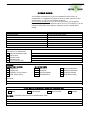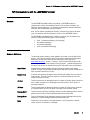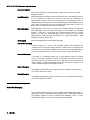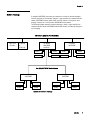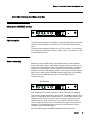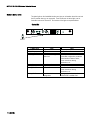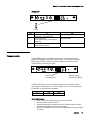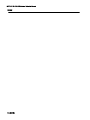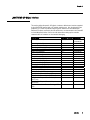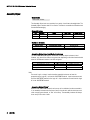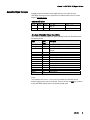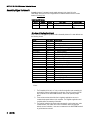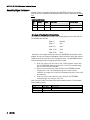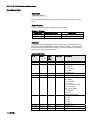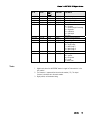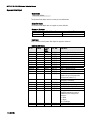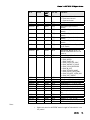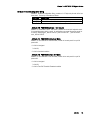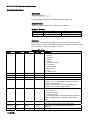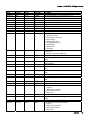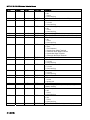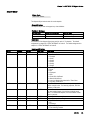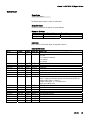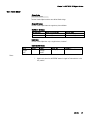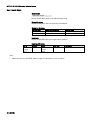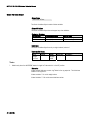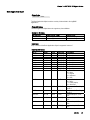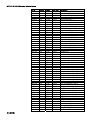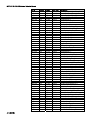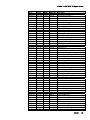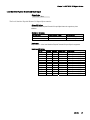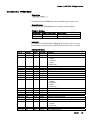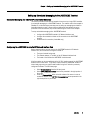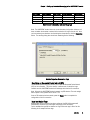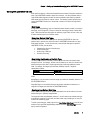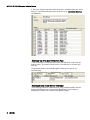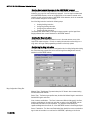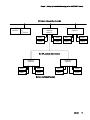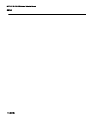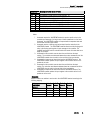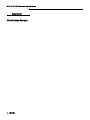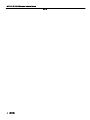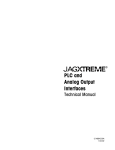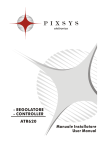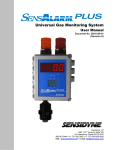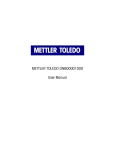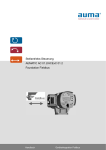Download METTLER TOLEDO CIP Interface Technical Manual
Transcript
CIP Interface Technical Manual A16760300A 02-05 TRADEMARKS ® ® METTLER TOLEDO and JAGXTREME are registered trademarks of Mettler-Toledo, Inc. All other brand or product names are trademarks or registered trademarks of their respective companies. NOTICE This document is associated with an agency-approved product. No changes tot his document are permitted without agency approval. FCC NOTICE This device complies with Part 15 of the FCC Rules and the Radio Interference Requirements of the Canadian Department of Communications. Operation is subject to the following conditions: (1) this device may not cause harmful interference, and (2) this device must accept any interference received, including interference that may cause undesired operation. This equipment has been tested and found to comply with the limits for a Class A digital device, pursuant to Part 15 of FCC Rules. These limits are designed to provide reasonable protection against harmful interference when the equipment is operated in a commercial environment. This equipment generates, uses, and can radiate radio frequency energy and, if not installed and used in accordance with the instruction manual, may cause harmful interference to radio communications. Operation of this equipment in a residential area is likely to cause harmful interference in which case the user will be required to correct the interference at his or her own expense. ORDERING INFORMATION It is most important that the correct part number is used when ordering parts. Parts orders are machine processed, using only the part number and quantity as shown on the order. Orders are not edited to determine if the part number and description agree. COPYRIGHTS Copyright 2003 Mettler-Toledo, Inc. This documentation contains proprietary information of Mettler-Toledo, Inc. It may not be copied in whole or in part without the express written consent of Mettler-Toledo, Inc. METTLER TOLEDO reserves the right to make refinements or changes to the product or manual without notice. CUSTOMER FEEDBACK Your feedback is important to us! If you have a problem with this product or its documentation, or a suggestion on how we can serve you better, please fill out and send this form to us. Or, send your feedback via email to: [email protected]. If you are in the United States, you can mail this postpaid form to the address on the reverse side or fax it to (614) 438-4355. If you are outside the United States, please apply the appropriate amount of postage before mailing. Your Name: Organization Name: Address: Phone Number: ( E-mail Address: ) Fax Number: ( How well did this product meet your expectations in its intended use? Met and exceeded my needs Met all needs Met most needs Met some needs Did not meet my needs PROBLEM: UNACCEPTABLE DELIVERY: Shipped late Shipped early Shipped to incorrect location Other (Please Specify) ) Date: METTLER TOLEDO Order Number Part / Product Name: Part / Model Number: Serial Number: Company Name of Installation: Contact Name: Phone Number: Comments: OUT OF BOX ERROR: Wrong item Wrong part Missing equipment Equipment failure Wrong documentation Missing documentation Incorrectly calibrated Other (Please specify) Comments: DO NOT WRITE IN SPACE BELOW; FOR METTLER TOLEDO USE ONLY Retail Light Industrial RESPONSE: Include Root Cause Analysis and Corrective Action Taken. Heavy Industrial Systems FOLD THIS FLAP FIRST NO POSTAGE NECESSARY IF MAILED IN THE UNITED STATES BUSINESS REPLY MAIL FIRST CLASS PERMIT NO. 414 COLUMBUS, OH POSTAGE WILL BE PAID BY ADDRESSEE Mettler-Toledo, Inc. Quality Manager - MTWI P.O. Box 1705 Columbus, OH 43240 USA Please seal with tape. DECLARATION OF CONFORMITY Konformitätserklärung Déclaration de conformité Declaración de Conformidad Conformiteitsverklaring Dichiarazione di conformità We/Wir/Nous/Wij/Noi: Mettler-Toledo, Inc. 1150 Dearborn Drive Worthington, Ohio 43085 USA declare under our sole responsibility that the product, erklären, in alleiniger Verantwortung, daß dieses Produkt, déclarons sous notre seule responsabilité que le produit, declaramos, bajo nuestra sola responsabilidad, que el producto, verklaren onder onze verantwoordelijkheid, dat het product, dichiariamo sotto nostra unica responsabilitá, che il prodotto, Model/Type: Jaguar and JagXtreme to which this declaration relates is in conformity with the following standard(s) or other normative document(s). auf das sich diese Erklärung bezieht, mitder/den folgenden Norm(en) oder Richtlinie(n) übereinstimmt. Auquel se réfère cette déclaration est conforme à la (aux) norme(s) ou au(x) document(s) normatif(s). Al que se refiere esta declaración es conforme a la(s) norma(s) u otro(s) documento(s) normativo(s). Waarnaar deze verklaring verwijst, aan de volende norm(en) of richtlijn(en) beantwoordt. A cui si riferisce questa dichiarazione è conforme alla/e sequente/i norma/e o documento/i normativo/i. Council directive on the harmonization of the laws of the Member states: standards: Certificate number (if applicable) relating to non-automatic weighing instruments (90/384/EEC) amended by directive (93/68/EEC) EN 45501:1992 TC 2618 Article 1.2.a relating to electromagnetic compatibility (89/336/EEC) amended by directive (93/68/EEC; 92/31/EEC) EN 55022, B relating to electrical equipment designed for use within certain voltage limits (73/23/EEC amended by directive (93/68/EEC) Relating to electrical equipment designed for use in potentially explosive atmospheres (94/9/EC) (Refer to note 1) Worthington, Ohio USA, EN 60950 EN 50021 : 1999 KEMA 02ATEX1023 X EN 50281-1-1 : 1998 (Refer to note 1) April, 2003 Mettler-Toledo, Inc. Darrell Flocken, Manager - Weights & Measures Office of Weights and Measures Notes: 1. Certificate KEMA 02ATEX1023 X applies only to JagXtreme units only. Refer to Section (17) of the certificate for special conditions. Original issue: Revised: July, 1995 October, 1996 May, 2000 April, 2003 added compliance to Low Voltage Directive added JagXtreme added compliance to ATEX Directive. Table of Contents 1 ControlNet Interface Card Setup and Use...................................................................................9 Overview..............................................................................................................................1 Setting up the JAGXTREME Interface.........................................................................................9 Field Connections .........................................................................................................9 Network Addressing...............................................................................................................9 Network Status LEDs ...................................................................................................10 Firmware Loading .......................................................................................................11 Setting Up the JAGXTREME Data Exchange................................ Error! Bookmark not defined. Network Topology .................................................................................................................7 Network Topology Considerations ...................................................................................8 2 CIP Communications with the JAGXTREME Terminal ..................................................................1 Messaging ..................................................................................... Error! Bookmark not defined. Supported Controller Types .....................................................................................................5 JAGXTREME CIP Object Interface .............................................................................................1 3 Setting up I/O Messaging to the JAGXTREME Terminal................................................................1 I/O Messaging (for EtherNet I/P or ControlNet Networks).............................................................1 Configuring the JAGXTREME terminal’s CIP Network Interface Card ......................................1 Working With JAGXTREME I/O Data.................................................................................7 4 Appendix .............................................................................................................................1 Floating Point Output Command Values ...................................................................................1 Chapter 1: CIP Communications with the JAGXTREME Terminal CIP Communications with the JAGXTREME Terminal Overview The JAGXTREME ControlNet interface card enables a JAGXTREME terminal to communicate to Control and Information Protocol (CIP) networks, ControlNet, and Ethernet IP (industrial protocol). CIP networks are supported by Rockwell Automation, Honeywell, ABB, and Mitsubishi process controllers. Note: The CIP network ControlNet and Ethernet IP connections are mutually exclusive (only one connection may be configured at a time) on the JAGXTREME terminal. The JAGXTREME ControlNet/Ethernet IP interface is classified as a CIP Adapter Class device that supports the following types of CIP messaging: • • • • Class 1 scheduled messaging (I/O messaging) Unscheduled messaging Unconnected messaging Class 3 unscheduled messaging Common Definitions The following sections assume a certain familiarity on the part of the user with the CIP protocol. Users who are unfamiliar with CIP may wish to download the CIP Common Specification from the Open Device Vendor’s Association (ODVA) web site at: http://www.odva.org/. Chapter 1 / Volume 1 of that document (Introduction to CIP) provides an excellent user level overview of the CIP protocol. Common definitions that are used in this manual are adapted from the ODVA “Ethernet/IP Terms and Definitions”: Adapter Class An Adapter Class product emulates functions provided by traditional rack-adapter products. This type of node exchanges real-time I/O data with a Scanner Class product. It does not initiate connections on its own. Scanner Class A Scanner Class product exchanges real-time I/O data with Adapter Class and Scanner Class products. This type of node can respond to connection requests and can also initiate connections on its own. I/O Client Function that uses the I/O messaging services of another (I/O Server) device to perform a task. Initiates a request for an I/O message to the server module. The I/O Client is a Connection Originator I/O Server Function that provides I/O messaging services to another (I/O Client) device. Responds to a request from the I/O Client. I/O Server is the target of the connection request. Message Client Function that uses the Explicit messaging services of another (Message Server) device to perform a task. Initiates an Explicit message request to the server device. Message Server Function that provides Explicit messaging services to another (Message Client) device. Responds to a Explicit message request from the Message Client. Target Destination for I/O connection or message requests. Can only respond to a request, cannot initiate an I/O connection or message. (02-05) 1 METTLER TOLEDO CIP Interface Technical Manual Connection Originator Source for I/O connection or message requests. Initiates an I/O connection or explicit message connection. Implicit Messaging Implicit Messages are exchanged across I/O Connections with an associated Connection ID. The Connection ID defines the meaning of the data and establishes the regular/repeated transport rate and the transport class. No messaging protocol is contained within the message data as with Explicit Messaging. Implicit Messages can be point-to-point or multicast and are used to transmit application-specific I/O data. This term is used interchangeably with the term I/O Messaging. Explicit Messaging Explicit Messages can be sent as a connected or unconnected message. CIP defines an Explicit Messaging protocol that states the meaning of the message. This messaging protocol is contained in the message data. Explicit Messages provide a one-time transport of a data item. Explicit Messaging provide the means by which typical request/response oriented functions are performed (e.g. module configuration). These messages are typically point-to-point. I/O Messaging Used interchangeably with the term Implicit Messaging. Unconnected Messaging Provides a means for a node to send message requests without establishing a connection prior to data transfer. More overhead is contained within each message and the message is not guaranteed destination node resources. Unconnected Messaging is used for non-periodic requests (i.e. network “Who” function). Explicit messages only. Connected Messaging A connection is a relationship between two or more application objects on different nodes. The connection establishes a virtual circuit between end points for transfer of data. Node resources are reserved in advance of data transfer and are dedicated and always available. Connected messaging reduces data handling of messages in the node. Connected messages can be Implicit or Explicit. Class 1 Messaging In ControlNet communication protocol scheduled (cyclic) message transfer between a PLC and CIP Adapter Class device. Class 3 Messaging In ControlNet communication protocol unscheduled (cyclic) message transfer between a PLC and CIP Adapter Class device. ControlNet Messaging The ControlNet Information Protocol is the ControlNet logical message layer protocol. It operates over either the ControlNet physical layer protocol or the TCP/IP/Ethernet protocol. The JagXtreme supports two types of application-level messaging: Class 1 is Cyclic (Scheduled) Messaging, and Class 3 is Unscheduled Data Messaging. 2 (02-05) Chapter 1: Class 1 - Cyclic (Scheduled) Messaging Class 1 or Cyclic Messaging is “scheduled” messaging that occurs at regular, “deterministic” timed intervals. Typically, the ControlNet data-link protocol guarantees that scheduled messages have a fixed time slot on the LAN that is always available and cannot be pre-empted. A Controller can access the Class 1 data without specific Ladder program instructions. Process Control systems typically use the cyclic messaging for transmitting real-time process data. Cyclic messaging is always “connected” messaging. Once the connection is open, it is long-lived. Cyclic messages are continually sent across the open connection without the overhead of re-establishing the connection From the user’s perspective, scheduled messaging can be utilized to quickly and automatically transfer data between the Logix controller and the JAGXTREME terminal. This type of messaging happens at a user selectable interval in a background task of the Logix controller and is consequently asynchronous to the execution of its ladder program. The data that is transferred between the JAGXTREME and controller using scheduled messaging is defined when the JAGXTREME ControlNet interface card is set up. This data is identified as an “Assembly Object” and consists of data for four scales. This data is arranged in “Slots”-one slot for each scale. The setup of the interface card also defines the type of scale numerical data(Gross Weight, Tare Weight, etc.) will be transferred. The types are: Weight (Integer) Divisions (Integer) Extended Floating Point. The format of the “Slots” is described in the “Assembly Object” section of this manual. Scheduled messaging is set up by the user within the Logix controller program at design time, and is initiated by that controller at run time. Scheduled messaging between the Logix controller and the JAGXTREME is bi-directional and takes place over a single Class 1 (Scheduled) CIP connection between the controller and one pair of the JAGXTREME terminal’s Assembly Object Instances. Notes: • • • • Although the JAGXTREME terminal provides six assembly object instances (3 pairs), only two Instances (one pair) are ever active at a given time, depending on how the user has configured the JAGXTREME terminal. Scheduled messaging is limited to JAGXTREME terminals that are physically connected to the CIP network via a JAGXTREME ControlNet interface card. Scheduled messaging to JAGXTREME terminals that are connected to a cluster network is not supported. A scale in the cluster network may be selected as part of the scheduled message. Although the Requested Packet Interval (RPI) for scheduled messaging can be set to whatever the user desires, the JAGXTREME terminal only updates its CIP Network Interface Card with weight, rate, and scale status data at the rate of 17 Hz. (02-05) 3 METTLER TOLEDO CIP Interface Technical Manual Class 3 –Unscheduled Data Messaging The controller uses Unscheduled Messaging to access the “Shared Data” memory of the JAGXTREME terminals. The JAGXTREME terminal supports unscheduled messaging to any of the objects defined in its device profile. Such messaging is driven by message instructions located within the controller’s ladder program. Whenever commanded by the controller, the controller sends simple discrete messages to the JAGXTREME terminal specifying a Class, Instance, Attribute (if applicable) and Service Code to be executed. ControlNet sends unscheduled messages using “non-deterministic” scheduling. That is, the ControlNet protocol sends these messages in the next available time slot, rather than on a fixed schedule. Unscheduled messaging may be either Connected or Unconnected at the discretion of the Controller and based on the architecture of the network. . The Controller can only use unconnected messaging for routing Shared Data messages from a clustered JAGXTREME terminal through a JAGXTREME bridge terminal. To implement a request/response message exchange using Shared Data Messaging, the Controller Ladder program must use two MESSAGE instructions. The Controller Ladder program first uses the MESSAGE “Set Attributes” instruction to write the request message, and then it uses a separate MESSAGE “Get Attributes” instruction to read the response message. Note: The JAGXTREME is a CIP Adapter Class device. It responds to unscheduled messages, but it cannot originate them. 4 (02-05) Chapter 1: Supported Controller Types The JAGXTREME terminal supports CIP messaging from the controller types described in this section. Logix Controllers Rockwell Logix 5000 and ProcessLogix DCS controllers can support either scheduled or unscheduled messaging to a JAGXTREME terminal over either ControlNet or Ethernet/IP. Note: Logix controllers use different names for a variety of the data types specified within this document as JAGXTREME attributes. In addition, they do not support every data type used by the JAGXTREME terminal. The following table provides a useful mapping between the JAGXTREME terminal’s standard data types and those utilized by Rockwell Automation controllers. JAGXTREME Data Type ASCII[x] BIT BOOL8 CHAR DOUBLE Equivalent Logix 5000 Data Type SINT BOOL SINT SINT N/A FLOAT INT8 INT16 INT32 UINT8 UINT16 UINT32 REAL SINT INT DINT N/A N/A N/A Comments Format the SINT as ASCII in Logix 5000 Value will be 0 or 1. Format the SINT as ASCII in Logix 5000 Not supported by Logix 5000 Controllers 32 Bit Logic 5000 Format Use SINT, but beware of sign bit Use INT, but beware of sign bit Use DINT, but beware of sign bit PLC 5 Rockwell Automation PLC 5 controllers (Series F, Revision C.1, or later) can support either I/O or unscheduled messaging to a JAGXTREME terminal over ControlNet only. Although many PLC 5 controllers do have Ethernet ports, they do not use the Ethernet/IP protocol. Other Controllers The JAGXTREME terminal supports scheduled and unscheduled messaging (within the constraints of this document) from any standard ControlNet or Ethernet/IP scanner or message originator. (02-05) 5 METTLER TOLEDO CIP Interface Technical Manual Network Communication Terminology The following terminology and acronyms are used in this document. Term PLC-5 L5K CIP ControlNet Ethernet/IP Meaning Rockwell Automation PLC-5 Controller Rockwell Automation Logix 5000 Controller Control and Information Protocol Open Device Vendor’s Association’s ControlNet Industrial Protocol Open Device Vendor’s Association’s Ethernet Industrial Protocol 1 JAGXTREME Data Type Definitions The following data types are referred to throughout this document. Term ASCII[x] BIT BOOL8 CHAR DOUBLE FLOAT INT8 INT16 INT32 UINT8 UINT16 UINT32 Meaning Null terminated ASCII string of length x (including the null terminator) Single bit value 8 Bit Boolean value: 0 = False / No, 1 = True / Yes Single 8 bit ASCII character Double Precision (64 Bit) Floating Point Value IEEE 32 bit floating point value Signed 8 bit integer Signed 16 bit integer Signed 32 bit integer Unsigned 8 bit integer Unsigned 16 bit integer Unsigned 32 bit integer References: Ethernet/IP Specification Rel 1.0, June 5, 2001, ControlNet International ControlNet Specification Release 2.0, March 31, 1998, ControlNet International Logix5000 Data Access, 1756-RM005A-EN-E, Rockwell Automation, March 2000 JAGXTREME Technical Manual, C15896200A, METTLER TOLEDO, 6 (02-05) Chapter 1: Network Topology A complete JAGXTREME system may be comprised of a variety of network topologies, from the most basic to the extremely complex. Logix controllers can communicate with several JAGXTREME terminals either directly via a CIP network or, through the use of bridging, indirectly via a non-CIP based JAGXTREME cluster network. The following example represents a network topology in which a Logix controller can communicate with several JAGXTREME terminals both directly and indirectly through the use of bridging. CIP Network (Ethernet I/P or ControlNet) Logix 5550 Controller 1756-Enet Or 1756-Cnet CIP Node2 JAGXTREME Cluster ID 1 CIP Node3 JAGXTREME Scale1 Scale3 Scale1 Scale3 Scale2 Scale4 Scale2 Scale4 Non-CIP JAGXTREME Cluster Network Cluster ID 3 JAGXTREME Cluster ID 4 JAGXTREME Scale1 Scale3 Scale1 Scale3 Scale2 Scale4 Scale2 Scale4 Example of a Network Topology (02-05) 7 METTLER TOLEDO CIP Interface Technical Manual Network Topology Considerations The network topology represented in the previous figure highlights some of the communications abilities of the JAGXTREME terminal. Naturally, your own network topology will be dictated by your specific circumstances and needs. In designing your network, however, there are a few key points to keep in mind: • • • • • • • • 8 (02-05) Each JAGXTREME terminal can support a maximum of four directly or indirectly connected individual scales. A JAGXTREME terminal can act as a bridge to other JAGXTREME terminals connected to it via a non-CIP JAGXTREME cluster network. This cluster network is limited to six JAGXTREME terminals. In the Network Topology shown, the JAGXTREME at CIP node 2 is acting as a bridge to the JAGXTREMES at Cluster IPs 3 and 4. Each JAGXTREME cluster network can contain a maximum of 24 scales. Any number of Logix controllers can reside on the CIP network and any of those controllers can communicate either directly with any JAGXTREME terminal on the CIP network, or indirectly, using unscheduled messaging, with any JAGXTREME terminal on the non-CIP JAGXTREME cluster network. Each JAGXTREME terminal on the CIP network may also communicate with one (and only one) Logix controller on that network via scheduled messaging. Scheduled messaging is only supported by JAGXTREMES that are directly connected to the network via a JAGXTREME ControlNet interface card. In the Network Topology diagram shown, the Controller may communicate via scheduled and unscheduled messaging with the JAGXTREMES directly connected to the NETWORK at CIP Nodes 2 and 3. The Logix Controller may only communicate via unscheduled messaging with the JAGXTREMES at Cluster IPs 3 and 4. In the Network Topology shown, any one of the scales connected to the clustered JAGXTREMES may be configured to be part of the scheduled message setup at the JAGXTREME bridge terminal. A scheduled message may only be configured to handle four scales Chapter 1: ControlNet Interface Card Setup and Use ControlNet Interface Card Setup and Use Setting up the JAGXTREME Interface Field Connections The physical media supported for ControlNet is a redundant Bayonet Nut Connector BNC connector. Field connections to the interface are via an RG-6 quad shielded coaxial cable. The physical media supported for Ethernet IP is an RJ-45 connector. Field connections to the interface are via twisted pair Ethernet (10baseT), which is also referred to as “UTP” (for unshielded twisted pair). Network Addressing Addressing for the ControlNet interface is accomplished through a ControlNet Media Access Control (MAC address). A MAC address represents one physical node and is set through a set of rotary switches located on the ControlNet interface card. The address is chosen by the system designer, and then configured on each JAGXTREME terminal’s ControlNet card using a small bladed screwdriver. Once configured, the MAC address or MAC ID can be viewed from the JAGXTREME terminal’s setup screens in the ControlNet sub block or from the embedded web pages on the JAGXTREME terminal’s communication page. MAC ID Address Note: Addressing for the Ethernet IP address is similar to Ethernet TCP/IP addressing. Each Ethernet IP address represents one physical node. The address is defined by the IP Address, the Subnet Mask and the Gateway Address. The JAGXTREME terminal’s setup capabilities, either from the front panel or from the web pages, allow selection of the Ethernet IP address, Subnet, and Gateway. (This includes the ControlNet sub block section if using the front panel setup or the Communication page if using setup via the web pages.) The addresses are typically chosen by the system designer, and then configured on each JAGXTREME terminal. Note: Slot addressing of the JAGXTREME ControlNet interface board is fixed. (02-05) 9 METTLER TOLEDO CIP Interface Technical Manual Network Status LEDs The status lights on the ControlNet interface card give you information about the card and the CIP network when you are connected. There are two sets of status lights, one for ControlNet and one for Ethernet IP. The functions of the lights are explained below. ControlNet B A STATUS A and B LED’s 10 (02-05) Cause Off Steady Red Alternating Red/Green Alternating Red/Off No power Faulted unit Self-test Incorrect node configuration Media fault Steady Green Flashing Green/Off Flashing Red/Off Normal operation Temporary errors Media fault Flashing Red/Green Incorrect network configuration Action None or power up Cycle power None Check network address and other ControlNet configuration parameters Check media for broken cables, loose connectors missing terminators, etc None None, node will self correct Check media for broken cables, loose connectors missing terminators, etc Cycle power, check setup of JAGXTREME ControlNet card Chapter 1: ControlNet Interface Card Setup and Use Ethernet IP A T/R MNK STATUS LED A T/R LINK Off Interface card not active. Check power, reset JAGXTREME. No network activity. Check network activity, check network addressing. Bad media. Check media connection. On Normal Operation Normal operation Normal Operation Firmware Loading The JAGXTREME terminal’s ControlNet interface card is a flash-based technology, enabling field upgrades of the interface cards firmware. To accomplish the firmware loading a special RS232 interface port has been added to the board as well as a “firmware loading” activation push button. Firmware Loading Activation Push Button RS232 serial port behind plate The RS232 interface port can be accessed by removing the card, attaching a serial cable, and then reinstalling the card. Once the cable is in place, a PC running EFLASH or FLASHPRO can download the new firmware. Pin 1 TXD Pin 2 RXD Pin 3 GND Download Procedure • Press and hold the “firmware loading” activation push button. • Start the firmware download on the PC. • Once the downloading has started, release the “firmware loading” activation push button and wait for the download to complete. • Restart the JAGXTREME terminal, and set the ControlNet/Ethernet IP parameters as required. (02-05) 11 METTLER TOLEDO CIP Interface Technical Manual NOTES 12 (02-05) Chapter 1: JAGXTREME CIP Object Interface This section defines the specific CIP objects, instances, attributes and services supported by the JAGXTREME terminal with a CIP network interface card. Only the objects that are proprietary or in some way altered from their generic behavior are documented here. Standard CIP objects, required by the CIP specification, are documented in the Ethernet/IP or ControlNet specifications. Refer to the chart below when setting up the controller communication for Scheduled or Unscheduled Messaging. Object Class Assembly (0x04 hex) Assembly Instance 1,2,3,4,9 Scale Weight (0x64 hex) Dynamic Data (0x65 hex) Scale Weight Static (0x66 hex) Scale Calibration (0x67 hex) Scale Tare (0x68 hex) Setpoint (0x69 hex) System (0x6A hex) User Literals (0x6B hex) User Prompts (0x6C hex) User Variables (0x6D hex) Cluster Variables (0x6E hex) Basic Application (0x70 hex) POWERCELL Log (0x71 hex) Scale Calibration EEPROM (0x72 hex) Shift Adjust (0x73 hex) Cell Calibration (0x74 hex) Level Sensitive Discrete Status (0x75 hex) Edge Sensitive Discrete Status (0x76 hex) Level Sensitive Physical Discrete I/O Output (0x77 hex) Level Sensitive Physical Discrete I/O Input (0x78 hex) Application Interface to Remote Batching (0x79 hex) 1-5 1 1-5 1-5 1-5 1-12 1 1 1 1 1 1 1 1-5 1-5 1 1 1 1 Messaging Scheduled / Unscheduled Unscheduled Unscheduled Unscheduled Unscheduled Unscheduled Unscheduled Unscheduled Unscheduled Unscheduled Unscheduled Unscheduled Unscheduled Unscheduled Unscheduled Unscheduled Unscheduled Unscheduled Unscheduled Unscheduled 1 Unscheduled 1-2 Unscheduled (02-05) 1 METTLER TOLEDO CIP Interface Technical Manual Assembly Object Class Code Class Code: 04 hex The Assembly Object acts as a repository for a variety of real-time scale weight data. The Assembly Object contains data for four scales. This data is accessible via Scheduled and Unscheduled messaging. Class Attributes Attr 0x01 0x02 Access Get Get Name Object Revision Max Instance Data Type UINT16 UINT16 Default Value 2 6 Common Services Service Code 0x0E 0x10 Class/Instance Usage Class/Instance Instance Service Name Get Attribute Single Set Attribute Single Assembly Object Input and Output Instances The JAGXTREME terminal supports six different assembly object instances in total. However, only two will be active at any given time depending on the data format selected when the CIP Network Interface Card was configured. Selected Data Format Weight or Divisions Extended Floating Point Input Instance 1 9 3 Output Instance 2 2 4 Note: The words ‘input’ or ‘output’ used to describe assembly instances are from the perspective of the Logix AC, not from the JAGXTREME terminal. Input instances are sent from the JAGXTREME terminal to the Logix AC. Output instances are sent from the Logix AC to the JAGXTREME terminal. Assembly Object “Slots” Because each JAGXTREME terminal can have up to four individual scales connected to it, its assembly instances take the form of arrays of scale data, with the data from each scale occupying one element, or “Slot” in that array. The assembly instance will always be an array of four slots of data. 2 (02-05) Chapter 1: JAGXTREME CIP Object Interface Assembly Object Instance 1 Assembly Object Instance 1 represents scale weight data sent to the Logix AC by the JAGXTREME terminal when the user has configured the CIP Network Interface Card for a data format of Weight or Division. Instance Attributes Attr ID 3 4 Access Get Get Name Data Size Data Type Integer Input Slots [4] UINT16 Default Value N/A 16 (Bytes) or 8 (Int) Structure of the Integer Input Slots Each of the four integer input slots within assembly instance 1’s data attribute have the following structure: Name Weight Setpoint 1 Setpoint 2 Setpoint 3 Setpoint 4 Setpoint 5 Setpoint 6 Setpoint 7 Setpoint 8 EscapeKey DiscreteIn 1 DiscreteIn 2 DiscreteIn 3 Scale Motion NetMode Updating DataOk Total Length: Data Type INT16 BIT BIT BIT BIT BIT BIT BIT BIT BIT BIT BIT BIT BIT BIT BIT BIT 4 Bytes Description Scale Weight Data Setpoint 1 Setpoint 2 Setpoint 3 Setpoint 4 Setpoint 5 Setpoint 6 Setpoint 7 Setpoint 8 Escape Key Pressed (See Note 1) Discrete Input 1 Discrete Input 2 Discrete Input 3 Scale Motion Net Weight Mode Update In Progress Scale Data Ok Notes: Bit 8 is set to “1” only on the first controller input assembly slot per terminal involved in the up to four scale data. The bit is set when the ESC key is pressed on the JAGXTREME terminal and while in operator prompt mode. (02-05) 3 METTLER TOLEDO CIP Interface Technical Manual Assembly Object Instance 2 Assembly Instance 2 represents data sent to the JAGXTREME terminal by the Logix AC when the user has configured the CIP Network Interface Card for a data format of either Weight or Division or Extended Weight. Instance Attributes Attr ID 3 4 Access Get / Set Get Name Data Size Data Type Integer Output Slots [4] UINT16 Default Value N/A 16 (Bytes) or 8 (Int) Structure of the Integer Output Slots Each of the four integer output slots within assembly instance 2’s Integer Data attribute has the following format: 4 (02-05) Name Load Value SelectMode Data Type INT16 BIT[3] LoadTare ClearTare TareScale PrintWeight ZeroScale EnblSetpoint DisplayMode BIT BIT BIT BIT BIT BIT BIT[3] DiscreteOut1 DiscreteOut2 DiscreteOut3 LoadSetpoint Total Length: BIT BIT BIT BIT 4 Bytes Description Preset Tare or Setpoint Value Weight Mode: 0 = Gross Weight 1 = Net Weight 2 = Displayed Weight 3 = Tare Weight 4 = Setpoint 1 5 = Rate 6,7 = Reserved Load preset tare on 0 to 1 transition Clear tare on 0 to 1 transition Tare scale on 0 to 1 transition Print scale weight on 0 to 1 transition Zero scale on 0 to 1 transition Enable Setpoints: 1 = Enable, 0 = Disable Display Mode: 0 = Normal Display Mode 1 = Display Literal 1 2 = Display Literal 2 3 = Display Literal 3 4 = Display Literal 4 5 = Display Literal 5 6 = Reserved 7 = Display Literal from Block Transfer input Discrete Output 1 Discrete Output 3 Discrete Output 2 Load Setpoint 1 Value Chapter 1: JAGXTREME CIP Object Interface Assembly Object Instance Assembly Instance 9 represents scale weight data sent to the Logix AC by the JAGXTREME when the user has configured the CIP Network Interface Card for a data format of Extended Weight. Instance Attributes Attr ID 3 Access Get Name Data 4 Get Size Data Type Extended Integer Input Slots [4] UINT16 Default Value N/A 16 (Bytes) or 8 (Int) Structure of Extended Integer Input Slots Each of the four extended integer slots within Assembly Instance 9’s Data attribute has the following format: Name WeightData ExtWeight Sign Data Type INT16 BIT[4] BIT Setpoint 1 Setpoint 2 Setpoint 3 EscapeKey DiscreteIn 1 DiscreteIn 2 DiscreteIn 3 Scale Motion NetMode Updating DataOk Total Length: BIT BIT BIT BIT BIT BIT BIT BIT BIT BIT BIT 4 Bytes Description Preset Tare or Setpoint Value Bits 17 – 20 of the Extended Weight Sign of Extended Weight: 0 = Positive, 1 = Negative Setpoint 1 Setpoint 2 Setpoint 3 Escape Key Pressed (See Note 1) Discrete Input 1 Discrete Input 2 Discrete Input 3 Scale Motion Net Weight Mode Update In Progress Scale Data Ok Notes: The EscapeKey bit is set to a 1 only on the first controller input assembly slot per terminal involved in the up to four scale data. The bit is set when the ESC key is pressed on the JAGXTREME terminal while in the operator prompt mode. (02-05) 5 METTLER TOLEDO CIP Interface Technical Manual Assembly Object Instance 3 Assembly Instance 3 represents scale weight data sent to the Logix AC by the JAGXTREME when the user has configured the CIP Network Interface Card for a data format of Floating Point. Instance Attributes Attr ID 3 4 Access Get Get Name Data Size Data Type Floating Point Input Slots [4] UINT16 Default Value N/A 32 (Bytes) or 16 (Int) Structure of Floating Point Input Each of the four floating-point input slots within Assembly Instance 3’s data attribute has the following format: Name Reserved FPIndicator Integrity CommandAck FPValue SP1Feeding SP2Feeding SP1FastFeed SP2FastFeed SpiTolerance ScaleSelected JagBasic1 JagBasic2 EscapeKey DiscreteIn 1 DiscreteIn 2 DiscreteIn 3 Motion NetMode Integrity1 DataOk Total Length: Data Type INT8 BIT[5] BIT BIT[2] FLOAT BIT BIT BIT BIT BIT BIT BIT BIT BIT BIT BIT BIT BIT BIT BIT BIT 8 Bytes Description Reserved Floating Point Indicator Data Integrity Bit3 Command Acknowledge Floating Point Value (IEEE 32 bit format) 1st Setpoint Feeding 2nd Setpoint Feeding 1st Setpoint Fast Feeding 2nd Setpoint Fast Feeding 1st Setpoint In Tolerance Scale Selected” (weight on local display) JagBASIC Custom Bit 12 JagBASIC Custom Bit 22 Escape Key Pressed 1 Discrete Input 1 Discrete Input 2 Discrete Input 3 Scale Motion Net Weight Mode Data Integrity Bit 25 Scale Data Ok3 Notes: 1. The EscapeKey bit is set to a 1 only on the first controller input assembly slot per terminal involved in the up to four scale data. The bit is set when the ESC key is pressed on the JAGXTREME terminal, while in the operator prompt mode. 2. There are two custom status bits that a Jagbasic application can use to communicate special statues to the controller. The JagBasic application and controller define the meaning of these bits. 3. The Data Ok indication bit reports scale overcapacity, scale under zero, scale communication, and cluster off-line error conditions. When the controller detects an error indication, it can send a command to the JAGXTREME terminal to get the latest error status. 6 (02-05) Chapter 1: JAGXTREME CIP Object Interface 4. The two Data Integrity Bits always have the same polarity, and they alternate polarity on each internal update. Command Acknowledge Field Whenever the JAGXTREME terminal processes a scale command it has received through the Floating Point Output Instance, it acknowledges the command by incrementing the value in the two-bit Command Acknowledge field. When the value in that field reaches 3, it wraps around again to 1. The controller may use the counting sequence of the Command Acknowledge bits to verify that the JAGXTREME terminal has successfully completed the previous command. The default value for the Command Acknowledge bits prior to any command acknowledgement by the JAGXTREME terminal is 0. Floating Point Input Indicator Field The Floating Point Input Indicator field describes the type of content in the FPValue field according to the definitions in the following table: Value 1 2 3 4 5 6 7 8 9 10 Meaning Gross Weight* Net Weight* Tare Weight* Fine Gross Weight* Fine Net Weight* Fine Tare Weight* Rate* JagBASIC Custom Variable 1 JagBASIC Custom Variable 2 JagBASIC Custom Variable 3 Value 12 13 14 15 16 17 18 19-28 29 30 11 Low-Pass Filter Corner Frequency 31 Meaning Notch Filter Frequency 1st Setpoint Coincidence* 2nd Setpoint Coincidence* 1st Setpoint Dribble 1st Setpoint Dribble 1st Setpoint Tolerance Primary Units-Low Increment Size Reserved Last JAGXTREME Error Code No Data Response – Command Success No Data Response – Command Failed *These types of values may be reported in rotation. (02-05) 7 METTLER TOLEDO CIP Interface Technical Manual Assembly Object Instance 4 Assembly Instance 4 represents data sent to the JAGXTREME terminal by the Logix AC when the user has configured the CIP Network Interface Card for a data format of Floating Point.. Instance Attributes Attr ID 3 4 Access Get / Set Get Name Data Size Data Type Default Value Floating Point Output Slots[4] UINT16 N/A 26 (Bytes) or 13 (Int) Structure of Floating Point Output Slots. The Floating Point Output Data consists of one reserved integer and four scale slots. The first scale slot starts at byte 2. Bytes 0- 1 Reserved Bytes 2-7 Slot 1 Bytes 8-13 Slot 2 Bytes 14-19 Slot 3 Bytes 20-25 Slot 4 Typically, the user assigns one slot per scale in the JAGXTREME ‘Config Options’ menu. However, the user can increase the bandwidth of the I/O channel for one or two scales by selecting only one or two scales in the Config Options menu. The JAGXTREME terminal uses the following criteria for assigning scale slots to scales: • • • If the user selects only one scale in the “Config Options” menu, then the JAGXTREME terminal assigns slots 1 and 2 for communicating the scale data with the controller. When you select only two scales, then the JAGXTREME terminal assigns slots 1 and 3 for communicating scale 1 data with the controller. It assigns slots 2 and 4 for communicating scale 2 data with the controller. If the user selects more than two scales, then the JAGXTREME terminal assigns one scale per scale slot. Each of the four Floating Point Output Slots within Assembly Instance 4’s Data attribute has the following format: Name Command FPValue Total Length: 8 (02-05) Data Type INT16 FLOAT 6 Bytes Description Preset Tare or Setpoint Value Command dependant floating point value Chapter 1: JAGXTREME CIP Object Interface Behavior of the Floating Point Output Instance In order to receive Floating Point Input data from the JAGXTREME terminal, the controller must issue a command for a particular scale by setting a Scale Command in the Floating Point Output Data of Assembly Instance 4. Refer to the appendix for a list of the recognized Scale Commands. The JAGXTREME terminal recognizes a new command from the controller whenever it sees a new value in the Scale Command register. If the command has an associated floating-point value, the controller must set the value in the floating-point output register before issuing the command. The controller can select a rotation of up to nine floating-point input fields from each scale. For example, the controller can alternatively look at weight and rate by issuing commands to place both in the rotation. The JAGXTREME terminal stores the rotation in Shared Data so that it does not have to be reinitialized after each power cycle. When the controller does not set up an input rotation, the default input rotation consists of gross weight only. The controller may request that the JAGXTREME terminal continually cycle among the fields of the input rotation by placing 0 in the scale command. In that case, the JAGXTREME terminal will automatically select the next field from the input rotation at the next A-to-D update. To control the pace of the input rotation, the controller may request the next field from the input rotation by alternating between commands 1 and 2. The controller needs to change the command value so that the JAGXTREME terminal knows when the controller is requesting a new field. In this way, the controller controls when the JAGXTREME terminal switches to the next field of input rotation. Commands 10 through 29 are “Report Data” commands. As long as one of the Report Data commands is in the Scale Command, the JAGXTREME terminal will report the requested data and will not report data from the input rotation. When the controller requests a real-time field from the JAGXTREME terminal, the JAGXTREME terminal acknowledges the command only once but sends a new value for that field at every analog-to-digital weight update. The controller requests real-time fields either through the report data command or through the input rotation. When the controller requests a static field from the JAGXTREME terminal, the JAGXTREME terminal acknowledges the command once and sets a new value for that field in the output register once. However, that value remains in the output register until the controller issues another command. Examples of static fields are setpoint and filter values. After acknowledging the previous command, the JAGXTREME terminal will act on a new command only when the controller sets a new value in a Scale Command in the Controller Output message. (02-05) 9 METTLER TOLEDO CIP Interface Technical Manual Scale Weight Object Class Code Class Code: 64 hex The Scale Weight Object contains the full complement of scale weight data for a given scale. Class Attributes The Scale Weight Object does not support any class attributes. Common Services Service Code 0x0E 0x10 Class/Instance Usage Instance (1 thru 5) Instance (1 thru 5) Service Name Get Attribute Single Set Attribute Single Instances One instance of the Scale Weight Object will exist for each of up to five possible scales connected to a given JAGXTREME terminal either directly or indirectly. The Instance will be equal to the internal scale number. Example. To read the Displayed Gross Weight for internal scale 3 (wt301) set the instance to “3” Instance Attributes 10 (02-05) Attr ID Access 1 0x01 hex 0x02 hex 0x03 hex Data Type Description Get / Set Get / Set Get / Set Shared Data Name2 wtn01 wtn02 wtn03 ASCII[13] 3 ASCII[13] 3 ASCII[3] 0x04 hex 0x05 hex 0x06 hex Get / Set Get / Set Get / Set wtn04 wtn05 wtn06 ASCII[13] 3 ASCII[13] 3 ASCII[6] 0x07 hex Get / Set wtn07 CHAR 0x08 hex 0x09 hex 0x0A hex Get / Set Get / Set Get / Set wtn08 wtn09 wtn10 ASCII[13] 3 ASCII[13] 3 DOUBLE DisplayedGrossWeight DisplayedNetWeight DisplayedWeightUnits: lb = pounds kg = kilograms g = grams t = metric tons DisplayedAuxGrossWeight DisplayedAuxNetWeight DisplayedAuxWeightUnits: lb = pounds kg = kilograms oz = ounces lb-oz = pounds & ounces ozt = troy ounces dwt = penny weights t = metric tons ton = tons or custom units name DisplayedAuxRatePeriod: N = No S = Sec M = Min H = Hour DisplayedRate DisplayedDiagnosticWeight LegalGrossWeight Chapter 1: JAGXTREME CIP Object Interface Attr ID Access 1 0x0B hex 0x0C hex 0x0D hex 0x0E hex 0x0F hex Data Type Description Get / Set Get / Set Get / Set Get / Set Get / Set Shared Data Name2 wtn11 wtn12 wtn13 wtn14 wtn15 DOUBLE DOUBLE DOUBLE DOUBLE UINT8 0x10 hex 0x11 hex 0x12 hex 0x13 hex Get / Set Get / Set Get / Set Get / Set wtn16 wtn17 wtn18 wtn19 UINT8 DOUBLE DOUBLE UINT8 0x14 hex 0x15 hex Get / Set Get / Set wtn20 wtn21 DOUBLE ASCII[3]3 LegalNetWeight AuxiliaryGrossWeight AuxiliaryNetWeight AuxiliaryRate ScaleState: 0 = Disabled 1 = Normal Weight Processing, 2 = Diagnostic 3 = Calibration, 4 = Shift Adjust 5 = Error ContinuousOutputStatusA FineGrossWeight FineNetWeight WeighingRange: 0 = Single Range 1 = Multi Range 1 2 = Multi Range 2 3 = Multi Range 3 WIM Time Counts WIM Weight Units: lb = pounds kg = kilograms g = grams t = metric tons Notes: 1. Settable only when the JAGXTREME terminal’s Legal-for-Trade switch is in the OFF position. 2. The character ‘n’ represents the internal scale number (1-5). The object “Instance” should be set to the scale number. 3. Right justified, null terminated string. (02-05) 11 METTLER TOLEDO CIP Interface Technical Manual Dynamic Data Object Class Code Class Code: 65 hex The Dynamic Data Object contains a variety of scale related data. Class Attributes The Dynamic Data Object does not support any class attributes. Common Services Service Code 0x0E 0x10 Class/Instance Usage Instance Instance Service Name Get Attribute Single Set Attribute Single Instances Only 1 instance of the Dynamic Data Object is supported: Instance 1. Instance Attributes 12 (02-05) Attr ID Access 1 0x02 hex2 0x03 hex 0x04 hex 0x05 hex 0x06 hex 0x07 hex 0x08 hex 0x09 hex 0x0A hex 0x0B hex 0x0C hex 0x10 hex Data Type Description Get Get Get Get Get Get Get Get Get Get Get Get Shared Data Name bd002 bd003 bd004 bd005 bd006 bd007 bd008 bd009 bd010 bd011 bd012 bd016 ASCII[60] ASCII[2] ASCII[10] ASCII[13] ASCII[13] ASCII[13] ASCII[13] ASCII[13] ASCII[13] ASCII[13] ASCII[13] ASCII[25] 0x12 hex Get bd018 ASCII[25] 0x13 hex 0x14 hex2 0x15 hex2 0x16 hex 0x17 hex Get Get Get Get Get bd019 bd020 bd021 bd022 bd023 UINT32[24] CHAR[25] CHAR[25] ASCII[13] CHAR 0x18 hex 0x19 hex Get / Set Get / Set bd024 bd025 ASCII[40] ASCII[40] Board Configuration String2 Latest Key Stroke Key Source EEPROM Authorization String Console Software Part No Analog 1 Software Part No Analog 2 Software Part No DigiTOL 1 Software Part No DigiTOL 2 Software Part No IDNET 1 Software Part No Ident 2 Software Part No POWERCELL Software Part No POWERCELL Scale-Cell Errors: Error numbers for up to 24 power cells. Cell errors for Scales A - D Scan Table: Ordered list of current POWERCELL Addresses. POWERCELL Scale-Cell Counts2 POWERCELL Overload State2 POWERCELL Zero Drift State2 ControlNet Software Part Number Conveyor Scale Command set by JagBASIC Application to send a command to the Analog Board Conveyor: R = Reset B = Begin W = End Weigh JagBASIC Email Destination JagBASIC Email Subject Line Chapter 1: JAGXTREME CIP Object Interface Attr ID Access 1 0x1A hex Data Type Description Get / Set Shared Data Name bd026 UINT8 0x1E hex 0x1F hex 0x20 hex Get Get Get bd030 bd031 bd032 BIT[8] BIT[8] BIT[8] 0x21 hex Get bd033 BIT[8] 0x22 hex Get bd034 BIT[8] 0x23 hex Get bd035 BIT[8] 0x24 hex Get bd036 BIT[8] 0x25 hex Get bd037 BIT[8] 0x26 hex 0x38 hex Get Get bd038 bd056 UINT8 UINT8 0x39 hex 0x46 hex Get Get bd057 bd070 UINT8 UINT8 0x55 hex 0x56 hex 0x57 hex 0x58 hex 0x59 hex 0x5A hex 0x5B hex 0x5C hex Get Get Get Get Get Get Get Get bd085 bd086 bd087 bd088 bd089 bd090 bd091 bd092 UINT8 UINT8 UINT8 UINT8 UINT8 UINT8 UINT8 UINT8 0x5D hex 0x5E hex 0x5F hex 0x60 hex 0x61 hex Get Get Get Get Get bd093 bd094 bd095 bd096 bd097 UINT8 UINT8 UINT8 UINT8 UINT8 JagBASIC Email Active Status: 0 = Email cannot be sent 1 = Email can be sent Read Discrete Inputs Read Discrete Outputs Read Status Flags for Scale A remotely Read Status Flags for Scale B remotely Read Status Flags for Scale C remotely Read Status Flags for Scale D remotely Read Status Flags for Scale E remotely Read JagBASIC Custom Flags s_250 -s_s5f remotely Read Cal Switch remotely HMI Attached: Must be set to 1 by HMI after JAGXTREME sets it to 0 at power-up. Unacknowledged Error Present ControlNet Ping Status: 0 = PING_INVALID 1 = PING_POWER_UP 2 = PING_CHECK_FOR_CABLE 3 = PING_WAITING_TO_ROGUE 4 = PING_CHECK_MODERATOR 5 = PING_IM_ALIVE 6 = PING_ATTACHED_ONLINE 7 = PING_FORCED_LISTEN_ONLY 8 = PING_DUPLICATE_LISTEN_ONLY 9 = PING_CNET_TIMEOUT DisplayBoard (1 = Yes, 0 = No) AnalogBoard1 (1 = Yes, 0 = No) AnalogBoard2 (1 = Yes, 0 = No) AllenBradleyPLC (1 = Yes, 0 = No) PROFIBUS (1 = Yes, 0 = No) ControlNet (1 = Yes, 0 = No) MultiFunctionIO_1 (1 = Yes, 0 = No) PowerCell_Board_1 (1 = Yes, 0 = No) ModBus Plus (1 = Yes, 0 = No) AnalogOut (1 = Yes, 0 = No) HighPrec1 (1 = Yes, 0 = No) HighPrec2 (1 = Yes, 0 = No) MultiFunctionIO_2 (1 = Yes, 0 = No) Notes: 1. Settable only when the JAGXTREME terminal’s Legal-for-Trade switch is in the OFF position. (02-05) 13 METTLER TOLEDO CIP Interface Technical Manual 2. 14 (02-05) Additional details for this attribute provided below Chapter 1: JAGXTREME CIP Object Interface Attribute 2: Board Configuration String Attribute 2, the Board Configuration String, consists of a 15-byte entry for each of the four board slots. Each entry is formatted as follows: Data Type CHAR[2] CHAR[13] Description Board Identifier Board Software Serial Number (where applicable) Attribute 13: POWERCELL Scale - Cell Counts Attribute 13, POWERCELL Scale - Cell Counts, contains the current shift-adjusted counts for consecutive power cells in a scale. An application can request the current counts for a scale by setting trigger t_69d for Scale A, t_6ad for Scale B to 1, t_62d for Scale C, and t_63d for Scale D. Attribute 14: POWERCELL Overload State Attribute 14, the POWERCELL Overload State, consists of one entry each for up to 24 power cells: 0 = Cell not assigned 1 = Cell OK, 2 = Cell in Overload condition Attribute 15: POWERCELL Zero Drift State Attribute 15, the POWERCELL Zero Drift State, consists of one entry each for up to 24 power cells: 0 = Cell not assigned 1 = Cell OK, 2 = Cell in Zero Drift Threshold Exceeded condition (02-05) 15 METTLER TOLEDO CIP Interface Technical Manual Scale Weight Static Object Class Code Class Code: 66 hex The Scale Weight Static Object contains static weight data for a given scale. Class Attributes The Scale Weight Static Object does not support any class attributes. Common Services Service Code 0x0E hex 0x10 hex Class/Instance Usage Instance Instance Service Name Get Attribute Single Set Attribute Single Instances One instance of the Scale Weight Static Object will exist for each of up to 5 possible scales connected to a given JAGXTREME terminal either directly or indirectly. The instance is set to the scale number, i.e. the instance equals 3 for scale 3. Instance Attributes Attr ID 0x01 hex Access 1 Get Name2 wsn01 Data Type CHAR 0x02 hex 0x03 hex 0x04 hex 0x05 hex 0x06 hex Get Get Get Get Get wsn02 wsn03 wsn04 wsn05 wsn06 ASCII[13] 3 ASCII[13] 3 DOUBLE DOUBLE UINT8 0x07 hex Get wsn07 UINT8 0x08 hex 0x09 hex Get Get wsn08 wsn09 DOUBLE CHAR[2] 0x0A hex 0x0B hex 0x0C hex 0x0D hex 0x0E hex 0x14 hex 0x15 hex 0x16 hex 0x17 hex 0x18 hex Get Get Get Get Get Get Get Get Get Get wsn10 wsn11 wsn12 wsn13 wsn14 wsn20 wsn21 wsn22 wsn23 wsn24 ASCII[13] 3 DOUBLE DOUBLE ASCII[41] FLOAT FLOAT FLOAT FLOAT FLOAT FLOAT 16 (02-05) Description ScaleModeOut: G = Gross N = Net DisplayedTareWeight3 DisplayedAuxTareWeight3 FineTareWeight AuxiliaryTareWeight CurrentUnits: 1 = Primary 2 = Secondary TareSource: 1 = Pushbutton 2 = Keyboard 3 = Autotare Current Zero Counts (PB & AZM) TareSourceString: PT = Keyboard Tare, else “T ” DisplayedStoredWeight3 Stored Weight LegalTareWeight LastScaleError: Date - Time - Error Message Number of Scale IO errors since calibration or reset Number of Weighments since last calibration or reset Number of Platform Overloads since calibration or reset Number of Platform High Impacts since calibration or reset Number of Zero Commands since calibration or reset Number zero command failures due to “out of zero range” since calibration or reset. Chapter 1: JAGXTREME CIP Object Interface Attr ID 0x19 hex Access 1 Get Name2 wsn25 Data Type UINT8 0x1A hex Get wsn26 UINT8 0x1B hex Get wsn27 UINT8 0x1C hex Get wsn28 UINT8 Description SymmetryCheckFailure: 0 = No Failure 1 = Estimate-able Symmetry Failure 2 = Estimate-able Comm Failure 3 = UnCorrectable Symmetry Failure 4 = UnCorrectable Comm Failure 5 = Estimate-able Zero Drift Failure 6 = UnCorrectable Zero Drift Failure RunFlatCellFromSymmetryCheck: POWERCELL that was detected bad in symmetry check. If run flat is enabled, this cell is replaced using weight counts from replacement cell (0-23). RunFlatReplacementCell: POWERCELL that is used as replacement cell in run flat operation (0-23). CalibrationCheckFailure: 0 = No 1 = Latest calibration check failed Notes: 1. Settable only when the JAGXTREME terminal’s Legal-for-Trade switch is in the OFF position. 2. The character ‘n’ represents the internal scale number (1-5). 3. Right justified, null terminated string. (02-05) 17 METTLER TOLEDO CIP Interface Technical Manual Scale Calibration Object Class Code Class Code: 67 hex The Scale Calibration Object contains calibration data for a given scale. Class Attributes The Scale Calibration Object does not support any class attributes. Common Services Service Code 0x0E hex 0x10 hex Class/Instance Usage Instance(1 thru 5) Instance(1 thru 5) Service Name Get Attribute Single Set Attribute Single Instances One instance of the Scale Calibration Object will exist for each of up to five possible scales connected to a given JAGXTREME either directly or indirectly. The instance is set to the scale number, i.e. the instance equals 3 for scale 3. Instance Attributes Attr ID 0x01 hex Access 1 Get / Set Name2 csn01 Data Type UINT8 0x02 hex 0x03 hex 0x04 hex 0x05 hex Get / Set Get / Set Get Get csn02 csn03 csn04 csn05 ASCII[7] DOUBLE CHAR UINT8 0x06 hex Get csn06 UINT8 0x07 hex Get csn07 CHAR 0x08 hex Get csn08 BOOL8 0x09 hex Get csn09 ASCII[2] 3 18 (02-05) Description Auxiliary Display Units: 1 = Pounds 2 = Kilograms 3 = Grams 4 = Ounces 5 = Pounds and ounces 6 = Troy Ounces, 7 = Penny Weights 8 = Metric Tons 9 = Tons 10 = Custom units Custom Units Name Custom Units Conversion Factor Rate Time Units: (No, Sec, Min, Hour) Rate Sample Period: If csn06 = 0,1,or 2: Specifies the number of seconds over which the rate is averaged. If csn06 = 3: Specifies the value for both frequency and sample period in number of weight updates. Rate Calculation Frequency: 0 = every second 1 = every five seconds, 2 = every half-second. 3 = calculation frequency and sample period are specified in number of weight updates, as specified in Rate Sample Time. Analog Scale Weigh In Motion (W = Yes) Valid only for the first Single or Dual Analog Scale. IDNET Higher Precision (Use IDNET Scale “times 10” Precision) Power Up Timer Chapter 1: JAGXTREME CIP Object Interface Attr ID 0x0A hex 0x0B hex 0x0C hex 0x0D hex 0x0E hex 0x0F hex 0x10 hex 0x11 hex 0x12 hex 0x13 hex 0x14 hex 0x15 hex Access 1 Get Get Get Get / Set Get / Set Get Get Get Get / Set Get / Set Get Get / Set Name2 csn10 csn11 csn12 csn13 csn14 csn15 csn16 csn17 csn18 csn19 csn20 csn21 Data Type DOUBLE DOUBLE DOUBLE DOUBLE DOUBLE DOUBLE DOUBLE UINT8 ASCII[9] UINT8 UINT8 CHAR 0x16 hex Get csn22 UINT8 0x17 hex 0x18 hex Get Get csn23 csn24 CHAR CHAR 0x19 hex Get csn25 CHAR 0x1A hex 0x1B hex Get Get csn26 csn27 BOOL8 ASCII[12] 0x1C hex Get csn28 CHAR[2] 0x1D hex 0x1E hex 0x1F hex Get Get Get csn29 csn30 csn31 BOOL8 ASCII[12] UINT32 0x20 hex 0x21 hex 0x22 hex Get Get Get / Set csn32 csn33 csn34 UINT8 UINT32 UINT8 0x23 hex 0x24 hex Get / Set Get / Set csn35 csn36 UINT32 DOUBLE 0x25 hex 0x26 hex Get / Set Get / Set csn37 csn38 UINT8 UINT8 Description Low Pass Filter Corner Frequency (1 Hz to 9.9 Hz by .1 Hz) Notch Filter Frequency (1 Hz to 9.9 Hz by .1 Hz) Comb Filter Frequency (1 Hz to 9.9 Hz by .1 Hz) Print Threshold weight Print Reset Threshold weight Display Update Frequency hertz Custom Continuous Out Update Frequency hertz Low Pass Filter Poles Scale ID Averaging Filter Order Comb Filter Order Scale Type: A = Analog Load Cells P = Power Digital Load Cells I = High Precision S = Single cell DigiTOL M = Power Module DigiTOL H = UltraResHigh L = UltraResLow U = Summing Scale Location: 0 = first unit 1 = second unit (board or COM: port) IDNetVibrationAdaptor: ‘0’ - ‘9’ (specific to Precision Base) IDNetWeighingProcessAdaptor: ‘0’ - ‘9’ (specific to Precision Base) IDNetAutomaticStabilityDetection: ‘0’ - ‘9’ (specific to Precision Base) IDNetAutoZeroSetting IDNetSoftwarePartNum: “xxxx-x-xxxx” string from precision base IDNetIdentcode: ‘—’ to ‘99’ calibration count from Precision Base Scales In Summing Scale (Add scale to summing scale) Calibration Date Next Scheduled Calibration Date (in seconds since 1970 GMT) Calibration Interval In Days Calibration Interval In Weighments Cal Expired Announcement: 1 = log only 2 = disable scale and alarm 3 = email alert and alarm 4 = alarm only Last Calibration Date (in seconds since 1970 GMT) Calibration Check Tolerance (Weight tolerance in primary units) Number of Calibration Check Points Calibration Check Failed Announcement: 1 = log only 2 = disable scale and alarm 3 = email alert and alarm 4 = alarm only (02-05) 19 METTLER TOLEDO CIP Interface Technical Manual Attr ID 0x28 hex Access 1 Get / Set Name2 csn40 Data Type UINT8 0x29 hex 0x2A hex Get / Set Get / Set csn41 csn42 DOUBLE UINT8 0x2C hex Get / Set csn44 UINT8 0x2D hex 0x2E hex 0x2F hex Get / Set Get / Set Get / Set csn45 csn46 csn47 FLOAT FLOAT UINT8 0x30 hex Get / Set csn48 UINT8 0x31 hex 0x32 hex Get / Set Get / Set csn49 csn50 DOUBLE UINT8 0x33 hex Get / Set csn51 UINT8 0x34 hex Get / Set csn52 UINT8 0x35 hex 0x36 hex Get Get csn53 csn54 DOUBLE UINT8 0x37 hex 0x38 hex Get Get/Set csn55 csn56 UINT8 UINT8 0x3E hex Get/Set csn62 UINT8 0x3F hex Get/Set csn63 UINT8 0x40 hex Get/Set csn64 DOUBLE 20 (02-05) Description MonitorCellOverloads: 0 = No 1 = Count 2 = Count and Log Cell Overload Threshold (in units in csn54) Monitor Platform Overloads: 0,1 = Count 2 = Count and Log Monitor Platform High Impacts: 0 = No 1 = Count 2 = Count and Log High Impact Weight Threshold (in primary units) High Impact Rate Threshold (in primary units / second) Monitor Weighments: 0 = No 1 = Count 2 = Count and Log Weighment Trigger: 0 = None 1 = Print Command 2 = Upscale Gross Weight Threshold 3 = Downscale Gross Weight Threshold 4 = Upscale Net Weight Threshold 5 = Downscale Net Weight Threshold Weighment Threshold Monitor Zero Commands: 0,1 = Count 2 = Count and Log Monitor Zero Command Failures: 0,1 = Count 2 = Count and Log Monitor Scale IO Errors: 0,1 = Count 2 = Count and Log Weighment Reset Threshold Cell Overload Units: 1 = counts 2 = primary unit Run Flat This Specific Cell Threshold to Begin Symmetry: % of capacity to begin symmetry checking Cell SymmetryCheck: 0 = No 1 = Count 2 = Count and Log Cell Zero Drift Check: 0 = No 1 = Count 2 = Count and Log Cell Zero Drift Check Threshold (in percent of span) Chapter 1: JAGXTREME CIP Object Interface Attr ID 0x41 hex Access 1 Get/Set Name2 csn65 Data Type UINT8 0x42 hex 0x43 hex Get/Set Get/Set csn66 csn67 UINT8 UINT8 0x44 hex 0x55 hex 0x56 hex 0x57 hex 0x58 hex 0x59 hex 0x5A hex 0x5B hex 0x5C hex 0x5D hex Get/Set Get/Set Get/Set Get/Set Get/Set Get/Set Get/Set Get/Set t Get/Set Get/Set csn68 csn85 csn86 csn87 csn88 csn89 csn90 csn91 csn92 csn93 BOOL8 BOOL8 BOOL8 BOOL8 BOOL8 BOOL8 BOOL8 BOOL8 BOOL8 UINT8 Description Cell Symmetry: 0 = No 1 = Radial 2 = Left-Right Pairs Cell Symmetry Threshold: Percent difference (0-99) Predictive Failure Announcement: 1 = log only 2 = disable scale and alarm 3 = email alert and alarm 4 = alarm only Run Flat Weight Estimation Fillnoise Filter Enable Auto Print No Motion Before Print Display Rate Display Auxiliary Units Units Switch Enable Print Interlock Enable Do IDNET Tare In Jag Process Application: 0 = Low 1 = Mid 2 = High Notes: 1. Settable only when the JAGXTREME terminal’s Legal-for-Trade switch is in the ‘off’ position. 2. The character ‘n’ represents the internal scale number (1-5). 3. Right justified, null terminated string. (02-05) 21 METTLER TOLEDO CIP Interface Technical Manual Scale Tare Object Class Code Class Code: 68 hex The Scale Tare Object contains tare data for a given scale. Class Attributes The Scale Tare Static Object does not support any class attributes. Common Services Service Code 0x0E hex 0x10 hex Class/Instance Usage Instance (1 thru 5) Instance (1 thru 5) Service Name Get Attribute Single Set Attribute Single Instances One instance of the Scale Tare Static Object will exist for each of up to five possible scales connected to a given JAGXTREME terminal either directly or indirectly. The instance is set to the scale number, i.e. the instance equals 3 for scale 3. Instance Attributes Attr ID 0x01 hex 0x02 hex 0x03 hex 0x55 hex 0x56 hex 0x57 hex 0x58 hex 0x59 hex 0x5A hex 0x5B hex 0x5C hex 0x5D hex 0x5E hex 0x5F hex Access 1 Get / Set Get / Set Get / Set Get / Set Get / Set Get / Set Get / Set Get / Set Get / Set Get / Set Get / Set Get / Set Get / Set Get / Set Name2 trn01 trn02 trn03 trn85 trn86 trn87 trn88 trn89 trn90 trn91 trn92 trn93 trn94 trn96 Data Type DOUBLE DOUBLE DOUBLE BOOL8 BOOL8 BOOL8 BOOL8 BOOL8 BOOL8 BOOL8 BOOL8 BOOL8 BOOL8 BOOL8 Description AutoTareThreshold AutoTareResetThreshold AutoClearTareThreshold TareEnabled PushbuttonTare KeyboardTare AutoTare AutoTareCheckMotion Auto Clear Tare Auto Clear Tare After Print Auto Clear Tare Motion Tare Interlock Display Tare Net Sign Correction Notes: 1. Settable only when the JAGXTREME terminal’s Legal-for-Trade switch is in the OFF position. 2. The character ‘n’ represents the internal scale number (1-5). 22 (02-05) Chapter 1: JAGXTREME CIP Object Interface Setpoint Object Class Code Class Code: 69 hex The Setpoint Object contains data for scale setpoints. Class Attributes The Setpoint Object does not support any class attributes. Common Services Service Code 0x0E 0x10 Class/Instance Usage Instance Instance Service Name Get Attribute Single Set Attribute Single Instances One instance of the Setpoint Object may exist for each of 12 setpoints. The default assignment for setpoint B is ZERO TOLERANCE for Scale A. The default assignment for setpoint C is ZERO TOLERANCE for Scale B. Instance Attributes Attr ID 0x01 hex 0x02 hex Access 1 Get / Set Get / Set Name2 spn01 spn02 Data Type ASCII[9] CHAR 0x03 hex Get / Set spn03 CHAR 0x05 hex Get / Set spn05 DOUBLE 0x06 hex Get / Set spn06 DOUBLE 0x08 hex 0x0A hex 0x56 hex Get / Set Get / Set Get / Set spn08 spn10 spn86 DOUBLE DOUBLE UC 0x57 hex Get / Set spn87 UC Description Setpoint Name Setpoint Enable Button: 0 = Disabled 1 = Scale 1 2 = Scale 2 3 = Scale 3 4 = Scale 4 5 = Scale 5 Setpoint Target Variable: G = Gross N = Net D = Displayed R = Rate H = Gross With AutoPreact M = Net with AutoPreact, L = Learn Jog Weight Associated with a Timer Value J = Jog using Timer Value Setpoint Coincidence Value: For most setpoint targets, this field is a weight value. For LearnJog setpoints, this field contains a time value. Setpoint Preact Value: For most setpoint targets, this field has a weight preact value. For AutoPreact setpoints, this field contains a time value in seconds. Setpoint DribbleValue: weight Setpoint Tolerance Value: weight Setpoint Fill Or Discharge: 0 = Fill 1 = Discharge Setpoint Latching: 1 = Feed Latching Enabled (02-05) 23 METTLER TOLEDO CIP Interface Technical Manual Attr ID 0x58 hex Access 1 Get / Set Name2 spn88 Data Type UC Description Setpoint Latched: 0 = Unlatched 1 = Latched Notes: 1. Settable only when the JAGXTREME terminal’s Legal-for-Trade switch is in the OFF position. 2. The character ‘n’ represents the internal setpoint number. The Instance is set to the internal setpoint number.. Behavior When an application enables “Feed Latching”, the JAGXTREME O/S sets the Setpoint Latched=1 and the Setpoint Feeding=0 when it next encounters the setpoint coincidence. Then, it never resets the Setpoint Feeding=0 condition again until the application resets the Setpoint Latched=0. That is, the application must reset SetpointLatched=0 before starting a new setpoint. Jog and LearnJog setpoints are always latched when the setpoints are started, so the application must reset the latch before starting a new setpoint. 24 (02-05) Chapter 1: JAGXTREME CIP Object Interface System Object Class Code Class Code: 6A hex The System Object contains a variety of system data. Class Attributes The System Object does not support any class attributes. Common Services Service Code 0x0E hex 0x10 hex Class/Instance Usage Instance (1) Instance (1) Service Name Get Attribute Single Set Attribute Single Instances Only 1 instance of the System Object is supported: Instance 1. Instance Attributes Attr ID 0x01 hex 0x04 hex Access 1 Get / Set Get / Set Name jag01 jag04 Data Type ASCII[3] CHAR 0x05 hex 0x06 hex 0x07 hex 0x08 hex 0x09 hex 0x0A hex 0xc0B hex 0x0D hex Get / Set Get / Set Get / Set Get / Set Get / Set Get Get Get / Set jag05 jag06 jag07 jag08 jag09 jag10 jag11 jag13 UINT8 UINT8 ASCII[9] ASCII[9] UINT32 ASCII[41] ASCII[13] UINT8 0x0E hex 0x0F hex 0x10 hex 0x11 hex 0x12 hex 0x13 hex 0x14 hex 0x15 hex 0x16 hex Get Get Get / Set Get / Set Get / Set Get / Set Get / Set Get / Set Get / Set jag14 jag15 jag16 jag17 jag18 jag19 jag20 jag21 jag22 UINT32 UINT8 CHAR CHAR ASCII[11] ASCII[12] ASCII[12] ASCII[11] UINT32 Description Current Selected Scale: First Char = L or n, 2nd = A or B Market: U = USA E = European Community A = Australia C = Canada DateFormat TimeFormat JulianDate JulianTime Consecutive Number counter LastErrorMessage: Date - Time - Error Message SoftwareID NumberDiscreteInputs: Number of discrete I/O’s that are assigned as inputs, including 4 dedicated controller card discrete inputs plus the assigned MFIO inputs. A value ‘B’ assigns default value 12 = 4 controller card inputs plus 8 MFIO inputs. BRAMVersionNumber NumberOfInternalScales DateSeparator TimeSeparator ConsecutiveNumberDest CurrentDate TimeOfDay WeekDay ConsecutiveNumberPreset (02-05) 25 METTLER TOLEDO CIP Interface Technical Manual Attr ID 0x17 Access 1 Get/ Set Name jag23 Data Type UINT8 0x18 Get / Set jag24 UINT8 0x19 Get / Set jag25 UINT8 0x1A 0x1B 0x1C 0x1D 0x1E 0x1F 0x20 0x21 0x22 0x23 0x24 0x25 0x26 Get Get Get Get Get Get Get Get Get / Set Get / Set Get / Set Get Get jag26 jag27 jag28 jag29 jag30 jag31 jag32 jag33 jag34 jag35 jag36 jag37 jag38 ASCII[24] ASCII[24] ASCII[24] UINT32 UINT32 UINT8 ASCII[80] ASCII[20] ASCII[20] ASCII[20] ASCII[80] UINT8 FLOAT Description CharacterSet: 0 = USA 1 = France 2 = England 3 = Germany 4 = Denmark-I 5 = Sweden 6 = Italy 7 = Spain-I 8 = Japan 9 = Norway 10 = Denmark-II 11 = Spain-II 12 = Latin America Language: 0 = English 1 = French 2 = German 4 = Spanish Keyboard: 0 = English 1 = French 2 = German 4 = Spanish Scale Error Log Reset Time Monitor Counts Reset Time Monitor Log Reset Time Monitor Log Max Records Monitor Log Next Record Pointer Monitor Log File Full Indicator LastDemandPrintMessage JAGXTREME Serial # JAGXTREME ID JAGXTREME Project JAGXTREME Description Indirect Read Counter Power Cycle Counter Notes: 1. Settable only when the JAGXTREME terminal’s Legal-for-Trade switch is in the OFF position. 26 (02-05) Chapter 1: JAGXTREME CIP Object Interface User Literals Object Class Code Class Code: 6B hex The User Literals Object contains user-defined literal strings. Class Attributes The User Literals Object does not support any class attributes. Common Services Service Code 0x0E 0x10 Class/Instance Usage Instance (1) Instance (1) Service Name Get Attribute Single Set Attribute Single Instances The User Literals Object has only a single instance; Instance 1. Instance Attributes Attr ID 0x01 through 0x32 Access 1 Get / Set Name lit01 through lit050 Data Type ASCII[40] Description User Literals 1 - 50 Notes: 1. Settable only when the JAGXTREME terminal’s Legal-for-Trade switch is in the OFF position. (02-05) 27 METTLER TOLEDO CIP Interface Technical Manual User Prompts Object Class Code Class Code: 6C hex The User Prompts Object contains user-defined prompt strings. Class Attributes The User Prompts Object does not support any class attributes. Common Services Service Code 0x0E 0x10 Class/Instance Usage Instance (1) Instance (1) Service Name Get Attribute Single Set Attribute Single Instances The User Prompts Object has only a single instance; Instance 1. Instance Attributes Attr ID 0x01 through 0x14 Access 1 Get / Set Name pmt01 through pmt20 Data Type ASCII[16] Notes: 1. Settable only when the JAGXTREME terminal’s Legal-for-Trade switch is in the ‘off’ position. 28 (02-05) Description User Prompts 1 - 20 Chapter 1: JAGXTREME CIP Object Interface User Variables Object Class Code Class Code: 6D hex The User Variables Object contains user-defined variables. Class Attributes The User Variables Object does not support any class attributes. Common Services Service Code 0x0E 0x10 Class/Instance Usage Instance (1) Instance (1) Service Name Get Attribute Single Set Attribute Single Instances The User Variables Object has only a single instance—Instance 1. Instance Attributes Attr ID 0x01 through 0x14 0x51 0x52 Access Get / Set Get / Set Get / Set Name var01 through var020 var81 var82 Data Type CHAR[47] Description User Variables 1 - 20: USER_VARIABLE structure UINT8 UINT8 Variables in Use: (0-20) Prompt Looping Mode: 0 = No Loop 1 = Loop Notes: 1. Settable only when the JAGXTREME terminal’s Legal-for-Trade switch is in the OFF position. (02-05) 29 METTLER TOLEDO CIP Interface Technical Manual Cluster Variables Object Class Code Class Code: 6E hex The Cluster Variables Object contains Cluster variables. Class Attributes The Cluster Variables Object does not support any class attributes. Common Services Service Code 0x0E hex 0x10 hex Class/Instance Usage Instance (1) Instance (1) Service Name Get Attribute Single Set Attribute Single Instances The Cluster Variables Object has only a single instance; Instance 1. Instance Attributes Attr ID 0x01 hex through 0x14 hex Access 1 Get / Set Name clv01 through clv20 Data Type ASCII[40] Description Cluster Variables 1 – 20 Notes: 1. Settable only when the JAGXTREME terminal’s Legal-for-Trade switch is in the OFF position. Behavior Cluster Variable fields may contain Jog Tables for the Jog setpoints. The fields have numbers in string format. Cluster variables 1-10 are the weight values. Cluster Variables 11-20 are the associated timer values. 30 (02-05) Chapter 1: JAGXTREME CIP Object Interface Basic Application Object Class Code Class Code: 70 hex The Basic Application Object contains a variety of data related to the JagBASIC Application. Class Attributes The Basic Application Object does not support any class attributes. Common Services Service Code 0x0E hex 0x10 hex Class/Instance Usage Instance (1) Instance (1) Service Name Get Attribute Single Set Attribute Single Instances Only 1 instance of the Basic Application Object is supported: Instance 1. Instance Attributes Attr ID 0x01 hex 0x02 hex 0x03 hex 0x04 hex 0x05 hex 0x06 hex 0x07 hex 0x08 hex 0x09 hex 0x0A hex Access 1 Get / Set Get / Set Get / Set Get / Set Get / Set Get / Set Get / Set Get / Set Get / Set Get / Set Name bas01 bas02 bas03 bas04 bas05 bas06 bas07 bas08 bas09 bas10 Data Type ASCII[20] ASCII[20] ASCII[20] ASCII[20] ASCII[20] ASCII[20] ASCII[20] ASCII[20] ASCII[20] UINT8 0x0B hex Get / Set bas11 UINT8 0x0C hex Get / Set bas12 DOUBLE 0x0D hex Get / Set bas13 DOUBLE 0x0E hex Get / Set bas14 FLOAT 0x0F hex Get / Set bas15 ASCII[4] 0x10 hex Get / Set bas16 FLOAT 0x11 hex Get / Set bas17 ASCII[4] Description Program 1 Program 2 Program 3 Program 4 Program 5 Program 6 Program 7 Program 8 Program 9 Keyboard Source: 0 = None 1 = Keypad 2 = Keyboard 3 = Both Display Destination: 0 = None 1 = Lower Display 2 = Serial Port Programmable Tare Weight Scale A Programmable Tare Weight Scale B Custom Output A1 From PLC Custom Output A2 From PLC Custom Output A3 From PLC Custom Output A4 From PLC (02-05) 31 METTLER TOLEDO CIP Interface Technical Manual 32 (02-05) Attr ID 0x12 hex Access 1 Get / Set Name bas18 Data Type FLOAT 0x13 hex Get / Set bas19 ASCII[4] 0x14 hex 0x15 hex 0x16 hex Get / Set Get / Set Get / Set bas20 bas21 bas22 FLOAT ASCII[4] FLOAT 0x17 hex Get / Set bas23 ASCII[4] 0x18 hex Get / Set bas24 FLOAT 0x19 hex Get / Set bas25 ASCII[4] 0x1A hex Get / Set bas26 FLOAT 0x1B hex Get / Set bas27 ASCII[4] 0x1C hex 0x1D hex 0x1E hex Get / Set Get / Set Get / Set bas28 bas29 bas30 FLOAT ASCII[4] FLOAT 0x1F hex Get / Set bas31 ASCII[4] 0x20 hex Get / Set bas32 FLOAT 0x21 hex Get / Set bas33 ASCII[4] 0x22 hex Get / Set bas34 FLOAT 0x23 hex Get / Set bas35 ASCII[4] 0x24 hex 0x25 hex 0x26 hex Get / Set Get / Set Get / Set bas36 bas37 bas38 FLOAT ASCII[4] FLOAT 0x27 hex Get / Set bas39 ASCII[4] 0x28 hex Get / Set bas40 FLOAT 0x29 hex Get / Set bas41 ASCII[4] 0x2A hex Get / Set bas42 FLOAT 0x2B hex Get / Set bas43 ASCII[4] 0x2C hex 0x2D hex 0x2E hex Get / Set Get / Set Get / Set bas44 bas45 bas46 FLOAT ASCII[4] FLOAT 0x2F hex Get / Set bas47 ASCII[4] 0x30 hex Get / Set bas48 FLOAT Description Custom Input A1 To PLC (High Speed) Custom Input A2 To PLC (High Speed) Custom Input A3 To PLC Custom Input A4 To PLC Custom Output B1 From PLC Custom Output B2 From PLC Custom Output B3 From PLC Custom Output B4 From PLC Custom Input B1 To PLC (High Speed) Custom Input B2 To PLC (High Speed) Custom Input B3 To PLC Custom Input B4 To PLC Custom Output C1 From PLC Custom Output C2 From PLC Custom Output C3 From PLC Custom Output C4 From PLC Custom Input C1 To PLC (High Speed) Custom Input C2 To PLC (High Speed) Custom Input C3 To PLC Custom Input C4 To PLC Custom Output D1 From PLC Custom Output D2 From PLC Custom Output D3 From PLC Custom Output D4 From PLC Custom Input D1 To PLC (High Speed) Custom Input D2 To PLC (High Speed) Custom Input D3 To PLC Custom Input D4 To PLC Custom Output E1 From PLC Custom Output E2 From PLC Custom Output E3 From PLC Chapter 1: JAGXTREME CIP Object Interface Attr ID 0x31 hex Access 1 Get / Set Name bas49 Data Type ASCII[4] 0x32 hex Get / Set bas50 FLOAT 0x33 hex Get / Set bas51 ASCII[4] 0x34 hex 0x35 hex 0x36 hex Get / Set Get / Set Get / Set bas52 bas53 bas54 FLOAT ASCII[4] FLOAT 0x37 hex Get / Set bas55 FLOAT 0x38 hex Get / Set bas56 FLOAT 0x55 hex 0x56 hex 0x57 hex 0x58 hex 0x59 hex Get / Set Get / Set Get / Set Get / Set Get / Set Notes: bas85 bas86 bas87 bas88 bas89 BOOL8 BOOL8 BOOL8 BOOL8 BOOL8 Description Custom Output E4 From PLC Custom Input E1 To PLC (High Speed) Custom Input E2 To PLC (High Speed) Custom Input E3 To PLC Custom Input E4 To PLC Programmable Tare Weight Scale C Programmable Tare Weight Scale D Programmable Tare Weight Scale E Auto Start Enabled Escape Enabled Select Enabled Manual Start Enabled Manual Stop Enabled 1. Settable only when the JAGXTREME terminal’s Legal-for-Trade switch is in the OFF position. (02-05) 33 METTLER TOLEDO CIP Interface Technical Manual POWERCELL Log Object Class Code Class Code: 71 hex The POWERCELL Log Object contains POWERCELL information. Class Attributes The POWERCELL Log Object does not support any class attributes. Common Services Service Code 0x0E hex 0x10 hex Class/Instance Usage Instance (1) Instance (1) Instances Service Name Get Attribute Single Set Attribute Single The POWERCELL Log Object has only a single instance—Instance 1. Instance Attributes Attr ID 0x01 hex 0x03 hex 0x05 hex 0x06 hex 0x07 hex Access 1 Get Get Get Get Get Name pcl01 pcl03 pcl05 pcl06 pcl07 Data Type UINT32[24] UINT32[24] UINT32[24] UINT32[24] UINT32[24] Description Number IO Errors- Cell (1-24) Current Zero Counts- Cell (1-24) Number Cell Overloads- Cell (1-24) Num Symmetry Failures- Cell (1-24) Number Zero Drift Failures- Cell (1-24) Notes: 1. Settable only when the JAGXTREME terminal’s Legal-for-Trade switch is in the OFF position. 34 (02-05) Chapter 1: JAGXTREME CIP Object Interface Shift Adjust Object Class Code Class Code: 73 hex The Shift Adjust Object contains the shift adjust constants for all 24 cells. Class Attributes The Shift Adjust Object does not support any class attributes. Common Services Service Code 0x0E hex 0x10 hex Class/Instance Usage Instance (1 thru 5) Instance (1 thru 5) Service Name Get Attribute Single Set Attribute Single Instances One instance of the Shift Adjust Object will exist for each of up to five possible scales connected to a given JAGXTREME terminal either directly or indirectly. Instance Attributes Attr ID 0x01 hex through 0x10 hex 0x11 hex through 0x18 hex Access 1 Get Get Name2 san01 through san16 sxn17 through sxn24 Data Type UINT32 Description Shift Constants for cell 1 through 16 UINT32 Shift Constants for cell 17 through 24 Notes: 1. Settable only when the JAGXTREME terminal’s Legal-for-Trade switch is in the OFF position. 2. The character ‘n’ represents the internal scale number (1-5). The Instance is equal to the scale number. (02-05) 35 METTLER TOLEDO CIP Interface Technical Manual Cell Calibration Object Class Code Class Code: 74 hex The Cell Calibration Object contains calibration data for every cell. Class Attributes The Cell Calibration Object does not support any class attributes. Common Services Service Code 0x0E hex 0x10 hex Class/Instance Usage Instance (1) Instance (1) Service Name Get Attribute Single Set Attribute Single Instances The Cell Calibration Object supports one single instance; Instance 1 Instance Attributes Attr ID 0x01 hex 0x02 hex Access Name 1 2 Get ccn01 Get Ccn02 Data Type Description UINT32[24 ] UINT32[24 ] Calibrated Zero Counts-Cell 1-24 Calibrated Span Counts-Cell 124 Notes: 1. Settable only when the JAGXTREME terminal’s Legal-for-Trade switch is in the OFF position. 2. The character ‘n’ represents the internal scale number (1-5). 36 (02-05) Chapter 1: JAGXTREME CIP Object Interface Level Sensitive Discrete Status Object Class Code Class Code: 75 hex The Level Sensitive Discrete Status Object contains level sensitive logical discrete I/O data. Class Attributes The Level Sensitive Discrete Status Object does not support any class attributes. Common Services Service Code 0x0E hex 0x10 hex Class/Instance Usage Instance (1) Instance (1) Instances Service Name Get Attribute Single Set Attribute Single The Level Sensitive Discrete Status Object supports one single instance; Instance 1. Instance Attributes Attr ID 0x01 hex 0x02 hex 0x03 hex 0x04 hex 0x05 hex 0x06 hex 0x07 hex 0x08 hex 0x09 hex 0x0A hex 0x0B hex 0x0C hex 0x0D hex 0x0E hex 0x0F hex 0x10 hex 0x11 hex 0x12 hex 0x13 hex 0x15 hex 0x16 hex 0x17 hex 0x19 hex 0x1A hex 0x1B hex 0x1D hex 0x1E hex 0x1F hex 0x21 hex 0x22 hex 0x23 hex Access Get Get Get Get Get Get Get Get Get Get Get Get Get Get Get Get Get Get Get Get Get Get Get Get Get Get Get Get Get Get Get Name s_200 s_201 s_202 s_203 s_204 s_205 s_206 s_207 s_208 s_209 s_20a s_20b s_20c s_20d s_20e s_20f s_210 s_211 s_212 s_214 s_215 s_216 s_218 s_219 s_21a s_21c s_21d s_21e s_220 s_221 s_222 Data Type BOOL8 BOOL8 BOOL8 BOOL8 BOOL8 BOOL8 BOOL8 BOOL8 BOOL8 BOOL8 BOOL8 BOOL8 BOOL8 BOOL8 BOOL8 BOOL8 BOOL8 BOOL8 BOOL8 BOOL8 BOOL8 BOOL8 BOOL8 BOOL8 BOOL8 BOOL8 BOOL8 BOOL8 BOOL8 BOOL8 BOOL8 Description MotionOut_A CenterOfZero_A OverCapacity_A UnderZero_A NetMode_A ScaleCriticalError_A StoredWeightMode_A ScaleSelected_A MotionOut_B CenterOfZero_B OverCapacity_B UnderZero_B NetMode_B ScaleCriticalError_B StoredWeightMode_B ScaleSelected_B SetpointFeeding_1 SetpointFastFeeding_1 SetpointWithinTolerance_1 SetpointFeeding_2 SetpointFastFeeding_2 SetpointWithinTolerance_2 SetpointFeeding_3 SetpointFastFeeding_3 SetpointWithinTolerance_3 SetpointFeeding_4 SetpointFastFeeding_4 SetpointWithinTolerance_4 SetpointFeeding_5 SetpointFastFeeding_5 SetpointWithinTolerance_5 (02-05) 37 METTLER TOLEDO CIP Interface Technical Manual Attr ID 0x25 hex 0x26 hex 0x27 hex 0x29 hex 0x2A hex 0x2B hex 0x2D hex 0x2E hex 0x2F hex 0x31 hex 0x32 hex 0x33 hex 0x35 hex 0x36 hex 0x37 hex 0x39 hex 0x3A hex 0x3B hex 0x3D hex 0x3E hex 0x3F hex 0x42 hex 0x43 hex 0x44 hex 0x45 hex 0x46 hex 0x47 hex 0x4B hex 0x4E hex 0x4F hex 0x50 hex 0x51 hex 0x52 hex 0x53 hex 0x54 hex 0x55 hex 0x56 hex 0x57 hex 0x58 hex 0x59 hex 0x5A hex 0x5B hex 0x5C hex 0x5D hex 0x5E hex 0x5F hex 0x60 hex 0x62 hex 0x63 hex 0x64 hex 0x65 hex 0x6A hex 0x6B hex 38 (02-05) Access Get Get Get Get Get Get Get Get Get Get Get Get Get Get Get Get Get Get Get Get Get Get Get Get Get Get Get Get Get Get Get Get Get Get Get Get Get Get Get Get Get Get Get Get Get Get Get Get Get Get Get Get Get Name s_224 s_225 s_226 s_228 s_229 s_22a s_22c s_22d s_22e s_230 s_231 s_232 s_234 s_235 s_236 s_238 s_239 s_23a s_23c s_23d s_23e s_241 s_242 s_243 s_244 s_245 s_246 s_24a s_24d s_24e s_24f s_250 s_251 s_252 s_253 s_254 s_255 s_256 s_257 s_258 s_259 s_25a s_25b s_25c s_25d s_25e s_25f s_261 s_262 s_263 s_264 s_269 s_26a Data Type BOOL8 BOOL8 BOOL8 BOOL8 BOOL8 BOOL8 BOOL8 BOOL8 BOOL8 BOOL8 BOOL8 BOOL8 BOOL8 BOOL8 BOOL8 BOOL8 BOOL8 BOOL8 BOOL8 BOOL8 BOOL8 BOOL8 BOOL8 BOOL8 BOOL8 BOOL8 BOOL8 BOOL8 BOOL8 BOOL8 BOOL8 BOOL8 BOOL8 BOOL8 BOOL8 BOOL8 BOOL8 BOOL8 BOOL8 BOOL8 BOOL8 BOOL8 BOOL8 BOOL8 BOOL8 BOOL8 BOOL8 BOOL8 BOOL8 BOOL8 BOOL8 BOOL8 BOOL8 Description SetpointFeeding_6 SetpointFastFeeding_6 SetpointWithinTolerance_6 SetpointFeeding_7 SetpointFastFeeding_7 SetpointWithinTolerance_7 SetpointFeeding_8 SetpointFastFeeding_8 SetpointWithinTolerance_8 SetpointFeeding_9 SetpointFastFeeding_9 SetpointWithinTolerance_9 SetpointFeeding_10 SetpointFastFeeding_10 SetpointWithinTolerance_10 SetpointFeeding_11 SetpointFastFeeding_11 SetpointWithinTolerance_11 SetpointFeeding_12 SetpointFastFeeding_12 SetpointWithinTolerance_12 NodeOnLine_1 NodeOnLine_2 NodeOnLine_3 NodeOnLine_4 NodeOnLine_5 NodeOnLine_6 PLC Online HostOnLine_3 HostOnLine_2 HostOnLine_1 PLC_CustomStatus1_Scale_A PLC_CustomStatus2_Scale_A PLC_CustomStatus1_Scale_B PLC_CustomStatus2_Scale_B PLC_CustomStatus1_Scale_C PLC_CustomStatus2_Scale_C PLC_CustomStatus1_Scale_D PLC_CustomStatus2_Scale_D PLC_CustomStatus1_Scale_E PLC_CustomStatus2_Scale_E JagBASIC Custom Status 1 JagBASIC Custom Status 1 JagBASIC Custom Status 1 JagBASIC Custom Status 1 JagBASIC Custom Status 1 JagBASIC Custom Status 1 WeightDataOK_A RateSetpointOK_A EstimatedWeight_A PrintingInProgress_A WeightDataOK_B RateSetpointOK_B Chapter 1: JAGXTREME CIP Object Interface Attr ID 0x6C hex 0x6D hex 0x71 hex 0x72 hex 0x73 hex 0x74 hex 0x75 hex 0x76 hex 0x77 hex 0x78 hex 0x7A hex 0x7B hex 0x7C hex 0x7D hex 0x81 hex 0x82 hex 0x83 hex 0x84 hex 0x85 hex 0x86 hex 0x87 hex 0x88 hex 0x8A hex 0x8B hex 0x8C hex 0x8D hex 0x91 hex 0x92 hex 0x93 hex 0x94 hex 0x95 hex 0x96 hex 0x97 hex 0x98 hex 0x99 hex 0x9A hex 0x9B hex 0x9C hex 0x9D hex 0x9E hex 0x9F hex 0xA1 hex 0xA2 hex 0xA3 hex 0xA4 hex 0xA5 hex 0xA6 hex 0xA7 hex 0xA8 hex 0xA9 hex 0xAA hex 0xAB hex Access Get Get Get Get Get Get Get Get Get Get Get Get Get Get Get Get Get Get Get Get Get Get Get Get Get Get Get Get Get Get Get Get Get Get Get Get Get Get Get Get Get Get Get Get Get Get Get Get Get Get Get Get Name s_26b s_26c s_270 s_271 s_272 s_273 s_274 s_275 s_276 s_277 s_279 s_27a s_27b s_27c s_280 s_281 s_282 s_283 s_284 s_285 s_286 s_287 s_289 s_28a s_28b s_28c s_290 s_291 s_292 s_293 s_294 s_295 s_296 s_297 s_298 s_299 s_29a s_29b s_29c s_29d s_29e s_2a0 s_2a1 s_2a2 s_2a3 s_2a4 s_2a5 s_2a6 s_2a7 s_2a8 s_2a9 s_2aa Data Type BOOL8 BOOL8 BOOL8 BOOL8 BOOL8 BOOL8 BOOL8 BOOL8 BOOL8 BOOL8 BOOL8 BOOL8 BOOL8 BOOL8 BOOL8 BOOL8 BOOL8 BOOL8 BOOL8 BOOL8 BOOL8 BOOL8 BOOL8 BOOL8 BOOL8 BOOL8 BOOL8 BOOL8 BOOL8 BOOL8 BOOL8 BOOL8 BOOL8 BOOL8 BOOL8 BOOL8 BOOL8 BOOL8 BOOL8 BOOL8 BOOL8 BOOL8 BOOL8 BOOL8 BOOL8 BOOL8 BOOL8 BOOL8 BOOL8 BOOL8 BOOL8 BOOL8 Description EstimatedWeight_B PrintingInProgress_B MotionOut_C CenterOfZero_C OverCapacity_C UnderZero_C NetMode_C ScaleCriticalError_C StoredWeightMode_C ScaleSelected_C WeightDataOK_C RateSetpointOK_C EstimatedWeight_C PrintingInProgress_C MotionOut_D CenterOfZero_D OverCapacity_D UnderZero_D NetMode_D ScaleCriticalError_D StoredWeightMode_D ScaleSelected_D WeightDataOK_D RateSetpointOK_D EstimatedWeight_D PrintingInProgress_D TareScaleError_A1 ClearTareScaleError_A1 PrintScaleError_A1 ZeroScaleError_A1 SwitchToPrimUnitsError_A1 SwitchToSecondUnitsError_A1 SwitchToOtherUnitsError_A1 ApplySetupError_A1 RestartSetpointsError_A1 RestartRateCalculationError_A1 RestartFilterError_A1 ResetSetpointCoincidenceError_A1 DisableScaleError_A1 CaptureRawCountsError_A1 WriteCal.ToEEPromError_A1 TareScaleError_B1 ClearTareScaleError_B1 PrintScaleError_B1 ZeroScaleError_B1 SwitchToPrimUnitsError_B1 SwitchToSecondUnitsError_B1 SwitchToOtherUnitsError_B1 ApplySetupError_B1 RestartSetpointsError_B1 RestartRateCalculationError_B1 RestartFilterError_B1 (02-05) 39 METTLER TOLEDO CIP Interface Technical Manual Attr ID 0xAC hex 0xAD hex 0xAE hex 0xAF hex 0xB1 hex 0xB2 hex 0xB3 hex 0xB4 hex 0xB5 hex 0xB6 hex 0xB7 hex 0xB8 hex 0xB9 hex 0xBA hex 0xBB hex 0xBC hex 0xBD hex 0xC0 hex 0xC1 hex 0xC2 hex 0xC3 hex 0xC4 hex 0xC5 hex 0xC6 hex 0xC7 hex 0xC8 hex 0xC9 hex 0xCA hex 0xCB hex 0xCC hex 0xCD hex 0xCE hex 0xCF hex 0xD1 hex 0xD2 hex 0xD3 hex 0xD4 hex 0xD5 hex 0xD6 hex 0xD7 hex 0xD8 hex 0xD9 hex 0xDA hex 0xDB hex 0xDC hex 0xDD hex 0xDE hex 0xDF hex 0xE1 hex 0xE2 hex 0xE3 hex 0xE4 hex 0xE5 hex 40 (02-05) Access Get Get Get Get Get Get Get Get Get Get Get Get Get Get Get Get Get Get Get Get Get Get Get Get Get Get Get Get Get Get Get Get Get Get Get Get Get Get Get Get Get Get Get Get Get Get Get Get Get Get Get Get Get Name s_2ab s_2ac s_2ad s_2ae s_2b0 s_2b1 s_2b2 s_2b3 s_2b4 s_2b5 s_2b6 s_2b7 s_2b8 s_2b9 s_2ba s_2bb s_2bc s_2bf s_2c0 s_2c1 s_2c2 s_2c3 s_2c4 s_2c5 s_2c6 s_2c7 s_2c8 s_2c9 s_2ca s_2cb s_2cc s_2cd s_2ce s_2d0 s_2d1 s_2d2 s_2d3 s_2d4 s_2d5 s_2d6 s_2d7 s_2d8 s_2d9 s_2da s_2db s_2dc s_2dd s_2de s_2e0 s_2e1 s_2e2 s_2e3 s_2e4 Data Type BOOL8 BOOL8 BOOL8 BOOL8 BOOL8 BOOL8 BOOL8 BOOL8 BOOL8 BOOL8 BOOL8 BOOL8 BOOL8 BOOL8 BOOL8 BOOL8 BOOL8 BOOL8 BOOL8 BOOL8 BOOL8 BOOL8 BOOL8 BOOL8 BOOL8 BOOL8 BOOL8 BOOL8 BOOL8 BOOL8 BOOL8 BOOL8 BOOL8 BOOL8 BOOL8 BOOL8 BOOL8 BOOL8 BOOL8 BOOL8 BOOL8 BOOL8 BOOL8 BOOL8 BOOL8 BOOL8 BOOL8 BOOL8 BOOL8 BOOL8 BOOL8 BOOL8 BOOL8 Description ResetSetpointCoincidenceError_B DisableScaleError_B1 CaptureRawCountsError_B1 WriteCal.ToEEPromError_B1 TareScaleError_S1 ClearTareScaleError_S1 PrintScaleError_S1 ZeroScaleError_S1 SwitchToPrimUnitsError_S1 SwitchToSecondUnitsError_S1 SwitchToOtherUnitsError_S1 CustomPrintError_1 CustomPrintError_2 CustomPrintError_3 CustomPrintError_4 CustomPrintError_5 AlarmOutput JagBasicEnabled TareScaleError_C1 ClearTareScaleError_C1 PrintScaleError_C1 ZeroScaleError_C1 SwitchToPrimUnitsError_C1 SwitchToSecondUnitsError_C1 SwitchToOtherUnitsError_C1 ApplySetupError_C1 RestartSetpointsError_C1 RestartRateCalculationError_C1 RestartFilterError_C1 ResetSetpointCoincidenceError_C1 DisableScaleError_C1 CaptureRawCountsError_C1 WriteCal.ToEEPromError_C1 TareScaleError_D1 ClearTareScaleError_D1 PrintScaleError_D1 ZeroScaleError_D1 SwitchToPrimUnitsError_D1 SwitchToSecondUnitsError_D1 SwitchToOtherUnitsError_D1 ApplySetupError_D1 RestartSetpointsError_D1 RestartRateCalculationError_D1 RestartFilterError_D1 ResetSetpointCoincidenceError_D1 DisableScaleError_D1 CaptureRawCountsError_D1 WriteCal.ToEEPromError_D1 TareScaleError_E1 ClearTareScaleError_E1 PrintScaleError_E1 ZeroScaleError_E1 SwitchToPrimUnitsError_E1 Chapter 1: JAGXTREME CIP Object Interface Attr ID 0xE6 hex 0xE7 hex 0xE8 hex 0xE9 hex 0xEA hex 0xEB hex 0xEC hex 0xED hex 0xEF hex 0xF1 hex 0xF2 hex 0xF3 hex 0xF4 hex 0xF5 hex 0xF6 hex 0xF7 hex 0xF8 hex 0xFA hex 0xFB hex 0xFC hex 0xFD hex Access Get Get Get Get Get Get Get Get Get Get Get Get Get Get Get Get Get Get Get Get Get Name s_2e5 s_2e6 s_2e7 s_2e8 s_2e9 s_2ea s_2eb s_2ec s_2ee s_2f0 s_2f1 s_2f2 s_2f3 s_2f4 s_2f5 s_2f6 s_2f7 s_2f9 s_2fa s_2fb s_2fc Data Type BOOL8 BOOL8 BOOL8 BOOL8 BOOL8 BOOL8 BOOL8 BOOL8 BOOL8 BOOL8 BOOL8 BOOL8 BOOL8 BOOL8 BOOL8 BOOL8 BOOL8 BOOL8 BOOL8 BOOL8 BOOL8 Description SwitchToSecondUnitsError_E1 SwitchToOtherUnitsError_E1 ApplySetupError_E1 RestartSetpointsError_E1 RestartRateCalculationError_E1 RestartFilterError_E1 ResetSetpointCoincidenceError_E1 DisableScaleError_E1 WriteCal.ToEEPromError_E1 MotionOut_E CenterOfZero_E OverCapacity_E UnderZero_E NetMode_E ScaleCriticalError_E StoredWeightMode_E ScaleSelected_E WeightDataOK_E RateSetpointOK_E EstimatedWeight_E PrintingInProgress_E Notes: 1. The JAGXTREME operating system sets this field to report success (=0) or error (=1) when an application uses a corresponding discrete field to trigger a command in the JAGXTREME operating system. (02-05) 41 METTLER TOLEDO CIP Interface Technical Manual Edge Sensitive Discrete Status Object Class Code Class Code: 76 hex The Edge Sensitive Discrete Status Object contains edge sensitive logical discrete I/O data. Edge sensitive bit fields only trigger events when a 1 is written to the field. Class Attributes The Edge Sensitive Discrete Status Object does not support any class attributes. Common Services Service Code 0x0E 0x10 Class/Instance Usage Instance (1) Instance (1) Service Name Get Attribute Single Set Attribute Single Instances The Edge Sensitive Discrete Status Object supports one single instance—Instance 1. Instance Attributes 42 (02-05) Attr ID 0x01 hex Access Get / Set Name t_600 Data Type BOOL8 0x03 hex 0x04 hex 0x06 hex 0x0A hex 0x0B hex 0x0C hex 0x0E hex 0x0F hex 0x13 hex 0x14 hex 0x15 hex 0x16 hex 0x17 hex 0x18 hex 0x19 hex 0x1A hex 0x1B hex 0x1C hex 0x1D hex 0x1E hex 0x1F hex 0x20 hex 0x21 hex 0x22 hex 0x23 hex 0x24 hex 0x25 hex 0x26 hex 0x27 hex Get / Set Get / Set Get / Set Get / Set Get / Set Get / Set Get / Set Get / Set Get / Set Get / Set Get / Set Get / Set Get / Set Get / Set Get / Set Get / Set Get / Set Get / Set Get / Set Get / Set Get Get / Set Get / Set Get / Set Get / Set Get / Set Get / Set Get / Set Get / Set t_603 t_604 t_606 t_60a t_60b t_60c t_60e t_60f t_613 t_614 t_615 t_616 t_617 t_618 t_619 t_61a t_61b t_61c t_61d t_61e t_61f t_620 t_621 t_622 t_623 t_624 t_625 t_626 t_627 BOOL8 BOOL8 BOOL8 BOOL8 BOOL8 BOOL8 BOOL8 BOOL8 BOOL8 BOOL8 BOOL8 BOOL8 BOOL8 BOOL8 BOOL8 BOOL8 BOOL8 BOOL8 BOOL8 BOOL8 BOOL8 BOOL8 BOOL8 BOOL8 BOOL8 BOOL8 BOOL8 BOOL8 BOOL8 Description MasterControlRelay: 1 = Set physical discrete outputs active, 0 = Set all physical discrete outputs to 0 DisableErrorDisplay DisableNumericDisplay Restart Network DisableSetup DisableKeypad IgnoreQWERTY_PositionKeys DisableRunFlat Alarm Output Acknowledge WeightUpdated_Cv WeightUpdated_D1 WeightUpdated_E1 SetpointInstalled_C1 SetpointInstalled_D1 SetpointInstalled_E1 CalibrationComplete_C1 CalibrationComplete_D1 CalibrationComplete_E1 StartSetpointJogTimer1 StartPromptList1 Request to Stop Jag Basic Program1 Setup Started by Web Browser1 TareScale_C2 ClearTareScale_C2 PrintScale_C2 ZeroScale_C2 SwitchToPrimaryUnits_C2 SwitchToSecondUnits_C2 SwitchToOtherUnits_C2 ApplySetup_B2 Chapter 1: JAGXTREME CIP Object Interface Attr ID 0x28 hex 0x29 hex 0x2A hex 0x2B hex 0x2C hex 0x2D hex 0x2E hex 0x2F hex 0x30 hex 0x31 hex 0x32 hex 0x33 hex 0x34 hex 0x35 hex 0x36 hex 0x37 hex 0x38 hex 0x39 hex 0x3A hex 0x3B hex 0x3C hex 0x3D hex 0x3E hex 0x3F hex 0x40 hex 0x41 hex 0x42 hex 0x43 hex 0x44 hex 0x45 hex 0x46 hex 0x47 hex 0x48 hex 0x49 hex 0x4A hex 0x4B hex 0x4C hex 0x4D hex 0x50 hex 0x51 hex 0x52 hex 0x56 hex 0x57 hex 0x58 hex 0x59 hex 0x88 hex 0x89 hex 0x8B hex 0x8C hex 0x8D hex 0x8E hex 0x8F hex Access Get / Set Get / Set Get / Set Get / Set Get / Set Get / Set Get / Set Get / Set Get / Set Get / Set Get / Set Get / Set Get / Set Get / Set Get / Set Get / Set Get / Set Get / Set Get / Set Get / Set Get / Set Get / Set Get / Set Get / Set Get / Set Get / Set Get / Set Get / Set Get / Set Get / Set Get / Set Get / Set Get / Set Get / Set Get / Set Get / Set Get / Set Get / Set Get / Set Get / Set Get / Set Get / Set Get / Set Get / Set Get / Set Get / Set Get / Set Get / Set Get / Set Get / Set Get / Set Get / Set Name t_628 t_629 t_62a t_62b t_62c t_62d t_62e t_62f t_630 t_631 t_632 t_633 t_634 t_635 t_636 t_637 t_638 t_639 t_63a t_63b t_63c t_63d t_63e t_63f t_640 t_641 t_642 t_643 t_644 t_645 t_646 t_647 t_648 t_649 t_64a t_64b t_64c t_64d t_650 t_651 t_652 t_656 t_657 t_658 t_659 t_688 t_689 t_68b t_68c t_68d t_68e t_68f Data Type BOOL8 BOOL8 BOOL8 BOOL8 BOOL8 BOOL8 BOOL8 BOOL8 BOOL8 BOOL8 BOOL8 BOOL8 BOOL8 BOOL8 BOOL8 BOOL8 BOOL8 BOOL8 BOOL8 BOOL8 BOOL8 BOOL8 BOOL8 BOOL8 BOOL8 BOOL8 BOOL8 BOOL8 BOOL8 BOOL8 BOOL8 BOOL8 BOOL8 BOOL8 BOOL8 BOOL8 BOOL8 BOOL8 BOOL8 BOOL8 BOOL8 BOOL8 BOOL8 BOOL8 BOOL8 BOOL8 BOOL8 BOOL8 BOOL8 BOOL8 BOOL8 BOOL8 Description RestartSetpoints_C2 RestartRateCalculation_C2 RestartFilter_C2 ResetSetpointCoincidence_C2 DisableScale_Cv CaptureRawCounts_C2 WriteCalibrationToEEProm_C2 ResetPredictiveFailures2 TareScale_D2 ClearTareScale_D2 PrintScale_D2 ZeroScale_D2 SwitchToPrimaryUnits_D2 SwitchToSecondUnits_D2 SwitchToOtherUnits_D2 ApplySetup_D2 RestartSetpoints_D2 RestartRateCalculation_D2 RestartFilter_D2 ResetSetpointCoincidence_D2 DisableScale_D2 CaptureRawCounts_D2 WriteCalibrationToEEProm_D2 ResetPredictiveFailures2 TareScale_E2 ClearTareScale_E2 PrintScale_E2 ZeroScale_E2 SwitchToPrimaryUnits_E2 SwitchToSecondUnits_E2 SwitchToOtherUnits_E2 ApplySetup_E2 RestartSetpoints_E2 RestartRateCalculation_E2 RestartFilter_E2 ResetSetpointCoincidence_E2 DisableScale_E2 CaptureRawCounts_E2 SelectScale_C SelectScale_D SelectScale_E EmailAlertMessage_1 EmailAlertMessage_2 EmailAlertMessage_3 EmailAlertMessage_4 WeightUpdated_A1 WeightUpdated_B1 Web Pages Disable Error Display1 SetpointInstalled_A1 SetpointInstalled_B1 CalibrationComplete_A1 CalibrationComplete_B1 (02-05) 43 METTLER TOLEDO CIP Interface Technical Manual Attr ID 0x90 hex 0x91 hex 0x92 hex 0x93 hex 0x94 hex 0x95 hex 0x96 hex 0x97 hex 0x98 hex 0x99 hex 0x9A hex 0x9B hex 0x9C hex 0x9D hex 0x9E hex 0x9F hex 0xA0 hex 0xA1 hex 0xA2 hex 0xA3 hex 0xA4 hex 0xA5 hex 0xA6 hex 0xA7 hex 0xA8 hex 0xA9 hex 0xAA hex 0xAB hex 0xAC hex 0xAD hex 0xAE hex 0xAF hex 0xB0 hex 0xB1 hex 0xB2 hex 0xB3 hex 0xB4 hex 0xB5 hex 0xB6 hex 0xC0 hex 0xC1 hex 0xC2 hex 0xC3 hex 0xC4 hex 0xC5 hex 0xC6 hex 0xC7 hex 0xCC hex 0xCD hex 0xCE hex 0xCF hex 0xEO hex 0xE1 hex 44 (02-05) Access Get / Set Get / Set Get / Set Get / Set Get / Set Get / Set Get / Set Get / Set Get / Set Get / Set Get / Set Get / Set Get / Set Get / Set Get / Set Get / Set Get / Set Get / Set Get / Set Get / Set Get / Set Get / Set Get / Set Get / Set Get / Set Get / Set Get / Set Get / Set Get / Set Get / Set Get / Set Get / Set Get / Set Get / Set Get / Set Get / Set Get / Set Get / Set Get / Set Get / Set Get / Set Get / Set Get / Set Get / Set Get / Set Get / Set Get / Set Get / Set Get / Set Get / Set Get / Set Get / Set Get / Set Name t_690 t_691 t_692 t_693 t_694 t_695 t_696 t_697 t_698 t_699 t_69a t_69b t_69c t_69d t_69e t_69f t_6a0 t_6a1 t_6a2 t_6a3 t_6a4 t_6a5 t_6a6 t_6a7 t_6a8 t_6a9 t_6aa t_6ab t_6ac t_6ad t_6ae t_6af t_6b0 t_6b1 t_6b2 t_6b3 t_6b4 t_6b5 t_6b6 t_6c0 t_6c1 t_6c2 t_6c3 t_6c4 t_6c5 t_6c6 t_6c7 t_6cc t_6cd t_6ce t_6cf p_6e0 p_6e1 Data Type BOOL8 BOOL8 BOOL8 BOOL8 BOOL8 BOOL8 BOOL8 BOOL8 BOOL8 BOOL8 BOOL8 BOOL8 BOOL8 BOOL8 BOOL8 BOOL8 BOOL8 BOOL8 BOOL8 BOOL8 BOOL8 BOOL8 BOOL8 BOOL8 BOOL8 BOOL8 BOOL8 BOOL8 BOOL8 BOOL8 BOOL8 BOOL8 BOOL8 BOOL8 BOOL8 BOOL8 BOOL8 BOOL8 BOOL8 BOOL8 BOOL8 BOOL8 BOOL8 BOOL8 BOOL8 BOOL8 BOOL8 BOOL8 BOOL8 BOOL8 BOOL8 BOOL8 BOOL8 Description TareScale_A2 ClearTareScale_A2 PrintScale_A2 ZeroScale_A2 SwitchToPrimaryUnits_A2 SwitchToSecondUnits_A2 SwitchToOtherUnits_A2 ApplySetup_A2 RestartSetpoints_A2 RestartRateCalculation_A2 RestartFilter_A2 ResetSetpointCoincidence_A2 DisableScale_A2 CaptureRawCounts_A2 WriteCalibrationToEEProm_A2 ResetPredictiveFailures2 TareScale_B2 ClearTareScale_B2 PrintScale_B2 ZeroScale_B2 SwitchToPrimaryUnits_B2 SwitchToSecondUnits_B2 SwitchToOtherUnits_B2 ApplySetup_B2 RestartSetpoints_B2 RestartRateCalculation_B2 RestartFilter_B2 ResetSetpointCoincidence_B2 DisableScale_B2 CaptureRawCounts_B2 WriteCalibrationToEEProm_B2 ResetPredictiveFailures2 TareScale_S2 ClearTareScale_S2 PrintScale_S2 ZeroScale_S2 SwitchToPrimaryUnits_S2 SwitchToSecondUnits_S2 SwitchToOtherUnits_S2 SelectScale_A SelectScale_B SelectOtherScale DemandCustomPrint_1 DemandCustomPrint_2 DemandCustomPrint_3 DemandCustomPrint_4 DemandCustomPrint_5 CustomCommand1 CustomCommand2 CustomCommand3 CustomCommand4 DiscreteInputRisingEdge_11 DiscreteInputRisingEdge_21 Chapter 1: JAGXTREME CIP Object Interface Attr ID 0xE2 hex 0xE3 hex 0xE4 hex 0xE5 hex 0xE6 hex 0xE7 hex 0xE8 hex 0xE9 hex 0xEA hex 0xEB hex 0xF0 hex 0xF1 hex 0xF2 hex 0xF3 hex 0xF4 hex 0xF5 hex 0xF6 hex 0xF7 hex 0xF8 hex 0xF9 hex 0xFA hex 0xFB hex Access Get / Set Get / Set Get / Set Get / Set Get / Set Get / Set Get / Set Get / Set Get / Set Get / Set Get / Set Get / Set Get / Set Get / Set Get / Set Get / Set Get / Set Get / Set Get / Set Get / Set Get / Set Get / Set Name p_6e2 p_6e3 p_6e4 p_6e5 p_6e6 p_6e7 p_6e8 p_6e9 p_6ea p_6eb p_6f0 p_6f1 p_6f2 p_6f3 p_6f4 p_6f5 p_6f6 p_6f7 p_6f8 p_6f9 p_6fa p_6fb Data Type BOOL8 BOOL8 BOOL8 BOOL8 BOOL8 BOOL8 BOOL8 BOOL8 BOOL8 BOOL8 BOOL8 BOOL8 BOOL8 BOOL8 BOOL8 BOOL8 BOOL8 BOOL8 BOOL8 BOOL8 BOOL8 BOOL8 Description DiscreteInputRisingEdge_31 DiscreteInputRisingEdge_41 DiscreteInputRisingEdge_51 DiscreteInputRisingEdge_61 DiscreteInputRisingEdge_71 DiscreteInputRisingEdge_81 DiscreteInputRisingEdge_91 DiscreteInputRisingEdge_101 DiscreteInputRisingEdge_111 DiscreteInputRisingEdge_121 DiscreteInputFallingEdge_11 DiscreteInputFallingEdge_21 DiscreteInputFallingEdge_31 DiscreteInputFallingEdge_41 DiscreteInputFallingEdge_51 DiscreteInputFallingEdge_61 DiscreteInputFallingEdge_71 DiscreteInputFallingEdge_81 DiscreteInputFallingEdge_91 DiscreteInputFallingEdge_101 DiscreteInputFallingEdge_111 DiscreteInputFallingEdge_121 Notes: 1. The JAGXTREME O/S sets these discrete triggers to indicate an event. An application must set the reset the field to 0 before the same event will trigger again. 2. Applications can set these fields to trigger a command within the JAGXTREME O/S. The JAGXTREME O/S will set the field to 0 when it is done processing the command. It will set a corresponding error bit to indicate when there is an error in processing the command. (02-05) 45 METTLER TOLEDO CIP Interface Technical Manual Level Sensitive Physical Discrete I/O Output Object Class Code Class Code: 77hex The Level Sensitive Physical Discrete I/O Output Object contains: Class Attributes The Level Sensitive Physical Discrete I/O Output Object does not support any class attributes. Common Services Service Code 0x0E 0x10 Class/Instance Usage Instance (1) Instance (1) Service Name Get Attribute Single Set Attribute Single Instances Only one instance of the Level Sensitive Physical Discrete I/O Output Object is supported: Instance 1. Instance Attributes Attr ID 0x01 hex 0x02 hex 0x03 hex 0x04 hex 0x09 hex 0x0A hex 0x0B hex 0x0C hex 0x0D hex 0x0E hex 0x0F hex 0x10 hex 46 (02-05) Access Get / Set Get / Set Get / Set Get / Set Get / Set Get / Set Get / Set Get / Set Get / Set Get / Set Get / Set Get / Set Name p_500 p_501 p_502 p_503 p_508 p_509 p_50a p_50b p_50c p_50d p_50e p_50f Data Type BOOL8 BOOL8 BOOL8 BOOL8 BOOL8 BOOL8 BOOL8 BOOL8 BOOL8 BOOL8 BOOL8 BOOL8 Description PhysicalDiscreteOutput_1 PhysicalDiscreteOutput_2 PhysicalDiscreteOutput_3 PhysicalDiscreteOutput_4 PhysicalDiscreteOutput_5 PhysicalDiscreteOutput_6 PhysicalDiscreteOutput_7 PhysicalDiscreteOutput_8 PhysicalDiscreteOutput_9 PhysicalDiscreteOutput_10 PhysicalDiscreteOutput_11 PhysicalDiscreteOutput_12 Chapter 1: JAGXTREME CIP Object Interface Level Sensitive Physical Discrete I/O Input Object Class Code Class Code: 78hex The Level Sensitive Physical Discrete I/O Input Object contains: Class Attributes The Level Sensitive Physical Discrete I/O Input Object does not support any class attributes. Common Services Service Code 0x0E 0x10 Class/Instance Usage Instance Instance Service Name Get Attribute Single Set Attribute Single Instances Only Instance 1 of the Level Sensitive Physical Discrete I/O Input Object is supported. Instance Attributes Attr ID 0x01 hex 0x02 hex 0x03 hex 0x04 hex 0x09 hex 0x0A hex 0x0B hex 0x0C hex 0x0D hex 0x0E hex 0x0F hex 0x10 hex Access Get Get Get Get Get Get Get Get Get Get Get Get Name p_100 p_101 p_102 p_103 p_108 p_109 p_10a p_10b p_10c p_10d p_10e p_10f Data Type BOOL8 BOOL8 BOOL8 BOOL8 BOOL8 BOOL8 BOOL8 BOOL8 BOOL8 BOOL8 BOOL8 BOOL8 Description PhysicalDiscreteInput_1 PhysicalDiscreteInput_2 PhysicalDiscreteInput_3 PhysicalDiscreteInput_4 PhysicalDiscreteInput_5 PhysicalDiscreteInput_6 PhysicalDiscreteInput_7 PhysicalDiscreteInput_8 PhysicalDiscreteInput_9 PhysicalDiscreteInput_10 PhysicalDiscreteInput_11 PhysicalDiscreteInput_12 (02-05) 47 METTLER TOLEDO CIP Interface Technical Manual JagBASIC Remote Batching Variables Class Code Class Code: 79 hex The JagBASIC Remote Batching Variables Object provides access to JagBASIC remote batching variables Class Attributes The JagBASIC Remote Batching Variables Object does not support any class attributes. Common Services Service Code 0x0E 0x10 Class/Instance Usage Instance (1,2) Instance (1,2) Service Name Get Attribute Single Set Attribute Single Instances The JagBASIC Remote Batching Variables Object has 2 supported instances, which provide access to up to 198 remote batching variables. Instance 1 Attributes Attr ID 0x01 hex 0x02 hex 0x03 hex 0x04 hex 0x05 hex 0x06 hex through 0x62 hex Access Get / Set Get / Set Get / Set Get / Set Get / Set Get / Set Name bx101 bx102 bx103 bx104 bx105 bx106 through bx198 Data Type UINT8 UINT8 UINT8 UINT8 UINT8 UINT8 Description Remote Batching Variable 1, Also Autotune Setup State. Remote Batching Variable 2, Also Autotune Setup State. Remote Batching Variable 3, Also Autotune Setup State. Remote Batching Variable 4, Also Autotune Setup State. Remote Batching Variable 5, Also Autotune Setup State. Remote Batching Variables 6 through 98 Notes: 1. Settable only when the JAGXTREME terminal’s Legal-for-Trade switch is in the ‘off’ position. Instance 2 Attributes Attr ID 0x01 hex through 0x62 hex Access Get / Set Name bx201 through bx298 Data Type UINT8 Description Remote Batching Variables 99 through 198 Notes: 1. Settable only when the JAGXTREME terminal’s Legal-for-Trade switch is in the ‘off’ position. 48 (02-05) Chapter 1: JAGXTREME CIP Object Interface Scale Calibration - EEPROM Object Class Code Class Code: 7e hex The Scale Calibration EEPROM Object contains calibration data for a given scale. Class Attributes The Scale Calibration EEPROM Object does not support any class attributes. Common Services Service Code 0x0E hex 0x10 hex Class/Instance Usage Instance (1 thru 5) Instance (1 thru 5) Service Name Get Attribute Single Set Attribute Single Instances One instance of the Scale Calibration EEPROM Object will exist for each of up to five possible scales connected to a given JAGXTREME terminal either directly or indirectly. Instance Attributes Attr ID 0x01 hex 0x02 hex 0x03 hex Access 1 Get Get Get Name2 cen01 cen02 cen03 Data Type UINT8 UINT8 UINT8 0x04 hex 0x05 hex 0x06 hex 0x07 hex 0x08 hex 0x09 hex 0x0A hex 0x0B hex Get Get Get Get Get Get Get Get cen04 cen05 cen06 cen07 cen08 cen09 cen10 cen11 CHAR DOUBLE DOUBLE DOUBLE DOUBLE DOUBLE DOUBLE UINT8 0x0C hex 0x0D hex 0x0E hex 0x0F hex 0x10 hex 0x11 hex 0x12 hex 0x13 hex Get Get Get Get Get Get Get Get cen12 cen13 cen14 cen15 cen16 cen17 cen18 cen19 CHAR DOUBLE DOUBLE DOUBLE DOUBLE DOUBLE DOUBLE CHAR 0x14 hex 0x15 hex Get Get cen20 cen21 UINT32 UINT32 Description Address Of First Load Cell Number of Load Cells Primary Units: 1 = pounds 2 = kilograms 3 = grams 4 = metric tons Primary Number Ranges Primary Low Increment Size Primary Mid Increment Size Primary High increment Size Primary Low Mid Threshold Primary Mid High Threshold Primary Scale Capacity Secondary Units: 1 = pounds 2 = kilograms 3 = grams 4 = metric tons Secondary Number Ranges Secondary Low Increment Size Secondary Mid Increment Size Secondary High Increment Size Secondary Low Mid Threshold Secondary Mid High Threshold Secondary Scale Capacity Calibration Units: 1 = primary 2 = secondary Zero Calibration Counts High Calibration Counts (02-05) 49 METTLER TOLEDO CIP Interface Technical Manual Attr ID 0x16 hex 0x17 hex 0x18 hex 0x19 hex 0x1A hex 0x1B hex 0x1C hex 0x1D hex 0x1E hex 0x1F hex 0x20 hex 0x55 hex 0x56 hex 0x57 hex 0x58 hex Access 1 Get Get Get Get Get Get Get Get Get Get Get Get Get Get Get Name2 cen22 cen23 cen24 cen25 cen26 cen27 cen28 cen29 cen30 cen31 cen32 cen85 cen86 cen87 cen88 Data Type DOUBLE UINT32 DOUBLE DOUBLE FLOAT UINT8 ASCII[13] UINT8 UINT8 UINT8 UINT8 BOOL8 BOOL8 BOOL8 UINT8 Description High Calibration Weight Mid Calibration Counts Mid Calibration Weight Gravity Adjust Motion Stability Sensitivity in D Motion Stability Time Period: (1 = 3 sec, ..., 7 = 10sec) Scale Serial Number Calibration Counter 1 Calibration Counter 2 A to D Update Rate Over Capacity Divisions Linearity Correction Enable Over Capacity Blanking Multirange Mode Shift Adjust Mode: 0 = Cell 1 = Pair Notes: 1. Settable only when the JAGXTREME terminal’s Legal-for-Trade switch is in the OFF position. 2. The character ‘n’ represents the internal scale number (1-5). Right justified, null terminated string. 50 (02-05) Chapter 1: Setting up Scheduled Messaging to the JAGXTREME Terminal Setting up Scheduled Messaging to the JAGXTREME Terminal Scheduled Messaging (for EtherNet I/P or ControlNet Networks) This section provides the user with an example of how to set up a Logix 5550 controller for scheduled messaging to a JAGXTREME terminal. The network used in the example is EtherNet I/P, but the techniques and steps used in setting up messaging are similar for ControlNet networks as well. Where significant differences exist between the set up procedure for the two networks, they will be noted during the course of the example. To set up scheduled messaging to the JAGXTREME terminal: • • • Configure the JAGXTREME terminal’s CIP Network Interface card. Configure the controller to initiate an I/O connection to the JAGXTREME terminal. Schedule the I/O connection (ControlNet only). Configuring the JAGXTREME terminal’s CIP Network Interface Card Before communications can take place to the JAGXTREME terminal’s CIP Network Interface Card, the card must be configured in terms of: • • • The type of network being used. The network address ( IP or MAC) of the CIP Network Interface Card. The format of the I/O data the JAGXTREME should transmit. All of these tasks can be accomplished via the CIP PLC Interface page of the JAGXTREME terminal’s built in web server. To get there, simply browse the JAGXTREME terminal’s internal web page using any popular web browser using the IP default or previously configured IP address. From the home page: • • • Select Communications from the left hand panel. Select CIP PLC Communications from the list presented in the right portion of the screen. Press the Program Mode button in the left column of the screen in order to enable the controls on the CIP PLC Communications screen presented in the right hand portion of your screen. (02-05) 1 METTLER TOLEDO CIP Interface Technical Manual The resulting screen should look similar to the following screen. CIP Network Interface Configuration Screen The CIP Network PLC Interface screen provides two forms side by side. Once a selection is made, press the Save Changes button beneath the forms to save the settings within the JAGXTREME terminal and then press the Run Mode button in the left hand pane to return the scale to the run mode. The Scale Setup Form The Scale Setup Form allows you to select the format of the data you would like the JAGXTREME terminal to transmit and receive via scheduled messaging, as well as the number of scales to be included in the JAGXTREME terminal’s I/O message data. The Data Format choices are Weight, Divisions, Extended and Floating Point. If Weight or Divisions is selected, then the numerical data included in the scheduled message will be Integers. Note: The Data Format selection made here determines the exact Assembly Instances and data size to use when configuring the Logix 5000. The lower portion of the form allows you to specify the way each scale is connected to the JAGXTREME terminal (i.e. Local –connected to the CIP network, or Remote-connected to JAGXTREME cluster network). A scheduled message contains an array of scale information. Since four scales may be selected there are four elements within the array. These elements are referred to as “Slots”. Slot 1 contains Scale 1 data, Slot 2 contains Scale 2 data,etc. The types of information contained within a scheduled message is dependent on the Data Format selected. Each scale that is part of the scheduled message must be mapped to a respective internal scale. There will be four slots of data even if there is only one scale. 2 (02-05) Chapter 1: Setting up Scheduled Messaging to the JAGXTREME Terminal Local Scale Connection The diagram above shows Scale 1 of the scheduled message mapped to Internal Scale A. Scale 1 could be mapped to any one of the Local Internal Scales. Remote Scale Connection In the Remote Scale Connection diagram shown, there are 4 scales in the scheduled message. Weight data from “Scale C” of the JAGXTREME at Cluster Node 5 is mapped to the Scale 4 slot of the scheduled message. (02-05) 3 METTLER TOLEDO CIP Interface Technical Manual The CIP Network Media Layer Form The CIP Network Media Layer Form allows you to choose either Ethernet/IP or ControlNet as the underlying network media. Once you have chosen a media layer, the remainder of the form changes to provide you with access to the network address data appropriate for the media layer chosen. Configuring the Logix Controller In order for the Logix controller to be able to open and maintain an I/O connection with the JAGXTREME terminal, the connection must be configured within the Logix controller. To set up the connection: • • • Open the Logix 5000 program file and right clicking on the appropriate Ethernet bridge within the controller’s I/O configuration tree. Select New Module from the pop-up menu. Select Generic Ethernet Module from the Select Module Type dialog box and press OK. The resulting dialog box should look something like the one shown in the following figure. Module Properties-General Page The dialog box shown in the previous figure allows you to configure the I/O connection to the JAGXTREME. The Instances and Sizes shown came from the previous table and are based on the choice of data format made earlier when we configured the CIP Network Interface Card from the JAGXTREME terminal’s configuration web page. Notice that the sizes entered within the Connection Parameters of the dialog box are in INT, since that is the Comm Format selected. See the following diagram for size information. 4 (02-05) Chapter 1: Setting up Scheduled Messaging to the JAGXTREME Terminal Data Format Weight Divisions Extended Floating Point Input Instance 1 1 9 3 Size (Bytes) 16 16 16 32 Output Instance 2 2 2 4 Size (Bytes) 16 16 16 26 Data Format to Assembly Instance Mappings Note: The JAGXTREME terminal does not use an Assembly Configuration Instance, so it does not matter what number is entered for that selection as long as the size is 0. Once you have entered your selections into the dialog box shown above, click the Connection button. The resulting dialog box should look something like the following: Module Properties-Connection Page Specifying an Requested Packet Interval (RPI) The Module Properties dialog box allows you to select the Requested Packet Interval (RPI) for the connection. This is the interval, in milliseconds, at which the Logix controller and the JAGXTREME terminal will exchange data over the I/O connection. Note: Although the JAGXTREME terminal supports any RPI selected. The scale weight data it reports is only updated at the rate of 17Hz. Once an RPI selection has been made, press the Finish button to complete the configuration of the I/O connection. Input and Output Tags Note that after the I/O connection has been configured, the RSLOGIX program will automatically create the Input and Output arrays tags for the connection. For this example the tags will be identified as Jagx.I.Data and Jagx.O.Data. See the following for an example of these tags. (02-05) 5 METTLER TOLEDO CIP Interface Technical Manual Running the Connection Now that the connection has been configured, it is ready to be exercised. To accomplish this, download the program into the Logix controller. ControlNet Only If you are using a ControlNet network, the network must be scheduled using Rockwell Software’s RS Networx for ControlNet. This step is not required for Ethernet/IP networks. For details on how to use RSNetworx for ControlNet, refer to the RSNetworx user manual and online help system, or contact Rockwell Software for support. Note: The Logix controller does not need to be in Run mode for the connection to operate. The connection will open and run as soon as you complete downloading it to the controller. If you would like to stop the connection, simply go back to the dialog box shown in the previous figure (right-click the JAGXTREME module in the controller’s I/O tree and select Properties from the pop-up menu) and click the Inhibit check box. 6 (02-05) Chapter 1: Setting up Scheduled Messaging to the JAGXTREME Terminal Working With JAGXTREME I/O Data While previous sections of this manual detailed the exact format of the data contained in each of the JAGXTREME terminal’s objects and instances, it is often preferable within a Logix 5000 ladder program to be able to reference individual data items by symbolic name rather than as offsets into a block of data. The following section explains how to convert JAGXTREME I/O data into a format that is easier to use within the Logix 5000 controller. Data Types In Logix 5000 programming, tags are named data items that may consist of a variety of data types: from a single INT, to arrays of structures containing a variety of mixed data types. While the most basic data types are defined by Logix 5000, the user is also free to define new data types to suit theirown needs. Using User Defined Data Types The use of special user-defined data types to represent JAGXTREME I/O data is an excellent way to provide clear, efficient access to JAGXTREME I/O data within a Logix 5000 ladder program. In order to make use of user-defined data types to represent JAGXTREME I/O data, the user must: • • • • Determine the structure of the data type. Create the data type. Create a tag of that type. Put data into the tag Determining the Structure of the Data Type The JAGXTREME terminal’s assembly instances present the data from several scales arranged into Slots. Accordingly, the data can be viewed as an array of 4 identical userdefined data types rather than a single large data type containing repetitively named fields. For example, the Integer Input data from Assembly Instance 1 might be represented as follows: Tag Name MyJagData Data Type IntInputSlotType[4] Where: MyJagData is a tag we create to hold the Integer Input data from Assembly Instance 1 of the JAGXTREME terminal. IntInputSlotType is a user-defined data type that exactly duplicates the structure of a single Slot of integer input data from the JAGXTREME terminal. Creating a User Defined Data Type Once a desired data type structure has been determined, the actual creation of the userdefined data type is relatively straightforward. For Integer Input data from Assembly Instance 1, we will create a user-defined data type to represent a single slot of scale data, and later create a tag consisting of an array of 4 of those user-defined tag types. To create a new data type, simply right click on User Defined Data Types in the left hand window of the Logix 5000 programming software and select New Data Type from the pop up menu that appears. (02-05) 7 METTLER TOLEDO CIP Interface Technical Manual A “Data Type” dialog box will appear which allows you to completely define your custom data type. The following dialog box shows the structure of the User Defined Data Type “IntInputSlotData. Creating a Tag of the User Defined Data Type In order to make use of the new data type created in the step above, a tag of that type must be created. The creation of the tag is done in the same way as any other Logix 5000 tag. The figure below shows a tag named MyJagData consisting of an array of four IntInputSlotTypes. Creating an Array of User Defined Data Types The following figure shows an expanded view of the tag named MyJagData. Note that the data for JagExtreme scale A is accessed as MyJagData[0]. Scale A weight is MyJagData[0]. Weight. Scale D weight is MyJagData[3].Weight. 8 (02-05) Chapter 1: Setting up Scheduled Messaging to the JAGXTREME Terminal Jag Data Tag Example Putting Data Into the Tag Now that a tag of the user-defined type has been created, all that remains is to actually use it. When unscheduled messaging is being used, the tag can be referenced as the source or destination of the Msg command. In the case of I/O messaging, however, the Logix 5000 controller will not allow such a direct approach. Instead, it will only receive data into or send data from the tags it automatically created when the I/O connection was configured. Consequently, the data must be copied between those tags and any user-defined tags within the ladder logic of the program in the following diagram. (02-05) 9 METTLER TOLEDO CIP Interface Technical Manual In the diagram, the tag JagX:I.Data was automatically created by the program when the CIP connection was configured. The data from JagX:I.Data is copied into the four structures, MyJagInputData[0]. Once the data has been copied into the user-defined tag in such a fashion, its individual non-floating point fields are accessible to the remainder of the ladder program by their symbolic names. For instance, MyJagData[0].Weight will contain the current weight from the scale occupying Slot 1 of the JAGXTREME terminal’s Assembly Instance 1, etc. Note: See below for special instructions regarding the handling of floating point I/O data. Handling Floating Point Data The JAGXTREME terminal’s floating point Assembly Instances represent a special case in terms of the way the I/O data must be handled. When a user data type is created which consists of mixed atomic data types, the Logix 5000 controller attempts to align certain individual data members on 32 bit address boundaries for the purposes of processor efficiency. It does this by padding those user-defined data types immediately ahead of the floating-point values. Padding is a phenomenon by which invisible bytes are transparently inserted into the user-defined data type in order to attain the desired data alignment. An unfortunate consequence of this padding however, is that the resulting structure is functionally incorrect for the intended purpose in that it is oversized and the location any data starting with the floating point value is incorrect. Avoiding Padding of User Defined Data Types The following technique can be used to prevent Logix 5000 from surreptitiously padding user-defined data types containing misaligned floating-point values. When defining a user-defined data type, which contains a floating-point value, do not define the actual floating-point value as a REAL. Instead, define four separate data members of type SINT in sequence. In order to access the floating-point value, use the Logix 5000 Copy command to copy those four SINTS to another tag, which is of type REAL. Example: Instance 4 of the JAGXTREME terminal’s Assembly Object (the Floating Point Output Instance) provides a good example of the application of the technique described above. The figure that follows shows the proper data type definition for a single slot of the JAGXTREME terminal’s Assembly Instance 4 data. 10 (02-05) Chapter 1: Setting up Scheduled Messaging to the JAGXTREME Terminal User Defined Data Type With a Floating Point Value Note that the floating-point value in Figure 6-4 above has been defined as a series of 4 consecutive SINTs rather than a single REAL. Note also that the Logix 5000 controller still incorrectly miscalculates the length of the user-defined data type as 8 bytes rather than 6. This is due to padding at the end of the data type, but will not be an issue when the data is used. The figure below shows how to load the 4 consecutive bytes defined above with a REAL before sending the data to the JAGXTREME terminal. In this example, a tag “FloatingPointOutputData[4] has been defined using the Data Type of the User-Defined tag (FloatScaleOutputType) that was just created. Preparing Floating Point Output Data for the JAGXTREME Rung 17 in the figure above copies a REAL (real tag FPOutputValue) value into the four consecutive bytes assigned for the Floating Point Output value within the FloatingPointOutputData tag. Rung 18 copies one slot of the Floating point value to the JAGXTREME terminal’s I/O output tag. (02-05) 11 METTLER TOLEDO CIP Interface Technical Manual Note that the length of the data to be copied in Rung 18 above is four bytes which is the correct size of one Floating Point Output Slot. Handling Extended Integer Input Data The JAGXTREME terminal’s Extended Integer Input Data represents a special case in terms of data access in that its actual weight data is comprised of a 21 bit signed integer, which crosses the boundary between 2 individual INTs. This differs from the Logix 5550 DINT data type, which is a standard signed 32-bit integer. Converting 21 Bit INTs to 32 Bit INTs in Ladder Logic The JAGXTREME terminal’s 21 bit signed integer format can be converted to the Logix 5550’s standard 32 bit signed integer format by the ladder logic shown in the figure that follows. Converting a 21 Bit Integer to a 32 Bit Integer The Masked Move instruction on rung 1 copies the least significant 20 bits of the JAGXTREME terminal’s 21 bit Extended Weight data to a temporary tag named ExtWeight1. 12 (02-05) Chapter 1: Setting up Scheduled Messaging to the JAGXTREME Terminal The Logic on rung 2 sets or clears the most significant bit of ExtWeight1 (i.e. the sign bit) depending on the value of the Sign bit (bit 21) of the JAGXTREME terminal’s Extended Weight data. Note that the logic shown above will execute continuously on each scan of the ladder program. (02-05) 13 METTLER TOLEDO CIP Interface Technical Manual Sending Unscheduled Messages to the JAGXTREME Terminal The Logix 5550 controller’s Msg instruction is an output instruction, which can be located on any rung of the user’s ladder logic program. It can be used to communicate with JAGXTREME terminals, which are located directly on the same CIP network as the controller as well as those located on JAGXTREME cluster networks, which are accessible to the controller through the use of bridging. Use of the Msg instruction involves the following steps: • Creating the Msg instruction. • Configuring the Msg instruction. • Configuring the communications. • Executing the Msg instruction. The example that follows takes you through the steps required to get the Legal Gross Weight parameter from a scale attached to a JAGXTREME terminal. Creating the Msg Instruction The Msg instruction is created and added to a run in the same manner as any other Logix 5550 output instruction. For help on creating the instruction and locating it on a rung, refer to the Logix 5000 programming software’s online help system. Configuring the Msg Instruction The figure that follows below shows the Configuration tab of an Msg Configuration dialog box, which has been properly filled out to read the Legal Gross Weight from Scale #1, attached to a JAGXTREME terminal. Msg Configuration Dialog Box Message Type - The Message Type must always be CIP Generic when communicating with the JAGXTREME terminal. Service Type - The Service type specified may be either Get Attribute Single to read data or Set Attribute Single to write data. Class, Instance and Attribute - The Class, Instance and Attribute fields specify the Class, Instance and Attribute of the data to be read from or written to the JAGXTREME and can be obtained from Section 4 of this document. The selections shown identify the LegalGrossWeight data from Scale #1 of the JAGXTREME terminal’s Scale Weight Object. Source / Destination - The Source and Destination fields identify the source or destination tags for data to be written to or read from the JAGXTREME, depending on the Service 14 (02-05) Chapter 1: Setting up Scheduled Messaging to the JAGXTREME Terminal Type selected. Since the Service Code specified in the example above is Get Attribute Single, the Source and Source Length fields are grayed. Had the Set Attribute Single Service Type been specified, the Destination field would be grayed and the Source and Source Length field would be active instead. Note that when using the Set Attribute Single service, the Source Length field specifies the length of data to write to the JAGXTREME terminal in bytes. Configuring the Communications The Communications tab of the Msg Configuration dialog box allows the user to specify a communications path to a specific JAGXTREME as well as the type of communications to be utilized. The figure below shows the Communications tab of an Msg Configuration dialog box. Communications Configuration Tab Connected / Cache Connections - The Connected and Cache Connection check boxes determine the type of messaging to be utilized. Path - The Path field specifies the communications path that the Controller is to use to access the desired JAGXTREME terminal. How the path is specified differs depending on whether the desired JAGXTREME terminal is directly or indirectly connected to the controller. Directly Connected JAGXTREME Terminals Directly connected JAGXTREME terminals are those which reside directly on the same CIP network as the controller. In Figure 2-1 in Section 2 of this document, nodes 1 and 2 represent JAGXTREME terminals, which are directly connected to the controller over the same CIP network. To specify a communications path to a directly connected JAGXTREME terminal, simply press the Browse button on the Communications tab of the Msg Configuration dialog box and select the desired JAGXTREME terminal from the I/O Configuration tree which will be presented. In the previous figure, the directly connected JAGXTREME terminal named JAGX has been selected as the communications path. (02-05) 15 METTLER TOLEDO CIP Interface Technical Manual Indirectly Connected JAGXTREME Terminals Indirectly connected JAGXTREME terminal’s are those which reside on a non CIP JAGXTREME cluster network which is accessible to the controller via a direct connection to one of the JAGXTREME terminal’s within that Cluster Network. In the following Network Diagram, Cluster ID 3 and 4 represent JAGXTREME Cluster Id’s which are indirectly connected to the controller, through the JAGXTREME terminal at Cluster ID 1, which acts as a bridge between the two networks. Specifying a communications path to an Indirectly connected JAGXTREME terminal is a bit more complicated than specifying one to a Directly connected JAGXTREME terminal as it involves the use of a comma delimited path string. (See Specifying:Communications Details (Communications tab) in the Logix 5000 programming software’s help system for details.) The communications path to an indirectly connected JAGXTREME terminal takes the following form: <BridgeJag>,<Port>,<RemoteJag> <BridgeJag> - The path to the JAGXTREME terminal which is acting as a bridge between the 2 networks. The path to this JAGXTREME is specified exactly as in the example for directly connected JAGXTREME terminals provided earlier. <Port> - The port number by which the message is to leave the JAGXTREME terminal to get to the Cluster Network. This value will always be 4. <RemoteJag> - The JagXtreme Cluster ID number of the Indirectly connected JAGXTREME terminal on the non CIP Cluster Network (1 - 6) For example, the figure that follows shows the proper communications path for a JAGXTREME terminal, which is Cluster ID number 3 of a non CIP Cluster Network, connected to the CIP network by the JAGXTREME terminal referred to as JAGX. 16 (02-05) Chapter 1: Setting up Scheduled Messaging to the JAGXTREME Terminal CIP Network (Ethernet I/P or ControlNet Logix 5550 Controller 1756-Enet Or 1756-Cnet CIP Node1 JagXtreme Cluster ID 1 CIP Node 2 JagXtreme Scale1 Scale3 Scale1 Scale3 Scale2 Scale4 Scale2 Scale4 Non-CIP JagXtreme Cluster Network Cluster ID 3 JagXtreme Cluster ID 4 JagXtreme Scale1 Scale3 Scale1 Scale3 Scale2 Scale4 Scale2 Scale4 Example of a Network Topology (02-05) 17 METTLER TOLEDO CIP Interface Technical Manual NOTES 18 (02-05) Chapter 0: Appendix A Error! No text of specified style in document. Appendix A Floating Point Output Command Values Command Dec Hex 0 0 1 01 2 02 3 03 10 0A 11 0B 12 0C 13 0D 14 0E 15 0F 16 10 17 11 18 12 19 13 20 14 21 15 22 16 23 17 24 18 25 19 27 1B 28 1C 29 1D 30 1E 40 28 41 29 42 2A 43 2B 44 2C 45 2D 46 2E 47 2F 48 30 60 3C 61 3D 62 3E 63 3F 64 40 65 41 66 42 67 43 68 44 69 45 70 46 Meaning (see notes at end of table) Report next field from input rotation at next A-to-D update (6) Report next field from input rotation (5,6) Report next field from input rotation (5,6) Reset Input Rotation Report Gross Weight (1,6) Report Net Weight (1,6) Report Tare Weight (1,6) Report Fine Gross Weight Report Fine Net Weight (1,6) Report Fine Tare Weight (1,6) Report Rate (1,6) Report JagBASIC Custom Input 1 to Controller (1,6) Report JagBASIC Custom Input 2 to Controller (1,6) Report Low-Pass Filter Corner Frequency (1) Report Notch Filter Frequency (1) Report 1st Setpoint Coincidence Value (1,3) Report 2nd Setpoint Coincidence Value (1,3) Report 1st Setpoint Dribble Value (1,3) Report 2nd Setpoint Dribble Value (1,3) Report 1st Setpoint Tolerance Value (1,3) Report JagBASIC Custom Input 3 to Controller (1) Report JagBASIC Custom Input 4 to Controller (1) Report Error After Error Indication (1) Report Primary Units - Low Increment Size (1) Add Gross Weight to Input Rotation Add Net Weight to Input Rotation Add Tare Weight to Input Rotation Add Fine Gross Weight to Input Rotation Add Fine Net Weight to Input Rotation Add Fine Tare Weight to Input Rotation Add Rate to Input Rotation Add JagBASIC Custom Input 1 to Controller to Input Rotation Add JagBASIC Custom Input 2 to Controller to Input Rotation Set Programmable Tare (2) Set Push-Button Tare Clear Command Print Command Zero Command Select Scale A Select Scale B Select Other Scale Custom Print 1 Command Custom Print 2 Command Custom Print 3 Command (02-05) 1 METTLER TOLEDO CIP Interface Technical Manual Command Dec Hex 71 47 72 48 73 49 74 4A 75 4B 78 4E 79 4F 80 50 81 51 82 52 83 53 84 54 85 55 87 57 88 58 89 59 90 5A 91 5B 92 5C 93 5D 100 64 101 65 102 66 103 67 110 6E 111 6F 112 70 114 72 115 73 116 74 117 75 118 76 119 77 120 78 121 79 122 7A 123 7B 130 82 131 83 134 86 135 87 136 88 137 89 138 8A 139 8B 140 8C 141 8D 142 8E 143 8F 150 96 151 97 152 98 2 (02-05) Meaning (see notes at end of table) Custom Print 4 Command Custom Print 5 Command Set Low-Pass Filter Corner Frequency (2) Set Notch Filter Frequency (2) Reset Escape Key Disable Error Display Enable Error Display Set Normal Display Mode Display Literal 1 Display Literal 2 Display Literal 3 Display Literal 4 Display Literal 5 Display Literal in Shared Data Block of Message Disable Numeric Display Enable Numeric Display Set Discrete Output 1 = ON Set Discrete Output 2 = ON Set Discrete Output 3 = ON Set Discrete Output 4 = ON Set Discrete Output 1 = OFF Set Discrete Output 2 = OFF Set Discrete Output 3 = OFF Set Discrete Output 4 = OFF Set 1st Setpoint Coincidence Value (2,3) Set 1st Setpoint Dribble Value (2,3) Set 1st Setpoint Tolerance Value (2,3) 1st Setpoint = Enabled (3) 1st Setpoint = Disabled (3) 1st Setpoint = Gross Weight (3) 1st Setpoint = Net Weight (3) 1st Setpoint = Rate (3) 1st Setpoint = Filling (3) 1st Setpoint = Discharging (3) 1st Setpoint = Latching Enabled (3) 1st Setpoint = Latching Disabled (3) 1st Setpoint = Reset Latch (3) Set 2nd Setpoint Coincidence Value (2,2) Set2nd Setpoint Dribble Value (2,3) 2nd Setpoint = Enabled (3) 2nd Setpoint = Disabled (3) 2nd Setpoint = Gross Weight (3) 2nd Setpoint = Net Weight (3) 2nd Setpoint = Rate (3) 2nd Setpoint = Filling (3) 2nd Setpoint = Discharging (3) 2nd Setpoint = Latching Enabled (3) 2nd Setpoint = Latching Disabled (3) 2nd Setpoint = Reset Latch (3) Set JagBASIC Custom Output 1 From Controller (4) Set JagBASIC Custom Output 2 From Controller (4) Set JagBASIC Custom Output 3 From Controller (4) Chapter 0: Appendix A Error! No text of specified style in document. Command Dec Hex 153 99 160 A0 161 A1 162 A2 163 A3 166 A6 167 A7 168 A8 169 A9 Meaning (see notes at end of table) Set JagBASIC Custom Output 4 From Controller (4) Apply Scale Setup Write Scale Calibration Parameters to EEPROM Disable Tare from JAGXTREME Control Panel, by Scale Enable Tare from JAGXTREME Control Panel, by Scale Disable Keyboard Tare from JAGXTREME Control Panel, by Scale Enable Keyboard Tare from JAGXTREME Control Panel, by Scale Select Scale C Select Scale D Notes: 1. Command requires the JAGXTREME terminal to report a specific value in the controller input message. As long as one of these commands is in the Scale Command, the JAGXTREME terminal will respond with the requested data and not with data from the input rotation. 2. Command requires a floating-point value output from the controller to the JAGXTREME terminal. The JAGXTREME terminal reflects back the floating-point value in the floating-point register of input message to the controller. The JagBASIC application and the controller define the format of the data that has a length of four bytes. 3. Command that the controller uses to select the next field from the input rotation. The controller must alternate between these two commands to tell the JAGXTREME terminal when to switch to the next field of the input rotation. 4. Command that requests real-time fields from the JAGXTREME terminal. The JAGXTREME terminal updates the input register to the controller at the A-to-D update rate of scale. 5. Command that the controller uses to select the next field from the input rotation. The controller must alternate between these two commands to tell the JAGXTREME when to switch to the next field of the input rotation. 6. Command that requests real-time fields from the JAGXTREME terminal. The JAGXTREME terminal updates the input register to the controller at the A-to-D update rate of the scale. Setpoints Setpoint numbers are relative to each scale in the JAGXTREME terminal according to the following mapping. Scales on JAGXTREME Terminal 1 2 3 4 Scale A Setpoint s 1&2 1&2 1&2 1&2 Scale B Setpoint s N/A 3&4 3&4 3&4 Scale C Setpoint s N/A N/A 5&6 5&6 Scale D Setpoint s N/A N/A N/A 7&8 (02-05) 3 METTLER TOLEDO CIP Interface Technical Manual Appendix B Scheduled Integer Messaging 4 (02-05) METTLER TOLEDO CIP Interface Technical Manual NOTES 4 (02-05) METTLER TOLEDO 1900 Polaris Parkway Columbus, Ohio 43240 Phone: (US and Canada) (800) 786-0038 (614) 438-4511 Phone: (International) (614) 438-4888 www.mt.com P/N: A16760300A (02/05).00 METTLER TOLEDO and JAGXTREME are registered trademarks of Mettler-Toledo, Inc. All other brand names are trademarks or registered trademarks of their respective companies. ©2005 Mettler-Toledo, Inc. Printed in USA