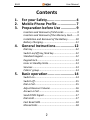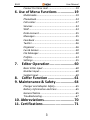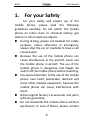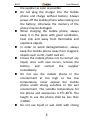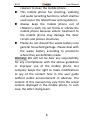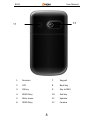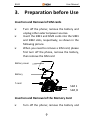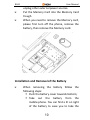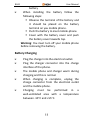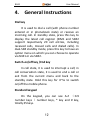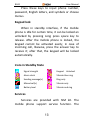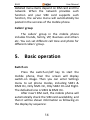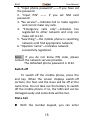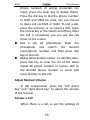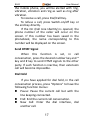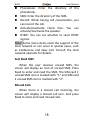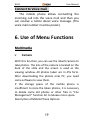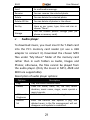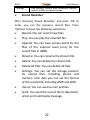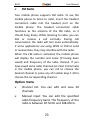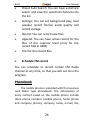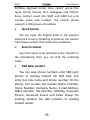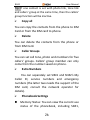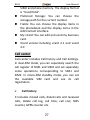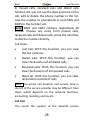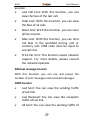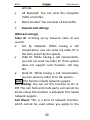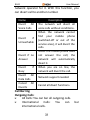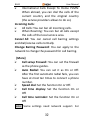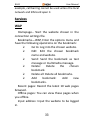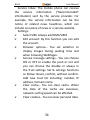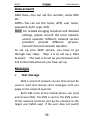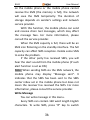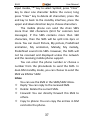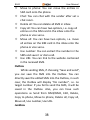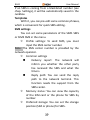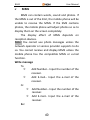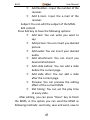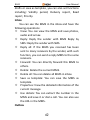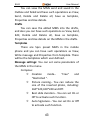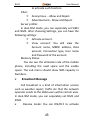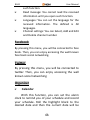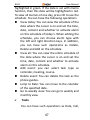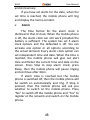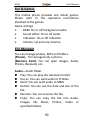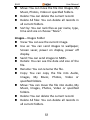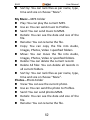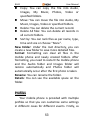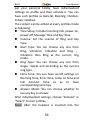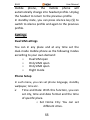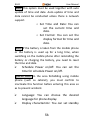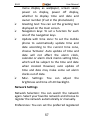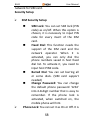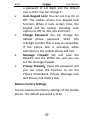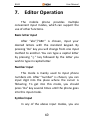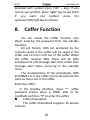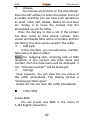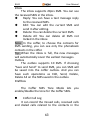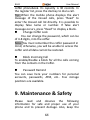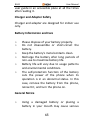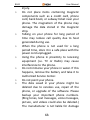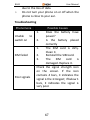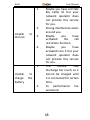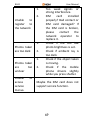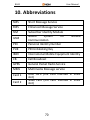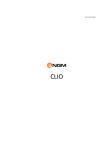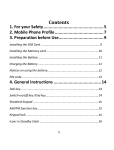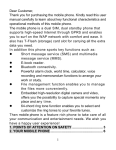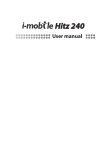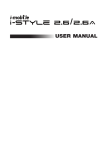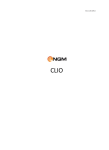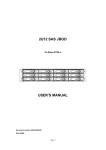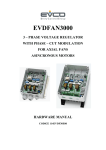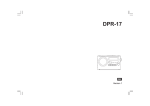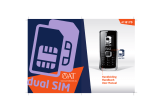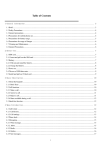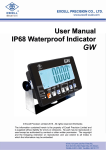Download Table of Contents
Transcript
Ver.1.0.20110405 BILLY BILLY User Manual Contents 1. 2. 3. For your Safety ............................ 4 Mobile Phone Profile .................. 7 Preparation before Use ............... 9 Insertion and Removal of SIM cards ................... 9 Insertion and Removal of the Memory Card ....... 9 Installation and Removal of the Battery ........... 10 Battery Charging .............................................. 11 4. General Instructions .................. 12 Dial key ............................................................ 12 Switch-on/off key /End key .............................. 12 Standard keypad .............................................. 12 Keypad lock ...................................................... 13 Icons in Standby State ...................................... 13 Services ............................................................ 13 Callers’ group ................................................... 14 5. Basic operation ......................... 14 Switch on ......................................................... 14 Switch off ......................................................... 15 Dial a Call ......................................................... 15 Adjust Receiver Volume ................................... 16 Answer a Call ................................................... 16 Send DTMF Signal ............................................ 17 Dial Hold .......................................................... 17 Fast Read SMS ................................................. 18 Missed Calls ..................................................... 18 2 BILLY User Manual Connect to Voice mail ...................................... 19 6. Use of Menu Functions ................ 19 Multimedia ...................................................... 19 Phonebook ....................................................... 24 Call center ........................................................ 27 Services ............................................................ 33 WAP ................................................................. 33 Data account ................................................... 35 Messages ......................................................... 35 Facebook ......................................................... 46 Twitter ............................................................. 46 Organizer ......................................................... 46 Fun & Games ................................................... 50 File Manager .................................................... 50 Profiles ............................................................. 53 Settings ............................................................ 55 7. Editor Operation ....................... 60 Basic letter input .............................................. 60 Number input ................................................... 60 Symbol input .................................................... 60 8. Coffer Function ......................... 61 9. Maintenance & Safety.................. 64 Charger and Adapter Safety ............................. 65 Battery Information and Care .......................... 65 General Notice ................................................. 65 Troubleshooting ............................................... 67 10. Abbreviations ............................. 70 11. Certifications .............................. 71 3 BILLY User Manual 1. For your Safety For your safety and proper use of the mobile phone, please read the following guidelines carefully: Do not switch the mobile phone on when close to chemical factory, gas station or other explosive objects. During driving, please use headset for safety purpose; unless otherwise in emergency, always stop the car on roadside to have a call conversation. Because the use of the mobile phone can cause interference in the aircraft, never use the mobile phone in aircraft. The use of the mobile phone is dangerous and illegal; do switch off the mobile phone before boarding. Pay special attention to the use of the mobile phone near heart pacemaker, deaf-aid and some other medical equipment, because the mobile phone can cause interference with them. None-original factory’s accessories and parts will lose guarantee. Do not dismantle the mobile phone without permission. In case of failure, please contact 4 BILLY User Manual the supplier as soon as possible. Do not plug the charger into the mobile phone and charge without battery. Always power off the mobile phone when taking out the battery; otherwise the memory of the phone may be damaged. When charging the mobile phone, always keep it in the place with good ventilation, heat sink and away from flammable and explosive objects. In order to avoid demagnetization, always keep the mobile phone away from magnetic objects such as CD, credit card etc. Ensure the mobile phone not to contact any liquid; once such case occurs, remove the battery and contact the supplier immediately. Do not use the mobile phone in the environment at too high or too low temperature, never expose the mobile phone under strong sunshine or too wet environment. The suitable temperature for the phone and accessories is 0℃-40℃. The height to use the phone shall be less than 2,000m. Do not use liquid or wet cloth with strong 5 BILLY User Manual cleanser to clean the mobile phone. This mobile phone has shooting, videoing and audio recording functions, which shall be used as per the related laws and regulations. Always keep the mobile phone out of children’s reach. Do not throw or vibrate the mobile phone because violent treatment to the mobile phone may damage the inner circuits and precise structures. Please do not discard the waste battery into general household garbage. Please deal with the waste battery according to provisions where they are definitely made. Warning: We will not be bear any responsibility for any incompliance with the above guidelines or improper use of the mobile phone. Our company keeps the right to make modifications to any of the content here in this user guide without public announcement in advance. The content of this manual may vary from the actual content displayed in the mobile phone. In such case, the latter shall govern. 6 BILLY User Manual 2. Mobile Phone Profile The mobile phone has the main keys on the keypad, including single screen, one vibration motor, one charger/ data common transmission port. (Below is the front of the mobile phone). 1 2 3 4 5 6 8 9 10 7 7 BILLY User Manual 12 11 1. Receiver 7. Keypad 2. LCD 8 Back key 3. OK key 9. Key to SMS 4. SEND 1key 10. End key 5. Main menu 11 Speaker 6. SEND 2key 12 Camera 8 BILLY User Manual 3. Preparation before Use Insertion and Removal of SIM cards Turn off the phone; remove the battery and unplug other external power sources. Insert the SIM1 and SIM2 cards into the SIM1 and SIM2 slots, respectively, as shown in the following picture. When you need to remove a SIM card, please first turn off the phone, remove the battery, then remove the SIM card Battery cover Battery T-card SIM 1 SIM /2 Insertion and Removal of the Memory Card Turn off the phone; remove the battery and 9 BILLY User Manual unplug other external power sources. Put the Memory Card into the Memory Card trough. When you need to remove the Memory card, please first turn off the phone, remove the battery, then remove the Memory card. Installation and Removal of the Battery When removing the battery follow the following steps: Push the battery cover towards bottom; Take out the battery from the mobile-phone. You can find a lit on right of the battery to ease you to take the 10 BILLY User Manual battery. When installing the battery follow the following steps: Observe the terminal of the battery and it should be placed on the battery terminal on you mobile phone. Push the battery to inset mobile-phone. Cover with the battery cover and push the battery cover towards top. Warning: You must turn off your mobile phone before removing the battery. Battery Charging Plug the charger into the electrical outlet. Plug the charger connector into the charge interface of the phone. The mobile phone and charger warm during charging and this is normal. When charging is complete, unplug the charge connector from the electrical outlet and the mobile phone. Charging must be performed in a well-ventilated area with a temperature between -10C and +55C. 11 BILLY User Manual 4. General Instructions Dial key It is used to dial a call (with phone number entered or in phonebook state) or receive an incoming call. In standby state, press this key to display the latest call register (SIM1 and SIM2 support respectively 20 call entries, including received calls, missed calls and dialed calls). In dual-SIM standby mode, press this key to have an option menu on which you can choose to operate via SIM1 or via SIM2. Switch-on/off key /End key In call state, it is used to interrupt a call; in call conversation state, it is used to end a call or exit from the current menu and back to the standby state. Hold this key for 4~5s to switch on/off the mobile phone. Standard keypad On the keypad, you can see A-Z ( 0-9 number keys )number keys, * key and # key, totally 35 keys. 12 BILLY User Manual Press these keys to input phone number, password, English letters, and symbols or choose menus. Keypad lock When in standby interface, if the mobile phone is idle for certain time, it can be locked an unlocked by pressing Long press space key to release. After the mobile phone is locked, the keypad cannot be activated easily; in case of incoming call, likewise, press the answer key to receive it; after that, the keypad will be locked automatically. Icons in Standby State Signal strength Keypad Alarm clock Vibrate then ring Unlocked Sending message(s) Ring only Missed call(s) Vibrate only Battery level Vibrate and ring Services Services are provided with SIM kit. The mobile phone support service function. The 13 BILLY User Manual detailed menu items depend on SIM card and the network. When the network provides such function and your SIM card supports such function, the service menu will automatically be posted in the services of the mobile phone. Callers’ group The callers’ group in the mobile phone includes friends, family, VIP, Business and others etc. You can set different call tone and photo for different callers’ group. 5. Basic operation Switch on Press the switch-on/off key to start the mobile phone, then the screen will display switch-on image. Then you can enter Settings menu to set phone modes, including SIM1 & SIM2 On, Only SIM1 On, Only SIM2 On and Flight. The defaulted one is SIM1 & SIM2 On. After insert SIM card, the mobile phone will automatically check the SIM card availability, and then it will be shown information as following on the display by sequence: 14 BILLY User Manual 1. “Input phone password”——If you have set the password. 2. “Input PIN” —— If you set SIM card password. 3. “No service”—Indicates fail to make register and cannot make any calls. 4. “Emergency calls only”—indicates has registered to other network and only can make call to 112. 5. “Searching”—the mobile phone is searching network until find appropriate network; 6. “Operator name”—Indicates network successfully registered. Note: If you do not know PIN code, please contact the network service provider. The defaulted phone password is 1122. Switch off To switch off the mobile phone, press the end key. When the screen displays switch-off cartoon, the host and the slave will be off at the same time. Do not take out the battery to switch off the mobile phone. If so, the SIM card can be damaged easily and some data will be lost. Dial a Call With the number keypad, you can enter 15 BILLY User Manual phone numbers (if wrong characters are input, press the clear key to delete them). Press the dial key to dial the phone number. In SIM1 and SIM2 On state, you can choose to dial a call via SIM1 or SIM2. To end a call, press the end key; or to cancel a dial, press the Cancel key or the switch-on/off key. After the call is connected, you can see the call timer on the screen. Dial a call via phonebook: Enter the phonebook and search the desired name/phone number, and then press dial key to dial call. Redial latest dialed number: In standby state, press dial key to view the list of the latest dialed 20 phone number or names. Roll to the desired phone number or name and press dial key to dial call. Adjust Receiver Volume In call conversation, press the “left direct key” and “right direct key” to adjust the volume of the receiver. Answer a Call When there is a call, as per the settings of 16 BILLY User Manual the mobile phone, you will be alerted with ring, vibration, vibration and ring as well as ring after vibration. To receive a call, press Dial/Call Key. To refuse a call, press Switch-on/off key or the end key directly. If the CLI (Call Line Identity) is opened, the phone number of the caller will occur on the screen. If this number has been saved in the phonebook, the name corresponding to this number will be displayed on the screen. Send DTMF Signal When this function is set, in call conversation, press the desired number key and * key and # key to send DTMF signals to the other party. If such function is inactive, then extension call will become impossible. Dial Hold If you have applied for dial hold, in the call conversation process, press “Options” to have the following function menus: Pause: Pause the current call but with the line keeping connected. End: End the current call conversation. New Call: Enter the dial interface, dial another call. 17 BILLY User Manual Phonebook: Enter the directory of the phonebook. SMS: Enter the directory of the SMS. Record: While having call conversation, you can record the call. Activate/Inactivate Hand free: You can activate/inactivate the speaker. DTMF: You can set whether to send DTMF signals. Note: Some menu items need the support of the local network or can occur in special cases, such as Conference and New Call. Consult the local network operator for details. Fast Read SMS When the user receives unread SMS, the screen will display an icon of unread SMS. Press Read to enter and read the SMS. The SIM card 1 unread SMS icon is marked with “1” and SIM card 2 unread SMS icon is marked with “2”. Missed Calls When there is a missed call incoming, the screen will display a missed call icon. And press Read to enter and read missed calls. 18 BILLY User Manual Connect to Voice mail The mobile phone allows connecting the incoming call into the voice mail and then you can receive a notice about voice message. (The voice mail number must be preset). 6. Use of Menu Functions Multimedia Camera With this function, you can use the inbuilt camera to take photos. The lens of the camera is located on the back of the slide and the screen is used as the viewing window. All photos taken are in JPG form. After downloading the photos onto PC, you need some software to view them. If the storage space of the mobile phone is insufficient to store the taken photos, it is necessary to delete some old photos or other files in “File Management” function list to release more space. Description of Mobile Phone Options: 19 BILLY User Manual Options Photos Description To view the saved photos. Shutter Sound: sound 1, sound 2, sound 3 and Off. EV: EV-4 ——EV+4. Camera Settings Contrast: High, Medium, Low. Banding: 50Hz(default), 60Hz. Delay Time: 5s, 10s, 15s or Off. Cont.Shot: 1 Shot , 3 Shot , 5 Shot and Off. Size: 176x144 or 352x288. Image Settings White Balance Quality: High, Normal, Low. 00*. Auto, Daylight, Fluorescent, Incandescence. Scene Mode Auto, Night. Effect Settings Normal, Grayscale, Sepia, Sepia green, Sepia blue Storage blblue bblue, Color invert. Phone, Memory Card. Restore Default You can restore the recorder to factory settings. Image viewer All photos taken are saved in the album. Options View Use as Description You can view the selected photos. You can send photo to wallpaper ,Screen saver, power on display, power off display. 20 BILLY User Manual Send As multimedia message. Rename You can rename the selected photo. Delete You can delete the selected photo. Delete All files You can delete all photos in the album. For convenience of search, you can rank them as per name, type, time and size or choose “None”. You can choose photos storage path (to phone or memory card). Sort by Storage Audio player To download music, you must insert the T-Flash card into the PC’s memory card reader (or use a USB adaptor to connect it). Download the chosen MP3 files under "My Music" folder of the memory card rather than in such folders as Audio, Images and Photos; otherwise, the files cannot be played from the audio player. (Only the music in MP3, AMR and MIDI are supportable). Description of audio player options: Options Play Details Add to Ringtones Refresh list Description Play the current chosen music. View file name, track, SQ, file size, music duration, music name, singer, music special a music type etc. Add the chosen music into the ring base. Enter the tracklist and update it (e.g. the deleted music in the file management will not disappear until update is conducted. 21 BILLY User Manual Settings Play Settings: Tracklist path, automatic tracklist, repeat, shuffle ,background play. Sound Recorder After choosing ‘Sound Recorder’ and press ‘OK’ to enter, you can the previous record files. Press ‘Options’ to have the following operations: Record: You can record new files. Play: You can play the selected file. Append: You can have annex record for the files of the superior level (only for the record files in AMR). Rename: You can rename the chosen file. Delete: You can delete the chosen file. Delete All files: You can delete all files. Settings: You can set the storage position for record files, including phone and memory card. Also you can set the format of the record file, including AMR and WAV. Use as: You can used as user profiles. Send: You send the record file to Bluetooth, email and multimedia message. 22 BILLY User Manual FM Radio Your mobile phone supports FM radio. To use the mobile phone to listen to radio, insert the headset connection cable into the headset port on the mobile phone. The headset connection cable functions as the antenna of the FM radio, so it should hang freely. While listening to radio, you can dial or receive a call normally. During call conversation, the radio will turn mute automatically. If some applications are using GPRS or CSD to send or receive data, they may interfere with the radio. When the FM radio is activated, the mobile phone will display the number and name (if having been saved) and frequency of the radio channel. If you have saved some radio channels (at most 9 channels) in the mobile phone, you can roll to choose the desired channel or press any of number keys 1-20 to choose the corresponding channel. Option menu Channel list: You can edit and save 20 channels. Manual input: You can edit the specified radio frequency band. The frequency of the radio is between 87.5mHz and 108.0mHz. 23 BILLY User Manual Preset Auto Search: You can have automatic search and save the searched channels into the list. Settings: You can set background play, loud speaker, record format, audio quality and record storage. Record: You can record new files. Append: You can have annex record for the files of the superior level (only for the record files in AMR). File list: the record files Schedule FM record You can schedule to record certain FM Radio channel at any time, so that you will not miss the program. Phonebook The mobile phone is provided with the business card folder type phonebook. The information of every contact saved on the mobile phone include three phone numbers (mobile phone, home phone and company phone), company name, e-mail, fax, 24 BILLY User Manual birthday, big-head sticker, tone, callers’ group (five types: family, friends, VIPs, colleagues and others). Every contact saved into SIM1 and SIM2 can only include name and number. The mobile phone supports 1,000 groups of numbers. Quick Search You can Input the English letter in the position where the cursor is flickering to position the contact from these contacts that meets the conditions. Search contact Input the name to be searched, press “Search” in the phonebook, then you can find the matching name. Add New Contact You can save phone numbers onto SIM card, phone, or existing contact. On SIM card, one entry has only name and phone number. On the phone, one contact can include Name, Number, Home Number, Company Name, E-mail Address, Office Number, Fax Number, Birthday, Associate Picture, Associate Sound and Caller Group. On existing contacts can add numbers to existing contact earlier. 25 BILLY User Manual Tip: If one contact is set with photo link, tone link and callers’ group at the same time, then the callers’ group function will be inactive. Copy all You can copy the contacts from the phone to SIM Card or from the SIM card to phone. Delete You can delete the contacts from the phone or from SIM Card. Caller Groups You can set call tone, photo and members for five callers’ groups. Callers’ group member can only come from the number saved on phone. Extra Numbers You can separately set SIM1 and SIM2’s My Caller ID, service numbers and emergency numbers (the latter two needs the support of the SIM card, consult the network operator for details). Phonebook Settings Memory Status: You can view the current use status of the phonebook, including SIM1, 26 BILLY User Manual SIM2 and phone memory. The display format is “Used/Total”. Preferred Storage: You can choose the storage path for the current number. Fields: You can choose the display items in the phonebook and the display items in the Add Contact interface. My vCard: You can edit and send my business card. Vcard version:including vcard 2.1 and vcard 3.0 Call center Call center includes Call history and Call Settings. In dual-SIM mode, you can separately search the call register of SIM1 and SIM2 and set separately some operations corresponding to SIM1 and SIM2. In mono-SIM standby mode, you can set the available SIM card and see its call registration. Call history It includes missed calls, dialed calls and received calls, delete call log, call time, call cost, SMS counter, GPRS counter etc. 27 BILLY User Manual In missed calls, received calls and dialed calls function list, you can see the date and time of the call, edit or delete the phone number in the list, save the number to phonebook or send SMS and MMS to the number, etc. Note: SIM1 and SIM2 contains respectively 20 entries. Choose any entry from missed calls, received calls and dialed calls, press the Send key to dial the number directly. Call timers Last Call: With this function, you can view the last call time. Dialed calls: With this function, you can view the duration of all dialed calls. Received calls: With this function, you can view the duration of all received calls. Reset all: With this function, you can clear all duration records of calls. Note: The actual call duration and service time in the bill of the service provider may be different from them, which depends on the network functions, accounting rounding and tax etc. Call Cost This needs the support of the network service 28 BILLY User Manual provider. Last Call Cost: With this function, you can view the fees of the last call. Total Cost: With this function, you can view the fees of all calls. Reset Cost: With this function, you can clear all fee records. Max Cost: With this function, you can limit call fees in the specified pricing unit or currency unit. PIN2 code must be input to set call cost. Price Per Unit: This function needs network support. For more details, please consult the network operator. SIM text message Counter With this function, you can see and preset the number of sent messages and received messages. GPRS Counter Last Sent: You can view the sending traffic of last link. Last Received: You can view the reception traffic of last link. All Sent: You can view the sending traffic of 29 BILLY User Manual all links. All Received: You can view the reception traffic of all links. Reset Counter: You can clear all link traffic. General Call settings [SIM Card settings] Caller ID: Including set by Network, hides ID and send ID. Set by Network: While having a call conversation, you can send my caller ID in the form preset by the system. Hide ID: While having a call conversation, you will not send my caller ID. If the system does not support such function, call may fail. Send ID: While having a call conversation, you can send my caller ID to the system. Note: This function needs network support. Call Waiting: You can set this function to On or Off. The call hold and multi-party call cannot be active unless this function is activated. This needs network support. Call Divert: This is a kind of network function, which cannot be used unless you apply to the 30 BILLY User Manual network operator for it. With this function, you can divert call to another number. Name Divert All Voice Calls Divert if Unreachable Divert if no Answer Divert if Busy Divert All Data Calls Cancel All Diverts Description The network will divert all voice calls without conditions. When the network cannot find your mobile phone (switched-off or out of the service area), it will divert the calls. When the mobile phone does not answer the call, the network will automatically divert it. When you are on line, the network will divert the call. Network support needed. Cancel all divert functions. Call Barring Outgoing Calls: All Calls: You can bar all outgoing calls. International Calls: You can international calls. 31 bar BILLY User Manual International Calls Except To Home PLMN: When abroad, you can dial the calls of the current country and the original country (the service providers allows to do so). Incoming Calls: All Calls: You can bar all incoming calls. When Roaming: You can bar all calls except the calls of the local service area. Cancel All: You can cancel call barring settings and dial/receive calls normally. Change Barring Password: You can apply to the network to change the password for call barring. [More] Call setup Firewall: You can set the firewall as the phone guides. Auto Redial: You can set it as On or Off. After the first automatic redial fails, you can have at most ten times to connect a phone number. Speed dial: Set the function On or Off. Call time display: Set the function On or Off. Call time reminder: Set the function On or Off. Note: Some settings need network support. For 32 BILLY User Manual example, call barring cannot be used unless the local network and SIM card open it. Services WAP Homepage-- Start the website chosen in the connection settings file. Bookmarks—WAP, Enter the options menu and have the following operations on the bookmark: Go to: Log into the chosen website. Edit: Edit the chosen bookmark name and website. Send: Send the bookmark as text message or multimedia message. Delete: Delete the chosen bookmark. Delete all: Delete all bookmarks. Add bookmark: Add new bookmarks. Recent pages: Record the latest 10 web pages browsed. Offline pages: You can view these pages when you offline. Input address: Input the website to be logged in. 33 BILLY User Manual Service Inbox: The mobile phone can receive the service information (“Recommended” information) sent by the service provider. For example, the service information can be the notice of related news headlines, which can include one piece of news or a service website. Settings: Select SIM: Always ask/SIM1/SIM2 Edit account: By this function you can edit the account. Browser options-- You set whether to display images during waiting time and when browsing WebPages. Service message settings-- You can choose ON or OFF to enable the push or not and you can choose the disable or always in the Trust settings. Set SL settings functions as follow: Never, confirm, without confirm. Add new trust list including: number, IP address, Domain name. Clear cache-- You can clear cache. When the data of the cache are excessive, network surfing speed can be affected. Clear cookies-- You can clear personal data. 34 BILLY User Manual Data account GSM Data—You can set the number, name DNS etc. GPRS—You can set the name, APN, user name, password, Auth. type, DNS. Note: For related charging standard and detailed settings, please consult the local network service operator. Different network service providers provide different services. Consult the local network operator. To set up your WAP service, you have to go through two steps. Step 1 is to set up a Data Account. The next is to set up your browser and link to the Data Account you have set up. Messages Text message SMS is a kind of network service that cannot be used to send and receive short messages until you apply to the network operator Both SIM cards of the mobile phone can send and receive SMS. The SMS is sent to the SMS center of the network and then sent by the network to the target user (GSM user). If the user does not switch 35 BILLY User Manual on the mobile phone or the mobile phone cannot receive the SMS (the memory is full), the network will save the SMS temporarily. The duration of storage depends on sender’s settings and network service provider. With this function, the mobile phone can send and receive chain text messages, which may affect the message fees. For more information, please consult the service provider. When the SMS capacity is full, there will be an SMS icon flickering on the standby interface. The full capacity can affect SMS reception. Delete some SMS to solve the problem. If the other party has received SMS, you will hear the alert sound from the mobile phone (if such alert function is set as ON) Note: When sending SMS via the SMS network, the mobile phone may display “Message sent”. It indicates that the SMS has been sent to the SMS center inbox set in the mobile phone but does not mean the receiver has received the SMS. For more information, please consult the service provider. Write Message You can write message in this menu. Every SMS can contain 160 word length English characters. To write SMS, press “#” key to switch 36 BILLY User Manual input modes, “*” key to select Symbol; press “Clear” key to clear one character before the cursor, long press “Clear” key to delete all characters; press the end key to back to the standby interface, press the upper and down direction key to choose characters. The mobile phone can send the chain SMS more than 160 characters (limit for common text messages). If the SMS contains more than 160 characters, then the SMS will be split into 2pcs or more. You can insert Picture, My picture, Predefined animation, My animation, Melody, My melody, Predefined sound into SMS. However, the SMS will not be received and displayed unless the network and the receiving mobile phone support. You can enter the phone number or choose a number from the phonebook to send the SMS. In dual-SIM standby mode, you can choose to send the SMS via SIM1or SIM2. Inbox You can see the SMS in the SIM1/SIM2 inbox. Reply: You can reply to the received SMS. Delete: Delete the current SMS. Forward: You can directly forward this SMS to others. Copy to phone: You can copy the entries in SIM card onto the phone. 37 BILLY User Manual Move to phone: You can move the entries in SIM card onto the phone. Chat: You can chat with the sender after set a chat room. Delete all: You can delete all SMS in inbox. Copy all: You can have two options, i.e. copy all entries on the SIM card in the inbox onto the phone or vice versa. Move all: You can have two options, i.e. move all entries on the SIM card in the inbox onto the phone or vice versa. Use number: You can extract the number in the SMS and save it or dial a call. Use URL: You can link to the website contained in the received SMS. Outbox While sending SMS, if choosing “Save and send”, you can save the SMS into the Outbox. You can directly save the edited SMS into the Outbox, in such case; the Outbox will display “No number”, i.e. no target number. If you fail to send the SMS, it will be saved in the Outbox. Also, you can have such operations as Send from SIM1/SIM2, Edit, Delete, Copy to phone, Move to phone, Delete all, Copy all, Move all, Use number, Use URL. Junkbox 38 BILLY User Manual If an SMS is coming from a blacklisted number (see chap. Settings), it will be automatically saved in the Junkbox. Templates With it, you can pre-edit some common phrases, which is convenient for quick SMS editing. SMS settings You can set some parameters of the SIM1 SMS or SIM2 SMS in the menu. Profile settings: To send SMS, you must input the SMS center number. Note: The SMS center number is provided by the network operator. Common settings Delivery report: The network will inform you whether the other party has received the SMS and what the time is. Reply path: You can send the reply path to the network terminal. This function needs the support from the SMS center. Memory status: You can view the capacity of the SIM card or the phone for SMS by number. Preferred storage: You can set the storage position (SIM or phone) for SMS. 39 BILLY User Manual MMS MMS can contain words, sound and photos. If the MMS is out of the limit, the mobile phone will be unable to receive the MMS. If the SMS contains photos, the mobile phone will adjust photos so as to display them on the screen completely. The display effect of MMS depends on reception devices. Note: You cannot use photo messages unless the network operator or service provider supports to do so. You cannot receive and display MMS unless the mobile phone has the compatible MMS or e-mail function. Write message To Add Number-- Input the number of the receiver. Add E-mail-- Input the e-mail of the receiver. Cc Add Number-- Input the number of the receiver. Add E-mail-- Input the e-mail of the receiver. Bcc 40 BILLY User Manual Add Number-- Input the number of the receiver. Add E-mail-- Input the e-mail of the receiver. Subject: You can edit the subject of the MMS. Edit content Press Edit key to have the following options: Add text: You can write you want to say. Add picture: You can insert you desired picture. Add audio: You can insert your desired audio. Add attachment: You can insert you desired attachment. Add slide before: You can add a slide before the current page. Add slide after: You can add a slide after the current page. Preview: You can preview the editing effect of the current MMS. Slid timing: You can set the play time of every slide. After editing, you can press “Done” key to finish the MMS, in this option you can send the MSM as following methods: send only, save and send, save to 41 BILLY User Manual drafts or save as template, you can also set functions including: Validity period, Delivery report, Read report, Priority. Inbox You can see the MMS in the inbox and have the following operations: View: You can view the MMS and save photos, audio and annex. Reply: Reply the sender with MMS Reply by SMS: Reply the sender with SMS. Reply all: If the MMS you received has been sent to many receivers by the sender, with such function, you can send a reply MMS to the same receivers. Forward: You can directly forward this MMS to others. Delete: Delete the current MMS. Delete all: You can delete all MMS in inbox. Save as template: You can save the MMS as template. Properties: View the detailed information of the current message. Use details: You can extract the number in the MMS and save it or dial a call. You can also use the URL in the MMS. Outbox 42 BILLY User Manual You can view the MMS send and saved in the Outbox and failed and have such operations as View, Send, Delete and Delete all, Save as template, Properties and Use details. Drafts You can save the edited MMS into the drafts, and also you can have such operations as View, Send, Edit, Delete and Delete all, Save as template, Properties and Use details on the MMS in the drafts. Templates There are 5pcs preset MMS in the mobile phone and you can have such operations as View, Write message and Properties from Template. There will be the templates which user defined. Message settings: You can set some parameters of the MMS in the menu. Compose: Creation mode-"Free" and “Restricted ". Picture resizing-- You can reduce the size of the inserted photo, including: 160*120,320*240 and Off. Best slide duration-- You can set On or Off to activate such function. Auto Signature-- You can set On or Off to activate such function. 43 BILLY User Manual Send: Signature-- You can edit the content of the automatic signature. Validity period-- You can set the time to save in the MMS service center and send, including Maximum,1hour, 6hours, 12hours, 1day, 1week. Delivery report--You can On or Off to activate such function. Read report-- You can On or Off to activate such function. Priority-- Including Medium, High, Low. Slide timing-- You can set the interval of the receiver to see the MMS, defaulted as 5s Delivery time --Immediate, 1hour later, 12 hours later and 24 hours later. Retrieve: Home network—Immediate and Rejected, Delayed. Roaming -- The same as to the main network, including and As home, Delayed and Rejected,. Read report—On request, Send, Never send Delivery report—You can set On or Off 44 BILLY User Manual to activate such function. Filter: Anonymous -- Allow and Reject. Advertisement-- Allow and Reject. Server profile: In dual-SIM mode, you can separately set SIM1 and SIM2. After choosing Settings, you can have the following settings: Activate account. View account: You will view the Account name, MMSC address, Data account, Connection type, User name and Password of the account. Memory Status: You can see the utilization rate of the mobile phone, including the used space and the usable space. The sub menu should show SMS capacity in Numbers. Broadcast Message Cell broadcast is a kind of information service such as weather report, traffic etc that the network operator sends to the GSM users within certain area. In dual-SIM mode, you can separately set SIM1 and SIM2. Receive mode: You can ON/OFF to activate 45 BILLY User Manual such function. Read message: You cannot read the received information until you open such function. Languages: You can set the language for the received information. The defined is All languages. Channel settings: You can Select, Add and Edit and Delete channel number. Facebook By pressing this menu, you will be connected to face book. Then, you can enjoy accessing the well known face book social networking. Twitter By pressing this menu, you will be connected to twitter. Then, you can enjoy accessing the well known social networking Organizer Calendar With this function, you can set the alarm clock to remind you of your schedule and record your schedule. Roll the highlight block to the desired date and then the current date will be 46 BILLY User Manual highlighted in green. If the date is set with memo function, then this date will be highlighted in red. To view all memos of one day, press OK to see the schedule. You can have the following operations: View today: You can view the schedule of the date where the cursor is on and set the time, date, content and whether to activate alarm on this schedule of today’s. When editing the schedule, you can choose alarm type with the left and right direction keys. In addition, you can have such operations as Delete, Delete and Add on the schedule. View all: You can view the entire schedule of the date where the cursor is on and set the time, date, content and whether to activate alarm on this schedule. Add event: you can select task type as reminder, meeting, course. Delete event: You can delete the task as the phone guides. Jump to Date: You can move to the calendar of the specified date. Go to weekly view: You can go to weekly and monthly view. Tasks You can have such operations as Date, Call, 47 BILLY User Manual and Anniversary. If you have set alarm for the date, when the set time is reached, the mobile phone will ring and display the memo content. Alarm The time format for the alarm clock is identical to that of clock. When the mobile phone is off, the alarm clock can still work provided the battery is sufficient. The system has set 5 alarm clock options and the defaulted is off. You can activate one option or all options according to the actual demand. Every alarm clock option can set independent time and date. When the time is reached, the mobile phone will give out alert tone and flicker the current time and date on the screen. Press Stop to stop alarm clock; press Sleep, then the mobile phone will pause ringing and continue after 4min. If alarm time is reached but the mobile phone is switched off, then the mobile phone will be switch on automatically and ring. If Stop is pressed, then the mobile phone will ask you whether to switch on the mobile phone. Press “No” to switch off the mobile phone and “Yes” to register at the network and switch on the mobile phone. 48 BILLY User Manual World clock Press the left and right direction keys to view the current time of every country corresponding to every time zone. Calculator The upper direction key for “+” and the lower direction key for “-”, the left direction key for "×" and the right direction key for "÷"; Press the clear key to clear the latest inputs or results digit by digit; press the clear key long to clear all content or result; Press “OK” key to obtain the result. Note: The precision of this calculator is limited and can be used for simple calculation. Currency Converter To save exchange rate, press “OK”, then choose to set exchange rate. Choose one exchange rate from the displayed options. After that, press “OK” to confirm. Then the exchange rate will be saved in the memory until you enter a new one to replace it. To convert currency, enter the sum to be converted, press “OK” and then choose to local currency or foreign currency. 49 BILLY User Manual Fun & Games This mobile phone provides one inbuilt games. Please refer to the operation instructions attached to the games. Game settings BGM: On or off background audio. Sound effect: On or off audio. Vibration: On or off Vibration Volume: Up and Low Volume File Manager You can manage photos, MP3 and folders. [Phone]-- The storage body is phone. [Memory Card]: You can open Images, Audio, Photos, Received, etc.. Audio—Audio folder Play: You can play the selected content. Use as: You can send audio to Profiles. Send: You can send audio to MMS Details: You can see the date and size of the file. Rename: You can rename the file. Copy: You can copy the file into Audio, Images, My Music, Photos, Video or specified folders. 50 BILLY User Manual Move: You can move the file into Images, My Music, Photos, Video or specified folders. Delete: You can delete the current record. Delete All files: You can delete all records in all current folders. Sort by: You can rank files as per name, type, time and size or choose “None”. Images—Images Folder View: You can see the current image. Use as: You can send images to wallpaper, Screen saver, power on display, power off display. Send: You can send images to MMS . Details: You can see the date and size of the file. Rename: You can rename the file. Copy: You can copy the file into Audio, Images, My Music, Photos, Video or specified folders. Move: You can move the file into Audio, My Music, Images, Photos, Video or specified folders. Delete: You can delete the current record. Delete All files: You can delete all records in all current folders. 51 BILLY User Manual Sort by: You can rank files as per name, type, time and size or choose “None”. My Music—MP3 Folder Play: You can play the current MP3. Use as: You can send music to Profiles. Send: You can send music to MMS. Details: You can see the date and size of the file. Rename: You can rename the file. Copy: You can copy the file into Audio, Images, Photos, Video r specified folders. Move: You can move the file into Audio, Images, Photos, Video or specified folders. Delete: You can delete the current record. Delete All files: You can delete all records in all current folders. Sort by: You can rank files as per name, type, time and size or choose “None”. Photos—Photo Folder View: You can see the current photo. Use as: You can send the photo to Profiles. Send: You can send photos MMS. Details: You can see the date and size of the file. Rename: You can rename the file. 52 BILLY User Manual Copy: You can copy the file into Audio, Images, My Music, Photos, Video or specified folders. Move: You can move the file into Audio, My Music, Images, Video or specified folders. Delete: You can delete the current record. Delete All files: You can delete all records in all current folders. Sort by: You can rank files as per name, type, time and size or choose “None”. New Folder: Under the root directory, you can create a new folder to save more detailed files. Format: Formatting can clear all files in the mobile phone and newly created folders. After formatting, you need to restart the mobile phone and the Audio folder and Images folder will restore automatically and Photos folder will automatically occur after the first photo is taken. Rename: You can rename the folder. Details: You can see the available space on the folder. Profiles Your mobile phone is provided with multiple profiles so that you can customize some settings in different cases for different events. Firstly, as 53 BILLY User Manual per your personal hobby, have individualized settings on profile and then activate it. You can have such profiles as General, Meeting, Outdoor, Indoor, Headset. The content can be edited at every profiles mode as following: Tone Setup: Include Incoming Call, power-on, power-off, Message Tone and Key Tone. Volume: Set the volume of Ring and Key Tone. Alert type: You can choose any one from Ring, Vibration, Vibration and Ring , Vibration then Ring as the current ring mode. Ring Type: You can choose any one from single, repeat and ascending as the current ring type. Extra Tone: You can have on/off settings on Warning Tone, Error Tone, camp on Tone and Call Connect Tone so as to have corresponding tone tips. Answer Mode: You can choose whether to use any key to answer. After individualized settings, choose “Activate” in “Select” to start profiles. Note: After the headset is inserted into the 54 BILLY User Manual mobile phone, the mobile phone will automatically change into headset profile. Unplug the headset to return to the previous profile. In standby state, you can press silence key ($) to switch to silence profile and again to the previous profile. Settings Dual SIM settings You can in any place and at any time set the dual-mode mobile phone as the following modes according to your own demand: o Dual SIM open o Only SIM1 open o Only SIM2 open o Flight mode Phone Setup In such menu, you can set phone language, standby wallpaper, time etc. Time and Date: With this function, you can set city, time and date format and the time of specific place. o Set Home City: You can set different cities. 55 BILLY User Manual Note: This option must be used together with auto update of time and date. Auto update of time and data cannot be conducted unless there is network support. o Set Time and Date: You can set the current time and date. o Set Format: You can set the display format for time and date. Note: If the battery is taken from the mobile phone or the battery is used up for a long time, when switching on the mobile phone after reinstalling the battery or charging the battery, you need to reset the time and date. Schedule Power on/off: You can set the time for schedule Power on/off. Special Note: In the area forbidding using mobile phone (such as cabinet), you must confirm to inactivate this function before entering this area so as to prevent accident. Language: You can choose the desired language for phone display. Display characteristic: You can set standby 56 BILLY User Manual menu display as wallpaper, screen saver, power on display, power off display, whether to display time and date and owner number (if set in the phonebook) Greeting text: You can set the greeting text displayed on the main screen. Navigation keys: To set a function for each one of the navigation keys. Update with time zone: To set the mobile phone to automatically update time and date according to the current time zone, choose ‘Activate’. Auto update of time and date will not affect the alarm clock, calendar or alarm clock memo setting time, which will be subject to the time and date when created. However, auto update of time and date may make some set alarm clocks out of date. Misc. Settings: You can adjust the brightness and time of LCD backlight. Network Settings Network Selection: You can search the network again. Select your favorite network and choose to register the network automatically or manually. Preferences: You can set the preferred registered 57 BILLY User Manual network for SIM card. Security Setup SIM Security Setup SIM Lock: You can set SIM lock (PIN code) as on/off. When this option is chosen, it is necessary to input PIN code for every insert of the SIM card. Fixed Dial: This function needs the support of the SIM card and the network operator. When it is activated, you can only dial the phone numbers saved in host fixed dial list. To activate it, you need to input host PIN2 code. Barred Dial: You can set barring all or some dials. (SIM card support needed) Change Password: You can change the default phone password ‘1234’ into 4-8-digit number that is easy to remember. If the phone lock is activated, when switched on, the mobile phone will hint. Phone Lock: You can set it as On or Off. It is 58 BILLY User Manual a password of 4-8 digits and the default one is 1122. You can change it. Auto Keypad Lock: You can set it as On or Off. The mobile phone has keypad lock function. When it lasts certain time, the keypad will be locked, including such options as Off, 5s, 30s, 60s and 5min. Change Password: You can change the default phone password ‘1234’ into 4-8-digit number that is easy to remember. If the phone lock is activated, when switched on, the mobile phone will hint. Message Firewall: Set and save the Blacklist and the White list, and you can set the message firewall. Privacy firewall:Input the password and you can enter the function to set the Privacy Phonebook, Privacy Message lock and Privacy Call History lock. Restore Factory Settings You can restore the factory settings of the mobile phone. The default password is 1122. 59 BILLY User Manual 7. Editor Operation The mobile phone provides multiple convenient input modes, which can support the use of other functions. Basic letter input After “abc”/“ABC” is chosen, input your desired letters with the standard keypad. By pressing “Aa” key you will change from one input method to another. You can type a capital letter by pressing ”” key followed by the letter you wish to type in capital letter. Number input This mode is mainly used to input phone numbers etc. After “number” is chosen, you can input digit into the place where the cursor is flickering. To get into this mode, you should press “Aa” key several times until the phone goes into this input mode. Symbol input In any of the above input modes, you are 60 BILLY User Manual provided with symbol input (“alt” + key). If you cannot see symbols, press “sym” key to see them. If you want one symbol, press the up/down/left/right key to choose. 8. Coffer Function You can access the Coffer function only aftyer entering the password from the standby interface. All call history, SMS etc produced by the contacts saved in the coffer will be saved in the coffer and no hint is left out of the coffer. When the coffer receives SMS, there will be SMS envelope hint and message alert tone rather than message alert menu occurring in the standby menu The characteristics of the phonebook, SMS and MMS etc in the coffer not mentioned are the same as those out of the coffer. Enter the coffer: In the standby interface, input “*”, coffer password (initial value is 0000, able to be modified) and then “#” to enter the coffer. Coffer phonebook The coffer phonebook supports 10 private contacts. 61 BILLY User Manual Browse You call see all contacts on the phonebook. Press the left softkey to enter the option menu of a contact and then you can have such operations as Send, View, Edit, Delete, Delete All and Save etc. Saving is to move the contact into the phonebook out of the coffer. Press the dial key to dial a call. If the contact has false name or false phone number, then screen will display false name or number and the call history this time can be saved in the coffer. Add Calls In this interface, you can add name, number, false name or false number. Note: For outgoing calls, incoming calls or SMS reception, if one contact sets false name and number, then the false name will be displayed; if not, “Unknown contact” will be displayed. Settings View Capacity: You can view the use status in the coffer phonebook. The display format is “Used space/Total space”. Delete All: You can clear the coffer phonebook. Coffer SMS Create SMS You can create new SMS in this menu of 1,224 English characters. 62 BILLY User Manual Inbox The inbox supports 20pcs SMS. You can see the received SMS in the inbox. Reply: You can have a text message reply to the received SMS. Edit: You can edit the current SMS and send it after editing. Delete: You can delete the current SMS. Delete All: You can delete all SMS not locked in the inbox. Note: In the coffer, to choose the contacts for SMS sending, you can see only the phonebook contacts in the coffer. Tip: When the inbox is full, the new messages will automatically cover the earliest messages. Outbox The outbox supports 10 SMS. If choosing “Save and Send” to send SMS, you can SMS will be saved into the coffer outbox. And you can have such operations as Edit, Send, Delete, Delete All on the SMS saved in the outbox. Draftbox The Coffer SMS Tone Mode lets you enable/disable the tone for the Coffer SMS. Coffer Call Log It can record the missed calls, received calls and dialed calls related to the contacts in the 63 BILLY User Manual coffer phonebook. Its capacity is 30 records. In the register list, press the dial key to dial a call. Tip: When the mobile phone displays the alert message of the missed calls, press “Read” to enter the missed call list directly. It is possible to display false name or number. If false alert message occurs, press “Read” to display a blank. Change Coffer Lock You can change the password, which can be of 4-8 digits, into the coffer. Note: You must remember the coffer password in mind; otherwise, you will be unable to access the coffer and all data cannot be restored. Block Incoming Call To enable/disable a block for all the calls coming from the contacts in the Coffer. Password Remind You can save here your numbers for personal accounts, passwords, ATM, etc.. Five storage positions are available. 9. Maintenance & Safety Please read and observe the following information for safe and proper use of your phone and to prevent damage. Also, keep the 64 BILLY User Manual user guide in an accessible place at all the times after reading it. Charger and Adapter Safety Charger and adapter are designed for indoor use only. Battery Information and Care o o o o o o Please dispose of your battery properly. Do not disassemble or short-circuit the battery. Keep the battery’s metal contacts clean. Recharge the battery after long periods of non-use to maximize battery life. Battery life will vary due to usage patterns and environmental conditions. The self-protection function of the battery cuts the power of the phone when its operation is in an abnormal status. In this case, remove the battery from the phone, reinsert it, and turn the phone on. General Notice o Using a damaged battery or placing a battery in your mouth may cause serious 65 BILLY o o o o o o o User Manual injury. Do not place items containing magnetic components such as a credit card, phone card, bank book, or subway ticket near your phone. The magnetism of the phone may damage the data stored in the magnetic strip. Talking on your phone for long period of time may reduce call quality due to heat generated during use. When the phone is not used for a long period time, store it in a safe place with the power cord unplugged. Using the phone in proximity to receiving equipment (i.e. TV or Radio) may cause interference to the phone. Do not immerse your phone in water. If this happens, remove the battery and take it to Authorized Service Center. Do not paint your phone. The data saved in your phone might be deleted due to careless use, repair of the phone, or upgrade of the software. Please backup your important phone numbers. (Ring tones, text messages, voice messages, picture, and videos could also be deleted.) The manufacturer is not liable for damage 66 BILLY o User Manual due to the loss of data. Do not turn your phone on or off when the phone is close to your ear. Troubleshooting Phenomena Possible Causes Does the battery have power? 2. Is the battery placed correctly 1. The SIM card is dirty. Clean it. 2. Reinstall the SIM card. 3. The SIM card is damaged. Replace it. Check the signal strength icon on the screen. If the icon contains 4 bars, it indicates the signal is the strongest; if below 1 bars, it indicates the signal is very poor. 1. Unable to switch on SIM failed Poor signals 67 BILLY User Manual 1. 2. Unable dial out to 3. 4. 1. Unable charge battery to the 2. Maybe you have set Hide My Caller ID but your network operator does not provide this service for you. Strong interference exists around you. Maybe you have activated the call restriction function. Maybe you have activated Line 2 but your network operator does not provide this service for you. The battery may discharge too much; so it cannot be charged until it is connected for certain time. Its performance has worsened. 68 BILLY User Manual 1. 2. Unable to register to the network 1. Photos taken are too dark 2. 1. Too weak signals or strong interference. SIM card installed properly? Bad contact or SIM card damaged? If the SIM card is broken, please contact the network operator to replace it. Check if the too low photo brightness is set. Check if ambient ray is too dark. Check if the object taken is moving. Check if the mobile phone shivers slightly while you press shutter. Photos taken are too unclear 2. Unable access service menus. Maybe the SIM card does not support service function. to 69 BILLY User Manual 10. Abbreviations SMS Short Message Service EMS Enhanced Message Service SIM PIN Subscriber Identity Module Global System for Communication Personal Identity Number PUK PIN Unblocking Key IMEI International Mobile Equipment Identity CB Cell Broadcast GPRS General Packet Radio Service MMS Multimedia Message service Host card (the card inserted in SIM1 slot) Slave card (the card inserted in SIM2 slot) GSM Card 1 Card 2 70 Mobile BILLY User Manual 11. Certifications Declaration of Conformity (R&TTE) We, NGM Italia declare under our sole responsibility that the product identified as: GSM Mobile Phone: Billy conforms to the following standards and specifications: Health EN 50360, EN 62209-1 Safety EN 60950-1+A11 EMC EN 301 489-1/-7/-17 Radio EN 301 511 EN 300 328 We declare that [all the series of fundamental radio test have been conducted and that] the aforesaid product meets all the essential requirements of the Directive 1999/5/EC. The conformity assessment procedure referred to in Article 10 and detailed in Annex IV of Directive 1999/5/EC has been followed with the involvement of the following notified bodies: 0700 PHOENIX TESTLAB GmbH Königswinkel 10, D-32825 Blomberg, Germany 71 BILLY User Manual Technical documentation preserved at: NGM Italia S.r.l. Available Upon Request. (Legal representative in EU) NGM Italia S.r.l. Via L. Da Vinci, 7 – Ponticelli 56020 Santa Maria a Monte (Pi) SAR certification information (Specific Absorption Rate) This phone meets European Union (EU) requirements concerning exposure to radio waves coming from telecommunication and radio devices. The exposure standard for mobile phones employs a unit of measurement known as SAR (Specific Absorption Rate). The SAR limit recommended by the EU Council is 2.0 W/kg averaged over ten grams of body tissue. The highest SAR value for this model phone when tested for use at the ear was 0,927 watt /kg. Although the SAR is determined at the highest certified power level, the actual SAR of the phone while operating can be well below the maximum value. This is because the phone is designed to operate at multiple power levels so as to use only the power required to reach the network. In general, the closer you are to a base station, the lower the power output of the phone. The Declaration of Conformity here above proves that the designated product is in compliance with the essential requirements and other relevant provisions of the R&TTE - Directive (European Radio & Terminal Telecommunications Equipment)1999/5/EC. 72