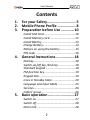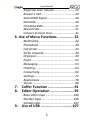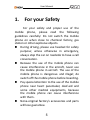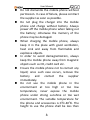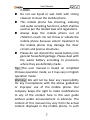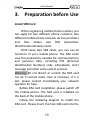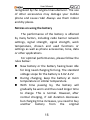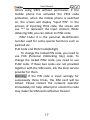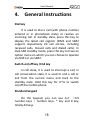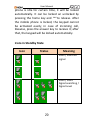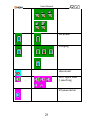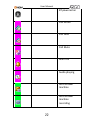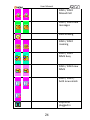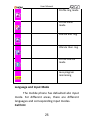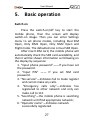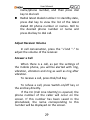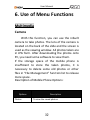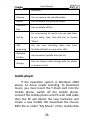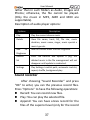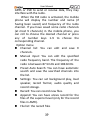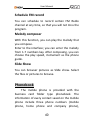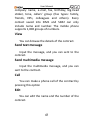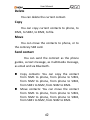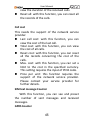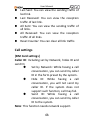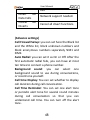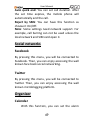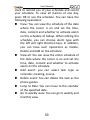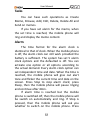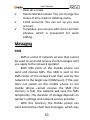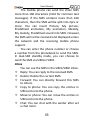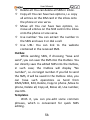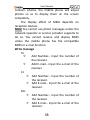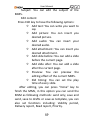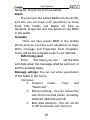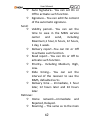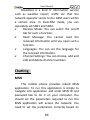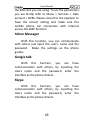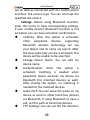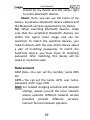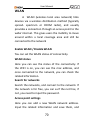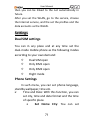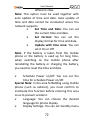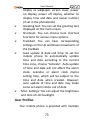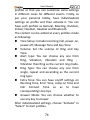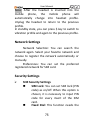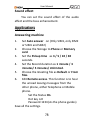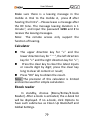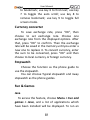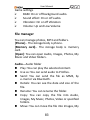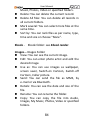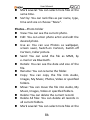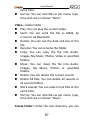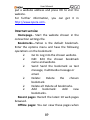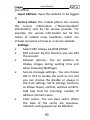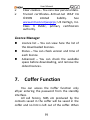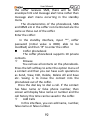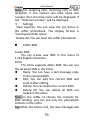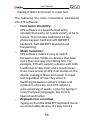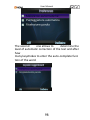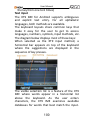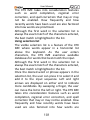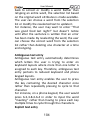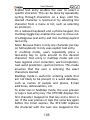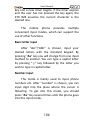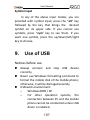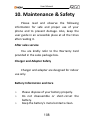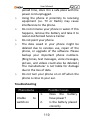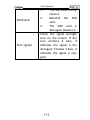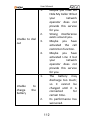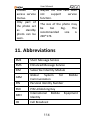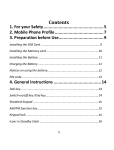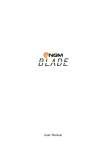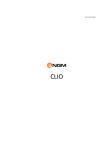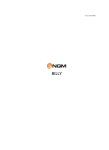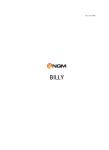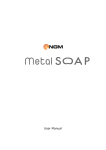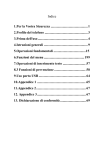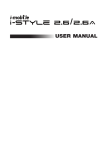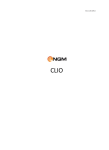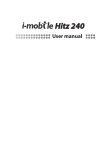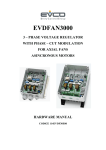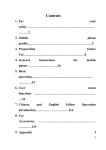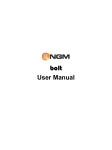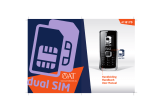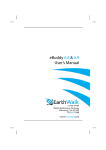Download Table of Contents
Transcript
Ver.1.0.20110718 User Manual Contents 1. 2. 3. For your Safety ............................ 5 Mobile Phone Profile .................. 8 Preparation before Use ............. 10 Install SIM Card ...................................... 10 Install Memory card ............................... 11 Install Battery ......................................... 13 Charge Battery ....................................... 14 Notices on using the battery ................... 15 PIN code ................................................. 16 4. General Instructions .................. 18 Dial key ................................................... 18 Switch-on/off key /End key ..................... 18 Standard keypad .................................... 18 FM function key ...................................... 19 Keypad lock ............................................ 19 Icons in Standby State ............................ 20 Language and Input Mode ..................... 25 Services ................................................... 26 Callers’ group ......................................... 26 5. Basic operation ......................... 27 Switch on ................................................ 27 Switch off ................................................ 28 Dial a Call ............................................... 28 2 User Manual Adjust Receiver Volume .......................... 29 Answer a Call .......................................... 29 Send DTMF Signal ................................... 30 Dial Hold ................................................. 30 Fast Read SMS ........................................ 31 Missed Calls ............................................ 31 Connect to Voice mail ............................. 31 6. Use of Menu Functions ................ 32 Multimedia ............................................. 32 Phonebook.............................................. 40 Call Center .............................................. 43 Social networks....................................... 49 Organiser ................................................ 49 Email....................................................... 52 Messaging .............................................. 53 Chatting .................................................. 64 Connectivity ............................................ 66 Settings ................................................... 71 Applications ............................................ 78 Servizi ..................................................... 88 7. 8. Coffer Function ......................... 91 Editor Operation ....................... 95 Basic letter input .................................. 106 Number input ....................................... 106 Symbol input ......................................... 107 9. Use of USB .............................. 107 3 User Manual 10. Maintenance & Safety .............. 108 After sales service ................................. 108 Charger and Adapter Safety ................. 108 Battery Information and Care ............... 108 General Notice ...................................... 109 Troubleshooting ................................... 110 11. Abbreviations ........................... 114 12. Certifications ............................ 116 4 User Manual 1. For your Safety For your safety and proper use of the mobile phone, please read the following guidelines carefully: Do not switch the mobile phone on when close to chemical factory, gas station or other explosive objects. During driving, please use headset for safety purpose; unless otherwise in emergency, always stop the car on roadside to have a call conversation. Because the use of the mobile phone can cause interference in the aircraft, never use the mobile phone in aircraft. The use of the mobile phone is dangerous and illegal; do switch off the mobile phone before boarding. Pay special attention to the use of the mobile phone near heart pacemaker, deaf-aid and some other medical equipments, because the mobile phone can cause interference with them. None-original factory’s accessories and parts will lose guarantee. 5 User Manual Do not dismantle the mobile phone without permission. In case of failure, please contract the supplier as soon as possible. Do not plug the charger into the mobile phone and charge without battery. Always power off the mobile phone when taking out the battery; otherwise the memory of the phone may be damaged. When charging the mobile phone, always keep it in the place with good ventilation, heat sink and away from flammable and explosive objects. In order to avoid demagnetization, always keep the mobile phone away from magnetic objects such as CD, credit card etc. Ensure the mobile phone not to contact any liquid; once such case occurs, remove the battery and contact the supplier immediately. Do not use the mobile phone in the environment at too high or too low temperature, never expose the mobile phone under strong sunshine or too wet environment. The suitable temperature for the phone and accessories is 0℃-40℃. The height to use the phone shall be less than 6 User Manual 2,000m. Do not use liquid or wet cloth with strong cleanser to clean the mobile phone. This mobile phone has shooting, videoing and audio recording functions, which shall be used as per the related laws and regulations. Always keep the mobile phone out of children’s reach. Do not throw or vibrate the mobile phone because violent treatment to the mobile phone may damage the inner circuits and precise structures. Please do not discard the waste battery into general household garbage. Please deal with the waste battery according to provisions where they are definitely made. Tip: This user manual is based on simplified Chinese operation mode; so it may vary in English operation mode. Warning: We will not be bear any responsibility for any incompliance with the above guidelines or improper use of the mobile phone. Our company keeps the right to make modifications to any of the content here in this user guide without public announcement in advance. The content of this manual may vary from the actual content displayed in the mobile phone. In such 7 User Manual case, the latter shall govern. 2. Mobile Phone Profile The mobile phone has the keypad, including single screen , one vibration motor, one charger/ data common transmission port. (Below is the front of the mobile phone). 1 2 3 4 5 6 8 9 10 7 8 User Manual 11 12 1. Receiver 7. QWERTY keypad 2. LCD 8. Phonebook 3. Trace ball 9. Key to Message 4. SEND1key(SIM-1) 10. End key 5. calls Main menu key 11. Speaker 6. SEND 2 key(SIM-2) 12. Camera . External memory 9 Slot Avaliable User Manual 3. Preparation before Use Install SIM Card When registering mobile phone number, you can apply for two different phone numbers, two different mobile phone network service providers and thus obtain two SIM (Subscriber Identification Module) cards. With these two SIM cards, you can use all functions of your mobile phone. The SIM cards save the parameters needed for communications and personal data, including PIN (Personal Identification Number) code, phonebook, short message and other extra system services. Warning: Do not distort or scratch the SIM card nor let it contact static, dust or moisture. If it is lost, please contact immediately your network operator for help. Before SIM card installation, please switch off the mobile phone. The SIM card is installed on the back of the mobile phone. Follow the following diagram to install the SIM card. Please insert the host SIM card into the 10 User Manual SIM1 slot and the slave SIM card into the SIM2 slot. Note: If SIM card is inserted only into the SIM1 slot, then only the host works; likely, If SIM card is inserted only into the SIM2 slot, then only the slave works. When two SIM cards are inserted into the SIM1 slot and SIM2 slot respectively, you can choose work mode freely as you wish. Note: As the SIM card is small object, keep it out of children’s touch or prevent children gulping it! SIM 1 SIM 2 Install Memory card As the mobile phone does not have enough 11 User Manual storage space, to use some functions, you need to install a memory card (This mobile phone use T-FLASH card.) Install T-FLASH card: Open the back cover to take out the battery, release the T-Flash card lock, insert the T-Flash card into its slot, and restore the lock and the battery before restarting the mobile phone. Memory card Note: As the T-FLASH card is small object, keep it out of children’s touch or prevent children gulping it! 12 User Manual Install Battery The mobile phone is suitable for original battery and accessories. When the battery is idle, it is recommended to put it into the protection box. Follow the following diagram to install the battery. Note: Do install the battery as per the diagram so as prevent the battery contact patch being damaged. Battery Battery 13 User Manual Charge Battery The new battery cannot reach the optimal efficiency unless it has undergone several continuous complete charges and discharges. When the battery is used up, charge it in time. Over-discharge can damage the battery. After the battery is charged full, cut off the connection of charger with the AC power supply and the connection with the mobile phone. Follow the following diagram to connect the charger. Charger Port /USB Earphone During charging, the battery capacity icon on the screen flickers from the right to the left. After the battery is charged full, the icon is full of bars. Slight heat during charging is normal. Warning: When a travel charger and its accessories are used to charge the battery, please firstly check if they are original or 14 User Manual recognized by the original manufacturer. The use of other accessories may damage your mobile phone and cause risks! Always use them indoor and dry places. Notices on using the battery The performance of the battery is affected by many factors, including radio barrier network settings, signal strength, signal strength, work temperature, chosen and used functions or settings as well as phone accessories, tone, data or other applications. For optimal performances, please follow the rules below: New battery or the battery having been idle for long need charging for long. The standard voltage scope for the battery is 3.6V-4.2V. During charging, keep the battery at room temperature or similar temperature. With time passing by, the battery will gradually be worn and thus need longer time to charge. This is normal. However, after normal charging, if call duration decreases but charging time increases, you need to buy another battery from the original 15 User Manual manufacturer or authorized by the original manufacturer. The battery of interior quality can damage your mobile phone and cause danger! If the phone is overused at low battery when charging, there might need a longer time for the charge indicator to be shown on the screen. Note: Please dispose the battery according to the local regulations. Try to recycle the battery as possible. Do not treat the waste battery as common waste. Warning: Do not throw the battery into fire so as to prevent fire. The broken battery may cause explosion. Warning Charging the mobile phone by improper means can cause to explosion. Always refer to the related regulations for the disposal of the battery. PIN code PIN1 Code: It is the personal identification number used to enter SIM and able to prevent 16 User Manual others using SIM1 without permission. If the mobile phone has activated the PIN1 code protection, when the mobile phone is switched on, the screen will display “Input PIN”. In the process of inputting PIN1 code, the screen will use “*” to represent the input content. While obtaining SIM, you can obtain its PIN1 code. PIN2 Code: It is the personal identification number used for some special functions such as paid call etc. PUK Code and PUK2 Code(8-digit) To change the locked PIN code, you need to use PUK (Personal Unblocking Key) code. To change the locked PIN2 code, you need to use PUK2 code. If these two codes are not provided together with the SIM cards, ask the local service provider for them. Warning: If the PIN code is input wrongly for successively three times, the SIM card will be locked. Please contact the network operator immediately for help. Attempt to unlock the code may make the SIM card ineffective forever! 17 User Manual 4. General Instructions Dial key It is used to dial a call (with phone number entered or in phonebook state) or receive an incoming call. In standby state, press this key to display the latest call register (SIM1 and SIM2 support respectively 20 call entries, including received calls, missed calls and dialed calls). In dual-SIM standby mode, press this key to have an option menu on which you can choose to operate via SIM1 or via SIM2. Switch-on/off key /End key In call state, it is used to interrupt a call; in call conversation state, it is used to end a call or exit from the current menu and back to the standby state. Hold this key for 4~5s to switch on/off the mobile phone. Standard keypad On the keypad, you can see A-Z ( 0-9 number keys )number keys, * key and # key, totally 42 keys. 18 User Manual Press these keys to input phone number, password, English letters, symbols or choose menus. In different states or different functional menus, “+” key and “-“key have different functions: In music player state, “+” and “-” are used to adjust volume. FM function key OK key: In radio state, press the key to record In search state, press the left/right key to search channels forward and backward, press the OK key until you find an effective channel. For FM, you can have a tuning of 0.1MHz downward or backward. 1-9 number keys: If they are pressed shortly, you can switch to the corresponding channels saved in the channel list; if they are pressed long, you can save the current frequency to the corresponding channel. +, - key: Adjust volume. Keypad lock When in standby interface, if the mobile 19 User Manual phone is idle for certain time, it will be locked automatically. It can be locked an unlocked by pressing the home key and “*”to release. After the mobile phone is locked, the keypad cannot be activated easily; in case of incoming call, likewise, press the answer key to receive it; after that, the keypad will be locked automatically. Icons in Standby State Icon Status Meaning SIM1 / SIM2 No signal SIM1 / SIM2 Signal searching / Signal Level 20 User Manual No power charging disconnect WIFI signal level / searching BT powered on 21 User Manual BT powered on Call Active Call Hold Call Mute Alarm on Audio playing Auto answer machine Auto answer machine recording 22 User Manual Background sound on SIM1 / SIM2 CSD connection SIM1 / SIM2 EDGE connection SIM1 / SIM2 EDGE connecting SIM1 / SIM2 GPRS connection SIM1 / SIM2 GPRS connecting SIM1 / SIM2 Call forward(Line 1 / Line 2) 23 User Manual SIM1 / SIM2 Missed Call SIM1 / SIM2 new messages SMS sending SIM1 / SIM2 roaming SIM1 / SIM2 MMS busy SIM1 / SIM2 new MMS SIM1 / SIM2 / both new emails Earphone plugged in 24 User Manual Profile ring mode Profile silent mode Vibrate and ring Vibrate then ring Profile Vibrate mode Java program minimizing Language and Input Mode The mobile phone has defaulted abc input mode. For different areas, there are different languages and corresponding input modes. Call hint 25 User Manual The mobile phone is inbuilt with vibration motor and buzzer and provides several incoming call modes: Ring Vibration Ring and vibration Ring after vibration Services Services are provided with SIM kit. The mobile phone support service function. The detailed menu items depend on SIM card and the network. When the network provides such function and your SIM card supports such function, the service menu will automatically be posted in the services of the mobile phone. Callers’ group The callers’ group in the mobile phone includes friends, family, VIP, colleagues and others etc. You can set different call tone and photo for different callers’ group. 26 User Manual 5. Basic operation Switch on Press the switch-on/off key to start the mobile phone, then the screen will display switch-on image. Then you can enter Settings menu to set phone modes, including Dual SIM Open, Only SIM1 Open, Only SIM2 Open and Flight mode. The defaulted one is Dual SIM Open. After insert SIM card, the mobile phone will automatically check the SIM card availability, and then it will be shown information as following on the display by sequence: 1. “Input phone password”——If you have set the password. 2. “Input PIN” —— If you set SIM card password. 3. “No service”—Indicates fail to make register and cannot make any calls. 4. “Emergency calls only”—indicates has registered to other network and only can make call to 112. 5. “Searching”—the mobile phone is searching network until find appropriate network; 6. “Operator name”—Indicates network successfully registered. 27 User Manual Note: If you do not know PIN code, please contact the network service provider. The defaulted phone password is “1122”. Switch off To switch off the mobile phone, press the end key. When the screen displays switch-off cartoon, the host and the slave will be off at the same time. Do not take out the battery to switch off the mobile phone. If so, the SIM card can be damaged easily and some data will be lost. Dial a Call With the number keypad, you can enter phone numbers (if wrong characters are input, press the clear key to delete them). Press the dial key to dial the phone number. In SIM1 and SIM2 On state, you can choose to dial a call via SIM1 or SIM2. To end a call, press the end key; or to cancel a dial, press the Cancel key or the switch-on/off key. After the call is connected, you can see the call timer on the screen. Dial a call via phonebook: Enter the phonebook and search the desired 28 User Manual name/phone number, and then press dial key to dial call. Redial latest dialed number: In standby state, press dial key to view the list of the latest dialed 20 phone number or names. Roll to the desired phone number or name and press dial key to dial call. Adjust Receiver Volume In call conversation, press the “+”and “-” to adjust the volume of the receiver. Answer a Call When there is a call, as per the settings of the mobile phone, you will be alerted with ring, vibration, vibration and ring as well as ring after vibration. To receive a call, press Dial/Call Key. To refuse a call, press Switch-on/off key or the end key directly. If the CLI (Call Line Identity) is opened, the phone number of the caller will occur on the screen. If this number has been saved in the phonebook, the name corresponding to this number will be displayed on the screen. 29 User Manual Send DTMF Signal When this function is set, in call conversation, press the desired number key and * key and # key to send DTMF signals to the other party. If such function is inactive, then extension call will become impossible. Dial Hold If you have applied for dial hold, in the call conversation process, press “Options” to have the following function menus: Pause: Pause the current call but with the line keeping connected. End: End the current call conversation. New Call: Enter the dial interface, dial another call. Phonebook: Enter the directory of the phonebook. SMS: Enter the directory of theSMS. Record: While having call conversation, you can record the call. Activate/Inactivate Handfree: You can activate/inactivate the speaker. DTMF: You can set whether to send DTMF signals. Note: Some menu items need the support of the 30 User Manual local network or can occur in special cases, such as Conference and New Call. Consult the local network operator for details. Fast Read SMS When the user receives unread SMS, the screen will display an icon of unread SMS. Press Read to enter and read the SMS. The SIM card 1 unread SMS icon is marked with “1” and SIM card 2 unread SMS icon is marked with “2”. Missed Calls When there is a missed call incoming, the screen will display a missed call icon. And press Read to enter and read missed calls. Connect to Voice mail The mobile phone allows connecting the incoming call into the voice mail and then you can receive a notice about voice message. (The voice mail number must be preset). 31 User Manual 6. Use of Menu Functions Multimedia Camera With this function, you can use the inbuilt camera to take photos. The lens of the camera is located on the back of the slide and the screen is used as the viewing window. All photos taken are in JPG form. After downloading the photos onto PC, you need some software to view them. If the storage space of the mobile phone is insufficient to store the taken photos, it is necessary to delete some old photos or other files in “File Management” function list to release more space. Description of Mobile Phone Options: Options Photos Description To view the saved photos. 32 User Manual Shutter Sound: sound 1, sound 2, sound 3 and Off. EV: EV-2 ——EV+2. Camera Settings Contrast: High, Medium, Low. Banding: 50Hz(default), 60Hz. Delay Time: 5s, 10s, 15s or Off. Cont.Shot: 1 Shot , 3 Shot , 5 Shot and Off. Size: 320x240, 640x480, 800x600, 1600x1200, Image Settings 2048x1536. Quality: High, Normal, Low. White Balance Scene Mode Effect Settings Auto, Daylight, Tungsten, Fluorescent, Cloudy, Incandescent Auto, Night. Normal, Grayscale, Sepia, Sepia green, Sepia blue, Color invert. Storage Phone, Memory Card. Restore You can restore the recorder to factory Default settings. Image viewer All photos taken are saved in the album. 33 User Manual Options Description View You can view the selected photos. Slide show You can browser pictures as Slide show. Edit Browse Style Send You can edit the pictures as the phone guides. There are two browse styles, i.e. list and matrix. As multimedia message; as email; via Bluetooth. You can send photo to wallpaper ,Screen Use as saver, power on display, power off display, call picture. Rename You can rename the selected photo. Delete You can delete the selected photo. Delete All files You can delete all photos in the album. For convenience of search, you can rank Sort by them as per name, type, time and size or choose “None”. Storage You can choose photos storage path (to phone or memory card). Video recorder Press the OK key to start video recording. The duration of recording depends on the time limit set and file management capacity. Entering 34 User Manual the options, you can have the following settings: Options Description You can set White Balance, EV, Night Camcorder Mode and Banding for your recorder so as Settings to have high-quality videos. Video Settings You can set here the video quality. Effect Setting There are 6 options available. You can choose videos storage path (to Storage phone or memory card). Restore You can restore the recorder to factory Default settings. Video player It supports the videos in MP4 and 3GP format. Options of the player Options Description It supports the videos in MP4 and 3GP and will Play not be limited by file size. Click the play interface to play. Send As multimedia 35 message; as email; via User Manual Bluetooth. Rename You can rename the specified video. Delete You can delete the specified videos. Delete All files You can delete all files. For convenience of search, you can rank them Sort by as per name, type, time and size or choose “None”. URL You can view streaming video clips from streaming YouTube (default) or some other URL. Network Profiles Storage You can select a profile from the list. You can choose video storage path (to phone or memory card). Audio player If the operation system is Windows 2000 above, no driver needs installing. To download music, you must insert the T-Flash card into the mobile phone, switch off the mobile phone, connect the mobile phone and PC with USB cable, then the PC will detect the new hardware and create a new mobile HD. Download the chosen MP3 file to under "My Music" of the mobile disk 36 User Manual rather than in such folders as Audio, Images and Photos; otherwise, the file cannot be played. (Only the music in MP3, AMR and MIDI are supportable). Description of audio player options: Options Description Play Play the current chosen music. Details View file name, track, SQ, file size, music duration, music name, singer, music special a music type etc. Add to Ringtones Add the chosen music into the ring base. Refresh list Enter the tracklist and update it (e.g. the deleted music in the file management will not disappear until update is conducted. Settings Play Settings: tracklist path, automatic tracklist, repeat, shuffle ,background play. Sound recorder After choosing “Sound Recorder” and press “OK” to enter, you can the previous record files. Press “Options” to have the following operations: Record: You can record new files. Play: You can play the selected file. Append: You can have annex record for the files of the superior level (only for the record 37 User Manual files in AMR). Rename: You can rename the chosen file. Delete: You can delete the chosen file. Delete All files: You can delete all files. Settings: You can set the storage position for record files, including phone and memory card. Also you can set the format of the record file, including AMR and WAV. Use as: You can used as user profiles. Send: You send the record file to Bluetooth, email and multimedia message. Photo editor This Photo editor has the Photo artist and Image tiles. You can set the photo as the phone guides. FM radio Your mobile phone supports FM radio. To use the mobile phone to listen to radio, insert the headset connection cable into the headset port on the mobile phone. The headset connection cable functions as the antenna of the FM radio, so it should hang freely. While listening to radio, you can dial or receive a call normally. During call conversation, the radio will turn mute automatically. If some applications are using 38 User Manual GPRS or CSD to send or receive data, they may interfere with the radio. When the FM radio is activated, the mobile phone will display the number and name (if having been saved) and frequency of the radio channel. If you have saved some radio channels (at most 9 channels) in the mobile phone, you can roll to choose the desired channel or press any of number keys 1-9 to choose the corresponding channel. Option menu Channel list: You can edit and save 9 channels. Manual input: You can edit the specified radio frequency band. The frequency of the radio is between 87.5mHz and 108.0mHz. Preset Auto Search: You can have automatic search and save the searched channels into the list. Settings: You can set background play, loud speaker, record format, audio quality and record storage. Record: You can record new files. Append: You can have annex record for the files of the superior level (only for the record files in AMR). File list: the record files 39 User Manual Schedule FM record You can schedule to record certain FM Radio channel at any time, so that you will not miss the program. Melody composer With this function, you can play the melody that you compose. Enter to the interface; you can enter the melody from 1-7 numbers key. After composing, you can choose the play speed, instrument as the phone guide. Slide Show You can browser pictures as Slide show. Select the files or pictures to browse. Phonebook The mobile phone is provided with the business card folder type phonebook. The information of every contact saved on the mobile phone include three phone numbers (mobile phone, home phone and company phone), 40 User Manual company name, e-mail, fax, birthday, big-head sticker, tone, callers’ group (five types: family, friends, VIPs, colleagues and others). Every contact saved into SIM1 and SIM2 can only include name and number. The mobile phone supports 1,000 groups of numbers. View You can browse the details of the contract. Send text message Input the message, and you can sent to the contract. Send multimedia message Input the multimedia message, and you can sent to the contract. Call You can make a phone call of the contract by pressing this option Edit You can edit the name and the number of the contract. 41 User Manual Delete You can delete the current contact. Copy You can copy current contacts to phone, to SIM1, to SIM2, to SIM2, to file. Move You can move the contacts to phone, or to the contrary SIM card. Send contact You can send the contract as the phone guides, as text message, as multimedia message, as email and via Bluetooth. Copy contacts: You can copy the contact from SIM1 to phone, from phone to SIM1, from SIM2 to phone, from phone to SIM2, from SIM1 to SIM2, from SIM2 to SIM1. Move contacts: You can move the contact from SIM1 to phone, from phone to SIM1, from SIM2 to phone, from phone to SIM2, from SIM1 to SIM2, from SIM2 to SIM1. 42 User Manual Caller Groups You can set call tone, photo and members for five callers’ groups. Callers’ group member can only come from the number saved on phone. Phonebook settings Preferred Storage: You can choose the storage path for the current number. Speed dial: On or Off My vCard: You can edit and send your business card. Vcard version: Including vcard 2.1 and vcard 3.0 Extra numbers: Have the related choice to have the option. Memory Status: You can view the current use status of the phonebook, including SIM1, SIM2 and phone memory. The display format is “Used/Total”. Delete all contacts: You can have four modes regarding deletion: from SIM1, from SIM2, from phone and one by one. Call Center Call Center includes Call History and Call 43 User Manual Settings. In dual-SIM mode, you can separately search the call register of SIM1 and SIM2 and set separately some operations corresponding to SIM1 and SIM2. In mono-SIM standby mode, you can set the available SIM card and see its call register. Call history Call history includes missed calls, dialed calls and received calls. In missed calls, received calls and dialed calls function list, you can see the date and time of the call, edit or delete the phone number in the list, save the number to phonebook or send SMS and MMS to the number, etc. Note: SIM1 and SIM2 contain respectively 20 entries. Choose any entry from missed calls, received calls and dialed calls, press the Send key to dial the number directly. Call timers Last Call: with this function, you can view the duration of the last call. Dialed calls: with this function, you can view the duration of all calls. Received calls: with this function, you can 44 User Manual view the duration of the received calls. Reset all: with this function, you can reset all the records of the calls. Call cost This needs the support of the network service provider. Last call cost: with this function, you can view the cost of the last call. Total cost: with this function, you can view the cost of all calls. Reset cost: with this function, you can reset all the records concerning the cost of the calls. Max. cost: with this function, you can set a limit to the cost in the specified currency. This setting requires the input of PIN2 code. Price per unit: this function requires the support of the network service provider. Please contact your service provider for further details. SIM text message Counter With this function, you can see and preset the number of sent messages and received messages. GPRS Counter 45 User Manual Last Sent: You can view the sending traffic of last link. Last Received: You can view the reception traffic of last link. All Sent: You can view the sending traffic of all links. All Received: You can view the reception traffic of all links. Reset Counter: You can clear all link traffic. Call settings [SIM Card settings] Caller ID: Including set by Network, hides ID and send ID. Set by Network: While having a call conversation, you can send my caller ID in the form preset by the system. Hide ID: While having a call conversation, you will not send my caller ID. If the system does not support such function, call may fail. Send ID: While having a call conversation, you can send my caller ID to the system. Note: This function needs network support. 46 User Manual Call Waiting: You can set this function On or Off. The call hold and multi-party call cannot be active unless this function is activated. This needs network support. Call Divert: This is a kind of network function, which cannot be used unless you apply to the network operator for it. With this function, you can divert calls meeting he conditions to another number. Name Description The network will divert all Divert All voice calls without Voice Calls conditions. When the network cannot find your mobile phone Divert if (switched-off or out of the Unreachable service area), it will divert the calls. When the mobile phone Divert if no does not answer the call, Answer the network will automatically divert it. When you are on line, the Divert if Busy network will divert the 47 User Manual call. Divert All Data Calls Cancel All Diverts Network support needed. Cancel all divert functions. [Advance settings] Call Firewall Setup: you can set here the Black list and the White list, block unknown numbers and block anonymous numbers separately SIM1 and SIM2. Auto Redial: you can set it as On or Off. After the first automatic redial fails, you can have at most ten times to connect a phone number. Background sound: you can select one background sound to use during conversations, or record one yourself. Call time Display: You can set whether to display call duration during call conversation. Call Time Reminder: You can set one alert tone or periodic alert tone for several round minutes during call conversation so that you can understand call time. You can turn off the alert tone. 48 User Manual Auto quick end: You can set call duration. After the set time expires, the mobile phone will automatically end the call. Reject by SMS: You can have this function as choose it On/Off. Note: Some settings need network support. For example, call barring can not be used unless the local network and SIM card open it. Social networks Facebook By pressing this menu, you will be connected to Facebook. Then, you can enjoy accessing the well known face book social networking. Twitter By pressing this menu, you will be connected to Twitter. Then, you can enjoy accessing the well known microblogging platform. Organiser Calendar With this function, you can set the alarm 49 User Manual clock to remind you of your schedule and record your schedule. To view all memos of one day, press OK to see the schedule. You can have the following operations: View: You can view the schedule of the date where the cursor is on and set the time, date, content and whether to activate alarm on this schedule of todays. When editing the schedule, you can choose alarm type with the left and right direction keys. In addition, you can have such operations as Delete, Delete and Add on the schedule. View all: You can view the entire schedule of the date where the cursor is on and set the time, date, content and whether to activate alarm on this schedule. Add event: you can select task type as reminder, meeting, course. Delete event: You can delete the task as the phone guides. Jump to Date: You can move to the calendar of the specified date. Go to weekly view: You can go to weekly and monthly view. 50 User Manual Tasks You can have such operations as Create Memo, Browse, Add, Edit, Delete, Delete All and Send on memos. If you have set alarm for the memo, when the set time is reached, the mobile phone will ring and display the memo content. Alarm The time format for the alarm clock is identical to that of clock. When the mobile phone is off, the alarm clock can still work provided the battery is sufficient. The system has set 5 alarm clock options and the defaulted is off. You can activate one option or all options according to the actual demand. Every alarm clock option can set independent time and date. When the time is reached, the mobile phone will give out alert tone and flicker the current time and date on the screen. Press Stop to stop alarm clock; press Sleep, then the mobile phone will pause ringing and continue after 4min. If alarm time is reached but the mobile phone is switched off, then the mobile phone will be switch on automatically and ring. If Stop is pressed, then the mobile phone will ask you whether to switch on the mobile phone. Press 51 User Manual “No” to switch off the mobile phone and “Yes” to register at the network and switch on the mobile phone. World clock Press the left and right direction keys to view the current time of every country corresponding to every time zone. Email Before sending or receiving emails, you need to create and activate an email account. Before use, you need to set the e-mail in the “E-mail accounts” menu. Via this menu, you can receive and send e-mail. Send and Receive: You can send/receive the e-mail from the specified mailbox. Write Email: You can edit e-mails. Inbox: You can see the received e-mails. Outbox: You can see the sent e-mails. Sent: You can send e-mails. Drafts: You can see the drafts in the specified mailbox. Clear mailbox: You can clear the e-mails in the specified mailbox, including inbox, outbox, sent e-mail backup and drafts, or 52 User Manual clear all e-mails. Delete Marked emails: You can change the status of all e-mails to deleting status, Email accounts: You can set up you new account. Templates: you can pre-edit some common phrases, which is convenient for quick editing. Messaging SMS SMS is a kind of network service that cannot be used to send and receive short messages until you apply to the network operator Both SIM cards of the mobile phone can send and receive SMS. The SMS is sent to the SMS center of the network and then sent by the network to the target user (GSM user). If the user does not switch on the mobile phone or the mobile phone cannot receive the SMS (the memory is full), the network will save the SMS temporarily. The duration of storage depends on sender’s settings and network service provider. With this function, the mobile phone can send and receive chain text messages, which may 53 User Manual affect the message fees. For more information, please consult the service provider. When the SMS capacity is full, there will be an SMS icon flickering on the standby interface. The full capacity can affect SMS reception. Delete some SMS to solve the problem. If the other party has received SMS, you will hear the alert sound from the mobile phone (if such alert function is set as ON) Note: When sending SMS via the SMS network, the mobile phone may display “Message sent”. It indicates that the SMS has been sent to the SMS center inbox set in the mobile phone but does not mean the receiver has received the SMS. For more information, please consult the service provider. Write Message You can write message in this menu. Every SMS can contain 160 word length English characters. To write SMS, press “#” key to switch input modes, “*” key to select Symbol; press “Clear” key to clear one character before the cursor, long press “Clear” key to delete all characters; press the end key to back to the standby interface, press the upper and down direction key to choose characters. 54 User Manual The mobile phone can send the chain SMS more than 160 characters (limit for common text messages). If the SMS contains more than 160 characters, then the SMS will be split into 2pcs or more. You can insert Picture, My picture, Predefined animation, My animation, Melody, My melody, Predefined sound into SMS. However, the SMS will not be received and displayed unless the network and the receiving mobile phone support. You can enter the phone number or choose a number from the phonebook to send the SMS. In dual-SIM standby mode, you can choose to send the SMS via SIM1or SIM2. Inbox You can see the SMS in the SIM1/SIM2 inbox. Reply: You can reply to the received SMS. Delete: Delete the current SMS. Forward: You can directly forward this SMS to others. Copy to phone: You can copy the entries in SIM card onto the phone. Move to phone: You can move the entries in SIM card onto the phone. Chat: You can chat with the sender after set a chat room. 55 User Manual Delete all: You can delete all SMS in inbox. Copy all: You can have two options, i.e. copy all entries on the SIM card in the inbox onto the phone or vice versa. Move all: You can have two options, i.e. move all entries on the SIM card in the inbox onto the phone or vice versa. Use number: You can extract the number in the SMS and save it or dial a call. Use URL: You can link to the website contained in the received SMS. Outbox While sending SMS, if choosing “Save and send”, you can save the SMS into the Outbox. You can directly save the edited SMS into the Outbox, in such case; the Outbox will display “No number”, i.e. no target number. If you fail to send the SMS, it will be saved in the Outbox. Also, you can have such operations as Send from SIM1/SIM2, Edit, Delete, Copy to phone ,Move to phone, Delete all, Copy all, Move all, Use number, Use URL. Templates With it, you can pre-edit some common phrases, which is convenient for quick SMS editing. 56 User Manual SMS settings You can set some parameters of the SIM1 SMS or SIM2 SMS in the menu. Profile settings: To send SMS, you must input the SMS center number. Note: The SMS center number is provided by the network operator. Common settings Delivery report: The network will inform you whether the other party has received the SMS and what the time is. Reply path: You can send the reply path to the network terminal. This function needs the support from the SMS center. Memory status: You can view the capacity of the SIM card or the phone for SMS by number. Preferred storage: You can set the storage position (SIM or phone) for SMS. MMS MMS can contain words, sound and photos. If the MMS is out of the limit, the mobile phone will be unable to receive the MMS. If the SMS 57 User Manual contains photos, the mobile phone will adjust photos so as to display them on the screen completely. The display effect of MMS depends on reception devices. Note: You cannot use photo messages unless the network operator or service provider supports to do so. You cannot receive and display MMS unless the mobile phone has the compatible MMS or e-mail function. Write message To Add Number-- Input the number of the receiver. Add E-mail-- Input the e-mail of the receiver. Cc Add Number-- Input the number of the receiver. Add E-mail-- Input the e-mail of the receiver. Bcc Add Number-- Input the number of the receiver. Add E-mail-- Input the e-mail of the receiver. 58 User Manual Subject: You can edit the subject of the MMS. Edit content Press Edit key to have the following options: Add text: You can write you want to say. Add picture: You can insert you desired picture. Add audio: You can insert your desired audio. Add attachment: You can insert you desired attachment. Add slide before: You can add a slide before the current page. Add slide after: You can add a slide after the current page. Preview: You can preview the editing effect of the current MMS. Slid timing: You can set the play time of every slide. After editing, you can press “Done” key to finish the MMS, in this option you can send the MSM as following methods: send only, save and send, save to drafts or save as template, you can also set functions including: Validity period, Delivery report, Read report, Priority. 59 User Manual Inbox You can see the MMS in the inbox and have the following operations: View: You can view the MMS and save photos, audio and annex. Reply: Reply the sender with MMS Reply by SMS: Reply the sender with SMS. Reply all: If the MMS you received has been sent to many receivers by the sender, with such function, you can send a reply MMS to the same receivers. Forward: You can directly forward this MMS to others. Delete: Delete the current MMS. Delete all: You can delete all MMS in inbox. Save as template: You can save the MMS as template. Properties: View the detailed information of the current message. Use details: You can extract the number in the MMS and save it or dial a call. You can also use the URL in the MMS. Outbox You can view the MMS send and saved in the Outbox and failed and have such operations as View, Send, Delete and Delete all, Save as 60 User Manual template, Properties and Use details. Drafts You can save the edited MMS into the drafts, and also you can have such operations as View, Send, Edit, Delete and Delete all, Save as template, Properties and Use details on the MMS in the drafts. Template There are 5pcs preset MMS in the mobile phone and you can have such operations as View, Write message and Properties from Template. There will be the templates which user defined. SMS timing send From this menu you can set the time and date when the message shall be sent out, or set the sending delay. Message settings: You can set some parameters of the MMS in the menu. Compose: Creation mode-- "Free" and “Restricted ". Picture resizing-- You can reduce the size of the inserted photo, including: 160x120, 320x240 and Off. Best slide duration-- You can set On or Off to activate such function. 61 User Manual Auto Signature-- You can set On or Off to activate such function. Signature-- You can edit the content of the automatic signature. Send: Validity period-- You can set the time to save in the MMS service center and send, including Maximum,1 hour, 6 hours, 12 hours, 1 day, 1 week. Delivery report--You can On or Off to activate such function. Read report-- You can On or Off to activate such function. Priority-- Including Medium, High, Low. Slide timing-- You can set the interval of the receiver to see the MMS, defaulted as 5s Delivery time -- Immediate, 1 hour later, 12 hours later and 24 hours later. Retrieve: Home network—Immediate and Rejected, Delayed. Roaming -- The same as to the main 62 User Manual network, including and As home, Delayed and Rejected,. Read report—On request, Send, Never send Delivery report—You can set On or Off to activate such function. Filter: Anonymous -- Allow and Reject. Advertisement-- Allow and Reject. Server profile: In dual-SIM mode, you can separately set SIM1 and SIM2. After choosing Settings, you can have the following settings: Activate account. View account: You will view the Account name, MMSC address, Data account, Connection type, User name and Password of the account. Memory Status: You can see the utilization rate of the mobile phone, including the used space and the usable space. The sub menu should show SMS capacity in Numbers. Broadcast Message 63 User Manual Broadcast is a kind of information service such as weather report, traffic etc that the network operator sends to the GSM users within a certain area. In Dual-SIM mode, you can separately set SIM1 and SIM2. Receive Mode: You can select the on/off tab for such a function. Read Message: You cannot read the received information until you open such a function. Languages: You can set the language for the received information. Channel Settings: You can choose, add and edit and delete channel numbers. Chatting MSN This mobile phone provides inbuilt MSN application. To run this application is simply to navigate into application and enter MSN ID and password like to do it on your computer. You should set the parameters required to run the MSN application will access the network. You need to set the parameters correctly based on 64 User Manual the SIM card you are using. To set the parameters, you are kindly refer to Menu > Services > Data account > GPRS. Please consult to the operator to have the correct setting and make sure the mobile phone can connection with internet access the WAP function. Yahoo Messager With this function, you can communicate with others just input the user’s name and the password. Make the settings as the phone guides. Google talk With this function, you can have communication with others, by inputting the Users name and the password, enter the interface as the phone directs. Skype With this function, you can have communication with others, by inputting the Users name and the password, enter the interface as the phone directs. 65 User Manual Ebuddy This application is a web browser, that you can possible open a Website through your phone. Just put a web site address and press OK to visit the web site. Refer to the phone to have the related functions. Connectivity Bluetooth The mobile phone supports the Bluetooth function. You can use Bluetooth wireless technology to set wireless connection with other compatible devices, including mobile phone, computer, headset, in-car accessories etc. With Bluetooth function, you can send photo, video segment, audio segment, personal business card and memo. You can also establish wireless connection with the compatible PC to transmit files and connect to web by dialing number via SIM. As the device supporting Bluetooth wireless technology performs communications via wireless wave, you need no keeping the device opposite to other devices but keep the distance 66 User Manual between tem not more than 10m (about 33”). However, Bluetooth connection can be affected by wall or other electronic equipments etc. To ensure mutual operation between this device and other devices supporting Bluetooth wireless technology, consult the manufacturer to confirm whether the device by it is compatible with this device. Do not use Bluetooth function in hospital and aircraft etc. Bluetooth Menu Power: Before using Bluetooth function, you need to activate this option. When Bluetooth function or other functions are being used, allowing this function to operate in the back desk will consume more power. It is recommended to close this function when it is idle. Inquiry audio device: With this function, you can inquiry audio device. For other devices, enter My Devices to search. My Device: After entering this option, you will see the Bluetooth devices compatible with the mobile phone. Entering options, you can have necessary operations on the desired Bluetooth device or search the incompatible Bluetooth devices. Active Devices: With this function, you can 67 User Manual see all devices connected with the mobile phone and their link service type. You can interrupt the specified link service. Settings: Before using Bluetooth function, enter this menu to have corresponding settings. If your mobile phone’s Bluetooth function is not activated, you can have activation confirmation. Visibility: After this option is activated, other peripheral devices supporting Bluetooth wireless technology can see your device and its name via search. After the step audio play service is activated, this device will be unable to be searched. Change Device Name: You can edit my device name. Authentication: After this option is activated, matching is needed when peripheral device accesses my device via Bluetooth (for matched devices as well). After closing the option, no matching is needed for the matched devices. Audio Path: You can leave the audio on my device or send to other hand-free devices via Bluetooth. If using Bluetooth to have a call, set this path as hand-free devices. FTP Settings: You can set the file directory 68 User Manual shared by my device and the access right to online Bluetooth devices. About: Here, you can see the name of my device, my device’s Bluetooth device address and the Bluetooth services supported by my device. Tip: When searching Bluetooth devices, make sure that the peripheral Bluetooth devices are within the signal cover range and can be searched. To match the searched devices, you need to discuss with the user of this device about a pair of matching passwords. To match the hand-free device, you must input its matching password. After matching, this device will be saved in my device view. Data account GSM Data—You can set the number, name DNS etc. GPRS—You can set the name, APN, user name, password, Auth. type, DNS. Note: For related charging standard and detailed settings, please consult the local network service operator. Different network service providers provide different services. Consult the local network operator. 69 User Manual WLAN A WLAN (wireless local area network) links devices via a wireless distribution method (typically spread- spectrum or OFDM radio), and usually provides a connection through an access point to the wider internet. This gives users the mobility to move around within a local coverage area and still be connected to the network Enable WLAN / Disable WLAN You can set the WLAN status of connectivity. WLAN status Here you can see the status of the connectivity. If the WIFI is on, you can see the mac address, and once connected to the network, you can check the related information. Search for networks Search the networks, and connect to the network. If the network is for free, you can surf the net free, if not, you need to input the password. Access point settings Here you can add a new WLAN network address. Input the related information and save them, and 70 User Manual then you can be linked to the net automatically in future. After you set the WLAN, go to the service, choose the Internet service, and the set the profiles and the data accounts as the WLAN. Settings Dual SIM settings You can in any place and at any time set the dual-mode mobile phone as the following modes according to your own demand: Dual SIM open Only SIM1 open Only SIM2 open Flight mode Phone Settings In such menu, you can set phone language, standby wallpaper, time etc. Time and Date: With this function, you can set city, time and date format and the time of specific place. Set Home City: You can set 71 User Manual different cities. Note: This option must be used together with auto update of time and date. Auto update of time and data cannot be conducted unless the network supports. Set Time and Date: You can set the current time and date. Set Format: You can set the display format for time and date. Update with time zone: You can set it On or Off Note: If the battery is taken from the mobile phone or the battery is used up for long time, when switching on the mobile phone after reinstalling the battery or charging the battery, you need to reset the time and date. Schedule Power on/off: You can set the time for schedule Power on/off. Special Note: In the area forbidding using mobile phone (such as cabinet), you must confirm to inactivate this function before entering this area so as to prevent accident. Language: You can choose the desired language for phone display. Display Settings: You can set standby menu 72 User Manual display as wallpaper, screen saver, power on display, power off display, whether to display time and date and owner number (if set in the phonebook) Greeting text: You can set the greeting text displayed on the main screen. Shortcuts: You can choose here shortcut functions for various menu options. Trackball: You can have corresponding settings on the Up and Down movements of the trackball. Auto update of date and time: To set the mobile phone to automatically update time and date according to the current time zone, choose “Activate”. Auto update of time and date will not affect the alarm clock, calendar or alarm clock memo setting time, which will be subject to the time and date when created. However, auto update of time and date may make some set alarm clocks out of date. Misc. Settings: You can adjust the brightness and time of LCD backlight. User Profiles Your mobile phone is provided with multiple 73 User Manual profiles so that you can customize some settings in different cases for different events. Firstly, as per your personal hobby, have individualized settings on profile and then activate it. You can have such profiles as General, Meeting, Outdoor, Indoor, Headset, Headset and Bluetooth. The content can be edited at every profiles mode as following: Tone Setup: Include Incoming Call, power-on, power-off, Message Tone and Key Tone. Volume: Set the volume of Ring and Key Tone. Alert type: You can choose any one from Ring, Vibration, Vibration and Ring , Vibration then Ring as the current ring mode. Ring Type: You can choose any one from single, repeat and ascending as the current ring type. Extra Tone: You can have on/off settings on Warning Tone, Error Tone, camp on Tone and Call Connect Tone so as to have corresponding tone tips. Answer Mode: You can choose whether to use any key to answer. After individualized settings, choose “Activate” in “Select” to start profiles. 74 User Manual Note: After the headset is inserted into the mobile phone, the mobile phone will automatically change into headset profile. Unplug the headset to return to the previous profile. In standby state, you can press $ key to switch to vibration profile and again to the previous profile. Network Settings Network Selection: You can search the network again. Select your favorite network and choose to register the network automatically or manually. Preferences: You can set the preferred registered network for SIM card. Security Settings SIM Security Settings SIM Lock: You can set SIM lock (PIN code) as on/off. When this option is chosen, it is necessary to input PIN code for every insert of the SIM card. Fixed Dial: This function needs the 75 User Manual support of the SIM card and the network operator. When it is activated, you can only dial the phone numbers saved in host fixed dial list. To activate it, you need to input host PIN2 code. Change Password: You can change the PIN and PIN2 codes for each SIM. Phone Lock: You can set it as On or Off. It is a password of 4-8 digits and the defaulted one is 1122. You can change it. Auto Keypad Lock: You can set it as On or Off. The mobile phone has keypad lock function. When it lasts certain time, the keypad will be locked, including such options as Off, 5s, 30s, 60s and 5 min. Change Password: You can change the defaulted phone password “1122” into 4-8-digit number easy to remember. If the phone lock is activated, when switched on, the mobile phone will hint “Phone locked”. To unlock it, you can input the phone lock password and click OK. Certificate manager: You can browse the certificate as the phone guides. 76 User Manual Privacy firewall: Input the password to access this function (predefined: “1122”). From here you can enable/disable the block for the Phonebook, the Messages and the Call history. Connectivity Conn. Management It shows the status of the connectivity. Data account GSM Data—You can set the number, name DNS etc. GPRS—You can set the name, APN, user name, password, Auth. type, DNS. Note: For related charging standard and detailed settings, please consult the local network service operator. Different network service providers provide different services. Consult the local network operator. Restore Factory Settings You can restore the factory settings of the mobile phone. The factory setting password is 1122. 77 User Manual Sound effect You can set the sound effect of the audio effect and the bass enhancement. Applications Answering machine 1. Set Auto answer on (Only SIM1, only SIM2 or SIM1 and SIM2) 2. Choose the Storage to Phone or Memory card. 3. Set the Pickup time as 3 / 5 / 10 / 30 seconds. 4. Set the Record duration as 1 minute / 3 minutes/ 5 minutes/ Unlimited. 5. Choose the Greeting file as Default or From files. 6. Edit Remote access. This function is to hear the unread leaving messages from the other phone, either Telephone or Mobile phone. Set the Status On. Hot key is # Password 1234 (As the phone guides) Save all the settings. 78 User Manual Make sure there is a leaving message in the mobile A. Dial to the mobile A, press # after hearing the hints”….Please leave a message after the DE tone. The message leaving duration is 1 minute.”, and input the password 1234 and # to receive the leaving messages. Note: The remote access only support the function of hearing. Calculator The upper direction key for “+” and the lower direction key for “-”, the left direction key for "×" and the right direction key for "÷"; Press the clear key to clear the latest inputs or results digit by digit; press the clear key long to clear all content or result; Press “OK” key to obtain the result. Note: The precision of this calculator is limited and can be used for simple calculation. Ebook reader In standby, choose [Menu/Extras/E-book Reader]. After e-book is activated, the e-book list will be displayed. If no e-book, click Options to have such submenus as Clean Up Bookshelf and Global Settings. 79 User Manual If there are e-books, you can choose one e-book and press Options to have such submenus as Open E-book, Update, System Preset, Details, Delete, Delete All, Ranking, Execute System Preset and Help. Open E-book: Activate the current e-book and enter the reading menu. Clean up bookshelf: Global settings: You can set Font Style, Font Size, Scroll By, Auto Scroll, Scroll Speed, Full Screen, Encoding, alignment and Storage Priority. Book info: Display the detailed information about the current e-book. Delete: Delete the current e-book. Delete All files: Delete all e-books. Sort by: You can have such options as As per Name, As per Type, As per Time, As per Size or None to rank e-books. Apply global settings: You can execute the options for the preset system. Help: You can have some operation instructions. Use key 0 to go to book settings screen; use key 1 for help; use key 2 to add a bookmark; use key 3 to go to find screen; use key 4 to go to jump to screen; use key 5 to go 80 User Manual to bookmark; use key 6 to find next; use key 7 to toggle the auto scroll; use key 8 to remove bookmark; use key 9 to toggle full screen mode. Currency converter To save exchange rate, press “OK”, then choose to set exchange rate. Choose one exchange rate from the displayed options. After that, press “OK” to confirm. Then the exchange rate will be saved in the memory until you enter a new one to replace it. To convert currency, enter the sum to be converted, press “OK” and then choose to local currency or foreign currency. Stopwatch Choose the function as the phone guide to use the stopwatch. You can choose Typical stopwatch and nway stopwatch as the phone guides. Fun & Games Java To access the feature, choose Menu > Fun and games > Java, and a list of applications which have been installed will be displayed. To run an 81 User Manual application, simply select it and click OK. You should set the parameters required to run the application as most of Java application will access the network. As such, you need to set the parameters correctly based on the SIM card you are using. To set the parameters, you are kindly go to Menu > Services > Data account > GPRS. Please consult to the operator to have the correct setting. Java settings Java audio: you can select 1~7 and off. Java backlight: on or off. Java vibration: on or off. Select SIM: SIM1 or SIM2. Java SIM profile: select the profile you want. Heap size: default size is 2097152 bytes Java default security It contains third party, untrusted domain, restore settings and domain options. Games This mobile phone provides the inbuilt game Enigma. Please refer to the operation instructions attached to the games. 82 User Manual Game settings BGM: On or off background audio. Sound effect: On or off audio. Vibration: On or off Vibration Volume: Up and Low Volume File manager You can manage photos, MP3 and folders. [Phone]-- The storage body is phone. [Memory card]-- The storage body is memory card. [Open]: You can open Audio, Images, Photos, My Music and Video folders. Audio—Audio folder Play: You can play the selected content. Use as: You can send audio to Profiles. Send: You can send the file as MMS, by e-mail or via Bluetooth. Details: You can see the date and size of the file. Rename: You can rename the folder. Copy: You can copy the file into Audio, Images, My Music, Photos, Video or specified folders. Move: You can move the file into Images, My 83 User Manual Music, Photos, Video or specified folders. Delete: You can delete the current record. Delete All files: You can delete all records in all current folders. Mark several: You can select more files at the same time. Sort by: You can rank files as per name, type, time and size or choose “None”. Ebook - Ebook folder: see Ebook reader. Images—Images Folder View: You can see the current image. Edit: You can enter photo artist and edit the desired image. Use as: You can use images as wallpaper, screen saver, Switch-on Cartoon, Switch-off Cartoon, Caller picture. Send: You can send the file as MMS, by e-mail or via Bluetooth. Details: You can see the date and size of the file. Rename: You can rename the folder. Copy: You can copy the file into Audio, Images, My Music, Photos, Video or specified folders. 84 User Manual Move: You can move the file into Audio, My Music, Images, Photos, Video or specified folders. Delete: You can delete the current record. Delete All files: You can delete all records in all current folders. Mark several: You can select more files at the same time. Sort by: You can rank files as per name, type, time and size or choose “None”. My Music—MP3 Folder Play: You can play the current MP3. Use as: You can send music to Profiles. Send: You can send the file as MMS, by e-mail or via Bluetooth. Details: You can see the date and size of the file. Rename: You can rename the folder. Copy: You can copy the file into Audio, Images, Photos, Video r specified folders. Move: You can move the file into Audio, Images, Photos, Video or specified folders. Delete: You can delete the current record. Delete All files: You can delete all records in all current folders. 85 User Manual Mark several: You can select more files at the same time. Sort by: You can rank files as per name, type, time and size or choose “None”. Photos—Photo Folder View: You can see the current photo. Edit: You can enter photo artist and edit the desired photo. Use as: You can use Photos as wallpaper, screen saver, Switch-on Cartoon, Switch-off Cartoon, Caller picture. Send: You can send the file as MMS, by e-mail or via Bluetooth. Details: You can see the date and size of the file. Rename: You can rename the folder. Copy: You can copy the file into Audio, Images, My Music, Photos, Video or specified folders. Move: You can move the file into Audio, My Music, Images, Video or specified folders. Delete: You can delete the current record. Delete All files: You can delete all records in all current folders. Mark several: You can select more files at the 86 User Manual same time. Sort by: You can rank files as per name, type, time and size or choose “None”. Video—Video Folder Play: You can play the current video. Send: You can send the file as MMS, by e-mail or via Bluetooth. Details: You can see the date and size of the file. Rename: You can rename the folder. Copy: You can copy the file into Audio, Images, My Music, Photos, Video or specified folders. Move: You can move the file into Audio, Images, My Music, Photos or specified folders. Delete: You can delete the current record. Delete All files: You can delete all records in all current folders. Mark several: You can select more files at the same time. Sort by: You can rank files as per name, type, time and size or choose “None”. Create Folder: Under the root directory, you can 87 User Manual create a new folder to save more detailed files. Format: Formatting can clear all files in the mobile phone and on the memory card. After formatting, you need to restart the mobile phone and the Audio folder and Images folder will restore automatically and Photos folder will automatically occur after the first photo is taken. Details: You can check the free space available. Servizi With this function, you can access multiple services on the Internet. These services include weather report, news and financial and economic information etc. This function is provided by the network supplier. According to the services the SIM card provides, there will be new menu options occurring. If the SIM card and network do not support this function, it will be inactive. For more details, please contact the network provider. Opera Mini This application is a web browser, that you can possible open a website through your phone. Just 88 User Manual put a website address and press OK to visit the website. For further information, you can get it in http://www.opera.com. Internet service Homepage-- Start the website chosen in the connection settings file. Bookmarks—Yahoo is the default bookmark. Enter the options menu and have the following operations on the bookmark: Go to: Log into the chosen website. Edit: Edit the chosen bookmark name and website. Send: Send the bookmark as text message, multimedia message or email. Delete: Delete the chosen bookmark. Delete all: Delete all bookmarks. Add bookmark: Add new bookmarks. Recent pages: Record the latest 10 web pages browsed. Offline pages: You can view these pages when 89 User Manual you offline. Input address: Input the website to be logged in. Service Inbox: The mobile phone can receive the service information (“Recommended” information) sent by the service provider. For example, the service information can be the notice of related news headlines, which can include one piece of news or a service website. Settings: Select SIM: Always ask/SIM1/SIM2 Edit account: By this function you can edit the account. Browser options-- You set whether to display images during waiting time and when browsing WebPages. Service message settings-- You can choose ON or OFF to enable the push or not and you can choose the disable or always in the Trust settings. Set SL settings functions as follow: Never, confirm, without confirm. Add new trust list including: number, IP address, Domain name. Clear cache-- You can clear cache. When the data of the cache are excessive, network surfing speed can be affected. 90 User Manual Clear cookies-- You can clear personal data. Trusted certificates--Entrust.net WAP CA ©1999 Limited liability. See www.entrust.net/wapcps; US VeriSign, Inc. Class 3 Public, primary certification authority. Licence Manager Licence list – You can view here the list of the downloaded licences. Status – You can check version and time of each licence. Advanced – You can check the available space before downloading, and remove the oldest licences. 7. Coffer Function You can access the Coffer function only aftyer entering the password from the standby interface. All call history, SMS etc produced by the contacts saved in the coffer will be saved in the coffer and no hint is left out of the coffer. When 91 User Manual the coffer receives SMS, there will be SMS envelope hint and message alert tone rather than message alert menu occurring in the standby menu The characteristics of the phonebook, SMS and MMS etc in the coffer not mentioned are the same as those out of the coffer. Enter the coffer: In the standby interface, input “*”, coffer password (initial value is 0000, able to be modified) and then “#” to enter the coffer. Coffer phonebook The coffer phonebook supports 10 private contacts. Browse You call see all contacts on the phonebook. Press the left softkey to enter the option menu of a contact and then you can have such operations as Send, View, Edit, Delete, Delete All and Save etc. Saving is to move the contact into the phonebook out of the coffer. Press the dial key to dial a call. If the contact has false name or false phone number, then screen will display false name or number and the call history this time can be saved in the coffer. Add Calls In this interface, you can add name, number, false name or false number. 92 User Manual Note: For outgoing calls, incoming calls or SMS reception, if one contact sets false name and number, then the false name will be displayed; if not, “Unknown contact” will be displayed. Settings View Capacity: You can view the use status in the coffer phonebook. The display format is “Used space/Total space”. Delete All: You can clear the coffer phonebook. Coffer SMS Create SMS You can create new SMS in this menu of 1,224 English characters. Inbox The inbox supports 20pcs SMS. You can see the received SMS in the inbox. Reply: You can have a text message reply to the received SMS. Edit: You can edit the current SMS and send it after editing. Delete: You can delete the current SMS. Delete All: You can delete all SMS not locked in the inbox. Note: In the coffer, to choose the contacts for SMS sending, you can see only the phonebook contacts in the coffer. Tip: When the inbox is full, the new messages will 93 User Manual automatically cover the earliest messages. Outbox The outbox supports 10 SMS. If choosing “Save and Send” to send SMS, you can SMS will be saved into the coffer outbox. And you can have such operations as Edit, Send, Delete, Delete All on the SMS saved in the outbox. Draftbox The Coffer SMS Tone Mode lets you enable/disable the tone for the Coffer SMS. Coffer Call Log It can record the missed calls, received calls and dialed calls related to the contacts in the coffer phonebook. Its capacity is 30 records. In the register list, press the dial key to dial a call. Tip: When the mobile phone displays the alert message of the missed calls, press “Read” to enter the missed call list directly. It is possible to display false name or number. If false alert message occurs, press “Read” to display a blank. Change Coffer Lock You can change the password, which can be of 4-8 digits, into the coffer. Note: You must remember the coffer password in mind; otherwise, you will be unable to access the coffer and all data cannot be restored. 94 User Manual Block Incoming Call To enable/disable a block for all the calls coming from the contacts in the Coffer. Password Remind You can save here your numbers for personal accounts, passwords, ATM, etc.. Five storage positions are available. 8. Editor Operation Overview T9 software has set the bar for mobile usability, creating mobile user experiences that help drive consumer demand for and use of mobile communications devices and services. The T9 portfolio now includes XT9 Smart Input: a first of its kind multi-modal user interface solution for feature-rich smartphones and advanced mobile devices. This pioneering user interface is designed to enable users to easily switch between input modes, as well as alternate between numbers, letters, symbols and languages, 95 User Manual making it faster and easier to input text. The following the main innovations introduced into XT9 software: - - - Form Factor Versatility: XT9 software is a powerful text entry solution that works on a wide variety of form factors. This includes traditional 12-key phone keypad, hard and soft QWERTY keyboard, half-QWERTY keyboard and handwriting. Mode transitions: XT9 software makes it easy to switch between input modes on devices that have more than one way of entering text. For example, XT9 will support a device with both traditional 12-key input and a touchscreen. Users have access to XT9 in all modes on the device, making it faster and easier to input text regardless of how they enter it. Switching between numbers, letters and symbols is also easy. And XT9 supports auto-accenting of words, a plus for typing in many European languages, like French, Spanish and Italian. Regional error correction Typing on the little QWERTY keyboard found on most mobile devices, it's easy to hit a 96 User Manual - wrong key. XT9 compensates for the challenge presented to big fingers by tiny keys. For example, if you inadvertently type in "m-o-o-b," XT9 presents "moon" because the "b" is just one key away from the "n," and the word "moon" is a more likely choice. Extensive Language Support An expert linguistics team, native language speakers, and other researchers participate in carefully constructing and testing T9 language databases. New language databases are continually in development to make T9 products available to as many people as possible worldwide. XT9 Smart Input is available in over 60 languages: in this device we choose English, Italian, French, Spain and German. Settings The write method settings allow the user what aid to enable and can configure XT9 in general directly from the Options menu of the message end user is writing. It will be possible to access to the Preferences menu and suggested settings. In the first, you can select one of the the following options: 97 User Manual The second one allows to determine the level of automatic correction of the text and after how many keystrokes to enter the auto-complete func tion of the word. 98 User Manual Input text XT9 Writing language menu you can select the languages you want the support of the dictionary when entering text. From the Preferences menu you can choose different settings for text entry such as: - Shift automatic: automatically capitalize the fi rst letter of a new sentence - Automatic Punctuation: Press the spacing twice at the end of a word for a dot - Automatic Reselection: Shows the list again for selecting a word previously entered. From the Setup menu suggestions, you can choose the following options: - Auto correction: automatically corrects typing errors and spelling (High, Low and Off) - Completion of the word sets the number of times a button is pressed before displaying the completion of words (can be activated after entering 99 User Manual the key from one to 6 times) Text input The XT9 IME for Android supports ambiguous and explicit text entry. For all alphabetic languages, both methods are available. The keyboard layouts share common keys that make it easy for the user to get to access languages, numbers, symbols, input methods, etc. The diagram below displays most of these keys: When selected as the XT9 input method, a horizontal bar appears on top of the keyboard where the suggestions are displayed in the sequence of key presses. The visible selection list is a feature of the XT9 IME where words appear in a horizontal list above the keyboard. As the user enters characters, the XT9 IME examines available databases for words that best match the input. 100 User Manual The XT9 IME takes into consideration features such as word completion, regional error correction, and spell correction that may or may not be enabled. How frequently and how recently words have been used are also factored into how words are prioritized. Although the first word in the selection list is always the exact match of the characters entered, the best match is highlighted in the list. Using selection list The visible selection list is a feature of the XT9 IME where words appear in a horizontal list above the keyboard. As the user enters characters, the XT9 IME examines available databases for words that best match the input. Although the first word in the selection list is always the exact match of the characters entered, the best match is highlighted in the list. Once the desired word or phrase appears in the selection list, the user can press it to select it and add it to the input sequence. Left and right arrows are displayed on either end to indicate more candidates. By sweeping a finger, the user can move the list to the left or right. The XT9 IME takes into consideration features such as word completion, regional error correction, and spell correction that may or may not be enabled. How frequently and how recently words have been used are also factored into how words are 101 User Manual prioritized. The visible selection list is a feature of the XT9 IME where words appear in a horizontal list above the keyboard. As the user enters characters, the XT9 IME examines available databases for words that best match the input. Although the first word in the selection list is always the exact match of the characters entered, the best match is highlighted in the list. Once the desired word or phrase appears in the selection list, the user can press it to select it and add it to the input sequence. Left and right arrows are displayed on either end to indicate more candidates. By sweeping a finger, the user can move the list to the left or right. The XT9 IME takes into consideration features such as word completion, regional error correction, and spell correction that may or may not be enabled. How frequently and how recently words have been used are also factored into how words are prioritized. 102 User Manual Word completion The XT9 IME can complete words automatically after you’ve entered just a few letters. As the user enters a new word, the XT9 IME will offer word candidates based on likely matches from the databases. The number of letters required to begin word completion is specified in the settings. For instance, the user may press b-e-a and the XT9 IME would return the word “beautiful” as a candidate. This saves the user the time when entering longer words. Word reselection Even after a word has been accepted, the XT9 IME allows the user to go back to the word and reselect it. By placing the cursor at the end of the word and pressing the delete key once, the word is highlighted and the original selection list is displayed. This is useful in situations where a user will go 103 User Manual back to correct or modify a word. Rather than retyping an entire word, the selection list based on the original word attributes is made available. The user can choose a word from the selection list or modify the reselected text to update it. For instance, the user may want to enter “That was good food last night!” but doesn’t notice until after the sentence is written that an error has been made. By reselecting the word, the user can choose the correct word from the selection list rather than deleting one character at a time and retyping. Ambiguous text entry Ambiguous text entry automatically determines which letters the user is trying to enter on keyboard layouts where more than one letter is assigned to each key. Therefore, ambiguous text entry pertains to reduced keyboard and phone keypad layouts. Ambiguous text entry enables the user to press the key containing the desired character once rather than repeatedly pressing to cycle to that character. For instance, on a phone keypad, the user would press 6-3-3-8-4-6-4 in order to input the word “meeting” rather than having to press each key multiple times to cycle through the characters. Explicit text entry 104 User Manual Explicit text entry enables the user to select a specific character. This can be done by repeatedly cycling through characters on a keys until the desired character is reached or by selecting the character from a menu or list, such as selecting an emoticon. On a reduced keyboard and a phone keypad, the multitap toggle key enables the user to move out of ambiguous text entry and into multitap explicit text entry. Note: Because there is only one character per key on full keyboard, it only uses explicit text entry. In multitap mode, users repeatedly press a text-entry key to cycle around to the desired character. Text entry in multitap mode will not have regional error correction, word completion, next word prediction, spell correction. This mode assumes that the user is entering the exact characters desired. Multitap mode is useful for entering words that are not likely to be present in a word database, such as names of people and places, E-mail addresses, abbreviations, etc. To enter text in Multitap mode, the user presses or taps a text-entry key. The XT9 IME displays the first character mapped to that key and a timer is set. If the user presses or taps the same key again before the timer expires, the XT9 IME replaces the character with the next one mapped to the 105 User Manual key and a new timer begins. If the timer expires and the user has not pressed the key again, the XT9 IME assumes the current character is the desired one. The mobile phone provides multiple convenient input modes, which can support the use of other functions. Basic letter input After “abc”/“ABC” is chosen, input your desired letters with the standard keypad. By pressing “Aa” key you will change from one input method to another. You can type a capital letter by pressing ”” key followed by the letter you wish to type in capital letter. Number input This mode is mainly used to input phone numbers etc. After “number” is chosen, you can input digit into the place where the cursor is flickering. To get into this mode, you should press “Aa” key several times until the phone goes into this input mode. 106 User Manual Symbol input In any of the above input modes, you are provided with symbol input; press the “alt” key followed by the key that brings the desired symbol on its upper side. If you cannot see symbols, press “sym” key to see them. If you want one symbol, press the up/down/left/right key to choose. 9. Use of USB Notices before use Always connect and stop USB device correctly. Never use Windows formatting command to format the mobile disk of the mobile phone; otherwise, it will be damaged severely. USB work environment: o Windows2000 / XP. o For other operation systems, the connection between PC and the mobile phone cannot be conducted unless USB driver is installed. 107 User Manual 10. Maintenance & Safety Please read and observe the following information for safe and proper use of your phone and to prevent damage. Also, keep the user guide in an accessible place at all the times after reading it. After sales service You are kindly refer to the Warranty Card provided in the sales package box. Charger and Adapter Safety Charger and adapter are designed for indoor use only. Battery Information and Care o o o Please dispose of your battery properly. Do not disassemble or short-circuit the battery. Keep the battery’s metal contacts clean. 108 User Manual o o o Recharge the battery after long periods of non-use to maximize battery life. Battery life will vary due to usage patterns and environmental conditions. The self-protection function of the battery cuts the power of the phone when its operation is in an abnormal status. In this case, remove the battery from the phone, reinsert it, and turn the phone on. General Notice o o o o Using a damaged battery or placing a battery in your mouth may cause serious injury. Do not place items containing magnetic components such as a credit card, phone card, bank book, or subway ticket near your phone. The magnetism of the phone may damage the data stored in the magnetic strip. Talking on your phone for long period of time may reduce call quality due to heat generated during use. When the phone is not used for a long 109 User Manual o o o o o period time, store it in a safe place with the power cord unplugged. Using the phone in proximity to receiving equipment (i.e. TV or Radio) may cause interference to the phone. Do not immerse your phone in water. If this happens, remove the battery and take it to nexian Authorized Service Center. Do not paint your phone. The data saved in your phone might be deleted due to careless use, repair of the phone, or upgrade of the software. Please backup your important phone numbers. (Ring tones, text messages, voice messages, picture, and videos could also be deleted.) The manufacturer is not liable for damage due to the loss of data. Do not turn your phone on or off when the phone is close to your ear. Troubleshooting Phenomena 1. Unable switch on to 2. Possible Causes Does the battery have power? Is the battery placed correctly 110 User Manual 1. SIM failed Poor signals The SIM card is dirty. Clean it. 2. Reinstall the SIM card. 3. The SIM card is damaged. Replace it. Check the signal strength icon on the screen. If the icon contains 4 bars, it indicates the signal is the strongest; if below 1 bars, it indicates the signal is very poor. 111 User Manual 1. 2. Unable to dial out 3. 4. 1. Unable charge battery to the 2. Maybe you have set Hide My Caller ID but your network operator does not provide this service for you. Strong interference exists around you. Maybe you have activated the call restriction function. Maybe you have activated Line 2 but your network operator does not provide this service for you. The battery may discharge too much; so it cannot be charged until it is connected for certain time. Its performance has worsened. 112 User Manual 1. Unable to register to the network Photos taken are too dark Photos taken are too unclear Photos taken is distorted Too weak signals or strong interference. 2. SIM card installed properly? Bad contact or SIM card damaged? If the SIM card is broken, please contact the network operator to replace it. 1. Check if the too low photo brightness is set. 2. Check if ambient ray is too dark. 1. Check if the object taken is moving. 2. Check if the mobile phone shivers slightly while you press shutter. The object taken may be too close to camera lens. 113 User Manual Unable to access service menus. Only part of the photo set as standby photo can be seen. Maybe the SIM card does not support service function. The size of the photo may be too big. The recommended size is 220*176 11. Abbreviations SMS Short Message Service EMS Enhanced Message Service SIM Subscriber Identity Module Global System for Communication Personal Identity Number GSM PIN PUK IMEI CB PIN Unblocking Key International Mobile Identity Cell Broadcast 114 Mobile Equipment User Manual GPRS General Packet Radio Service MMS Multimedia Message service Host card (the card inserted in SIM1 slot) Slave card (the card inserted in SIM2 slot) Card 1 Card 2 115 User Manual 12. Certifications Declaration of Conformity (R&TTE) We, NGM Italia declare under our sole responsibility that the product identified as: GSM Mobile Phone: Argo conforms to the following standards and specifications: Health EN 50360, EN 62209-1 Safety EN 60950-1+A11 EMC EN 301 489-1/-7/-17 Radio EN 301 511 EN 300 328 We declare that [all the series of fundamental radio test have been conducted and that] the aforesaid product meets all the essential requirements of the Directive 1999/5/EC. The conformity assessment procedure referred to in Article 10 and detailed in Annex IV of Directive 1999/5/EC has been followed with the involvement of the following notified bodies: PHOENIX TESTLAB GmbH Königswinkel 10, D-32825 Blomberg, Germany 116 User Manual Technical documentation preserved at: NGM Italia S.r.l. Available Upon Request. (Legal representative in EU) NGM Italia S.r.l. Via L. Da Vinci, 7 – Ponticelli 56020 Santa Maria a Monte (Pi) SAR certification information (Specific Absorption Rate) This phone meets European Union (EU) requirements concerning exposure to radio waves coming from telecommunication and radio devices. The exposure standard for mobile phones employs a unit of measurement known as SAR (Specific Absorption Rate). The SAR limit recommended by the EU Council is 2.0 W/kg averaged over ten grams of body tissue. The highest SAR value for this model phone when tested for use at the ear was 0,918 watt /kg. Although the SAR is determined at the highest certified power level, the actual SAR of the phone while operating can be well below the maximum value. This is because the phone is designed to operate at multiple power levels so as to use only the power required to reach the network. In general, the closer you are to a base station, the lower the power output of the phone. The Declaration of Conformity here above proves that the designated product is in compliance with the essential requirements and other relevant provisions of the R&TTE - Directive (European Radio & Terminal Telecommunications Equipment)1999/5/EC. 117