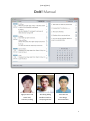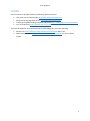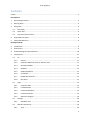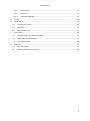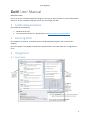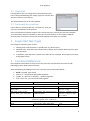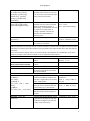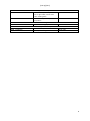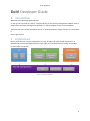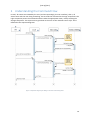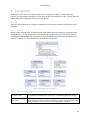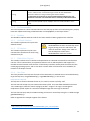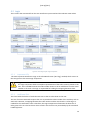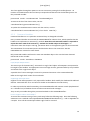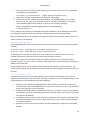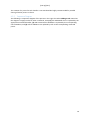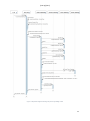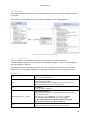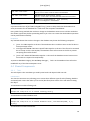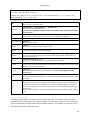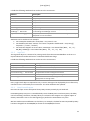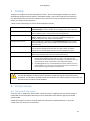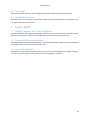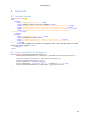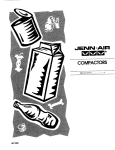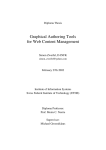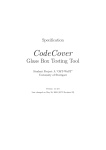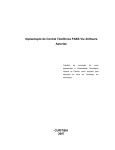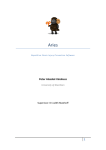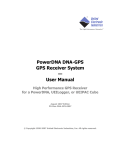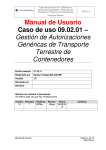Download CS2101 CS2103 [w15
Transcript
[w15-2j][V0.5]
DoIt! Manual
Nguyen Hien Linh
Yeo Kheng Meng
Yeow Kai Yao
Team lead,
architect, testing
Deadline watcher,
lead programmer
GUI design,
documentation
1
[w15-2j][V0.5]
Credits
DoIt! would not be possible without the following software libraries:
Joda-Time date and time handler http://joda-time.sourceforge.net/
Natty natural language date parser http://natty.joestelmach.com/
JIntellitype for global binding of keyboard shortcuts https://code.google.com/p/jintellitype/
JLine console library https://github.com/jline/jline2
The DoIt! development team would also like to acknowledge the use of the following:
Nuvola icons http://www.icon-king.com/projects/nuvola/ for DoIt’s icon
FamFamFam Silk icons http://www.famfamfam.com/lab/icons/silk/ for icons in DoIt’s
toolbar
2
[w15-2j][V0.5]
Contents
Credits ..................................................................................................................................................... 2
User Manual
1
System Requirements ..................................................................................................................... 5
2
Running DoIt! .................................................................................................................................. 5
3
Using DoIt! ...................................................................................................................................... 5
3.1
DoIt! Main ............................................................................................................................... 5
3.2
Quick Add ................................................................................................................................ 6
3.3
Command-line Interface ......................................................................................................... 6
4
Supported Task Types...................................................................................................................... 6
5
Command Reference....................................................................................................................... 6
Developer Guide
1
Introduction .................................................................................................................................... 9
2
Architecture .................................................................................................................................... 9
3
Understanding the Command Flow .............................................................................................. 10
4
Components .................................................................................................................................. 11
4.1
UI ........................................................................................................................................... 11
4.1.1
Classes ........................................................................................................................... 11
4.1.2
Important Methods of the UI Abstract Class ................................................................ 11
4.1.3
GuiCommandBox .......................................................................................................... 12
4.1.4
GuiMain......................................................................................................................... 12
4.1.5
GuiQuick Subclass ......................................................................................................... 12
4.1.6
Cli Subclass .................................................................................................................... 12
4.1.7
CliWithJline Subclass ..................................................................................................... 12
4.1.8
Hint Class ....................................................................................................................... 12
4.2
Logic ...................................................................................................................................... 13
4.2.1
Important APIs .............................................................................................................. 13
4.2.2
LastShownToUi .............................................................................................................. 13
4.2.3
Command Handlers....................................................................................................... 14
4.2.4
Command Parsers ......................................................................................................... 15
4.2.5
Sequence Diagram ........................................................................................................ 16
4.3
Storage .................................................................................................................................. 18
4.3.1
4.4
Database class ............................................................................................................... 18
Shared Components .............................................................................................................. 19
4.4.1
Task................................................................................................................................ 19
3
[w15-2j][V0.5]
4.4.2
SearchTerms .................................................................................................................. 20
4.4.3
LogicToUi ....................................................................................................................... 21
4.4.4
NattyParserWrapper ..................................................................................................... 21
5
Testing ........................................................................................................................................... 22
6
Known Issues ................................................................................................................................. 22
7
8
6.1
Command line issues ............................................................................................................ 22
6.2
GUI issues .............................................................................................................................. 23
6.3
Keyboard shortcuts ............................................................................................................... 23
Future Work .................................................................................................................................. 23
7.1
Google Calendar and Tasks integration ................................................................................. 23
7.2
Password-protected database .............................................................................................. 23
7.3
Internationalisation ............................................................................................................... 23
Appendix ....................................................................................................................................... 24
8.1
Help.xml sample.................................................................................................................... 24
8.2
Code example for Undo Support........................................................................................... 24
4
[w15-2j][V0.5]
DoIt! User Manual
Welcome to DoIt!
DoIt! is an easy-to-use task organization program. Just type in what you have on your mind and DoIt!
will put it on your schedule, making it easy for you to manage your life!
1 System Requirements
DoIt! requires the following:
Windows XP or later
Java runtime environment 7. Download it from http://www.java.com/download
2 Running DoIt!
No installation is required. Just double click on the downloaded program’s icon to launch the
program.
DoIt! also supports a complete command-line based interface. Run DoIt! with the –cli argument to
do so.
3 Using DoIt!
3.1 DoIt! Main
5
[w15-2j][V0.5]
3.2 Quick Add
Pressing Win+A (you can change that in the preferences) will
launch the quick add dialog box. Simply type your new task into
the box to add it to your task list.
The syntax follows that of the main window.
3.3 Command-line Interface
Launch DoIt! in a terminal with the –cli argument. Then just
type your commands into the prompts.
DoIt’s command-line interface supports some handy shortcuts: press tab to have DoIt! complete
your commands, and press up/down to view your command history. It also supports different
terminal sizes so feel free to resize your terminal window to whatever size you like!
4 Supported Task Types
DoIt! supports 3 distinct types of tasks:
1. Floating tasks: Tasks that have no specific time. E.g: Write report.
2. Deadline tasks: Tasks that have to be done by a specific time. Example: Write report by 2pm
on 5 Sept 2012
3. Timed tasks: Tasks that have a specific start and end time. Example: Write report from 12pm
5 Sept 2012 to 2pm
5 Command Reference
DoIt’s keyboard commands are easy to use! They start with a keyword for the action to take,
following by some details about the action.
Note the following formatting used for the command syntax descriptions below:
Bold = keyword; type exactly
Italics = replace with appropriate argument
[Item in square brackets] = optional argument
a|b = use a or b, you cannot use them together
Syntax
add task name
add task name [by]
date/time
add task name [from]
start date [to] end date
Description
Adding tasks
Add new floating task
Add deadline task
Example
add fix cupboard
add fix cupboard by
2pm on 5 Sep
add fix cupboard from
Add timed task with specific start and
2pm on 5 Sept to 4pm
end time and date
on 6 Sept
If DoIt! is getting your task names mistaken as dates, just enclose the task name in double inverted
commands e.g. add “fix cupboard”
Viewing tasks
list
list
Lists all tasks in order of due date
6
[w15-2j][V0.5]
list [complete]
[incomplete] [done]
[undone] [floating]
[deadline] [timed]
[today] [tomorrow]
[overdue]
sort [type]|[done]
[start]|[end]|[name]
[descending][reverse]
search [keyword]
[keyword] ...
refresh
List all tasks that meet the criteria
specified. Note that you can use more
than one criteria, only tasks that match
all the criteria will be shown.
list complete floating
Sorts the tasks based on criteria
specified. Only one criteria is allowed
except for descending/reverse. If
“descending” is not specified, the tasks
are sorted in ascending order. If
nothing is specified, the tasks are
sorted by start date/deadline in
ascending order.
List tasks with the keywords
sort name
sort start
sort done descending
search cupboard
search cupboard shoe
refresh
List tasks based on previous
list/search command
When viewing tasks, an index number is displayed next to each task. The index number changes when
different arguments are used with the list or search command, and when tasks are added or removed. When
required by a command, the index number used corresponds to the index number shown with the latest list
command.
In the command-line interface, the list is not automatically refreshed after each modification. If you have
made any changes to the tasks, do a refresh or list to update the index numbers.
Delete
delete index | index
delete 1
Deletes the task(s) with number
delete 2 3 4
index.
delete
Deletes all tasks that has been marked delete done
done|completed|finished
as done
delete all
delete all
Deletes all tasks
delete over
delete over
Deletes tasks that ended before the
current time. Both done and undone
tasks will be deleted.
Edit tasks
edit index
Changes the name/start time/end time edit 1 -name fix
[-name|-n
cupboard
of the task specified by index to the
new value. To get index, see the note edit 2 -start 1800 on
new name]
under “viewing tasks”
[-start|-s
10 Sep
new start time / start
edit 3 -name fix shoe
You can combine multiple things to
date]
rack -s 1800 10 Sept
edit in the same command. Also note
[-end|-e
that shortcuts (e.g. s) can be used
new end time / end date]
edit 5 -e 2100
If no date is specified, the previous
date will be kept. This also applies to
the time
Postponing tasks
postpone index by
Postpones the task specified by index postpone 1 by 1 hour
duration
by duration (ending time and date
is shifted accordingly so that the task
duration remains the same)
7
[w15-2j][V0.5]
done index
undone index
undo
help
help [command]
Marking tasks as done/undone
Marks the task specified by index as
done. To get index, see the note
under “viewing tasks”
Marks the task specified by index as
not yet done
Undo changes
Undo the last change you have made.
Getting command help
Show a list of all possible commands
List the possible usage for command
done 1
undone 1
undo
help
help add
8
[w15-2j][V0.5]
DoIt! Developer Guide
1 Introduction
Welcome to the developer guide for DoIt!
In case you do not know yet, DoIt! is a simple and easy-to-use task list management software. DoIt! is
distinct from other task management software as it allows complete control via the keyboard.
This document aims to help developers like you to understand DoIt!’s design and how you can extend
it.
So let’s get started!
2 Architecture
DoIt! is separated into various components: UI, Logic, Storage and some shared components, as
illustrated in the overview diagram below. In the code, this is made distinct by having one package
for each major component.
Figure 1: Architecture of DoIt!
9
[w15-2j][V0.5]
3 Understanding the Command Flow
In DoIt!, all actions are initiated by the user (and correspondingly, the user interface), that is, all
actions start with the user doing something. The UI sends the command to the Logic component. The
Logic component parses the command and then takes the appropriate action, usually invoking the
Storage component. The response then goes back to the user via the method’s return style. This is
reflected in the sequence diagrams:
Refer to
sequence
diagram
under Logic
Refer to
sequence
diagram
under Logic
Figure 2: Sequence diagram for adding a new task and viewing tasks.
10
[w15-2j][V0.5]
4 Components
Now that you have seen an overview of the various components in DoIt!, as well as how they
interact, you are probably interested in some more details of a component or two… You can get more
details about your component of interest in this section!
4.1 UI
This is the place to look for if you want to modify the user interface or develop an alternative user
interface.
4.1.1
Classes
The UI in DoIt! is designed as a UI abstract class from which actual concrete user interfaces can be
extended from. It is thus easy to add an alternative user interface. Several classes inherit from UI,
including GuiCommandBox that implements a GUI command box with hints and command history
support, as well as Cli that implements a terminal interface to DoIt!
Figure 3: Class diagram for UI Component
4.1.2
Important Methods of the UI Abstract Class
abstract void
runUI()
This method is the starting point of every UI; it is called when the UI is to be run.
LogicToUi
sendCommandToLogic(String command)
Passes command to logic to be processed. Returns a LogicToUi object comprising
a String message, or a String and a List<Task> depending on command.
11
[w15-2j][V0.5]
String
checkFilePermissions()
Sends a “filestatus” command to logic to check for the database file
permissions. Returns a string containing the status of the file.
It is important for the UI class to call this method before beginning any user
interaction so that the user will be warned of a read-only or file-lock situation.
String
getHTMLHelp(String command), getNoHTMLHelp(String command)
To get command specific help for display to the user. See Hint Class for more
details.
4.1.3
GuiCommandBox
This class implements a basic command box in a GUI with pop-up hints and command history. Pop-up
boxes are implemented using a JEditorPane in a JPopupMenu, a technique used in 1.
4.1.4
GuiMain
The GuiMain subclass holds the code for the main window of DoIt’s graphical user interface.
4.1.5
GuiQuick Subclass
This subclass implements the quick add
window of DoIt!
4.1.6
Cli Subclass
This subclass implements a plain-Jane
command-line interface that works using
standard Java I/O.
4.1.7
GUI Coding and WindowBuilder
WindowBuilder has been occasionally noted
to give parsing errors for code that is still
valid. So check the “design view” often so
that development of the GUI in
WindowBuilder continues to work.
CliWithJline Subclass
This subclass extends the Cli subclass and implements an enhanced command-line interface that
uses the Jline console library to implement features such as Tab Completion and support for a
resizable terminal window. Note that the Jline library interfaces natively with the terminal of the
underlying operating system, and as such does not work when a full terminal is not available, for
instance in the Eclipse console.
4.1.8
Hint Class
This class provides some help text for each of the commands. Its methods are not accessible directly;
to get the help text, use getHTMLHelp() or getNoHTMLHelp() in the UI class.
Help Text File: help.xml
The help text is stored in the XML format at /src/main/resource/help.xml.
The hint class will accept only one name and summary field. The name field should be enclosed in
<h1> HTML tags to allow for custom styling by the GUI. Usage of <b> tags is encouraged to
emphasise a specific aspect of a command. Multiple usage and extra tags are allowed.
The hint class will strip away the HTML encoding and return a normal help string if it is called through
getNoHTMLHelp().
Refer to appendix for example snippets of the format.
1
http://www.jroller.com/santhosh/date/20050620#file_path_autocompletion
12
[w15-2j][V0.5]
4.2 Logic
This is where the commands from the user interface are processed and the relevant action taken.
Figure 4: Class diagram for Logic Component
4.2.1
Important APIs
The most important interface to Logic is the uiCommunicator(String) method, which serves as
the entry point to the entire Logic component.
Logic and serial numbers in tasks
The Logic component holds a complete representation of the tasks currently shown to the
user. This is needed because the index number shown in the UI is different from the serial
number in the tasks. The Logic is responsible for holding the mapping between them.
4.2.2
LastShownToUi
This class holds the last list of tasks that was sent to the UI to be shown to the user.
The use of certain commands requires the user to provide the index number of the task they wish to
work with. However, a mapping between the index number and the actual task it is referring to is
needed for the command to work. Therefore, the Logic component will maintain the latest list of
tasks given to the UI. This last shown list is stored in this class for easy accessibility by the command
handlers/parsers.
13
[w15-2j][V0.5]
This class applies the Singleton pattern to ensure consistency among the handlers/parsers. An
instance of LastShownToUI class has been pre-acquired and referenced in the handlers/parsers via
this protected variable:
protected static LastShownToUI lastShownObject
To retrieve the list of last shown tasks, use this:
LastShownToUI.getLastShownList()
To update the LastShownToUI instance with the new list, use this:
LastShownToUI.setLastShownList(List<Task> newList)
4.2.3
Command Handlers
Command handlers act on a particular command they are designed to handle.
Every command handler must extend the CommandHandler abstract class, which specifies that the
handler must implement an execute() method. Note that each command handler is expected to
repeat the same action if the execute() method of a handler object is called again. Its
constructor must also accept a String parameter which is the arguments given for that command.
The instantiation of its associated parser should also be done in the constructor. See the
CommandParser section for more details.
Only Command Handlers will have the view over Database object. This view has been obtained
referenced via this variable:
protected static Database dataBase
Input/Output Requirements
The return type of the execute() command is a LogicToUi object. All exceptions are expected to
be caught by the handlers. An appropriate return message must be generated after by every handler
and stored to the LogicToUi object.
A possible list of return messages are stored as protected constants in the CommandHandler.
Refer to the LogicToUi section for more details.
Supporting undo operations
Support for the undo operation is only required for handlers which modify the database like add and
delete. Commands like list and search should not be added to the undo history.
In order to provide the undo functionality, the CommandHandler will maintain a stack (implemented
as a LinkedList) of database clones and their associated undo messages.
They are only accessible through the protected methods in the CommandHandler.
How to support undo in the handler?
To ensure the consistent saving of every undo step, follow the following steps. Place the following
statements into a method named updateDatabaseNSendToUndoStack() – refer to Appendix for
a sample. Then call this method just before LogicToUi is returned.
14
[w15-2j][V0.5]
1. At the top of the method, place the following line to create a copy of the current database
state before your modifications.
List<task> currentTaskList = super.getCurrentTaskList();
2. Perform the necessary modification operations on the database.
3. At the bottom of the method, place the line below. The undoMessage is the message
shown to the user when your command is undone, and will be displayed in this manner:
“The undoMessage has been undone” so phrase your message accordingly.
super.pushUndoStatusMessageAndTaskList(undoMessage,
currentTaskList);
If any exceptions are thrown by the database during the modification of the database in statement
(2), statement (3) will not be executed and thus nothing will be pushed to the undo stack.
When the database throws an exception, your operation will not be committed and thus there is no
need to rewrite to the database.
Supporting refresh operations
The CommandHandler will store the last view and sort operations with the help of these respective
variables.
protected static CommandHandler latestRefreshHandlerForUI
protected static CommandHandler latestSortHandlerForUI
All viewing/filter commands are required to store a reference of themselves into one of these
variables should they require the GUI to maintain that view after a refresh.
The refresh command will execute the latest sort handler which will in turn execute the latest
list/search handler. This is to ensure a seamless viewing experience as the sorting will be kept across
different view commands.
During program launch, these variables will be initialised with default list and sort handlers. The
former will list all tasks and the latter will sort the tasks by start dates/deadline with floating tasks at
the back.
4.2.4
Command Parsers
Command Parsers exist to aid command Handlers in processing each command. They parse the
arguments provided by the user. Since each command is unique, you have considerable leeway in the
implementation, but the following are the basic guidelines:
1. All parsers must extend the CommandParser abstract class and implement the parse()
method. Similar to the CommandHandler, its constructor must accept a String parameter
which is the argument for that command.
2. The parser must not modify the database in any way. For example, if a task is to be added to
the database, the parser should only generate the required fields of the task and not add the
task itself to the database.
3. For arguments which have an index, the parser should obtain the relevant Task object from
the lastShownToUi list to extract its serial number. This serial number is then returned to
its associated handler.
4. Exceptions can be thrown from the parser and are expected to be caught by its associated
handler.
15
[w15-2j][V0.5]
The creation of a parser for each handler is not mandated but highly recommended for possible
sharing of similar parsers in future.
4.2.5
Sequence Diagram
The following is a sequence diagram of the process in the Logic class when adding a task. Note that
the diagram is largely similar for other commands, except (1) the AddHandler class is replaced by the
appropriate command handler, (2) Add created task to database is replaced by the corresponding
call to Database, and (3) calls to AddParser are replaced by calls to the corresponding command
parser.
16
[w15-2j][V0.5]
Figure 5: Sequence Diagram showing the process of adding a task
17
[w15-2j][V0.5]
4.3 Storage
The storage component handles the writing and reading of tasks to the text file storage component
on the disk.
This component is implemented with two classes: Database and FileManagement.
Figure 6: Class Diagram for Storage Component
4.3.1
Database class
Upon instantiation, the Database class reads in the text file of the tasks through the
FileManagement class and stores the tasks in a HashMap<Integer, Task> where Integer is
the serial number of the Task.
The database will do a deep copy (clone) for every List or Task object that travels in or out of its
public APIs. This is to prevent modification of the tasks stored internally via external references.
Important APIs
void
add(Task newTask)
Adds a new task to database.
void
delete(int serial)
delete(int[] serial)
Deletes an existing task(s) in database. The serial number can be
obtained from the Task object you want to delete.
void
deleteAll()
Deletes all tasks in database.
Database.DB_File_Status
getFileAttributes()
Gets the file permissions of the database file. One of the following
values will be returned:
FILE_ALL_OK, FILE_READ_ONLY, FILE_IS_LOCKED,
FILE_PERMISSIONS_UNKNOWN, FILE_IS_CORRUPT
You are strongly suggested to call this method at the earliest
opportunity to verify read and write permissions.
Task
locateATask(int serial)
Locates an existing task in the database that has serial.
18
[w15-2j][V0.5]
java.util.List<Task>
readAll()
Returns a List<Task> of all the tasks in the database.
java.util.List<Task>
search(shared.SearchTerms terms)
Returns a List<Task> of all the tasks that match the search term.
void
update(int originalSerial, Task updated)
Updates an existing task in the database.
File Permissions
A private method verifyFileWritingAbility() exists to help check that the database has
write permissions for the database file. It will throw the exceptions listed below.
Every public facing method that involves a change to the database content must call this method at
the earliest opportunity before proceeding with its job. This is to ensure that the database operation
can be performed successfully.
Exceptions
Any methods above that involve a change in the database may throw the following exceptions:
1. java.io.IOException is thrown if the Database class is unable to write to the file due to
some permission issues.
2. storage.WillNotWriteToCorruptFileException is thrown if the file can be accessed
but is corrupt. As the name implies, the Database class will not write to the file to prevent
corrupting the text file further.
3. java.util.NoSuchElementException is thrown if the database cannot locate one or
more tasks it is required to read/modify.
To preserve database integrity, the HashMap<Integer, Task> in the Database class will not be
modified if any of the above exceptions occur.
4.4 Shared Components
4.4.1
Task
The task object is the main data type used by DoIt! Each task object holds one task.
Constructors
The class has 6 constructors, allowing you to create the 3 different types of tasks (floating, deadline
and timed) and 3 more that allow you to set the (boolean) done status of the task when creating
the object.
To instantiate an undone floating task:
Task(java.lang.String name)
Example: new Task(“This is an undone floating task”);
To instantiate an undone deadline task:
Task(java.lang.String name, org.joda.time.DateTime deadline)
Example: new Task(“This is an undone deadline task”, new DateTime(2011, 9, 5,
23,59))
To instantiate an undone timed task:
19
[w15-2j][V0.5]
Task(java.lang.String name, org.joda.time.DateTime startTime,
org.joda.time.DateTime endTime)
Example: new Task(“This is a timed task”, new DateTime(2011, 9, 5, 23,59), new
DateTime(2013, 12, 31, 00, 00))
Important APIs
void
done(boolean newDoneStatus)
Marks the task as done or undone.
DateTime
getDeadline(), getStartTime(), getEndTime()
Gets the relevant times of the task.
If the field is not applicable, a public constant Task.INVALID_DATE_FIELD DateTime object
will be returned.
int
getSerial()
Gets the serial number of the task, for the purposes of deletion and updating.
String
getTaskName()
Task.TaskType
getType()
Returns the type of task.
boolean
isDone()
Returns true if the task has been marked as done.
boolean
isFloatingTask(), isDeadlineTask(), isTimedTask()
Returns true if the task is of the type requested.
boolean
clashesWithRange(DateTime startRange, DateTime endRange)
Returns true if the time of the task overlaps the date range provided. Floating tasks will
always return false to this.
boolean
containsTerm(String term)
Returns true if the task contains the term provided. Case-insensitive.
boolean
isEqualTo(Task toCompare)
Returns true if the given task toCompare has exactly the same attributes as the current Task.
The serial number is also compared.
String
showInfo()
Returns the entire contents of the Task object as a String. For debugging and testing
purposes only.
void
becomeThis(Task updated)
Copies all the attributes including the serial number from the updated Task object to this
Task object.
int
compareTo(Task t)
Compares the current task with another task. Ordering is by start time for timed tasks, and
by deadline for deadline tasks. Floating tasks are always considered bigger than timed or
deadline tasks. If the tasks have the same start time, they are ordered lexicographically by
the task name.
Returns 0 is they are equal, -1 if the current task is smaller than the task provided, and if it is
larger.
4.4.2
SearchTerms
The SearchTerms object is a container for passing search terms. It is used by the list and search
commands to pass search terms from Logic to Storage. It can also be used to pass search terms from
Logic to UI (through the LogicToUi class) for display purposes – for example, to notify the user on
the search terms used in the current view.
20
[w15-2j][V0.5]
It holds the following attributes that can be set in the constructor:
Attribute
Description
If the attribute is set to true,
completedTasks : boolean
Only completed tasks will be matched
incompleteTasks : boolean
Only incomplete tasks will be matched
timedTasks : boolean
Only timed tasks will be matched
deadlineTasks : boolean
Only deadline tasks will be matched
floatingTasks : boolean
Only floating tasks will be matched
startRange : DateTime and
endRange : DateTime
If specified, matches only tasks that overlaps the time period of
startRange to endRange inclusive
keywords : String[]
If specified, matches only tasks that contain all the strings in the array.
Keywords are case-insensitive.
Attributes can be combined. For example:
Get incomplete timed tasks: incomplete = true, timed = true
Get deadline tasks with "market" and "home" keywords: deadlineTask = true, String[]
keywords = { "home", "market" }
Get tasks that happen on 27 Dec 2012: startRange = new DateTime(2012, 12, 27,
00,00), endRange = new DateTime(2012, 12, 27, 23, 59)
4.4.3
LogicToUi
The LogicToUi object is a container for passing results from the CommandHandlers to the UI. It is
required because handlers will return a multitude of different things.
It holds the following attributes that can be set in the constructors:
Attribute
Description
output : String
A message for the UI to display to the user
display : List<Task>
A list of tasks for the UI to display to the user
filters : SearchTerms
The search terms used to obtain the list of tasks
currentSorting : SortStatus
The parameter used for sorting the list of tasks
sortReverse: boolean
If true, indicates that sorting is in descending order
lastChangedSerial : int
The serial number for the last changed task. The UI can use this to
highlight the last change made.
Every LogicToUi object is expected to carry a return message to be displayed by the UI after every
command. This is enforced by the constructors. The other attributes are optional.
4.4.4
NattyParserWrapper
DoIt uses the open source date parser library Natty written primarily by Joe Stelmach.
Instantiating Natty may incur a noticeable delay. Since the Natty API is used many times, the delay
can be frustrating. Therefore, the Natty library is enclosed in this wrapper as a singleton object. A
dummy command is sent to it at the beginning to perform the instantiation only once.
We have made some modifications to this library. For example, the date format interpreted by Natty
has been changed from the MM/DD/YY format to the DD/MM/YY format.
21
[w15-2j][V0.5]
5 Testing
Testing is an integral part of the development of DoIt!. You are encouraged to employ test-driven
development (TDD) whenever feasible. Automated testing is carried out using test cases based on
the JUnit4 framework. The entire code base must pass all test cases by the AllTests test suite
before you commit to the repository.
These are the conventions set out for the development of DoIt!
Where to put my test files?
/src/test/[Package Name]
[Package Name] has to be identical to the package of the class under test.
How to name test classes?
The test classes have to be named [Class Name]Test. For example, to
test the Database class, name the test class DatabaseTest.
How to name test methods?
The test methods should ideally be named test[name of method
under test]. However, this is not strictly mandated as testing of a
particular behaviour may require several methods.
Package-level Test Suite
Every package has a Test Suite named [Package name]Tests which allows
automated testing of the entire package. You should update this with any
new test cases.
Main Test Suite
The root of the test directory contains the AllTests test suite which will
run all of these package-level test suites. This will in effect, be testing
everything. You should update this with any new package test suites.
Updates to test cases
You should update the test cases whenever a bug has been detected and
fixed. Simply add your test case to the relevant test classes.
Exceptional Cases
1.
2.
Classes in the Logic package are tested differently. To avoid duplicate
testing of the handlers/parsers and the Logic class itself, the test
command should be sent directly to the Logic.uiCommunicator()
method and the result retrieved from the LogicToUI object.
FileManagementTest is excluded from the suites and has to be run
independently. This is due to the corruption test which will render the
file unusable during the duration of the test run.
Possible Loss of Database data during and after tests
The text file database on disk may be irreversibly modified during the automated testing
procedure. You should do a backup of the text file before the commencement of any test if you
want to keep the contents of the database.
6 Known Issues
6.1 Command line issues
If the user has >= 1000 tasks, the CLI index column will shift. A 3 digit limit for the index number is
hardcoded on the assumption that few users have 1000 tasks and to balance against the limited
console width.
CliWithJline requires at least a terminal width of 67 characters. Display behaviour on consoles
smaller than this minimum is not defined.
22
[w15-2j][V0.5]
6.2 GUI issues
Agenda view can be quite slow if a very large number (thousands) of tasks are to be shown.
6.3 Keyboard shortcuts
Keyboard shortcuts are currently only available if DoIt! for the Windows platform. This feature is still
not supported in Mac OS and Linux.
7 Future Work
7.1 Google Calendar and Tasks integration
DoIt! currently does not integrate with Google services. However, there exist some users that would
prefer this functionality so they can use Google features like SMS and email reminders.
7.2 Password-protected database
The database file is stored in plaintext format. A password-lock with a suitable encryption scheme is
envisioned to cater to more security conscious users.
7.3 Internationalisation
The interface of DoIt! and the commands it accepts is currently only limited to the English language.
To cater to a greater group of users, support for more languages is intended.
23
[w15-2j][V0.5]
8 Appendix
8.1 Help.xml sample
<?xml version="1.0"?>
<hint>
<command>
<name><![CDATA[<h1>Delete</h1>]]></name>
<summary>Deletes task(s) from your schedule</summary>
<usage><![CDATA[<b>delete</b> [index] (Deletes the task at index) ]]></usage>
<usage><![CDATA[<b>delete done</b> (Delete all completed tasks) ]]></usage>
<usage><![CDATA[<b>del</b> over (Delete all tasks before this moment) ]]></usage>
<usage><![CDATA[<b>d</b> all (Deletes <b>EACH AND EVERY</b> task in your
schedule) ]]></usage>
</command>
<command>
<name><![CDATA[<h1>Postpone</h1>]]></name>
<summary>Postpones a task</summary>
<usage><![CDATA[<b>postpone</b> [index] [time parameter] ]]></usage>
<usage><![CDATA[<b>postpone</b> 1 3 hours (postpones task at index 1 by 3
hours) ]]></usage>
<extra>This command has no effect on floating tasks. Start and End times for timed
tasks will shift together.</extra>
</command>
</hint>
8.2 Code example for Undo Support
protected void updateDatabaseNSendToUndoStack()
throws NoSuchElementException, IOException, WillNotWriteToCorruptFileException {
List<Task> copyCurrentTaskList = super.getCurrentTaskList();
dataBase.update(toBeDoneSerial, copy);
String taskDetails = taskToString(copy);
String undoMessage = "marking of task \"" + taskDetails + "\" as done";
super.pushUndoStatMesNTaskList(undoMessage, copyCurrentTaskList);
}
24