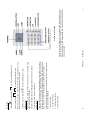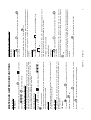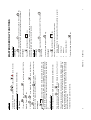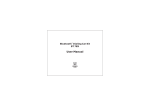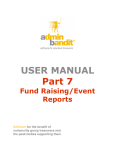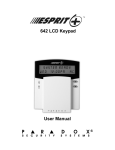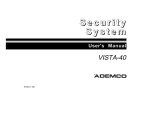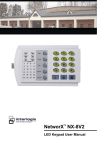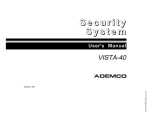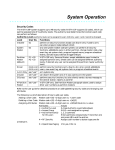Download sterling 10 user manual
Transcript
6 ARM MODE A ARM MODE B ARM MODE C ARM MODE D LCOME !!!!!!! USER GUIDE 2 Sterling 10 LCD Keypad RINS415-2 The User Codes (Codes 2 to 6) allow arming/disarming of the panel, enabling and disabling of the door chime and viewing of the event log only. The Master Code (Code 1) allows access to all user functions and programming features. There are two levels of user access to the system: As the end user of the Sterling you will have been provided with either an LCD or Icon keypad. This manual is written to help you use the functions of your alarm system, enabling you to get the best out of your system. Once you are familiar with the panel and its functions, it is advisable to change the factory set 'Master' and 'User' codes. Thank you for buying the Sterling 10. The Sterling panel uses the latest technology in design and manufacture. WELCOME RINS415-2 11 to 7 D 4 to change the required user code. key. Enter your 4-digit Master Code. key after selecting the User Code. Auxiliary Fuse Failure. Telephone Line Failure. Mains (AC) Failure. 2. 3. 4. 10 Bell Fuse Failure. 1. RINS415-2 To determine the fault go into the log by pressing the Function key followed by the 2 key. The fault will be displayed: There are 4 fault conditions automatically detected by the Sterling 10. The user is informed of a fault via the display. The display will illuminate and an error tone will be emitted every 5 seconds when the panel is in disarm mode. Press the function key to stop the error tone. The fault will remain on the display until corrected. System Faults To clear the fault tone, press the function key. The panel will automatically run off backup battery when there is a mains fail. If the AC mains fails, system fault Power Fail will be shown on the display, along with a fault tone, every 5 seconds. AC Mains Loss To delete a user code press the Enter the new code twice, three tones will be heard on acceptance of each command, a single low tone indicates programming not accepted. B 2 key followed by the Enter any number from Press the Icon Keypad RINS415-2 3 Whilst the keys and displays for both keypads differ, their functionality is very similar. Where functionality differs, methods for both keypads will be described. Where functionality for both keypads is the same, only one set of instructions for both are described. Sterling 10 Icon Keypad or (LCD) or Arm to select the arm mode. (Icon) button, (LCD) or Arm (Icon) button, followed by or 4 and press the RINS415-2 key to scroll through sets A, B, C, and D, to scroll down until 'SET WITH OMITS' is key to accept the set required. 'ENTER CODE' is displayed. 2. 'SET A' is now displayed. Use the key. key, and use the key displayed. Press the 1. Press the LCD Keypad It is possible to arm the panel with one or more zones omitted (that is, not activated). The sensors for these zones will not activate the alarm system under any circumstances. Arm with Omits Arm the panel using any of the above methods. The panel will count down, but will not arm until the PTA button is pressed. Push to Arm A dual tone will be heard on acceptance of the command, and another dual tone will be heard when the panel is armed. for arm mode required. Press the Set Silent Arming of the Panel Under normal operation the panel will indicate a fault condition if the AC supply is disconnected. It will still be possible to arm and disarm the panel during a mains fail only if allowed by the engineer, and no further action is required. Full functionality of the panel is available during a mains failure. Arming the Panel when the Mains Fails followed by Enter your 4-digit code and press the Set LCD Keypad Arming the Panel MASTER AND LIMITED USER FUNCTIONS A 1 key. key followed by the D 4 key. Enter the 4-digit Master Code. key to scroll to ‘change codes’. Press the RINS415-2 To delete a user code, press the key after selecting the User Code. 9 Enter the new code twice as per the display prompts. Three tones will be heard on acceptance of each command, a single low tone indicates programming not accepted. key. Enter the 4-digit Master User Code. Enter any number from 2 to 7 to select the User Code you wish to change. For example, to change code number 7, press the Press the key and use the key to accept. LCD Keypad Limited User Code The Master code cannot be deleted. Enter the new code twice, three tones will be heard on acceptance of each command, a single low tone indicates programming not accepted. Press the Press the Icon Keypad Enter the new code twice as per the display prompts. Three tones will be heard on acceptance of each command, a single low tone indicates programming not accepted. key. key to scroll to ‘change codes’. Press the Enter the 4-digit Master User Code. Press the key and use the Press the key to accept. LCD Keypad Master Code Changing Master and Limited User Codes key to accept. 8 RINS415-2 When the walk test mode is enabled the Chime LED will flash. If the panel is then armed each active zone will cause a chime when triggered. This enables all the zone configurations to be walk tested individually. The walk test mode is cleared when the panel is disarmed. The numbers of any zones activated during the walk test will be entered in the event log. D 4 press the key. Enter your 4-digit Master Code, and 2 3 1 B A C key. Select the required arm mode, either or 6 key, then the key to RINS415-2 To activate the personal attack alarm, press To cancel, enter a user code. Personal Attack Alarm (PA) (LCD) or 5 (Icon). Enter your User Code, with the last 2 digits transposed. For example, if your code is 1 2 3 4, enter 1 2 4 3. The panel will appear normal, but a silent PA (Personal Attack) alarm will be sent to the Alarm Receiving Centre (if connected). Duress Arm/Disarm If the panel will not reset, then your engineer has enabled engineer or Anti-code reset. Please contact your installation company. After an alarm condition, the User Code should be entered twice to reset the system. Reset After Alarm Condition The panel may be disarmed by entering the building via the Entry/Exit route and entering either the Master Code or any of the User Codes. Disarming the Panel key followed by the NOTE: It is not possible to omit all zones. Press the 0 key. The Entry/Exit timer will start countdown. Icon Keypad Then press the key followed by the Enter your 4-digit code. Press the numbers of the zone to be omitted, 1 to 8 Icon Keypad The Entry/Exit exit timer starts countdown. and key to select the zone or zones to be omitted. After all the required zones have been omitted, press the accept programming. keys to scroll through the zones, and the 3. Enter your 4-digit code. The display now shows 'OMIT ZONES'. Use the Any activated zones will be entered into the event log. Keyswitch Zones activated during the walk test will not be entered in the event log. When the walk test mode is enabled the keypad will display any activated zones. This enables all the zone configurations to be walk tested individually. The walk test mode is cleared when the panel is unset. Enter the 4-digit Master Code. After the countdown timer has stopped, the system is armed and ready to be tested. test, and press the key to scroll to 'WALK TEST'. Press the key to select the arm mode required whilst in walk key and use the key to accepts. Use the Press the LCD Keypad Walk Test Mode (LCD) or (Icon). To cancel, OFF ' is now displayed. Use the key to turn the chime on, to scroll down until 'SELECT CHIME' is key followed by the key. key followed by the 5 key. key. key to scroll to 'SYSTEM TEST'. Press the RINS415-2 6 Internal Sounder Test 4 To leave the system test press the Bell Test 3 To leave this function, press the function key. Strobe Test 2 If the up arrow key is pressed, the previous log entry will be displayed. Similarly, if the down arrow key is pressed, the next most recent entry will be displayed. The up and down arrow keys may be used to scroll through the last 100 events in the event log. An error tone will be produced if an attempt is made to scroll outside either end of the event log. key. 7 Display Test (For the Icon keypad, all the LEDs are switched on except for the Fault LED). Press any of the following keys to perform the various tests: Press the Icon Keypad To leave the system test press the Press the key and use the key to accept. LCD Keypad System Test 1 RINS415-2 C 3 This feature will only operate if, whilst programming, the engineer selected the feature allowing the Master User to clear the event log. Press the Icon Keypad key and use the key to scroll to ‘clear log’. Press the key Press the to accept and clear the event log. A two-tone sound will be heard on acceptance. LCD Keypad Event Log Reset MASTER USER ONLY FUNCTIONS LCD, Icon) followed by the 2 key. The most Press the function key ( recent event stored in the log will be displayed. NOTE: The panel must be in 'Day' Mode and last disarmed by the Master User. Reading the Event Log 1 A . The status of the chime facility is indicated by the chime icon Press " " on the display. When the chime mode is selected a two tone chime will be produced by the internal sounder and any extension speakers when an Entry/Exit zone is activated. The same key sequence may be used to turn the chime facility off. Icon Keypad and the key to turn the chime off. A symbol will be displayed in the top left hand corner of the display to indicate the chime is turned on. 2. 'CHIME ON key. key, and use the key displayed. Press the 1. Press the LCD Keypad Turning Chime On and Off (Panel must be in 'Disarmed' Mode) To activate the Fire Alarm press enter a user code. Fire Alarm