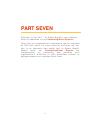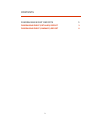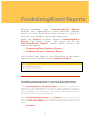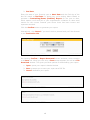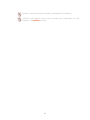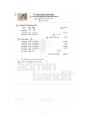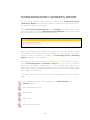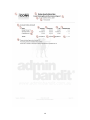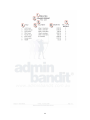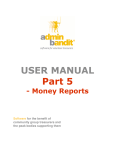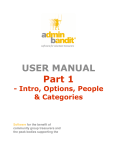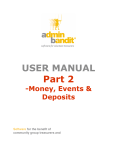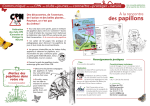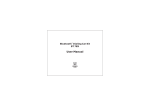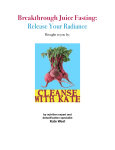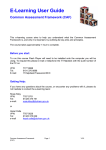Download Admin Bandit User Manual Sept 09 Part 7
Transcript
USER MANUAL Part 7 Fund Raising/Event Reports Software for the benefit of community group treasurers and the peak bodies supporting them PART SEVEN We lcome to the Part 7 of Admin Banditʼs use r manual … which is de dicate d to our Fundraising/Eve nt Re ports. Give n that an organisationʼs fundraising can be re garde d as GST-fre e , while itʼs othe r financial activitie s are not, this is an important and use ful tool in Admin Bandit. Whatʼs more , our Fundraising/Eve nt Re ports are indispe nsable for e valuating and planning your organisationʼs activitie s to gain additional income or e ngage me mbe rs on a de e pe r social le ve l. 1 CONTENTS FUNDRAISING/EVENT REPORTS 3 FUNDRAISING/EVENT (DETAILED) REPORT 3 FUNDRAISING/EVENT (SUMMARY) REPORT 8 2 Fundraising/Event Reports Fundraising/Event Reports Broadly spe aking, your Fundraising/Eve nt Re ports ite mise s your organisationʼs social activitie s, whe the r the yʼre to raise much-ne e d e xtra income or pure ly to e nte rtain your me mbe rs, gue sts and associate s. Unde r the Re ports function, choose Fundraising/Eve nt Re ports (the fourth option). This take s you to the Fundraising/Eve nt Re ports scre e n, which contains re d links to two re ports: 1. Fundraising/Eve nt (De taile d) Re port 2. Fundraising/Eve nt (Summary) Re port. Youʼll notice that some of the information in the above re ports is also include d in your Tre asure rʼs Re port. FUNDRAISING/EVENT (DETAILED) REPORT Your Fundraising/Event (Detailed) Report provides a comprehensive overview of your organisation’s activities to obtain additional income or entertain members and guests. As you can imagine, this report is a fantastic tool for evaluating the effectiveness of fundraising activities and events, as well as planning future needs and activities. Select Fundraising/Event Reports in the Reports pull-down menu on the main menu bar. We’re looking at the detailed report, so click the first link to access a Select Date Range screen, which comprises a box divided into two parts: 1. Start Date 3 2. End Date. Enter the start of your financial year at Start Date and the final day of the last full month at End Date. In doing this, you’re asking Admin Bandit to generate a Fundraising/Event (Detailed) Report for the year to date, which means it will cover all of your organisation’s initiatives to raise extra monies for the current financial year where there has been income and expenses recorded. Click the Confirm button to generate your report. Alternatively, click Cancel if you don’t wish to proceed and you’ll be directed to the Transaction List. On choosing Confirm, a Report Generated screen activates, which contains a red here link. When you click this, a Done screen appears, as well as a File Download window. This gives you three options for downloading your report: 1. Open: opens your report in Adobe Acrobat 2. Save: prompts you to save your report as a PDF file 3. Cancel: abandons your report. 4 After any of the above actions, you’ll be directed back to the Reports screen. Please remember to save an electronic copy of your report for future reference. Understanding Your Fundraising/Event (Detailed) Report Your Fundraising/Event (Detailed) Report is an overview all your events and fundraising activities for the current financial year to date, showing for each activity: cost, income, profit and budgeted profit. Let’s take a closer look using the key below and the example on the next page: Your organisation’s logo (if you uploaded it to Client Details in the Options function) Your organisation’s name Report name Date range Bank accounts included Individual bank account names Date of payment or cost Cheque or receipt number (depending on whether transaction is a payment or cost) The person or organisation items income came from or payments went to Income (money in) Payment (money out) Total profit or loss (loss is indicated by a “minus” sign) Individual event or fundraiser 5 Asterisk * signals an activity expressly undertaken for fundraising GST-free note appears when you’ve marked your organisation as GST exempt in the Options function 6 7 FUNDRAISING/EVENT (SUMMARY) REPORT As with Admin Bandit’s other “summary” reports, the Fundraising/Event (Summary) Report is an abridged version of its more comprehensive cousin. The steps to creating it are similar…. Select Fundraising/Event Reports in the Reports pull-down menu on the main menu bar to go to the Fundraising/Event Reports screen. Click on the second (bottom) red link to generate your report. Now, you’ve already been through this process with the more detailed version of this report, so we won’t go through it again here. If you’d like a reminder, simply re-read the section on creating a Fundraising/Event (Detailed) Report in the last couple of pages. Understanding Your Fundraising/Event (Summary) Report Your Fundraising/Event (Summary) Report is more than a simplified version of its detailed counterpart — it also includes new data that is particularly useful for evaluating activities and future planning. Notably, this report allows you to compare the actual profit of an event or fundraiser again your budget (or prediction). Let’s take a closer look using the key below and the example on the following page: Your organisation’s logo (if you uploaded it to Client Details in the Options function) Your organisation’s name Report name Date range Bank accounts included 8 Individual bank account names Events Receipts: for individual events/fundraisers Expenses: for individual events/fundraisers Actual profit for individual events/fundraisers Budgeted profit for individual events/fundraisers Total income Total costs Total profit Total budgeted profit This notice appears if you have indicated that your events/fundraising activities do not attract GST Asterisk * denotes a fundraising activity (as opposed to an event) Hash # indicates an activity for which no receipts or expenses have been recorded during the report date range 9 10 11